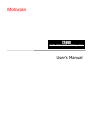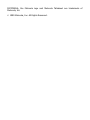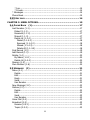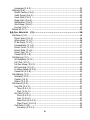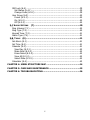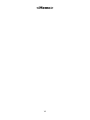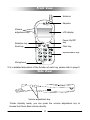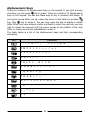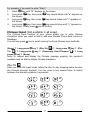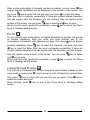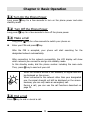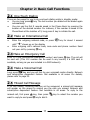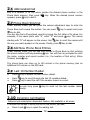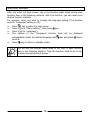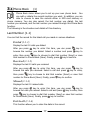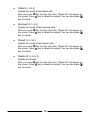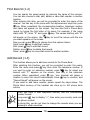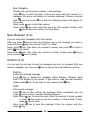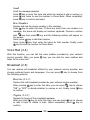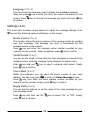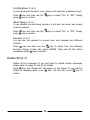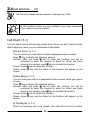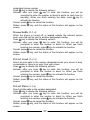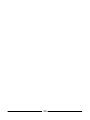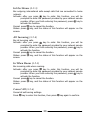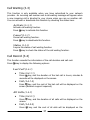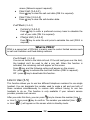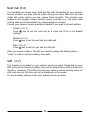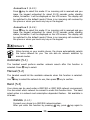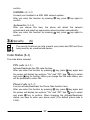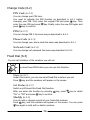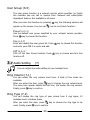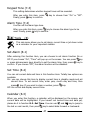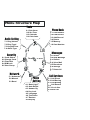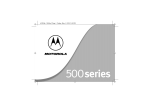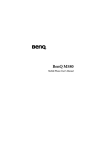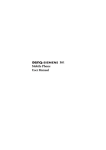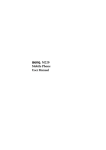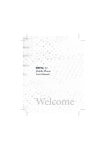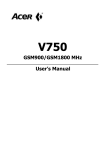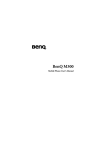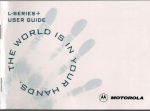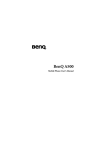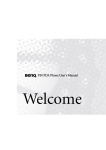Download Motorola T2688 Specifications
Transcript
Motorola T2688 GSM 900/GSM 1800 System User’ s Manual MOTOROLA, the Motorola logo and Motorola Talkabout are trademarks of Motorola, Inc 1999 Motorola, Inc. All Rights Reserved. Quick Start Simply follow the steps below to make your first call: Œ Install the SIM card. Locate the SIM card socket in the back of the phone. Follow the steps below to install the SIM card. The metal contact of the SIM card can easily be damaged by scratches. Pay special attention to the SIM card when you handle and install. Insert the SIM card into the SIM card socket. Make sure the metal contact faces down when you insert. Make sure the SIM card is held properly. Push the SIM card completely into the socket and slide the SIM card stopper upward. • Install the battery. Place the bottom end of the battery on the handset. Hold down the top side of the battery. You will hear a click when the battery is secured. Ž Charge the battery. This side up Insert the travel charger connector into the battery-charging socket at the bottom of the handset. Make sure you insert the connector in the right direction. It takes about 160 minutes for the travel charger to fully charge the new battery. On the LCD display, the battery strength bars will flash until the battery is full. When you start charging the battery in standby mode, the battery strength bars will start to flash a few seconds after you plug in the phone, indicating that the battery charging has started. Use only genuine authorized Motorola batteries, battery charger and accessories to ensure the proper function of your phone and battery life. Any malfunction or damage caused by the use of any third-party accessories will cause the void of product warranty. For safety concerns, when the temperature of the phone goes over 45°C or below 5°C, the battery charging will come to a halt. When the phone temperature return to a normal range, the battery charging will resume. • Press and hold key for about two seconds to turn on the handset power. • Enter your PIN, then press key. When entering wrong PIN for over three times in a row, your phone will be locked up. Please contact your dealer to solve this problem. ‘ After your PIN is accepted, the phone starts searching for the designated network automatically. This may take a few seconds. When done, you can start to dial the number (including area code) using the keys on the keypad, then ’ When you finish your telephone call, press the call and return to standby mode. press key to dial. key to end <Memo> Table of Contents SAFETY INFORMATION ..................................................................... VII YOUR HANDSET.................................................................................... 1 CHAPTER 1: BASIC OPERATION ........................................................... 9 1.1 TURN ON THE PHONE POWER ............................................................ 9 1.2 TURN OFF THE PHONE POWER .......................................................... 9 1.3 MAKE A CALL ................................................................................. 9 1.4 END A CALL ................................................................................... 9 1.5 ANSWER A CALL ........................................................................... 10 1.6 ADJUST THE EARPIECE VOLUME ...................................................... 10 CHAPTER 2: BASIC CALL FUNCTIONS ................................................ 11 2.1 ONE-TOUCH DIALING ................................................................... 11 2.2 MAKE AN INTERNATIONAL CALL ...................................................... 11 2.3 MAKE AN EMERGENCY CALL ............................................................ 11 2.4 MAKE A VOICEMAIL CALL ............................................................... 11 2.5 MISSED CALL MESSAGE ................................................................. 11 2.6 ABBREVIATED CALL ...................................................................... 12 2.7 PHONE BOOK SHORTCUT ................................................................ 12 2.8 ADD NEW PHONE BOOK ENTRIES..................................................... 12 2.9 LAST 10 NUMBER REDIAL.............................................................. 12 2.10 INCOMING CALL WAITING ........................................................... 12 2.11 DIAL EXTENSION NUMBER ............................................................ 13 2.12 CALL OPTIONS ........................................................................... 13 Mute call .............................................................................................13 Conference..........................................................................................13 * End call ........................................................................................13 * Swap............................................................................................13 * Hold .............................................................................................13 * Unhold .........................................................................................13 i * Join..............................................................................................14 * Private..........................................................................................14 * Messages .........................................................................................14 Phone Book .........................................................................................14 2.13 KEY LOCK ................................................................................. 14 CHAPTER 3: MENU OPTIONS.............................................................. 15 3.1 PHONE BOOK (1)....................................................................... 17 Last Number (1-1) ...............................................................................17 Dialed (1-1-1)..................................................................................17 Received (1-1-2) ..............................................................................17 Missed (1-1-3) .................................................................................17 Delete all (1-1-4) .............................................................................17 Dialed (1-1-4-1) ...........................................................................18 Received (1-1-4-2) .......................................................................18 Missed (1-1-4-3) ..........................................................................18 Delete All (1-1-4-4) ......................................................................18 Find Record (1-2) ................................................................................19 Add Record (1-3) .................................................................................19 Delete (1-4) ........................................................................................20 By Name (1-4-1)..............................................................................20 Delete All (1-4-2) .............................................................................20 Memory (1-5) ......................................................................................20 Own Number (1-6) ..............................................................................20 3.2 MESSAGES (2) .......................................................................... 21 Inbox (2-1) .........................................................................................21 Delete .............................................................................................21 Edit .................................................................................................21 Reply ..............................................................................................21 Send ...............................................................................................21 Use Number ....................................................................................22 New Message (2-2)..............................................................................22 Outbox (2-3) .......................................................................................22 Delete .............................................................................................22 Edit .................................................................................................22 Send ...............................................................................................23 Use Number ....................................................................................23 Voice Mail (2-4) ...................................................................................23 Broadcast (2-5) ...................................................................................23 Receive (2-5-1)................................................................................23 Topics (2-5-2) ..................................................................................23 ii Language (2-5-3).............................................................................24 Settings (2-6) ......................................................................................24 Route Center (2-6-1)........................................................................24 Valid Period (2-6-2)..........................................................................24 Voice Mail (2-6-3) ............................................................................24 Reply Path (2-6-4) ...........................................................................24 Notification (2-6-5) ..........................................................................25 Alert Beep (2-6-6)............................................................................25 Format (2-6-7).................................................................................25 Delete All (2-7)....................................................................................25 3.3 CALL SERVICES (3) .................................................................... 26 Call Divert (3-1)...................................................................................26 Divert Voice (3-1-1) .........................................................................26 When Busy (3-1-2) ..........................................................................26 If No Reply (3-1-3) ..........................................................................26 Unreachable (3-1-4).........................................................................27 Divert Cond. (3-1-5).........................................................................27 Divert Data (3-1-6) ..........................................................................27 Divert Fax (3-1-7) ............................................................................28 Cancel All (3-1-8).............................................................................28 Call Barring (3-2).................................................................................28 All Outgoing (3-2-1) .........................................................................28 Int’ l Out (3-2-2) ...............................................................................28 Int Exc Home (3-2-3) .......................................................................30 All Incoming (3-2-4).........................................................................30 In When Roam (3-2-5) .....................................................................30 Cancel All (3-2-6).............................................................................30 Call Waiting (3-3) ................................................................................31 Activate (3-3-1) ...............................................................................31 Cancel (3-3-2) .................................................................................31 Status (3-3-3)..................................................................................31 Call Record (3-4) .................................................................................31 Last Call (3-4-1)...............................................................................31 Time (3-4-1-1) .............................................................................31 Cost (3-4-1-2)..............................................................................31 All Calls (3-4-2)................................................................................31 Time (3-4-2-1) .............................................................................31 Cost (3-4-2-2)..............................................................................31 Clear Cost (3-4-2-3) .....................................................................32 Clear Time (3-4-2-4) ....................................................................32 Call Rate (3-4-3) ..............................................................................32 Currency (3-4-3-1) .......................................................................32 iii Charge Unit (3-4-3-2)...................................................................32 Cost Limit (3-4-4) ...........................................................................32 Line in Use (3-5)..................................................................................32 Next Call (3-6).....................................................................................33 Voice (3-6-1) ...................................................................................33 Data (3-6-2) ....................................................................................33 Fax (3-6-3) ......................................................................................33 SIM (3-7) ...........................................................................................33 3.4 PHONE SETTING (4)................................................................... 34 Back Light (4-1)...................................................................................34 Auto Redial (4-2) .................................................................................34 Answer by (4-3) ..................................................................................34 Key Lock (4-4).....................................................................................34 Language (4-5) ...................................................................................35 Time Alert (4-6)...................................................................................35 Restore (4-7).......................................................................................35 Display (4-8) .......................................................................................35 On (4-8-1).......................................................................................35 Off (4-8-2) ......................................................................................35 Animation 1 (4-8-3) .........................................................................36 Animation 2 (4-8-4) .........................................................................36 3.5 NETWORK (5) ........................................................................... 36 Automatic (5-1) ...................................................................................36 Manual (5-2) .......................................................................................36 Band (5-3) ..........................................................................................36 900MHz (5-3-1) ...............................................................................36 1800MHz (5-3-2) .............................................................................37 Automatic (5-3-3) ............................................................................37 3.6 SECURITY (6)........................................................................... 37 Code Status (6-1) ................................................................................37 PIN code (6-1-1)..............................................................................37 Phone Code (6-1-2) .........................................................................37 Change Code (6-2) ..............................................................................38 PIN Code (6-2-1) .............................................................................38 PIN2 (6-2-2)....................................................................................38 Phone Code (6-2-3) .........................................................................38 Network Code (6-2-4) ......................................................................38 Fixed Dial (6-3) ...................................................................................38 View (6-3-1) ....................................................................................38 Set Status (6-3-2) ............................................................................38 Modify (6-3-3) .................................................................................38 iv SIM Lock (6-4) ....................................................................................39 Set Status (6-4-1) ............................................................................39 Change Code (6-4-2) .......................................................................39 User Group (6-5) .................................................................................40 Preset (6-5-1)..................................................................................40 On (6-5-2).......................................................................................40 Off (6-5-3) ......................................................................................40 3.7 AUDIO SETTING (7) ................................................................... 40 Ring Volume (7-1) ...............................................................................40 Ring Type (7-2) ...................................................................................40 Keypad Tone (7-3) ...............................................................................41 Alarm Type (7-4) .................................................................................41 3.8 TOOLS (8) ................................................................................ 41 Set Alarm (8-1) ...................................................................................41 Set Time (8-2).....................................................................................41 Calendar (8-3).....................................................................................41 View Day (8-3-1) .............................................................................42 Make Note (8-3-2) ...........................................................................42 Erase Notes (8-3-3)..........................................................................42 View All (8-3-4) ...............................................................................42 Select Date (8-3-5) ..........................................................................42 Calculator (8-4) ...................................................................................43 CHAPTER 4: MENU STRUCTURE MAP ................................................. 44 CHAPTER 5: CARE AND MAINTENANCE.............................................. 45 CHAPTER 6: TROUBLESHOOTING....................................................... 46 v <Memo> vi Safety Information IMPORTANT For the efficient and safe operation of your wireless handheld portable telephone, observe these guidelines. Exposure To Radio Frequency Signals Your wireless handheld portable telephone is a low power transmitter and receiver. When it is ON, it receives and also sends out radio frequency (RF) signals. European and International agencies have set standards and recommendations for the protection of public exposure to RF electromagnetic energy. • International Commission on Non- Ionizing Radiation Protection (ICNIRP) 1996 • Verband Deutscher Elektringenieure (VDE) DIN- 0848 • Directives of the European Community, Directorate General V in Matters of Radio Frequency Electromagnetic Energy • National Radiological Protection Board of the United Kingdom, GS 11, 1988 • American National Standards Institute (ANSI) IEEE. C95.1- 1992 • National Council on Radiation Protection and Measurements (NCRP). Report 86 • Department of Health and Welfare Canada. Safety Code 6 These standards are based on extensive scientific review. For example, over 120 scientists, engineers and physicians from universities, government health agencies and industry reviewed the available body of research to develop the updated ANSI Standard. The design of your phone complies with these standards when used normally. Antenna Care Use only the supplied or approved replacement antenna. Unauthorised antennas, modifications or attachments could damage the phone and may violate FCC regulations. Phone Operation Normal Position: Hold the phone as you would any other telephone with the antenna pointed up and over your shoulder. Tips on Efficient Operation: For your phone to operate most efficiently: • Extend your antenna fully (if applicable). • Do not touch the antenna unnecessarily when the phone is in use. Contact with the antenna affects call quality and may cause the phone to operate vii at higher power level than otherwise needed. Batteries All batteries can cause property damage, injury or burns if a conductive material such as jewelry, keys or beaded chains touches exposed terminals. The material may complete electrical circuit and become quite hot. To protect against such unwanted current drain, exercise care in handling any charged battery, particularly when placing it inside your pocket, purse or other container with metal objects. When battery is detached from the phone, your batteries are packed with a protective battery cover; please use this cover for storing your batteries when not in use. Driving Check the laws and regulations on the use of wireless telephones in the areas where you drive. Always obey them. Also, if using your phone while driving, please: • Give full attention to driving- driving safety is your first responsibility • Use hands-free operation, if available. • Pull off the road and park before making or answering a call if driving conditions so require. Electronic Devices Most modern electronic equipment is shielded from RF signals. However, certain electronic equipment may not be shielded against the RF signals from your wireless phone. Pacemakers The Health Industry Manufacturers Association recommends that a minimum separation of six (6”) inches be maintained between a handheld wireless phone and a pacemaker to avoid potential interference with the pacemaker. These recommendations are consistent with the independent research by and recommendations of Wireless Technology Research. Persons with pacemakers: • Should ALWAYS keep the phone more than six inches from their pacemaker when the phone is turned ON. • Should not carry the phone in a breast pocket. • Should use the ear opposite the pacemaker to minimize the potential for interference. If you have any reason to suspect that the interference is taking place, turn your phone OFF immediately. viii ix Hearing Aids Some digital wireless phones may interfere with some hearing aids. In the event of such interference you may want to consult your hearing aid manufacturer to discuss alternatives. Other Medical Devices If you use any other personal medical device, consult the manufacturer of your device to determine if they are adequately shielded from external RF energy. Your physician may be able to assist you in obtaining this information. Turn your phone OFF in health care facilities when any regulations posted in these areas instruct you to do so. Hospitals or health care facilities may be using equipment that could be sensitive to external RF energy. Vehicles RF signals may affect improperly installed or inadequately shielded electronic systems in motor vehicles. Check with the manufacturer or its representative regarding your vehicle. You should also consult the manufacturer of any equipment that has been added to your vehicle. Posted Facilities Turn your phone OFF in any facility where posted notice so require. Aircraft FCC regulations prohibit using your phone while in the air. Switch phone before boarding an aircraft. OFFyour Blasting Areas To avoid interfering with blasting operations, turn your phone OFFwhen in a “blasting area” or in area posted “TURN OFF TWO-WAY RADIO”. Obey all signs and instructions. Potentially Explosive Atmospheres Turn your phone OFF and do not remove the battery when in any area with a potentially explosive atmosphere and obey all signs and instructions. Sparks, from your battery, in such areas could cause an explosion orfire resulting in bodily injury or even death. Areas with a potentially explosive atmosphere are often, but not always clearly marked. They include fueling areas such as gasoline stations; below deck on boats; fuel or chemical transfer or storage facilities; vehicles using liquefied petroleum gas (such as propane or butane); areas where the air contains x chemicals or particles, such as grain, dust, or metal powders; and any other area where you would normally be advised to turn off your vehicle engine. For Vehicles Equipped with an Air Bag An air bag inflates with great force. DO NOT place objects, including both installed or portable wireless equipment, in the area over the air bag or in the air bag deployment area. If in-vehicle wireless equipment is improperly installed and the air bag inflates, serious injury could result. European Union Directives Conformance Statement This product is in conformance with the requirements of the applicable EU Council Directives. Declarations of Conformance with the requirements are located at: Motorola Ltd. European Cellular Subscriber Division Midpoint Alençon Link Basingstoke, Hampshire RG21 7PL United Kingdom xi Your Handset Welcome Welcome to the world of Motorola wireless communications from a global leader in communications technology! We are pleased you have chosen the Motorola ® Talkabout cellular phone to keep you connected with ease. All Motorola phones are designed and manufactured to meet Motorola’ s rigorous specifications and world-class quality standards. During development, ® our testing team took the Talkabout phone through rigorous durability tests including temperature, humidity, shock, dust, vibration, and drop tests and the phone still worked! We are confident that your callers will find your wireless phone to be a convenient and reliable way to stay in touch. Thank you for choosing Motorola ® Talkabout , and enjoy your new phone! 1 Front View Antenna Earpiece Volume adjustment key LCD display Selection key Power On/Off key Send key Clear key Alphanumeric key Microphone *For a detailed description of the function of each key, please refer to page 5. Side View Volume adjustment key *Under standby mode, you can press the volume adjustment key to browse the Phone Book entries directly. 2 Bottom View Data transmission & car kit connector Battery charging socket *The data transmission & car kit connector can be used to connect the optional data service cable and hands-free kit. Rear View External antenna connector Battery contact SIM card socket 3 The LCD Display There are several icons often shown on the LCD display: The table below describes the meaning of each icon: Signal Strength Roaming The more bars displayed, the better the signal strength. When your phone is not used under your home network, this icon will appear. Short Message This icon will show on the screen when short message is received by the phone. When the message storage memory is full, this icon will flash. Line in use Display the current line in use. Please see page 32 for details. Vibrator mode This icon will appear when vibrator ringer mode is on. Speaking This icon appears when you speak with your phone. Battery Status Key Lock Data Call Fax Call It shows the strength of the battery. The more the bars, the more the strength. When charging the battery, the bars flash until the battery is full. This icon indicates that the key lock mode is ON. This icon will appear if you set the next call as data call (Please see page 33 for details). This icon will appear if you set the next call as fax call. (Please see page 33 for details). 4 Keys The keys on your handset can be divided into two categories: Function keys and Alphanumeric keys. There are two ways to press these keys. In the sections below, “long press” means “pressing and holding the key for about 2 seconds”, while “press”means “pressing and releasing the key immediately”. In standby mode, when you press a key on the keypad, the back light will be turned on automatically. If you want to turn off the back light, please refer to page 34 for details. Function keys There are 4 function keys on the keypad: Key Function Power On/Off Key Press this key to abort any selection or operation. Long press this key to turn the handset power on or off. Clear Key Press this key to clear a single letter. Long press this key to clear a line. Send Key Press this key to send a call or confirm selections. Long press this key to redial the last call number. Selection Key Press this key to move the cursor forward or backward. Use this key to navigate and select among function items in a menu or submenu. 5 Alphanumeric Keys There are a total of 12 alphanumeric keys on the keypad. If you type a wrong character, you can press key to erase. There are a total of 12 alphanumeric keys on the keypad. You can use these keys to key in numbers and letters. If you type a wrong letter, you can move the cursor to the letter by pressing key, then key to erase it. You can long press the key to display a capital letter. When you have entered a letter and want to enter the next one, you can wait for about two seconds until the cursor moves to the position of the next letter, or simply press a key immediately to enter it. The table below is a list of the alphanumeric keys and their corresponding characters. Key Characters , . : 1 % ! ? ; “ ‘< > ( ) @ & A B C 2 Å Ä å ä à Ç æ ß D E F 3 è é É £ Æ $ G H I 4 ì i ¿ ³ J K L 5 ∆ _ Φ Γ Λ Ω M N O 6 Ñ ñ ò Ö ö ∅ f P Q R S 7 ¥ § T U V 8 ü Ü ù W X Y Z 9 Π Ψ Σ Θ Ξ 1) _ 0 + + - * / = # P 6 For example, if you want to enter “Mary”: 1. Press key until “M”displays on the screen. 2. Long press key, then press key several times until “a”appears on the screen. 3. Long press key, then press key several times until “r”appears on the screen. 4. Long press key, then press key several times until “y”appears on key to confirm. the screen. Finally press Chinese Input (Not available in all areas) The Chinese input function of your phone allows you to enter Chinese characters when you want to edit or add new Chinese Phone Book entries or Messages. You can long press key to switch among the three Chinese input methods. (None) ? Long press key ? (Zhu-Yin ) ? Long press key ? (Pin- Yin ) ? Long press key ? (Frequently Used Phrases ) ? Long press key ? (None) Note: to receive and display the Chinese message properly, the receiver’ s handset must be able to display Chinese characters. Zhu-Yin After you enter this input mode, follow the Zhu-Yin key mapping below to enter the Chinese phonetic symbols. You can press a key several times to switch between the phonetic symbols it represents. 7 After a valid combination of phonetic symbols is entered, you can press key and all possible candidates will be displayed at the bottom of the screen. You can press key to select the one you want and press to input that letter. After you input a character successfully, if there are context-related characters that can appear after the character you just entered, they will appear at the key to select and key to enter. bottom of the screen. You can press key to exit to the Phone When you finish with inputting the characters, press Book or Message editing screen. Pin-Yin Pin-Yin method uses combinations of English alphabets to simulate the sounds of Chinese characters. After you enter this input method, key in the key to display combination of alphabets with alphanumeric keys, then press possible candidates. Press key to select the character you want and press key to input that letter. After you input a character successfully, if there are context-related characters that can appear after the character you just entered, they will appear at the bottom of the screen. You can press key to select and key to enter. key to exit to the Phone When you finish with inputting the characters, press Book or Message editing screen. Frequently Used Phrases This method is the fastest way to enter frequently used Chinese phrases. In this input mode, you can press key to bring up a list of frequently used phrases, then press key to scroll until you see the one you want. Press key to select the phrase and input. When finished, press key to exit to the Phone Book or Message editing screen. 8 Chapter 1: Basic Operation 1.1 Turn On the Phone Power Long press key for a few seconds to turn on the phone power and enter standby mode. 1.2 Turn Off the Phone Power Long press 1.3 key for a few seconds to turn off the phone power. Make a Call Œ Long press key for a few seconds to switch your phone on. • Enter your PIN and press Ž After the PIN is accepted, your phone will start searching for the key. designated network automatically. • After connecting to the network successfully, the LCD display will show which network you connect to and go into standby mode. • In this standby mode, dial the phone number including the area code. key to send out your call. Then, press ♦ ♦ ♦ 1.4 Press When the network service is not available, no signal level will be displayed on the screen. When connected to the network other than your designated one, the signal strength will still be displayed on the screen. However, you can only make an emergency call. During a call, you can use the call functions described on page 13. End a Call key to end or cancel a call. 9 1.5 Answer a Call When the phone rings or vibrates, the screen will display the name or the number of the caller (If your network service provider supports such function). The name displayed depends on the data in the Phone Book. Press key to answer a call. There are three answering mode options for you to answer your calls. Please refer to page 34 for details. 1.6 Adjust the Earpiece Volume When you are speaking with your phone, press the volume adjustment keys on the side of the phone to adjust the volume of the earpiece. Five levels of volume are available for your selection. 10 Chapter 2: Basic Call Functions 2.1 One-Touch Dialing There are two ways for you to do one-touch dialing while in standby mode: ♦ You can long press key. The last number you dialed will be dialed again automatically. ♦ You can use the first 9 records saved in the Phone Book by pressing the location of the desired number. For instance, if the number is saved in the Phone Book at the location of 5, long press 5 key to initiate the call. 2.2 Make an International Call ♦ Enter the outgoing national code, or press ♦ until “ ”shows up on the display. Enter outgoing call’ s national code, area code and phone number. Send key. out your call by pressing + + key for about 1 second 2.3 Make an Emergency Call Enter 112 (the international emergency number) and press key. The call will be sent out. (This 112 number can be used in any country if a SIM card is available, as long as you are included in a GSM network). 2.4 Make a Voicemail Call Long press key and you will link to your voicemail center directly. Network and subscription dependent feature. Not available in all areas. For details, please refer to page 23. 2.5 Missed Call Message If for any reason, incoming calls can not be answered, a missed call message will appear on the screen to remind you the calls you missed. Network and subscription dependent feature. Not available in all areas. To reply to the missed call, first press key, then press want to reply to and press key to dial it. 11 key to select the number you 2.6 Abbreviated Call Key in a number (1 to 99) which locates the desired phone number in the key. When the desired phone number Phone Book memory, then press appears, press key to dial it. 2.7 Phone Book Shortcut Under standby mode, you can press the volume adjustment keys to enter the key to select and press Phone Book and browse the entries. You can press key to dial. You can also find a Phone Book record by typing the first letter of its name. For example, if the name starts with “K”, enter “K” and press key. The names starting with “K”will appear on the screen. Use key to scroll the names until key to dial. the one you want appears on the screen. Finally, press 2.8 Add New Phone Book Entries Under standby mode, you can add new entries to Phone Book by first entering the phone number and long pressing key. You will then be prompted to enter the name, number and record number (i.e., the location of that entry). When finished, press key. The phone book can store up to 100 entries in the phone memory plus an additional 120 entries on the SIM card. 2.9 Last 10 Number Redial ♦ Press key to access the last number dialed. ♦ ♦ Press Press key to scroll through the last 10 numbers dialed. key to send the call if the number shown is correct. You can long press directly. 2.10 key to send out the last number dialed Incoming Call Waiting Network and subscription dependent feature. Not available in all areas. If another call comes in while you are on the phone, you can: ♦ Press 0 and key to reject the waiting call. 12 ♦ ♦ Press 1 and Press 2 and call. key to end the active call and connect the waiting call. key to hold on the active call and connect to the waiting 2.11 Dial Extension Number After you key in the telephone number, long press key for a second, then ”P” will display on the LCD screen. Enter the extension number and press key to make the call. 2.12 Call Options When you are on a telephone call, you can press options. The options are listed as follows: key to enter the call The options marked “*” are only available if you have subscribed to your network service provider. Mute call When no sound wants to be heard by your caller when you are on a call. You can choose the Mute function to do so. Conference * End call Under a circumstance of multi-party call, you can end the call on one of them by selecting this function. * Swap This function is available when you have both active and held calls. Swap transfers the active call to hold and vice versa, so that you may converse with the other party. * Hold This function allows you to put a currently active call on hold, so that you can initiate a new call. * Unhold Once you end the new call while holding an old call, the old call can be made active again by selecting this function. 13 * Join This function can let you make a conference call. * Private During a conference call, you can use this function to talk privately with one participant. * Messages You can read or write messages under this function. Please refer to page 21 for details. Phone Book You can access your Phone Book by selecting this item. For details on how to use the Phone Book, please refer to page 17. 2.13 Key Lock You can long press key to initiate the key lock function to prevent turning on or off your phone unintentionally. When the key lock function is initiated, the icon will appear on the screen. To unlock, press key and then press + key. 14 Chapter 3: Menu Options Your mobile phone provides many extra options for you to select. The following sections describe the options in the menu and their function respectively. There are two ways to access the menu options: Normal Access In standby mode, press key to enter the main screen. ♦ Press ♦ press key to select and enter. Select the desired function with and press to confirm. Press key several times to return to standby mode. key to toggle between the functions in the main screen, then key For example, when you want to change the language setting: Press key to select “Phone Setting” , then press key to confirm. ♦ Press ♦ ♦ Select the desired language item with key, then press key several times to return to standby mode. Press to highlight the “Language”item, and press 15 key to confirm. key to confirm. Shortcut Access After you enter the main screen, key in the function codes listed behind each function item in the following sections. With this shortcut, you can reach your desired function instantly. For example, when you want to change the language setting (The function code for “Language”setting is 4-5): ♦ ♦ ♦ ♦ key to enter the main screen. Press Press 4 (go to “Phone Setting”) then press key. Press 5 (go to “Language”). The options of the “Language” function item will be displayed ♦ automatically. Select the desired language with confirm. key to return to standby mode. Press key and press key to You will see the function codes listed to the right of each function item in the following sections. Type the function code to go to the function through shortcut access. 16 3.1 Phone Book (1) Phone Book menu allows you to set up your own phone book. You can add or delete the records anytime you want. In addition, you are able to choose to save the records either in SIM card memory or phone memory. You can also search the last number you dialed, the last number you received, and the last number you missed through this Phone Book function. The following is the structure and details of this directory. Last Number (1-1) You can find the record for the latest call you made in various situations. Dialed (1-1-1) Display the last 10 calls you dialed. After you press key to enter this item, you can press browse the number you dialed. Select a number and press key to key to enter, then press key to choose to dial that number (Send) or save key to confirm. that number to Phone Book (Save). Finally, press Received (1-1-2) Displays the last 10 calls you received. After you press key to enter this item, you can press key to browse the calls you received. Select a call and press key to enter, then press key to choose to dial that number (Send) or save that number to Phone Book (Save). Finally, press key to confirm. Missed (1-1-3) Displays the last 10 missed calls. After you press key to enter this item, you can press key to browse the calls you missed. Select a call and press key to enter, then press key to choose to dial that number (Send) or save that number to Phone Book (Save). Finally, press key to confirm. Delete all (1-1-4) This function allows you to clear the data in the record. 17 ♦ Dialed (1-1-4-1) Deletes the record of last dialed calls. After you press key to enter this item, “Delete All” will appear on the screen. Press key to delete the record. You can also press key to cancel. ♦ Received (1-1-4-2) Deletes the record of last received calls. After you press key to enter this item, “Delete All” will appear on the screen. Press key to delete the record. You can also press key to cancel. ♦ Missed (1-1-4-3) Deletes the record of last missed calls. After you press key to enter this item, “Delete All” will appear on the screen. Press key to delete the record. You can also press key to cancel. ♦ Delete All (1-1-4-4) Deletes all call data. After you press key to enter this item, “Delete All” will appear on the screen. Press key to delete the record. You can also press key to cancel. 18 Find Record (1-2) You can search the saved record by entering the name of the receiver. You can also choose to dial, edit, delete or save that number in another location. After entering this item, you will be prompted to enter the name of the receiver. You can key in the name with the alphanumeric keys then press key. When completed, the corresponding location, telephone number and name will appear on the screen. You can also find a Phone Book record by typing the first letter of its name. For example, if the name key. The names starting with “K” starts with “K”, enter “K” and press will appear on the screen. Use key to scroll the names until the one you want appears on the screen. Now you can press key to choose from the options below: key to dial that number. Send: press Edit: press key to edit that record. key to delete that record. Delete: press Move: press key to move that record to another location. Add Record (1-3) This function allows you to add new records to the Phone Book. After selecting this function, you will be prompted to enter the name. Enter the name and press key, then enter the telephone number. If you want to enter an extension number, press key for about one second until “P” appears on the screen, then key in the extension number. When completed, press key. Your handset will assign a location to save this record automatically. Press key to confirm, and “Record Saved”will appear on the screen. If you want to add more records, please repeat the steps above. The Phone Book memory of the handset can store up to 100 phone book entries. When you enter a new telephone number, use the international number format: Long press + key to display “+”, then enter your country code and the phone number. By doing this, you do not have to change the records when you are roaming in other countries. 19 Delete (1-4) You can erase records that are no longer needed here. After you enter this item, you can press key to display the options below. You can press key to enter each option: By Name (1-4-1) You can delete the records in the Phone Book by name. After you enter this item, press key, and the screen will ask you to enter the name of the record. After you key in the name of the record and you wish to delete, the record will display on the screen. Press this record will be erased. Delete All (1-4-2) Deletes all records in the Phone Book. to clear all records in the Phone Book. After you select this item, press Memory (1-5) You can select the memory where the Phone Book records can be saved. Two options are available: the memory in the SIM card or the memory in your handset. After you enter this item, press key. “SIM” and “Phone” will display on the screen. Press key to confirm. key to select which memory you wish to use, then press Own Number (1-6) Sets or displays the current SIM card number. If there is no own number data saved in the memory, the message ”No Records. Add Record?” will display on the screen when you enter this function. You can press key to enter your name and your phone number, then specify a location for this number (1 or 2). If you have previously entered your own number data in this function, you can first press key to enter, then press key to select from the following options: Add Record: press key, then enter the name, number and record number. Finally, press key to confirm. Edit Record: press key to edit the number. When completed, press key. Delete Record: press key to delete. 20 3.2 Messages (2) You have to subscribe to your network service provider before you can use the message functions described below. For details, please consult your network service provider. Inbox (2-1) If a new text message is received, icon appears on the screen. Please enter this function to read the new message. If there is no new message, “No Messages” will appear on the screen. If you have new messages, you can first press key to browse the messages and then press to read. After you read a message, you can press key again to enter the following options: Delete Delete current message. Press key to delete the message. When deleted, “Deleted, Read Next?” will display on the screen. If you want to read the next message, please press key. If you want to exit, please press key. Edit Edit current message. Press key to start editing the message. When completed, you can press key to choose from the following options: Send: press key to select this item. Enter the receiver’ s phone number, or press key twice to use the number in Phone Book. Finally, press key to send. key to save the message. Enter the number and then Save: press press key. Reply Reply to current message. Press key to enter this item, then edit the reply message. When completed, press key. Send Forward Press press press current message. key to enter this item and enter the receiver’ s phone number, or key twice to use the number in Phone Book. When completed, key to confirm. 21 Use Number Display and use the phone number in the message. Press key to enter this item. If there are more than one number in a message, the phone will display all numbers captured. Choose a number with key then press key, and the following options will appear on the screen: Send: press key to dial that number. Save: press key, then enter the name for that number. Finally, press key to save the number to Phone Book. New Message (2-2) You can write short messages with this function. key to enter this function, key in the message you want to After you press key, then choose “Send”or “Save”: send and press Send: press key, then enter the receiver’ s number and press to send or press key to cancel. Save: press key, then enter the receiver’ s number. Finally, press key to save, or press key to cancel. Outbox (2-3) You can use this function to read the messages you sent or received. After you select a message, you can press key to choose from the following options: Delete Delete the selected message. Press key to delete the message. When deleted, “Deleted, Read Next?” will display on the screen. If you want to read the next message, key. If you want to exit, please press key. please press Edit Edit current message. Press key to start editing the message. When completed, you can press key to choose from the following options: Send: press key to select this item. Enter the receiver’ s phone number, or press key twice to use the number in Phone Book. Finally, press key to send. Save: press key to save the message. Enter the number and then press key. 22 Send Send the message selected. Press key to enter this item and enter the receiver’ s phone number, or press key twice to use the number in Phone Book. When completed, press key to confirm and send. Use Number Display and use the phone number in the message. Press key to enter this item. If there are more than one number in a message, the phone will display all numbers captured. Choose a number with key then press key, and the following options will appear on the screen: Send: press key to dial that number. Save: press key, then enter the name for that number. Finally, press key to save the number to Phone Book. Voice Mail (2-4) With this function, you can call the voice mailbox provided by your network key, you can dial the voice mailbox and service provider. After you press listen to the voice mail. Broadcast (2-5) You can receive cell broadcast offered by your network service provider, and choose preferred topics and languages. You can press key to choose from the following options: Receive (2-5-1) Receive the cell broadcast provided by your network service provider. After pressing key to enter this item, you can press key to choose “ON” or “OFF” to decide whether to receive or not. Finally, press key to confirm. Topics (2-5-2) Display the topics of the broadcast message. After you press key to enter this item, you can press key to choose to add a topic or delete a topic. When completed, press key to confirm. 23 Language (2-5-3) You can choose the language used to display the broadcast message. After you press key to enter this item, the options will display on the screen. Press to confirm. key to choose the language you want and press key Settings (2-6) This menu item includes several options to adjust the message settings. Press key and the following options will display on the screen: Route Center (2-6-1) This function stores the phone number of the message center for sending your text messages. The message you send is transmitted via this message center to the receiver. Press key and enter the message center number provided by your network service provider. When completed, press key to confirm. Valid Period (2-6-2) You can set the length of time that your text messages are stored at the message center while the message center attempts to deliver them. Press press key and use key to confirm. key to select a desired valid period. Finally, Voice Mail (2-6-3) Within this submenu, you can store the phone number of your voice mailbox. You can long press or enter 2-4 Listen Message to dial. key, then enter the voice mailbox number provided by your Press network service provider. Finally, press key to confirm. Reply Path (2-6-4) You can ask the network to set the route of the reply message via your own message center. Press press key and then use the key to confirm. key to select “On” or “Off”. Finally, 24 Notification (2-6-5) If you activate this function, your network will send you a delivery report. Press press key and then use the key to confirm. key to select “On” or “Off”. Finally, Alert Beep (2-6-6) If you activate the alert beep function, it will alert you when you receive a short message. Press press key and then use the key to confirm. key to select “On” or “Off”. Finally, Format (2-6-7) You can ask the network to convert your text message into different formats. Press key and then use the key to select from the following formats: Paging, E-mail, Fax, Voice, ERMES, Telex and G4 Fax. When completed, press key to confirm. Delete All (2-7) Delete all the messages. If you just want to delete certain messages, please refer to pages 21 and 22 for details. Press key, and “Delete All” will appear on the screen. If you want to delete all message data, press key. You can also press key to cancel. 25 3.3 Call Services (3) Call Services provide several options to manage your calls. The call functions below are only available if you have subscribed to your network service provider. Call Divert (3-1) You can select several call diverting modes here. When you don’ t need a certain divert mode any more, you can deactivate it individually. Divert Voice (3-1-1) You can send your voice calls to another designated phone number. Press key to display the following options: Activate: after you press key to enter this function, you will be prompted to enter the number to divert to. When you finish entering the number, press key to activate the function. Cancel: press key to cancel the function. Status: press key, and the status of this function will appear on the screen. When Busy (3-1-2) You can send your calls to a designated phone number when your phone is busy. Press key to display the following options: Activate: after you press key to enter this function, you will be prompted to enter the number to divert to. When you finish entering the number, press key to activate the function. Cancel: press key to cancel the function. Status: press key, and the status of this function will appear on the screen. If No Reply (3-1-3) When the incoming call is not replied, your calls will be sent to another 26 designated phone number. Press key to display the following options: Activate: after you press key to enter this function, you will be prompted to enter the number to divert to and a no reply time (in seconds). When you finish entering the data, press key to activate the function. Cancel: press key to cancel the function. Status: press key, and the status of this function will appear on the screen. Unreachable (3-1-4) When the phone is turned off or located outside the network service area, your calls will be sent to another designated number. Press key to display the following options: key to enter this function, you will be Activate: after you press prompted to enter the number to divert to. When you finish entering the number, press key to activate the function. Cancel: press key to cancel the function. Status: press key, and the status of this function will appear on the screen. Divert Cond. (3-1-5) Divert all voice calls to the number designated when your phone is busy, unreachable or there is no reply from your phone. Press key to display the following options: key to enter this function, you will be Activate: after you press prompted to enter the number to divert to. When you finish entering the number, press key to activate the function. Cancel: press key to cancel the function. Status: press key, and the status of this function will appear on the screen. Divert Data (3-1-6) Divert all data calls to the number designated. Press key to display the following options: Activate: after you press key to enter this function, you will be prompted to enter the number to divert to. When you finish entering the number, press key to activate the function. Cancel: press key to cancel the function. Status: press key, and the status of this function will appear on the screen. 27 Divert Fax (3-1-7) Divert all fax calls to the number designated. Press key to display the following options: Activate: after you press key to enter this function, you will be prompted to enter the number to divert to. When you finish key to activate the function. entering the number, press Cancel: press key to cancel the function. Status: press key, and the status of this function will appear on the screen. Cancel All (3-1-8) You can cancel all call divert functions here. Press key, and “Cancel All” will appear on the screen. Press again to confirm. key Call Barring (3-2) If you wish to restrict outgoing or incoming calls, you can use the call barring function to set up limitations. All Outgoing (3-2-1) Bar all outgoing calls. Press key to display the following options: Activate: after you press key to enter this function, you will be prompted to enter the password provided by your network service provider. When you finish entering the password, press key to activate the function. Cancel: press key to cancel the function. Status: press key, and the status of this function will appear on the screen. Int’l Out (3-2-2) Bar all outgoing international calls. Activate: after you press key to enter this function, you will be prompted to enter the password provided by your network service provider. When you finish entering the password, press key to activate the function. Cancel: press key to cancel the function. Status: press key, and the status of this function will appear on the screen. 28 29 Int Exc Home (3-2-3) Bar outgoing international calls except calls that are connected to home network. Activate: after you press key to enter this function, you will be prompted to enter the password provided by your network service provider. When you finish entering the password, press key to activate the function. key to cancel the function. Cancel: press Status: press key, and the status of this function will appear on the screen. All Incoming (3-2-4) Bar all incoming calls. Activate: after you press key to enter this function, you will be prompted to enter the password provided by your network service key to provider. When you finish entering the password, press activate the function. Cancel: press key to cancel the function. Status: press key, and the status of this function will appear on the screen. In When Roam (3-2-5) Bar incoming calls when roaming. Activate: after you press key to enter this function, you will be prompted to enter the password provided by your network service provider. When you finish entering the password, press key to activate the function. Cancel: press key to cancel the function. Status: press key, and the status of this function will appear on the screen. Cancel All (3-2-6) Cancel all call barring settings. Press key to enter this function, then press 30 key again to confirm. Call Waiting (3-3) This function is only available when you have subscribed to your network provider. An incoming call number and a call-waiting message will appear when a new incoming call is directed to your phone when you are on another call. You can activate or deactivate this function by checking the status here. Activate (3-3-1) Activate call waiting function. Press key to activate this function. Cancel (3-3-2) Cancel call waiting function. Press key to deactivate this function. Status (3-3-3) Inquire the status of call waiting function. Press key to check the status of the call waiting function. Call Record (3-4) This function records the information of the call duration and call cost. key to display the following options: Press Last Call (3-4-1) ♦ Time (3-4-1-1) Press key, and the duration of the last call in hours, minutes & seconds will be displayed on the screen. ♦ Cost (3-4-1-2) Press key, and the cost of the last call will be displayed on the screen (Network support required). All Calls (3-4-2) ♦ Time (3-4-2-1) Press key, and the duration of all calls will be displayed on the screen. ♦ Cost (3-4-2-2) Press key, and the cost of all calls will be displayed on the 31 screen (Network support required). ♦ Clear Cost (3-4-2-3) Press ♦ key to clear the call cost data (PIN 2 is required). Clear Time (3-4-2-4) Press key to clear the call duration data. Call Rate (3-4-3) ♦ Currency (3-4-3-1) key to enter a preferred currency base to calculate the Press cost of your calls (PIN 2 is required). ♦ Charge Unit (3-4-3-2) Press key to enter the unit price to calculate the cost (PIN 2 is required). What is PIN2? PIN2 is a second set of PIN that is mainly used to control limited services such as call cost limitation and fixed dialing numbers. Cost Limit (3-4-4) You can set limits to the total call cost. If the call cost goes over the limit, the handset can’ t be used to dial a pay call. When this function is activated, the remaining cost will appear on the screen. Press key, and the following options will appear on the screen: On: press key to activate the cost limit function (PIN2 is required). Off : press key to deactivate this function. Line in Use (3-5) This function allows you to use two different telephone numbers for one single handset. You can designate the number used to make a call and use both of these numbers simultaneously to receive calls without having to use two handsets to do so. This function is only available if your network service provider provides such service. After you enter this item, you can press key to choose the number (Line 1 or Line 2), then press key to confirm. The number you selected (Line 1 or Line 2 ) will appear on the screen while in standby mode. 32 Next Call (3-6) Your handset can receive voice, data and fax calls. Depending on your network service provider, you may have to select among the voice, data and fax calls under this option before you can receive them correctly. This scenario only applies to one number scheme network service providers (i.e., the voice, data and fax calls are all transmitted via a single telephone number. Consult your network service provider to decide if you need to do such setting. Voice (3-6-1) Press key to set the next call as a voice call (This is the default setting). Data (3-6-2) Press key to set the next call as a data call. Fax (3-6-3) Press key to set the next call as a fax call. After you receive a data or fax call, you need to change the setting back to “voice”in order to receive ordinary voice calls. SIM (3-7) This function is provided by your network service provider. Depending on your SIM card and the service provided, there will be several extra options under this directory. However, if the SIM card and your network service provider does not offer such service, this item will not be displayed on the screen. For more details, please contact your network service provider. 33 3.4 Phone Setting (4) Under this menu you can select to customize the way in which your phone works. Back Light (4-1) You can adjust the brightness of the LCD back light here. Press key to enter and press key to select the brightness level of the LCD back light. The more bars displayed, the lighter LCD back light becomes. Finally, press key to confirm. Auto Redial (4-2) There are two ways to redial a call. ♦ Automatic: redials the number continuously. ♦ Prompt: requires your confirmation before redialing the phone number ♦ Off: you are able to cancel these auto redial modes by choosing “Off”. Press key to select the redial mode you like and press key to confirm. Answer by (4-3) Three options are available for you to answer incoming calls. Press key, and the following options will appear on the screen: Auto: after you press key to select this mode, the incoming call will be automatically answered after it rings once. This mode is effective only when the portable hands-free kit is connected to the handset. Any key: after you press key to select this mode, the incoming calls can be answered by pressing any key. Answer key: after you press key to select this mode, the calls can be answered by pressing key. Key Lock (4-4) You can use the keypad lock function to prevent unwilling key-in actions, say, when you put your phone in a bag. In locked mode, you can answer calls by pressing key. To unlock, press key, then press key. 34 Language (4-5) You can choose the language used to display the information. After you press key to enter this item, press and press key to confirm. key to select the language Time Alert (4-6) Your phone will beep once a minute when you make a call after you initiate this function. Press press key to enter this function and use key to confirm. key to select “On”or “Off”, then Restore (4-7) Reset all settings to default setting. After you enter this function by pressing key, you will be prompted to enter the phone code (The default setting for the phone code is 1234). Enter the phone code and press key. Press key again to confirm. Display (4-8) With this function, you can choose to display two different kinds of animations on the LCD screen. After you press scroll the display modes: key to enter this item, press key to On (4-8-1) Press key to select this mode. The LCD screen will display handset and network information by default. 35 Animation 1 (4-8-3) Press key to select this mode. If no incoming call is received and you leave the keypad untouched for about 20-30 seconds under standby status, Animation 1 will be displayed on the LCD screen. The display will be switched to the default mode if there is an incoming call received by the phone or when you touch any key on the keypad. Animation 2 (4-8-4) Press key to select this mode. If no incoming call is received and you leave the keypad untouched for about 20-30 seconds under standby status, Animation 2 will be displayed on the LCD screen. The display will be switched to the default mode if there is an incoming call received by the phone or when you touch any key on the keypad. 3.5 Network (5) When turning on your mobile phone, the phone automatically selects the home network for you. You can also do network selection by manual modes. Automatic (5-1) The handset would perform another network search after this function is selected. Press key to select. Manual (5-2) The handset would list the available networks when this function is selected. Use key to select the network to use, then press key to confirm. Band (5-3) Your phone can be used under a GSM 900 or GSM 1800 network environment. You can select which network to connect to under this function item. The band select option is a network and subscription dependent feature. Not available in all areas. 900MHz (5-3-1) Connect your phone to a GSM 900 network system. After you enter this function by pressing key, press 36 key again to confirm. 1800MHz (5-3-2) Connect your handset to a GSM 1800 network system. After you enter this function by pressing key, press confirm. key again to Automatic (5-3-3) After you choose this item, the phone will detect the network environment and select an appropriate network system automatically. After you enter this function by pressing key, press key again to confirm. 3.6 Security (6) The security functions can help prevent your phone and SIM card from being used by an unauthorized person. Code Status (6-1) The code status includes: PIN code (6-1-1) Activate/Deactivate the PIN code function. After you enter this function by pressing key, press key again and the screen will display two options: “On” and “Off”. Use key to select and press key to confirm. When you change the PIN code status, you will be prompted to enter PIN. Phone Code (6-1-2) You can activate/deactivate the Phone Code function here. After you enter this function by pressing key, press key again and the screen will display two options: “On” and “Off”. Use key to select and press key to confirm. When changing the Activate/Deactivate status, you have to enter your phone code. (The default phone code is 1234). 37 Change Code (6-2) PIN Code (6-2-1) You can change your PIN here. You need to activate the PIN function as described in 6-1-1 before changing your PIN. First, enter the original PIN and press key. Then enter the new PIN and press key. Finally, enter the new PIN again and press key to confirm. PIN2 (6-2-2) You can change PIN 2 the same way as described in 6-2-1. Phone Code (6-2-3) You can change your phone code the same way described in 6-2-1. Network Code (6-2-4) You can change net password the same way described in 6-2-1. Fixed Dial (6-3) You can set limitation of the numbers you call out. You must have PIN2 before you can use this function. View (6-3-1) Under this branch, you can see what Fixed Dial numbers you set. Press key, and the numbers will appear on the screen. Set Status (6-3-2) Switch on/off about this Fixed Dial function. After you enter this function by pressing “On”or “Off”and press key to confirm. key, press key to select Modify (6-3-3) You can add or change records of your fixed-dial numbers. key, and the numbers will appear on the screen. You can press Press key again to add, edit or delete numbers. 38 SIM Lock (6-4) With this function, you can help prevent unauthorized usage of the handset with unknown SIM cards. After you set this function ON, if the SIM card in your handset is not the one used to enable this function, you will be prompted to enter the unlock code when you power on your handset. If the unlock code entered is correct, the handset will recognize the SIM card automatically. The next time you power on your handset with this newly recognized SIM card, you will not be prompted to enter the unlock code again. However, if the unlock code entered is incorrect, the display will show “Insert Correct SIM”, and the handset will function as if the SIM card was not inserted. The handset can recognize up to 3 different SIM cards. After you enter this function by pressing key, the following options will appear on the screen: Set Status (6-4-1) After you select this item, you can choose from the following options: key to enable the SIM lock function. You need to enter the On: press unlock code first (The default unlock code is 00000000). key to disable the SIM lock function. You need to enter the Off: press unlock code to disable it. Change Code (6-4-2) Change the unlock code. You need to enter the original unlock code. After you select this item, press key and you will be prompted to enter the original unlock code. Enter the original unlock code and the new unlock code, then press key. 39 User Group (6-5) The user group function is a network service which specifies (or limits) the numbers you can call or receive from. Network and subscription dependent feature. Not available in all areas. After you enter this function by pressing appear on the screen. You can use key, the following options will key to scroll each function: Preset (6-5-1) Use the default user group specified by your network service provider. Press key to choose this function. On (6-5-2) Enter and modify the user group list. Press and enter your PIN 2 to enter and edit. key to choose this function Off (6-5-3) Turn off the User Group function. Press function off. 3.7 Audio Setting key to choose and turn this (7) You can adjust the audio setting of your handset here. Ring Volume (7-1) You can select the ring volume level here. A total of five levels are available. After you enter this item, press key to change the ring volume level. The more bars appear beside the bell icon, the louder the ring volume. Finally, press key to confirm. Ring Type (7-2) You can choose the ring type of your phone from 5 ring types, 13 melodies and 2 vibration types. After you enter this item, press key to choose the ring type to be used. Finally, press key to confirm. 40 Keypad Tone (7-3) This setting determines whether keypad tones will be sounded. After you enter this item, press Finally, press key to confirm. key to choose from “On” or “Off”. Alarm Type (7-4) You can set the alarm type here. After you enter this item, press key to choose the alarm type to be key to confirm. used. Finally, press 3.8 Tools (8) This sub-menu allows you to set alarm, current time or jot down notes as a reminder for your important matters. Set Alarm (8-1) After entering this function item, you can choose to set alarm function On or Off. If you choose “On”, “Time”will pop up on the screen. You can press key or press alphanumeric keys directly to set the alarm time, then press key to confirm. If you choose “Off”, the alarm function will be disabled. Set Time (8-2) You can set current date and time in this function item. Totally two options are available: On: you can choose this item to display current time in standby mode and set current time. To set current time, enter year, month day and time, then press key. If you want to clear a number, press Off: do not set and display current time. key. Calendar (8-3) When you enter this function, a calendar will be displayed on the screen, and current date will be highlighted. If you haven’ t set current time and date yet, please do it in function 8-2--Set Time. You can use + and key to jump to the last or next month, then press key to select date forward or backward. 41 When a date is selected, you can press key to enter its options. View Day (8-3-1) View the notes for current selected date. After you finish reading the notes, you can press key to enter and edit, delete the note or forward the note to another date. Make Note (8-3-2) After entering this item, you can first jot down the notes, then press key to confirm. You will be prompted to enter the date for this note. When finished, “Set Alarm?” will display on the screen. If you want to key to set the enable the alarm function to remind you, you can press alarm time. If you don’ t need the alarm, press key to save the note. Erase Notes (8-3-3) key to select and You can choose “Erase One By One” and press erase notes individually, or choose “Erase All” and when “Erase All Notes?”appears on the screen, press key to erase all notes. View All (8-3-4) key to display the notes. When you finished reading You can press the note, you can press key to enter and choose to delete, edit the note or forward the note to another date. Select Date (8-3-5) You can enter the date of the note you want to read. When done, the screen will display the date you input. Press key to display the note for that day. 42 Calculator (8-4) This function allows you to use your handset as a handy calculator. Press key to enter this function and a cursor will appear on the upper left corner of the LCD screen. Enter numbers by pressing numeric keys. To enter arithmetic symbols, press key according the chart below: Key Number/Function Key Number/Function 1 Display result 2 Move the cursor 3 Pressed once + + 4 Pressed twice - 5 Pressed 3 times * 6 Pressed 4 times / 7 Pressed once . 8 Pressed twice ( 9 Pressed 3 times ) 0 Cancel Clear number For example, to calculate the following formula: 123 x (456+34) / 4 –2 Press (thrice) + + Finally, press (4 times) (thrice) (twice) (twice) key to display the result. 43 . + Chapter 4: Menu Structure Map Please refer to the Menu Structure Map below to access each function item quickly and easily: Tools Audio Setting 8-1 Set Alarm 8-2 Set Time 8-3 Calendar 8-4 Calculator 7-1 Ring Volume 7-2 Ring Typel 7-3 Keypad Tone 7-4 Alarm Type Messages Security 6-1 Code Status 6-2 Change Code 6-3 Fixed Dial Phone Book 1-1 Last Number 1-2 Find Record 1-3 Add Record 1-4 Delete 1-5 Memory 1-6 Own Number Press to start 6-4 SIM Lock 6-5 User Group 2-1 In Box 2-2 New Message 2-3 Outbox 2-4 Voice Mail 2-5 Broadcast 2-6 Settings 2-7 Delete All Network 5-1 Automatic 5-2 Manual 5-3 Band Phone Setting 4-1 Back Light 4-2 Auto Redial 4-3 Answer By 4-4 Key Lock 4-5 Language 4-6 Time Alert 4-7 Restore 4-8 Display 44 Call Services 3-1 Call Divert 3-2 Call Barring 3-3 Call Waiting 3-4 Call Record 3-5 Line In Use 3-6 Next Call Chapter 5: Care and Maintenance Notice the following to help ensure the proper usage and the life of your mobile phone: ♦ Keep your mobile phone and its accessories out of small children’ s reach. ♦ Keep your phone set dry. Use your phone at a normal temperature. Temperature higher than 55°C or lower than -20°C (higher than 131°F or lower than -4°F) may cause damage to your handset. ♦ Do not use or store your phone in dusty or dirty areas if possible. ♦ Do not disassemble the phone. ♦ Do not use harsh detergents to clean the phone. ♦ If your mobile phone or its accessory is not working properly, contact your dealer immediately. ♦ Use only genuine batteries, battery chargers and accessories to help ensure the proper function of your phone and battery life. Any malfunction or damage caused by the use of any third-party accessories will void the product limited warranty. ♦ Keep battery contacts and the battery charging socket at the bottom of your handset from direct contact with conductive objects. Otherwise it could cause a short-circuit and result in potential damage or harm. 45 Chapter 6: Troubleshooting When you encounter problems while using your mobile phone, please refer to the following table to solve the problem. If problem persists, please contact your dealer immediately for service. Problems Possible cause Poor signal 1. You are using your mobile phone reception in a location (e.g. in the basement or building) where signal is weak. How to solve the problem Move to a location where signal can be received properly. 2. You are using your mobile phone in a peak demand time (e.g. the rush hour). 3. You are too far from the base station of your network service provider. 1. Due to the quality of the network trunk of your network service provider. 2. Poor local telephone line quality. Avoid using your mobile phone in such time. 3. If the phone can not get connected to a network, it will continue searching for the signal from the base station, which consumes battery capacity. Unable to The battery is used up. power on SIM card 1. SIM card is out of order. error 2. SIM card is not installed properly. 3. SIM card contact is contaminated. Change your location or turn off your phone temporarily. Echo or noise The standby time becomes short You can ask your network service provider for a service range map. Hang up the phone and then dial again. You may be switched to a betterquality network trunk or line. 1. The standby time can depend on If you are in a location the system settings of your where the signal is weak, network service provider. turn off your phone temporarily. 2. The battery life is over. Use a new battery. 46 Check the battery capacity or charge the battery. Send it to your network service provider for check. Install SIM card correctly. Clean the SIM card contact. Unable to 1. SIM card is invalid. Contact your network connect to service provider. the network 2. You are away from the GSM Check the service area service area. with your network service provider. 3. Poor signal. Move your location to another place where signal can be received properly. Unable to Your network service provider doesn’t Contact your network send support such service. service provider. message Unable to You have enabled fixed dial function. Cancel fixed dial function. make a call Wrong PIN You have entered the wrong PIN three Contact your network times. service provider. Unable to 1. The battery or charger is out of Contact your dealer. charge the order. battery 2. The phone temperature goes Change the battery charging environment. under 5°C or above 40°C. 3. Poor connection. Check if all connectors are connected properly. Unable to The Phone Book memory is full. Delete some data from the input data Phone Book. into the Phone Book Unable to Your network service provider doesn’t Contact your network choose support such function. service provider. certain function 47 Pocket User’ s Guide Cut along the dotted line " Abbreviated call Mute Long press ”1”(~9) to dial the While talking, press key to number stored in location enter the menu and choose ”1”(~9). “Mute”. Last number redial Incoming call waiting Press and key to reject Long press key. the call. Redial the last 10 numbers and key to end Press key and choose the Press number you want with selection current call and connect to the key, then press key to dial. waiting call. Press and key to hold Phone Book shortcut Press the phone book number current call and connect to the waiting call. and then press key. Make international call Hold call and key end the Long press + key until ”+”Press appears on the screen, then key call on hold. in the national code, area code Press and key to end and telephone number. Finally, current call and connect to the press key to dial. call on hold. Manual network selection and key to hold Press Press the selection key to enter current call and connect the call “Network Selection” and choose on hold. “Manual”. The screen will Key lock display all available network key to activate connections. Press “Send” key Long press the key lock function. To answer to select. calls, press key. To unlock, Set phone code Press key, then press + Press the selection key to enter key. “Security Settings”, then choose Read messages “Phone Code”. Press key, when the Adjust earpiece volume Press the volume adjustment message receive time and keys while using the phone. source displays on the screen, Adjust ring volume press key again. Press the selection key to enter Delete messages “Audio Settings” and choose Press selection key to enter “Ring Volume”. “Messages” function and then Select ring tone choose “Inbox”. Push key Press the selection key to enter three times and “Delete “Audio Settings” and choose Messages” will display on the “Ring Type”. screen. Voice mail box shortcut Long press ”0”key. Menu Structure Map Tools Audio Setting 8-1 Set Alarm 8-2 Set Time 8-3 Calendar 8-4 Calculator 7-1 Ring Volume 7-2 Ring Typel 7-3 Keypad Tone 7-4 Alarm Type Messages Security 6-1 Code Status 6-2 Change Code 6-3 Fixed Dial 6-4 SIM Lock 6-5 User Group Phone Book 1-1 Last Number 1-2 Find Record 1-3 Add Record 1-4 Delete 1-5 Memory 1-6 Own Number Press to start 2-1 In Box 2-2 New Message 2-3 Outbox 2-4 Voice Mail 2-5 Broadcast 2-6 Settings 2-7 Delete All Network 5-1 Automatic 5-2 Manual 5-3 Band Phone Setting 4-1 Back Light 4-2 Auto Redial 4-3 Answer By 4-4 Key Lock 4-5 Language 4-6 Time Alert 4-7 Restore 4-8 Display Call Services 3-1 Call Divert 3-2 Call Barring 3-3 Call Waiting 3-4 Call Record 3-5 Line In Use 3-6 Next Call