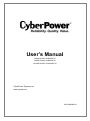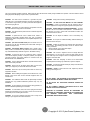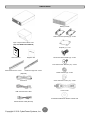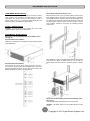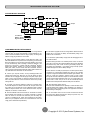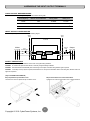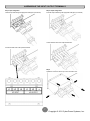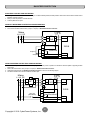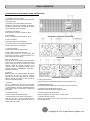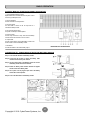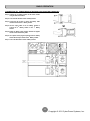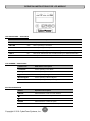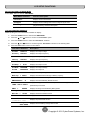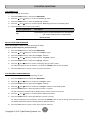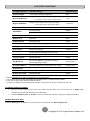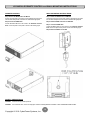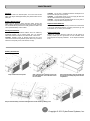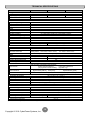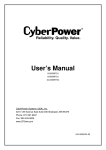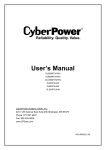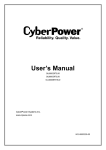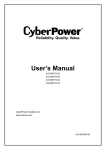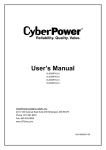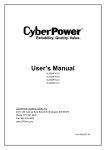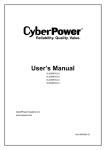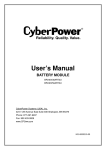Download CyberPower OL10000RT3U User`s manual
Transcript
User’s Manual OL6KRT3UPM / OL6000RT3U OL8KRT3UPM / OL8000RT3U OL10KRT3UPM / OL10000RT3U CyberPower Systems Inc. www.cpsww.com K01-0000286-00 IMPORTANT SAFETY INSTRUCTIONS This manual contains important instructions. Please read and follow all instructions carefully during installation and operation of the unit. Read this manual thoroughly before attempting to unpack, install, or operate the UPS. CAUTION! The UPS must be connected to a grounded AC power outlet with fuse or circuit breaker protection. DO NOT plug the UPS into an outlet that is not grounded. If you need to power-drain this equipment, turn off and unplug the unit. CAUTION! Wiring must be done by qualified personnel. CAUTION! DO NOT USE FOR MEDICAL OR LIFE SUPPORT EQUIPMENT! Under no circumstances this unit should be used for medical applications involving life support equipment and/or patient care. CAUTION! The battery can power hazardous components inside the unit, even when the AC input power is disconnected. CAUTION! DO NOT USE WITH OR NEAR AQUARIUMS! To reduce the risk of fire, do not use with or near aquariums. Condensation from the aquarium can come in contact with metal electrical contacts and cause the machine to short out. CAUTION! The UPS should be placed near the connected equipment and easily accessible. CAUTION! To prevent the risk of fire or electric shock, install in a temperature and humidity controlled indoor area, free of conductive contaminants. (Please see specifications for acceptable temperature and humidity range). CAUTION! Do not dispose of batteries in fire as the battery may explode. CAUTION! Do not open or mutilate the battery, released electrolyte is harmful to the skin and eyes. CAUTION! (No User Serviceable Parts): Risk of electric shock, do not remove cover. No user serviceable parts inside. Refer servicing to qualified service personnel. CAUTION! A battery can present a risk of electric shock and high short circuit current. The following precaution should be observed when working on batteries 1. Remove watches, rings or other metal objects. 2. Use tools with insulated handles. CAUTION! (Non-Isolated Battery Supply): Risk of electric shock, battery circuit is not isolated from AC power source; hazardous voltage may exist between battery terminals and ground. Test before touching. CAUTION! The unit has a dangerous amount of voltage. When the UPS indicators is on, the units may continue to supply power thus the unit’s outlets may have a dangerous amount of voltage even when it’s not plugged in to the wall outlet. CAUTION! To reduce the risk of fire, connect the UPS to a branch circuit with 40 amperes (OL6000) / 50 amperes (OL8000) / 60 amperes (OL10000) maximum over-current protection in accordance with the National Electric Code, ANSI/NFPA 70. CAUTION! Make sure everything is turned off and disconnected completely before conducting any maintenance, repairs or shipment. CAUTION! The AC outlet where the UPS is connected should be close to the unit and easily accessible. CAUTION! Connect the Protection Earth (PE) safety conductor before any other cables are connected. CAUTION! Please use only UL-marked mains cable, (e.g. the mains cable of your equipment), to connect the UPS to the AC outlet. WARNING! (Fuses): To reduce the risk of fire, replace only with the same type and rating of fuse. CAUTION! Please use only UL-marked power cables to connect any equipment to the UPS. CAUTION! When installing the equipment, ensure that the sum of the leakage current of the UPS and the connected equipment does not exceed 3.5mA. DO NOT INSTALL THE UPS WHERE IT WOULD BE EXPOSED TO DIRECT SUNLIGHT OR NEAR A STRONG HEAT SOURCE! CAUTION! The OL8000/OL10000 models are permanently-connected equipment and only qualified maintenance personnel may carry out installations. DO NOT BLOCK OFF VENTILATION OPENINGS AROUND THE HOUSING! CAUTION! Do not unplug the unit from AC Power during operation, as this will invalidate the protective ground insulation. DO NOT CONNECT DOMESTIC APPLIANCES SUCH AS HAIR DRYERS TO UPS OUTPUT SOCKETS! CAUTION! To avoid electric shock, turn off and unplug the unit before installing the input/output power cord with a ground wire. Connect the ground wire prior to connecting the line wires! SERVICING OF BATTERIES SHOULD BE PERFORMED OR SUPERVISED BY PERSONNEL KNOWLEDGE OF BATTERIES AND THE REQUIRED PRECAUTIONS. KEEP UNAUTHORIZED PERSONNEL AWAY FROM BATTERIES! CAUTION! Do not use an improper size power cord as it may cause damage to your equipment and cause fire hazards. 1 Copyright © 2011 CyberPower Systems, Inc. UNPACKING Power module Battery module Rackmount ears (Stands) (2) * 2 sets Input / Output terminal block cover (Only for OL8000RT3U/OL10000RT3U) Tie plate (1) * 1 set User’s manual Flat head screws: M5X8L (8) * 2 sets Register card Pan head screws: M5X12L (12) * 2 sets Rackmount left rail * 2 sets Rackmount right rail * 2 sets (Optional) Plastic washers (8) * 2 sets Phone line Screw hole dust covers (10) * 2 sets USB communication cable Power cords PowerPanel® Business Edition software CD Serial Interface Cable (RS-232) 2 Copyright © 2011 CyberPower Systems, Inc. HARDWARE INSTALLATION HARDWARE INSTALLATION Step 4: Adjust rackmount rails to fit your rack These versatile UPS systems can be mounted in a rackmount or vertical tower orientation. This versatility is especially important to growing organizations with changing needs that value having the option to position a UPS on a floor or in a rackmount system. Please follow the instructions below for the respective mounting methods. Attach the rackmount rail to your rack with two M5X12L screws and two plastic washers at the front of the rack. (Located in position 1 & position 6) Do not tighten the screws. Adjust the rail size on the rail assembly of your rack. Secure the rail to the rear of the rack with two M5X12L screws and two plastic washers. Tighten all screws at the front and rear of the rail. Once completed, perform the same steps for assembling the other rackmount rail. SAFETY PRECAUTIONS CAUTION! To prevent the risk of fire or electric shock, only use the supplied hardware to attach the mounting brackets. RACKMOUNT INSTALLATION Step 1: Remove the internal battery trays from the Battery module (See page 17) Step 2: Rackmount ears installation Attach the two rackmount ears to the Battery module using the provided screws M5X8L*8pcs. Place the Battery module on a flat stable surface with the front of the unit facing toward you. Secure the Battery module to your rack with four M5X12L screws at the front of the rack. (Located in position 2 & position 8) Step 3: Rackmount rail Installation The rails adjust to mount in 48-cm (19-inch) panel racks from 52 to 91.5cm (20.5 to 36 inches) deep. Select the proper holes in the rack for positioning the Battery module in the rack. The Power module or the Battery module takes up position 1 through position 9. Step 5: Place the internal battery trays back into the Battery module (See page 17) Once completed, perform the same steps for the Power module. CAUTION! The Battery module must be installed below the Power module. 3 Copyright © 2011 CyberPower Systems, Inc. HARDWARE INSTALLATION VERTICAL/TOWER INSTALLATION Step 1: Rotate the Multifunction LCD Module Step 2: Attach the base stands Unscrew the right panel of the Power module. Separate the right panel from the UPS. Gently lift the LCD module out. Rotate it to the tower orientation. Reinstall it for a tower configuration. Secure the tie bracket with the screws (M5X8*4pcs). Tighten the screws (M5X12*4pcs) of the base stands (rackmount ears) onto the bottom of the power module and the battery module. Step 3: Attach dust covers Insert dust covers into the rackmount ear screw holes that are not being used. ELECTRICAL INSTALLATION After completing the hardware installation of the UPS, you are now ready to plug in the UPS and connect your equipment. SAFETY PRECAUTIONS CAUTION! Installation environment should be in a temperature and humidity controlled indoor area free of conductive contaminants. Do not install this UPS where excessive moisture or heat is present (Please see specifications for acceptable temperature and humidity range). CAUTION! Never install a UPS, or associated wiring or equipment, during a lightning storm. CAUTION! Do not work alone under hazardous conditions. CAUTION! In case of the risk of electric shock, do not remove the top cover. CAUTION! The battery can energize hazardous live parts inside even when the AC input power is disconnected. 4 Copyright © 2011 CyberPower Systems, Inc. INSTALLING YOUR UPS SYSTEM SYSTEM BLOCK DIAGRAM Bypass Input Input Filter PFC AC/DC Charger AC/DC Battery Inverter DC/AC BUS STS Control & Monitoring Output Filter Output LCD Module USB & DB9 SNMP Slot Line Mode Battery Mode Bypass Mode HARDWARE INSTALLATION GUIDE 1. Battery charge loss may occur during shipping and storage. Before 6. This UPS is equipped with an auto-charge feature. When the UPS is using the UPS, it’s strongly recommended to charge batteries for four hours to ensure the batteries’ maximum charge capacity. To recharge the batteries, simply plug the UPS into an AC outlet. plugged into an AC outlet, the battery will automatically charge, even when the unit is switched off. 2. When using the included software, connect either the serial or the AC outlet at all times. 7. To maintain an optimal battery charge, leave the UPS plugged into an USB cable between the computer and the corresponding port on the UPS. Note: If the USB port is used, the serial port will be disabled. They cannot be used simultaneously. After connecting to either the USB port or the Serial port on the UPS, a computer with the PowerPanel® Business Edition Agent software installed can control the operating schedule, battery test, outlets, as well as obtain UPS status information. However, other computers with PowerPanel® Business Edition Client software can only obtain UPS status information via LAN connection. 8. Before storing the UPS for an extended period of time, turn the unit OFF. Then cover it and store it with the batteries fully charged. Recharge the batteries every three months to ensure good battery capacity and long battery life. Maintaining a good battery charge will help prevent possible damage to the unit from battery leakage. 9. The UPS has one USB port (default) and one Serial port that allows storage device (Hard drive, Tape drive, etc.) into the outlets only when the UPS is off and unplugged. DO NOT plug a laser printer, copier, space heater, vacuum, paper shredder or other large electrical device into the UPS. The power demands of these devices will overload and possibly damage the unit. connection and communication between the UPS and any attached computer running the PowerPanel® Business Edition Agent software. The UPS can control the computer’s shutdown during a power outage through the connection while the computer can monitor the UPS and alter various programmable parameters. Note: Only one communication port can be used at a time. The port not in use will automatically become disabled or the serial port will be disabled if both ports are attached. 4. To protect a fax machine, telephone, modem line or network cable, 10. EPO (Emergency Power Off) Port: connect the telephone or network cable from the wall jack outlet to the jack marked “IN” on the UPS and connect a telephone cable or network cable from the jack marked “OUT” on the UPS to the modem, computer, telephone, fax machine, or network device. EPO ports allow administrators the capability to connect the UPS unit to customer-supplied EPO switches. These installations give operators a single access point to immediately power-off all equipment connected to the UPS during an emergency. 5. Press the ON/OFF switch to turn the UPS on. The Power-On indicator 11. To avoid electric shock, turn the unit OFF and disconnect the unit light will display when activated. If an overload is detected, an audible alarm will sound and the UPS will continuously emit two beeps per second. For resetting the unit, unplug some equipment from the outlets. Make sure your equipment carries a load current within the unit’s safe range, (refer to the technical specifications). from utility power before hardwiring the UPS (in/out power cord). The in/out power cord MUST be grounded. 3. Connect your computer, monitor, and any externally-powered data 5 Copyright © 2011 CyberPower Systems, Inc. HARDWIRING THE INPUT/ OUTPUT TERMINALS CHECK CIRCUIT BREAKER/WIRING Check branch circuit breaker rating and wiring dimensions with the following table. UPS Capacity Branch Circuit Breaker Wiring AWG Wiring mm 6KVA 40A 10 AWG 5.5 mm 2 8KVA 50A 8 AWG 8.0 mm 2 10KVA 60A 6 AWG 14.0 mm 2 2 INPUT/ OUTPUT CONFIGURATION Hardwire the input/output terminals as shown in the following diagram. Wiring AWG Wiring AWG UPS Mains L1 L2 PE External EPO Input Circuit Breaker L1 L2 PFC AC/DC Inverter DC/AC PE STS Output L1 L2 PE L1 L2 PE Battery SAFETY PRECAUTIONS CAUTION! Input and Output circuit breakers must be “OFF” during the building installation. CAUTION! An additional two pole disconnect device is necessary during the building installation. CAUTION! Disconnected EPO will immediately shut down the logic circuit output of the UPS. Wiring the EPO signal is optional. CAUTION! Local safety rules may require a separate, external EPO to turn off output circuit breakers. Refer to local wiring rules, the EPO should use approved components. (Only for OL8000RT3U/OL10000RT3U) Step 1: Separate the top and bottom covers Loosen the four screws to separate the top and bottom covers. Step 2: Fix the bottom cover on the terminal block Tighten the two screws to fix the bottom cover on the terminal block. 6 Copyright © 2011 CyberPower Systems, Inc. HARDWIRING THE INPUT/ OUTPUT TERMINALS Step 3: Input configuration Insert the input cable through the appropriate cable gland (not included). Step 4: Output configuration Insert the output cable through the appropriate cable gland (not included) Connect the three wires to the output terminal block. Connect the three wires to the input terminal block. Step 5: Fix the top cover on the bottom cover Tighten the six screws to fix the top cover on the bottom cover. 7 Copyright © 2011 CyberPower Systems, Inc. BACKFEED PROTECTION BACKFEED PROTECTION OPERATION 1. If the Bypass circuit is shorted and the UPS is running in Line Mode or Battery Mode, backfeed protection will be active and the external isolation device (Magnetic Contactor) will open. 2. Save your data and perform a controlled shutdown. 3. Contact CyberPower for repair. WITHOUT BACKFEED PROTECTION CONFIGURATION 1. Hardwire the input terminals as shown in the following diagram. 2. Do not remove the interconnection wires (Jumper1 / Jumper2) on “Backfeed Protection Connector”. Mains UPS L1 L2 PE L1 L1 L2 L2 I/P EMI L1 IP-L1 L2 IP-L2 PE PSDR 1 2 Backfeed 3 Jumper1 Jumper2 4 AC-L1 5 AC-L2 WITH BACKFEED PROTECTION CONFIGURATION 1. Customers should provide an external isolation device (Magnetic Contactor) which is upstream and outside the UPS and capable of supporting the UPS input current. 2. Remove the interconnection wires (Jumper1 / Jumper2) on “Backfeed Protection Connector”. 3. Hardwire the input terminals and “Backfeed Protection Connector” as shown in the following diagram. 4. The external isolation device must be installed in the Mains path. Mains L1 L2 PE UPS A1 L1 L2 MC L1 L1 L1 L2 L2 L2 A2 I/P EMI L1 IP-L1 L2 IP-L2 PE PSDR 1 2 2A Fuse (Slow Blow) Backfeed 3 4 AC-L1 5 AC-L2 8 Copyright © 2011 CyberPower Systems, Inc. BASIC OPERATION POWER MODULE FRONT/REAR PANEL DESCRIPTION 1. Power Button / Power on Indicator Master ON/OFF for the UPS. Indicates that the UPS is on and supplying power. 2. UPS Status / Fault / Replace Battery LED Indicator Indicates the status of the UPS whether is operating in Line, Battery or Bypass Mode, or the UPS has an internal fault and the battery need to be replaced. 3. Multifunction LCD Readout Shows UPS status, information, settings and events. 4. Function Buttons Scroll up, scroll down, select and cancel LCD menu. OL6KRT3UPM / OL8KRT3UPM / OL10KRT3UPM 5. Input Circuit Breaker Provides input overload and fault protection. 6. Power Cord (OL6K) / Input / Output Terminal Block Connect to utility power / your equipment. 7. Output Circuit Breaker Provides output overload and fault protection. 8. Battery Backup & Surge Protected Outlets Provides battery backup and surge protection. They ensure power is provided to connected equipment over a period of time during a power failure. OL6KRT3UPM Critical / Noncritical Load Allows the creation of load priorities to ensure that battery power reserves are transferred to specified outlets during a power outage. The unit can be programmed to provide additional runtime for equipment connected to the “CRITICAL” outlets, while stopping the power supply to equipment connected to “NONCRITICAL” outlets after a designated period of time. 9. Serial Port Serial port provides communication between the UPS and the computer. The UPS can control the computer’s shutdown during a power outage through the connection while the computer can monitor the UPS and alter its various programmable parameters. 10. USB port This is a connectivity port which allows communication and control between the UPS and the connected computer. It is recommended to install the PowerPanel® Business Edition Agent software on the PC/Server connected with the USB cord. OL8KRT3UPM / OL10KRT3UPM 13. Relay Output Connector Convert UPS signals into real potential-free Dry Contacts for industrial control. 14. SNMP/HTTP Network slot Slot to install the optional SNMP card for remote network control and monitoring. 15. Extended Runtime Battery Module Connector Connection for additional CyberPower XL Battery modules. 11. Remote Control Port Connects to remote LCD module to the UPS. 16. EPO (Emergency Power Off) Connector Enables an emergency UPS Power-Off from a remote location. 12. Surge Protected Communication Ports RJ-45/RJ-11 These ports are used to protect standard RJ-45/RJ-11 based products (ADSL, LAN, Phone/ Modem-Lines) and cabling systems from surges. 17. Backfeed Protection Connector Prevents power feedback from the inverter to utility power in case of power failure and a fault in the bypass circuit. 9 Copyright © 2011 CyberPower Systems, Inc. BASIC OPERATION BATTERY MODULE FRONT/REAR PANEL DESCRIPTION 1. On-board Replaceable Fuse Cover Replaceable fuse is accessible from the rear panel. It must be done by qualified personnel. 2. AC Circuit Breaker Provides overload and fault protection. 3. AC Output Outlet Use this outlet to connect to the AC Input Inlet of a downstream Battery module. 4. AC Input Inlet (Charge Only) AC power connectivity to wall receptacle. 5. Input Connector Use this input connector to daisy chain the next Battery module. Remove the connector cover for access. 6. Output Cable Use this output cable to connect the Battery module to the Power module or to the next Battery module. 7. DC Breaker Use the DC breaker to disconnect battery output. BP240V30ART3U / BP240V50ART3U CONNECTION #1 : POWER MODULE WITH ONE BATTERY MODULE Step 1: Turn off the DC breaker of the Battery module. Step 2: Loosen the two screws to remove the battery cable retention bracket of the power module. Step 3: Use the output cable of the Battery module to connect the Battery module to the Power module. Step 4: Rotate the battery cable retention bracket and tighten the two screws to fix battery cable. Step 5: Use a power cord to plug AC input inlet of the battery module into a wall receptacle. Step 6: Turn on the DC breaker of the Battery module. 10 Copyright © 2011 CyberPower Systems, Inc. BASIC OPERATION CONNECTION #2 : POWER MODULE WITH MULTIPLE BATTERY MODULES Step 1: Connect the 1st Battery module to the Power module using the instructions above. Step 2: Turn off the DC breaker of the 2nd Battery module. Step 3: Loosen the two screws to remove the battery cable retention bracket of the 1st battery module. Step 4: Use the output cable of the 2nd Battery module to connect the 2nd Battery module to the 1st Battery module. Step 5: Rotate the battery cable retention bracket and tighten the two screws to fix battery cable. Step 6: Use a power cord to plug AC input inlet of the 2nd battery module into AC output outlet of the 1st Battery module. Step 7: Turn on the DC breaker of the 2nd Battery module. 11 Copyright © 2011 CyberPower Systems, Inc. OPERATION INSTRUCTIONS FOR LCD MODULE LED INDICATORS – UPS STATUS LED Indicators Color UPS Status Description ON/OFF White UPS power is on. ON-LINE Green UPS is operating in Line Mode. BATTERY ON Yellow UPS is operating in Battery Mode. BYPASS Yellow UPS is operating in Bypass Mode, Manual Bypass or ECO (Economy) Mode. FAULT Red UPS has an internal fault. See “Trouble Shooting” for additional information. REPLACE BATTERY Red Battery will soon need to be replaced due to insufficient runtime. LCD SCREEN – UPS STATUS LCD Screen UPS Status Description Line Mode UPS is operating in Line Mode. Battery Mode UPS is operating in Battery Mode. Bypass Mode UPS is operating in Bypass Mode. Manual Bypass UPS is operating in Manual Bypass. ECO Mode UPS is operating in ECO (Economy) Mode. BUTTON OPERATION Button Operation Description ON/OFF Press this button to turn on or turn off UPS. ▲ Press this button to scroll up in the LCD menu. ▼ Press this button to scroll down in the LCD menu. ENTER Press this button to select an option. ESC Press this button to cancel or return to previous LCD menu. 12 Copyright © 2011 CyberPower Systems, Inc. LCD SETUP FUNCTIONS MULTI-FUNCTION LCD MAIN MENU Press “Enter” button to activate “MAIN MENU”. MAIN MENU submenu Function Description Information Displays the UPS information. Configure Displays the UPS settings that can be configured by the user. Event Log Displays the 3 most recent events, (day/hour/minute), and event description. by event count, time LCD INFORMATION READOUT There are 19 types of UPS information available for display. 1. Press the “ENTER” button to activate the “MAIN MENU”. 2. Press the “▲” and “▼” buttons to scroll to the “Information” option. 3. Press the “ENTER” button to select the “Information” submenu. 4. Press the “▲” and “▼” buttons to scroll through the “Information” submenu in the following table. 5. Press the “ESC” button to return to UPS Status. Information Submenu Description O/P Volt = XXX.XV Displays the Output Voltage O/P Freq = XX.XHz Displays the Output Frequency I/P Volt = XXX.XV Displays the Input Voltage I/P Freq = XX.XHz Displays the Input Frequency O/P Load = XXX% X.XA Displays the Output Load Percentage of Maximum load O/P Amp = O/P Watt =XXXXXW Displays the Output Wattage O/P VA =XXXXXVA Displays the Output VA BAT Volt = XXX.XV Displays the Battery Voltage BAT Cap = Displays the Estimated Percentage of Battery Capacity XXX% Displays the Output Current BAT Runtime =XXXM Displays the Estimated Battery Runtime in Minutes EBM Number = Displays the External Battery Module Number X Displays the Approximate inside Temperature in both ℃ (Celsius) and ℉ TEMP =XX°C / XXX°F SBM Rating = XXXXX = XXK VA MCU Ver = XXXX (Fahrenheit) for the UPS Displays the Stage of Smart Battery Management Displays the UPS Rating Displays the MCU Firmware Version Model Name Displays the UPS Model Name Date & Time - - - - / - - / - - - -:- - Displays the present Date & Time Next BAT Change XXX / XXXX Displays the next Battery Change Date & Time 13 Copyright © 2011 CyberPower Systems, Inc. LCD SETUP FUNCTIONS LCD EVENT LOG 3 Event Logs of UPS can be recorded. 1. Press the “ENTER” button to activate the “MAIN MENU”. 2. Press the “▲” and “▼” buttons to scroll to the “Event Log” option. 3. Press the “ENTER” button to select the “Event Log” submenu. 4. Press the “▲” and “▼” buttons to scroll through the “Event Log” submenu in the following table. 5. Press the “ESC” button to return to UPS Status. Event Log Submenu Description XXDXXHXXM (without PowerPanel® Business or RMCARD302) (X) --/-- - -:- - (with PowerPanel® Business or RMCARD302) Event Content MULTI-LANGUAGE INTERFACE Users can configure 1 of the 3 available languages for display. ([English], [Españ ol-Spanish], [Français-French]) 1. Press the “ENTER” button to activate the “MAIN MENU”. 2. Press the “▲” and “▼” buttons to scroll to the “Configure” option. 3. Press the “ENTER” button to select the “Configure” submenu. 4. Press the “▲” and “▼” buttons to scroll through the “Language” options. 5. Press the “ENTER” button to select the “Language” submenu. 6. Press the “▲” and “▼” buttons to scroll to the language that you want to select. You may be prompted to save the selection, if so press the “ENTER” button to save the setting. 7. Press the “ESC” button to cancel or return to previous LCD menu. LCD SETTINGS CONFIGURATION There are 20 UPS settings that can be configured by the user. 1. Press the “ENTER” button to activate the “MAIN MENU”. 2. Press the “▲” and “▼” buttons to scroll to the “Configure” option. 3. Press the “ENTER” button to select the “Configure” submenu. 4. Press the “▲” and “▼” buttons to scroll to the “Configure” submenu in the following table. 5. Press the “ENTER” button to select the setting you want to configure. The first configuration parameter will be displayed on the second column of LCD screen. 6. Press the “▲” and “▼” buttons to scroll through the different parameters. 7. Press the “ENTER” button to select the parameter you want to change. You may be prompted to save the selection, if so press the “ENTER” button to save the setting. Some options are saved and started automatically. (See the following table for additional details.) 8. Press the “ESC” button to cancel or return to the previous LCD menu. 14 Copyright © 2011 CyberPower Systems, Inc. LCD SETUP FUNCTIONS Configure Submenu Available Settings Default Setting Output Voltage* = [200V] [208V] [220V] [230V] [240V] 220V Range= [+/- 1%] [+/- 2%] [+/- 3%] [+/- 4%] [+/- 5%] Sync Freq Window +/- 5% [+/- 6%] [+/- 7%] [+/- 8%] [+/- 9%] [+/-10%] Range= [+10%/-10%] [+10%/-15%] [+10%/-20%] Bypass V Window Bypass Condition +10%/-15% [+15%/-10%] [+15%/-15%] [+15%/-20%] [Check Freq/Volt] [Check Volt Only] [No Bypass] Check Freq/Volt [Disable] [Enable] Disable ECO Mode** [V Range= +/-15%] [V Range= +/-10%] (for [Enable]) V Range= +/-10% Manual Bypass [Disable] [Enable] Disable Battery Test [Activate?] None Audible Alarms [Disable] [Enable] Enable EBM Number = [0] [1] [2] [3] [4] [5] [6] [7] [8] [9] [10] 0 Wiring Fault [Disable] [Enable] Disable NCL Control [Outlet On] [Outlet Off] Outlet On Language [English] [Español-Spanish] [Français-French] English Generator Mode*** [Disable] [Enable] Disable Communication [Disable] [Enable] Enable [I/P Power Fail] [Battery Low] [Summary Alarm] Dry Relay Set I/P Power Fail [UPS On Bypass] [UPS Fail] Converter Mode**** [Converter Off] [O/P Freq = 50Hz] [O/P Freq = 60Hz] Converter OFF Screen Saver [Disable] [1 Minutes] [5 Minutes] 5 minutes Clear Event Log [Activate?] None Button OFF LOCK [Disable] [Enable] Disable Charger Function [SBM] [Constant] SBM *) 200V are derated by 20%, 208 V are derated by 10% for OL6000RT3U **) This function can’t be set when Manual Bypass, Generator Mode or Converter Mode is enabled. ***) UPS has no bypass when Generator Mode is enabled. ****) UPS has no bypass when Converter Mode is enabled. This function can only be set before the UPS is on. SILENCING AUDIBLE ALARMS 1. Press any of four function buttons on the LCD module; Note: the alarm can not be turned off for a “Battery Low” condition. This condition will still result in an audible alarm. 2. Configure “Audible Alarms” as “Disable” on the LCD module and it will stop warning of any malfunction audibly. MANUAL BATTERY TEST Configure “Battery Test” as “Active” on the LCD module; and it will perform the “Manual Battery Test” 15 Copyright © 2011 CyberPower Systems, Inc. LCD MODULE REMOTE CONTROL and WALL-MOUNTING INSTRUCTIONS REMOTE CONTROL WALL-MOUNTING INSTRUCTIONS Step 1: Remove the Multifunction LCD Module Step 1: Remove the Multifunction LCD Module Unscrew the right panel of the Power module. Separate the right panel from the UPS. Gently lift the LCD module out. Reinstall the right panel. Unscrew the right panel of the Power module. Separate the right panel from the UPS. Gently lift the LCD module out. Reinstall the right panel. Step 2: Connect the DB26 Cable Step 2: Rotate the DB26 Connector of LCD Module Connect the DB26 cable from LCD module to the “Remote Control Port” on the front panel or rear panel as shown in the following figure. Step 3: Connect the DB26 Cable Connect the DB26 cable from LCD module to the “Remote Control Port” on the front panel or rear panel as shown in the following figure. Step 4: Mount LCD Module on the Wall SAFETY PRECAUTIONS CAUTION! It must be done by qualified personnel. CAUTION! To avoid electric shock, turn off and unplug the unit before installing REMOTE CONTROL or WALL-MOUNTING INSTRUCTIONS. 16 Copyright © 2011 CyberPower Systems, Inc. MAINTENANCE CAUTION! Do not open or mutilate the batteries. Electrolyte fluid is harmful to the skin/eyes and may be toxic. CAUTION! To avoid electric shock, turn off and unplug the UPS from the wall receptacle before servicing the battery. CAUTION! Only use tools with insulated handles. Do not lay tools or metal parts on top of the UPS or battery terminals. Storage To store your UPS for an extended period, cover it and store with the battery fully charged. Recharge the battery every three months to ensure battery life. Battery Replacement Please read and follow the Safety Instructions before servicing the battery. Battery replacement should be performed by trained personnel who are familiar with the procedures and safety precautions. Make a note of the replacement Battery module number. Replacement Batteries Please refer to the front side of the Battery module for the model number of the correct replacement batteries. For battery procurement, log onto www.CPSww.com, or contact your local dealer. Safety Precautions Battery Disposal CAUTION! Only use replacement batteries which are certified by CyberPower Systems. Use of incorrect battery type is an electrical hazard that could lead to explosion, fire, electric shock, or short circuit. CAUTION! Batteries contain an electrical charge that can cause severe burns. Before servicing batteries, please remove any conductive materials such as jewelry, chains, wrist watches, and rings. Batteries are considered hazardous waste and must be disposed of properly. Contact your local government for more information about proper disposal and recycling of batteries. Do not dispose of batteries in fire. Battery Installation Step 1: Remove the front panels Step 2: Remove the retaining screws from the cable protection cover and then remove the cover itself Step 4: Insert the battery connectors and tighten the screws of battery retaining cover Step 3: Pull the battery trays out slowly and then put the new battery trays back into the compartment Step 5: Install the front panels 17 Copyright © 2011 CyberPower Systems, Inc. TECHNICAL SPECIFICATIONS Model Configuration Capacity (VA) Capacity (Watts) Form Factor Energy-saving Technology Input Input Voltage Range Input Frequency Range Input Power Factor Cold Start Output Output Waveform Output Voltage* Output Frequency Transfer Time (Typically) Rated Power Factor Harmonic Distortion Crest Factor ECO Mode Voltage Regulation UPS Outlets Protection Surge Protection Phone / Network Protection Overload Protection Short Circuit Protection Battery Specifications Recharge Time (Typically) Sealed, Maintenance Free Hot-Swappable Status Indicators LCD Screen LED Indicators OL6000RT3U OL8000RT3U OL10000RT3U 6000VA 5400W 8000VA 7200W Rackmount / Tower Yes, ECO Mode Efficiency > 95% 10000VA 9000W 200~240Vac 40~70Hz 0.99 Yes Sine wave 200, 208, 220, 230, 240Vac (Configurable) ±2% 50 / 60Hz (Auto-Sensing or Configurable) ±0.25Hz 0ms 0.9 THD < 3% at Linear Load, < 5% at Non-linear Load 3:1 ±10%, ±15% (Configurable) (2) L6-20R, (2) L6-30R (3) L6-30R, (1) Terminal block IEC 61000-4-5 Level 3 RJ11/RJ45 (One In/One Out) Line Mode: 105~125% Load for 1 min, 126~150% Load for 10 sec Battery Mode: 105~130% Load for 10 sec, 131~150% Load for 2 sec UPS Output Cut off Immediately or Input Fuse / Circuit Breaker Protection (20) 12V/7.2AH 4 hours (20) 12V/9.0AH 5 hours Yes Yes Multi-Function LCD Readout that Supports: Multi-Language Interface, (19) Types of Read Out, (20) Types of Function Setting, (3) Event Logs Power On (White), Line Mode (Green), Battery Mode (Yellow), Bypass Mode (Yellow), Fault (Red), Replace Battery (Red) Battery Mode, Battery Low, Overload, UPS Fault, Replace Battery Audible Alarms Environment Operating Temperature 32℉ to 104℉ ( 0℃ to 40℃) Operating Relative Humidity 0 to 90% Non-Condensing Management On-Device Features Self Test, Auto-Charge, Auto-Restart, Auto-Overload Recovery Connectivity Ports (1) Serial Port (RS232), (1) USB Port, (1) Remote Control Port, (1) Relay Out (1) Expansion Port (With optional SNMP card or RMCARD 302) SNMP/HTTP Capable Software ® Power Management Software PowerPanel Business Edition Physical Dimensions--Power Module L x W x H = 26 x 17 x 5.2in. (66 x 43.3 x 13.2cm) Dimensions--Battery Module L x W x H = 26 x 17 x 5.2in. (66 x 43.3 x 13.2cm) Net Weight--Power Module 53lbs(24Kg) Net Weight--Battery Module 167.2lbs(76Kg) 171.6lbs(78Kg) Safety Conformance Approvals CE, UL *)200V are derated by 20%, 208 V are derated by 10% for OL6000RT3U 18 Copyright © 2011 CyberPower Systems, Inc. CONFORMANCE APPROVALS Problem Warning O/P Overload Load Over XXX% Battery Mode Possible Cause Solution Your equipment requires more power than the UPS can provide. If the UPS is in Line Mode then it will transfer to Bypass Mode; if the UPS is in Battery Mode it will shutdown. Your equipment requires more power than the setting in the Power Management Software ® (PowerPanel Business) will allow. BAT Disconnected Battery Failure UPS has failed in Battery Test. Replace Battery EPO OFF Wiring Fault Line Abnormal Battery will soon need to be replaced due to insufficient runtime. Missing the EPO connection. Contact technical support to replace the battery. Check the EPO connection. Exchange line and neutral wires. Connect ground wire. No ground wire. Wrong utility power backed up during UPS autorestart. Disable Wiring Fault alarm on LCD panel. Check whether voltage or frequency of utility power is out of range. Your attached equipment may have problems, please remove them and check again. Check the fan for operation and if the ventilation hole has been covered. Over Temperature High ambient temperature. Bypass Forbidden Check battery connector and battery breaker. 1. Check battery connector and battery breaker. 2. Contact technical support to replace the battery. Missing ground wire. Output short circuit. Autorestart Lock UPS will restart automatically when acceptable utility power returns. Line and neutral wires are reversed. Output Short Coldstart Lock Shut off the non-essential equipment or increase the level in the Power Management Software. Save your data and perform a controlledshutdown. UPS is operating on battery power. UPS is operating on battery power and will be shutting down soon due to extremely low battery voltage. Missing battery power. Battery Low Shut off non-essential equipment. If this solves the overload problem, the UPS will transfer to normal operation. UPS is locked to prevent consuming battery power during shipping. “Automatic Restore” is disabled in Power ® Management Software (PowerPanel Business) Manual Bypass Forbidden when the LCD screen shows “Generator On” or “Converter On”. Plug into utility power for first-time operation. Press “ON/OFF“ button to turn on UPS Slide the Interlock Bracket to the right. (For the PDU or HW PDU only) Fault 1. Remove battery connector and charger voltage. 2. Contact CyberPower for repair. Over Charge Battery is overcharged. Charger Failure Charger has failed. High O/P V Output voltage is too high. Low O/P V Output voltage is too low. Bus Fault Internal DC bus voltage is too high or too low. check 1. Shut down UPS and turn off input breaker. 2. Contact CyberPower for repair. CyberPower Systems Inc. www.cpsww.com © Entire contents copyright 2011 CyberPower Systems Inc., All rights reserved. Reproduction in whole or in part ® ® without permission is prohibited. PowerPanel Business Edition and PowerPanel Personal Edition are trademarks of CyberPower Systems Inc. 19 Copyright © 2011 CyberPower Systems, Inc.