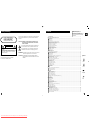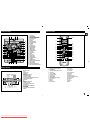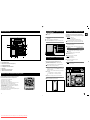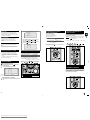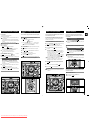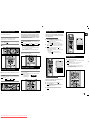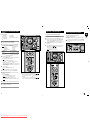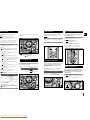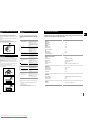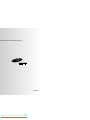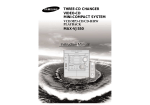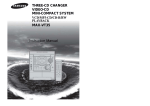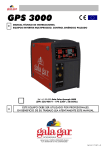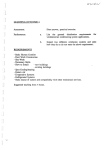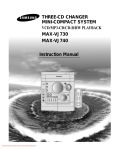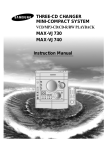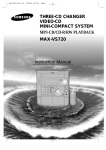Download Samsung MAX-VJ550 Instruction manual
Transcript
THREE-CD CHANGER VIDEO-CD MINI-COMPACT SYSTEM VCD/MP3-CD/CD-R/RW PLAYBACK MAX-VJ550 Instruction Manual Downloaded From Disc-Player.com Samsung Manuals Safety Warnings Contents Thank you for buying this SAMSUNG mini-compact system. Please take time to read these instructions. They will allow you to operate your system with ease and take full advantage of its features. CLASS 1 LASER PRODUCT KLASSE 1 LASER PRODUKT LUOKAN 1 LASER LAITE KLASS 1 LASER APPARAT PRODUCTO LASER CLASE 1 CAUTION RISK OF ELECTRIC SHOCK. DO NOT OPEN CAUTION: TO REDUCE THE RISK OF ELECTRIC SHOCK, DO NOT REMOVE REAR COVER. NO USER SERVICEABLE PARTS INSIDE. REFER SERVICING TO QUALIFIED SERVICE PERSONNEL. CLASS 1 LASER PRODUCT This Compact Disc player is classified as a CLASS 1 LASER product. Use of controls, adjustments or performance of procedures other than those specified herein may result in hazardous radiation exposure. CAUTION-INVISIBLE LASER RADIATION WHEN OPEN AND INTERLOCKS DEFEATED, AVOID EXPOSURE TO BEAM. This symbol indicates that dangerous voltage which can cause electric shock is present inside this unit. This symbol alerts you to important operating and maintenance instructions accompanying the unit. WARNING: To reduce the risk of fire or electric shock, do not expose this appliance to rain or moisture. CAUTION: TO PREVENT ELECTRIC SHOCK, MATCH WIDE BLADE OF PLUG TO WIDE SLOT, FULLY INSERT. SAFETY WARNINGS .................................................................................................................................................................................. 2 INSTALLING YOUR MINI-COMPACT SYSTEM Front Panel View ...................................................................................................................................................................................... 4 Display Window........................................................................................................................................................................................ 4 Remote Control ........................................................................................................................................................................................ 5 Rear Panel View ...................................................................................................................................................................................... 6 Where to Install Your Mini-Compact System............................................................................................................................................ 6 Connecting your System to the Power Supply ........................................................................................................................................ 7 Inserting Remote Control Batteries .......................................................................................................................................................... 7 Connecting to an External Source ............................................................................................................................................................ 7 Connecting the Loudspeakers ................................................................................................................................................................ 8 Connecting the AM (MW/LW) Aerial ........................................................................................................................................................ 8 Connecting the FM Aerial ........................................................................................................................................................................ 8 Connecting the SW Aerial (option)............................................................................................................................................................ 9 Connecting to the Equipment .................................................................................................................................................................. 9 Demo/Dimmer function ............................................................................................................................................................................ 9 Setting the Clock ...................................................................................................................................................................................... 10 CD/MP3-CD-PLAYER Loading and Changing Compact Discs.................................................................................................................................................... 10 To reply the CD/MP3-CD ........................................................................................................................................................................ 11 Selecting a CD in the Disc changer ........................................................................................................................................................ 11 MP3-CD Playback .................................................................................................................................................................................... 12 Selecting a Track...................................................................................................................................................................................... 12 Repeating One or All Tracks on the Compact Discs................................................................................................................................ 13 Function to skip through 10 track at a time ............................................................................................................................................ 13 Last Memory Function ............................................................................................................................................................................ 13 Programming the Order of Playback........................................................................................................................................................ 14 Checking or Changing Programmed Tracks ............................................................................................................................................ 14 Video CD Player Playback ...................................................................................................................................................................... 15 Search Functions .................................................................................................................................................................................... 15 Time Search Functions .......................................................................................................................................................................... 15 When adjusting play speed .................................................................................................................................................................... 16 NTSC/PAL Selection Method .................................................................................................................................................................. 16 Sound Select Function ............................................................................................................................................................................ 16 KEY CONTROL Function ........................................................................................................................................................................ 16 VCD View Function .................................................................................................................................................................................. 17 ZOOM Function........................................................................................................................................................................................ 17 Symbols Press Push TUNER Searching for and Storing the Radio Stations ........................................................................................................................................ 18 Selecting a Stored Station........................................................................................................................................................................ 19 Improving Radio Reception...................................................................................................................................................................... 19 TAPE DECK Listening to a Cassette ............................................................................................................................................................................ 20 CD Synchro Record Feature.................................................................................................................................................................... 20 Recording a Compact Disc ...................................................................................................................................................................... 20 Recording a Radio Program .................................................................................................................................................................... 21 Copying a Cassette (Dubbing) ................................................................................................................................................................ 21 Selecting the Cassette Playback Mode (DECK 2 only) .......................................................................................................................... 21 Tape counter ............................................................................................................................................................................................ 21 OTHER FUNCTIONS Timer Function ........................................................................................................................................................................................ 22 Cancelling the Timer ................................................................................................................................................................................ 22 Mute Function .......................................................................................................................................................................................... 23 Selecting Sound Mode ............................................................................................................................................................................ 23 How to adjust USER EQ?(option)............................................................................................................................................................ 23 Power Sound Function ............................................................................................................................................................................ 23 S.BASS Function...................................................................................................................................................................................... 24 Setting the System to Switch off Automatically ........................................................................................................................................ 24 Connecting Headphones.......................................................................................................................................................................... 24 Microphone Function(option).................................................................................................................................................................... 24 Important Note RECOMMENDATIONS FOR USE Safety Precautions .................................................................................................................................................................................. 25 Cleaning Your Mini-Compact System ...................................................................................................................................................... 25 Precautions When Using Compact Discs ................................................................................................................................................ 26 Precautions When Using Audio Cassettes .............................................................................................................................................. 26 Before Contacting the After-Sales Service .............................................................................................................................................. 26 Technical Specifications .......................................................................................................................................................................... 27 2 Downloaded From Disc-Player.com Samsung Manuals 3 GB Front Panel View Remote Control GB 30 28 29 1. 2. 3. 27 26 25 1 24 2 3 23 22 4 5 21 20 19 6 7 8 9 10 18 17 16 15 11 12 13 14 4. 5. 6. 7. 8. 9. 10. 11. 12. 13. 14. 15. 16. 17. 18. 19. 20. 21. 22. 23. 24. 25. 26. 27. 28. 29. 30. STANDBY/ON DEMO/DIMMER SEARCH FUNCTION BUTTONS OR STOP OR TUNING MODE MIC LEVEL(option) MIC (option) PHONES RECORD/PAUSE COUNTER RESET DUBBING TAPE 1/2 CD SYNCHRO REVERSE MODE MONO/STEREO TIMER/CLOCK TIMER ON/OFF TUNER MEMORY AI SLEEP CD PROGRAM ENTER MULTI JOG SUPER BASS SOUND MODE WINDOW DISPLAY VOLUME+,POWER SOUND COMPACT DISC COMPARTMENT CD Open/Close DISC CHANGE DISC SELECTION BUTTONS FUNCTION SELECTION BUTTONS Display Window 1. 2. 3. 4. 5. 6. 7. 8. 9. 10. 11. 12. 13. 14. 15. 16. 17. 18. 19. FM MODE (STEREO) Volume POWER SOUND SUPER BASS TAPE 1/2 TAPE RUNNING DIRECTOR TAPE REVERSE MODE PLAYING DISC NUMBER MAIN DISPLAY(FUNCTION,FREQUENCY,TIME,ETC.) CD SYNCHRO RECORDING RECORDING PBC TUNER FREQUENCY UNIT CLOCK AI SLEEP OR SLEEP CD PLAYING DISC MODE OR CD REPEAT MODE CD PROGRAM OR TUNER MEMORY TO PROGRAM TUNER PRESET CD PROGRAM AND TUNER PRESET NUMBER 4 Downloaded From Disc-Player.com Samsung Manuals 1 28 2 4 27 26 5 6 7 8 25 24 23 22 9 10 12 21 20 19 18 17 13 14 16 15 3 11 1. STANDBY/ON 2. Digit Buttons/Direction Buttons 3. TUNER(BAND) 4. TAPE Rewind/TAPE Fast-Forward 5. TAPE Stop 6. Key Control 7. Disc Number Skip 8. Key Control 9. SOUND MODE 10. TIME SEARCH(Last Memory) 11. Track Previous 12. CD Stop 13. SOUND 14. VCD Slow Play 15. Return 16. Disc View 17. Tuning Mode 18. Track Next 19. Disc Play/Pause 20. CD Repeat 21. AI Sleep 22. Volume Decrease 23. FM Mono/Stereo/VCD zoom 24. Volume increase 25. TAPE Play 26. +10/0 27. TAPE 1/2 28. Mute 5 Connecting your System to the Power Supply Rear Panel View Before plugging your system into a main socket, you must check the voltage. 1 Check the position of the voltage selector on the rear of the system (OPTIONAL). 2 3 Plug the main lead into an appropriate socket. 2 GB The auxiliary input can be used to take advantage of the sound quality of your mini-compact system when listening to other sources. Examples: A television A video disc player A Hi-Fi stereo video cassette recorder Press the Standby/ON button to switch your mini-compact system . To connect to the external source, the source must have an audio output. In addition, you need an RCA connection cable. 1 8 7 1 Connecting to an External Source 2 6 Set the system to standby mode and disconnect it and the external source from the main socket. Connect the audio cable to the rear of the mini-compact system. Connect the... To the connector marked... Red jack White jack R (right) L (left) For optimum sound quality, do not invert the right and left channels. 5 3 4 1. Video (DISC) Output 2. Audio (DISC) Output 3. SW Aerial Connector Terminals (Option) Inserting Remote Control Batteries Insert or replace remote control batteries when you: Purchase the mini-compact system Find that the remote control is no longer operating correctly 3 Plug the system back into the main socket and press STANDBY/ON to switch it on. 4 Select the AUX source by pressing AUX. Result: AUX is displayed. 5 6 Switch the external source on. Adjust the volume and balance as required: Volume Equalizer Example: You can watch a film and take advantage of stereo sound provided that the original sound track is in stereo (as if you were in a cinema). When replacing the batteries, use a new set of batteries and never mix alkaline and manganese batteries. 4. Voltage Selector(Option) 5. Loudspeaker Connector Terminals 6. AUX-Input 1 Place your thumb on the position marked on the battery compartment cover (rear of the remote control) and push the cover in the direction of the arrow. 2 Insert two AAA, LR03 or equivalent batteries, taking care to respect the polarities: + on the battery against + in the battery compartment – on the battery against – in the battery compartment 7. AM Aerial Connector Terminals 8. FM Aerial Connector Terminal Where to Install Your Mini-Compact System 3 To take full advantage of your new mini-compact system, follow these installation instructions before connecting the unit. Install the system on a flat, stable surface. Never place this unit on carpeting. Never place this unit in an outdoor area. Maintain an open space of approximately 6 inches (15 cm) on the sides and rear of the system, for ventilation purposes. Make sure that you have enough room to open the compact disc compartment easily. Place the loudspeakers at a reasonable distance on either side of the system to ensure good stereo sound. Direct the loudspeakers towards the listening area. For optimum performance, make sure that both speakers are placed at an equal distance above the floor. 6 Downloaded From Disc-Player.com Samsung Manuals Replace the cover by sliding it back until it clicks into position. If you will not be using the remote control for a long time, remove the batteries to prevent corrosion. 3 4 7 Connecting the Loudspeakers The loudspeaker connector terminals are located on the rear of the system. There are four terminals on the system: Two for the left speaker (marked L) Two for the right speaker (marked R) To achieve the correct sound quality, connect the: Red wire to the + terminals Black wire to the – terminals 1 2 3 Connecting the AM (MW)/LW Aerial Connecting the SW Aerial (option) DEMO/DIMMER function GB The AM aerial (for long and medium waves) can be: Placed on a stable surface Fixed to the wall (you must first remove the base) The AM aerial connector terminals are located on the rear of the system and are marked AM . To avoid noise interference, check that the loudspeaker wires do not run close to the aerial wires. Always keep them at least 2 inches (5 cm) away. How to connect a WIRE TYPE aerial. Spread the SW aerial out and attach the ends to a wall, in the position providing the best reception. If reception is poor (e.g. distance from transmitter too great, walls blocking the radio waves, etc.), install an outdoor aerial. All functions available on the system can be viewed on the display and the display's brightness can be switched between "on" and "off". 1 Press the DEMO/DIMMER button. Result: All functions available on the system appear on the front panel display. Each of these are explained in detail in this guide. Please refer to the relevant section. Press and hold the terminal tab. Insert the speaker cord. Release the finger. 2 Press the DEMO/DIMMER button again. Result: The Dimmer function is selected and the display darkens. 3 Press the DEMO/DIMMER button once again to brighten the front panel display. A display brightness control can only be performed while the system power is on. L Connecting to the Equipment R Using the Audio Cord, Connect the Audio Output Terminals (Left, Right) of the System with the Audio Input Terminals (Left, Right) of the Video Input Cassette Recorder, so as to Record VCD. Using the Video Cord, Connect the Video Output Terminal of the system with the Video Input Terminal of TV. Turn on the TV and Select the Video mode by pressing the TV/VIDEO SELECT button to the VIDEO Position. Please Pay Attention not to Connect the Audio Output Terminals (left, right) of the System with the Audio Input Terminal of TV. Connecting the FM Aerial How to connect a COAXIAL TYPE aerial. Connect a 75Ω antenna to the FM antenna terminal. Plug the connector on the FM aerial supplied into the coaxial socket (75Ω) marked FM on the rear of the system. Follow the instructions given on Page 18 to tune into a radio station, and determine the best position for the aerial. If reception is poor, you may need to install an outdoor aerial. To do so, connect an outdoor FM aerial to the FM socket on the rear of the system using a 75Ω coaxial cable (not supplied). TV AMPLIFIER VIDEO INPUT AUDIO INPUT R 8 Downloaded From Disc-Player.com Samsung Manuals L 9 Loading and Changing Compact Discs Setting the Clock To replay the CD/MP3 Selecting a CD in the Disc changer GB Your system is equipped with a clock which allows you to turn your system on or off automatically. You should set the clock: When you first purchase the mini-compact system After a power failure After unplugging the unit The CD disc changer can contain up to three 12 cm or 8 cm compact discs without using an adapter. Never force the compact disc carrousel when opening and closing the compartment. Switch the system on by pressing STANDBY/ON. 3 Press ENTER. Result: The hour flashes. 4 Press TIMER/CLOCK twice. Result: CLOCK is displayed. To... Turn the MULTI JOG knob to the... Increase the hours Decrease the hours Right Left 5 When the correct hour is displayed, press ENTER. Result: The minutes flash. 6 To... Turn the MULTI JOG knob to the... Increase the minutes Decrease the minutes Right Left 7 At least more than one CD should be inserted for playbacks. Always treat your compact discs with care; refer, if necessary, to the section entitled “Precautions When Using Compact Discs” on page 26 . 1 Switch the system on by pressing STANDBY/ON. 2 Press the OPEN/CLOSE( ) button on the front panel. Result: The compartment opens. 3 Place one or two discs in the front slots of the carrousel, with the label on the discs facing upwards. Check that the compact disc has been correctly inserted in the holder before closing the compartment. 4 If you wish to load a third compact disc, press the DISC CHANGE button on the front panel (or DISC SKIP on the remote control). Result: The carrousel rotates by 120°. 5 Close the compartment by pressing the OPEN/CLOSE( ) button again. If you wish to start playing a disc directly, you can also proceed as follows. When the correct time is displayed, press ENTER. Result: The clock starts and is displayed, even when the system is in standby mode. You can display the time, even when you are using another function, by pressing TIMER/CLOCK once. You can also use / buttons on the panel front or / on the remote control to instead of MULTI JOG knob in step 4, 6. Do not use CDs of irregular shapes like heart or octagon shapes. The performance of the player may be degraded. Never press down or place objects on the carrousel. For each step, you have a few seconds to set the required options. If you exceed this time, you must start again. 1 2 This is a player that enables the playback of audio CD, CD-R, CD-RW , MP3-CD , VCD but does not possess the function that saves MP3 files. To play... Press... Disc 1 VCD/CD ( ) or Disc 1 Disc 2 Disc 2 Disc 3 Disc 3 Result: The compartment closes automatically and the disc selected starts playing. 6 To change or unload the compact disc changer, repeat Steps 2 to 5. Keep the compartment closed whenever you are not using it, to prevent dust from entering. 1 5 4 1 2 3 4 ) of the main unit to select the CD function. Insert more than one CD or a MP3-CD. Press the VCD/CD( ) button on the front panel or the ton of the remote control. To select a specific disc, press the corresponding DISC (1, 2, 3) button on the front panel or DISC SKIP on the remote control, until the required disc indicator flashes. Result: All the discs will be played in turn, starting with the one selected. If you wish to play the current disc only, press CD REPEAT on the front panel one or more times, until 1 CD is displayed. Press the STANDBY/ON button to switch on the power. Press the VCD/CD( The CD function is automatically selected when Disc Skip is pushed. If you use the DISC (1, 2, 3) function when listening to the radio or to a tape, the system switches automatically to the CD mode. If the disc selected is not loaded, the next disc is played automatically. but- If there is more than one CD or an MP3-CD inserted, replays are then processed in order. Your CD Player will take a few moments to scan through all the tracks recorded on a particular MP3-CD. 5 Adjust the volume according to needs with the following procedures. Turn the VOLUME control on the front panel or Press the VOLUME + or – button on the remote control. The volume level can be adjust in 31 steps(VOL MIN,VOL 1- VOL 29,and VOL MAX). 6 If it is desired to stop while the playback is processing, press the VCD/CD( ) button. Press the VCD/CD( again. 7 To stop playback, press the ) button once again to playback button. A new disc may be inserted in the remaining two compartments excluding the CD which is being played back. Press the DISC CHANGER button to open the CD tray. The revolving part does not turn during playbacks. If there is not even one CD inserted in the CD tray, it is indicated as “NO DISC”. 2,5 1 2,4,6 4,6 4,6 5 4,6 7 1 5 2 3,5,7 10 Downloaded From Disc-Player.com Samsung Manuals 11 What is MP3? MP3 means MPEG1 Layer 3, the global standard for audio signal compression technology. It uses digital compression technology to compress original sound data by up to 12 times without sound quality degradation. 2 You can see the following information of Disc on the TV. MP3 TOTAL : 150 FOLDER: ROOT PAGE : 02/02 DIR 9999 -> DIR DIR 9999 You can repeat indefinitely: A specific track on a compact disc. All tracks on the compact disc selected. All discs loaded in the carrousel 9999 File Compatibility The unit will playback files created in MP3 format (Mpeg1.Layer3) with *.mp3 as their extension. Playback will be impossible for the file of MP2 or 22KHz. How many MP3 files can a CD-R or CD-RW disc record? 1 Select the title by pressing then press In the case of an original CD-R(Recordable) recorded in audio CD format, CD-RW(Rewritable) and editing by the user, playback is processed on the respective completed status. (The player may not be played back according to the characteristics of the CD or recorded status.) The CD-RW is comparably less reflexive than CD which causes more time delay to read. MP3-CD PLAYBACK and then press and To repeat... buttons and button to enter the title. Select the song by pressing The current track indefinitely The selected disc buttons and Function to skip through 10 tracks at a time Press the +10 button briefly while playing back a CD and MP3-CD. The track 10 tracks after the current one will then be played back. Press CD REPEAT on the Remote control once or more times until... REPEAT 1 is displayed REPEAT 1 CD is displayed Example: If you want to select track 43 during playback of track 5, press the +10 button four times, and then press the button three times . 5 ➝10➝ 20 ➝ 30 ➝ 40 ➝ 41 ➝ 42 ➝ 43 button to enjoy the music. 2 MP3 TOTAL : 150 FOLDER: DIR 999 PAGE : 01/02 01 02 03 04 05 06 07 08 The maximum capacity of one CD-R or CD-RW disc is 680MB. Normally, one MP3 file has a capacity of 4MB, therefore approximately 170 files can be recorded on a single disc. Regarding the playback of CD-R/RW Repeating One or All Tracks on the Compact Discs When you wish to stop the Repeat function, press CD REPEAT until 1 CD is displayed, or press . Selecting a Track 1,2 You can select the track you wish to listen to, either when the compact disc player is stopped or when a disc is playing. To start playback at the beginning of the... Turn the MULTI JOG knob... Next track Current track Previous track Track of your choice One notch to the right One notch to the left Two notches to the left The appropriate number of notches to the right or to the left 2 You can also use the and buttons on the front panel, or the and buttons on the remote control to select a track. HOW TO PLAYBACK MP3-CD directly 1 2 After inserting MP3-CD in the Set, Press ber button after Reading. button or Num- You can see the information of Disc on the TV. MP3 TOTAL : 150 FOLDER: DIR 999 PAGE : 01/02 01 02 03 04 05 06 07 08 Last Memory Function When a disc playback is selected again after your CD player has been stopped , turned off, or other functions(TUNER, TAPE, AUX), this function allows playback from the start of the track that you last listened to. Select the No of song on the remote control Digits button and you can enjoy the Music. HOW TO PLAYBACK MP3-CD on MENU MODE 1 After inserting MP3-CD in the Set, Press the “DISC VIEW” button in the stop mode. 12 Downloaded From Disc-Player.com Samsung Manuals 13 GB Checking or Changing Programmed Tracks Programming the Order of Playback Search Functions Video CD Player Playback GB You can decide: The order of the track desired to listen The track not desired to listen A maximum of up to 30 order of tracks desired to listen may be programmed. Before selecting the track, the CD player should be stopped. This function may be used simultaneously with the CD Repeat function. 1 2 3 4 If the CD function is selected, stop the player by pressing In order to playback video VIDEO-CD(‘S), make sure that your unit is connected to your TV set. 1 2 This unit is designed for playback of video CD(‘S), version 1.1 and 2.0. Only with version 2.0, is it possible to call up the on screen menu function. This unit will not play back any other video VIDEO-CD(‘S) other than 1.1 and 2.0 versions. Press once if you have started listening to the selection. Press PROGRAM. Result: The following indications are displayed: (C = Check, 01=Program No, I = Disc No, – – – – = Track No on the disc) If you have already programmed 30 tracks, C is displayed instead of P when you press PROGRAM. Load the selected CDs. Press PROGRAM. Result: The following indications are displayed: 3 Press PROGRAM again. Result: The first track selected is displayed, together with the letter C (Change). (01 = Program no., I = Disc no., – – – – = Track no. on the disc) 4 Press PROGRAM one or more times until the track to be changed is displayed. 5 6 Press 7 Press VCD/CD ( ) to start listening to the selection. Result: The first track selected is played. Select the required track by turning the MULTI JOG knob: To the left to move back through the tracks To the right to move forward through the tracks 5 Press PROGRAM to confirm your selection. Result: The selection is stored and 6 7 8 To select other tracks, repeat Steps 4 to 6. 9 . You can check or change your selection of tracks at any time. Press VCD/CD ( is displayed. and 1 2 3 4 5 To... Turn the MULTI JOG knob... Listen to the current track again Listen to the previous track Listen to the next track Skip forwards or backwards one or more tracks One notch to the left Two notches to the left One notch to the right The appropriate number of notches to the right or to the left If you open the compartment, the selection is cancelled. You can also use the / buttons to select the required tracks in step 4, 8. In the video CD version 1.1, where the disc’s contents are over 15 minutes long, you can scan up or down by intervals of five minutes. Load a video-CD(’S) with the label facing upwards in the tray. Press the OPEN/CLOSE ( ) button again to close the CD tray. 3 In the SKIP/SEARCH or SCAN mode, the sound can only be partially heard and the picture scenes will change sporadically, until the required passage has been found. The search speed FF changes as follows X1, X2, X3, X4 speed. To return to the previous menu, press the RETURN button on the Remote control or ENTER button on the front panel . When playing a video-CD(‘S) version 2.0, reading time on the display may take longer, depending on the disc’s contents. Press button on the remote control to receive a still picture. Result: Pause is displayed, a still picture appears and the sound is muted. 7 8 To return to normal playback, press VCD/CD( Press the Stop ( Press... Result: The picture is still, and the disc’s contents are forwarded or reversed by 5 minute intervals. Playback then resumes from this new position. ) button. 6 To... Scan forwards by 5 minute intervals Scan backwards by 5 minute intervals To playback: ) button. ) button to stop playback. Please make sure that the VIDEO-CD(‘S) to be played is not flawed optically, as this may cause a distorted sound or the unit to malfunction. Time Search Function 5 2,4 1 7 1 1 2 3 Press the TIME SEARCH button. Set a desired time by pressing the DIGIT buttons. Press the PLAY ( ) button. 5,6,7 7 5 Please use this function for reproducing a desired track in a certain time of playback. 5 1 2,3,4,6 1,9 Release the SKIP/SEARCH buttons when the desired passage has been found. (This function is available only during the playback of a CD/VCD) 7 5 Press and hold down... Press the OPEN/CLOSE ( ) button on the unit, to open the CD tray. Result: “OPEN” is displayed and CD tray slides open. are displayed on the TV screen. Press the button and the menu is displayed on the TV screen. Select a number from the menu using Digits button on the remote When selecting the tracks of numbers larger than 3 digit figures (figures from the number 100), for MP3-CD please use the Digit buttons. To... Scan forwards Scan backwards In version 1.1, press the button for direct access to the film, as there is no menu-on-screen. In version 2.0, load a video CD, “Video CD2.0”, and “MENU ON” or turn MULTI JOG to select a different track. Press PROGRAM to confirm your change. To cancel the selection, press . Once if the compact disc player is stopped,twice the selection is canceled. Result: PRGM is no longer displayed. 1 2 Turn on the STANDBY/ON switch and set the VCD mode. control or MULTI JOG knob and press the VCD/CD( ) to listen to the track selection in the order programmed. You can find a certain passage faster during playback. This function is possible in CD or VCD Ver 1.1 or Ver 2.0 menu off mode. 2 5 8 1 3 3,5 4,8 14 Downloaded From Disc-Player.com Samsung Manuals 15 When adjusting play speed Sound Selection Function VCD View function GB Turn on the TV and set video mode. Press the Slow button on the remote controller when the play function is on. Voices do not come out when the Slow button is pressed. Slow playing is 1/2, 1/4, 1/8 the normal playing speed. With this function, you can playback video CD’s that provide 2-channel tone(bilingual) in the original language. Similarly, with karaoke video CD’s, you can select between the channel for music without vocals for sing-along purpose, or the channel complete with music and vocals. This function can be used conveniently to search a desired track in a VCD. This function is possible in CD or VCD Ver 1.1 or Ver 2.0menu off mode. When you want to select a track Press the DISC VIEW button in the stop state. Result: "TRACK VIEW" menu is displayed on the screen. The screen is split into 9 with each screen picture being reproduced for 8 seconds. – Press NEXT( ) button to see the rest tracks. – Press PREV.( ) button to see the previous tracks. 2 Press the ( ) button or select a track by pressing the Digits buttons. Result: The picture that you selected is displayed in full screen. During playback, press the SOUND button on the remote control. Result: Each time the SOUND button is pressed, the following appears in the display and on the TV screen: To return to normal operation. Press the VCD/CD ( ) button. When the slow mode or frame mode is selected a disc will only forward operation. Lch MONO ( L-CH ) Rch MONO ( R-CH ) STEREO L-CH : Only the left channel (instrumental parts) is played back through both the right and left speakers. R-CH : Only the right channel (vocal parts) is played back through both the right and left speakers. STEREO : Cancels the Multiplex Sound (normal stereo playback resumes). INDEX VIEW 1 3 When you wish to stop the DISC VIEW function, press 3 1 button. 2 1 2 3 4 5 6 7 8 9 When using more than 10 tracks : Press the Digits and +10/0 button, select the desired track number (Reference page 13). – Press NEXT( ) button to see the next track. – Press PREV.( ) button to see the previous track. You can select between listening to the tone from the left channel, the right channel or both channels. ZOOM Function 1 Press ZOOM button during playback. Result: The picture being reproduced will be enlarged twice as large as the previous one. 2 Press ZOOM button in the state of twice times sized zoom. Result: The picture will return to the initial size. TRACK VIEW 2 During operating the zoom function, if you want to move the picture upward/downward/leftward/rightward, please press the respective Digits button (2,4,6,8). KEY CONTROL Function NTSC/PAL Selection Method According to a DISC or TV, Press the REC/Pause button on the front panel. Set the system to standby(power off) mode, press the REC/Pause button on the front panel. Result: Each time the REC/Pause button is pressed, the following appears in the display: NTSC 1,3 2 1,3 This function can work only at VCD mode when microphone is connected. 3 Press the Key Control button to adjust the key to your voice. (the 15 step key control you can select ) Result: Each time the Key Control #, b button is pressed, the following appears on the TV screen: 1 2 3 4 5 6 7 8 9 1 b : Low-Pitched Key # : High-Pitched Key When you want to select an INDEX PAL This function is convenient to search a desired scene as it displays a track reproduced by time. 1 2 3 16 Downloaded From Disc-Player.com Samsung Manuals Reproduce the pictures by pressing the ( ) button. Press the DISC VIEW button. Result: "INDEX VIEW" menu is displayed on the screen. The screen is split into 9 with each screen picture being reproduced for 8 seconds. 1,2 Reproduce the pictures by pressing a desired Digits button. Result: The one of nine picture is displayed in full screen. 17 Searching for and Storing the Radio Stations Selecting a Stored Station Improving Radio Reception GB You can store up to: 15 FM stations 5 MW stations 5 SW1 stations 5 SW2 stations 1 2 3 4 15 FM stations 15 AM stations (8 MW stations,7 LW stations ) 2,3 6 1 Switch the system on by pressing STANDBY/ON. Select the TUNER function by pressing TUNER. Select the required frequency band by pressing TUNER (BAND) again on the front panel or TUNER (BAND) on the remote control. Result: The appropriate indication is displayed: FM Frequency Modulation AM(MW) Medium Wave LW(Option) Long Wave SW1/SW2(Option) Short Wave To search for a station... Press TUNING MODE Manually Once or more times until MANUAL is displayed. Once or more times until AUTO is displayed. Automatically 5 You can listen to a stored radio station as follows: or 5,8 5,8 7 8 4 Press the TUNING MODE button on the front panel of the unit, or the TUNING MODE button on the remote control until “PRESET” is displayed. 4 7 8 5 Turning MULTI JOG on the front panel left or right until the desired station is found or press / to select the desired station. or Select the desired station by pressing the or button on the remote control. Result: The desired station is now received. Select the TUNER function by pressing TUNER on remote control. Select the required frequency band by pressing TUNER (BAND) on the remote control or TUNER (BAND) again on the front panel. 1 Adjust the volume by: Turning the VOLUME knob on the front panel or Pressing the VOLUME + or – buttons on the remote control If reception from a specific FM radio station is poor, press MONO/ST. to switch from stereo mode to mono. The quality of the sound will be improved. 2,3 3 Select the station to be stored by: Turning the MULTI JOG knob to the right or to the left to increase or decrease the frequency respectively or Pressing or on the remote control 5 4 6 6 5,8 5,8 1 4 Select the FM stereo or mono mode by pressing MONO/ST. If you do not want to store the radio station found, revert to Step 4 and search for another station. Otherwise: a Press TUNER/MEMORY. Result: The PRGM is displayed for a few seconds. b Press or to assign a program number . c Press TUNER/MEMORY to store the radio station. Result: PRGM is no longer flashed and the station is stored. 9 Switch the system on by pressing STANDBY/ON. 5 To scroll through the frequencies faster when searching manually, hold down the or buttons. The automatic search procedure may stop on a frequency that does not correspond to a radio station. If this happens, use the manual search mode. 6 1 2 3 You can improve the quality of radio reception by: Rotating the FM or AM(MW) aerial Testing the positions of the FM and AM(MW) aerials before fixing them permanently In Tuner mode 3 In manual tuning mode, you can use MULTI JOG or / button on the panel front to manual search a radio station. During Tuner auto searching, press button to stop auto searching. In Preset tuning mode, you can use MULTI JOG or / button on the panel front to search a stored radio station. To store any other radio frequencies required, repeat Steps 3 to 8. The PROGRAM function can be used to assign a new station to an existing program number. 18 Downloaded From Disc-Player.com Samsung Manuals 5 5 4 19 Listening to a Cassette 1 2 3 4 5 6 7 8 9 CD Synchro Record Feature Always treat your cassettes with care; refer, if necessary, to the section entitled “Precautions When Using Audio Cassettes” on page 26. Switch the system on by pressing the STANDBY/ON button. Select the TAPE function by pressing TAPE on the front panel. Open either cassette deck 1 or 2 by pushing and releasing the deck cover where PUSH EJECT ( ) is written. Insert the pre-recorded cassette with the open edge of the tape facing downward. Close the deck by pushing on it until it clicks into place. Result: Depending on the deck selected, the 1 or 2 indication is displayed in front of the counter number. If you have inserted two cassettes, press TAPE 1/2 on the front panel or directly the TAPE 1/2 button on the remote control to select the cassette to be played. You can record a compact disc on a cassette in two different ways: You can record a radio program of your choice. Synchr onised recording Direct recording You can only record on cassettes in Deck 2. You do not need to adjust the volume, as it has no effect on the recording. This feature enables you to synchronize the start of the recording with the start of the disc or track of your choice. 1 2 3 4 5 6 7 Select the CD function by pressing VCD/CD on the front panel. Load a compact disc. Select the required disc. Select the required track and press CD SYNCHRO or press CD SYNCHRO directly to start recording at the beginning of the disc. Result: REC and SYNC are displayed and recording starts. To stop recording, press . 1 2 3 4 Switch the system on by pressing STANDBY/ON. 5 Press REC/PAUSE. Result: REC is displayed in red and recording starts. 6 To stop recording, press Insert a blank cassette in Deck 2. One side of the selected cassette and then stops. Select the TUNER function by pressing TUNER. One side of the cassette. The other side of the cassette and then stops. Select the radio station that you wish to record by pressing Tuning or on the remote control or by press the Tuning Down or Up on the front panel. 3 1 7 5 Press ... To... Press ... Stop the playback 1 2,7 Recording a Compact Disc The direct recording mode enables you to start recording with any track on the compact disc. Remote Control You can only record on cassettes in Deck 2. You do not need to adjust the volume, as it has no effect on the recording. 1 2 3 4 5 6 Switch your system on by pressing STANDBY/ON. 7 Press the REC/PAUSE. Result: REC is displayed. 8 Press the to start playing the track. Result: The track is recorded on the cassette. 9 To stop recording, press Copying a Cassette (Dubbing) Select the CD function by pressing VCD/CD on the front panel. Load the compact disc. Select the required disc. Select the required track on the compact disc and press on the front panel or on the remote control to set the compact disc player to Pause mode. 3,6,8 1 8 6 . Tape Counter You can copy a cassette from Deck 1 to Deck 2. Normal speed dubbing in selecting Tape function mode. You do not need to adjust the volume, as it has no effect on the recording. Take care not to insert the tape to be copied in Deck 2, as it will be erased when you start recording. Insert a blank cassette in Deck 2. 8 9 . 4 6 4 6 Main Unit To... Rewind the cassette Fast-forward the cassette Both sides of the cassette indefinitely until you press stop. 1 DECK 1 and DECK 2 DECK 2 Only Press... Your mini-compact system has three cassette playback modes which enable you to listen to both sides of a cassette automatically. Press REVERSE MODE until the appropriate symbol is displayed. 3 Result: The cassette starts playing. When the cassette is stopped, select one of the following functions as required or on the remote control. To... Rewind the cassette Fast-forward the cassette Selecting the Cassette Playback Mode (DECK 2 Only) When the display indicates... The mini-compact system plays back... Switch the system on by pressing STANDBY/ON. Insert a blank cassette in DECK 2. Result: Depending on the deck selected, the TAPE 1 or TAPE 2 indication is displayed. To listen to... Press ... Side A TAPE ( ) once Side B TAPE ( ) twice Recording a Radio Program 1 2 3 4 Switch your system on by pressing STANDBY/ON. Insert a blank cassette in Deck 2. When playing a cassette in one of the cassette decks, a counter is displayed to enable you to take note of the counter value at the start of each track to start playback at the beginning of the track to which you wish to listen. Before starting to record a cassette for which you wish to take note of the counter values at the beginning of each track, reset the counter by pressing COUNTER RESET . Insert the tape to be copied in Deck 1. To copy a cassette at... Press... Normal speed DUBBING Each cassette deck has a separate counter. Result: The appropriate indications are displayed and the cassette in Deck 1 is copied to the cassette in Deck 2. 5 To stop dubbing, press . 1 9 5 7 4 20 Downloaded From Disc-Player.com Samsung Manuals 21 GB Mute Function Timer Function GB e timer enables you to switch the system on or off at ecific times. ample: You wish to wake up to music every morning. 1 2 3 4 5 6 7 8 9 How to adjust USER EQ?(option) If the timer switch on and off times are identical, the word ERROR is displayed. 1 2 If you no longer want the system to be switched on or off automatically, you must cancel the timer. Before setting the timer, check that the current time is correct. For each step, you have 12 seconds to set the required options. If you exceed this time, you must start again. You can turn the sound off temporarily on your system. Example: You wish to answer a telephone call. Press MUTE. To switch the sound back on , press MUTE again or the VOLUME buttons. 1,9 You can freely set the desired tone (BASE/TREBLE) by using the USER EQ function. 1 Press the Sound Mode button longer. Result: "USER EQ" flashes on the display for 5 seconds. 2 Press the Tuning Mode button. Result: TREBLE level appears on the display. (Factory-set TREBLE level is "TRE 0 dB".) 3 Press Tuning , to adjust the TREBLE level (-6 to +6). * TREBLE level can be adjusted at a 2 dB increment. 4 Press the Tuning Mode button to complete the setting. This function is available only on the remote control. Switch the system on by pressing STANDBY/ON. Press TIMER/CLOCK until TIMER is displayed. 4,5,6,7 4,5,6,7 Press ENTER. Result: ON TIME is displayed (instead of the equalizer symbols) for a few seconds, followed by any switch-on time already set; you can set the timer switch-on time. Set the timer switch-on time. a Set the hour by tuning the MULTI JOG knob to the right or to the left. b Press ENTER. Result: The minutes flash. c Set the minutes by tuning the MULTI JOG knob to the right or to the left. d Press ENTER. Result: OFF TIME is displayed (instead of the equalizer symbols) for a few seconds, followed by any switch-off time already set; you can now set the timer switch-off time. Set the timer switch-off time. a Set the hour by tuning the MULTI JOG knob to the right or to the left. b Press ENTER. Result: The minutes flash. c Set the minutes by tuning the MULTI JOG knob to the right or to the left. d Press ENTER. Result: VOL XX is displayed, where XX corresponds to the volume already set. Press Down and Up to adjust the volume level and press ENTER. Result: The source to be selected is displayed. 2 To set the timer function You may use / You must also... TAPE (cassette) Insert a recorded cassette in one of the decks before setting the system to standby. TUNER (radio) a Press ENTER. b Select a preset station by tuning the Multi Jog knob to the right or to the left. CD (compact disc) Load one or more compact discs. buttons to adjust in step 4, 5, 6, 7. 1 2,4 Cancelling the Timer 3 Selecting Sound Mode After having set the timer, it will start automatically as shown by the TIMER indication on the display. If you no longer wish to use the timer, you must cancel it. You can stop the timer at any time (system on or in standby mode). To... Press Timer-On/Off... Cancel the timer Once. Result: Restart the timer Twice. Result: Turn the MULTI JOG knob to select the source to be played when the system switches on. If you select... 3,4,5,6,7,8 is no longer displayed. is displayed again. Your mini-compact system is equipped with a preset equalizer that allows you to choose the most appropriate balance between treble and bass frequencies, according to the type of music you are listening to. 1 Turn SOUND MODE on the front panel or Press SOUND MODE on the remote control until the required option is selected. To obtain a... Select... Normal balance (linear) Balance suitable for pop music Balance suitable for rock music Balance suitable for classic music PASS POP ROCK CLASSIC 3 Power Sound Function Your mini-compact system is equipped with the function of Power Sound . The function of Power Sound amplifies bass and improves high key or bass twice as much for you to appreciate powerful real sound. 1 2 Press the P.SOUND button on the front panel. Result: Press P.SOUND button on the front panel, “P,SOUND” is displayed. To cancel this function, press P.SOUND button again . 1 Press ENTER to confirm the timer. Press STANDBY/ON to set the system to standby mode. is displayed to the top of the time, indicating that the timer Result: has been set. The system will switch on and off automatically at the required times. 22 23 Downloaded From Disc-Player.com Samsung Manuals S.BASS Function our mini-compact system has a bass amplification function alled SBS (Super Bass Sound). This function makes the ound more powerful and real. 1 Press the S.BASS button on the front panel. Result: S. BASS is displayed and “SBS ON” is displayed for a few seconds. 2 To cancel this function, press S.BASS again, “OFF” is displayed for a few seconds. Connecting Headphones You can connect a set of headphones to your mini-compact system so that you can listen to music or radio programmers without disturbing other people in the room. The headphones must have a 3.5ø jack or an appropriate adapter. Cleaning Your Mini-Compact System Safety Precautions GB The following diagrams illustrate the precautions to be taken when using or moving your mini-compact system. Connect the headphones to the PHONES jack on the front panel. Result: The loudspeakers are no longer used to output the sound. To obtain the best possible results from your mini-compact system, you must clean the following elements regularly: The outer casing The compact disc player The cassette players (heads, rollers and drive capstans) Prolonged use of headphones at a high volume may damage your hearing. Always unplug the system from the wall outlet: Before cleaning it If you are not going to be using it for a long time Outer Casing Clean the outer casing regularly using a soft cloth and a light detergent. Do not use abrasive powders, liquids or aerosol cleaners. Never let any liquids get into the system. Ambient operating conditions: Ambient temperature 5°C-35°C Humidity 10-75% Do not expose the unit to direct sun radiation or other heat sources. This could lead to overheating and malfunction of the unit. Setting the System to Switch off Automatically 2 3 4 90 MIN Press AI SLEEP once or more times to indicate how long the system should continue playing before it switches off: At any time, you can: Check the remaining time by pressing AI SLEEP Change the remaining time by repeating Steps 1 and 2 Before playing a compact disc, clean it with a special CD cleaning agent. Do not use the same cleaning agents as for vinyl LP records. Carefully wipe the disc from the centre outward. 2 Regularly clean the player with a special cleaning disc (available from your local dealer). 1 2 Microphone Function(option) Press AI SLEEP. Result: playback starts and the following indications are displayed: 1 Tape Decks hile listening to a compact disc or a cassette, you can et the system to switch off automatically xample: You wish to go to sleep to music. 1 Compact Disc Player The microphone enables the user to mix in his or her vocals to sing-along with the music or recording . Preparation Plug the microphone with a 6.3mm mic jack into microphone terminal. 1 Do not place potted plants or vases on top of the unit. Moisture entering the unit could lead to dangerous electric shock and can cause equipment damage. In such events immediately disconnect the main plug from the socket. During thunderstorms, disconnect the main plug from the socket. Main voltage peaks due to lightning could damage the unit. Press PUSH EJECT( ) to open the cassette deck. Use a cotton bud and a special cassette cleaning agent to clean the: Head (1) Rollers (2) Drive capstans (3) 3 Turn the MIC LEVEL knob to adjust the mic volume. VOLUME UP 1 Press AI SLEEP once or more times until AI SLEEP is displayed. Result: The system will automatically switch off at the end of the disc or cassette. To cancel SLEEP function, press AI SLEEP once or more times until OFF is display. 24 2 DOWN Remove the batteries from the remote control, if not used for any extended period. Leaking batteries can cause serious damage to the remote control. When using headphones, take care not to listen at excessive volumes. Extended use of headphones at high volumes will lead to hearing damage. Do not place heavy items on the main lead. Main cable damage can lead to damage of the equipment (fire hazard) and can cause electric shock. Do not remove any equipment panels. The inside of the unit contains live components, which cause electric shock. If you will not be using the remote control for a long time, remove the batteries to prevent corrosion. Although your system is very hard-wearing, it should not be used in an excessively dusty environment or subjected to shocks or extreme heat (close to heating appliances or in direct sunlight, etc.). If the unit emits an unpleasant odor when in use, unplug it from the main supply and contact the after-sales service. 25 Downloaded From Disc-Player.com Samsung Manuals Precautions When Using Compact Discs Before Contacting the After-Sales Service Technical Specifications GB Handle your compact discs with care. Always hold them by the edges to avoid leaving fingerprints on the shiny surface. When you have finished playing a compact disc, always put it back in its case. Do not fix paper or adhesive tape to the discs and do not write on the label. Clean them with a special-purpose cloth. Store your compact discs in a clean place, out of direct sunlight, where they will not be exposed to high temperatures. Always use compact discs marked . It always takes a little time to become familiar with a new appliance. If you have any of the problems listed below, try the solutions given. They may save you the time and inconvenience of an unnecessary service call. Problem The system does not work COMPACT DIGITAL AUDIO G E N E R A L Precautions When Using Audio Cassettes Check that the tape in the cassette is sufficiently taught. To prevent erasing a cassette that you wish to keep, remove the safety tab on the upper edge of the cassette. To record a cassette, where the tab has been broken, simply cover the opening with adhesive tape. When you have finished playing a cassette, always put it back in its case. Store your cassettes in a clean place, out of direct sunlight, where they will not be exposed to high temperatures. Avoid using 120-minute cassettes as they place unnecessary strain on the tape mechanism. There is no sound • The volume has been completely turned down. • The correct function (TUNER, CD, TAPE, AUX) has not been selected. • You have connected a set of earphones. • The loudspeaker wires have been disconnected. • The MUTE button has been pressed. The Timer does not work • The timer has been stopped by pressing TIMER ON/OFF. In case it does not work, even the action is taken as above. • Press the P.SOUND button for 5 seconds in power ‘OFF’(standby), then it is returned the original position (RESET) C D The compact disc player does not / start playing M P 3 C D C A S S E T T E S R A D I O Checks/Explanation • The main lead is not correctly plugged into a wall socket or the wall socket is not switched on. • The remote control batteries need replacing or the polarity has not been respected. • The STANDBY/ON button has not been pressed. • The CD function has not been selected. • The disc has been inserted face down or is either dirty or scratched. • The laser sensor is dirty or dusty. • The system has not been installed on a flat, horizontal surface. • Condensation has formed in the player; leave the system in a warm, airy room for at least one hour. The MP-3 CD player cannot be played. • Use the PC to confirm if the extension is *.mp3. The tape does not start playing • The TAPE function has not been selected. • The cassette has not been inserted correctly. • The cassette player has not been closed. • The tape is either slack or broken. The volume falls off The cassette is not erased correctly There is excessive wow and flutter • The audio heads are dirty. • The rollers or drive capstans are dirty. • The tape is worn. Reception is poor or no radio stations are received at all • The TUNER function has not been selected. • The radio frequency has not been correctly selected. • The aerial has been disconnected or is not facing the right way. Turn it until you find the best orientation. • You are in a building that blocks radio waves; you must use an outside aerial. If the above guidelines do not allow you to solve the problem, take a note of: The model and serial numbers, normally printed on the rear of the system Your warranty details A clear description of the problem Then contact your local dealer or SAMSUNG after-sales service. 26 SAMSUNG strives to improve its products at all times. Both the design specifications and these user instructions are thus subject to change without notice. RADIO LW(option) Usable sensitivity SW(option) Usable sensitivity AM (MW) Signal/noise ratio Usable sensitivity Total harmonic distortion FM Signal/noise ratio Usable sensitivity Total harmonic distortion 60 dB 40 dB 40 dB 54 dB 4% 62 dB 10 dB 1% COMPACT DISC PLAYER Capacity Frequency range Signal/noise ratio Distortion Channel separation Disc sizes 3 discs 20 Hz - 20 KHz (± 1 dB) 90 dB (at 1 KHz) with filter 0.05 % (at 1 KHz) 74 dB Diameter: 120 or 80 mm. Thickness: 1.2 mm TAPE DECK Frequency range Signal/noise ratio Channel separation Erasing effect 125 Hz ~ 8 KHz 40 dB 35 dB 50 dB AMPLIFIER Output power (6 Ω) Channel separation Signal/noise ratio 50 Watts/CH RMS,IEC (total harmonic distortion: 10 %) 45 dB 75 dB GENERAL Dimensions 270 (W) x 317 (H) x 385 (D) mm 27 Downloaded From Disc-Player.com Samsung Manuals THIS APPLIANCE IS MANUFACTURED BY: AH68-01410A Downloaded From Disc-Player.com Samsung Manuals