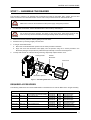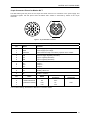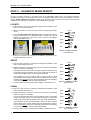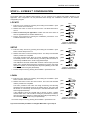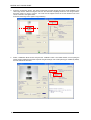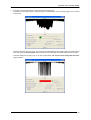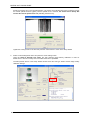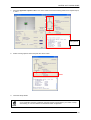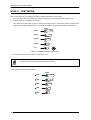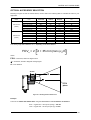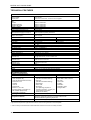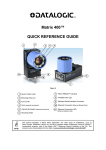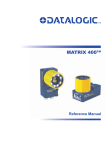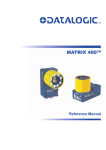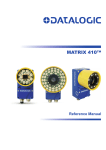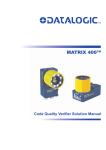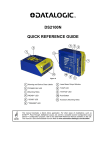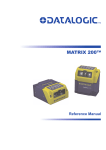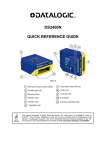Download Datalogic Matrix 400 Instruction manual
Transcript
Matrix 400™ QUICK REFERENCE GUIDE 1 3 2 4 5 2 7 10 2 8 9 6 Figure A 1 Device Class Label 6 HMI X-PRESS™ Interface 2 Mounting Holes (12) 7 "POWER ON" LED 3 Lens Cover 8 Power - Serial Interfaces - I/O Connector 4 Lens (separate accessory) 9 Ethernet Connector (Ethernet Models Only) 5 Internal Illuminator (separate accessory) 10 Ethernet Connection LED (Ethernet Models Only) NOTE This manual illustrates a Stand Alone application. For other types of installations, such as ID-NET™, Pass-Through, Multiplexer Layout, etc. and for a complete reader configuration using the VisiSet™ configuration program, refer to the Matrix 400™ Reference Manual available on the CD. This manual is also downloadable from the Web at www.automation.datalogic.com/matrix400. MATRIX 400™ QUICK GUIDE UPDATES AND LANGUAGE AVAILABILITY UK/US The latest drivers and documentation updates for this product are available on Internet. Log on to: www.automation.datalogic.com I Su Internet sono disponibili le versioni aggiornate di driver e documentazione di questo prodotto. Collegarsi a: www.automation.datalogic.com F Les versions mises à jour de drivers et documentation de ce produit sont disponibles sur Internet. Cliquez sur : www.automation.datalogic.com D Im Internet finden Sie die aktuellsten Versionen der Treiber und Dokumentation von diesem Produkt. Adresse : www.automation.datalogic.com E En Internet están disponibles las versiones actualizadas de los drivers y documentación de este producto. Dirección Internet : www.automation.datalogic.com SERVICES AND SUPPORT Datalogic provides several services as well as technical support through its website. Log on to www.automation.datalogic.com and click on the links indicated for further information including: • PRODUCTS Search through the links to arrive at your product page where you can download specific Manuals and Software & Utilities including: - VisiSet™ a utility program, which allows device configuration using a PC. It provides RS232 and Ethernet interface configuration. • SERVICES & SUPPORT - Datalogic Services - Warranty Extensions and Maintenance Agreements - Authorised Repair Centres • CONTACT US E-mail form and listing of Datalogic Subsidiaries 2 MATRIX 400™ QUICK GUIDE STEP 1 – ASSEMBLE THE READER The first step to perform is to assemble the accessories that make up the Matrix 400™ reader. The lens and either an internal or an external illuminator must be used. This procedure shows an internal illuminator. Matrix 400™ must be disconnected from the power supply during this procedure. CAUTION 1. In a dust-free environment, remove the Matrix 400™ Lens Cover by unscrewing it. Do not touch the sensor aperture, lens glass or lens cover glass. These areas must be kept clean. Avoid any abrasive substances that might damage these surfaces during cleaning. CAUTION 2. Remove the sensor protection label by pulling it off of the base. 3. Mount the lens by screwing it tightly onto the base. 4. If using an internal illuminator: 5. a. Mount the 4 internal illuminator spacers into the holes provided on the base. b. Align and mount the Illuminator board tightly onto the spacers using the 4 screws provided in the illuminator package. The spacers are positioned asymmetrically to avoid incorrect alignment. To keep dust and dirt off of the lens during mounting, temporarily replace the lens cover. Locking Knobs Internal Illuminator Lens Cover Illuminator Spacers Figure 1 – Assembling Matrix 400™ Accessories REQUIRED ACCESSORIES The following table shows the correct lens/illuminator combinations to be used for Matrix 400™ imager assembly. Lenses 93ACC1793 LNS-1006 93ACC1794 LNS-1109 6 mm C-Mount Lens (only for Matrix 400 600-0x0 models) 9 mm C-Mount Lens 93ACC1795 LNS-1112 12.5 mm C-Mount Lens 93ACC1796 LNS-1116 16 mm C-Mount Lens 93ACC1797 LNS-1125 25 mm C-Mount Lens 93ACC1798 93ACC1799 LNS-1135 LNS-1150 35 mm C-Mount Lens 50 mm C-Mount Lens Internal Illuminators 93A401020 93A401022 93A401020 93A401022 93A401020 93A401022 93A401019 93A401021 93A401019 93A401021 93A401024 93A401024 LT-002 LT-004 LT-002 LT-004 LT-002 LT-004 LT-001 LT-003 LT-001 LT-003 LT-006 LT-006 Red Wide Angle White Wide Angle Red Wide Angle White Wide Angle Red Wide Angle White Wide Angle Red Narrow Angle White Narrow Angle Red Narrow Angle White Narrow Angle Red Super Narrow Angle Red Super Narrow Angle 3 MATRIX 400™ QUICK GUIDE STEP 2 – CONNECT THE SYSTEM To connect the system in a Stand Alone configuration, you need the hardware indicated in Figure 2. In this layout the data is transmitted to the Host on the main serial interface. Data can also be transmitted on the RS232 auxiliary interface independently from the main interface selection. When One Shot or Phase Mode Operating mode is used, the reader is activated by an External Trigger (photoelectric sensor) when the object enters its reading zone. PG 6000 CBX Main Interface CAB-MS01 Matrix 400™ Host P.S.* I/O, AUX * External Trigger or Presence Sensor (for One Shot or Phase Mode) Figure 2 – Matrix 400™ in Stand Alone Layout CBX100/CBX500 Pinout for Matrix 400™ The table below gives the pinout of the CBX100/CBX500 terminal block connectors. Use this pinout when the Matrix 400™ reader is connected by means of the CBX100/CBX500: CBX100/500 Terminal Block Connectors Vdc GND Earth +V I1A I1B -V +V I2A I2B -V Shield Power Power Supply Input Voltage + Power Supply Input Voltage Protection Earth Ground +V -V O1+ O1O2+ O2- Inputs Power Source – External Trigger External Trigger A (polarity insensitive) External Trigger B (polarity insensitive) TX Power Reference – External Trigger RX Power Source – Inputs SGND Input 2 A (polarity insensitive) Input 2 B (polarity insensitive) REF Power Reference – Inputs ID+ Shield IDNetwork Cable Shield Main Interface RS232 RS485 Full-Duplex TX TX+ RTS TX*RX+ RX *RXCTS SGND SGND Outputs Power Source - Outputs Power Reference - Outputs Output 1 + Output 1 Output 2 + Output 2 Auxiliary Interface Auxiliary Interface TX Auxiliary Interface RX Auxiliary Interface Reference ID-NET™ Network Reference ID-NET™ network + ID-NET™ network - RS485 Half-Duplex RTX+ RTX- SGND * Do not leave floating, see Reference Manual for connection details. CAUTION 4 Do not connect GND, SGND and REF to different (external) ground references. GND, SGND and REF are internally connected through filtering circuitry which can be permanently damaged if subjected to voltage drops over 0.8 Vdc. MATRIX 400™ QUICK GUIDE 19-pin Connector Pinout for Matrix 400™ The table below gives the pinout of the 19-pin M16 male connector for connection to the power supply and input/output signals. Use this pinout when the Matrix 400™ reader is connected by means of the 19-pin connector: Figure 3 - 19-pin M16 Male Connector 19-pin M16 male connector pinout Pin A L K B C D E H F G I S O R P Name Function Vdc GND CHASSIS I1A I1B I2A I2B O1+ O1O2+ O2RX TX ID+ ID- Power supply input voltage + Power supply input voltage Cable shield internally connected by capacitor to the chassis External Trigger A (polarity insensitive) External Trigger B (polarity insensitive) Input 2 A (polarity insensitive) Input 2 B (polarity insensitive) Output 1 + Output 1 Output 2 + Output 2 Auxiliary RS232 RX Auxiliary RS232 TX ID-NET™ network + ID-NET™ network RS485 RS485 RS232 Full-Duplex Half-Duplex TX TX+ RTX+ *RX+ RX RTS TXRTX*RXCTS Pin Name M U N T MAIN INTERFACE (SW SELECTABLE) * Do not leave floating, see Reference Manual for connection details. 5 MATRIX 400™ QUICK GUIDE STEP 3 – MOUNT AND POSITION THE READER 1. To mount the Matrix 400™, use the mounting brackets to obtain the most suitable position for the reader. Two of the most common mounting configurations are shown in the figures below. Other mounting solutions are provided in the Matrix 400™ Reference Manual. Pitch Tilt Figure 4 –Positioning with Mounting Bracket (Back) Pitch Skew Figure 5 –Positioning with Mounting Bracket (Side) 2. When mounting the Matrix 400™ take into consideration these three ideal label position angles: Pitch or Skew 10° to 20° and Tilt 0°, although the reader can read a code at any tilt angle. P T S Minimize Assure at least 10° Minimize Figure 6 – Pitch, Skew and Tilt Angles 3. Refer to the Optical Accessory Selection table in the Appendix of this Quick Reference Guide for FOV calculation and minimum distance requirements according to the base/lens combination used for your application. NOTE 6 Rapid Configuration of the Matrix 400™ reader can be made either through the X-PRESS™ interface (steps 4-6) which requires no PC connection, or by using the VisiSet™ Setup Wizard (steps 7-8). Select the procedure according to your needs. MATRIX 400™ QUICK GUIDE STEP 4 – FOCUS THE READER Matrix 400™ provides a built-in tool called Blue Diamonds™ to aid focusing the reader. The Blue Diamonds™ are accessed through the X-PRESS™ Interface. 1. Remove the lens cover in order to focus the reader. 2. Prepare the correct accessory lens for your application: a. Loosen the two Locking Knobs on the lens. b. Adjust the Focus ring to the "Far position" and the Diaphragm ring to the "F4" number setting which is the preferred setting for installation. 1 3. Power the reader on. During the reader startup (reset or restart phase), all the LEDs blink for one second. On the connector side of the reader near the cable, the “POWER ON” LED (blue) indicates the reader is correctly powered. 4. Enter the Focus function by pressing and holding the X-PRESS™ push button until the Focus LED is on. 5. Release the button to enter the Focus function. The Blue Diamonds™ turn on. The procedure is as follows: a. b. READY Adjust the Focus ring towards the "Near position" until the Blue Diamonds™ are perfectly in focus, see Figure 8. green At long focal distances a "skew" angle may cause a noticeable difference in focus between the two diamonds, in this case select the best possible focus (both diamonds slightly out of focus). Tighten the Focus Locking Knob. green Tighten the Diaphragm Locking Knob. yellow LEARN GOOD SETUP TRIGGER yellow FOCUS COM TEST STATUS red Figure 7 – X-PRESS™ Interface: Focus Function If necessary you can use the Fine Focusing Tool in the VisiSet™ Setup Wizard for fine focusing. See Step 8. NOTE FOV Blue Diamond™ in focus Figure 8 – Focus Function Using Blue Diamonds™ 6. Exit the Focus function by pressing the X-PRESS™ push button once. The Blue Diamonds™ turn off. 7. Replace the lens cover, screwing it tightly to the base. 1 For far reading distances, the Diaphragm ring can be set to values between F2 and F4 to increase image lighting and Blue Diamond™ visibility. 7 MATRIX 400™ QUICK GUIDE STEP 5 – CALIBRATE IMAGE DENSITY In order to function correctly to the fullest extent of its capabilities, Matrix 400™ must acquire information regarding image density or PPI (pixels per inch). This calibration takes place through the X-PRESS™ Interface and the Grade A Barcode Test Chart included in the package. This procedure is necessary for the first time installation, if the lens type is changed or if the focal distance is changed. LOCATE 1. Enter the Focus function by pressing and holding the X-PRESS™ push button until the Focus LED is on. 2. Release the button to enter the Focus function. The Blue Diamonds™ turn on. 3. From the Grade A Barcode Test Chart, select the longest code whose length fits between the two Blue Diamonds™. Rotate the code 90 degrees and position the code at the center of the FOV (equidistant from the Blue Diamonds™). READY green LEARN GOOD green SETUP TRIGGER yellow FOCUS COM yellow TEST STATUS red Figure 9 – X-PRESS™ Interface: Locate Function 4. Exit the Focus function by pressing the X-PRESS™ push button once. The Blue Diamonds™ turn off. SETUP 5. Enter the Setup function by pressing and holding the X-PRESS™ push button until the Setup LED is on. 6. Release the button to enter the Setup function. The Setup LED will blink until the procedure is completed. The Setup procedure ends when the Image Acquisition parameters are successfully saved in the reader memory, the Setup LED will remain on continuously and Matrix 400™ emits 3 high pitched beeps. If the calibration cannot be reached after a timeout of about 5 (five) seconds Matrix 400™ will exit without saving the parameters to memory, the Setup LED will not remain on continuously but it will just stop blinking. In this case Matrix 400™ emits a long low pitched beep. 7. Exit the Setup function by pressing the X-PRESS™ push button once. READY green LEARN GOOD green SETUP TRIGGER yellow FOCUS COM yellow TEST STATUS red Figure 10 – X-PRESS™ Interface: Setup Function LEARN 8. Enter the Learn function by pressing and holding the X-PRESS™ push button until the Learn LED is on. 9. Release the button to enter the Learn function. The Learn LED will blink until the procedure is completed. The Learn procedure ends when the Image Density value is successfully saved in the reader memory, the Learn LED will remain on continuously, the Green Spot is activated and Matrix 400™ emits 3 high pitched beeps. If the calibration cannot be reached after a timeout of about 3 (three) minutes Matrix 400™ will exit without saving the parameters to memory, the Learn LED will not remain on continuously but it will just stop blinking. In this case Matrix 400™ emits a long low pitched beep. 10. Exit the Setup function by pressing the X-PRESS™ push button once. 8 READY green LEARN GOOD green SETUP TRIGGER yellow FOCUS COM yellow TEST STATUS red Figure 11 – X-PRESS™ Interface: Learn Function MATRIX 400™ QUICK GUIDE STEP 6 – X-PRESS™ CONFIGURATION Once Matrix 400™ has calibrated image density, you can configure it for optimal code reading relative to your application. This configuration can be performed either through the X-PRESS™ Interface or the VisiSet™ configuration program. LOCATE READY 1. Enter the Focus function by pressing and holding the X-PRESS™ push button until the Focus LED is on. green 2. Release the button to enter the Focus function. The Blue Diamonds™ turn on. green 3. Select a code from your application. Position the code at the center of the FOV (equidistant from the Blue Diamonds™). yellow 4. Exit the Focus function by pressing the X-PRESS™ push button once. The Blue Diamonds™ turn off. yellow LEARN GOOD SETUP TRIGGER FOCUS COM TEST STATUS red Figure 12 – X-PRESS™ Interface: Locate Function SETUP 5. Enter the Setup function by pressing and holding the X-PRESS™ push button until the Setup LED is on. 6. Release the button to enter the Setup function. The Setup LED will blink until the procedure is completed. The Setup procedure ends when the Image Acquisition parameters are successfully saved in the reader memory, the Setup LED will remain on continuously and Matrix 400™ emits 3 high pitched beeps. If the calibration cannot be reached after a timeout of about 5 (five) seconds Matrix 400™ will exit without saving the parameters to memory, the Setup LED will not remain on continuously but it will just stop blinking. In this case Matrix 400™ emits a long low pitched beep. 7. Exit the Setup function by pressing the X-PRESS™ push button once. READY green LEARN GOOD green SETUP TRIGGER yellow FOCUS COM yellow TEST STATUS red Figure 13 – X-PRESS™ Interface: Setup Function LEARN 8. Enter the Learn function by pressing and holding the X-PRESS™ push button until the Learn LED is on. 9. Release the button to enter the Learn function. The Learn LED will blink until the procedure is completed. The Learn procedure ends when the Image Processing and Decoding parameters are successfully saved in the reader memory, the Learn LED will remain on continuously, the Green Spot is activated and Matrix 400™ emits 3 high pitched beeps. If the calibration cannot be reached after a timeout of about 3 (three) minutes Matrix 400™ will exit without saving the parameters to memory, the Learn LED will not remain on continuously but it will just stop blinking. In this case Matrix 400™ emits a long low pitched beep. 10. Exit the Setup function by pressing the X-PRESS™ push button once. READY green LEARN GOOD green SETUP TRIGGER yellow FOCUS COM yellow TEST STATUS red Figure 14 – X-PRESS™ Interface: Learn Function If you have used this procedure to configure Matrix 400™ go to step 9. 9 MATRIX 400™ QUICK GUIDE STEP 7 – INSTALLING VISISET™ CONFIGURATION PROGRAM VisiSet™ is a Datalogic reader configuration tool providing several important advantages: • Setup Wizard for rapid configuration and new users; • Defined configuration directly stored in the reader; • Communication protocol independent from the physical interface allowing to consider the reader as a remote object to be configured and monitored. To install VisiSet™, turn on the PC that will be used for the configuration, running Windows 98, 2000/NT, XP or Vista, then insert the VisiSet™ CD-ROM, wait for the CD to autorun and follow the installation procedure. This configuration procedure assumes a laptop computer, running VisiSet™, is connected to the reader's auxiliary port. After installing and running the VisiSet™ software program the following window appears: Figure 15 - VisiSet™ Opening Window Set the communication parameters from the "Options" menu. Then select "Connect", the following window appears: Figure 16 - VisiSet™ Main Window After Connection 10 MATRIX 400™ QUICK GUIDE STEP 8 – CONFIGURATION USING SETUP WIZARD The Setup Wizard option is advised for rapid configuration or for new users. It allows reader configuration in a few easy steps. 1. Select the Setup Wizard button from the Main menu. 2. Remove the lens cover in order to focus the reader and loosen the two Locking Knobs on the lens. 1 Adjust the Focus ring to the "Far position" and the Diaphragm ring to the "F4" number setting which is the preferred setting for installation. Place the Grade A Barcode Test Chart in front of the reader at the correct reading distance (see step 3 and the Optical Accessory Selection table in the Appendix of this Quick Reference Guide). 1 For far reading distances, the Diaphragm ring can be set to values between F2 and F4 to increase image lighting. 11 MATRIX 400™ QUICK GUIDE 3. Press the "Positioning" button. The reader continuously acquires images and gives visual feedback in the view image window. Select the largest code from the chart that completely fits into the view image window. Move the reader (or code) to center it. The code must be aligned across the X-axis reference line at the center of the FOV. See figure below. Press the Positioning button again to stop positioning. 3 4. Select a Calibration Mode choice and press the "Calibrate" button. The reader flashes once acquiring the image and auto determines the best exposure and gain settings. If the code symbology is enabled by default, the code will also be decoded. 4 5 12 MATRIX 400™ QUICK GUIDE 5. Press the "Fine Focusing" button to activate the Fine Focusing Tool. The reader continuously acquires images and gives visual feedback on the focusing quality in the Focusing Tool window. Rotate the Focusing ring on the lens. The Current Focus Quality Bar (green) together with the vertical optimal focus line (green) increase together until the optimal focus is reached; the vertical optimal focus line stops. Continue rotating the Focusing ring on the lens a little farther; the Current Focus Quality Bar decreases (red) see below. 13 MATRIX 400™ QUICK GUIDE Rotate the Focusing ring in the opposite direction. The Current Focus Quality Bar (green) increases towards the vertical optimal focus line (green) until the optimal focus is reached; the Current Focus Quality Bar touches the vertical optimal focus line (indicating the best focus). Tighten the Locking Knobs on the lens and press the "Close" button to return to the Setup Wizard. 6. Select a Code Setting Mode choice and press the "Code Setting" button. Using the Grade A Barcode Test Chart, this step performs image density calibration in order for Matrix 400™ to function correctly and to the fullest extent of its capabilities. The Setup Result section of the Setup Wizard window shows the code type results and the image density calibration settings. 6 14 MATRIX 400™ QUICK GUIDE 7. Place the application specific code in front of the reader at the same reading distance and repeat steps 3, 4, and 6. 3 4 6 Setup Result 8. Select a Saving Options choice and press the "Save" button. 9. Close the Setup Wizard. If your application has been configured using the VisiSet™ Setup Wizard, your reader is ready. If necessary you can use VisiSet™ for advanced reader configuration. NOTE 15 MATRIX 400™ QUICK GUIDE STEP 9 – TEST MODE Use a code suitable to your application to test the reading performance of the system. 1. Enter the Test function by pressing and holding the X-PRESS™ push button until the Test LED is on. 2. Release the button to enter the Test function. Once entered, the Bar Graph on the five LEDs is activated and if the reader starts reading codes the BarGraph shows the Good Read Rate. In case of no read condition, only the STATUS LED is on and blinks. READY green LEARN GOOD green SETUP TRIGGER yellow FOCUS COM yellow TEST STATUS red Figure 17 – X-PRESS™ Interface: Test Function 3. To exit the Test, press the X-PRESS™ push button once. By default, the Test exits automatically after three minutes. NOTE The Bar Graph has the following meaning: READY ≥ 95% LEARN GOOD ≥ 75% SETUP TRIGGER ≥ 60% FOCUS COM ≥ 40% TEST STATUS ≥ 20% 16 MATRIX 400™ QUICK GUIDE ADVANCED READER CONFIGURATION For further details on advanced product configuration, refer to the complete Reference Manual on the installation CD-ROM or downloadable from the web site through this link: www.automation.datalogic.com/matrix400. The following are alternative or advanced reader configuration methods: ADVANCED CONFIGURATION USING VISISET™ Advanced configuration can be performed through the VisiSet™ program by selecting Device> Get Configuration From Temporary Memory to open the Parameter Setup window in off-line mode. Advanced configuration is addressed to expert users being able to complete a detailed reader configuration. The desired parameters can be defined in the various folders of the Parameter Setup window and then sent to the reader memory (either Temporary or Permanent): Figure 18 - VisiSet™ Parameter Setup Window HOST MODE PROGRAMMING The reader can also be configured from a host computer using the Host Mode programming procedure, by commands via the serial interface. See the Host Mode Programming file on the CD-ROM. ALTERNATIVE LAYOUTS If you need to install an Ethernet network, ID-NET™ network, Fieldbus network, Pass-Through network, Multiplexer network or an RS232 Master/Slave refer to the Matrix 400™ Reference Manual. CODE QUALITY VERIFICATION Matrix 400™ can be used as a Code Quality Verifier according to the ISO/IEC 15415, ISO/IEC 15416, AS9132, and AIM DPM Standards. For more details see the Matrix 400™ Code Quality Verifier Solution manual on the CD-ROM. 17 MATRIX 400™ QUICK GUIDE APPENDIX X-PRESS™ is the intuitive Human Machine Interface designed to improve ease of installation and maintenance. Status and diagnostic information are clearly presented by means of the five colored LEDs, whereas the single push button gives immediate access to the following relevant functions: • Learn to self-detect and auto-configure for reading unknown codes • Setup to perform Exposure Time and Gain calibration. • Focus/Locate to turn on the Blue Diamonds™ to aid focusing and positioning. • Test with bar graph visualization to check static reading performance In normal operating mode the colors and meaning of the five LEDs are illustrated in the following table: READY (green) GOOD (green) TRIGGER (yellow) COM (yellow) STATUS (red) This LED indicates the device is ready to operate. This LED confirms successful reading. This LED indicates the status of the reading phase. This LED indicates active communication on main serial port. This LED indicates a NO READ result. During the reader startup (reset or restart phase), all the LEDs blink for one second. On the connector side of the reader near the cable, the blue POWER ON LED indicates the reader is correctly powered. For Ethernet models, on the connector side of the reader near the Ethernet connector, the orange ETHERNET NETWORK PRESENCE LED indicates the on-board Ethernet network connection. On-board Ethernet Network LED Power LED Figure 19 – Power and On-Board Ethernet Network LEDs 18 MATRIX 400™ QUICK GUIDE OPTICAL ACCESSORY SELECTION Referring to Figure 20 and the formula below, use the data in the following table to calculate the FOV for your application. Viewing Angle Horizontal Viewing Angle Vertical Viewing Angle Diagonal Min Focus Distance mm 400 400-0x0 (SXGA) LNS-1109 9 mm LNS-1112 12.5 mm LNS-1116 16 mm LNS-1125 25 mm LNS-1135 35 mm LNS-1150 50 mm 48.5° 37° 28.5° 18.5° 13° 9° 39.5° 30° 23° 15° 10,5° 7° 60° 46.5° 36° 23.5° 16.5° 11.5° 85 85 85 135 235 500 400 600-0x0 (UXGA) LNS-1006 6 mm LNS-1109 9 mm LNS-1112 12.5 mm LNS-1116 16 mm LNS-1125 25 mm LNS-1135 35 mm LNS-1150 50 mm 59.5° 40.5° 31° 24° 15° 11° 7.5° 46.5° 31° 23.5° 18° 11.5° 8.5° 5.5° 71° 49.5° 38° 30° 19° 13.5° 9.5° 85 85 85 85 135 235 500 Model Lens The viewing angle has a tolerance of ± 1° depending on the focus distance. FOVx = 2 (d + 35 mm) tan (αx/2) where: FOVx = horizontal, vertical or diagonal FOV αx = horizontal, vertical or diagonal viewing angles. d = focus distance 35 mm d α FOV plane Figure 20 – Reading Distance References Example: The FOV for a Matrix 400 600-0x0 base using the 16 mm lens at a focus distance of 200 mm is: FOVH = 2 [(200 mm + 35 mm) tan (24°/2)] = 100 mm FOVV = 2 [(200 mm + 35 mm) tan (18°/2)] = 74 mm 19 MATRIX 400™ QUICK GUIDE TECHNICAL FEATURES ELECTRICAL FEATURES Power Supply Voltage Consumption Communication Interfaces Main - RS232 - RS485 full-duplex - RS485 half-duplex Auxiliary - RS232 ID-NET™ Ethernet (Ethernet Models only) Inputs Input 1(External Trigger) and Input 2 Outputs Output 1 and Output 2 2400 to 115200 bit/s 2400 to 115200 bit/s 2400 to 115200 bit/s 2400 to 115200 bit/s Up to 1MBaud 10/100 Mbit/s OPTICAL FEATURES 400 4xx-xxx models Image Sensor Image Format Frame Rate Pitch Tilt Lighting System LED Safety Class CMOS CCD SXGA (1280x1024) UXGA (1600x1200) 27 frames/sec. 15 frames/sec. ± 35° 0° - 360° Internal or External Illuminator (accessories) Class 1 to EN60825-1 10 to 30 Vdc 0.8 to 0.27 A, 8 W max.; 0.5 to 0.17 A, 5 W typical Opto-coupled and polarity insensitive Opto-coupled 400 6xx-xxx models ENVIRONMENTAL FEATURES Operating Temperature Storage Temperature Max. Humidity Vibration Resistance EN 60068-2-6 Bump Resistance EN 60068-2-29 Shock Resistance EN 60068-2-27 Protection Class 0 to 50 °C (32 to 122 °F) * -20 to 70 °C (-4 to 158 °F) 90% non condensing 14 mm @ 2 to 10 Hz; 1.5 mm @ 13 to 55 Hz; 2 g @ 70 to 200 Hz; 2 hours on each axis 30g; 6 ms; 5000 shocks on each axis 30g; 11 ms; 3 shocks on each axis IP67 ** PHYSICAL FEATURES Dimensions Weight Material 123 x 60.5 x 87 mm (4.85 x 2.38 x 3.43 in.) with lens cover 482 g. (17 oz.) with lens and internal illuminator Aluminium SOFTWARE FEATURES Readable Code Symbologies 1-D and stacked • PDF417 Standard and Micro PDF417 • Code 128 (EAN 128) • Code 39 (Standard and Full ASCII) • Interleaved 2 of 5 • Codabar • Code 93 • Pharmacode • EAN-8/13 - UPC-A/E (including Addon 2 and Addon 5) • GS1 DataBar (RSS) Family • Composite Symbologies Operating Mode Configuration Methods Parameter Storage 2-D • Data Matrix ECC 200 (Standard and Direct Marking) • QR Code (Standard and Direct Marking) • MAXICODE • Aztec Code • Microglyph (this symbology requires an activation procedure – contact your local Datalogic Automation distributor for details) • • • • • • • • POSTAL Australia Post Royal Mail 4 State Customer Kix Code Japan Post PLANET POSTNET POSTNET (+BB) Intelligent Mail ONE SHOT, CONTINUOUS, PHASE MODE X-PRESS™ Human Machine Interface Windows™ based SW (VisiSet™) via serial or Ethernet link Serial Host Mode Programming sequences Permanent memory (Flash) * high ambient temperature applications should use metal mounting bracket for heat dissipation ** when correctly connected to IP67 cables with seals and the Lens Cover is correctly mounted. 20 MATRIX 400™ QUICK GUIDE CODE QUALITY VERIFICATION Standard ISO/IEC 16022 ISO/IEC 18004 ISO/IEC 15415 ISO/IEC 15416 AS9132A AIM DPM Supported Symbologies Data Matrix ECC 200 QR Code Data Matrix ECC 200, QR Code Code 128, Code 39, Interleaved 2 of 5, Codabar, Code 93, EAN-8/13, UPC-A/E Data Matrix ECC 200 Data Matrix ECC 200, QR Code USER INTERFACE LED Indicators Keypad Button Power, Ready, Good; Trigger; Com, Status, (Ethernet Network); (Green Spot) Configurable via VisiSet™ 109 [4.29] 123.2 [4.85] 30.25 [1.19] MECHANICAL DIMENSIONS 60.5 [2.38] 18 [0.71] 41.5 [1.63] 87 [3.43] mm [in] Ø61 [Ø2.40] Figure 21 – Matrix 400™ Overall Dimensions 12.5 12.5 12.5 12.5 [0.49] [0.49] [0.49] [0.49] 34 [1.34] = 50 [1.97] 4.2 [0.17] Ø4 [Ø0 .2 .17 ] = 40 [1.57] 3 [0.12] = 41.5 [1.63] 26.5 [1.04] M4 [0.16] N°7 4.2 [0.17] 7 [0.28] 4.3 [0.17] [0 4 .2 .1 7] 4.3 [0.17] 45° 4 [0.16] 45° 25 Ø8. 2] .3 [Ø0 mm [in] 70 [2.76] 12.5 [0.49] 34 [1.34] = = 15° 15° = 72.5 [2.85] 83.5 [3.29] = 8.5 ] [0.33 = 12.5 [0.49] 61 [2.40] 50 [1.97] Figure 22 – Mounting Brackets Overall Dimensions 21 MATRIX 400™ QUICK GUIDE PATENTS This product is covered by one or more of the following patents: U.S. patents: 6,512,218 B1; 6,616,039 B1; 6,808,114 B1; 6,997,385 B2; 7,102,116 B2; 7,282,688 B2 European patents: 999,514 B1; 1,014,292 B1; 1,128,315 B1. Additional patents pending. COMPLIANCE EMC COMPLIANCE In order to meet the EMC requirements: • connect reader chassis to the plant earth ground by means of a flat copper braid shorter than 100 mm; • connect pin "Earth" of the CBX connection box to a good Earth Ground; POWER SUPPLY This product is intended to be installed by Qualified Personnel only. This product is intended to be connected to a UL Listed Computer which supplies power directly to the reader or a UL Listed Direct Plug-in Power Unit marked LPS or “Class 2”, rated 10 to 30 V, minimum 1 A. CE COMPLIANCE Warning: This is a Class A product. In a domestic environment this product may cause radio interference in which case the user may be required to take adequate measures. FCC COMPLIANCE Modifications or changes to this equipment without the expressed written approval of Datalogic could void the authority to use the equipment. This device complies with PART 15 of the FCC Rules. Operation is subject to the following two conditions: (1) This device may not cause harmful interference, and (2) this device must accept any interference received, including interference which may cause undesired operation. This equipment has been tested and found to comply with the limits for a Class A digital device, pursuant to part 15 of the FCC Rules. These limits are designed to provide reasonable protection against harmful interference when the equipment is operated in a commercial environment. This equipment generates, uses, and can radiate radio frequency energy and, if not installed and used in accordance with the instruction manual, may cause harmful interference to radio communications. Operation of this equipment in a residential area is likely to cause harmful interference in which case the user will be required to correct the interference at his own expense. 22 MATRIX 400™ QUICK GUIDE SERIAL NUMBER REFERENCES Place the replicate, lens, illuminator and filter serial number labels here for reference. Some of this information can also be written in the Reader Information configuration parameters in the Miscellaneous folder in VisiSet™. Serial Numbers Matrix 400™ Lens Illuminator Filter 23 DECLARATION OF CONFORMITY 08 Datalogic Automation S.r.l. Via S. Vitalino 13 40012 - Lippo di Calderara Bologna - Italy dichiara che declares that the déclare que le bescheinigt, daß das Gerät declare que el Matrix 4XX YYY-ZZZ e tutti i suoi modelli and all its models et tous ses modèles und seine Modelle y todos sus modelos sono conformi alle Direttive del Consiglio Europeo sottoelencate: are in conformity with the requirements of the European Council Directives listed below: sont conformes aux spécifications des Directives de l'Union Européenne ci-dessous: der nachstehend angeführten Direktiven des Europäischen Rats: cumple con los requisitos de las Directivas del Consejo Europeo, según la lista siguiente: 89/336/EEC EMC Directive e and et und y 92/31/EEC, 93/68/EEC emendamenti successivi further amendments ses successifs amendements späteren Abänderungen succesivas enmiendas Basate sulle legislazioni degli Stati membri in relazione alla compatibilità elettromagnetica ed alla sicurezza dei prodotti. On the approximation of the laws of Member States relating to electromagnetic compatibility and product safety. Basée sur la législation des Etats membres relative à la compatibilité électromagnétique et à la sécurité des produits. Über die Annäherung der Gesetze der Mitgliedsstaaten in bezug auf elektromagnetische Verträglichkeit und Produktsicherheit entsprechen. Basado en la aproximación de las leyes de los Países Miembros respecto a la compatibilidad electromagnética y las Medidas de seguridad relativas al producto. Questa dichiarazione è basata sulla conformità dei prodotti alle norme seguenti: This declaration is based upon compliance of the products to the following standards: Cette déclaration repose sur la conformité des produits aux normes suivantes: Diese Erklärung basiert darauf, daß das Produkt den folgenden Normen entspricht: Esta declaración se basa en el cumplimiento de los productos con las siguientes normas: EN 55022 (Class A ITE), September 1998: INFORMATION TECHNOLOGY EQUIPMENT RADIO DISTURBANCE CHARACTERISTICS LIMITS AND METHODS OF MEASUREMENTS EN 61000-6-2, September 2005: ELECTROMAGNETIC COMPATIBILITY (EMC) PART 6-2: GENERIC STANDARDS - IMMUNITY FOR INDUSTRIAL ENVIRONMENTS Lippo di Calderara, January 29th, 2008 Lorenzo Girotti Product & Process Quality Manager 821001353 (Rev. C)