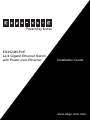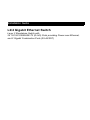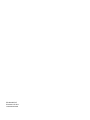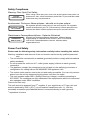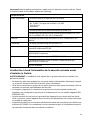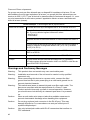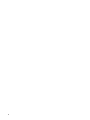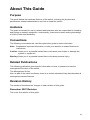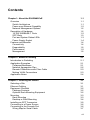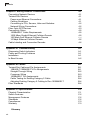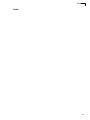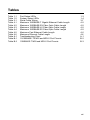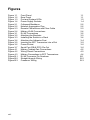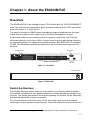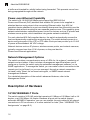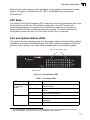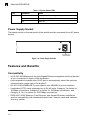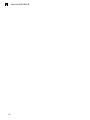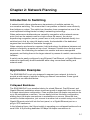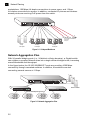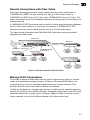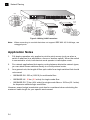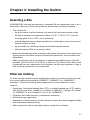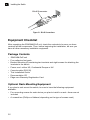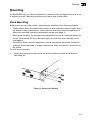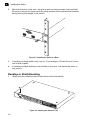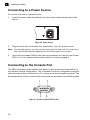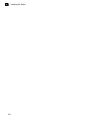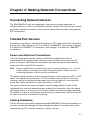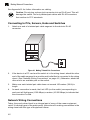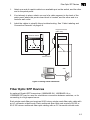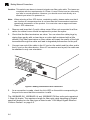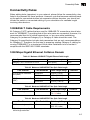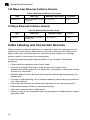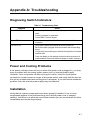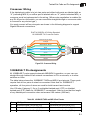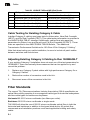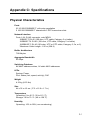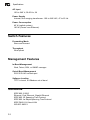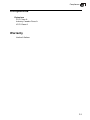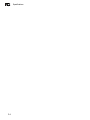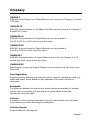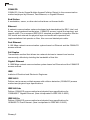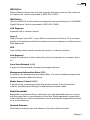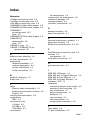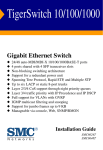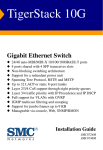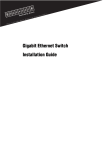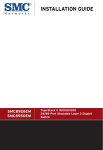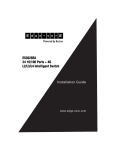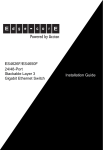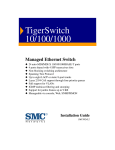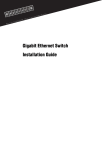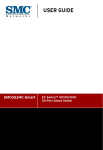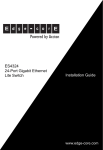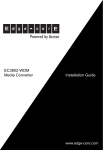Download Accton Technology ES4524M-POE Installation guide
Transcript
Powered by Accton ES4524M-PoE L2/4 Gigabit Ethernet Switch with Power-over-Ethernet Installation Guide www.edge-core.com Installation Guide L2/4 Gigabit Ethernet Switch Layer 2 Standalone Switch with 24 10/100/1000BASE-TX (RJ-45) Ports providing Power-over-Ethernet, and 2 Gigabit Combination Ports (RJ-45/SFP) ES4524M-PoE E122007-LP-R01 149100037400A Compliances and Safety Warnings FCC - Class A This equipment has been tested and found to comply with the limits for a Class A digital device, pursuant to part 15 of the FCC Rules. These limits are designed to provide reasonable protection against harmful interference when the equipment is operated in a commercial environment. This equipment generates, uses, and can radiate radio frequency energy and, if not installed and used in accordance with the instruction manual, may cause harmful interference to radio communications. Operation of this equipment in a residential area is likely to cause harmful interference in which case the user will be required to correct the interference at his own expense. You are cautioned that changes or modifications not expressly approved by the party responsible for compliance could void your authority to operate the equipment. You may use unshielded twisted-pair (UTP) for RJ-45 connections - Category 3 or better for 10 Mbps connections, Category 5 or better for 100 Mbps connections, Category 5, 5e, or 6 for 1000 Mbps connections. For fiber optic connections, you may use 50/125 or 62.5/ 125 micron multimode fiber or 9/125 micron single-mode fiber. Industry Canada - Class A This digital apparatus does not exceed the Class A limits for radio noise emissions from digital apparatus as set out in the interference-causing equipment standard entitled “Digital Apparatus,” ICES-003 of the Department of Communications. Cet appareil numérique respecte les limites de bruits radioélectriques applicables aux appareils numériques de Classe A prescrites dans la norme sur le matériel brouilleur: “Appareils Numériques,” NMB-003 édictée par le ministère des Communications. Japan VCCI Class A Caution: Do not plug a phone jack connector in the RJ-45 port. This may damage this device. Attention:Les raccordeurs ne sont pas utilisés pour le système téléphonique! v Safety Compliance Warning: Fiber Optic Port Safety CLASS I LASER DEVICE When using a fiber optic port, never look at the transmit laser while it is powered on. Also, never look directly at the fiber TX port and fiber cable ends when they are powered on. Avertissment: Ports pour fibres optiques - sécurité sur le plan optique DISPOSITIF LASER DE CLASSE I Ne regardez jamais le laser tant qu'il est sous tension. Ne regardez jamais directement le port TX (Transmission) à fibres optiques et les embouts de câbles à fibres optiques tant qu'ils sont sous tension. Warnhinweis: Faseroptikanschlüsse - Optische Sicherheit LASERGERÄT DER KLASSE I Niemals ein Übertragungslaser betrachten, während dieses eingeschaltet ist. Niemals direkt auf den Faser-TX-Anschluß und auf die Faserkabelenden schauen, während diese eingeschaltet sind. Power Cord Safety Please read the following safety information carefully before installing this switch: Warning: Installation and removal of the unit must be carried out by qualified personnel only. • The unit must be connected to an earthed (grounded) outlet to comply with international safety standards. • Do not connect the unit to an A.C. outlet (power supply) without an earth (ground) connection. • The appliance coupler (the connector to the unit and not the wall plug) must have a configuration for mating with an EN 60320/IEC 320 appliance inlet. • The socket outlet must be near to the unit and easily accessible. You can only remove power from the unit by disconnecting the power cord from the outlet. • This unit operates under SELV (Safety Extra Low Voltage) conditions according to IEC 60950. The conditions are only maintained if the equipment to which it is connected also operates under SELV conditions. France and Peru only This unit cannot be powered from IT† supplies. If your supplies are of IT type, this unit must be powered by 230 V (2P+T) via an isolation transformer ratio 1:1, with the secondary connection point labelled Neutral, connected directly to earth (ground). † vi Impédance à la terre Important! Before making connections, make sure you have the correct cord set. Check it (read the label on the cable) against the following: Power Cord Set U.S.A. and Canada The cord set must be UL-approved and CSA certified. The minimum specifications for the flexible cord are: - No. 18 AWG - not longer than 2 meters, or 16 AWG. - Type SV or SJ - 3-conductor The cord set must have a rated current capacity of at least 10 A The attachment plug must be an earth-grounding type with NEMA 5-15P (15 A, 125 V) or NEMA 6-15P (15 A, 250 V) configuration. Denmark The supply plug must comply with Section 107-2-D1, Standard DK2-1a or DK2-5a. Switzerland The supply plug must comply with SEV/ASE 1011. U.K. The supply plug must comply with BS1363 (3-pin 13 A) and be fitted with a 5 A fuse which complies with BS1362. The mains cord must be <HAR> or <BASEC> marked and be of type HO3VVF3GO.75 (minimum). Europe The supply plug must comply with CEE7/7 (“SCHUKO”). The mains cord must be <HAR> or <BASEC> marked and be of type HO3VVF3GO.75 (minimum). IEC-320 receptacle. Veuillez lire à fond l'information de la sécurité suivante avant d'installer le Switch: AVERTISSEMENT: L’installation et la dépose de ce groupe doivent être confiés à un personnel qualifié. • Ne branchez pas votre appareil sur une prise secteur (alimentation électrique) lorsqu'il n'y a pas de connexion de mise à la terre (mise à la masse). • Vous devez raccorder ce groupe à une sortie mise à la terre (mise à la masse) afin de respecter les normes internationales de sécurité. • Le coupleur d’appareil (le connecteur du groupe et non pas la prise murale) doit respecter une configuration qui permet un branchement sur une entrée d’appareil EN 60320/IEC 320. • La prise secteur doit se trouver à proximité de l’appareil et son accès doit être facile. Vous ne pouvez mettre l’appareil hors circuit qu’en débranchant son cordon électrique au niveau de cette prise. • L’appareil fonctionne à une tension extrêmement basse de sécurité qui est conforme à la norme IEC 60950. Ces conditions ne sont maintenues que si l’équipement auquel il est raccordé fonctionne dans les mêmes conditions. vii France et Pérou uniquement: Ce groupe ne peut pas être alimenté par un dispositif à impédance à la terre. Si vos alimentations sont du type impédance à la terre, ce groupe doit être alimenté par une tension de 230 V (2 P+T) par le biais d’un transformateur d’isolement à rapport 1:1, avec un point secondaire de connexion portant l’appellation Neutre et avec raccordement direct à la terre (masse). Cordon électrique - Il doit être agréé dans le pays d’utilisation Etats-Unis et Canada: Le cordon doit avoir reçu l’homologation des UL et un certificat de la CSA. Les spécifications minimales pour un cable flexible sont AWG No. 18, ouAWG No. 16 pour un cable de longueur inférieure à 2 métres. - type SV ou SJ - 3 conducteurs Le cordon doit être en mesure d’acheminer un courant nominal d’au moins 10 A. La prise femelle de branchement doit être du type à mise à la terre (mise à la masse) et respecter la configuration NEMA 5-15P (15 A, 125 V) ou NEMA 6-15P (15 A, 250 V). Danemark: La prise mâle d’alimentation doit respecter la section 107-2 D1 de la norme DK2 1a ou DK2 5a. Suisse: La prise mâle d’alimentation doit respecter la norme SEV/ASE 1011. Europe La prise secteur doit être conforme aux normes CEE 7/7 (“SCHUKO”) LE cordon secteur doit porter la mention <HAR> ou <BASEC> et doit être de type HO3VVF3GO.75 (minimum). Warnings and Cautionary Messages Warning: This product does not contain any user serviceable parts. Warning: Installation and removal of the unit must be carried out by qualified personnel only. Warning: When connecting this device to a power outlet, connect the field ground lead on the tri-pole power plug to a valid earth ground line to prevent electrical hazards. Warning: This switch uses lasers to transmit signals over fiber optic cable. The lasers are compliant with the requirements of a Class 1 Laser Product and are inherently eye safe in normal operation. However, you should never look directly at a transmit port when it is powered on. Caution: Wear an anti-static wrist strap or take other suitable measures to prevent electrostatic discharge when handling this equipment. Caution: Do not plug a phone jack connector in the RJ-45 port. This may damage this device. Les raccordeurs ne sont pas utilisé pour le système téléphonique! Caution: Use only twisted-pair cables with RJ-45 connectors that conform to FCC standards. viii Environmental Statement The manufacturer of this product endeavors to sustain an environmentally-friendly policy throughout the entire production process. This is achieved though the following means: • Adherence to national legislation and regulations on environmental production standards. • Conservation of operational resources. • Waste reduction and safe disposal of all harmful un-recyclable by-products. • Recycling of all reusable waste content. • Design of products to maximize recyclables at the end of the product’s life span. • Continual monitoring of safety standards. End of Product Life Span This product is manufactured in such a way as to allow for the recovery and disposal of all included electrical components once the product has reached the end of its life. Manufacturing Materials There are no hazardous nor ozone-depleting materials in this product. Documentation All printed documentation for this product uses biodegradable paper that originates from sustained and managed forests. The inks used in the printing process are non-toxic. ix x About This Guide Purpose This guide details the hardware features of the switch, including the physical and performance-related characteristics, and how to install the switch. Audience The guide is intended for use by network administrators who are responsible for installing and setting up network equipment; consequently, it assumes a basic working knowledge of LANs (Local Area Networks). Conventions The following conventions are used throughout this guide to show information: Note: Emphasizes important information or calls your attention to related features or instructions. Caution: Alerts you to a potential hazard that could cause loss of data, or damage the system or equipment. Warning: Alerts you to a potential hazard that could cause personal injury. Related Publications The following publication gives specific information on how to operate and use the management functions of the switch: The Management Guide Also, as part of the switch’s software, there is an online web-based help that describes all management related features. Revision History This section summarizes the changes in each revision of this guide. December 2007 Revision This is the first revision of this guide. xi xii Contents Chapter 1: About the ES4524M-PoE 1-1 Overview Switch Architecture Power-over-Ethernet Capability Network Management Options Description of Hardware 10/100/1000BASE-T Ports SFP Slots Port and System Status LEDs Power Supply Socket Features and Benefits Connectivity Expandability Performance Management 1-1 1-1 1-2 1-2 1-2 1-2 1-3 1-3 1-4 1-4 1-4 1-5 1-5 1-5 Chapter 2: Network Planning Introduction to Switching Application Examples Collapsed Backbone Network Aggregation Plan Remote Connections with Fiber Cable Making VLAN Connections Application Notes Chapter 3: Installing the Switch Selecting a Site Ethernet Cabling Equipment Checklist Package Contents Optional Rack-Mounting Equipment Mounting Rack Mounting Desktop or Shelf Mounting Installing an SFP Transceiver Connecting to a Power Source Connecting to the Console Port Wiring Map for Serial Cable 2-1 2-1 2-1 2-1 2-2 2-3 2-3 2-4 3-1 3-1 3-1 3-2 3-2 3-2 3-3 3-3 3-4 3-5 3-6 3-6 3-7 xiii Contents Chapter 4: Making Network Connections Connecting Network Devices Twisted-Pair Devices Power-over-Ethernet Connections Cabling Guidelines Connecting to PCs, Servers, Hubs and Switches Network Wiring Connections Fiber Optic SFP Devices Connectivity Rules 1000BASE-T Cable Requirements 1000 Mbps Gigabit Ethernet Collision Domain 100 Mbps Fast Ethernet Collision Domain 10 Mbps Ethernet Collision Domain Cable Labeling and Connection Records 4-1 4-1 4-1 4-1 4-1 4-2 4-2 4-3 4-5 4-5 4-5 4-6 4-6 4-6 Appendix A: Troubleshooting A-1 Diagnosing Switch Indicators Power and Cooling Problems Installation In-Band Access A-1 A-1 A-1 A-2 Appendix B: Cables Twisted-Pair Cable and Pin Assignments 10BASE-T/100BASE-TX Pin Assignments Straight-Through Wiring Crossover Wiring 1000BASE-T Pin Assignments Cable Testing for Existing Category 5 Cable Adjusting Existing Category 5 Cabling to Run 1000BASE-T Fiber Standards B-1 B-1 B-1 B-2 B-3 B-3 B-4 B-4 B-4 Appendix C: Specifications C-1 Physical Characteristics Switch Features Management Features Standards Compliances Warranty C-1 C-2 C-2 C-2 C-3 C-3 Glossary xiv Contents Index xv Contents xvi Tables Table 1-1 Table 1-2 Table 3-1 Table 4-1 Table 4-2 Table 4-3 Table 4-4 Table 4-5 Table 4-6 Table A-1 Table B-1 Table B-2 Port Status LEDs System Status LEDs Serial Cable Wiring Maximum 1000BASE-T Gigabit Ethernet Cable Length Maximum 1000BASE-SX Fiber Optic Cable Length Maximum 1000BASE-LX Fiber Optic Cable Length Maximum 1000BASE-ZX Fiber Optic Cable Length Maximum Fast Ethernet Cable Length Maximum Ethernet Cable Length Troubleshooting Chart 10/100BASE-TX MDI and MDI-X Port Pinouts 1000BASE-T MDI and MDI-X Port Pinouts 1-3 1-4 3-7 4-5 4-5 4-5 4-5 4-6 4-6 A-1 B-2 B-3 xvii Figures Figure 1-1 Figure 1-2 Figure 1-3 Figure 1-4 Figure 2-1 Figure 2-2 Figure 2-3 Figure 2-4 Figure 3-1 Figure 3-2 Figure 3-3 Figure 3-4 Figure 3-5 Figure 3-6 Figure 3-7 Figure 4-1 Figure 4-2 Figure 4-3 Figure B-1 Figure B-2 Figure B-3 xviii Front Panel Rear Panel Port and System LEDs Power Supply Sockets Collapsed Backbone Network Aggregation Plan Remote Connections with Fiber Cable Making VLAN Connections RJ-45 Connections Attaching the Brackets Installing the Switch in a Rack Attaching the Adhesive Feet Inserting an SFP Transceiver into a Slot Power Socket Serial Port (DB-9 DTE) Pin-Out Making Twisted-Pair Connections Wiring Closet Connections Making Connections to SFP Transceivers RJ-45 Connector Pin Numbers Straight-through Wiring Crossover Wiring 1-1 1-1 1-3 1-4 2-2 2-2 2-3 2-4 3-2 3-3 3-4 3-4 3-5 3-6 3-6 4-2 4-3 4-4 B-1 B-2 B-3 Chapter 1: About the ES4524M-PoE Overview The ES4524M-PoE is an intelligent Layer 2 PoE switch with 24 10/100/1000BASE-T ports, two of which are combination ports* that are shared with two SFP transceiver slots (see Figure 1-1, Ports 23-24). The switch includes an SNMP-based management agent embedded on the main board, which supports both in-band and out-of-band management access. It can easily enhance your network with full support for Spanning Tree Protocol, multicast switching, and virtual LANs. It brings order to poorly performing networks by segregating them into separate broadcast domains with IEEE 802.1Q compliant VLANs, and empowers multimedia applications with multicast switching and CoS services. Console Port Port Status LEDs 10/100/1000 Mbps RJ-45 Ports SFP Slots Figure 1-1 Front Panel Power Socket 100-240V~ 3A 50-60Hz Figure 1-2 Rear Panel Switch Architecture This Gigabit Ethernet switch employs a wire-speed, non-blocking switching fabric. This permits simultaneous wire-speed transport of multiple packets at low latency on all ports. The switch also features full-duplex capability on all ports, which effectively doubles the bandwidth of each connection. For communications within the same VLAN, the switch uses store-and-forward switching to ensure maximum data integrity. The entire packet must be received into * If an SFP transceiver is plugged in, the corresponding RJ-45 port is disabled for ports 23-24. 1-1 1 About the ES4524M-PoE a buffer and checked for validity before being forwarded. This prevents errors from being propagated throughout the network. Power-over-Ethernet Capability The switch’s 24 10/100/1000 Mbps ports support the IEEE 802.3af Power-over-Ethernet (PoE) standard that enables DC power to be supplied to attached devices using wires in the connecting Ethernet cable. Any 802.3af compliant device attached to a port can directly draw power from the switch over the Ethernet cable without requiring its own separate power source. This capability gives network administrators centralized power control for devices such as IP phones and wireless access points, which translates into greater network availability. For each attached 802.3af-compliant device, the switch automatically senses the load and dynamically supplies the required power. The switch delivers power to a device using wire pairs in the UTP or STP cable. Each port can provide up to 15.4 W of power at the standard -48 VDC voltage. Network devices such as IP phones, wireless access points, and network cameras, typically consume less than 10 W of power, so they are ideal for Power-over-Ethernet applications. Network Management Options The switch contains a comprehensive array of LEDs for “at-a-glance” monitoring of network and port status. It also includes a management agent that allows you to configure or monitor the switch using its embedded management software, or via SNMP applications. To manage the switch, you can make a direct connection to the console port (out-of-band), or you can manage it through a network connection (in-band) using Telnet, the on-board web agent, or SNMP-based network management software. For a detailed description of the switch’s advanced features, refer to the Management Guide. Description of Hardware 10/100/1000BASE-T Ports The switch contains 24 RJ-45 ports that operate at 10 Mbps or 100 Mbps, half or full duplex, or at 1000 Mbps, full duplex. Because all ports on the switch support automatic MDI/MDI-X operation, you can use straight- through cables for all network connections to PCs or servers, or to other switches or hubs. (See “1000BASE-T Pin Assignments” on page B-3.) 1-2 Description of Hardware 1 Each of these ports support auto-negotiation, so the optimum transmission mode (half or full duplex), and data rate (10, 100, or 1000 Mbps) can be selected automatically†. SFP Slots The Small Form Factor Pluggable (SFP) transceiver slots are shared with two of the RJ-45 ports (ports 23-24). In its default configuration, if an SFP transceiver (purchased separately) is installed in a slot and has a valid link on its port, the associated RJ-45 port is disabled and cannot be used. The switch can also be configured to force the use of an RJ-45 port or SFP slot, as required. Port and System Status LEDs The switch includes a display panel for key system and port indications that simplify installation and network troubleshooting. The LEDs, which are located on the front panel for easy viewing, are shown below and described in the following tables. RJ-45 Port Status LEDs Power LED Figure 1-3 Port and System LEDs Table 1-1 Port Status LEDs LED Condition 1-24 (Link/Activity/ Speed) On/Flashing Amber Port has a valid link at 10 or 100 Mbps. Flashing indicates activity. On/Flashing Green Port has a valid link at 1000 Mbps. Flashing indicates activity. Off PoE Status There is no link on the port. Amber A PoE device is connected. Amber Blinking A PoE device is connected and data is being transmitted. Off No PoE device connected. † The 1000BASE-T standard does not support forced mode. Auto-negotiation must always be used to establish a connection over any 1000BASE-T port or trunk. 1-3 1 About the ES4524M-PoE Table 1-2 System Status LEDs LED Power Condition Status Green Internal power is operating normally. Amber Internal power supply fault. Off Power off. Power Supply Socket The power socket on the rear panel of the switch must be connected to an AC power source. Figure 1-4 Power Supply Sockets Features and Benefits Connectivity • 24 10/100/1000 Mbps ports for easy Gigabit Ethernet integration and for protection of your investment in legacy LAN equipment. • Auto-negotiation enables each RJ-45 port to automatically select the optimum communication mode (half or full duplex)‡. • RJ-45 10/100/1000BASE-T ports support auto MDI/MDI-X pinout selection. • Unshielded (UTP) cable supported on all RJ-45 ports: Category 3 or better for 10 Mbps connections, Category 5 or better for 100 Mbps connections, and Category 5, 5e, 6 or better for 1000 Mbps connections. • IEEE 802.3-2005 Ethernet, Fast Ethernet, and Gigabit Ethernet compliance ensures compatibility with standards-based hubs, network cards and switches from any vendor. ‡ 1000BASE-T ports do not support forced mode. 1-4 Features and Benefits 1 Expandability • Supports 1000BASE-SX, 1000BASE-LX and 1000BASE-ZX SFP transceivers Performance • • • • • Transparent bridging Aggregate duplex bandwidth of up to 48 Gbps Switching table with a total of 8K MAC address entries Provides store-and-forward switching for intra-VLAN traffic Supports wire-speed switching Management • “At-a-glance” LEDs for easy troubleshooting • Network management agent • Manages switch (or entire stack) in-band or out-of-band • Supports console, Telnet, SSH, SNMP v1/v2c, RMON (4 groups) and web-based interface 1-5 1 1-6 About the ES4524M-PoE Chapter 2: Network Planning Introduction to Switching A network switch allows simultaneous transmission of multiple packets via non-crossbar switching. This means that it can partition a network more efficiently than bridges or routers. The switch has, therefore, been recognized as one of the most important building blocks for today’s networking technology. When performance bottlenecks are caused by congestion at the network access point (such as the network card for a high-volume file server), the device experiencing congestion (server, power user or hub) can be attached directly to a switched port. And, by using full-duplex mode, the bandwidth of the dedicated segment can be doubled to maximize throughput. When networks are based on repeater (hub) technology, the distance between end stations is limited by a maximum hop count. However, a switch turns the hop count back to zero. So subdividing the network into smaller and more manageable segments, and linking them to the larger network by means of a switch, removes this limitation. A switch can be easily configured in any Ethernet, Fast Ethernet, or Gigabit Ethernet network to significantly boost bandwidth while using conventional cabling and network cards. Application Examples The ES4524M-PoE is not only designed to segment your network, but also to provide a wide range of options in setting up network connections. Some typical applications are described below. Collapsed Backbone The ES4524M-PoE is an excellent choice for mixed Ethernet, Fast Ethernet, and Gigabit Ethernet installations where significant growth is expected in the near future. In a basic stand-alone configuration, it can provide direct full-duplex connections for up to 24 workstations or servers. You can easily build on this basic configuration, adding direct full-duplex connections to workstations or servers. When the time comes for further expansion, just connect to another hub or switch using one of the Gigabit Ethernet ports built into the front panel, or a Gigabit Ethernet port on a plug-in SFP transceiver. In the following figure, the 24-port switch is operating as a collapsed backbone for a small LAN. It is providing dedicated 10 Mbps full-duplex connections to 2-1 2 Network Planning workstations, 100 Mbps full-duplex connections to power users, and 1 Gbps full-duplex connections to servers. In addition, connected IP phones and wireless access points are receiving PoE power from the switch. ... Servers 1 Gbps Full Duplex ... ... Workstations 100 Mbps Full Duplex Power-over-Ethernet Devices 10/100 Mbps Full Duplex Workstations 10 Mbps Full Duplex Figure 2-1 Collapsed Backbone Network Aggregation Plan With 24 parallel bridging ports (i.e., 24 distinct collision domains), a Gigabit switch can collapse a complex network down into a single efficient bridged node, increasing overall bandwidth and throughput. In the figure below, the 10/100/1000BASE-T ports are providing 1000 Mbps connectivity through cascaded switches. In addition, the switches are also connecting several servers at 1 Gbps. Server Farm 10/100/1000 Mbps Segments ... ... Figure 2-2 Network Aggregation Plan 2-2 2 Application Examples Remote Connections with Fiber Cable Fiber optic technology allows for longer cabling than any other media type. A 1000BASE-SX (MMF) link can connect to a site up to 550 meters away, a 1000BASE-LX (SMF) link up to 10 km, and a 1000BASE-ZX link up to 70 km. This allows a switch to serve as a collapsed backbone, providing direct connectivity for a widespread LAN. A 1000BASE-SX SFP transceiver can be used for a high-speed connection between floors in the same building. For long-haul connections, a 1000BASE-ZX SFP transceiver can be used to reach another site up to 70 kilometers away. The figure below illustrates three ES4524M-PoE units interconnecting multiple segments with fiber cable. Headquarters Warehouse 1000BASE-LX SMF (5 kilometers) Server Farm 1000BASE-LX SMF (5 kilometers) Remote Switch 1 2 3 4 5 6 7 8 9 10 11 12 13 14 15 16 17 18 19 20 21 22 23 24 25 26 27 28 29 30 31 32 33 34 35 36 PWR 45 46 47 RPS 46 48 Diag 45 48 46 Console 47 48 1000BASE-SX MMF (500 meters) 37 38 39 40 ... Remote Switch 41 42 43 44 45 46 47 48 1 Stack Master 2 3 4 5 6 7 8 9 10 11 12 13 14 15 16 17 18 19 20 21 22 23 24 25 26 27 28 29 30 31 32 33 34 35 36 37 38 39 40 41 42 43 44 45 46 47 48 Stack Master Pwr Pwr RPS Master Select Stack ID 45 Module Diag Stack Link 46 RPS Master Select Console 47 48 Stack ID 45 Module Diag Stack Link 46 Console 47 48 10/100/1000 Mbps Segments ... ... Research & Development PWR 45 45 46 47 RPS 46 48 Diag 46 48 Console 47 48 ... Figure 2-3 Remote Connections with Fiber Cable Making VLAN Connections This switch supports VLANs which can be used to organize any group of network nodes into separate broadcast domains. VLANs confine broadcast traffic to the originating group, and can eliminate broadcast storms in large networks. This provides a more secure and cleaner network environment. VLANs can be based on untagged port groups, or traffic can be explicitly tagged to identify the VLAN group to which it belongs. Untagged VLANs can be used for small networks attached to a single switch. However, tagged VLANs should be used for larger networks, and all the VLANs assigned to the inter-switch links. 2-3 2 Network Planning R&D VLAN 1 Tagged Ports Tagged Port Untagged Ports Finance VLAN 2 Testing VLAN aware switch VLAN unaware switch R&D Marketing Finance Testing VLAN 3 VLAN 1 VLAN 2 VLAN 4 VLAN 3 Figure 2-4 Making VLAN Connections Note: When connecting to a switch that does not support IEEE 802.1Q VLAN tags, use untagged ports. Application Notes 1. Full-duplex operation only applies to point-to-point access (such as when a switch is attached to a workstation, server or another switch). When the switch is connected to a hub, both devices must operate in half-duplex mode. 2. For network applications that require routing between dissimilar network types, you can attach these switches directly to a multi-protocol router. 3. As a general rule, the length of fiber optic cable for a single switched link should not exceed: • 1000BASE-SX: 550 m (1805 ft) for multimode fiber • 1000BASE-LX: 10 km (6.2 miles) for single-mode fiber • 1000BASE-ZX: 70 km (43.4 miles) for single-mode fiber or 100 km (62.1 miles) for dispersion shifted single mode fiber However, power budget constraints must also be considered when calculating the maximum cable length for your specific environment. 2-4 Chapter 3: Installing the Switch Selecting a Site ES4524M-PoE units can be mounted in a standard 19-inch equipment rack or on a flat surface. Be sure to follow the guidelines below when choosing a location. • The site should: • be at the center of all the devices you want to link and near a power outlet. • be able to maintain its temperature within 0 to 45 °C (32 to 113 °F) and its humidity within 10% to 90%, non-condensing • provide adequate space (approximately five centimeters or two inches) on all sides for proper air flow • be accessible for installing, cabling and maintaining the devices • allow the status LEDs to be clearly visible • Make sure twisted-pair cable is always routed away from power lines, fluorescent lighting fixtures and other sources of electrical interference, such as radios and transmitters. • Make sure that the unit is connected to a separate grounded power outlet that provides 100 to 240 VAC, 50 to 60 Hz, is within 2 m (6.6 feet) of each device and is powered from an independent circuit breaker. As with any equipment, using a filter or surge suppressor is recommended. Ethernet Cabling To ensure proper operation when installing the switch in a network, make sure that the current cables are suitable for 10BASE-T, 100BASE-TX or 1000BASE-T operation. Check the following criteria against the current installation of your network: • Cable type: Unshielded twisted pair (UTP) or shielded twisted pair (STP) cables with RJ-45 connectors; Category 3 or better for 10BASE-T, Category 5 or better for 100BASE-TX, and Category 5, 5e or 6 for 1000BASE-T. • Protection from radio frequency interference emissions • Electrical surge suppression • Separation of electrical wires (switch related or other) and electromagnetic fields from data based network wiring • Safe connections with no damaged cables, connectors or shields 3-1 3 Installing the Switch RJ-45 Connector Figure 3-1 RJ-45 Connections Equipment Checklist After unpacking the ES4524M-PoE unit, check the contents to be sure you have received all the components. Then, before beginning the installation, be sure you have all other necessary installation equipment. Package Contents • ES4524M-PoE unit • Four adhesive foot pads • Bracket Mounting Kit containing two brackets and eight screws for attaching the brackets to the switch • Power cord—either US, Continental Europe or UK • Console cable (RS-232) • This Installation Guide • Documentation CD • Edge-core Warranty Registration Card Optional Rack-Mounting Equipment If you plan to rack-mount the switch, be sure to have the following equipment available: • Four mounting screws for each device you plan to install in a rack—these are not included • A screwdriver (Phillips or flathead, depending on the type of screws used) 3-2 Mounting 3 Mounting An ES4524M-PoE unit can be mounted in a standard 19-inch equipment rack or on a desktop or shelf. Mounting instructions for each type of site follow. Rack Mounting Before rack mounting the switch, pay particular attention to the following factors: • Temperature: Since the temperature within a rack assembly may be higher than the ambient room temperature, check that the rack-environment temperature is within the specified operating temperature range (see page -1). • Mechanical Loading: Do not place any equipment on top of a rack-mounted unit. • Circuit Overloading: Be sure that the supply circuit to the rack assembly is not overloaded. • Grounding: Rack-mounted equipment should be properly grounded. Particular attention should be given to supply connections other than direct connections to the mains. To rack-mount devices: 1. Attach the brackets to the device using the screws provided in the Bracket Mounting Kit. Figure 3-2 Attaching the Brackets 3-3 3 2. Installing the Switch Mount the device in the rack, using four rack-mounting screws (not provided). Be sure to secure the lower rack-mounting screws first to prevent the brackets being bent by the weight of the switch. Figure 3-3 Installing the Switch in a Rack 3. If installing a single switch only, turn to “Connecting to a Power Source” at the end of this chapter. 4. If installing multiple switches, mount them in the rack, one below the other, in any order.o Desktop or Shelf Mounting 1. Attach the four adhesive feet to the bottom of the first switch. Figure 3-4 Attaching the Adhesive Feet 3-4 3 Installing an SFP Transceiver 2. Set the device on a flat surface near an AC power source, making sure there are at least two inches of space on all sides for proper air flow. 3. If installing a single switch only, go to “Connecting to a Power Source” at the end of this chapter. 4. If installing multiple switches, attach four adhesive feet to each one. Place each device squarely on top of the one below, in any order. Installing an SFP Transceiver Figure 3-5 Inserting an SFP Transceiver into a Slot The switch supports the following optional transceivers types: • 1000BASE-SX • 1000BASE-LX • 1000BASE-ZX To install an SFP transceiver, do the following: 1. Consider network and cabling requirements to select an appropriate transceiver type. Refer to “Connectivity Rules” on page 4-5. 2. Insert the transceiver with the optical connector facing outward and the slot connector facing down. Note that SFP transceivers are keyed so they can only be installed in one orientation. 3. Slide the transceiver into the slot until it clicks into place. Note: SFP transceivers are hot-swappable. The switch does not need to be powered off before installing or removing a transceiver. However, always first disconnect the network cable before removing a transceiver. 3-5 3 Installing the Switch Connecting to a Power Source To connect a device to a power source: 1. Insert the power cable plug directly into the socket located at the back of the device. Figure 3-6 Power Socket 2. Plug the other end of the cable into a grounded, 3-pin, AC power source. Note: For international use, you may need to change the AC line cord. You must use a line cord set that has been approved for the socket type in your country. 3. Check the front-panel LEDs as the device is powered on to be sure the Power LED is on. If not, check that the power cable is correctly plugged in. Connecting to the Console Port The DB-9 serial port on the switch’s rear panel is used to connect to the switch for out-of-band console configuration. The command-line-driven configuration program can be accessed from a terminal or a PC running a terminal emulation program. The pin assignments used to connect to the serial port are provided in the following table. 1 6 5 9 Figure 3-7 Serial Port (DB-9 DTE) Pin-Out 3-6 Connecting to the Console Port 3 Wiring Map for Serial Cable Table 3-1 Serial Cable Wiring Switch’s 9-Pin Serial Port Null Modem PC’s 9-Pin DTE Port 2 RXD (receive data) <---------------------------- 3 TXD (transmit data) 3 TXD (transmit data) ----------------------------> 2 RXD (receive data) 5 SGND (signal ground) ------------------------------ 5 SGND (signal ground) No other pins are used. The serial port’s configuration requirements are as follows: • Default Baud rate—9,600 bps • Character Size—8 Characters • Parity—None • Stop bit—One • Data bits—8 • Flow control—none 3-7 3 3-8 Installing the Switch Chapter 4: Making Network Connections Connecting Network Devices The ES4524M-PoE units are designed to interconnect multiple segments (or collision domains). It can be connected to network cards in PCs and servers, as well as to hubs, switches or routers. It may also be connected to devices using optional SFP transceivers. Twisted-Pair Devices Each device requires an unshielded twisted-pair (UTP) cable with RJ-45 connectors at both ends. Use Category 5, 5e or 6 cable for 1000BASE-T connections, Category 5 or better for 100BASE-TX connections, and Category 3 or better for 10BASE-T connections. Power-over-Ethernet Connections The PoE switch automatically detects an 802.3af-compliant device by its authenticated PoE signature and senses its required load before turning on DC power to the port. This detection mechanism prevents damage to other network equipment that is not 802.3af compliant. Note: Power-over-Ethernet connections work with all existing Category 3, 4, 5, 5e or 6 network cabling, including patch cables and patch-panels, outlets, and other connecting hardware, without requiring modification. The switch delivers power to a device using wire pairs in the connecting UTP or STP cable. The switch can provide up to 15.4 W of power continuously on each port. However, taking into account some power loss over the cable run, the amount of power that can be delivered to a terminal device is 12.95 W. The switch controls the power and data on a port independently. Power can be requested from a device that already has a data link to the switch. Also, the switch can supply power to a device even if the port’s data connection has been disabled. The power on a port is continuously monitored by the switch and it will be turned off as soon as a device connection is removed. Cabling Guidelines The RJ-45 ports on the switch support automatic MDI/MDI-X pinout configuration, so you can use standard straight-through twisted-pair cables to connect to any other network device (PCs, servers, switches, routers, or hubs). 4-1 4 Making Network Connections See Appendix B: for further information on cabling. Caution: Do not plug a phone jack connector into an RJ-45 port. This will damage the switch. Use only twisted-pair cables with RJ-45 connectors that conform to FCC standards. Connecting to PCs, Servers, Hubs and Switches 1. Attach one end of a twisted-pair cable segment to the device’s RJ-45 connector. Figure 4-1 Making Twisted-Pair Connections 2. If the device is a PC card and the switch is in the wiring closet, attach the other end of the cable segment to a modular wall outlet that is connected to the wiring closet. (See “Network Wiring Connections” on page 4-2.) Otherwise, attach the other end to an available port on the switch. 3. Make sure each twisted pair cable does not exceed 100 meters (328 ft) in length. 4. As each connection is made, the Link LED (on the switch) corresponding to each port will light green (1000 Mbps) or amber (10/100 Mbps) to indicate that the connection is valid. Network Wiring Connections Today, the punch-down block is an integral part of many of the newer equipment racks. It is actually part of the patch panel. Instructions for making connections in the wiring closet with this type of equipment follows. 4-2 Fiber Optic SFP Devices 4 1. Attach one end of a patch cable to an available port on the switch, and the other end to the patch panel. 2. If not already in place, attach one end of a cable segment to the back of the patch panel where the punch-down block is located, and the other end to a modular wall outlet. 3. Label the cables to simplify future troubleshooting. See “Cable Labeling and Connection Records” on page 4-6. Equipment Rack (side view) Network Switch w it ch 10 /1 0 0 6724L 3 ES4524C Punch-Down Block Patch Panel Wall Figure 4-2 Wiring Closet Connections Fiber Optic SFP Devices An optional Gigabit SFP transceiver (1000BASE-SX, 1000BASE-LX or 1000BASE-ZX) can be used for a backbone connection between switches, or for connecting to a high-speed server. Each single-mode fiber port requires 9/125 micron single-mode fiber optic cable with an LC connector at both ends. Each multimode fiber optic port requires 50/125 or 62.5/125 micron multimode fiber optic cabling with an LC connector at both ends. 4-3 4 Making Network Connections Caution: This switch uses lasers to transmit signals over fiber optic cable. The lasers are compliant with the requirements of a Class 1 Laser Product and are inherently eye safe in normal operation. However, you should never look directly at a transmit port when it is powered on. Note: When selecting a fiber SFP device, considering safety, please make sure that it can function at a temperature that is not less than the recommended maximum operational temperature of the product. You must also use an approved Laser Class 1 SFP transceiver. 1. Remove and keep the LC port’s rubber cover. When not connected to a fiber cable, the rubber cover should be replaced to protect the optics. 2. Check that the fiber terminators are clean. You can clean the cable plugs by wiping them gently with a clean tissue or cotton ball moistened with a little ethanol. Dirty fiber terminators on fiber cables will impair the quality of the light transmitted through the cable and lead to degraded performance on the port. 3. Connect one end of the cable to the LC port on the switch and the other end to the LC port on the other device. Since LC connectors are keyed, the cable can be attached in only one orientation. 4. Figure 4-3 Making Connections to SFP Transceivers 5. As a connection is made, check the Link LED on the switch corresponding to the port to be sure that the connection is valid. The 1000BASE-SX, 1000BASE-LX and 1000BASE-ZX fiber optic ports operate at 1 Gbps full duplex. The maximum length for fiber optic cable operating at Gigabit speed will depend on the fiber type as listed under “1000 Mbps Gigabit Ethernet Collision Domain” on page 4-5. 4-4 Connectivity Rules 4 Connectivity Rules When adding hubs (repeaters) to your network, please follow the connectivity rules listed in the manuals for these products. However, note that because switches break up the path for connected devices into separate collision domains, you should not include the switch or connected cabling in your calculations for cascade length involving other devices. 1000BASE-T Cable Requirements All Category 5 UTP cables that are used for 100BASE-TX connections should also work for 1000BASE-T, providing that all four wire pairs are connected. However, it is recommended that for all critical connections, or any new cable installations, Category 5e (enhanced Category 5) or Category 6 cable should be used. The Category 5e specification includes test parameters that are only recommendations for Category 5. Therefore, the first step in preparing existing Category 5 cabling for running 1000BASE-T is a simple test of the cable installation to be sure that it complies with the IEEE 802.3-2005 standards. 1000 Mbps Gigabit Ethernet Collision Domain Table 4-1 Maximum 1000BASE-T Gigabit Ethernet Cable Length Cable Type Maximum Cable Length Connector Category 5, 5e, 6 100-ohm UTP or STP 100 m (328 ft) RJ-45 Table 4-2 Maximum 1000BASE-SX Fiber Optic Cable Length Fiber Diameter 62.5/125 micron multimode fiber (MMF) Fiber Bandwidth 160 MHz/km 200 MHz/km 50/125 micron multimode fiber 400 MHz/km (MMF) 500 MHz/km Cable Length Range 2-220 m (7-722 ft) Connector LC 2-275 m (7-902 ft) LC 2-500 m (7-1641 ft) LC 2-550 m (7-1805 ft) LC Table 4-3 Maximum 1000BASE-LX Fiber Optic Cable Length Fiber Diameter Fiber Bandwidth 9/125 micron single-mode fiber N/A Cable Length Range 2 m - 5 km (7 ft - 3.2 miles) Connector LC Table 4-4 Maximum 1000BASE-ZX Fiber Optic Cable Length Fiber Diameter Fiber Bandwidth 9/125 micron single-mode fiber N/A Cable Length Range 70* - 100 km (43.5 - 62.1 miles) Connector LC * For link spans exceeding 70 km, you may need to use premium single mode fiber or dispersion shifted single mode fiber 4-5 4 Making Network Connections 100 Mbps Fast Ethernet Collision Domain Table 4-5 Maximum Fast Ethernet Cable Length Type 100BASE-TX Cable Type Maximum Cable Length Category 5 or better 100-ohm 100 m (328 ft) UTP or STP Connector RJ-45 10 Mbps Ethernet Collision Domain Table 4-6 Maximum Ethernet Cable Length Type 10BASE-T Cable Type Categories 3, 4, 5 or better 100-ohm UTP Maximum Length 100 m (328 ft) Connector RJ-45 Cable Labeling and Connection Records When planning a network installation, it is essential to label the opposing ends of cables and to record where each cable is connected. Doing so will enable you to easily locate inter-connected devices, isolate faults and change your topology without need for unnecessary time consumption. To best manage the physical implementations of your network, follow these guidelines: • Clearly label the opposing ends of each cable. • Using your building’s floor plans, draw a map of the location of all network-connected equipment. For each piece of equipment, identify the devices to which it is connected. • Note the length of each cable and the maximum cable length supported by the switch ports. • For ease of understanding, use a location-based key when assigning prefixes to your cable labeling. • Use sequential numbers for cables that originate from the same equipment. • Differentiate between racks by naming accordingly. • Label each separate piece of equipment. • Display a copy of your equipment map, including keys to all abbreviations at each equipment rack. 4-6 Appendix A: Troubleshooting Diagnosing Switch Indicators Table A-1 Troubleshooting Chart Symptom Action Power LED is Off • Check connections between the switch, the power cord, and the wall outlet. • Contact your dealer for assistance. • Contact SMC Technical Support. Power LED is Amber • Internal power supply has failed. Contact your local dealer for assistance. Link LED is Off • Verify that the switch and attached device are powered on. • Be sure the cable is plugged into both the switch and corresponding device. • Verify that the proper cable type is used and its length does not exceed specified limits. • Check the adapter on the attached device and cable connections for possible defects. Replace the defective adapter or cable if necessary. Power and Cooling Problems If the power indicator does not turn on when the power cord is plugged in, you may have a problem with the power outlet, power cord, or internal power supply. However, if the unit powers off after running for a while, check for loose power connections, power losses or surges at the power outlet, and verify that the fans on the unit are unobstructed and running prior to shutdown. If you still cannot isolate the problem, then the internal power supply may be defective. Installation Verify that all system components have been properly installed. If one or more components appear to be malfunctioning (such as the power cord or network cabling), test them in an alternate environment where you are sure that all the other components are functioning properly. A-1 A Troubleshooting In-Band Access You can access the management agent in the switch from anywhere within the attached network using Telnet, a Web browser, or other network management software tools. However, you must first configure the switch with a valid IP address, subnet mask, and default gateway. If you have trouble establishing a link to the management agent, check to see if you have a valid network connection. Then verify that you entered the correct IP address. Also, be sure the port through which you are connecting to the switch has not been disabled. If it has not been disabled, then check the network cabling that runs between your remote location and the switch. Caution: The management agent can accept up to four simultaneous Telnet sessions. If the maximum number of sessions already exists, an additional Telnet connection will not be able to log into the system. A-2 Appendix B: Cables Twisted-Pair Cable and Pin Assignments For 10BASE-T/100BASE-TX connections, a twisted-pair cable must have two pairs of wires. For 1000BASE-T connections the twisted-pair cable must have four pairs of wires. Each wire pair is identified by two different colors. For example, one wire might be green and the other, green with white stripes. Also, an RJ-45 connector must be attached to both ends of the cable. Caution: Each wire pair must be attached to the RJ-45 connectors in a specific orientation. Caution: DO NOT plug a phone jack connector into any RJ-45 port. Use only twisted-pair cables with RJ-45 connectors that conform with FCC standards. Figure B-1 illustrates how the pins on the RJ-45 connector are numbered. Be sure to hold the connectors in the same orientation when attaching the wires to the pins. 8 1 8 1 Figure B-1 RJ-45 Connector Pin Numbers 10BASE-T/100BASE-TX Pin Assignments Use unshielded twisted-pair (UTP) or shielded twisted-pair (STP) cable for RJ-45 connections: 100-ohm Category 3 or better cable for 10 Mbps connections, or 100-ohm Category 5 or better cable for 100 Mbps connections. Also be sure that the length of any twisted-pair connection does not exceed 100 meters (328 feet). The RJ-45 ports on the switch base unit support automatic MDI/MDI-X operation, so you can use straight-through cables for all network connections to PCs or servers, or to other switches or hubs. In straight-through cable, pins 1, 2, 3, and 6, at one end of the cable, are connected straight through to pins 1, 2, 3, and 6 at the other end of the cable. When using any RJ-45 port on the switch, you can use either straight-through or crossover cable. B-1 B Cables Table B-1 10/100BASE-TX MDI and MDI-X Port Pinouts Pin MDI Signal Name MDI-X Signal Name 1 Receive Data plus (RD+) and GND (Positive Vport) Transmit Data plus (TD+) and -48V feeding power (Negative Vport) 2 Receive Data minus (RD-) and and GND (Positive Vport) Transmit Data minus (TD-) and -48V feeding power (Negative Vport) 3 Transmit Data plus (TD+) and -48V feeding power (Negative Vport) Receive Data plus (RD+) and GND (Positive Vport) 6 Transmit Data minus (TD-) and -48V feeding power (Negative Vport) Receive Data minus (RD-) and GND (Positive Vport) 4, 5, 7, 8 not used not used Note: The “+” and “-” signs represent the polarity of the wires that make up each wire pair. Straight-Through Wiring If the twisted-pair cable is to join two ports and only one of the ports has an internal crossover (MDI-X), the two pairs of wires must be straight-through. (When auto-negotiation is enabled for any RJ-45 port on this switch, you can use either straight-through or crossover cable to connect to any device type.) You must connect all four wire pairs as shown in the following diagram to support Gigabit Ethernet connections. EIA/TIA 568B RJ-45 Wiring Standard 10/100BASE-TX Straight-through Cable White/Orange Stripe Orange End A 1 2 3 4 5 6 7 8 White/Green Stripe Blue White/Blue Stripe Green White/Brown Stripe Brown Figure B-2 Straight-through Wiring B-2 1 2 3 4 5 6 7 8 End B Twisted-Pair Cable and Pin Assignments B Crossover Wiring If the twisted-pair cable is to join two ports and either both ports are labeled with an “X” (indicating MDI-X) or neither port is labeled with an “X” (which indicates MDI), a crossover must be implemented in the wiring. (When auto-negotiation is enabled for any RJ-45 port on this switch, you can use either straight-through or crossover cable to connect to any device type.) You must connect all four wire pairs as shown in the following diagram to support Gigabit Ethernet connections. EIA/TIA 568B RJ-45 Wiring Standard 10/100BASE-TX Crossover Cable White/Orange Stripe Orange End A White/Green Stripe 1 2 3 4 5 6 7 8 Blue White/Blue Stripe Green White/Brown Stripe 1 2 3 4 5 6 7 8 End B Brown Figure B-3 Crossover Wiring 1000BASE-T Pin Assignments All 1000BASE-T ports support automatic MDI/MDI-X operation, so you can use straight-through cables for all network connections to PCs or servers, or to other switches or hubs. The table below shows the 1000BASE-T MDI and MDI-X port pinouts. These ports require that all four pairs of wires be connected. Note that for 1000BASE-T operation, all four pairs of wires are used for both transmit and receive. Use 100-ohm Category 5, 5e or 6 unshielded twisted-pair (UTP) or shielded twisted-pair (STP) cable for 1000BASE-T connections. Also be sure that the length of any twisted-pair connection does not exceed 100 meters (328 feet). Table B-2 1000BASE-T MDI and MDI-X Port Pinouts Pin MDI Signal Name MDI-X Signal Name 1 Bi-directional Data Two Plus (BI_D2+) Bi-directional Data One Plus (BI_D1+) 2 Bi-directional Data Two Minus (BI_D2-) Bi-directional Data One Minus (BI_D1-) 3 Bi-directional Data One Plus (BI_D1+) Bi-directional Data Two Plus (BI_D2+) B-3 B Cables Table B-2 1000BASE-T MDI and MDI-X Port Pinouts Pin MDI Signal Name MDI-X Signal Name 4 Bi-directional Data Four Plus (BI_D4+) Bi-directional Data Three Plus (BI_D3+) 5 Bi-directional Data Four Minus (BI_D4-) Bi-directional Data Three Minus (BI_D3-) 6 Bi-directional Data One Minus (BI_D1-) Bi-directional Data Two Minus (BI_D2-) 7 Bi-directional Data Three Plus (BI_D3+) Bi-directional Data Four Plus (BI_D4+) 8 Bi-directional Data Three Minus (BI_D3-) Bi-directional Data Four Minus (BI_D4-) Cable Testing for Existing Category 5 Cable Installed Category 5 cabling must pass tests for Attenuation, Near-End Crosstalk (NEXT), and Far-End Crosstalk (FEXT). This cable testing information is specified in the ANSI/TIA/EIA-TSB-67 standard. Additionally, cables must also pass test parameters for Return Loss and Equal-Level Far-End Crosstalk (ELFEXT). These tests are specified in the ANSI/TIA/EIA-TSB-95 Bulletin, “The Additional Transmission Performance Guidelines for 100 Ohm 4-Pair Category 5 Cabling.” Note that when testing your cable installation, be sure to include all patch cables between switches and end devices. Adjusting Existing Category 5 Cabling to Run 1000BASE-T If your existing Category 5 installation does not meet one of the test parameters for 1000BASE-T, there are basically three measures that can be applied to try and correct the problem: 1. Replace any Category 5 patch cables with high-performance Category 5e or Category 6 cables. 2. Reduce the number of connectors used in the link. 3. Reconnect some of the connectors in the link. Fiber Standards The current TIA (Telecommunications Industry Association) 568-A specification on optical fiber cabling consists of one recognized cable type for horizontal subsystems and two cable types for backbone subsystems. Horizontal 62.5/125 micron multimode (two fibers per outlet). Backbone 62.5/125 micron multimode or single mode. TIA 568-B will allow the use of 50/125 micron multimode optical fiber in both the horizontal and backbone in addition to the types listed above. All optical fiber components and installation practices must meet applicable building and safety codes. B-4 Appendix C: Specifications Physical Characteristics Ports 22 10/100/1000BASE-T, with auto-negotiation 2 10/100/1000BASE-T shared with 2 SFP transceiver slots. Network Interface Ports 1-24: RJ-45 connector, auto MDI/X 10BASE-T: RJ-45 (100-ohm, UTP cable; Category 3 or better) 100BASE-TX: RJ-45 (100-ohm, UTP cable; Category 5 or better) 1000BASE-T: RJ-45 (100-ohm, UTP or STP cable; Category 5, 5e, or 6) *Maximum Cable Length - 100 m (328 ft) Buffer Architecture 768 Kbytes Aggregate Bandwidth 48 Gbps Switching Database 8K MAC address entries, 1K static MAC addresses LEDs System: Power Port: Status (link, speed, activity); PoE Weight 4.33 kg (9.53 lbs) Size 44 x 32 x 4.3 cm (17.3 x 12.6 x 1.7 in.) Temperature Operating: 0 to 45 °C (32 to 113 °F) Storage: -40 to 70 °C (-40 to 158 °F) Humidity Operating: 10% to 90% (non-condensing) C-1 C Specifications AC Input 100 to 240 V, 50-60 Hz, 3A Power Supply Internal, auto-ranging transformer: 100 to 240 VAC, 47 to 63 Hz Power Consumption 45 W (switch system) 180 W (Power over Ethernet) Switch Features Forwarding Mode Store-and-forward Throughput Wire speed Management Features In-Band Management Web, Telnet, SSH, or SNMP manager Out-of-Band Management RS-232 RJ-45 console port Software Loading TFTP in-band, or XModem out-of-band Standards IEEE 802.3-2005 Ethernet, Fast Ethernet, Gigabit Ethernet IEEE 802.1D Spanning Tree Protocol IEEE 802.1w Rapid Spanning Tree Protocol IEEE D802.1Q Virtual LAN ISO/IEC 8802-3 C-2 Compliances C Compliances Emissions FCC Class A Industry Canada Class A VCCI Class A Warranty Limited Lifetime C-3 C C-4 Specifications Glossary 10BASE-T IEEE 802.3 specification for 10 Mbps Ethernet over two pairs of Category 3 or better UTP cable. 100BASE-TX IEEE 802.3u specification for 100 Mbps Fast Ethernet over two pairs of Category 5 or better UTP cable. 1000BASE-LX IEEE 802.3z specification for Gigabit Ethernet over two strands of 50/125, 62.5/125 or 9/125 micron core fiber cable. 1000BASE-SX IEEE 802.3z specification for Gigabit Ethernet over two strands of 50/125 or 62.5/125 micron core fiber cable. 1000BASE-T IEEE 802.3ab specification for Gigabit Ethernet over 100-ohm Category 5 or 5e twisted-pair cable (using all four wire pairs). 1000BASE-ZX Specification for long-haul Gigabit Ethernet over two strands of 9/125 micron core fiber cable. Auto-Negotiation Signalling method allowing each node to select its optimum operational mode (e.g., speed and duplex mode) based on the capabilities of the node to which it is connected. Bandwidth The difference between the highest and lowest frequencies available for network signals. Also synonymous with wire speed, the actual speed of the data transmission along the cable. Collision A condition in which packets transmitted over the cable interfere with each other. Their interference makes both signals unintelligible. Collision Domain Single CSMA/CD LAN segment. Glossary-1 Glossary CSMA/CD CSMA/CD (Carrier Sense Multiple Access/Collision Detect) is the communication method employed by Ethernet, Fast Ethernet, or Gigabit Ethernet. End Station A workstation, server, or other device that does not forward traffic. Ethernet A network communication system developed and standardized by DEC, Intel, and Xerox, using baseband transmission, CSMA/CD access, logical bus topology, and coaxial cable. The successor IEEE 802.3 standard provides for integration into the OSI model and extends the physical layer and media with repeaters and implementations that operate on fiber, thin coax and twisted-pair cable. Fast Ethernet A 100 Mbps network communication system based on Ethernet and the CSMA/CD access method. Full Duplex Transmission method that allows two network devices to transmit and receive concurrently, effectively doubling the bandwidth of that link. Gigabit Ethernet A 1000 Mbps network communication system based on Ethernet and the CSMA/CD access method. IEEE Institute of Electrical and Electronic Engineers. IEEE 802.3 Defines carrier sense multiple access with collision detection (CSMA/CD) access method and physical layer specifications. IEEE 802.3ab Defines CSMA/CD access method and physical layer specifications for 1000BASE-T Gigabit Ethernet. (Now incorporated in IEEE 802.3-2005.) IEEE 802.3u Defines CSMA/CD access method and physical layer specifications for 100BASE-TX Fast Ethernet. (Now incorporated in IEEE 802.3-2005.) Glossary-2 Glossary IEEE 802.3x Defines Ethernet frame start and stop requests and timers used for flow control on full-duplex links. (Now incorporated in IEEE 802.3-2005.) IEEE 802.3z Defines CSMA/CD access method and physical layer specifications for 1000BASE Gigabit Ethernet. (Now incorporated in IEEE 802.3-2005.) LAN Segment Separate LAN or collision domain. Layer 2 Data Link layer in the ISO 7-Layer Data Communications Protocol. This is related directly to the hardware interface for network devices and passes on traffic based on MAC addresses. LED Light emitting diode used for monitoring a device or network condition. Link Segment Length of twisted-pair or fiber cable joining a pair of repeaters or a repeater and a PC. Local Area Network (LAN) A group of interconnected computers and support devices. Management Information Base (MIB) An acronym for Management Information Base. It is a set of database objects that contains information about the device. Media Access Control (MAC) A portion of the networking protocol that governs access to the transmission medium, facilitating the exchange of data between network nodes. Modal Bandwidth Bandwidth for multimode fiber is referred to as modal bandwidth because it varies with the modal field (or core diameter) of the fiber. Modal bandwidth is specified in units of MHz per km, which indicates the amount of bandwidth supported by the fiber for a one km distance. Network Diameter Wire distance between two end stations in the same collision domain. Glossary-3 Glossary RJ-45 Connector A connector for twisted-pair wiring. Switched Ports Ports that are on separate collision domains or LAN segments. TIA Telecommunications Industry Association Transmission Control Protocol/Internet Protocol (TCP/IP) Protocol suite that includes TCP as the primary transport protocol, and IP as the network layer protocol. UTP Unshielded twisted-pair cable. Virtual LAN (VLAN) A Virtual LAN is a collection of network nodes that share the same collision domain regardless of their physical location or connection point in the network. A VLAN serves as a logical workgroup with no physical barriers, allowing users to share information and resources as though located on the same LAN. Glossary-4 Index Numerics 10 Mbps connectivity rules 4-6 100 Mbps connectivity rules 4-6 1000 Mbps connectivity rules 4-5 1000BASE-LX fiber cable lengths 4-5 1000BASE-SX fiber cable lengths 4-5 1000BASE-T pin assignments B-3 ports 1-2 1000BASE-ZX fiber cable lengths 4-5 100BASE-TX cable lengths 4-6 ports 1-2 10BASE-T ports 1-2 10BASE-T/100BASE-TX pin assignments B-1 A adhesive feet, attaching 3-4 air flow requirements 3-1 applications collapsed backbone 2-1 network aggregation 2-2 remote connections 2-3 VLAN connections 2-3 B brackets, attaching 3-3 buffer size C-1 C cable Ethernet cable compatibility 3-1 labeling and connection records 4-6 lengths 4-6 cleaning fiber terminators 4-4 compliances EMC C-3 connectivity rules 10 Mbps 4-6 100 Mbps 4-6 1000 Mbps 4-5 console port pin assignments 3-6 console port, pin assignments 3-6 contents of package 3-2 cooling problems A-1 cord sets, international 3-6 D desktop mounting 3-4 device connections 4-1 E electrical interference, avoiding 3-1 equipment checklist 3-2 Ethernet connectivity rules 4-5, 4-6 F Fast Ethernet connectivity rules 4-6 features C-2 management 1-5 full-duplex connectivity 2-1 G grounding for racks 3-3 I IEEE 802.3 Ethernet 1-4 IEEE 802.3ae 10 Gigabit Ethernet 1-4 IEEE 802.3u Fast Ethernet 1-4 IEEE 802.3z Gigabit Ethernet 1-4 indicators, LED 1-3 installation connecting devices to the switch 4-2 desktop or shelf mounting 3-4 port connections 4-1 power requirements 3-1 problems A-1 rack mounting 3-3 site requirements 3-1 wiring closet connections 4-6 L laser safety 4-4 LC port connections 4-3 Index-1 Index LED indicators Power 1-4 problems A-1 location requirements 3-1 M management agent 1-2 features 1-5, C-2, C-3 out-of-band 1-2 SNMP 1-2 web-based 1-2 mounting the switch in a rack 3-3 on a desktop or shelf 3-4 N network connections 4-1 examples 2-1 O out-of-band management 1-2 P package contents 3-2 pin assignments B-1 1000BASE-T B-3 100BASE-TX/10BASE-T B-1 console port 3-6 DB-9 3-6 ports, connecting to 4-1 power, connecting to 3-6 problems, troubleshooting A-1 R rack mounting 3-3 RJ-45 port 1-2 connections 4-1 pinouts B-3 rubber foot pads, attaching 3-4 S screws for rack mounting 3-2 site selelction 3-1 Index-2 SNMP agent 1-2 specifications compliances C-2, C-3 environmental C-1 physical C-1 power C-2 standards compliance C-3 IEEE C-2 status LEDs 1-3 surge suppressor, using 3-1 switch architecture 1-1 switching, introduction to 2-1 T temperature within a rack 3-3 troubleshooting in-band access A-2 power and cooling problems A-1 switch indicators A-1 Telnet A-2 twisted-pair connections 4-1 V VLANs tagging 2-3 W web-based management 1-2 ES4524M-PoE E122007-LP-R01 149100037400A