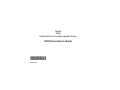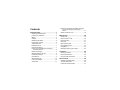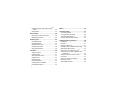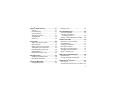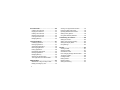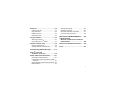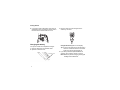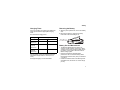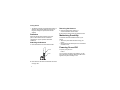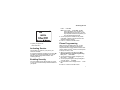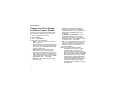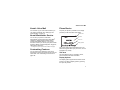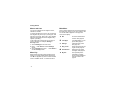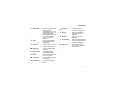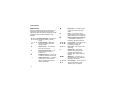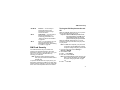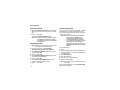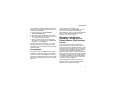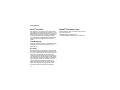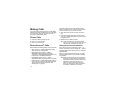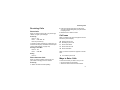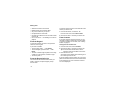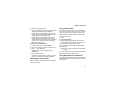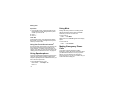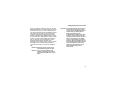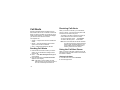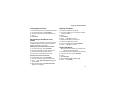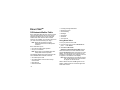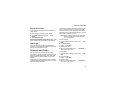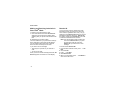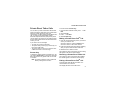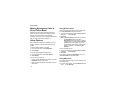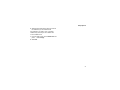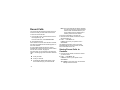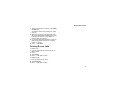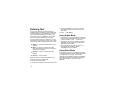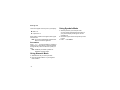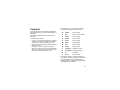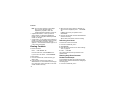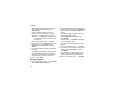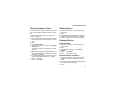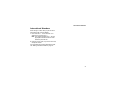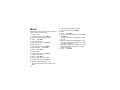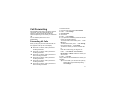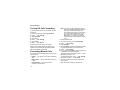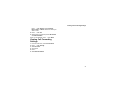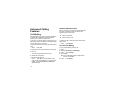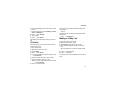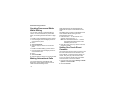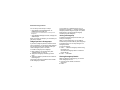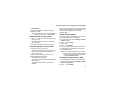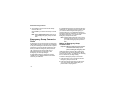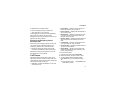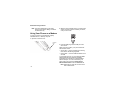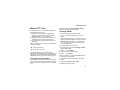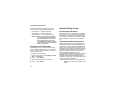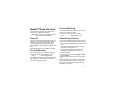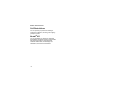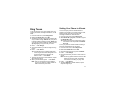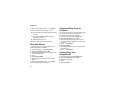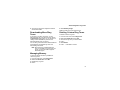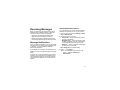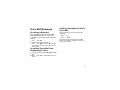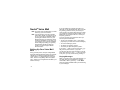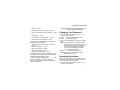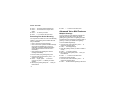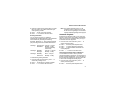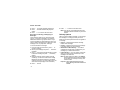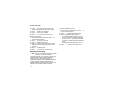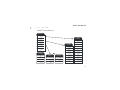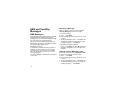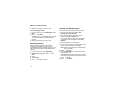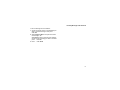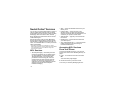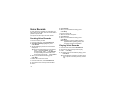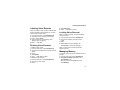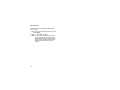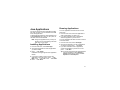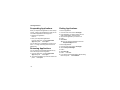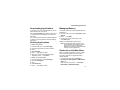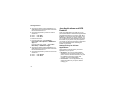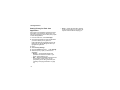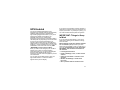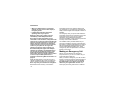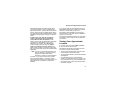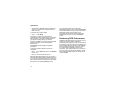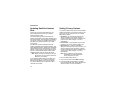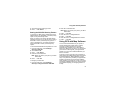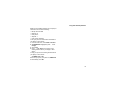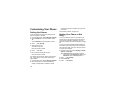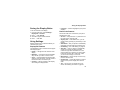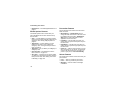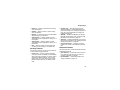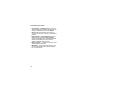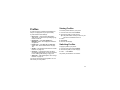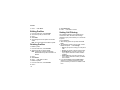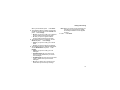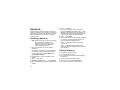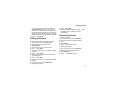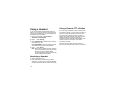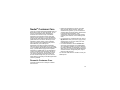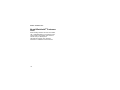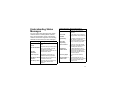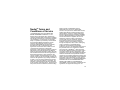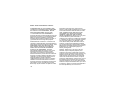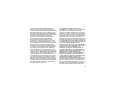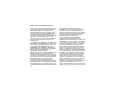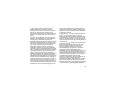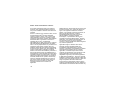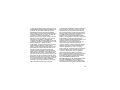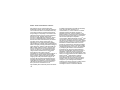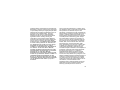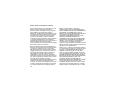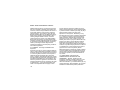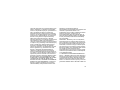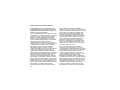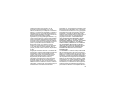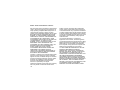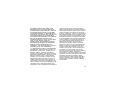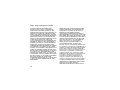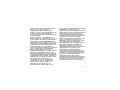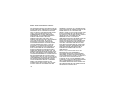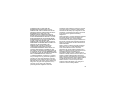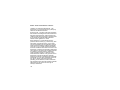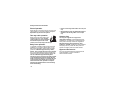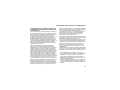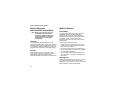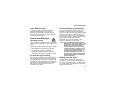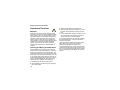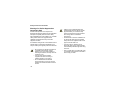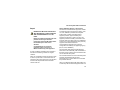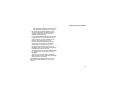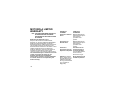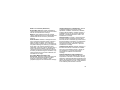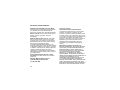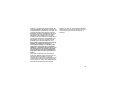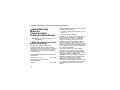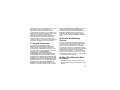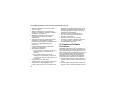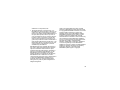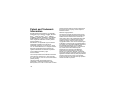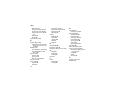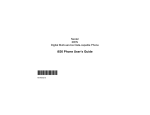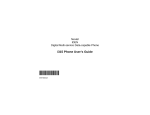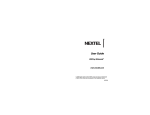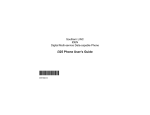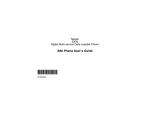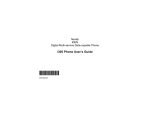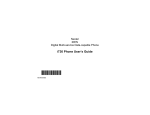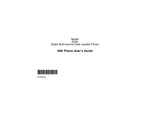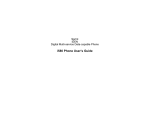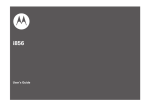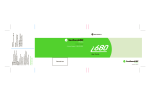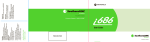Download Motorola i325is User`s guide
Transcript
Nextel iDEN Digital Multi-service Data-capable Phone i325 Phone User’s Guide @NNTN5838A@ NNTN5838A Contents Getting Started........................................... 1 Removing the Battery Door ...............................2 Locating Your SIM Card ....................................3 Battery ...............................................................3 Antenna .............................................................6 Maintaining Durability ........................................6 Powering On and Off.........................................6 Activating Service..............................................7 Enabling Security ..............................................7 Phone Programming .........................................7 Finding Your Phone Number and Direct Connect® Number ........................................8 Nextel® Voice Mail ............................................9 Nextel Worldwide® Service ...............................9 Customizing Features .......................................9 Phone Basics ....................................................9 SIM Card Security ...........................................13 Locking the Keypad.........................................16 Accessories .....................................................17 Wireless Local Number Portability: Bringing Your Phone Number From Another Carrier.........................................................17 Nextel® Customer Care...................................18 Making Calls .............................................20 Phone Calls .....................................................20 Direct Connect® Calls .....................................20 Receiving Calls ...............................................21 Call Icons ........................................................21 Ways to Enter Calls.........................................21 Using Speakerphone.......................................24 Using Mute ......................................................24 Making Emergency Phone Calls .....................24 Call Alerts..................................................26 Sending Call Alerts..........................................26 Receiving Call Alerts .......................................26 Using the Call Alert Queue..............................26 Direct TalkSM .............................................28 Off-Network Walkie-Talkie ..............................28 Channels and Codes.......................................29 Private Direct TalkSM Calls..............................31 i Making Emergency Calls in Direct TalkSM Mode...........................................................32 Setup Options..................................................32 Memo .........................................................46 Call Forwarding ........................................47 Storing Recent Calls to Contacts ....................34 Deleting Recent Calls......................................35 Forwarding All Calls ........................................47 Turning Off Call Forwarding ............................48 Forwarding Missed Calls .................................48 Viewing Call Forwarding Settings ...................49 Entering Text............................................ 36 Advanced Calling Features .....................50 Recent Calls ............................................. 34 Using Alpha Mode ...........................................36 Using Word Mode............................................36 Special Function Keys.....................................37 Using Numeric Mode.......................................38 Using Symbols Mode ......................................38 Contacts ................................................... 39 Viewing Contacts.............................................40 Creating Entries...............................................41 Storing Numbers Faster ..................................43 Editing Entries .................................................43 Deleting Entries ...............................................43 Checking Capacity ..........................................44 Creating Pauses and Waits.............................44 International Numbers .....................................45 ii Call Waiting .....................................................50 Call Hold..........................................................51 Making a 3-Way Call .......................................51 Creating Pauses and Waits While Dialing.......52 Making International Calls ...............................52 Setting One Touch Direct Connect® ...............52 Group ConnectTM Calls, Talkgroups, and Scangroups.................................................53 Emergency Group ConnectSM Calls................56 Call Timers ......................................................57 Using Your Phone as a Modem ......................58 Making TTY Calls ............................................59 Special Dialing Codes .....................................60 Nextel® Phone Services .......................... 61 Caller ID ..........................................................61 Per-Call Blocking.............................................61 Per-Line Blocking ............................................61 Alternate Line Service .....................................61 Call Restrictions ..............................................62 Nextel® 411 .....................................................62 Ring Tones ............................................... 63 Setting Your Phone to Vibrate.........................63 Ring and Vibrate..............................................64 Assigning Ring Tones to Contacts ..................64 Viewing Ring Tone Assignments.....................64 Downloading More Ring Tones .......................65 Managing Memory...........................................65 Deleting Custom Ring Tones ..........................65 Message Center ....................................... 66 Accessing the Message Center.......................66 Message Center Options.................................66 Receiving Messages................................ 67 Message Notifications .....................................67 Message Center ..............................................68 Voice Mail Messages................................69 Receiving a Message ......................................69 Accessing Voice Mail from the Message Center ...................................69 Sending Unanswered Calls to Voice Mail .......69 Nextel® Voice Mail ....................................70 Setting Up Your Voice Mail Box ......................70 Playing Messages ...........................................70 Changing Your Password ...............................71 Recording Your Name.....................................71 Recording Your Active Greeting......................72 Advanced Voice Mail Features .......................72 Nextel® Voice Mail Tree ..................................77 SMS and Two-Way Messages .................78 SMS Messages ...............................................78 Two-Way Messages and Net Alerts ................79 Nextel Online® Services...........................82 NOL Services ..................................................82 Accessing NOL Services From Your Phone ...82 iii Voice Records.......................................... 84 Creating Voice Records ..................................84 Playing Voice Records ....................................84 Labeling Voice Records ..................................85 Deleting Voice Records...................................85 Locking Voice Records....................................85 Managing Memory...........................................85 Java Applications .................................... 87 Installing Applications......................................87 Running Applications.......................................87 Suspending Applications .................................88 Resuming Applications....................................88 Ending Applications.........................................88 Downloading Applications ...............................89 Deleting Applications.......................................89 Managing Memory...........................................89 Shortcuts on the Main Menu ...........................89 Java Applications and GPS Enabled...............90 GPS Enabled ............................................ 93 IMPORTANT: Things to Keep in Mind ............93 Making an Emergency Call .............................94 iv Viewing Your Approximate Location ...............95 Enhancing GPS Performance .........................96 Updating Satellite Almanac Data ....................98 Setting Privacy Options ...................................98 Using GPS with Map Software ........................99 Customizing Your Phone.......................102 Setting the Volume ........................................102 Setting Your Phone to Not Ring ....................102 Seeing the Display Better..............................103 Using Settings ...............................................103 Profiles ....................................................107 Viewing Profiles.............................................107 Switching Profiles ..........................................107 Surveillance Profile .......................................108 How Changing Settings Affects Profiles........108 Temporary Profiles ........................................108 Creating Profiles............................................109 Editing Profiles ..............................................110 Deleting Profiles ............................................110 Setting Call Filtering ......................................110 Shortcuts ................................................ 112 Creating a Shortcut .......................................112 Using a Shortcut............................................112 Editing a Shortcut ..........................................113 Deleting Shortcuts .........................................113 Using a Headset..................................... 114 Operational Warnings ...................................145 Operational Cautions ....................................146 Intrinsically Safe Radio Information...............147 Accessory Safety Information .......................150 MOTOROLA LIMITED WARRANTY .......152 Attaching a Headset ......................................114 Using a Remote PTTTM Button .....................114 Limited Warranty Motorola Communication Products (International)......................................156 Nextel® Customer Care ......................... 115 Patent and Trademark Information .......160 Domestic Customer Care ..............................115 Nextel Worldwide® Customer Care ...............116 Index ........................................................161 Understanding Status Messages ......... 117 Nextel® Terms and Conditions of Service ........................ 119 Safety and General Information ........... 141 RF Operational Characteristics .....................141 Portable Radio Product Operation and EME Exposure...................................................141 Electro Magnetic Interference/Compatibility..144 Medical Devices ............................................144 v DECLARATION OF CONFORMITY Per FCC CFR 47 Part 2 Section 2.1077(a) Responsible Party Name: Motorola, Inc. Address: 8000 West Sunrise Boulevard Plantation, FL 33322 USA Phone Number: 1 (800) 453-0920 Hereby declares that the product: Product Name: i325 Model Number: H68XAH6RR1AN Conforms to the following regulations: FCC Part 15, subpart B, section 15.107(a), 15.107(d) and section 15.109(a) Class B Digital Device As a personal computer peripheral, this device complies with Part 15 of the FCC Rules. Operation is subject to the following two conditions: (1) this device may not cause harmful interference, and (2) this device must accept any interference received, including interference that may cause undesired operation. vi Note: This equipment has been tested and found to comply with the limits for a Class B digital device, pursuant to part 15 of the FCC Rules. These limits are designed to provide reasonable protection against harmful interference in a residential installation. This equipment generates, uses and can radiate radio frequency energy and, if not installed and used in accordance with the instructions, may cause harmful interference to radio communications. However, there is no guarantee that interference will not occur in a particular installation. If this equipment does cause harmful interference to radio or television reception, which can be determined by turning the equipment off and on, the user is encouraged to try to correct the interference by one or more of the following measures: • Reorient or relocate the receiving antenna. • Increase the separation between the equipment and receiver. • Connect the equipment into an outlet on a circuit different from that to which the receiver is connected. • Consult the dealer or an experienced radio/TV technician for help. Getting Started fixed antenna volume controls audio jack p Power button. Navigation key — press the arrows to scroll through menus and lists. TALKTM PUSH TO (PTTTM) button power button m A option keys space key microphone back key EMERGENCY GROUP CONNECTSM call DIRECT CONNECT® / GROUP CONNECTTM speaker on/off Option key — selects the option appearing above it on the display. Note: Throughout this User Guide, the option keys will be represented by A. send key speaker (in back) Menu key — accesses context-sensitive menus. s Send key — places phone calls. e End key — ends phone calls; returns to idle screen; in browser mode, returns to Net main menu. accessory connector 1 Getting Started To start using your i325 phone: • • • • Note: If the release button does not slide forward to release the battery door, rotate the circular piece in the center of the release button to unlock it. Make sure your SIM card is in place. Charge the battery. Activate your service. Enable security. Removing the Battery Door 1 Make sure the phone is powered off. See “Powering On and Off” on page 6. 2 Slide the release button forward until it releases the battery door. release button speaker 2 3 Remove the battery door from the back of your phone. Locating Your SIM Card Locating Your SIM Card Battery Your SIM (Subscriber Identity Module) card is a small piece of plastic located in the SIM card holder in the back of your phone, underneath the battery. Inserting the Battery SIM card holder Your phone comes with a High Capacity Lithium Ion battery. 1 Remove the battery door. 2 Insert the top of the battery into the battery area. Press the bottom of the battery to secure it. SIM card If there is no SIM card in your phone, contact Nextel Customer Care at 1-800-639-6111. 3 Replace the battery door and press it gently until you hear a click. 3 Getting Started 4 If you want to ensure the battery door does not accidentally come off, rotate the circular piece in the center of the release button to lock it. 3 Plug the other end of the charger into the accessory connector. Charging the Battery Your phone comes with a rapid travel charger. Charger Attached appears on the display. 1 Plug the charger into an electrical outlet. 2 Open the connector cover. Tip: To remove the charger from the accessory connector: Press the buttons on the sides of the plug. Pull the plug straight out. connector cover 4 4 If you have purchased optional batteries or chargers, see “Charging Times” on page 5. Note: While the phone is charging, the keypad backlight will not illuminate. Battery Charging Times Removing the Battery Check your battery and charger type against the below grid to determine appropriate charging times. 1 With the phone powered off, remove the battery door. 2 Remove the battery by pushing the battery toward the antenna and lifting it out. Recommended charging times: Battery Charger Rapid Standard Standard Lithium Ion 2 hours 4 hours Extended Capacity Lithium Ion 2.5 hours 6 hours High Capacity Lithium Ion 3.5 hours 7.5 hours For best results, charge the batteries within the temperature range of 50°F to 104°F (10°C to 40°C). Prolonged charging is not recommended. Battery Use and Maintenance • The Motorola iDEN Approved Lithium Ion chargers provide optimum performance. Other chargers may not fully charge the iDEN Lithium Ion battery or may yield a reduced number of lifetime charge cycles. • Extreme temperatures degrade battery performance. Do not store the battery where temperatures exceed 140°F (60°C) or fall below 4°F (-20°C). • Lithium Ion batteries have a self discharge rate and without use, lose about 1% of their charge per day. 5 Getting Started • The battery capacity is degraded if the battery is stored for long periods while fully charged. If long term storage is required, store at half capacity. Antenna Attach the phone antenna before using your phone. The antenna must be screwed in completely for proper operation and water resistance. Attaching the Antenna 1 Place the antenna into the antenna socket. Removing the Antenna 1 Grip the antenna firmly and turn it counter-clockwise until it is loose. 2 Remove the antenna from the antenna socket. Maintaining Durability To maintain the water resistant nature of your phone: • Attach the phone antenna before using your phone. • Always reinsert the audio jack cover and bottom connector cover. Powering On and Off antenna To power your phone on: socket As your phone connects to the network, you will see a connecting message. When the idle screen appears, the phone is ready to use. Press p. 2 Press and turn the antenna clockwise until it will no longer turn. 6 Activating Service Press A under Ok. b Note: If you press A under Later, the idle screen will appear. The next time you select Net from the main menu, you will be prompted to enable security before you can use Nextel Online services. 3 You are prompted to enable security. Press A under Yes. A series of screens and then the default homepage displays. 4 Press e to return to the idle screen. To power your phone off: Press and hold p. Activating Service The first time you power on your phone, your service is activated. A screen then appears prompting you to select Ok to update your browser information. This screen will only appear during initial activation. See “Enabling Security”. Enabling Security You must enable security the first time you power on your phone or within 20 days of first activation of your phone. Phone Programming Within 24 hours of enabling security, you will receive a Net alert containing your Personal Telephone Number (PTN), Nextel Customer Care number, Direct Connect® number, and Group lists for Group ConnectTM calls. 1 When you receive a Net alert saying New Browser Message - Receive Programming Info, press A under Goto. 2 You are prompted to accept changes to your lists. Press A under Ok. 3 You are prompted again to accept changes to your lists. Press A under Ok. 4 A confirmation screen displays. Press A under Ok. 5 Press e to return to the idle screen. 7 Getting Started Finding Your Phone Number and Direct Connect® Number My Info lets you view your phone number, Direct Connect number, and other phone information: Press m to access the main menu. Scroll to My Info. Press A under Select. Scroll to see your information: • Name — Enter your name. See “Entering Text” on page 36. • Line 1 and Line 2 — your phone numbers for phone lines 1 and 2. These are filled in when you receive your first Net alert after enabling security on your phone. • Direct Connect — Your Direct Connect number is the number that others use to contact you using Direct Connect® service.It is filled in when you receive your first Net alert after enabling security on your phone. To view your Direct Connect number, scroll to Direct Connect and press A under View. • Group ID — the number of the Scangroup you have joined. 1 2 3 4 8 • Carrier IP — the IP address assigned to Nextel. It is filled in when you register for packet data services. To view your Carrier IP address, scroll to Carrier IP and press A under View. • IP1 Address and IP2 Address — the IP addresses assigned to you for using the Internet with your phone. To view your IP addresses, scroll to the IP address you want to view and press A under View. • Ckt — Your circuit data number is the number you use if you want to use your phone to transfer circuit data. See “Advanced Calling Features” on page 50. You receive this number from Nextel. Note: If you request equipment related transactions on your account, Nextel Customer Care may require you to provide specific information about your phone. By pressing m anytime while in My Info, a context-sensitive menu will appear that includes your phone's service status, unit information, and phone identification numbers including IMEI, SIM ID, and Serial Number (SN). Please be prepared to supply the representative with this information when requesting these types of transactions. Nextel® Voice Mail Nextel® Voice Mail Phone Basics You must set up your voice mail box before you can retrieve messages. See “Setting Up Your Voice Mail Box” on page 70. Any time your phone is powered on, the display provides you with information and options. status icons Nextel Worldwide Service ® b You can use your phone to make calls internationally in select cities using other iDEN ® networks by calling Nextel Customer Care to activate international dialing on your account. Countries in which you can use your phone include Argentina, Brazil, Canada, Philippines, Singapore, Israel, Mexico and Peru*. * Credit approval may be required. Other conditions may apply. Customizing Features You can control many features of your phone, including the volume of incoming sound, rings, and other tones. See “Customizing Your Phone” on page 102. text area menu icon display options The screen shown above is the idle screen. The idle screen appears when your phone is on, but not engaged in any activity. Text Area This area displays menus, messages, names, phone numbers, and other information. Display Options Two display options appear at the bottom of most screens. You select a display option by pressing the option key below it. 9 Getting Started Menus and Lists Main Menu Your phone’s features are arranged in menus, submenus, and lists. All your phone’s features can be accessed through the main menu. When you are using a feature, the icon for that feature appears in the upper left corner of the display. To access the items in a menu or list, scroll using the navigation key at the top of your keypad. This key lets you scroll up, down, left, or right. Holding down the appropriate part of the navigation key speeds up scrolling. In this guide, this symbol > tells you to select a menu or list item. For example, Settings > Security means: 1 Scroll to Settings on the main menu. 2 Press A under Select to see the Settings screen. 3 Scroll to Security and press A under Select to see the Security screen. Menu Key Many features provide context-sensitive menus that let you access related features and actions. The S icon appears any time a context-sensitive menu is available. Press m to access the menu. 10 a Net Access to Nextel Online services. See page 82. j Java Apps Java applications on your phone. See page 87. s Customize your phone. See page 102. Settings m Ring Tones Assign ring tones and turn ringer off. See page 63. v VoiceRecord Record and play audio messages. See page 84. j My Info View personal phone information, including phone number and Direct Connect number. See page 8. Phone Basics n Downloads Provides a catalog of ring tones and Java applications that you can download directly to your phone. Items in this catalog change frequently, so check regularly for fresh content. See page 65. g GPS Find your approximate geographical location. See page 93. C Contacts Create, view, store, edit contacts. See page 39. e Messages Access messages. See page 66. f Call Forward Set call forwarding options. See page 47. g Memo Store a number to access later. See page 46. h Call Timers Phone usage information. See page 57. i Recent Calls Lists recent calls. See page 34. c Shortcuts Create shortcuts to screens. See page 112. P Profiles Groups of settings you apply together. See page 107. k Call Alert Lists call alerts. See page 26. V Voice Recog Used with voice-activated dialing and shortcuts. See page 23 and page 112. m DirecTalk Launch Direct TalkSM. Access Setup and Help. See page 28. 11 Getting Started Status Icons m Status icons appear in the two rows at the top of the display. Some appear at all times. Others appear only when your phone is engaged in certain activities or when you have activated certain features. Direct Talk — Your phone is off network and set to Direct Talk mode. S Scan — Your phone is set to receive Group Connect calls from all the Talkgroups in a Scangroup. e Emergency Group Connect Call — Your phone is active on an Emergency Group Connect call. o p q r Signal Strength — More bars s next to the antenna indicate a stronger signal. GHI J KL Call Forward — Your phone is set to forward calls. See “Call Forwarding” on page 47. A Phone In Use — Your phone is active on a phone call. vMR Ringer Off — Your phone is set not to ring. B Direct Connect In Use — Your phone is active on a Direct Connect call. u H Scangroup In Use — Your phone is active on a Group Connect call. Speaker Off — Sets Direct Connect and Group Connect sound to come through the earpiece rather than through the speaker. 12 Active Phone Line — 1 indicates phone line 1 is ready to make calls; 2 indicates phone line 2 is ready to make calls. wy Messages — You have one or more messages. See “Receiving Messages” on page 67. ljik mn T9 Text Input — You are using T9 Text Input to enter text. See “Entering Text” on page 36. a b c d Battery Strength — More bars on e f g d the battery indicate a greater charge. 12 SIM Card Security DEF Internet — You are ready to browse the internet or are browsing the internet using a secure connection. YZ Packet Data — You are ready to transfer packet data or are transferring packet data. See “Using Your Phone as a Modem” on page 58. NO TTY — You are ready to use your phone to make calls using a teletypewriter device. See “Making TTY Calls” on page 59. SIM Card Security Your SIM card stores all your Contacts and protects your personal information. Since this information is stored on your SIM card, not in your phone, you can remove the information by removing your SIM card. Note: Except for making emergency phone calls, your phone will not function without the SIM card. To prevent unauthorized use of your phone, your SIM card is protected by a PIN that you enter each time the phone is powered on. You can change the PIN or turn off the requirement that it be entered. Turning the PIN Requirement On and Off When the SIM PIN requirement is off, your phone can be used without entering a PIN. Important: When the SIM PIN requirement is off, the personal data on your SIM card is not protected. Anyone can use your phone and access your personal data. When the SIM PIN requirement is on, you are prompted to enter your PIN each time you power on your phone. Note: If a SIM PIN is required, your phone will not function until the SIM PIN is entered, except for making emergency phone calls. 1 From the main menu, select Settings > Security > SIM PIN. 2 Scroll to On or Off. 3 Press A under Select. 4 Enter the current SIM PIN. Note: The default SIM PIN is 0000. Change your PIN to prevent fraudulent use of the SIM card (see “Changing the PIN” on page 14). 5 Press A under Ok. 13 Getting Started Entering the PIN Unblocking the PIN 1 When the Enter SIM PIN Code screen appears after you power on your phone, enter your SIM PIN. 2 Press A under Ok. If you enter your PIN incorrectly 3 times, your SIM card is blocked. To unblock your SIM card, you must contact Nextel Customer Care to get a PIN Unblock Code (PUK). The message SIM Unlocked displays. Important: If you enter your PIN incorrectly 3 times, your SIM card is blocked. To unblock your SIM card, you must contact Nextel Customer Care. Changing the PIN Note: The SIM PIN requirement must be turned on in order to access this feature. 1 From the main menu, select Settings > Security > Change Password > SIM PIN. 2 At the Enter Old SIM PIN Code screen, enter the current SIM PIN. 3 Press A under Ok. 4 At the Enter New SIM PIN Code screen, enter the new 4 to 8-digit SIM PIN. 5 Press A under Ok. 6 At the Re-enter New SIM PIN Code screen, re-enter the new SIM PIN to confirm. 7 Press A under Ok. Important: If you unsuccessfully enter the PUK code 10 times, your SIM card is permanently blocked and must be replaced. If this happens, all data is lost. You will get a message to contact Nextel Customer Care. Except for making emergency phone calls, your phone will not function with a blocked SIM card. To unblock the PIN: 1 Press * # m 1. 2 At your Nextel Customer Care representative’s request, provide the information needed to give you a PUK code. 3 Select Unblock PIN. 4 Enter the PUK code. 5 Enter a new 4 to 8-digit SIM PIN. 6 Re-enter your SIM PIN. Note: These steps must be performed in quick succession. If you entered the codes properly, SIM Unlocked appears on the display. 14 SIM Card Security Inserting and Removing Your SIM Card Important: Do not touch the gold-colored areas of your SIM card. The SIM card is designed for optimal Contacts storage and feature use. For Nextel SIM card compatibility information, visit www.nextel.com/sim. If you remove your SIM card and use it with another phone, or use another SIM card with your phone, the following information is erased: • • • • • • • The recent calls list Call forwarding settings Net alerts Information stored in Memo 3 most recent GPS Enabled locations Voice records Voice names Note: In some cases, Contacts may not be accessible if you move your SIM card to another phone. Contacts entries created with your i325 phone are not readable by an older iDEN SIM-based phone. Inserting Your SIM Card 1 With your phone powered off, remove the battery door and battery. 2 Hold your SIM card as shown. cut corner 3 Carefully slide your SIM card into your phone, until it lies flat in the SIM card holder. SIM card holder 15 Getting Started Removing Your SIM Card Important: To avoid loss or damage, do not remove your SIM card from your phone unless absolutely necessary. 1 With your phone powered off, remove the battery door and battery. 2 While holding the tab down, slide your SIM card out of the SIM card holder. SIM card holder tab Note: Protect your SIM card as you would any delicate object. Store it carefully. Locking the Keypad Locking the phone’s keypad prevents its buttons from being pressed. When the keypad is locked, you can only: • Power the phone on and off • Unlock the keypad • Raise and lower the volume 16 • Respond to incoming calls, messages, and alerts • Use the PTT button to initiate a call using One Touch Direct Connect®. (One Touch DC must be set to Last Call or Assigned Number. See “Setting One Touch Direct Connect®” on page 52) Important: Emergency phone calls cannot be placed while the keypad is locked. To lock the keypad: 1 From the idle screen, press m. 2 Press *. If you press a key while the keypad is locked, instructions for unlocking the keypad display briefly. To unlock the keypad: 1 From the idle screen, press m. 2 Press *. While the keypad is locked, you can respond to incoming calls, messages, and alerts just as you do when the keypad is not locked. When finished, press e to return to the idle screen. The keypad remains locked. Accessories You also have the option of setting your phone to automatically lock the keypad if there has been no activity for a specified time. 1 From the main menu, select Settings > Security > Keypad Lock. 2 To lock the keypad immediately, select Lock Now. You will be given the option to press m and * to lock and unlock the keypad. 3 To set a specific time for the keypad to lock if there has been no activity, scroll to Auto Lock and press A under Change. The keypad can be set to lock in 5, 10, 15 or 20 minutes if the keypad is not touched during the specified time. To turn the auto lock off, repeat step 3 and select Off. Accessories Your phone comes with a High Capacity Lithium Ion Battery, a rapid travel charger, and a holster. Various accessories are available for use with your i325 phone, including holsters, carry cases, vehicle power charger, batteries, Hands-Free accessories and more. To order additional accessories, go to www.nextel.com or call 1-800-Nextel6. You can also contact your Nextel Authorized Sales Representative or stop by any Nextel-owned Retail Store. For information on Nextel retail store locations, go to www.nextel.com. Wireless Local Number Portability: Bringing Your Phone Number From Another Carrier If you are bringing your phone number from another carrier, your new phone will be active as soon as you receive it. Nextel will provide you with a temporary phone number so that you can begin using your phone immediately. Once the number you have brought to Nextel is activated, your temporary phone number will be deactivated and service with your previous carrier will be cancelled automatically. You will receive a text message on your Nextel phone letting you know that activation is complete. Simply turn your phone off and back on again to complete activation. Here is additional information you need to be aware of until the number you have brought to Nextel is active on the Nextel network: 17 Getting Started Nextel® Voice Mail Nextel® Customer Care We suggest you set up your voice mail box after the number you brought to Nextel is active on your Nextel phone and your temporary phone number is deactivated. If you set up your voice mail box prior to this, all messages and all settings (including your greeting and password) will be lost when the number you have brought to Nextel becomes active. Nextel Customer Care: 1-800-639-6111 or dial 611 from your i325 phone. Text Messaging During the activation process, it is possible that text messages may not be properly routed to your Nextel phone. 911 Calls Nextel continues to make efforts to ensure that all 911 calls are minimally impacted by this process. If you make a call to 911 from your temporary phone number and the call fails, the 911 emergency response center will not be able to call you back on your Nextel phone if in the meantime your Nextel phone has been programmed with your permanent phone number. As with any wireless 911 call, if your call is disconnected before location and details have been provided, be sure to call 911 again and advise that you were disconnected. Go to www.nextel.com/wlnp for more details. 18 Nextel Worldwide Customer Care: +1-360-662-5202 (toll-free from your i325 phone). i325 Phone Menu Tree Net Java Apps Java Applications (if any) About Deinstall License Info Privacy Settings Java System Reset System Delete All Settings Display/Info Phone Calls DC/GC Options Personalize Volume Security Advanced Ring Tones Vibrate All On/Off Available Ring Tones Vibrate Silent Assign w/vibe Overview Memory Usage Delete VoiceRecord Contacts [New Contact] New Search Capacity Filter Call Setup Contacts (if any) View New Search Edit Delete Contact Delete Number Capacity Filter Call Setup [New VoiceRec] VoiceRecords (if any) New Lock Add To Memory Delete Delete All Label My Info Name Line 1 Line 2 Direct Connect Group ID Carrier IP IP1 Address IP2 Address CKT Service Status Unit Info IMEI/SIM ID/SN Registr Log Downloads GPS Position Privacy Interface Messages Voice Mail SMS Net Alert Call Forward All Calls - To Retrieve Status Detailed - If Busy - If No Answer - If Unreachable Retrieve Status Memo Store to Cntcs Cancel Delete Call Timers Last Call Phone Reset Phone Lifetime DC/GC Reset DC/GC Lifetime Circuit Reset Circuit Lifetime Kbytes Reset Recent Calls Recent Calls (if any) Store View Delete Delete All Call Alert Queue Call Setup Shortcuts [New Entry] Shortcuts (if any) New Edit Reorder Delete Delete All Profiles [New Profile] Profiles (if any) View Edit New Delete Delete All Setup Call Alert Call Alerts (if any) View Store Delete Delete All Sort By Recent Calls Voice Recog Main Menu Setup DirecTalk Go To DirecTalk Setup Help 19 Making Calls Your i325 phone makes two types of calls: digital cellular phone calls and Direct Connect calls. With Direct Connect calls, you use your phone as a long-range, digital walkie-talkie. See www.nextel.com for more details on these Direct Connect services. Pricing for each of these services is based on your service contract. 1 Enter the number you want to call. 2 Press s to place the call. 3 Press e to end the call. 1 Enter the Direct Connect number you want to call. 2 Press and hold the PTT button on the side of your phone. Begin talking after your phone emits a chirping sound. 3 Release the PTT button to listen. Tip: To let someone know you want to talk to him or her on a Direct Connect call, send a call alert. See “Call Alerts” on page 26. Direct Connect® Calls Dialing Direct Connect® Numbers Phone Calls Nextel offers the following Direct Connect services: • Direct Connect — allows walkie-talkie calling within your local coverage area. • Nationwide Direct Connect — allows walkie-talkie calling to Nextel users from anywhere on the Nextel National Network (U.S.) to anywhere on the National Network. • International Direct Connect — allows walkie-talkie calling to and from select countries. • Group Connect — allows walkie-talkie calling to up to 25 Nextel customers simultaneously (see “Group ConnectTM Calls, Talkgroups, and Scangroups” on page 53). 20 Every Direct Connect number has 3 parts — an area ID, a network ID, and a member ID — with an asterisk between each of these parts. For example: 999*999*9999. When you place a Direct Connect call, you must enter the whole Direct Connect number including the asterisks. Tip: When you store a Direct Connect number in Contacts it is good practice to include the whole Direct Connect number including the asterisks in case you travel with your phone, or another Direct Connect user whom you are trying to reach travels with their phone, outside of your network. Receiving Calls Receiving Calls Phone Calls When you receive a phone call, your phone rings, vibrates, or lights up its backlight. Answering Press s. -orPress A under Yes. -orPress any number key. To answer a call by pressing any number key, you must have the Any Key Ans feature turned on (see “Phone Calls Features” on page 103). Sending to Voice Mail 2 Press and hold the PTT button on the side of your phone. Begin talking after your phone emits a chirping sound. 3 Release the PTT button to listen. Call Icons When you make a call, call icons appear in the text area of the phone’s display. X Placing a phone call. W Receiving a phone call. Y Phone call is active. Z Phone call is on hold. Press e. -or- U Phone call ended. Press A under No. When you miss a call, this icon appears in the text area: Ending Press e. Direct Connect® Calls When you receive a Direct Connect call, your phone emits a chirping sound or vibrates. Answering 1 Wait for the caller to finish speaking. V You missed a phone call. Ways to Enter Calls To enter the number you want to call, you can: • Use the numbers on the keypad • Select the number from the recent calls list 21 Making Calls • • • • • Select the number from Contacts Redial the last phone number called Say a voice name into your phone Use Speed Dial or Turbo Dial® Use One Touch Direct Connect to make a Direct Connect call • Use a TTY device — see “Making TTY Calls” on page 59 From the Keypad To enter the number you want to call, press the numbers on the keypad. If you make a mistake: • To clear a digit, press A under Delete. • To clear all digits, press and hold A under Delete. • To insert or delete a digit anywhere in the string of digits you have entered, scroll left or right. • To cancel, press e. From the Recent Calls List The recent calls list stores the last 20 calls you made or received, except Emergency Group Connect calls. 22 To select a number from the recent calls list as the number you want to call: 1 From the idle screen, scroll down. -orFrom the main menu, select Recent Calls. 2 Scroll to the name or number you want to call. From Contacts If you have numbers stored in Contacts, you can use these numbers to make calls. For information on entering numbers into Contacts, see “Creating Entries” on page 41. Calling from the Contacts List 1 From the main menu, select Contacts. 2 Scroll to the name or number you want to call. Tip: To find Contacts entries faster, use the keypad to enter the first letter of the name. 3 Place the call now. -orScroll left or right to display the Contacts type for the number you want to call. If you are making a Direct Connect call, your phone places the call to the Direct Connect number stored in the Contacts entry, even if the Direct Connect icon is not displayed. Ways to Enter Calls If you are making a phone call: Using a Voice Name • Your phone places the call to the phone number assigned to the Contacts type displayed. • If the Contacts type displayed is not a phone number, your phone places the call to the phone number stored in the Contacts entry. • If the Contacts type displayed is not a phone number and you have more than one phone number stored in the Contacts entry, your phone prompts you to select the phone number you want to place the call to. If you have created a voice name in Contacts for the number you want to call, you can say the voice name into your phone to enter the number. See page 40 for more information about voice names. Calling from a Contacts Entry Your phone plays the name back to you. 1 From the main menu, select Contacts. 2 Scroll to the name or number you want to call. 3 Press A under View. -or- If you are making a phone call, the call is placed automatically. If View is not one of your options: Press m. Select View. 4 Place the call now. -orScroll to view more numbers. When you place the call, it is made to the number displayed. Redialing the Last Number Press and hold s to place a call to the last phone number you called. To use a voice name: 1 Press m. 2 Select Voice Recog. 3 Speaking into the microphone, say the voice name assigned to the number you want to call. Tip: To stop a phone call from being completed, press e. If you are making a Direct Connect call, press and hold the PTT button to place the call. Using Speed Dial and Turbo Dial® Each phone number stored in Contacts is assigned a Speed Dial number which you can use to enter that number. 23 Making Calls Speed Dial Using Mute 1 From the idle screen, use the keypad to enter the Speed Dial number assigned to the phone number you want to call. 2 Press #. 3 Press s. Muting calls lets you listen to incoming sound without transmitting sound. Mute is available whenever you are on an active call. Turbo Dial From the idle screen, press and hold the Speed Dial number (1 through 9) assigned to the phone number you want to call. Using One Touch Direct Connect ® One Touch Direct Connect sets your phone to call the most recent Direct Connect number on the recent calls list, or a Direct Connect number you choose, every time you press the PTT button. See “Setting One Touch Direct Connect®” on page 52. Using Speakerphone Turning on speakerphone makes incoming sound come out of the phone’s speaker instead of the earpiece. Speakerphone is available whenever you are on an active phone call. To turn speakerphone on or off: Press under A under Spkr. -orPress t. 24 To turn mute on: Press A under Mute. While mute is on, Unmute appears as a display option. To turn mute off: Press A under Unmute. Making Emergency Phone Calls Your phone supports emergency calling. Emergency phone calls can be made even when your SIM card is blocked or not in your phone. Dial 911 to be connected to an emergency response center. If you are on an active call, you must end it before calling 911. Making Emergency Phone Calls When you make an emergency call, your phone’s GPS Enabled feature can help emergency service personnel find you, if you are in a location where your phone's GPS antenna has established a clear view of the open sky and your local emergency response center has the equipment to process location information. See “GPS Enabled” on page 93, and particularly “IMPORTANT: Things to Keep in Mind” on page 93 and “Making an Emergency Call” on page 94, for more information on the limitations of this feature. Because of the limitations of this feature, always provide your best knowledge of your location to the emergency response center when you make an emergency call. Important: Emergency phone calls cannot be placed while the keypad is locked. Important: If you are bringing your phone number to Nextel from your previous carrier, you may receive a temporary telephone number while your Nextel phone is being programmed with your permanent phone number. If you make a call to 911 and the call fails, the 911 emergency response center will not be able to call you back on your Nextel phone if in the meantime, your Nextel phone has been programmed with your permanent telephone number. If the call is disconnected before location and details have been provided, call 911 again and advise that you were disconnected. Important: If you have not registered on the network, emergency calls cannot be placed while your SIM card is in your phone. 25 Call Alerts Receiving Call Alerts Sending a call alert lets the recipient know you want to talk to him or her on a Direct Connect call. When you receive a call alert, you must answer, queue, or clear it. You cannot receive phone calls or Direct Connect calls until you do. When you send a call alert, the recipient’s phone emits a series of beeps, or vibrates, and displays your name or Direct Connect number. To answer a call alert, press the PTT button to make a Direct Connect call to the sender. The recipient can: To queue a call alert, press A under Queue. • Answer — begin a Direct Connect call with the sender • Queue — store the call alert to the call alert queue, which is a list of call alerts • Clear — dismiss and delete the call alert Note: The recent calls list also stores call alerts you have received. They appear as Direct Connect calls. Call alerts remain in your recent calls list until you delete them or until they reach the end of the list. To clear a call alert, press A under Clear. Sending Call Alerts Using the Call Alert Queue 1 Enter the Direct Connect number you want to send to, as you would when making a Direct Connect call. 2 Press A under Alert. Ready to Alert appears on the display. 3 Press the PTT button until Alert Successful appears on the display. Note: If the alert is not successful, this may mean the person you are trying to reach is on a call or has the phone turned off. When you queue a call alert, it remains in the call alert queue until you make a Direct Connect call to the sender or delete it. 26 Viewing Call Alerts 1 From the main menu, select Call Alert. 2 Scroll through the list. Using the Call Alert Queue Viewing Date and Time Deleting Call Alerts To view the date and time a call alert was received: To delete a call alert from the queue: 1 2 3 4 1 From the call alert queue, scroll to the call alert you want to delete. 2 Press m. 3 Select Delete. 4 Press A under Yes to confirm. From the main menu, select Call Alert. Scroll to the call alert you want information on. Press m. Select View. Responding to Call Alerts in the Queue To delete all call alerts from the queue: After you queue a call alert, you can respond to it by making a Direct Connect call to the sender or sending a call alert to the sender. 1 From the call alert queue, press m. 2 From the call alert menu, select Delete All. 3 Press A under Yes to confirm. Making a Direct Connect Call to the Sender Sorting Call Alerts 1 From the main menu, select Call Alert. 2 Scroll to the call alert you want to respond to. 3 Press the PTT button to begin the call. This removes the call alert from the queue. Sending a Call Alert to the Sender 1 From the main menu, select Call Alert. 2 Scroll to the call alert you want to respond to. 3 Press A under Alert. Ready to Alert appears on the display. 4 Press the PTT button until Alert Successful appears on the display. Tip: You must have at least one call alert in the queue to access this feature. To sort call alerts by the order they were received: 1 2 3 4 5 From the main menu, select Call Alert. Press m. Select Sort By. Scroll to First on Top or Last on Top. Press A under Select. 27 Direct TalkSM Off-Network Walkie-Talkie Direct Talk allows direct two-way phone-to-phone communications between two or more phones equipped with Direct Talk. You can make and receive Direct Talk calls even when network service is not available. You can talk to anyone on your code and channel within your range. Note: Range will vary based on terrain, man-made structures and atmospheric conditions. Direct Talk allows you to: • Use code or private mode operation • Use up to 10 channels Note: Direct Talk is not compatible with older Family Radio Services products. The following features and main menu items will not be available while in Direct Talk mode: • On-network phone calls • On-network Direct Connect calls or Group Connect Calls • NOL Services • Data transmission 28 • • • • • • • Incoming message notification Musical ring tones Call forwarding Messages Call Timers Call alerts Voice records Using Direct TalkSM To set your phone to Direct Talk: 1 From the main menu, scroll to DirecTalk and press A under Select. 2 Select Go To DirecTalk. Switching to DirecTalk Please Wait displays. After a few seconds, the Direct Talk idle screen appears. DT Ready appears on the first line of the display. The code you are set to appears on the second line of the display. The channel you are set to appears on the third line of the display. Note: When switching from the network to Direct Talk, the last channel and code that were set appear on the idle screen. While in Direct Talk, this icon m appears on the display, indicating there is no network signal and Direct Talk is active. Channels and Codes Exiting Direct TalkSM To set your phone to network mode when Direct Talk is active: 1 From the Direct Talk idle screen, press m. 2 Scroll to DT Options and press A under Select. 3 Select Exit DirecTalk. Switching to Network Please Wait displays. After a few seconds, the network idle screen appears. Talk Range Phones used in Direct Talk mode should be a minimum of 6 feet apart to maximize performance and improve transmission range. Channels and Codes Your phone has 10 channels and 15 codes. Channels are divided into sets of frequencies that allow you to make and receive Direct Talk calls. Other parties may also be talking on the same channel. Codes help minimize interference from unwanted messages and other disturbances when you are on the same channel as others. To have a conversation, all parties must be on the same channel and code. For private Direct Talk calls, the person you are calling must be in Direct Talk and set to the same channel to which you are set in order to receive your call. Note: When making a code call, all parties that are on your code and channel can hear your conversation. To set a channel: 1 From the Direct Talk idle screen, press A under Edit. 2 Scroll to Channel. 3 Press A under Edit. 4 Select a channel. 5 When you are finished, press A under Back to return to the idle screen. To set a code: 1 From the Direct Talk idle screen, press A under Edit. 2 Scroll to Code. 3 Press A under Edit. 4 Select a code. 5 When you are finished, press A under Back to return to the idle screen. 29 Direct TalkSM Making and Receiving Code Calls in Direct TalkSM Mode To make a code call using Direct Talk: 1 Press and hold the PTT button. DT Transmit appears on the first line of the display. Begin speaking after your phone emits the Direct Talk tone. 2 Release the PTT button to listen. The tone emitted from your phone when making a Direct Talk call is 4 beeps and sounds different from the standard tone heard with on-network Direct Connect and Group Connect calls. Receive All You can set your phone to receive Direct Talk transmissions from any phone that is set to the same channel, regardless of the code (1-15), by setting the code to Receive All. When you receive transmissions with the code set to Receive All, the display changes from Receive All to the code on which the transmission was received. Note: You cannot initiate a code call when the code is set to Receive All. If you press the PTT button with the code set to Receive All, you will receive an error message. If you receive an error message: To set the code to Receive All: • There may be no parties on your channel or code. • You are out of range. 1 From the Direct Talk idle screen, press A under Edit. 2 Scroll to Code. 3 Press A under Edit. 4 Select Receive All. 5 When you are finished, press A under Back to return to the idle screen. When you receive a code call using Direct Talk, DT Receive appears on the first line of the display. 30 Private Direct TalkSM Calls Private Direct TalkSM Calls You can have a private conversation with another person using Direct Talk. When on a private Direct Talk call, no other parties can hear your conversation. In order to make a private Direct Talk call, you must use the valid Nextel 10-digit Personal Telephone Number (PTN) of the person you are calling. The person you are calling must be in Direct Talk mode and set to the same channel to receive your call. If you receive an error message: To set the code to Private Only: 1 From the Direct Talk idle screen, press A under Edit. 2 Scroll to Code. 3 Press A under Edit. 4 Select Private Only. Making a Private Direct Talk SM Call 1 Enter the 10-digit PTN of the person you want to call on your channel. -orScroll to a number or name in Contacts. -or- • You may not be using a valid PTN. • The person that you are trying to reach may not be in Direct Talk mode. • The person that you are trying to reach is set to a different channel or is out of range. 2 Press and hold the PTT button. Begin speaking after your phone emits the Direct Talk tone. 3 Release the PTT button to listen. Private Only The number or name of the person you are calling will appear in the first line of the display. To limit Direct Talk to private conversation only, set your code to Private Only. In this mode, code calls will be ignored and only private calls can be made or received. Note: You will be required to enter a valid PTN before pressing the PTT button. Scroll to a number in the recent calls list. Receiving a Private Direct TalkSM Call The number or name of the person who initiated the call will appear in the first line of the display. Ending a Private Direct TalkSM Call A private Direct Talk call will end if there is no communication for 6 seconds. The display will return to the idle screen. 31 Direct TalkSM Making Emergency Calls in Direct TalkSM Mode Emergency phone calls can still be made even when you are not connected to network service. Dial 911 to be connected to an emergency response center. If you are on an active Direct Talk call, you must end it before calling 911. Setup Options Direct Talk setup options are available in the DT Options screen in both network and Direct Talk modes. To access Setup Options in network: 1 From the main menu, select DirecTalk. 2 Select Setup. To access Setup Options in Direct Talk: 1 From the main menu, select DT Options. 2 Select Setup. You can set your phone to: • Launch directly into Direct Talk when you select DirecTalk from the main menu. • Notify you periodically with a tone that you are in Direct Talk. 32 Using Direct Launch To set your phone to launch into Direct Talk when you select DirecTalk from the main menu: 1 From the setup screen, scroll to Direct Launch and press A under Change. 2 Select On. Note: If Direct Launch is set to On, you will not see DT Options when you select DirecTalk from the main menu. In order to have access to your setup options, Direct Launch must be set to Off. Or you can access setup options while in Direct Talk mode by pressing m and selecting DT Options. To turn off Direct Launch: 1 From the setup screen, scroll to Direct Launch and press A under Change. 2 Select Off. Your phone now displays DT Options when you select DirecTalk from the main menu. Using State Tone To set your phone to notify you with a tone that you are in Direct Talk: 1 From the setup screen, scroll to State Tone and press A under Change. Setup Options 2 Select the time frame during which you want to be notified that you are in Direct Talk. For example, if you select 1 hour, you will be notified every hour that you are in Direct Talk. To turn off State Tone: 1 From the setup screen, scroll to State Tone and press A under Change. 2 Select Off. 33 Recent Calls The recent calls list stores the numbers of the 20 most recent calls you have made and received. To view the recent calls list: 1 From the idle screen, press the down arrow on the navigation key. -orFrom the main menu, select Recent Calls. 2 Scroll through the list. If the number of a recent call is stored in Contacts, the name associated with the number appears on the recent calls list. An icon appears beside the name or number indicating the Contacts type of the number used in the call. See “Contacts” on page 39. For phone calls, an icon appears to the left of the name or number giving more information about the call: X A call you made. W A call you received. V A missed call. Missed calls appear on the recent calls list only if you have Caller ID. 34 Note: The recent calls list also stores call alerts you have received. They appear as Direct Connect calls. Call alerts remain in your recent calls list until you delete them or until they reach the end of the list. To get more information on a recent call: 1 From the recent calls list, scroll to the call you want information on. 2 Press A under View. -orIf View is not one of your options: Press m. Select View. This displays information such as the name associated with the call, the number, the date, time, and duration of the call. Storing Recent Calls to Contacts 1 From the recent calls list, scroll to the number you want to store. 2 Press A under Store. -orIf Store is not one of your options: Press m. Select Store. Tip: If Store is not on this menu, the number is already stored in Contacts. Deleting Recent Calls 3 To store the number as a new entry, select [New Contact]. -orTo store the number to an existing entry, select the entry. 4 With the Contacts type field highlighted, scroll left or right to display the Contacts type you want to assign to the number. For information on Contacts types, see page 39. 5 If you want to add more information to the entry, follow the applicable instructions in “Creating Entries” on page 41. 6 Press A under Done. Deleting Recent Calls To delete a call: 1 From the recent calls list, scroll to the call you want to delete. 2 Press m. 3 Select Delete. 4 Press A under Yes to confirm. To delete all calls: 1 From the recent calls list, press m. 2 Select Delete All. 3 Press A under Yes to confirm. 35 Entering Text You can enter text into your phone using the traditional method of pressing a key several times for each character, or by pressing a key once for each letter while words likely to be the one you want are chosen from a database. You can also enter symbols and numbers into a text field. In screens that require you to enter text, you see the following icons near the top right corner. These icons tell you which text input mode you are using: l Alpha — Press a key several times for each character. j Word — Press a key once for each letter while words likely to be the one you want are chosen from a database. i Symbols — Enter punctuation and other symbols. k Numeric — Enter numbers. When you access a screen that requires you to enter text, you start in Alpha mode. To choose a text input mode: 1 At a screen that requires you to enter text, press m. 36 2 A checkmark appears next to the current text input mode. Scroll to the text input mode you want to use. 3 Press A under Select. Using Alpha Mode • Press any key on the keypad to enter the letters, numbers, and symbols on that key. For example, to enter the letter Y, press 9 three times. • Type a letter then scroll up to make that letter uppercase, or type a letter then scroll down to make that letter lowercase. • See “Special Function Keys” on page 37 for more information on adding spaces, capitalization, and punctuation. Using Word Mode In Word mode, T9 Text Input analyzes the letters on the keypad button you press and arranges them to create words. As you type, T9 Text Input matches your keystrokes to words in its database and displays the most commonly used matching word. You can add you own words to this database. Special Function Keys Entering a Word Choosing a Language 1 Select Word as your text input mode. 2 Type a word by pressing one key for each letter. To change the language of the database: For example, to type “test” press 8 3 7 8. The displayed word may change as you type it. Do not try to correct the word as you go. Type to the end of the word before editing. 3 If the word that appears is not the desired word, press 0 to change the word on the display to the next most likely word in the database. Repeat until the desired word appears. If the desired word does not appear, you can add it to the database. Adding Words to the Database 1 2 3 4 Select Alpha as your text input mode. Type the word using Alpha mode. Select Word as your text input mode. Press #. The word you typed in Alpha text entry mode is now in the database. 1 At a screen that requires you to enter text, press m. 2 Select Languages. 3 Scroll to the language you want for your database. 4 Press A under Select. Special Function Keys Some of the phone’s keys assume different functions while in Alpha or Word mode. Spaces Press # for a space. Capitalization When you press and hold #, it acts as a 3-way toggle. Press and hold # to make the next letter typed uppercase (shift), to make all subsequent letters typed uppercase (caps lock), or to go back to lowercase letters. Note: You cannot store alphanumeric combinations, such as Y2K. 37 Entering Text These icons appear in the top row of your display: Using Symbols Mode m Shift is on. 1 Select Symbols as your text input mode. n Caps lock is on. When neither of these icons appear, letters typed are lowercase. Note: Your phone automatically makes the first letter of a sentence uppercase. Punctuation Press 1 or 0 to insert punctuation. Continue to press the key to view the list of symbols available through that key. Pause to select the symbol you want. Note: Additional punctuation symbols are available in Symbols mode. Using Numeric Mode 1 Select Numeric as your text input mode. 2 Press the number buttons on your keypad to enter numbers. 38 A row of symbols appears along the bottom of your phone’s display. Scroll right to view the complete row. 2 Scroll left or right to choose the symbol you want to enter. 3 Press A under Select. Contacts • A Contacts type — Each number or address stored must be assigned a Contacts type: Contacts stores up to 600 numbers or addresses. Each Contacts entry can store several numbers or addresses. A Mobile phone number DC Direct Connect number Information stored in Contacts is saved on your SIM card. B C Work1 phone number A Contacts entry contains: D Work2 phone number • A name — A name is required if you are storing more than one number or address to the entry; otherwise, it is optional. Typically, this is the name of the person whose contact information is stored in the entry. • A ring tone — You can assign a ring tone to each entry. This is the sound your phone makes when you receive phone calls or call alerts from any of the numbers stored in the entry. E Home phone number F Email email address G Fax phone number H Pager phone number T Talkgroup Talkgroup number H Scangroup Scangroup number J IP IP address K Other phone number • A number or address — Each Contacts entry must contain a number or address. This may be any type of phone number, Direct Connect number, Talkgroup number, Scangroup number, email address, or IP address. 39 Contacts Note: You can store numbers up to 64 digits long, but every 20 digits must be separated by a pause or wait. See “Creating Pauses and Waits” on page 44. • A Speed Dial number — When you store a phone number, it is assigned a Speed Dial number. You can accept the default Speed Dial number or change it. • A voice name — If you create a voice name for a number, you can then dial that number by saying the voice name into your phone. This icon appears P to the left of the Contacts type icon if a voice name is assigned. Viewing Contacts To access Contacts: Press A under Contcs. -orFrom the main menu, select Contacts. -orIf you are on a call: Press m. Select Contacts. To view entries: 1 From the Contacts list, scroll to the entry you want to view. 2 If an entry has more than one number or address stored, <> surrounds the Contacts type icon. Scroll left or right to view the icon for each number stored in the entry. 40 3 When the icon for the number or address you want to view is displayed, press A under View. -orIf View is not one of your options: Press m. Select View. 4 Scroll to view the other numbers and addresses stored for the entry. Tip: To view more entries, continue scrolling. Searching for a Name To search for a name in Contacts: 1 From the Contacts list, press m. 2 Select Search. 3 Enter the name you want to see. See “Entering Text” on page 36. 4 Press A under Ok. Your phone finds the name you entered or the nearest match. Showing Only Direct Connect® Numbers and Groups To set Contacts to show only entries that contain Direct Connect numbers and entries for Talkgroups and Scangroups: 1 From the Contacts list, press m. Creating Entries 2 Select Filter. 3 With DC/GC/Scngrp highlighted, press A under Select. To set Contacts to show all entries: 1 From the Contacts list, press m. 2 Select Filter. 3 With Show All highlighted, press A under Select. Creating Entries A number or address and a Contacts type are required for all Contacts entries. Other information is optional. You may enter the information in any order by scrolling through the entry details. After you have entered the number or address, Contacts type, and any other information you want, you can press A under Done to save the entry to Contacts. To cancel a Contacts entry at any time press, e to return to the idle screen. Tip: In some fields that require you to enter information, you can begin entering the information from the keypad instead of pressing A under Change. To create a Contacts entry: 1 To access the entry details screen: Select Contacts > [New Contact]. -orFrom the Contacts list, press m. Scroll to New. Press A under Select. 2 If you want to assign a name to the entry: With the Name field highlighted, press A under Change. Enter the name. See “Entering Text” on page 36. When you are finished, press A under Ok. 3 If you want to assign a ring tone to the name: With the Ringer field highlighted, press A under Change. Scroll to the ring tone you want to assign. Press A under Select. 4 To assign a Contacts type to the number or address being stored: With the Contacts type field highlighted, press A under Change. Scroll to the Contacts type you want to assign. Press A under Select. 5 To store a number or address: 41 Contacts With the # field highlighted (or ID for an email address, or IP for an IP address), press A under Change. Enter the number or address. For phone numbers, use the 10-digit format. For email addresses, see “Entering Text” on page 36. Tip: Press A under Browse to select a number or address from Contacts, the recent calls list, or Memo. When you are finished, press A under Ok. 6 If you want to assign a Speed Dial number to the number, press A under Change with the [Options] field highlighted. See “Assigning Options”. 7 If you want to add more numbers or addresses to the entry: Scroll past the information you already entered. Enter the additional information for the entry using step 2 through step 6. You must assign a name to the entry, if you have not already. 8 Press A under Done. Assigning Options 1 If you have not already, press A under Change with the [Options] field highlighted. 42 2 The default Speed Dial number assigned to a phone number is displayed in the Speed # field. This is always the next available Speed Dial location. If you want to assign the phone number to a different Speed Dial location: With the Speed # field highlighted, press A under Change. Press and hold A under Delete to delete the current Speed Dial number. Enter the new Speed Dial number using the keypad. When you are finished, press A under Ok. 3 If you want to create a voice name for a phone number, scroll to Voice Name and press A under Record. As directed by the screen prompts, say and repeat the name you want to assign to the number. Speak clearly into the microphone. 4 When you are finished, press A under Back. Storing Numbers Faster Storing Numbers Faster Editing Entries To store numbers to Contacts from the recent calls list, see “Storing Recent Calls to Contacts” on page 34. 1 From the Contacts list, scroll to the entry you want to edit. 2 Press m. 3 Select Edit. The entry details screen displays. 4 Follow the applicable instructions in “Creating Entries” on page 41 to edit the various fields. To store numbers to Contacts from Memo, see “Memo” on page 46. To store numbers to Contacts from the idle screen: 1 Use the keypad to enter the number you want to store. 2 Press m. 3 Select Store Number. 4 To store the number as a new entry, select [New Contact]. -orTo store the number to an existing entry, select the entry. 5 With the Contacts type field highlighted, scroll left or right to display the Contacts type you want to assign to the number. 6 If you want to add more information to the entry, follow the applicable instructions in “Creating Entries” on page 41. 7 Press A under Done. Deleting Entries Delete an Entry 1 From the Contacts list, scroll to the entry you want to delete. 2 Press m. 3 To delete the entire entry, scroll to Delete Contact. 4 Press A under Select. 5 Press A under Yes to confirm. Delete a Number or Address 1 From the Contacts list, scroll to the entry that contains the number or address you want to delete. 2 Scroll left or right to display the Contacts type for the number you want to delete. 3 Press m. 43 Contacts 4 Scroll to Delete Number. 5 Press A under Select. 6 Press A under Yes to confirm. Note: If an entry contains only one number or address, deleting the number or address deletes the entry. If you store 17035551235P1234, when you select this number and make a call, your phone dials the first 11 digits, pauses for 3 seconds, then dials the last 4 digits. Checking Capacity To program a wait: To see how many numbers are stored in Contacts: 1 From the Contacts list, press m. 2 Select Capacity. Creating Pauses and Waits When storing a number, you can program your phone to pause or wait between digits while dialing. A pause makes your phone pause for 3 seconds before dialing further. A wait makes your phone wait for your response before dialing further. This feature is useful when using voice mail or other automated phone systems that require you to dial a phone number and then enter an access number. To program a pause: Press and hold * until the letter P appears. The P represents a 3-second pause. 44 If you want a pause longer than 3 seconds, press and hold * more than once. Each P represents a 3-second pause. Press and hold * until the letter W appears. The W means your phone waits before dialing further. If you store 17035551235W1234, when you select this number and make a call, your phone dials the first 11 digits and then waits. A message appears asking if you want to send the rest of the digits. Press A under Yes to dial the last 4 digits. Tip: You can create pauses and waits while dialing a number from the keypad. See “Creating Pauses and Waits While Dialing” on page 52. International Numbers International Numbers When storing a number that you plan to use for international calls, use Plus Dialing: 1 Press and hold 0 for two seconds. A “0” appears, then changes to a “+”. Note: The network translates the “+” into the appropriate international access code needed to place the call. 2 Enter the country code, city code or area code, and phone number. For information about making international calls, see “Making International Calls” on page 52. 45 Memo Memo lets you store a number, make a call to that number, and save it to Contacts. To create a memo: 1 From the main menu, select Memo. 2 Enter the number using your keypad. 3 Press A under Store. To view the memo later: 1 From the main menu, select Memo. To delete the memo: 1 From the main menu, select Memo. 2 Press and hold A under Delete. 3 Press A under Store. To edit the memo: 1 From the main menu, select Memo. 2 Enter the new number. 3 Press A under Store. To make a call to the memo number: 1 From the main menu, select Memo. 2 To make a phone call, press s. -orTo make a Direct Connect call, press the PTT button. 46 To store the memo number to Contacts: 1 2 3 4 From the main menu, select Memo. Press m. Press A under Select. To store the number as a new entry, select [New Contact]. -orTo store the number to an existing entry, select the entry. 5 With the Contacts type field highlighted, scroll left or right to display the Contacts type you want to assign to the number. 6 If you want to add more information to the entry, follow the applicable instructions in “Creating Entries” on page 41. 7 Press A under Done. Call Forwarding Call forwarding sends calls to the phone numbers you specify. You can forward all calls to one number or forward missed calls to different numbers depending on the reason you missed the call. You can forward phone lines 1 and 2 independently. To forward all calls: 1 2 3 4 5 6 From the main menu, select Call Forward. Press A under Change. Select All Calls. Scroll to To. Press A under Change. If you specified a forwarding number for all calls before, this number displays. Forwarding All Calls To forward calls to this number, press A under Back. -or- When you set your phone to forward all calls, an icon appears in the top row of the display: To delete this number, press A under Change, then press and hold A under Delete. G Phone line 1 is active; calls to phone line 1 are being forwarded. H Phone line 1 is active; calls to phone line 2 are being forwarded. I Phone line 1 is active; calls to phone lines 1 and 2 are being forwarded. To enter the number you want to forward calls to: Enter the number using your keypad. -orPress A under Search. Select Contacts, Recent Calls, or Memo. Select the number you want to enter. 7 Press A under Ok. J Phone line 2 is active; calls to phone line 1 are being forwarded. All your calls are now forwarded to the number you specified. K Phone line 2 is active; calls to phone line 2 are being forwarded. Tip: In some fields, you can select an option by scrolling left or right instead of pressing A under Change. L Phone line 2 is active; calls to phone lines 1 and 2 are being forwarded. 47 Call Forwarding Turning Off Call Forwarding Note: If you want a type of missed call sent to voice mail, the call forwarding number for that type of missed call must be your voice mail access number. In most cases, your voice mail access number is your area code + first 3 digits of your PTN + MAIL (6245). To verify your voice mail access number, contact Nextel Customer Care. If you don’t want all your calls forwarded, turn the feature off: 1 2 3 4 5 6 7 From the main menu, select Call Forward. Press A under Change. Select All Calls. Scroll to To. Press A under Change. Scroll to Off. Press A under Select. All your calls are now sent to your phone. Calls you miss are forwarded according to the options set for missed calls. By default, missed calls are forwarded to voice mail. Forwarding Missed Calls To forward missed calls: 1 2 3 4 From the main menu, select Call Forward. Press A under Change. Select Detailed. Scroll to If Busy to specify a forwarding number for calls received when your phone is busy. 5 Press A under Change. 6 If you specified a forwarding number for this type of call before, this number displays. You can specify a forwarding number for each type of missed call: To forward calls to this number, press A under Back and go to step 9. -or- • If Busy — Your phone is on a call or transferring data. • If No Answer — You do not answer on the first 4 rings. • If Unreachable — Your phone is out of coverage or powered off. To delete this number, press A under Change, then press and hold A under Delete. 48 7 To enter the number you want to forward this type of call to: Enter the number using your keypad. -or- Viewing Call Forwarding Settings Press A under Search. Select Contacts, Recent Calls, or Memo. Select the number you want to enter. 8 Press A under Ok. 9 Repeat step 4 through step 8 for If No Answer and If Unreachable. When you are finished, press A under Back. Viewing Call Forwarding Settings 1 2 3 4 5 6 From the main menu, select Call Forward. Press A under Change. Select All Calls. Scroll to To. Press m. Select Retrieve Status. 49 Advanced Calling Features Call Waiting Call Waiting lets you receive a second call while on an active call. Call Waiting is always available, unless you turn it off for a specific call. Switching Between Calls When you accept a second call, the display shows the name or number of each call, with an icon indicating which call is active: Y Phone call is active. Z Phone call is on hold. If you are on a call and receive a second call, your phone emits a tone and displays a message saying you are receiving a second call. To make the call on hold active and put the active call on hold: To accept the second call and put the active call on hold: Turn Off Call Waiting Press A under Yes. To accept the second call and end the active call: 1 Press e. Your phone rings with the second call. 2 Answer the second call. To decline the second call: Press A under No. If you subscribe to voice mail, the call is forwarded to your voice mail box, unless you set Call Forward for If Busy to a different number. 50 Press A under Switch. To turn off Call Waiting during a call: 1 2 3 4 Press m. Select In Call Setup > Call Waiting. Press A under Change. Scroll to Off. Tip: To turn Call Waiting back on while still on the call: Scroll to On. 5 Press A under Select. Call Hold To turn off Call Waiting for the next call you make or receive: To end the second call and make the call on hold active again: 1 From the main menu, select Settings > Phone Calls > Call Waiting. 2 Press A under Change. 3 Scroll to Off. 4 Press A under Select. To make the call on hold active and put the active call on hold: Call Waiting is turned back on when you end the call. Call Hold Call Hold lets you put an active call on hold and make a second call. To put a call on hold: 1 2 3 4 While on an active call, press m. Scroll to Hold. Press A under Select. If you want to make the call active again, press A under Resume. Press e. Press A under Switch. Making a 3-Way Call 1 2 3 4 Place or receive a phone call. While the call is active, press m. Select 3 Way. This puts the call on hold. Enter the second phone number you want to call. Tip: For quick ways to enter the number, press m. 5 Press s to place the call. 6 Press A under Join. All 3 people in the call can speak to and hear each other. To make a second call while a call is on hold: 1 Enter the number you want to call. Tip: To enter the number from Contacts: Press m. Select Contacts. 2 Press s to place the call. 51 Advanced Calling Features Creating Pauses and Waits While Dialing Calls placed between the United States and Canada do not require an international access code. You can enter a pause or wait while dialing a number. For more information on pauses and waits, see “Creating Pauses and Waits” on page 44. Plus Dialing lets you place an international call to most countries without entering the local international access code. To create a pause while dialing a phone number: 1 From the keypad, enter the digits you want to occur before the pause. 2 Press m. 3 Select Insert Pause. 4 Enter the digits you want to occur after the pause. To create a wait while dialing a phone number: 1 From the keypad, enter the digits you want to occur before the wait. 2 Press m. 3 Select Insert Wait. 4 Enter the digits you want to occur after the wait. Making International Calls Your service default is “International Calls Restricted.” Contact Nextel Customer Care to obtain international dialing access. 52 1 Press and hold 0 for two seconds. A “0” appears, then changes to a “+”. Note: The network translates the “+” into the appropriate international access code needed to place the call. 2 Enter the country code, city code or area code, and phone number. Setting One Touch Direct Connect® One Touch Direct Connect sets your phone to call the most recent Direct Connect number on the recent calls list, or a Direct Connect number you choose, every time you press the PTT button. To set your phone to call the most recent Direct Connect number on the recent calls list: 1 From the main menu, select Settings > DC/GC Options > One Touch DC. 2 Scroll to Last Call. Group ConnectTM Calls, Talkgroups, and Scangroups 3 Press A under Select. To set your phone to call a Direct Connect number you choose: 1 From the main menu, select Settings > DC/GC Options > One Touch DC > Assigned Number. 2 To enter the Direct Connect number you want your phone to call every time you press the PTT button: Enter the number using your keypad. -orPress A under Search. Select Contacts, Recent Calls, or Memo. Select the number you want to enter. Tip: If you are entering a Talkgroup number, enter # before the number. 3 Press A under Ok. To turn off One Touch Direct Connect: 1 From the main menu, select Settings > DC/GC Options > One Touch DC. 2 Scroll to Off. 3 Press A under Select. Group ConnectTM Calls, Talkgroups, and Scangroups A Group Connect call is similar to a Direct Connect call, but is made to all members of a Talkgroup at once. A Talkgroup is a predetermined group of up to 25 Nextel customers. A Scangroup consists of 1 to 4 Talkgroups. You can make and receive calls on one of these Talkgroups, called the primary Talkgroup. You can set your phone receive calls, but not make calls, on the other Talkgroups. You must join a Talkgroup to make or receive calls on that Talkgroup. On your i325 phone, you join a Talkgroup by joining the Scangroup it belongs to. On your i325 phone, all Group Connect calls you make are Scangroup calls. Group Connect calls you receive are Scangroup calls or Talkgroup calls to Talkgroups in the Scangroup you have joined. Setting Up Talkgroups and Scangroups Contact your Nextel Sales Representative at the time of activation to set up your Talkgroups and Scangroups. When you enable security on your phone, you receive a list of Groups that have been set up for you. The lists are saved to Contacts. 53 Advanced Calling Features You can set up more Groups in 2 ways: • Using Group Connect Management* on MyNextel at www.nextel.com. * You must be an account administrator to use Group Connect Management. • Using Wireless Manager to create, manage, and delete Groups. When you create your Groups, you can select your own Group numbers. Talkgroups Not in Scangroups If you have a Talkgroup saved to Contacts that is not in a Scangroup, you cannot join that Talkgroup from Contacts or the recent calls list unless you create a Scangroup for it in Contacts. To create a Scangroup for a Talkgroup: 1 Begin creating a new Contacts entry. See “Creating Entries” on page 41. 2 Assign the Scangroup Contacts type to the entry. 3 Assign the Talkgroup number as the number of the Scangroup. This creates a Scangroup with the same number as the Talkgroup it contains. 54 You can also join a Talkgroup that is not in a Scangroup by pressing # and then entering the Talkgroup number using the keypad. Your phone treats this as if you had joined a Scangroup containing only that Talkgroup. Joining a Scangroup To make and receive Group Connect calls, you must join a Scangroup. When you join a Scangroup, you can make or receive Group Connect calls only with Talkgroups in that Scangroup. You can only belong to one Scangroup at time. To join a Scangroup: 1 Press #. Enter the Scangroup number using the keypad. -orScroll to the Scangroup name in Contacts or recent calls list. 2 Press A under Join. Viewing Scangroup Details While you belong to a Scangroup, you can see which Talkgroups are in it. 1 From the recent calls list, scroll to the Scangroup. 2 Press m. Group ConnectTM Calls, Talkgroups, and Scangroups 3 Select Details. The primary Talkgroup is shown first, after the Scangroup number. Tip: You can also view this information while in a Scangroup call: Press m. Select Details. Making Group Connect TM Calls 1 Press #. Enter the Scangroup number using the keypad. -orScroll to the Scangroup name in Contacts or recent calls list. 2 Proceed as if making a Direct Connect call. Receiving Group ConnectTM Calls To answer a Group Connect call: Proceed as if answering a Direct Connect call. Only one person at a time may speak on a Group Connect call. When you receive a Group Connect call, the following appears on the screen: • The name of the Scangroup • The name or number of the primary Talkgroup in the Scangroup • The Direct Connect number of the person speaking You can set your phone to receive Group Connect calls from all the Talkgroups in a Scangroup or only from the primary Talkgroup. See “Setting Talkgroup Scan”. Setting Talkgroup Scan To set your phone to receive Group Connect calls from all the Talkgroups in a Scangroup: 1 From the main menu, select Settings > DC/GC Options > Scan. 2 Press A under Change. 3 Scroll to On. 4 Press A under Select. To set your phone to receive Group Connect calls only from the primary Talkgroup in a Scangroup: Scroll to Off in step 3. Tip: You can also set this option from Contacts, from the recent calls list, or after you begin entering a number using the keypad: Press m. Select Call Setup > Scan. Turning off Group ConnectTM Calls To control whether you hear Group Connect calls: 1 From the main menu, select Settings > DC/GC Options > Tkgrp Silent. 2 Press A under Change. 55 Advanced Calling Features 3 Scroll to On if you don’t want to hear Group Connect calls. -orScroll to Off if you want to hear Group Connect calls. Note: Setting Tkgrp Silent to On prevents you from hearing Emergency Group Connect calls. Emergency Group Connect Calls SM An Emergency Group Connect call is a Scangroup call that takes priority over all other phone activities in the phone making the call and sounds a special emergency tone in the phones receiving the call. When you make an Emergency Group Connect call, a Group Connect call is made using a designated emergency Scangroup or the Scangroup you currently belong to. A designated emergency Scangroup must be created for you by Nextel Customer Care and is stored on your SIM card. If no designated emergency Scangroup has been created for you, Emergency Group Connect calls you make are made using the Scangroup you currently belong to. If no designated emergency Scangroup has been created for you and you have not joined a Scangroup, you cannot make Emergency Group Connect calls. Note: Contact Nextel Customer Care for more information about having your phone set up to make Emergency Group Connect calls. Making an Emergency Group ConnectSM Call Important: Making an Emergency Group Connect call ends all other activity on your phone, including 911 emergency calls. Unlike other Group Connect calls, pressing the PTT button does not start an Emergency Group Connect call. Pressing t starts the call. Pressing the PTT button lets you begin talking. To make an Emergency Group Connect call: 1 Press and hold t for 3 seconds to start the Emergency Group Connect call. 2 Press and hold the PTT button on the side of your phone to talk. Begin talking after your phone emits a chirping sound. 56 Call Timers 3 Release the PTT button to listen. To end an Emergency Group Connect call: Press and hold t for 3 seconds. An Emergency Group Connect call automatically ends if there is no activity for 30 seconds. Emergency Group Connect calls you make do not appear in the recent calls list. Receiving an Emergency Group ConnectSM Call When receive an Emergency Group Connect call, your phone sounds a special emergency tone, unless your phone is set to make no sounds. To answer an Emergency Group Connect call: Proceed as if answering a Direct Connect call. Emergency Group Connect calls you receive do not appear in the recent calls list. Call Timers Call timers measure the duration of your phone calls, Direct Connect or Group Connect calls, and circuit data use, as well as the number of Kilobytes sent and received by your phone: • Last Call — displays the duration of your most recent phone call. • Phone Reset — keeps a running total of your phone call minutes, until you reset it. • Phone Lifetime — displays the total minutes of all your phone calls. • DC/GC Reset — keeps a running total of all of your Direct Connect and Group Connect call minutes, until you reset it. • DC/GC Lifetime — displays the total minutes of all your Direct Connect and Group Connect calls. • Circuit Reset — keeps a running total of all of your circuit data use, until you reset it. • Circuit Lifetime — displays the total minutes of all of your circuit data use. • Kbytes Reset — keeps a running total of the number of Kilobytes sent and received by your phone, until you reset it. To view or reset a timer: 1 From the main menu, select Call Timers. 2 Select the feature you want to view or reset. 3 To view a feature without resetting: Press A under Done when you are finished viewing. -orTo reset a feature: Press A under Reset. Press A under Yes to confirm. 57 Advanced Calling Features Note: The values displayed by Call Timers should not be used for billing. Call timers are estimates only. 2 With the phone’s display facing up, insert a data cable’s connector into the accessory connector, until you hear a click. Using Your Phone as a Modem To use your phone as a modem with a laptop, handheld device, or desktop computer: 1 Open the connector cover. connector cover 3 Insert the data plug into the COM port of the other device. When used as a modem, your phone has these data transfer modes: • Circuit data — used for sending and receiving faxes and for transferring large files • Packet data — used for small file transfers such as email To use these services, you must install the iDEN Wireless Data Services software (available separately) and subscribe to a Nextel Wireless Web access plan. For more information go to www.nextel.com and click on Nextel Online/ Wireless Web Access under the Services tab. Note: Remember to close the connector cover after a data session. 58 Making TTY Calls Making TTY Calls From the main menu, select Settings > Phone Calls > TTY. This field must say On. To use your phone to make phone calls using a teletypewriter (TTY) device: Choosing a Mode 1 Connect one end of a 2.5mm cable into the audio jack on your phone. Connect the other end of the cable to your TTY device. 2 Make sure that your phone’s TTY feature is on and select the TTY mode you want to use. 3 Use your phone to enter phone numbers and make calls. When you make a TTY call, these icons appear on the phone’s display: N Phone call is active. O Phone call is on hold. TTY device features such as Turbo-Code, High-Speed, and Interruption are not supported by your phone. These features must be turned off or disabled to use your TTY device with your phone. Your phone supports these TTY modes: • TTY — You type and read text on your TTY device. • VCO (Voice-Carry-Over) — You speak into your phone and read text replies on your TTY device. • HCO (Hearing-Carry-Over) — You type text on your TTY device and listen to voice replies on your phone speaker. To change mode while not in a call: 1 From the main menu, select Settings > Phone Calls > TTY > Type. 2 Press A under Change. 3 Scroll to the TTY mode you want. 4 Press A under Select. When you make a TTY call, the call begins in the TTY mode you last selected. Turning On the TTY Feature To change mode during a call using your phone: Your phone’s TTY feature must be on if you want to make TTY calls, set the TTY mode, or change the TTY baud rate. To make sure the TTY feature is on: 1 Press m. 2 Select In Call Setup > TTY > Type. 3 Select the mode you want. 59 Advanced Calling Features To change mode during a call using your TTY device, issue one of the following commands: Special Dialing Codes • “VCO please” — to select VCO mode • “HCO please” — to select HCO mode • “HCO off please” — to turn off HCO mode Non-Emergency Numbers Important: When you are using HCO, the sound coming from your phone speaker may be uncomfortably loud. Use caution when putting the phone to your ear. (For information on setting the volume of your phone speaker, see “Setting the Volume” on page 102.) Changing the TTY Baud Rate By default, your phone’s TTY baud rate is set to 45.45, the baud rate required for TTY calls within the U.S. To make calls outside the U.S., set your TTY baud rate to 50.0. To change the TTY baud rate: 1 From the main menu, select Settings > Phone Calls > TTY > Baud. 2 Press A under Change 3 Scroll to the baud rate for your location. 4 Press A under Select. 60 Nextel supports many “non-emergency” numbers (such as #77, 311,...) provided by local and state governments. These numbers are used to report non-emergency incidents. If the situation includes imminent danger or loss of life, you should dial 911. Telecommunications Relay Service Nextel supports services for communicating with speech and/or hearing impaired individuals. You can dial 711 to reach a local Telecommunications Relay Center. You will then be connected to your destination number. Relay service works through a Communications Assistant who reads messages typed into a TDD/TTY device by a speech or hearing impaired individual to you. The Communications Assistant then types your spoken messages to the hearing or speech impaired individual. Telecommunications Relay Service is available 24 hours a day, seven days a week, and every call is strictly confidential. Note: Using 711 to reach Telecommunications Relay Service may not be available in all areas. Nextel® Phone Services Per-Line Blocking Contact Nextel Customer Care to obtain these services or for additional information: You can permanently block delivery of your phone number on every call you make. Note: Some services are not available outside of the continental United States. To show your number on a per-call basis: Press * 8 2 before dialing the call. Caller ID Alternate Line Service Your phone can automatically display the phone number or name (if the 10-digit phone number is stored in your Contacts) of the person calling (unless blocked by the caller), enabling you to decide whether to take the call or forward it to voice mail. You can have two different phone numbers on the same phone. With Alternate Line Service, you can: Caller ID information is not available on all calls. Per-Call Blocking You can block delivery of your phone number to other Caller ID units for a single phone call: Press * 6 7 before dialing the call. Your Nextel phone number cannot be blocked from calls made to 911, 800, 855, 866, 877, 888, or other toll- free phone numbers. • Set up different billing addresses for each phone line. • Use different ringer styles so that you can tell which line is receiving the call. • Forward incoming calls to the primary and alternate line to different phone numbers. To set the active line: 1 From the main menu, select Settings > Phone Calls > Set Line. 2 Select the phone line you want to be the active line. When calls made to the line that is not active are set to be forwarded to the active line, these calls are sent to voice mail without ringing. See “Call Forwarding” on page 47. 61 Nextel® Phone Services Call Restrictions You can prevent your phone from making or receiving long distance, incoming, and outgoing (except 911) calls. Nextel® 411 You can call Nextel 411 within the continental United States and Hawaii. Services include white and yellow page listings, driving directions, restaurant reservations, movie listings and showtimes, and local event information. 62 Ring Tones Setting Your Phone to Vibrate To set the ring tone your phone makes when you receive phone calls, message notifications, or call alerts: You can set your phone to vibrate instead of making a sound when you receive all phone calls, Direct Connect calls, Group Connect calls, messages notifications, and call alerts. 1 From the main menu, select Ring Tones. 2 Make sure Vibrate All is set to Off. 3 Scroll through the list of ring tones and select the one you want to assign. Vibrate sets your phone to vibrate instead of making a sound; Silent sets your phone to neither vibrate nor make a sound. Tip: Highlighting a ring tone lets you hear it. 4 Press A under Assign. 5 Scroll to the feature you want to assign the ring tone to. 6 Press A under Select. Tip: A checkmark next to a feature means the current ring tone has been assigned to it. To remove the assignment: Scroll to the feature. Press A under Select. 7 To assign the ring tone to other features, repeat step 5 through step 6. 8 When you are finished, press A under Done. Note: This icon M appears on the display if you set your phone to neither vibrate nor make a sound for phone calls. 1 From the main menu, select Ring Tones. 2 With Vibrate All highlighted, scroll left or right to set Vibrate All to On. Tip: Pressing the volume controls to turn down the volume as far as possible sets Vibrate All to On. To set your phone to vibrate instead of making a sound for some features but not others: 1 2 3 4 5 From the main menu, select Ring Tones. Make sure Vibrate All is set to Off. Scroll through the list of ring tones to Vibrate. Press A under Assign. Scroll to the feature you want to set to make no sound. Note: To set ring options for Direct Connect calls and Group Connect calls, see “Setting Your Phone to Not Ring” on page 102. 6 Press A under Select. 7 To assign Vibrate to another feature, repeat step 5 through step 6. 63 Ring Tones 8 When you are finished, press A under Done. These icons indicate how the ringer is set. v The phone always vibrates instead of making a sound. R The phone vibrates instead of making a sound for phone calls. u DC/GC speaker set to off. These icons may appear at the same time. Ring and Vibrate To set your phone to ring and vibrate when you receive phone calls or call alerts: 1 From the main menu, select Ring Tones. 2 Make sure Vibrate All is set to Off. 3 Scroll through the list of ring tones and select the one you want to assign. 4 Press m. 5 Select Assign w/Vibe. 6 Select the feature you want to set to ring and vibrate. 7 When you are finished, press A under Done. This icon S appears on the display. 64 Assigning Ring Tones to Contacts You can set the ring tone your phone makes when you receive phone calls or call alerts from someone you have stored in Contacts. 1 From the main menu, select Ring Tones. 2 Make sure Vibrate All is set to Off. 3 Scroll through the list of ring tones to the one you want to assign. Highlighting a ring tone lets you hear it. 4 Press A under Assign. 5 Select A Contact. 6 Scroll to the Contacts entry you want to assign the ring tone to. 7 Press A under Select. Viewing Ring Tone Assignments 1 2 3 4 5 From the main menu, select Ring Tones. Make sure Vibrate All is set to Off. Highlight any ring tone. Press m. Select Overview. Downloading More Ring Tones 6 Scroll to view ring tones assigned to features and Contact entries. 5 Select Memory Usage. Downloading More Ring Tones Deleting Custom Ring Tones If you want to use other ring tones, you can download them into your phone for a fee. Check the Downloads menu option on your phone for a catalog of items available for purchase and download directly from your phone. You can also go to www.nextel.com/downloads for a wide selection of available ring tones and downloading instructions. Deleting custom ring tones frees memory. To delete a custom ring tone: 1 2 3 4 5 6 From the main menu, select Ring Tones. Make sure Vibrate All is set to Off. Scroll to the ring tone you want to delete. Press m. Select Delete. Press A under Yes to confirm. Note: Ring tones may be downloaded only once. If you delete a ring tone from your phone, you must purchase it again to download it again. Managing Memory To view the amount of memory available for custom ring tones: 1 2 3 4 From the main menu, select Ring Tones. Make sure Vibrate All is set to Off. Highlight any ring tone. Press m. 65 Message Center The message center manages your messages. When you receive the following types of messages, you can access them through the message center: • Voice mail messages • Short Message Service (SMS) messages • Two-Way messages You can listen to or view these messages, delete them, or continue to store them in the message center. Accessing the Message Center From the main menu, select Messages. Message Center Options • Voice Mail — access voice mail messages you have received. • SMS — access SMS messages you have received. • Net Alert — access Two-Way messages you have received. 66 Receiving Messages When you receive a voice mail message, Short Message Service (SMS) message, or Net alert, you have 2 ways to access the message: • Respond to the message notification that appears when the message is received. • Dismiss the message notification and access the message later through the message center. Message Notifications When you receive a message, your phone notifies you with text on the display and a notification tone or vibration. You can access the message or dismiss the notification. If you dismiss the notification, the message is not deleted. It can be accessed through the message center. If you are not on a phone call when you receive a message, your phone sounds a notification tone every 30 seconds until you access the message, you dismiss the notification, or the alert time-out expires. Setting Notification Options To control whether your phone sounds message notification tones while you are on phone calls: 1 From the main menu, select Settings > Phone Calls > Notifications. 2 Choose the option you want: • Receive All — Tones sound during calls for all types of messages. • Msg Mail Only — Tones sound during calls for SMS messages; tones for all other types of messages are held until you end calls. • Delay All — Tones for all types of messages are held until you end calls. Note: Delay All is the default setting. 3 Press A under Select. Tip: To set notification options during a call: Press m. Select In Call Setup > Notifications. 67 Receiving Messages Message Center All your messages are stored in the message center. The message center shows how many messages you have of each type. To access your messages through the message center: 1 From the main menu, select Messages. 2 Scroll to the type of message you want to access. 3 Press A under the display option on the left. Note: In order for you to access voice mail for the first time, you must access it by dialing into your voice mail box using your PTN. If there is already a message in your voice mail box, then you can access your voice mail through the message center. 68 Voice Mail Messages Receiving a Message When you receive a voice mail message, New Voice Mail Message appears on the display. To call Nextel’s voice mail system and listen to the message: Press A under Call. To dismiss the message notification: Sending Unanswered Calls to Voice Mail To send a phone call to voice mail instead of answering it: Press e. -orPress A under No. If the caller leaves a message, this icon y appears on the display, reminding you that you have a new message. Press A under Back. This icon y appears on the display, reminding you that you have a new message. Accessing Voice Mail from the Message Center 1 From the main menu, select Messages > Voice Mail. 2 Press A under Call to call Nextel’s voice mail system. 69 Nextel® Voice Mail Note: To receive voice mail messages, you must first set up your voice mail box. Note: If you are bringing your phone number from another carrier, we suggest you set up your voice mail box after the number you brought to Nextel is active on your Nextel phone and your temporary phone number is deactivated. If you set up your voice mail box prior to this, all messages and all settings (including your greeting and password) will be lost when the number you have brought to Nextel becomes active. Setting Up Your Voice Mail Box Using your i325 phone, dial your 10-digit Nextel Personal Telephone Number (PTN). For example: 7035557777. Follow the system instructions to create a new 4- to 7-digit password, record your name, and record a greeting. When the system says, “Thank you for using Nextel Voice Mail,” your mail box is set up. If you are calling from a phone other than your i325, dial your 10-digit Nextel PTN. When you hear the greeting, press the star key to access your voice mail box. The system will prompt you to enter your password. Enter the last seven digits of your Nextel PTN. For example: 5557777. This is your temporary password. You are in the main voice mail menu when you hear the options listed below. • To play your messages, press 1. (This option plays only if you have new or saved messages.) • To record a message, press 2. • To change your greeting, press 3. • To access your personal options, press 4. If you press * while you are in a sub-menu, you will go to the previous menu. If you press **, you will go to the main voice mail menu. From the main voice mail menu, press # to exit voice mail. At any time, you may end the call by pressing e. Playing Messages When you receive a new voice mail message, you can either listen to it immediately by pressing A under Call, or later by pressing A under Back. These are options available while you are listening to your messages: 70 Changing Your Password • Backup — press 1. • Rewind to beginning of message — press 11. • Pause or continue the current message — press 2. • Fast forward — press 3. • Fast forward to end of message — press 33. • Play the date and time stamp — press 55. These options are available while a message is playing or after it has played: • Forward the message to another subscriber — press 6. • Delete the message — press 7. • Reply to a message — press 8. • Save the message — press 9. • Skip to the next message — press #. Messages that are not saved or deleted remain in your mail box as new messages. All messages are automatically deleted after 30 days. To retrieve deleted messages, press * 3. This option only applies to the current voice mail session. If you end the call, the messages will be permanently deleted. Important: After exiting the voice mail session, you cannot recover deleted messages. Changing Your Password 1 From the main voice mail menu, press 4 to access personal options. 2 Press 4 to access personal preferences. 3 Press 1 to modify password. 4 Enter your new password. It must be 4 to 7 digits long. Note: It is important that you choose a number that is easy for you to remember, but hard for someone else to guess. Passwords using all the same digits, for example 4,4,4,4 or a sequential series of digits, 1,2,3,4, will not be accepted. 5 Press ** to return to the main menu. Note: If you forget your password, contact Nextel Customer Care. Recording Your Name When you send, reply to, or copy a message, your name response precedes the message. To record or re-record your name at any time: 1 From the main voice mail menu, press 4 to access personal options. 71 Nextel® Voice Mail 2 Press 4 to access personal preferences. 3 Press 3 to access the record your name option. 4 Press 2 to record your name. 5 Press ** to return to the main menu. Recording Your Active Greeting You may want to include one or all of the following options in your greeting so that callers will know they are available. • Press 1 to send a numeric message. • Press 2 to send an operator-assisted message. (This option is available only if you are a subscriber of Operator Assisted Messaging. Contact Nextel Customer Care for more information.) • Press # to skip the greeting and record a message immediately. To record or alter your greeting at any time: 1 From the main voice mail menu, press 3 to change your greeting. 2 Press 1 to play, press 2 to record or re-record, or press 7 to delete your active greeting. 3 Record your greeting and press # when you have finished. 72 4 Press ** to return to the main menu. Advanced Voice Mail Features Multiple Greetings You can create up to five different greetings and designate which greeting will be your active greeting at any given time. The greeting that was recorded during your initial voice mail box setup is greeting 1. This is your default active greeting. To record additional greetings: 1 From the main voice mail menu, press 3 to access the greetings menu. 2 Press 4 to modify greetings. 3 Enter the greeting number you wish to create or modify. 4 Press 2 to record a greeting. 5 Record your greeting and press # when you have finished. 6 Press ** to return to the main menu. To select your active greeting: 1 From the main voice mail menu, press 3 to access the greetings menu. 2 Press 3 to select another greeting to be active. Advanced Voice Mail Features 3 Enter the number of the greeting that you would like to be active. The system will confirm your active greeting number. 4 Press 1 to play your active greeting. 5 Press ** to return to the main menu. Greetings Schedule You can choose to have your greetings automatically activated based on a pre-determined time schedule. By activating the Greeting Schedule, Greetings 1, 2, and 3 will automatically play according to the time schedule listed below. Greeting 1 Evenings and 5:00 pm – 7:59 am, Weekends Monday – Friday 24-hours, Saturday and Sunday Greeting 2 Weekday Mornings 8:00 am – 11:59 am Monday – Friday Greeting 3 Weekday Afternoons Noon – 4:59 pm Monday – Friday To activate the greeting schedule: 1 From the main voice mail menu, press 3 to access the greetings menu. 2 Press 9 to activate your greeting schedule. 3 Press ** to return to the main menu. Note: The greeting schedule, when on, will override any other greeting that you may set as active. If a greeting is not recorded, a system standard greeting will be played. Automatic Playback By default, the playback mode of your voice mail service is set to normal. This feature automatically plays and saves new messages when you log in. To activate automatic playback: 1 From the main voice mail menu, press 4 to access personal options. 2 Press 4 to access personal preferences. 3 Press 2 to access playback preferences. 4 Press 2 to switch between automatic and normal playback. 5 Press ** to return to the main menu. Changing the Playback Order of Messages You can select the order in which you want unheard messages to be played. You may listen to the last received message first, or you may listen to the first received message first. To select the order in which new messages should be played: 1 From the main voice mail menu, press 4 to access personal options. 2 Press 4 to access personal preferences. 73 Nextel® Voice Mail 3 Press 2 to access playback preferences. 4 Press 1 to switch between the playback orders. 5 Press ** to return to the main menu. 6 Press ** to return to the main menu. Note: You can only send messages using this method to Nextel customers in your home market. Recording, Forwarding, and Replying to Messages Delivery Options These functions allow you to record and send, reply to, or forward a message to an assigned destination address or group list number. If you record a complete or partial message, but do not send it, Nextel Voice Mail service will refer to this message as an “in preparation” message. To record and send a message: 1 From the main voice mail menu, press 2 to record a message. 2 Record your message and press # to end the message. 3 Press 9 at the prompt to indicate that you want to send the message or press 5 for delivery options. 4 Enter the mail box number and/or group list number(s). (A mail box number is the 10-digit Nextel PTN of a Nextel customer. The Nextel customer must be in your local calling area. The name of the recipient plays if it is recorded.) 5 Press # to send. 74 After you have created a message, you can assign the message to a category before you send it. Below is a list of the options that can be applied to a message: • Urgent — Recipient will hear this message before other messages. • Private — Recipient cannot copy the message to another mail box or phone number. • Notification of Non-Delivery — You will be notified if the recipient has not listened to your message by a certain date and time. • Future Delivery — You can specify a time and date (up to three months in advance) for the message to be delivered. Note: All dates must have digits in the MM/DD format (2 digits for the month and 2 digits for the date). For example, January 2nd would be 0102. Important: Once a message has been sent for future delivery, it cannot be retrieved or deleted. Advanced Voice Mail Features To set a special delivery option: Working With Group Lists 1 After recording your message, but before sending it, press 5 for delivery options. 2 Press the number that corresponds with the desired delivery option: • Press 1 for urgent. • Press 2 for private. • Press 3 for notification of non-delivery. At prompt, specify time and date. • Press 4 for future delivery of messages. At prompt, specify time and date. • Press 9 to send the message immediately. 3 The list of options will be presented again. Select an additional option or press 9 to send the message. 4 Enter the destination mail box or group list number of the recipient(s). 5 Press # to send. 6 Press ** to return to the main menu. This feature enables you to create a list and assign it a unique name. Then, you can add mail box numbers, group lists, or individuals. Once you create a list you can send a voice message to everyone on the list by entering the group list number. You can have up to 40 group lists. Each list can hold up to 50 addresses. To set up a group list: 1 From the main voice mail menu, press 4 to access personal options. 2 Press 2 to access your Group Lists. 3 Press 2 to create a Group List. 4 Enter the 1- or 2-digit group list number and press #. 5 Record a name for the list and press #. 6 Select group members by mail box number, group list, or name. 7 Press # to save all entries added to the list. 8 Press ** to return to the main menu. To modify a group list: 1 From the main voice mail menu, press 4 to access personal options. 2 Press 2 to access group lists. 75 Nextel® Voice Mail 3 Press 4 to modify a group list. Enter the number of the group list you want to modify. 4 Press 1 to add a new recipient. 5 Press # to save your changes. 6 Press ** to return to the main menu. Deleting a group list: 1 From the main voice mail menu, press 4 to access personal options. 2 Press 2 to access group lists. 3 Press 3 to delete a group list. 4 Enter the number of the group list you want to delete. The system will play the name of the group list. 5 Press # to delete the list. 6 Press ** to return to the main menu. Message Forwarding Note: You can only forward messages to Nextel customers in your home market. This feature allows you to program your phone to automatically forward incoming messages to another mail box. There are two types of forwarding: notified and silent. Notified forwarding prompts the caller that the message will be forwarded. Silent forwarding does not prompt the caller that the message will be forwarded. 76 To modify forwarding options: 1 From the main voice mail menu, press 4 to access personal options. 2 Press 5 to modify forwarding options. 3 Select the applicable option below: • To create a forwarding number, press 2. • If you have already created a forwarding number, press 2 to modify the number. • To enable or disable message forwarding, press 3. • To change the forwarding type, press 2. 4 Press ** to return to the main menu. Nextel® Voice Mail Tree Nextel® Voice Mail Tree Nextel® Voice Mail Tree Main Menu 1 Play Messages 2 Record Messages Change Greetings Personal Options Retrieve Deleted Msgs Unheard Messages 3 4 *3 11 00 Play Messages Change Greetings Nextel Customer Care * ** *3 0 2 Record Active Greeting Select Active Greeting Edit Greetings 3 Global Commands Previous Menu Main Menu Undelete Messages Additional Info (Help) 1 Play Active Greeting Personal Options 2 4 5 Access Group Lists Personal Preferences Forwarding Options Personal Preferences 1 2 3 Change Password Playback Preferences Name 4 5 7 8 98 Skip Toggle Delete Active Greeting Review Schedule Activate Schedule 1 11 2 3 33 55 6 7 8 9 # Backup Replay Message Pause/ Continue Fast Forward Forward to End Play Date and Time Forward Message Delete Message Reply to Message Save Message New Message/ Keep as New 77 SMS and Two-Way Messages Receiving a Message SMS Messages To view the message: When you receive a text and numeric message, New Text Message appears on the display. Short Message Service (SMS) messages are short text messages, also called text and numeric messages. You can send SMS messages through any email account or on www.nextel.com. 1 Press A under Read. 2 If the message fills more than one screen, scroll to read it. 3 To keep the message, press A under Save. -or- Your phone receives SMS messages sent to its SMS address, but does not send SMS messages. To delete the message, scroll to the end of the message and press A under Delete. Your phone's SMS address is your [email protected]. If your phone is powered off when you receive a message, your phone notifies you the next time you power it on. If you are out of your coverage area, your phone alerts you when you return to your coverage area. Your phone attempts to deliver these messages for up to 7 days. To dismiss the message notification: Press A under Back. This icon w appears on the display, reminding you that you have a new message. Reading from the Message Center 1 2 3 4 From the main menu, select Messages > SMS. Scroll to the message you want to read. Press A under Read. If the message fills more than one screen, scroll to read it. 5 To keep the message, press A under Save. -orTo delete the message, scroll to the end of the message and press A under Delete. 78 Two-Way Messages and Net Alerts Calling and Storing Numbers If an SMS message you receive contains a phone number, you can call that number by pressing s while viewing the message. If an SMS message you receive contains a phone number, Direct Connect number, Talkgroup number, or a Scangroup number, you can call or send a call alert to that number, or store that number to Contacts. Press m while viewing the message to access these options. To call the number, select Call Back. To send a call alert, select Alert, then press the PTT button. To store the number to Contacts, select Store Number. Two-Way Messages and Net Alerts Two-Way messages can be sent and received through any email account and on www.nextel.com. Your phone sends and receives Two-Way messages through Nextel Online services. Your phone's Two-Way Messaging address is your [email protected]. When you receive a Two-Way message, your phone notifies you with a Net alert. Each Net alert lets you view the Two-Way message associated with it. Net alerts appear in the message center. Two-Way messages appear in the Nextel Online services browser. Receiving a Message When you receive a Two-Way message, a Net alert notification appears on the display. To view the message: Press A under Goto. This lets you read the message through Nextel Online services. To dismiss the Net alert notification: Press A under Back. This icon w appears on the display, reminding you that you have a new Net alert. Accessing Two-Way Messages From Nextel Online Services 1 From the main menu, select Net > Text Messaging > Read Messages > Message Inbox. 79 SMS and Two-Way Messages 2 Select the message you want to view. Sending Two-Way Messages From the Message Center To send a Two-Way message from your phone: 1 From the main menu, select Messages > Net Alert. 2 Press A under Goto. 1 From the main menu, select Net > Text Messaging > Send Message. 2 If you are sending the message to a new address, select New Address. -or- This takes you to your Message Inbox and lets you read messages through Nextel Online services. 3 Select the message you want to view. Deleting Net Alerts When you delete a Net alert, the Two-Way message is not deleted, but it is no longer accessible through the message center. You can still access the message through Nextel Online services. 1 From the main menu, select Messages. 2 With Net Alert highlighted, press A under Goto. 3 Press m. 4 Select Delete. 5 Press A under Yes to confirm. 80 If you are sending the message to an address you already sent a message to, select Sent Address. To send a message to a new address: 1 Enter the phone number or email address of the person you are sending the message to. Note: Use the right option key to switch between text entry modes. 2 Press A under Ok. 3 Select Compose New to compose and send a new message. -orSelect Sent to send a previously sent message. Scroll to the sent message you want to send and press A under Ok. 4 Press A under Send. Two-Way Messages and Net Alerts To send a message to a sent address: 1 Scroll to the phone number or email address you want to send the message to and press A under Ok. 2 Select Compose New to compose and send a new message. -orSelect Sent to send a previously sent message. Scroll to the sent message you want to send and press A under Ok. 3 Press A under Send. 81 Nextel Online® Services You can use your phone’s Net feature to access a suite of wireless data products known as Nextel Online (NOL) services. Services include Two-Way Messaging, Web and Premium Web, Address Book, Mobile Email, and wireless access to AOL® Instant Messenger TM. With the exception of the Two-Way Messaging Express service, Nextel Online* services require the activation of a Nextel Online service plan. To order, call 1-800-NEXTEL6 or contact your Nextel sales representative. * Nextel Online is available in the continental U.S., Canada, Mexico, Brazil, Argentina, and Peru. Nextel Online usage outside of the continental U.S. may incur additional charges. See www.nextel.com for details. NOL Services • Two-Way Messaging — Discretely send and receive text messages via your Nextel phone, any email address, or www.nextel.com with Two-Way Messaging. For customers who purchased a Free Incoming plan, there is a nominal charge for each message sent and received. Or, customers have the option of subscribing to a Two-Way Messaging Premier package for enhanced functionality and unlimited messaging. 82 • Web — access the wireless Internet from your Nextel phone. • Premium Web — access any site on the wireless Internet, conduct topic and keyword searches, bookmark sites and applications, and customize your phone's browser menu. • Address Book — program your Contacts from the Internet. • Mobile Email — access and send email from your Nextel phone. • AOL® Instant Messenger TM — send and receive instant messages in real–time through a handset-based interface. Accessing NOL Services From Your Phone You must first enable security on your phone to receive NOL services. See “Enabling Security” on page 7. 1 Press m to access the main menu and select Net. Your NOL home page displays. 2 Choose the service you want to access. To access your Two-Way Messaging Service: Accessing NOL Services From Your Phone Select the Text Messaging application from the Net menu. To access the Web: Select Web Sites, Downloads, Marketplace, or Search To access Address Book: Select Business Tools > Address Book To access Mobile Email: Select Email and More > Mobile Email To access AOL® Instant MessengerTM: Select Email and More > AIM Note: Many screens will require you to enter text. For information on entering text, see “Entering Text” on page 36. Navigation Keys • Home — Press e to return to your home page. Tip: Press e twice to return to your phone's idle screen. Tip: While navigating through Nextel Online screens, a number may appear to the left of the application or topic you want to access. Press the corresponding number on the keypad for quicker access to that application or topic. When transmitting highly personal or sensitive data, such as a credit card number, this icon E appears, indicating that the data is encrypted during transmission. Note: You may be asked to (re)enable security as Nextel adds new services or upon your return to the U.S. after traveling. Quick Start Guides for NOL services can be accessed on www.nextel.com under the Customer Support tab by clicking on Guides & Tutorials/Services. NOL Demos can be accessed on www.nextel.com under the Services tab by clicking on Nextel Online/Web Services Demo. • Back — Press * to return to a previous screen. 83 Voice Records A voice record is a recording you make with your phone and can play back. You can record notes to yourself or phone calls. Your phone can store up to 20 voice records. Creating Voice Records To record a note to yourself: 1 From the main menu, select VoiceRecord. 2 With [New VoiceRec] highlighted, press A under Record. 3 Say the message you want to record into the microphone. Tip: To stop recording before you are finished, press m, then select Pause. To start recording again, press A under Resume. To stop recording and discard the voice record at any time, press A under Cancel. 4 When you are finished recording, press A under Stop. To add to the end of voice record: 1 From the main menu, select VoiceRecord. 2 Scroll to the voice record you want to add to. 3 Press m. 84 4 Select Add To. 5 When you are finished recording, press A under Stop. To record a phone call: 1 While on an active call, press m. 2 Select Record. 3 When you are finished recording, press A under Stop. Note: Recording of phone calls is subject to applicable laws regarding privacy and recording of phone conversations. Playing Voice Records 1 2 3 4 From the main menu, select VoiceRecord. Scroll to the voice record you want to play. Press A under Play. To stop the voice record while it is playing, press A under Back. Tip: To fast forward, scroll right. To rewind, scroll left. To pause or resume, press any number key. Labeling Voice Records Labeling Voice Records When you create a voice record, it is labeled with the time and date it was recorded. You can then rename it with a custom label. 1 2 3 4 From the main menu, select VoiceRecord. Scroll to the voice record you want to label. Press m. Select Label. Enter the label you want to assign. See “Entering Text” on page 36. 5 Press A under Ok. Deleting Voice Records To delete a voice record: 1 From the main menu, select VoiceRecord. 2 Scroll to the unlocked voice record you want to delete. 3 Press m. 4 Select Delete. 5 Press A under Yes to confirm. To delete all voice records: 1 From the main menu, select VoiceRecord. 2 Scroll to any voice record. 3 Press m. 4 Select Delete All. 5 Press A under Yes to confirm. Locking Voice Records When you lock a message, it cannot be deleted until you unlock it. 1 From the main menu, select VoiceRecord. 2 Scroll to the message you want to lock or unlock. 3 Press m. 4 Select Lock to lock the message. -orSelect Unlock to unlock the message. When a voice record is locked, this icon l appears next to it. Managing Memory To view the amount of memory available for voice records: 1 From the main menu, select VoiceRecord. 2 With [New VoiceRec] highlighted, press m. Select Memory. -orWith any voice record highlighted, press m. Select Memory. 85 Voice Records To free more memory by deleting all unlocked voice records: 1 From the voice records memory screen, press A under Delete. 2 Press A under Yes to confirm. Note: Voice records are stored in your phone using the same memory space used to store messages, Java application data, and ring tones. Deleting some of these other items frees memory for voice records. 86 Java Applications Running Applications Your phone arrives with Java applications loaded and ready to install. You can download and install more Java applications. To run an application that has a shortcut on the main menu: To download and install more Java applications, go to the Downloads menu option on your phone, or visit www.nextel.com/downloads. Note: Using Java applications may cause your phone to use up more battery power than other uses of your phone. Installing Applications 1 From the main menu, select Java Apps. 2 Scroll to the application or suite of applications you want to install. 3 Press A under Install. Installation messages appear as the application installs. 1 From the main menu, select the application or suite of applications you want to run. 2 If you have selected a suite of applications, select the application you want to run. To run an application that does not have a shortcut on the main menu: 1 From the main menu, select Java Apps. 2 Scroll to the application or suite of applications you want to run and press A under Run. 3 If you have selected a suite of applications, scroll to the application you want to run and press A under Run. Tip: If you don’t hear the sounds associated with the Java application, select Settings > Volume and check the volumes of Java Speaker and Java Earpiece. 4 If you want to create a shortcut to the Java application on the main menu: Press A under Next. Press A under Yes. Press A under Add. 5 Press A under Done. 87 Java Applications Suspending Applications Ending Applications When you suspend an application, it does not stop running. It goes to the background so that you can run another application in the foreground. To end an application: To suspend an application: Press e. To view your suspended applications: From the Java menu, scroll to Suspended Apps and press A under Open. You can have up to 3 applications running at one time — 1 running in the foreground and 2 in the background. Resuming Applications You can resume a suspended application at any time. This brings it to the foreground. 1 From the Java menu, scroll to Suspended Apps and press A under Open. 2 Scroll to the application you want to resume and press A under Open. 88 1 From the main menu, select Java Apps. 2 If the application you want to end is part of a suite of applications, select the suite. 3 Scroll to the application you want to end. 4 Press m. 5 Select End. Tip: You can also end applications from the Suspended Apps screen. To end all applications: 1 2 3 4 5 6 From the main menu, select Java Apps. Scroll to Suspended Apps. Press m. Select End All. Press A under Yes. If you want to end all applications without letting them exit, press A under EndNow. Downloading Applications Downloading Applications Managing Memory If you want to run more Java applications, you can download them into your phone. To view the amount of memory available for Java applications: Check the Downloads menu option on your phone for a catalog of items available for purchase and download. 1 From the main menu, select Java Apps > Java System. 2 Press A under Next. 3 To see more memory information, press A under Next again. You can also go to www.nextel.com/downloads for a selection of Java applications and downloading instructions. Deleting Applications To delete an application: 1 2 3 4 5 6 From the main menu, select Java Apps. Scroll to the application you want to delete. Press m. Select Deinstall. Press A under Yes to confirm. When your phone has finished deleting the application, press A under Done. To delete all Java applications: 1 2 3 4 5 From the main menu, select Java Apps. Scroll to Java System. Press m. Select Delete All. Press A under Yes to confirm. Deleting Java applications frees memory. Note: Java application data is stored in your phone using the same memory used to store voice records, and ring tones. Deleting some of these other items frees memory for Java applications. Shortcuts on the Main Menu When you install an application, you can create a shortcut to the application on the main menu. To create a shortcut to an application that is already installed: 1 From the main menu, select Settings > Personalize > Menu Options > Add/Remove Apps. -orFrom the main menu: Press m. Select Main Menu Setup > Add/Remove Apps. 89 Java Applications 2 Scroll to view the list of Java applications. Any application that has a shortcut on the main menu has a checkmark next to it. 3 Scroll to the application you want to create a shortcut for. 4 Press A under Add. 5 Press A under Done. To remove a shortcut: 1 From the main menu, select Settings > Personalize > Menu Options > Add/Remove Apps. -orFrom the main menu: Press m. Select Main Menu Setup > Add/Remove Apps. 2 Scroll to view the list of Java applications. Any application that has a shortcut on the main menu has a checkmark next to it. 3 Scroll to the application you want to remove the shortcut for. 4 Press A under Remov. 5 Press A under Done. 90 Java Applications and GPS Enabled Some Java applications can make use of your phone’s GPS feature to determine the approximate geographical location of your phone. (See “GPS Enabled” on page 93 for more information on the GPS feature.) However, for privacy reasons, you may not always want Java applications to access the location of your phone. Your phone protects your privacy by giving you the option to block all or some Java applications from accessing the location of your phone. Setting Privacy for All Java Applications These options control the privacy of all Java applications on your phone: • Restricted — No Java or similar software applications may access the location of your phone. However, location information may still be available to the phone’s owner, fleet manager, or account administrator. • Unrestricted — All Java applications may access the location of your phone, without notifying you. Java Applications and GPS Enabled • By Permission — When a Java application attempts to access the location of your phone, you are prompted to give permission. However, location information may still be available to the phone’s owner, fleet manager, or account administrator. See “Setting Privacy Options” on page 98 for information on choosing these options. Granting or Denying Permission If you choose By Permission, you must grant or deny each Java application access to the location of your phone when the application requests access for the first time. You may be required to grant or deny subsequent requests from the same application, depending on the privacy setting you choose for the individual Java application (see “Setting Privacy for Each Java Application”). When a Java application requests access to the location of your phone, a screen appears informing you. To deny this request: 1 Press A under Deny. The application does not access the location of your phone. 2 Select the denying option you want: • Always — If the application requests access to the location of your phone again, the request is denied without notifying you. • For this session — If the application requests access to the location of your phone again before you power off your phone, the request is denied without notifying you. • Only Once — If the application requests access to the location of your phone again, you are prompted to grant or deny permission. To grant this request: 1 Press A under Grant. The application accesses your phone’s location. 2 Select the granting option you want: • Always — If the application requests access to the location of your phone again, the request is granted without notifying you. • For this session — If the application requests access to the location of your phone again before you power off your phone, the request is granted without notifying you. • Only Once — If the application requests access to the location of your phone again, you are prompted to grant or deny permission. 91 Java Applications Setting Privacy for Each Java Application After a given Java application requests access to the location of your phone for the first time, you have the opportunity to set the GPS privacy option for that Java application. 1 From the main menu, select Java Apps. 2 Scroll to the application or suite of applications you want to set the privacy option for. If the application has requested access to the location of your phone,S appears when you highlight the application. 3 4 5 6 Press m. Select Privacy Settings. Scroll to Location and press A under Change. Select the privacy option you want for this application: • Always — The application always has permission to access the location of your phone, without notifying you. • Ask — When the application requests access to the location of your phone, you are prompted to grant or deny permission (see “Granting or Denying Permission” on page 91). 92 • Never — When the application requests access to the location of your phone, the request is denied without notifying you. GPS Enabled Your phone’s GPS Enabled feature uses information from Global Positioning System (GPS) satellites orbiting the Earth to determine the approximate geographical location of your phone, expressed as latitude and longitude. The availability and accuracy of this location information (and the amount of time that it takes to calculate it) will vary depending on the environment in which you are using the GPS feature. For example, GPS location fixes are often difficult to obtain indoors, in covered locations, between high buildings, or in other situations where you have not established a clear broad view of the sky. SEE: “IMPORTANT: Things to Keep in Mind”. When you make a 911 emergency call, the GPS feature of your phone can help emergency personnel locate you if your phone has adequate access to GPS satellite signals and your emergency response center is equipped to process such information. You can also use the GPS feature to view your approximate location. Location information appears on the phone’s display. If your phone is connected to a laptop computer or similar device, software running on that device can request your location. To protect your privacy, you can control whether these requests are granted. IMPORTANT: Things to Keep in Mind If you are using the GPS feature of your phone while driving, please give full attention to driving and to the road. Where adequate signals from multiple satellites are not available (usually because your GPS antenna cannot establish a view of a wide area of open sky), the GPS feature of your phone WILL NOT WORK. Such situations include but are not limited to: • In underground locations • Inside of buildings, trains, or other covered vehicles • Under any other metal or concrete roof or structure • Between tall buildings or under dense tree-cover • Near a powerful radio or television tower 93 GPS Enabled • When your GPS antenna is covered (for example, by your hand or other object) or facing the ground • In temperature extremes outside the operating limits of your phone Walking or driving very slowly may also substantially reduce GPS performance. Even where location information can be calculated in such situations, it may take much longer to do so, and your location estimate may not be as accurate. Therefore, in any 911 call, always report the location to the emergency response center if you can and if you cannot, remain on your phone for as long as the emergency response center instructs you. Even where adequate signals from multiple satellites are available, your GPS feature will only provide an approximate location, often within 150 feet (45 meters) but sometimes much further from your actual location. Advice on how to improve GPS performance is provided in “Enhancing GPS Performance” on page 96. While the GPS feature of your phone can be a valuable navigational aid, it does not replace the need for careful navigating and good judgment. Never rely solely on one device for navigation. Remember that the accuracy of the location 94 information and the time needed to obtain it will vary depending on circumstances, particularly the ability to receive signals from adequate numbers of satellites. On emergency calls, your phone uses assistance information from the phone network to improve the speed and accuracy of your phone’s location calculation: if such assistance information becomes unavailable, it may reduce the speed and accuracy of the location calculation. The satellites used by the GPS feature of your phone are controlled by the U.S. government and are subject to changes implemented in accordance with the Department of Defense GPS user policy and the Federal Radionavigation Plan. These changes may affect the performance of the GPS feature of your phone. Making an Emergency Call Dial 911 to be connected to an emergency response center. If you are on an active call, you must end it before calling 911. When you make an emergency 911 call, the GPS feature of your phone begins to seek information to calculate your approximate location. It will take the GPS feature of your phone some time to determine your approximate location. Even where your phone has good access to sufficient Viewing Your Approximate Location GPS satellite signals and network assist data, it may take 30 seconds or more to determine the approximate location. This time will increase where there is reduced access to satellite signals. When your approximate location is determined, it is made available to the appropriate emergency response center. In some cases, your local 911 emergency response center may not be equipped to receive GPS location information. For this reason, and because the GPS location information reported is only approximate or may not be available in your location (see “IMPORTANT: Things to Keep in Mind” on page 93), always report your location to the 911 operator you speak to when making an emergency call, if able, just as you would when using a phone without GPS capabilities. Note: If you are concerned about whether your local 911 emergency response center is equipped to receive GPS location information, contact your local authorities. In general, if your phone has access to signals from more GPS satellites, your location will be determined faster and more accurately than if your phone has access to signals from fewer GPS satellites. If your phone does not have adequate access to GPS satellites signals, the location of the nearest cell tower in contact with your phone is automatically made available to the emergency response center, if the center has the capability to receive such information. See “Enhancing GPS Performance” on page 96 for information on how to help your phone determine your location. Viewing Your Approximate Location 1 From the main menu, select GPS > Position. 2 Scroll to view the entire screen. This displays the following information about the last time your location was calculated: • The time (as Greenwich Mean Time) and date that the location was last calculated. • The approximate location, expressed as latitude and longitude. • The estimated accuracy of the calculated location. This estimate of accuracy is only a very rough estimate and may vary substantially from the actual accuracy of the approximate location information reported. 95 GPS Enabled • The number of satellites used to calculate the location. In general, more satellites make for better accuracy. To calculate your location again: Press A under Rfrsh. It may take your phone several minutes to complete the process of determining your location. During this time, a message usually appears on your phone’s display saying your phone is scanning for satellites. For tips on getting the best location calculation, see “Enhancing GPS Performance”. The Position screen displays the updated information. To cancel a location calculation before it is completed: Press A under Cancel to return to the Position screen. -orPress e to return to the idle screen. Each time approximate location of your phone is calculated, the latest location information is stored in your phone and remains there even when your phone is powered off. You will see this information the next time you view the Position screen. 96 If you received a phone call or alert while attempting to determine your location, the Position screen will disappear, but your phone will continue attempting to determine its location. If it is successful, the new location information will be displayed the next time you view the Position screen. Enhancing GPS Performance Sometimes the GPS feature of your phone may be unable to complete a location calculation successfully. If this happens when you are making an emergency call, the location of the nearest cell tower in contact with your phone is made available to the appropriate emergency response center if the center has the capability to receive such information. If this happens when you are trying to view your location on the phone’s display, you will see a message indicating that your phone cannot access satellites. Enhancing GPS Performance To improve accuracy and increase your chances of a successful calculation, do the following while your phone is determining your approximate location: • Stay in the open. The GPS feature works best where there is nothing between your phone and a large amount of open sky. If possible, go outside, away from tall buildings and foliage. While performance in a building is improved by moving closer to windows, glass with certain sun shielding films may block satellite signals. • Hold your phone to enhance reception. Signals from GPS satellites are transmitted to your GPS antenna, which is inside the back of your phone, opposite the earpiece, above the label with your service provider’s name on it. Hold your phone away from your body, giving the antenna clear access to satellite signals. Do not cover the antenna area with your fingers or anything else. • Stand still. If possible, stand still until your phone is finished determining your location. Moving your phone at a walking pace while your phone is calculating your approximate location may substantially decrease GPS performance. • In a car. When using the GPS Enabled feature in a car, position your phone so that the GPS antenna has good access to GPS signals through the car’s windows. Typically, the GPS antenna has best access to GPS signals in a car when placed near a window. Note: Although moving your phone at a walking pace decreases GPS performance, moving it at the speed of a moving car does not. • Stay in network coverage. The network will provide your phone with information that helps determine your location more quickly and accurately. GPS antenna area 97 GPS Enabled Updating Satellite Almanac Data Another way to keep the GPS feature of your phone working well is to keep your satellite almanac data up to date. The United States government maintains an almanac of data about where GPS satellites are as they orbit the Earth. This information is available to your phone. Keeping your satellite almanac up to date helps your phone determine your location more quickly. The almanac contains information about the location of satellites, their operational status, and other satellite information. Keeping this information updated enhances the performance of your GPS feature. In most cases, your phone will be able to get a fix in strong satellite signal conditions with outdated almanac data, but it may take longer. Note: When you make an emergency call, your phone does not rely upon the almanac to determine your location. If your satellite almanac data is out of date, your phone may prompt you to update it. Follow the instructions that appear on the phone’s display. You may be asked to go to a web site or call a customer care number. 98 Setting Privacy Options Your phone’s GPS privacy options control whether software applications may view the location of your phone.You may set your phone to one of these GPS privacy options: • Restricted — No software applications may view the location of your phone. However, location information may still be available to the phone’s owner, fleet manager, or account administrator. • Unrestricted — All applications may view the location of your phone, without notifying you. • By Permission — When an application attempts to view the location of your phone, you will be prompted to give permission. However, location information may still be available to the phone’s owner, fleet manager, or account administrator. Note: Privacy options do not apply to the transmission of location information during emergency 911 calls. To set your GPS privacy options: 1 From the main menu, select GPS > Privacy. 2 If your GPS PIN security feature is enabled, enter your GPS PIN. (See “Setting the GPS PIN Security Feature” for more information.) Using GPS with Map Software 3 Scroll to the privacy setting you want. 4 Press A under Select. Setting the GPS PIN Security Feature To prevent your GPS privacy settings from being altered without your knowledge, your GPS privacy option can be protected by a PIN. When you receive your phone, the GPS security feature is turned off, so you do not have to enter a GPS PIN to access your GPS privacy options. If you turn this feature on, you will be required to enter a GPS PIN to access your GPS privacy options. To turn the GPS Enabled security feature on or off: 1 From the main menu, select Settings > Security > GPS PIN. 2 Scroll to On or Off. 3 Press A under Select. 4 Enter the current GPS PIN. Note: When you receive your phone, your GPS PIN is 0000. 5 Press A under Ok. To change your GPS PIN: 1 From the main menu, select Settings > Security > Change Password > GPS PIN. 2 Enter the current GPS PIN. Note: When you receive your phone, your GPS PIN is 0000. 3 4 5 6 7 Press A under Ok. Enter the new 4- to 8-digit GPS PIN. Press A under Ok. Enter the new 4- to 8-digit GPS PIN to confirm. Press A under Ok. Using GPS with Map Software You can use the GPS feature of your phone to provide approximate location data to a laptop computer or similar device that is running interactive map software such as that made by DeLorme or Microsoft. This way, if your phone has good access to GPS signals, your approximate position on a map can be made available as you travel in a vehicle. To do this, connect your phone to your laptop (or other device) with a data cable and set your phone to transmit data (see “Getting Started” on page 100). Your phone then provides your approximate location to the device running the map software, which displays your location on a map. Your phone provides an updated location every second and the map software displays your changing location on its map. 99 GPS Enabled See “Enhancing GPS Performance” on page 96 for more details on obtaining good location information. connector cover Note: Because your phone is continuously determining your location, using the GPS feature of your phone with map software uses the phone’s battery power quickly. Software Compatibility Your phone sends location information to your laptop or other device using the standard National Marine Electronics Association (NMEA) format. Your phone supports output messages in NMEA-0183 format and supports the following NMEA-0183 sentences: GGA, GLL, GSA, GSV, RMC, and VTG. 2 With the phone’s display facing up, insert the data cable’s connector into the accessory connector, until you hear a click. The map software running on your laptop or other device must support NMEA 3.0. Getting Started To connect your phone to your laptop or other device: 1 Open the connector cover. 3 Insert the data plug into the COM port of your laptop or other device. Make sure no other application is using the COM port selected. 100 Using GPS with Map Software Make sure the COM port settings of your laptop or other device are set to the following: • • • • • Bits per second: 4800 Data bits: 8 Parity: None Stop bits: 1 Flow control: Hardware To set your phone to send location information to your laptop or other device: 1 From the main menu, select GPS > Interface. 2 With NMEA OUT highlighted, press A under Change. 3 Scroll to On. 4 Press A under Select. Your phone is now sending location data to your laptop or other device. To stop your phone from sending location data to your laptop or other device: Set NMEA OUT to Off. Each time you power your phone on, NMEA OUT is automatically set to Off. 101 Customizing Your Phone volume of the phone’s ring when you get a call on that line. Setting the Volume See “Volume Features” on page 104. To set the volume of the sound coming from the phone’s earpiece or speaker: Setting Your Phone to Not Ring 1 From the main menu, select Settings > Volume. 2 Scroll to Earpiece to set the earpiece volume. -orScroll to Speaker to set the speaker volume. 3 Press A under Change. 4 To select the volume: Scroll left or right. -orPress the volume controls. 5 Press A under Ok. To set the volume of the phone’s ring: Press the volume controls. For another way to set the volume of the phone’s ring, or the volume of many other sounds your phone makes: 1 From the main menu, select Settings > Volume. 2 Scroll to the option you want and make the change. Choose Line 1 or Line 2 to set the 102 To set your phone to make no sound when you receive phone calls, Direct Connect calls, Group Connect calls, message notifications, and call alerts, see “Setting Your Phone to Vibrate” on page 63. To set your phone to vibrate instead of making a sound when you receive Direct Connect calls and Group Connect calls, even if you want your phone to ring for other features: 1 From the main menu, select Settings > DC/GC Options > Alert Type. Tip: If Alert Type does not appear: From the main menu, select Ring Tones. Make sure Vibrate All is set to Off. Repeat step 1. 2 Press A under Change. 3 Scroll to Vibrate. 4 Press A under Select. Seeing the Display Better Seeing the Display Better To set the contrast of the display: 1 From the main menu, select Settings > Display/Info > Contrast. 2 Press A under Change. 3 Scroll left or right to set the contrast. 4 Press A under Ok. Using Settings Settings contains many submenus that let you customize your phone. Display/Info Features The Display/Info menu controls how the keypad and display appear: • Palette — changes the color scheme of the display. • Backlight — controls how long the backlight stays on after you make or receive a call. • Clock — controls whether the time and date appears on the idle screen, sets the format of the time and date, and sets the year. • Contrast — sets the contrast on the display. See “Seeing the Display Better”. • Language — sets the language that your phone displays. Phone Calls Features The Phone Calls menu controls how your phone handles phone calls: • Set Line — sets phone line 1 or phone line 2 as the active line for outgoing calls. • Any Key Ans — If this feature is on, you can answer calls by pressing any number key on the keypad. • Auto Redial — sets your phone to automatically redial calls you make when the system is busy. • Call Waiting — See “Call Waiting” on page 50. • Auto Ans — sets your phone to automatically answer an incoming call after a specified number of rings. When this feature is on, the phone answers by connecting you to the caller; it does not send the call to voice mail, unless you are out of coverage or on the line. • Minute Beep — causes a beep to sound every minute of an active call. • Call Duration — causes the duration of a call to appear on the phone’s display when the call ends. • TTY — lets you use your phone with a TTY device. See “Making TTY Calls” on page 59. 103 Customizing Your Phone • Notifications — See “Message Notifications” on page 67. DC/GC Options Features The DC/GC Options menu controls how your phone handles Direct Connect calls and Group Connect calls: • Scan — controls whether your phone receives Group Connect calls from all the Talkgroups in a Scangroup. See “Setting Talkgroup Scan” on page 55. • Tkgrp Silent — controls whether you hear Group Connect calls to your Talkgroup or Scangroup. See “Turning off Group ConnectTM Calls” on page 55. • Tkgrp Area — lets you define your Talkgroup or Scangroup area. • One Touch DC — See “Setting One Touch Direct Connect®” on page 52. • Alert Type — controls how your phone notifies you when you receive Direct Connect calls and Group Connect calls. See “Setting Your Phone to Not Ring” on page 102. 104 Personalize Features The Personalize menu makes main menu items easier to access. • Menu Options — Reorder Menu lets you change the order of the items on the main menu by grabbing and moving them; Add/Remove Apps lets you create a shortcut to a Java application on the main menu. • Left Sftkey — sets the main menu item you access when you press the left option key from the idle screen. • Right Sftkey — sets the main menu item you access when you press the right option key from the idle screen. • Power Up — sets the main menu item you see when you power on your phone. To set the idle screen to be the first thing you see when you power on your phone, select Default Ready. Volume Features The Volume menu sets the volume of sounds your phone makes: • Line 1 — sets ring volume for phone line 1. • Line 2 — sets ring volume for phone line 2. • Messages — sets the volume of message notifications. Using Settings • Earpiece — sets the volume of sound coming out of the earpiece. • Speaker — sets the volume of sound coming out of the speaker. • Keypad — sets the volume of sound associated with pressing keys and buttons. • Java Earpiece — sets the volume of sound associated with Java applications coming out of the earpiece. • Java Speaker — sets the volume of sound associated with Java applications coming out of the speaker. • Data — sets the volume of sounds that notify you that you are receiving a circuit data call. Security Features The Security menu lets you turn security features on and off and change passwords: • Phone Lock — turns on a feature that locks your phone, either immediately or automatically after a set period of inactivity. An unlock code is required to enable this feature, to unlock the phone, and to set a new unlock code. Contact Nextel Customer Care for your default unlock code. • Keypad Lock — locks the phone’s keypad, either immediately or automatically after a set period of inactivity. See “Locking the Keypad” on page 16 for more information on locking and unlocking the keypad. • SIM PIN — enables and disables your phone’s SIM PIN security feature. See “Turning the PIN Requirement On and Off” on page 13. • GPS PIN — enables and disables your phone’s GPS PIN security feature. See “Setting the GPS PIN Security Feature” on page 99. • Change Passwords — changes your phone unlock code, security code, SIM PIN, and GPS PIN. Advanced Features The Advanced menu contains advanced and rarely used Settings features. • Alert Timeout — controls the amount of time a tone continues to sound when you receive a message notification or call alert. • Headset/Spker — sets headset option. See “Using a Headset” on page 114. 105 Customizing Your Phone • Connectivity — Network ID sets the phone’s network IDs and their roaming options under the direction of Nextel Customer Care; Master Reset lets Nextel Customer Care reset your service in the event of a security or provisioning problem. • Reset Defaults — Reset Settings returns all settings to their original defaults; Reset All returns all settings to their original defaults and erases all stored lists. Use only under the direction of Nextel Customer Care. • Return to Home — controls how long the recent calls list displays after calls. • Baud Rate — sets the baud rate at which your phone communicates with a laptop computer, PC, or similar device. 106 Profiles Viewing Profiles A profile is a group of settings saved together so that you can apply them to your phone easily. To view the profiles stored in your phone: A profile contains these settings: • Ring Tones — sets all options described in “Ring Tones” on page 63, except assigning ring tones to Contacts. • Display/Info — sets Color Palette and Backlight options. See “Display/Info Features” on page 103. • Phone Calls — sets Set Line and Auto Ans options. See “Phone Calls Features” on page 103. • Volume — sets all options described in “Volume Features” on page 104. • Call Filter — controls which calls, call alerts, and message notifications your phone responds to. See “Setting Call Filtering” on page 110. • Advanced — sets headset option. See “Using a Headset” on page 114. 1 From the main menu, select Profiles. 2 Scroll to the profile you want to view. Tip: The profile that is currently in effect on your phone has a checkmark next to it. 3 Press m. 4 Select View. 5 Scroll to view settings. Switching Profiles To apply a profile to your phone: 1 From the main menu, select Profiles. 2 Scroll to the profile you want to apply. 3 Press A under Select. The profile you selected is now in effect. Your phone arrives with pre-set profiles. You can also create your own profiles. 107 Profiles Surveillance Profile • Creates a temporary profile that contains these changes During Surveillance profile the following features will be disabled: To set your phone to create a temporary profile that contains changes you make to settings: • • • • • 1 2 3 4 5 screen backlight keypad backlight speaker audio ringtones all vibration This setting is designed for public safety use with an earbud or headset only. Note: Earbuds and headsets are sold separately. See “Accessories” on page 17. How Changing Settings Affects Profiles Many of the settings contained in profiles can be set without switching or editing profiles — for example, by selecting Settings or Ring Tones to set options, or by setting the volume of the phone’s ring using the volume controls. When you do this, your phone either: • Updates the profile in effect to reflect these changes, without notifying you -or108 From the main menu, select Profiles. Press m. Select Setup > Temp Profile. Press A under Change. Set this option to On. To set your phone to update the profile in effect to reflect any changes you make to settings: Set Temp Profile to Off in step 5. Note: You cannot change any of the settings in the Surveillance profile. Temporary Profiles If your phone is set to create temporary profiles, a temporary profile is created when you make changes to settings without switching or editing profiles. A temporary profile is based on the profile in effect when you made the changes, but reflects the changed settings. Making more changes further updates the temporary profile, for as long as it is in effect. Creating Profiles A temporary profile stays in effect until you switch profiles, power off your phone, or delete it (or the profile it is based on) from the list of profiles. If you do not store a temporary profile, it is deleted when you switch profiles or power off your phone. A temporary profile is automatically given the same name as the profile it is based on, but with an asterisk (*) in front of it. When you view a temporary profile’s settings, the options that differ from the profile it is based on have an asterisk in front of them. Storing a Temporary Profile To store a temporary profile as a new profile: 1 2 3 4 5 From the main menu, select Profiles. Scroll to the temporary profile. Press m. Select Store As New. Enter the name you want to give the profile. See “Entering Text” on page 36. When you are finished, press A under OK. To overwrite the profile the temporary profile is based on: 1 From the main menu, select Profiles. 2 Scroll to the temporary profile. 3 Press m. 4 Select Store Changes. The temporary profile is stored with the name of the profile it is based on. The profile it is based on, as it existed before you made changes to settings, is gone. Creating Profiles 1 From the main menu, select Profiles. 2 Select [New Profile]. -orScroll to any profile. Press m. Select New. 3 Enter the name you want to give the profile. See “Entering Text” on page 36. Tip: You can begin entering text from the keypad instead of pressing A under Change. When you are finished, press A under OK. 4 If you want to base this profile on an existing profile: With Copy From highlighted, press A under Change. Select the profile you want to base this profile on. If you do not choose a profile to copy from, the new profile is based on a default profile. 5 Press A under Create. 6 Scroll through the list of options and set their values. 109 Profiles 7 Press A under Done. Editing Profiles 1 2 3 4 5 From the main menu, select Profiles. Scroll to the profile you want to edit. Press m. Select Edit. Scroll through the list of options and set their values. Note: You cannot edit the Surveillance profile. Deleting Profiles To delete a profile: 1 From the main menu, select Profiles. 2 Select the profile you want to delete. Note: A temporary profile is automatically deleted when the profile it is based on is deleted. 3 Press m. 4 Select Delete. 5 Press A under Yes to confirm. To delete all profiles: 1 From the main menu, select Profiles. 2 Press m. 110 3 Select Delete All. 4 Press A under Yes to confirm. Setting Call Filtering The call filtering setting in each profile lets you control which calls, call alerts, and message notifications your phone notifies you of, and which it ignores. To set call filtering: 1 While setting options for a profile, select Call Filter. 2 To set filtering options for phone calls, scroll to Phone and press A under Change. • Off sets your phone to notify you of all phone calls. • All sets your phone to ignore all phone calls. • All Contacts sets your phone to notify you only of phone calls from numbers stored in Contacts. • Some Cntcs sets your phone to notify you only of phone calls from numbers you select from Contacts. 3 If you set the Phone option to Some Cntcs, select up to 5 Contacts entries that contain phone numbers you want to be notified of calls from. Setting Call Filtering When you are finished, press A under Done. 4 To set filtering options for Direct Connect calls and Group Connect calls, scroll to DC/GC and press A under Change. • Off sets your phone to notify you of all Direct Connect calls and Group Connect calls. • On sets your phone to ignore all Direct Connect calls and Group Connect calls. 5 To set filtering options for call alerts, scroll to Alerts and press A under Change. • Off sets your phone to notify you of all call alerts. • On sets your phone to ignore all call alerts. 6 To set filtering options for message notifications, scroll to Notifications and press A under Change. • Off sets your phone to notify you of all messages. • Voice Messages sets your phone not to sound a tone or vibrate when you receive voice messages. • Text Messages sets your phone not to sound a tone or vibrate when you receive text messages. • All sets your phone not to sound a tone or vibrate when you receive any message. Note: When you receive a type of message you have set not to sound a tone or vibrate, the message notification screen appears as usual. 7 Press A under Done. 111 Shortcuts Shortcuts lets you access most menu options by pressing a number on your keypad (1 through 9) or saying the voice name of the shortcut. You create the shortcut and then use it to take you to that screen any time. Creating a Shortcut Note: When you receive your phone, all number keys may already be assigned to shortcuts. If this is the case, you can create new shortcuts by deleting or replacing existing shortcuts. 1 Go to the menu item you want to create a shortcut for. For example, if you want to create a shortcut to the screen for creating a new Contacts entry: From the main menu, select Contacts, then highlight [New Contact]. 2 Press and hold m until a confirmation screen appears. 3 Press A under Yes. 4 With Key highlighted, press A under Change. 5 Press the number key you want to assign to the shortcut. 112 6 Press A under Ok. 7 If you want to record a voice name for the shortcut: With Voice highlighted, press A under Record. As directed by the screen prompts, say and repeat the name you want to assign to the number. Speak clearly into the microphone. 8 Press A under Done. 9 If the number key you chose is already assigned to a shortcut, a prompt appears asking if you want to replace the existing shortcut. Press A under Yes to replace the existing shortcut. -orPress A under No if you want to keep the existing shortcut and assign another number key to the shortcut. Using a Shortcut If you know the shortcut number: 1 From the idle screen, press m. 2 On your keypad, press the number assigned to the shortcut. If you do not know the shortcut number: 1 From the main menu, select Shortcuts. 2 Scroll to the shortcut you want to use. -or- Editing a Shortcut If you assigned a voice name to the shortcut: Select Voice Recog from the main menu. As directed by the screen prompt, say the name of the shortcut into the microphone. The name of the shortcut will be repeated back to you and the shortcut with that voice name will be highlighted. 3 Press A under Go to. Editing a Shortcut To change the number assigned to a shortcut: 1 2 3 4 5 6 From the main menu, select Shortcuts. With any shortcut highlighted, press m. Select Reorder. Scroll to the shortcut you want to move. Press A under Grab. Scroll to the place where you want the shortcut to appear. 7 Press A under Insert. 8 Repeat step 4 through step 7 for all the items you want to move. 9 Press A under Done. 3 Press m. Select Edit. 4 With Key or Voice highlighted, press A under the display option on the left to change assignments. Deleting Shortcuts To delete a shortcut: 1 2 3 4 5 From the main menu, select Shortcuts. Scroll to the shortcut you want to delete. Press m. Select Delete. Press A under Yes to confirm. To delete all shortcuts: 1 2 3 4 From the main menu, select Shortcuts. With any shortcut highlighted, press m. Select Delete All. Press A under Yes to confirm. To change the number or voice name assigned to a shortcut: 1 From the main menu, select Shortcuts. 2 Highlight any shortcut. 113 Using a Headset Using a Remote PTTTM Button If you use a headset or similar device with your phone, you can set your phone to send incoming sound to the headset only, or to the headset and the speaker at the same time: If you are using a headset or other accessory with a remote PTT button, you can use the remote PTT button for phone calls and Direct Connect calls. 1 From the main menu, select Settings > Advanced > Headset/Spkr. 2 Press A under Change. 3 Scroll to HdsetOnly to send incoming sound to the headset only. -orSelect Hdset&Spkr to send incoming sound to the headset and ring tones to the speaker. 4 Press A under Select. Note: When using a headset, the PTT button on your phone works the same way as when you are not using a headset. Direct Connect® and Group Connect sounds will be heard through the headset. Attaching a Headset 1 Lift the audio jack cover. 2 Insert the headset connector firmly into the audio jack. You may have to rotate the headset connector until it fits securely into the audio jack. 114 For phone calls, use the remote PTT button to answer calls, switch between calls, and end calls. Hold the remote PTT button for less than 2 seconds to answer calls and switch between calls. Hold the remote PTT button for more than 2 seconds to end calls. For Direct Connect calls, use the remote PTT button as you would the PTT button on your phone. Nextel® Customer Care There are a number of features available with your Nextel service and your new i325 phone, so you may be overwhelmed at first. Relax! Nextel Customer Care is here to help. If the feature information and instructions in this guide don’t answer all your questions, or if you would like to inquire about other Nextel products and services, please feel free to contact us. Should you need assistance, please contact us from a landline phone, so that we can troubleshoot any issues associated with your mobile phone. Please take a few steps to gather information about your phone and account prior to contacting us. In accordance with Nextel’s Authorized Contact Policy, you will need to supply account specific information to validate that you are authorized to receive information about and make changes to the account. At minimum, we ask that you have your Personal Telephone Number (PTN) and Account number ready when you call. This will better able us to provide you with the highest level of service possible. • Browse for information on phones, coverage, rates and other Nextel services. View and download user's guides, try out our interactive virtual product and service demos, find answers to frequently asked questions, order accessories, locate service and repair centers, upgrade phone software, send a message and more. • For self-service on your Nextel account, click on My Account to view your account, pay your bill, add phones to your account, reset your voice mail password and more. • For online assistance, click on Contact Us to send us an email request. Our representatives are committed to assisting you. Every effort will be made to address your questions or concerns within 24 hours. Contact us to add Wireless Web and other services, change rate plans, inquire about your bill and more. Or, call us at 1-800-639-6111 or dial 611 from your Nextel phone. Domestic Customer Care Visit www.nextel.com for a variety of Customer Care services: 115 Nextel® Customer Care Nextel Worldwide® Customer Care When traveling outside of the U.S. and Canada, call +1 (360) 662-5202 for your Customer Care service needs. This customer care number is toll-free from your Nextel phone. International coverage, rates, and other information is available on www.nextel.com. 116 Understanding Status Messages You may receive status messages under certain conditions. Before contacting Nextel Customer Care, note the message, numeric code, and the conditions under which it appeared. The following table lists and describes some status messages. Status Messages Message Description Number Not in Service The number that you entered is not valid. User Not Available The phone that you called is either busy, out of coverage, or turned off. Please try again later. User Not Authorized The person that you called has not purchased this service. Please Try Later This service is temporarily not available. Please try again later. User Busy in Direct The phone that you called is busy in a Direct Connect call. Connect User Busy in Data The phone that you called is busy using Nextel Wireless Web services. Status Messages Message Description Service Restricted This service was restricted by Nextel, or this service was not purchased. Service Not Available You are either out of coverage or having problems with provisioning. System Busy The system is experiencing heavy traffic. Please try again later. Server Not Responding Server is currently down or traffic is too high. Please try again later. Service Conflict This service cannot be enabled because an incompatible service has already been turned on. No Dispatch Number Stored You have attempted to reach a Nextel customer using One Touch Direct Connect, but there is no Direct Connect number stored in your recent calls list. Please Try Again An error occurred. Please try again. Self Check Error + Number Code A fault was detected with your phone. If this error recurs, note the error code and contact Nextel Customer Care. 117 Understanding Status Messages Status Messages Message Description Self Check Fail + Number Code An operational fault was detected with your phone. Note the numeric code, turn your phone off, and contact Nextel Customer Care. PIN Blocked Call Your Provider The incorrect PIN was entered three consecutive times. You will be unable to place or receive calls on your phone. Contact Nextel Customer Care to have them obtain the PIN Unblock Code (PUK) code. Insert SIM Your SIM card is not being detected. Please check to ensure that you have inserted the SIM card correctly into your phone. Check SIM Card Please check your SIM card to make sure it has been inserted properly. SIM PIN incorrect. Try again. You have entered an incorrect PIN number. Please Enter Special Code You have inserted a SIM card that will not work with a Nextel phone. Contact Nextel Customer Care if you believe this is a valid SIM card. Enter SIM PIN Please enter your 4 to 8-digit SIM PIN code. 118 Status Messages Message Description Enter Unlock Code Auto Phone Lock is activated. Enter your unlock code. New Browser Message Memory Full! Warns of low memory for Net Alerts. Scanning for Satellites Searching for GPS satellites. Unable to Locate Sats Could not find GPS satellites. For Update Visit: Directs you to update GPS satellite almanac data. Technical Error A problem occurred in your phone’s GPS circuitry. If this error occurs, contact Nextel Customer Care Nextel® Terms and Conditions of Service IT IS IMPORTANT THAT YOU READ THIS ENTIRE AGREEMENT CAREFULLY. This wireless service agreement (the "Agreement"), consisting of these General Terms and Conditions and the Plan Information is an agreement between you individually or, if a business, your business entity or corporation ("Customer"), and the Nextel local operating affiliate authorized to provide service in the geographic region in which Customer's billing address is located ("Nextel"). Should there be any conflict between this Agreement and the terms and conditions of the current Service Agreement or Subscriber Agreement or other agreement between Customer and Nextel covering the Equipment (as defined below) accompanying this User's Guide, the terms and conditions of the current Service Agreement or Subscriber Agreement or other agreement will control. Customer represents that (1) he or she is at least 18 years of age and is legally competent to enter into this Agreement; (2) if acting on behalf of an entity, he or she is fully authorized to bind the entity; (3) if acting on behalf of a corporation, the execution of this Agreement has been authorized by all necessary corporate actions. These services may include, but are not limited to, wireless calling, Direct ConnectSM walkie-talkie services, Nationwide Direct ConnectSM walkie-talkie services, Group ConnectSM walkie-talkie services, wireless web services including email services ("Nextel Online® Services"), mobile messaging services including two-way messaging and SMS services ("Mobile Messaging") and other related services and features. Together, the services selected by Customer make up Customer's "Service Plan" and are collectively referred to in this Agreement as the "Service" provided to Customer. Service is accessible to Customer through the telephone, data, email or messaging code or number(s) or email address(es) (collectively, the "Number(s)") assigned to Customer's account. This Agreement also governs the purchase and/or use of Customer's cellular phone ("Phone"), BlackBerry®, radio equipment and all other related equipment or devices used in connection with the Service ("Equipment"). This Agreement governs the entire relationship between Customer and Nextel and supersedes all earlier versions of any agreement between Customer and Nextel. Customer acknowledges receipt of detailed information ("Plan Information") for each Service selected by Customer. ALL PLAN INFORMATION IS MADE PART OF THIS AGREEMENT AND SHOULD BE CAREFULLY REVIEWED BY CUSTOMER. If Plan Information conflicts with this Agreement, this Agreement shall govern. IN 119 Nextel® Terms and Conditions of Service CONSIDERATION OF THE PAYMENTS AND THE MUTUAL COVENANTS AND CONDITIONS SET FORTH IN THIS AGREEMENT, NEXTEL AND CUSTOMER AGREE AS FOLLOWS: 1. ACCEPTANCE OF THIS AGREEMENT Customer will have accepted and be bound by this Agreement if Customer (1) provides Nextel with a written or electronic signature; (2) otherwise indicates electronically that Customer accepts; or (3) activates Service through the Equipment. Creditworthiness of Customer - Customer must complete a credit application ("Credit Application") before Service may be provided to Customer. THIS AGREEMENT SHALL NOT BE EFFECTIVE UNTIL NEXTEL APPROVES CUSTOMER'S CREDIT APPLICATION AND OTHERWISE ACCEPTS THE AGREEMENT. Customer acknowledges that Nextel will rely on the credit information furnished by Customer ("Credit Information") and Customer's credit history to determine whether to provide Service to Customer. Customer consents to Nextel's requests for and verification of Customer's bank references and authorizes Nextel to assess Customer's creditworthiness from time to time by contacting standard commercial credit reference services. Customer represents and warrants that all Credit Information is current, complete and accurate. Nextel may require Customer to update its Credit 120 Information from time to time, and Customer agrees to notify Nextel immediately of any change to its Credit Information. NEXTEL MAY, AT ANY TIME, TERMINATE THE SERVICE OF ANY CUSTOMER THAT DOES NOT PROVIDE CURRENT, COMPLETE AND ACCURATE CREDIT INFORMATION. Nextel may, at any time in its sole discretion, place restrictions on Customer's use of Service, including but not limited to, a limitation on the amount of charges Customer may incur with respect to any Number. In this event, Nextel shall provide reasonable notice to Customer. Customer acknowledges that Nextel may provide Customer's payment history and other billing/charge information regarding the Service or Equipment to any credit reporting agency or industry clearinghouse. Deposits - Nextel may, at any time in its sole discretion, require a deposit ("Deposit") from Customer to be held as a guarantee of payment. Customer grants to Nextel a security interest in any Deposit to secure all current or future amounts owed to Nextel. The Deposit may be mixed with other funds and will not earn interest, except as required by applicable law. Customer may not use the Deposit to pay Customer's bills or to extend payment. Nextel may, at any time, determine that Customer's Deposit is insufficient and, upon notice to Customer, require an increase in the Deposit to the extent permitted by law. In this event, Customer must either furnish the increased Deposit to Nextel within a reasonable time of its receipt of notice or terminate the Agreement during this period without incurring any liability for early termination. If Customer does not furnish Nextel with the increased Deposit amount or terminate the Agreement and pay to Nextel all amounts Customer owes to Nextel in a timely manner, Nextel may terminate the Agreement and Customer shall be liable to Nextel for early termination in accordance with Section 7 below. Nextel will apply the Deposit against any amount owed to Nextel at the end of the first billing cycle following the date that is one year from when Nextel received the deposit ("Application Date"), or, if earlier, upon termination of the Agreement or such other time as required by law. Nextel will return the Deposit (or any remaining balance) to Customer within ninety (90) days (or such shorter period as may be required by law) after termination of the Agreement. After the Application Date and upon Customer's request, Nextel will return to Customer within thirty (30) days of such request any balance remaining on the Deposit. Deposits will be returned to Customer, in whole or in part, at Customer's last known address. If required by law, Nextel will forward to appropriate state authorities any remaining balance that the postal service is unable to deliver to Customer. 2. AGREEMENT TERM - The term of this Agreement for each Number has been provided to the Customer and shall begin on the date Customer accepts the Agreement in accordance with Section 1 above. Customer may be required to commit to a fixed one or two-year minimum term ("Minimum Term"), depending on the Service Plan selected by Customer. Service Plans without a Minimum Term may be terminated by Customer by providing Nextel with thirty (30) days written notice. IF CUSTOMER SELECTS A SERVICE PLAN OR FEATURE OR PARTICIPATES IN A PROMOTION THAT REQUIRES A MINIMUM TERM, CUSTOMER SHALL PURCHASE SERVICE FOR THE FULL TERM AND, UNLESS OTHERWISE PROVIDED IN THIS AGREEMENT, PAY DAMAGES TO NEXTEL (AS DISCUSSED IN SECTION 7 BELOW) IF THE AGREEMENT IS TERMINATED BEFORE COMPLETION OF THE MINIMUM TERM. CUSTOMER MAY BE REQUIRED TO COMMIT TO A NEW MINIMUM TERM IF CUSTOMER CHANGES SERVICE PLANS, PARTICIPATES IN A PROMOTION, OR UPGRADES EQUIPMENT DURING ANY EXISTING TERM OR MINIMUM TERM. Customer will not be liable to Nextel for early termination if service is terminated under the applicable return policy. Information about Nextel's return policy, if applicable, will be made available to customer at the place of sale and will become a part of this 121 Nextel® Terms and Conditions of Service Agreement. Nextel may extend the Minimum Term by any period of time during which Service was suspended to Customer or during time on a seasonal Service Plan. Upon completion of the term, this Agreement shall automatically renew on a month to month basis until the Agreement is terminated by either Nextel or Customer upon thirty (30) days prior notice. Nextel may, in its sole discretion, decide not to renew this Agreement at any time before completion of the term or any renewal period. 3. CHANGES TO AGREEMENT - SUBJECT TO APPLICABLE LAW, NEXTEL MAY, AT ANY TIME IN ITS SOLE DISCRETION, MODIFY ANY OF THE TERMS AND CONDITIONS OF THIS AGREEMENT, INCLUDING BUT NOT LIMITED TO THE RATES IT CHARGES TO CUSTOMER. NEXTEL WILL PROVIDE NOTICE TO CUSTOMER OF ANY MATERIAL MODIFICATION. If the modification is material and adverse to Customer (e.g., the modification increases the monthly Service Plan rates charged to Customer or decreases the number of minutes included in the Customer's monthly Service Plan) and Customer does not agree to accept the modification, Customer may terminate this Agreement without incurring any liability to Nextel for early termination by notifying Nextel within sixty (60) calendar days (or such longer period as may be authorized by Nextel) after the effective date of 122 the modification. The effective date of the modification will be set forth in the written notice provided to Customer. If Customer does not terminate the Agreement during the sixty (60) day period, Customer will have agreed to accept the modification and the modification shall have retroactive effect to its effective date. 4. USE OF SERVICE OR EQUIPMENT Customer shall not use the Service or the Equipment in any unlawful manner (including, but not limited to, use in any aircraft or motor vehicle where prohibited by law, ordinance, or regulation), or in a manner that may be abusive, harassing, threatening or fraudulent. Customer is solely responsible for all content transmitted using the Service or the Equipment and shall not use the Service or Equipment to communicate any (1) harassing, threatening, defamatory, pornographic or obscene messages; (2) unsolicited commercial messages; or (3) unsolicited commercial and/or bulk text or SMS messages. Customer shall not use the Service or Equipment in a manner that could result in damage or risk to the business, reputation, properties, or services of Nextel or to Nextel's subscribers, third parties or to the public generally. Accordingly, by way of example, Customer shall not attempt to gain unauthorized access to the Service or any account on the Service, use the Service to infringe the copyright of another, or upload or transmit any "virus", "worm" or other malicious code. Customer shall not modify, disassemble, deinstall or alter the Equipment in any manner, except in accordance with the use instructions accompanying the Equipment. Customer may not resell or lease the Service or the Equipment to any other person or party. Change in Service/Number - Any change in the Service or the Equipment may require additional programming or Equipment or changes to Numbers assigned to Customer. Customer may be assessed a programming fee in connection with any change requested by Customer. Nextel may, at any time, change or remove any Number assigned to Customer when such change is reasonably necessary in the conduct of Nextel's business. Customer acknowledges that Customer has no proprietary or ownership rights or interest in Customer's Number(s) and cannot acquire such rights or interest through usage, publication or otherwise. Customer may not assign its Number to any other Equipment and shall not program any other Number into its Equipment. In the event that wireless number portability becomes available in Customer's Service Area, Customer may request that its Phone number(s) be ported to another service provider. Upon such request, all amounts then owed to Nextel (including damages for early termination and any amounts that appear on the final invoice) shall become immediately due and payable, and Customer's failure to provide timely payment to Nextel could delay Nextel's facilitation of Customer's request. Number GuardSM - If Customer selected Number GuardSM, there may be a delay in porting of Customer's telephone number(s) to another carrier while Customer's permission for porting is sought by Nextel. Number GuardSM is a free service that can be removed at any time by contacting Nextel at 1-800-639-6111. 5. NEXTEL ONLINE® SERVICES - Nextel Online® Services consist of applications such as email, data, information and other wireless Internet services ("Online Applications"). Customer acknowledges that no guarantee or assurance exists that the Online Applications will be compatible, or, if currently compatible, will continue to be compatible, with Nextel's network or with Customer's Equipment or Service. Nextel does not endorse any Online Application, even if currently compatible with Nextel's network or with Customer's Equipment or Service. Nextel may, at any time in its sole discretion, disable or discontinue any Online Application for any reason. Use of Nextel Online® Services requires Internet compatible Equipment, and is subject to applicable storage, memory or other Equipment limitations. 123 Nextel® Terms and Conditions of Service Only certain Internet sites may be accessed by Customer, and certain Nextel Online® Services may not be available in all areas where Service is provided. Content - Customer may, from time to time, access through Nextel Online® Services statements, opinions, graphics, photos, music, services and other information ("Content"), including Content provided by third parties. Customer acknowledges that Nextel offers no guarantee or assurance regarding the accuracy, completeness, appropriateness or utility of the Content. Customer also acknowledges that Nextel does not publish and is in no way responsible for any Content that is provided by third parties. Customer also may establish contact with third parties through Nextel Online® Services. Nextel is not responsible for the actions of third parties contacted by Customer, whether such contact was initiated by Customer or was brought about through an embedded link on the Equipment. Content providers and others have proprietary interests in certain Content. Customer shall not, and will not permit others, to reproduce, broadcast, distribute, sell, publish, commercially exploit or otherwise disseminate any Content in any manner without the prior written consent of Nextel, the Content providers, or others with proprietary interests in such Content, as applicable. 124 Network Security - Nextel may take any action that it deems necessary to (1) protect its network, its rights or the rights of its customers and third parties; or (2) optimize or improve its network, its Services and the Equipment. Customer acknowledges that such action may include, without limitation, employing methods, technologies, or procedures to filter or block messages sent through Nextel Online® Services. Nextel may, in its sole and absolute discretion, at any time, filter "spam" or prevent "hacking," "viruses" or other potential harms without regard to any Customer preference. Application Support - Nextel is often not the developer of Online Applications that are accessible through Nextel Online® Services. Therefore, if Customer contacts Nextel's Customer Care department regarding use of an Online Application, Customer may be referred to the customer care department of the developer of the Online Application, and Nextel shall not be obligated to support any such Online Application. 6. SERVICE AVAILABILITY - Service is generally available to Customer when Customer is within the operating range of the Nextel network or within the range of a provider with which Nextel has a reciprocal service arrangement ("Service Area"). Customer acknowledges that any map, diagram or other illustration of Customer's Service Area is only an estimate and actual service coverage may vary. CUSTOMER'S SERVICE AREA IS SUBJECT TO CHANGE AT ANY TIME IN NEXTEL'S SOLE DISCRETION. Service quality and availability within Customer's Service Area is also affected by conditions Nextel does not control, including the Equipment, problems associated with interconnecting carriers, power failures, "viruses", obstructions such as buildings or trees, tunnels, atmospheric, geographic or topographical conditions and other conditions. Service also may be limited or temporarily unavailable due to system capacity limitations or system repairs or modifications. Nextel also may be required during public safety emergencies or when system capacity is otherwise limited to limit access to the Nextel network for those customers that are not then using the Service and connected to the network in order to facilitate communications by public safety organizations such as police and fire departments. In this event, customers that have priority access Service as part of their Service Plan will be given access to the Nextel network before Nextel's non-priority access customers. Nextel will not complete calls to 900, 976 or similar numbers for pay-per-call services. Caller identification information may not be available for all incoming calls. International calling may be blocked. 7. RATES AND CHARGES - Customer shall pay in full all charges for Services provided under this Agreement and any Service Plan that becomes part of this Agreement, including monthly service charges, usage charges, taxes, assessments and any additional fees or charges imposed on Customer or on Nextel and associated with the Service or the Equipment. Customer is responsible for all charges or purchases associated with Customer's Number and Equipment whether or not Customer was the user of the Service or authorized its use. If Customer fails to pay any amounts when due under this Agreement, Customer shall be in default and Nextel shall be entitled to exercise any remedies available to it under this Agreement or at law or in equity. Service Charges - Customer shall pay all charges for Services selected by Customer as part of Customer's Service Plan, and any additional Services selected by Customer. Customer's Service Plan will be offered at the rates and subject to the conditions set forth in the Service Plan Information provided to Customer at the time of sale. CUSTOMER'S SERVICE PLAN INFORMATION SHALL BE CONSIDERED PART OF THIS AGREEMENT. Rates charged to Customer include monthly access charges and may include activation and other fees associated 125 Nextel® Terms and Conditions of Service with features such as voicemail and caller identification. Monthly access charges shall begin once Customer's Service is activated, which may occur before Customer receives the Equipment. Usage Charges - Depending on the Service Plan selected, Customer may incur usage charges for Services such as: wireless calling, Direct ConnectSM, Nationwide Direct ConnectSM, Group ConnectSM, Mobile Messaging, Nextel Online® Services and other Services that may be offered from time to time. Usage charges may vary depending on how, where and when Customer uses the Service. Customer may be assessed long distance charges (including international calling) or other charges for "toll-free" calls to 800, 866, 877, 888 and other toll-free numbers. Customer also may be charged for the use of special Services such as 411 services or call-forwarding. Airtime charges will be assessed for the entire period during which a call or Direct ConnectSM transmission is connected to the Nextel network. A wireless call connection begins approximately when Customer presses the button to initiate an outgoing call or the phone starts ringing for an incoming call and ends approximately when the first party terminates the call. Customer shall be responsible for all charges for incoming wireless calls that are answered. A Direct ConnectSM or Group ConnectSM transmission occurs approximately when Customer presses the button 126 to initiate a transmission and ends approximately six (6) seconds after completion of a communication (i.e., when Customer or another participant releases the button) to which no participant responds. Customer initiates a new Direct ConnectSM or Group ConnectSM transmission if Customer responds more than six (6) seconds after the other participant completes a communication. Nationwide Direct ConnectSM calls use the Direct ConnectSM minutes in Customer's plan and incur an additional access charge. Airtime charges for Direct ConnectSM or Group ConnectSM transmissions or Nationwide Direct ConnectSM access are charged to the customer that initiates the transmission and, unless a rate plan includes unlimited transmissions or access, are calculated by multiplying the duration of the transmission (including the six (6) second period referred to above) by the applicable rate and the number of participants. Customer will not be charged for sending or receiving call alert transmissions ("Call Alerts"), but will be deemed to have initiated a new Direct ConnectSM transmission if Customer responds to a Call Alert, even if Customer responds within six (6) seconds of receiving the Call Alert. Text and numeric messaging will be charged on a per message basis; however, Customer may elect to purchase a certain number of messages for a fixed monthly price. Any messages in excess of Customer's allotted messages will be charged at the per message rate. Depending on the plan, Customer may be charged on a per kilobyte basis (one megabyte equals 1024 kilobytes and one kilobyte equals 1024 bytes), for Customer's use of Nextel Online® Services. Kilobytes may be used for, without limitation, browsing the Internet, accessing Nextel Online® Applications and for reading, sending and responding to email. Airtime minutes allotted to Customer under Customer's wireless calling plan may be used in connection with certain Nextel Online® Services. CUSTOMERS ARE CHARGED AT LEAST ONE (1) MINUTE OF AIRTIME FOR ALL WIRELESS CALLS AND AT LEAST SIX (6) SECONDS OF AIRTIME FOR ALL DIRECT CONNECTSM TRANSMISSIONS, REGARDLESS OF LENGTH. AFTER THE INITIAL MINUTE, AIRTIME CHARGES FOR WIRELESS CALLING ARE ROUNDED-UP AND BILLED TO THE NEXT SECOND OR TO THE NEXT MINUTE, DEPENDING ON CUSTOMER'S SERVICE PLAN. AFTER SIX (6) SECONDS, DIRECT CONNECTSM TRANSMISSIONS ARE ROUNDED-UP AND BILLED TO THE NEXT SECOND. DATA USAGE FOR NEXTEL ONLINE® SERVICES IS ROUNDED TO THE NEAREST ONE-TENTH (1/10) OF A KILOBYTE. Taxes, Fees and Assessments - Customer shall pay all federal, state, and local taxes and fees that are imposed on transactions subject to this Agreement. Customer shall not be responsible for taxes and fees imposed on Nextel's net income or property. Customer shall be responsible for all taxes and fees (whether imposed upon Customer or Nextel) that are measured by gross receipts from sales made to Customer or imposed as a per-line or per-unit charge. Applicable taxes and fees include, but are not limited to, the following: federal, state, and local excise taxes, sales and transaction taxes, gross receipts taxes, utility taxes, and statutory 911 fees. Any Customer who is eligible for an exemption from any tax or fee must provide Nextel with a valid and properly executed exemption certificate for the exemption to be effective. Customer shall provide Nextel with the Primary Place of Use (i.e., Customer's residential street address or primary business address) for each unit activated on Customer's account, and notify Nextel of any changes in such address. Additional fees and assessments apply to Customer's monthly Service Plan. The charges may change and may vary depending on where customer is located. The charges include, but are not limited to, a Universal Service Fund assessment and a Telephone Relay Service fee. Nextel also imposes a Federal Programs Cost Recovery ("FPCR") fee that is not a tax or 127 Nextel® Terms and Conditions of Service government mandated, but is collected to recover Nextel's costs for complying with Federal Communications Commission ("FCC") programs and mandates. The FPCR fee is subject to adjustment, and Nextel will provide advance notice to Customer through the "Nextel News" section of Customer's bill or a bill insert of any significant increase in the FPCR fee. Please consult the current Nextel pricing materials, a sales consultant or visit http://www.Nextel.com for information regarding the FPCR fee and the current amount of the fee. Additional fees may be added to Customer's bill to recover Nextel's costs for funding government programs or initiatives. Early Termination Component of Rate Structure Nextel incurs a significant cost in activating Service to Customer, including a large up-front cost in offering Equipment to Customer. These costs are partially recouped over the length of Customer's Agreement with Nextel through monthly service rate charges to Customer, which have been established in part for this purpose. If Customer breaches this Agreement or terminates Service for any reason (including by porting its Phone number to another service provider), Customer understands and acknowledges that Nextel will not receive the full benefit of its Agreement with Customer, in part, because Nextel will not continue to receive monthly service charges from Customer. As a result, Nextel shall incur damages that are 128 difficult, if not impossible, to determine. THEREFORE, IN THE CASE OF BREACH OR EARLY TERMINATION OF THE AGREEMENT BY CUSTOMER, CUSTOMER SHALL PAY TO NEXTEL, AS LIQUIDATED DAMAGES AND NOT AS A PENALTY (IN ADDITION TO ALL AMOUNTS THEN OWED TO NEXTEL), $200 FOR EACH NUMBER ASSIGNED TO CUSTOMER'S ACCOUNT AS A REASONABLE ESTIMATE OF THE DAMAGES INCURRED BY NEXTEL. This is intended to maintain Nextel's overall rate at an acceptable level despite Customer's early termination and will be assessed without exception unless otherwise provided in this Agreement or by applicable law. Failure to Pay - Customer acknowledges that time is of the essence with respect to all amounts owed to Nextel. IF CUSTOMER HAS NOT PAID ITS MONTHLY INVOICE IN FULL BY THE DUE DATE, A LATE PAYMENT CHARGE OF UP TO 1.5% PER MONTH (18% ANNUALLY), OR SUCH LESSER AMOUNT PERMITTED BY LAW, MAY BE APPLIED TO THE TOTAL UNPAID BALANCE DUE AND OUTSTANDING. THIS LATE PAYMENT CHARGE IS ASSESSED TO RECOVER COSTS FOR CUSTOMER'S FAILURE TO PAY AND SHALL NOT CONSTITUTE INTEREST. Nextel's acceptance of late or partial payments (even if marked "paid in full" or similar notations) shall not waive Nextel's right to collect the full amount due under this Agreement, plus any additional amounts charged under this paragraph. If Nextel obtains the services of a collection or repossession agency or an attorney to assist in remedying any breach of this Agreement by Customer, including but not limited to, Customer's nonpayment of charges, Customer shall be liable for this expense. Disputed Charges - Customer may dispute only those charges that Customer believes are the result of (1) a billing error; (2) a problem related to Customer's Service; or (3) dropped calls. To dispute any charge, Customer must pay all undisputed amounts when due and submit a written notice to Nextel within ninety (90) days of the problem or before the end of the third billing cycle after the date upon which the problem occurred, whichever occurs later. CUSTOMER WAIVES THE RIGHT TO DISPUTE ANY CHARGES FOR WHICH TIMELY NOTICE IS NOT PROVIDED TO NEXTEL. Nextel shall resolve all disputed charges in its sole discretion. If Nextel determines that an error was made on Customer's invoice, Nextel will credit Customer's account in the amount of the error. If Nextel determines that a disputed charge was validly assessed upon Customer, Nextel will notify Customer and Customer must furnish the amount to Nextel within a reasonable period of time; or, if authorized by Customer, Nextel may instead charge Customer's credit card or debit card by any amount that was validly assessed. If Customer fails to pay any undisputed amount or, after a reasonable period of time, fails to pay any amount determined by Nextel to have been validly assessed upon Customer, Nextel may exercise any remedies available to Nextel under this Agreement for non-payment, including termination of the Agreement. Customer hereby acknowledges that he or she has read the explanation of rates and charges set forth in this Section 7 and understands that these rates and charges may be assessed upon Customer, to the extent applicable. 8. BILLING - Nextel shall issue invoices for Service and for purchases of Equipment. Nextel's invoicing cycle is approximately thirty (30) days, but may change from time to time. The day of the month on which Customer receives an invoice may vary and is subject to change. Service charges will be invoiced to Customer in advance, and usage charges will be invoiced in arrears. Customer may be assessed a shipping charge for Equipment delivered to Customer. Unless otherwise specified in Customer's Service Plan, any unused minutes or other allotted Services under Customer's Service Plan will not be carried over to any other billing cycle. If Customer's Service is terminated for any reason (including if Customer's Number is ported) before the end of any billing cycle, no credit or refund will be provided for unused minutes or other 129 Nextel® Terms and Conditions of Service allotted Services and any monthly service charge will not be prorated to the date of termination. On occasion, Customer may be billed for Services in a month other than the month in which Customer used the Service. The creation of new cell sites, Nextel's implementation of new billing technology, delays in the reporting of international or other roaming charges between carriers, and other similar events may result in such delayed billing. Nextel may bill Customer on behalf of third party providers of Online Applications that are accessed by Customer through the Equipment. Nextel may retain a percentage of these charges before providing the balance to the third party provider of such Online Application. 9. PAYMENTS - Recurring Credit/Debit Card Payments Customer may pay any amount owed to Nextel by using a credit or debit card acceptable to Nextel. If Customer wishes to pay all amounts in this manner on a recurring basis, Customer must complete a separate payment enrollment form ("Payment Form"). Customer acknowledges that upon signing the appropriate Payment Form, the Payment Form, including its applicable terms and conditions, will become a part of this Agreement. Customer shall promptly notify Nextel of any changes to the credit or debit card (e.g., if the card is terminated, lost, stolen or the expiration date changes) or bank 130 account used for payment. Enrollment is for the duration of this Agreement unless cancelled earlier by either Customer or Nextel upon thirty (30) days advance written notice to the other party. Specific Form of Payment - Nextel may, at any time and from time to time, as it deems appropriate (e.g., following receipt of a dishonored check or other instrument), demand that Customer make payment by money order, cashier's check, or a similarly secure form of payment. Nextel also may require at any time in its sole discretion that the Equipment be purchased for cash only. In this case, title to the Equipment shall be transferred to Customer only after receipt by Nextel of a cashier's or certified check or other equally secure form of payment in the amount required by Nextel. Dishonored Checks - Nextel may charge Customer up to the highest amount permitted by law for any check or other instrument tendered by Customer and returned unpaid by a financial institution for any reason. 10. SUSPENSION, LIMITATION OR TERMINATION OF SERVICE OR THIS AGREEMENT - General - Nextel may limit, suspend or terminate Customer's Service or this Agreement at any time and without providing notice to Customer if: (1) Customer fails to pay any charges (including, without limitation, any charges assessed on behalf of third parties) when due under this Agreement; (2) Customer behaves in an abusive, derogatory, or otherwise unreasonable manner to any Nextel employee, representative or agent; (3) Nextel has reason to believe that Customer's Service is being used in a fraudulent manner or for an illegal purpose (such as unusual activity levels or calling patterns); (4) Customer's Service is being used in a way that adversely affects other Customers' Service or Nextel's business operations; (5) Customer provides Credit Information that is false, inaccurate, dated or cannot be verified or Customer becomes insolvent or subject to any proceeding under the Bankruptcy Code or similar laws; (6) Nextel discovers that Customer is underage or does not otherwise possess the capacity or the authorization to enter into this Agreement; (7) Customer's use of the Service or Equipment exceeds limitations or violates any restrictions placed on Customer's account or otherwise breaches this Agreement; or (8) Nextel, in its sole discretion, believes action is required to protect its interests or the interests of Customer or its other customers. NEXTEL SHALL NOT BE LIABLE TO CUSTOMER OR TO ANY OTHER PARTY FOR EXERCISING OR FAILING TO EXERCISE ITS RIGHTS UNDER THIS SECTION TO LIMIT, SUSPEND OR TERMINATE SERVICE OR THE AGREEMENT. If Customer's Service is subject to fraudulent use, Customer shall immediately notify Nextel's Customer Care department, provide Nextel with any documentation and information that it requests and otherwise cooperate with Nextel in the investigation of such incident. If Nextel terminates Service to Customer, and Service is not reconnected within thirty (30) calendar days, all amounts owed to Nextel (including any damages for early termination) shall become immediately due and payable. Reactivation - Nextel may, but is not required to, reactivate Service to Customer after Service has been suspended or terminated in accordance with the previous subsection. Before Service may be reactivated, Customer must pay to Nextel all past due amounts plus a reconnection charge equal to $25.00 per Number, plus applicable taxes. Nextel may modify the terms of Service before reactivating Service to Customer and may require Customer to provide Nextel with an initial Deposit or an additional Deposit. 11. RELEASE OF CUSTOMER INFORMATION Privacy - Wireless systems use radio channels to transmit communications that may be accidentally or intentionally intercepted. Although federal and state laws may make it illegal for third parties to listen in on Customer's Service, privacy cannot be guaranteed. NEXTEL SHALL NOT BE LIABLE TO 131 Nextel® Terms and Conditions of Service CUSTOMER OR TO ANY THIRD PARTY FOR EAVESDROPPING ON OR INTERCEPTION OF COMMUNICATIONS MADE WHILE USING THE SERVICE OR THE EQUIPMENT. 911 or Other Emergency Calls - The Service does not interact with 911 and other emergency services in the same manner as non-wireless or landline telephone services. Depending on Customer's location, the type of Equipment being used, the type of equipment being utilized by any applicable emergency services provider, and the circumstances and conditions of a particular call, Customer's phone number and/or location may not be identifiable to emergency services providers and Customer may not be connected to the appropriate emergency services provider. In certain circumstances, a 911 call may be routed to a state patrol dispatcher. Nextel is deploying wireless E911 compatible Equipment that meets applicable FCC requirements and that is designed to help public safety authorities locate users of the Service who make 911 calls. However, E911 service that is compatible with the FCC technical requirements is not available in all areas, and even in those areas where it is available, it is not entirely reliable. Moreover, if Customer's Equipment is not GPS-enabled, emergency services personnel may have much less precise location information about the Customer, compared to the information available to them if Customer's Equipment was 132 GPS-enabled. The information available to emergency service providers may also be limited if Customer's number or numbers are in the process of being ported. Customer acknowledges that E911 service is not available in all areas, is not completely reliable and is further limited when using non-GPS enabled Equipment or during the number porting process. Customer consents to Nextel's disclosure of Customer information to governmental and public safety authorities in response to emergencies. This information may include, but is not limited to, Customer's name, address, Number, and the location of the user of the Service at the time of call. Access, Use and Disclosure of Customer Information and Communications - Customer acknowledges and agrees that Nextel may access, use, and disclose to third parties, any information whether personally identifying information, or "customer proprietary network information" ("CPNI") within the meaning of 47 U.S.C. § 222 and its implementing regulations ("CPNI Regulations") that Nextel collects, possesses or develops about Customer to: (1) provide Customer with Equipment, Service, or customer support; (2) conduct marketing activities in accordance with applicable law (customer may opt out of any such marketing by contacting Nextel); (3) enable Customer to switch to a new service provider (either Nextel or another service provider) while retaining the same phone number; (4) list Customer's contact information (e.g., name, address, and Number) in a telephone or subscriber directory, or include such information in a directory assistance service; (5) provide handset-based or network-based geographic information services via Nextel-provided or third party software Applications; (6) comply with applicable law; or (7) respond to emergencies. Customer acknowledges that any information that identifies Customer (e.g., Customer's name and Number) and calls made by Customer may appear on the Equipment or bill of a person or party that receives Customer's call. Nextel may access, use, disclose, record or monitor any communications to or from Customer or any other person to protect Nextel's rights or property or those of other customers, as permitted by law. information (i.e., the geographic coordinates of the Equipment) may be accessed, used, or disclosed in connection with the Service. For any geographic information service that is governed by the CPNI regulations or a similar law, Nextel will provide Customer with a separate notice and opportunity to consent to the access, use, and disclosure of geographic information. CUSTOMER SHALL HOLD HARMLESS AND INDEMNIFY NEXTEL AGAINST ANY AND ALL CLAIMS, LOSSES, EXPENSES, DEMANDS, ACTIONS, OR CAUSES OF ACTION (INCLUDING ALL ACTIONS BY THIRD PARTIES) ARISING OUT OF A BREACH OF CUSTOMER'S OBLIGATION TO NOTIFY USERS AS SET FORTH IN THIS SECTION OR CUSTOMER'S USE OF ANY GEOGRPAHIC INFORMATION SERVICE OR LOCATION INFORMATION. Geographic Information Services - Consistent with the foregoing, Customer acknowledges and agrees that Nextel or a third party application service provider may access, use, and disclose to third parties the geographic location of Customer's Equipment to provide Customer with any geographic information service which Customer accesses through the Service or Equipment. If Customer utilizes any such service and there are additional users on Customer's account, Customer shall clearly, conspicuously, and regularly notify all individual users of the Service that location 12. EQUIPMENT - Customer shall provide Nextel with an initial payment in the amount required by Nextel, to be applied towards any amount owed to Nextel one (1) year from the effective date of the Agreement. Customer acknowledges that Nextel is not responsible for the Equipment or its installation. Nextel is not responsible for the operation, quality of transmission, or, unless separate maintenance arrangements have been made between Nextel and Customer, for maintenance of the Equipment. Customer further acknowledges that Equipment purchased from Nextel is not compatible with and 133 Nextel® Terms and Conditions of Service will not support services provided by other wireless carriers, except for those services provided by an entity operating compatible iDEN equipment or in connection with roaming to certain countries outside of the United States. NEXTEL SHALL NOT BE LIABLE FOR ANY DAMAGES (INCLUDING DAMAGE TO THE EQUIPMENT) RESULTING FROM INSTALLATION OF THE EQUIPMENT BY CUSTOMER OR ANY THIRD PARTY. UPON CUSTOMER'S ACCEPTANCE OF DELIVERY OF THE EQUIPMENT, ALL RISK OF LOSS, DAMAGE, THEFT, OR DESTRUCTION TO THE EQUIPMENT SHALL BE BORNE BY THE CUSTOMER. NO LOSS, DAMAGE, THEFT, OR DESTRUCTION OF THE EQUIPMENT, IN WHOLE OR IN PART, SHALL IMPAIR CUSTOMER'S OBLIGATIONS UNDER THIS AGREEMENT, INCLUDING, WITHOUT LIMITATION, CUSTOMER'S RESPONSIBILITY FOR THE PAYMENT OF SERVICE CHARGES DUE UNDER THE AGREEMENT. Insurance - Customer may purchase Direct Protect insurance ("Direct Protect") to protect Customer against loss, theft, incidental damage or accidents involving Customer's Equipment. However, Direct Protect is not available for certain Equipment. Customer acknowledges that Direct Protect insurance is provided by The Signal Telecommunications Insurance Services ("Signal") and not by Nextel. If Customer selects Direct 134 Protect coverage, Customer will be assessed a monthly charge, which Nextel will remit to Signal on Customer's behalf. Any requests for information or claims regarding Direct Protect shall be directed to Signal. Customer acknowledges that a summary of coverage is available at www.nextel.com, which information is also available by calling Signal at 1-888-352-9182. Lost or Stolen Equipment - If Customer's Equipment is lost or stolen, Customer agrees to: (1) notify Nextel within two calendar days by calling Nextel's Customer Care department; (2) provide Nextel with any documentation and information that it requests; and (3) otherwise cooperate with Nextel in the investigation of such incident. 13. DISCLAIMER OF WARRANTIES - NEXTEL MAKES NO REPRESENTATIONS OR WARRANTIES, STATUTORY, EXPRESS OR IMPLIED, INCLUDING, WITHOUT LIMITATION, ANY WARRANTY OF MERCHANTABILITY, FITNESS FOR A PARTICULAR PURPOSE, TITLE OR NON-INFRINGEMENT CONCERNING CUSTOMER'S SERVICE OR THE EQUIPMENT. NEXTEL DOES NOT AUTHORIZE ANYONE TO MAKE ANY REPRESENTATION OR WARRANTY ON ITS BEHALF, AND CUSTOMER SHOULD NOT RELY ON ANY SUCH STATEMENT(S). ANY STATEMENTS MADE IN PACKAGING, MANUALS OR OTHER DOCUMENTS, OR BY ANY NEXTEL EMPLOYEES, AGENTS OR REPRESENTATIVES, ARE PROVIDED FOR INFORMATIONAL PURPOSES ONLY AND NOT AS WARRANTIES BY NEXTEL OF ANY KIND. CUSTOMER ASSUMES ALL RESPONSIBILITY FOR USE OF THE SERVICE AND THE QUALITY AND PERFORMANCE OF THE EQUIPMENT. CUSTOMER ACKNOWLEDGES THAT SERVICE MAY NOT BE ERROR-FREE AND THAT INTERRUPTIONS WILL LIKELY OCCUR FROM TIME TO TIME. NEXTEL DOES NOT MANUFACTURE THE EQUIPMENT AND ANY STATEMENT REGARDING THE EQUIPMENT SHOULD NOT BE INTERPRETED AS A WARRANTY. THIS SECTION SHALL SURVIVE TERMINATION OF THIS AGREEMENT. 14. LIMITATION OF LIABILITY AND REMEDIES FOR BREACH - Nextel shall not be liable for: (1) any deficiency in the Service, including, but not limited to, mistakes, omissions, interruptions (including, among others, interruptions caused by Equipment or facilities failure or shortages), errors, failures to transmit, delays or defects, network problems, lack of coverage or network capacity, dropped calls, inability to access the Service or inability to place or receive calls or problems of unauthorized access; (2) the unavailability or any failure or delay in delivery of the Equipment or the cancellation of any orders of Equipment by the manufacturer; (3) any suspension or termination of Service by Nextel or any other action taken by Nextel in its sole discretion intended to protect the Nextel wireless network, systems, and the rights or property of Nextel, its Customers, or others from "hacking," "spamming," "viruses" or other potential harms that Nextel believes may adversely impact its network or systems; (4) the availability or use of Nextel Online® Services, including but not limited to, the compatibility or use of Online Applications or Content, whether or not supported by Nextel, or any contact with third parties through the use of Nextel Online® Services; (5) any damage or personal injury allegedly caused by use of the Equipment or Service; (6) any other damage due directly or indirectly to causes beyond Nextel's control, including, but not limited to, any act or omission of any carrier or service provider other than Nextel; or (7) acts of God, acts of public enemies, acts of the government, acts or failure to act of Customer, its agents, employees or subcontractors, fires, floods, epidemics, quarantine restrictions, corrosive substances in the air or other hazardous environmental conditions, strikes, freight embargoes, inability to obtain materials or services, commotion, war, terrorism, unusually severe weather conditions or default of Nextel's subcontractors. 135 Nextel® Terms and Conditions of Service WITHOUT LIMITING THE FOREGOING, NEXTEL'S SOLE LIABILITY FOR SERVICE DISRUPTION, WHETHER CAUSED BY THE NEGLIGENCE OF NEXTEL OR OTHERWISE, IS LIMITED TO A CREDIT ALLOWANCE OF NOT MORE THAN THE PROPORTIONATE CHARGE TO CUSTOMER FOR THE PERIOD OF SERVICE DISRUPTION. EXCEPT AS OTHERWISE SET FORTH IN THE PRECEDING SENTENCE, IN NO EVENT SHALL NEXTEL BE LIABLE FOR ACTUAL DAMAGES OR FOR CONSEQUENTIAL, INCIDENTAL, SPECIAL OR OTHER INDIRECT DAMAGES CAUSED BY ITS NEGLIGENCE OR OTHERWISE, NOR FOR ECONOMIC LOSS, PERSONAL INJURIES OR PROPERTY DAMAGE SUSTAINED BY CUSTOMER OR ANY THIRD PARTIES. IF CUSTOMER IS PROVIDED WITH A CREDIT ALLOWANCE UNDER THIS SECTION, NEXTEL SHALL BE SUBROGATED TO ANY AND ALL RIGHTS THAT CUSTOMER MAY HAVE AGAINST ANY THIRD PARTY AS A RESULT OF CUSTOMER'S LOSS OR EXPENSE, INCLUDING BUT NOT LIMITED TO, ANY RIGHT CUSTOMER MAY HAVE UNDER THE TELEPHONE CONSUMER PROTECTION ACT. THIS SECTION 14 SHALL SURVIVE TERMINATION OF THIS AGREEMENT. 136 UNDER CERTAIN CIRCUMSTANCES, SOME JURISDICTIONS MAY NOT RECOGNIZE OR GIVE EFFECT, IN WHOLE OR IN PART, TO WARRANTY DISCLAIMERS AND/OR LIMITATIONS OF REMEDIES FOR BREACH; AND THEREFORE, TO THE EXTENT THAT THE DISCLAIMER SET FORTH IN SECTION 13 AND THE LIMITATION OF REMEDIES IN SECTION 14 ARE NOT PERMITTED BY APPLICABLE LAW, THEY WILL NOT APPLY TO CUSTOMER OR SHALL ONLY APPLY TO THE EXTENT PERMITTED BY SUCH APPLICABLE LAW. 15. INDEMNIFICATION - Customer shall indemnify, defend, and hold Nextel harmless from any violation by Customer of any applicable law or regulation. Customer will further indemnify Nextel for any claim or demand, including reasonable attorneys' fees, made by any third party due to or arising out of: (1) information or Content that Customer submits, posts, transmits or makes available through the Service; (2) Customer's use of the Service or Equipment; (3) Customer's connection to the Service or Equipment; (4) Customer's violation of this Agreement; or (5) Customer's violation of any rights of a third party. 16. DISPUTE RESOLUTION - THIS SECTION PROVIDES FOR THE RESOLUTION OF MOST DISPUTES OR CLAIMS THROUGH ARBITRATION INSTEAD OF COURT TRIALS AND CLASS ACTIONS. CUSTOMER SHOULD READ THIS SECTION CAREFULLY; ARBITRATION IS FINAL, BINDING AND SUBJECT TO ONLY VERY LIMITED REVIEW BY A COURT.THIS SECTION GOVERNING DISPUTES SHALL SURVIVE TERMINATION OF THIS AGREEMENT. Mandatory Arbitration - CUSTOMER AND NEXTEL AGREE TO ARBITRATE ANY CLAIM, CONTROVERSY OR DISPUTE ARISING UNDER OR RELATED TO THIS AGREEMENT OR ANY EQUIPMENT USED IN CONNECTION WITH THE SERVICE (OR ANY PRIOR ORAL OR WRITTEN AGREEMENT FOR WIRELESS SERVICE WITH NEXTEL) EXCEPT THAT CUSTOMER OR NEXTEL MAY BRING AN INDIVIDUAL ACTION IN SMALL CLAIMS COURT. CUSTOMER AND NEXTEL ACKNOWLEDGE THAT THIS AGREEMENT EVIDENCES A TRANSACTION IN INTERSTATE COMMERCE AND THAT THE FEDERAL ARBITRATION ACT SHALL GOVERN THE INTERPREATION AND ENFORCEMENT OF THIS ARBITRATION PROVISION. TO INITIATE ARBITRATION, CUSTOMER OR NEXTEL MUST FIRST SEND A WRITTEN NOTICE, VIA CERTIFIED MAIL, TO THE OTHER PARTY INDICATING ITS INTENT TO ARBITRATE, WHICH NOTICE SHALL INCLUDE: (1) A DESCRIPTION OF THE FACTS; (2) A DESCRIPTION OF THE NATURE OF THE CLAIM; AND (3) THE RELIEF SOUGHT ("NOTICE TO ARBITRATE"). SEND NOTICE TO ARBITRATE TO: NEXTEL GENERAL COUNSEL, ARBITRATION OFFICE, 2001 EDMUND HALLEY DRIVE, RESTON, VIRGINIA 20191. BOTH PARTIES AGREE TO MAKE REASONABLE ATTEMPTS TO RESOLVE ANY SUCH DISPUTE; HOWEVER, IF THE PARTIES CANNOT RESOLVE THE DISPUTE WITHIN FORTY-FIVE (45) DAYS OF RECEIPT OF NOTICE TO ARBITRATE, THEN AN ARBITRATION CLAIM MAY COMMENCE. ANY ARBITRATION INITIATED UNDER THIS AGREEMENT SHALL BE ADMINISTERED BY THE AMERICAN ARBITRATION ASSOCIATION ("AAA") IN ACCORDANCE WITH ITS WIRELESS INDUSTRY ARBITRATION RULES (AND THE AAA SUPPLEMENTAL PROCEDURES FOR CONSUMER RELATED DISPUTES AS THEY MAY BE APPLICABLE), AS MODIFIED BY THIS AGREEMENT. INFORMATION CONCERNING THE AAA, ITS WIRELESS INDUSTRY ARBITRATION RULES AND OTHER INFORMATION CONCERNING ARBITRATION PROCEDURES AND FEES CAN BE FOUND BY CALLING THE AAA AT 1-800-778-7879 OR VISITING ITS WEBSITE AT http://www.adr.org. 137 Nextel® Terms and Conditions of Service ANY ARBITRATION SHALL BE CONDUCTED BY A SINGLE NEUTRAL ARBITRATOR. CUSTOMER AND NEXTEL SHALL COOPERATE IN GOOD FAITH TO SELECT THE ARBITRATOR WITHIN THIRTY (30) CALENDAR DAYS OF THE COMMENCEMENT OF ANY ARBITRATION PROCEEDING. IF CUSTOMER AND NEXTEL CANNOT AGREE UPON A NEUTRAL ARBITRATOR WITHIN THE THIRTY DAY PERIOD, THEN EITHER PARTY MAY REQUEST THAT THE AAA APPOINT, IN ITS SOLE DISCRETION, A NEUTRAL ARBITRATOR. CUSTOMER AND NEXTEL FURTHER AGREE THAT NO ARBITRATOR SHALL HAVE THE AUTHORITY TO AWARD ANY RELIEF OR REMEDY IN EXCESS OF OR CONTRARY TO WHAT IS PROVIDED IN THIS AGREEMENT, EXCEPT WHERE SUCH PROVISION IS NOT PERMITTED UNDER APPLICABLE LAW. THE ARBITRATOR'S DECISION AND AWARD SHALL BE FINAL AND BINDING, AND JUDGMENT ON THE AWARD RENDERED BY THE ARBITRATOR MAY BE ENTERED IN ANY COURT HAVING JURISDICTION. THE LAW THAT IS APPLIED TO THIS AGREEMENT ALSO SHALL BE APPLIED IN ANY ARBITRATION PROCEEDING. UNLESS THE CUSTOMER AND NEXTEL OTHERWISE AGREE, ANY ARBITRATION SHALL BE CONDUCTED IN THE COUNTY SEAT OF THE COUNTY IN WHICH CUSTOMER'S BILLING 138 ADDRESS IS LOCATED. ALL ADMINISTRATIVE COSTS AND FEES OF ARBITRATION SHALL BE BORNE EQUALLY BY CUSTOMER AND NEXTEL, EXCEPT IF THE CLAIM IS LESS THAN $1000, CUSTOMER WILL BE OBLIGATED TO PAY ONLY $25. FOR CLAIMS OVER $1,000 BUT UNDER $75,000, CUSTOMER WILL BE REQUIRED TO PAY ITS SHARE OF ARBITRATION FEES, BUT NO MORE THAN THE EQUIVALENT COURT FILING FEE FOR A COURT ACTION FILED IN THE JURISDICTION WHERE CUSTOMER'S BILLING ADDRESS IS LOCATED. CUSTOMER AND NEXTEL SHALL EACH BEAR THE EXPENSES OF THEIR OWN COUNSEL, EXPERTS, WITNESSES AND THE PREPARATION AND PRESENTATION OF EVIDENCE IN CONNECTION WITH ANY ARBITRATION. Waiver of Jury Trial and Class Actions - BY ENTERING INTO THIS AGREEMENT, CUSTOMER AND NEXTEL ACKNOWLEDGE AND AGREE TO WAIVE CERTAIN RIGHTS TO LITIGATE DISPUTES IN COURT, TO RECEIVE A JURY TRIAL OR TO PARTICIPATE AS A PLAINTIFF OR AS A CLASS MEMBER IN ANY CLAIM ON A CLASS OR CONSOLIDATED BASIS OR IN A REPRESENTATIVE CAPACITY. CUSTOMER AND NEXTEL BOTH AGREE THAT ANY ARBITRATION WILL BE CONDUCTED ON AN INDIVIDUAL AND NOT ON A CONSOLIDATED, CLASS-WIDE OR REPRESENTATIVE BASIS AND THAT IF ARBITRATION IS NOT CONDUCTED ON AN INDIVIDUAL BASIS, THIS SECTION 16 SHALL BE DEEMED NULL AND VOID. THE ARBITRATOR MAY AWARD INJUNCTIVE RELIEF ONLY IN FAVOR OF THE INDIVIDUAL PARTY SEEKING RELIEF AND ONLY TO THE EXTENT NECESSARY TO PROVIDE RELIEF WARRANTED BY THAT PARTY'S INDIVIDUAL CLAIM. IF FOR ANY REASON THE ARBITRATION CLAUSE SET FORTH IN THIS AGREEMENT IS DEEMED INAPPLICABLE OR INVALID, OR TO THE EXTENT THE ARBITRATION CLAUSE ALLOWS FOR LITIGATION OF DISPUTES IN COURT, CUSTOMER AND NEXTEL BOTH WAIVE, TO THE FULLEST EXTENT ALLOWED BY LAW, ANY RIGHT TO PURSUE OR PARTICIPATE AS A PLAINTIFF OR AS A CLASS MEMBER IN ANY CLAIM ON A CLASS OR CONSOLIDATED BASIS OR IN A REPRESENTATIVE CAPACITY. 17. MISCELLANEOUS - Assignment - Customer may not assign all or any part of this Agreement (including any of its rights and duties under the Agreement) or sell or lease the Service to others without Nextel's prior written consent. Nextel may assign all or any part of this Agreement to any successor or any other entity capable of performing Nextel's obligations under this Agreement without obtaining Customer's consent or providing notice to Customer. Nextel shall be released from all liability upon assignment of this Agreement. Customer shall continue to be bound by the terms of this Agreement following assignment. Nextel Associates - Nextel's subsidiaries, affiliates and certain third party service providers (the "Nextel Associates") may provide wireless communication services in support of Nextel from time to time. All rights and protections afforded to Nextel by this Agreement are also afforded to the Nextel Associates. Notice - Notice to Customer shall be considered delivered if sent by U.S. Mail addressed to the most current address on file for Customer (effective three (3) days following deposit in U.S. Mail) or by electronic means such as email or text messaging (effective immediately upon transmission). Written notice to Nextel must be sufficient to identify Customer and the Service and shall be considered delivered when directed to Nextel Customer Care department and received by Nextel. Oral and electronic notice to Nextel shall be considered delivered on the date reflected in Nextel's records. To ensure receipt of notice, Customer shall notify Nextel of any changes in Customer's email or mailing address. 139 Nextel® Terms and Conditions of Service Limitation on Third Party Beneficiaries - This Agreement is not for the benefit of any third party other than the Nextel Associates. Governing Law - The laws of the state associated with the area code assigned to Customer's Number will govern this Agreement, without regard to the conflicts of laws rules of that state. This Agreement is also subject to applicable federal laws and federal or state regulations or tariffs Entire Agreement - This Agreement and the policies to which it refers (e.g., Return Policy, Plan Information, and Payment Forms, to the extent such documentation may be applicable), form the entire Agreement between Customer and Nextel. There are no oral or written agreements between Customer and Nextel other than as set forth in this Agreement. If Customer is a business, Nextel shall not be bound by the terms and conditions included in Customer's purchase orders or elsewhere, unless expressly agreed to in writing by a duly authorized officer of Nextel. If any provision of this Agreement is found to be illegal or otherwise invalid, the remainder of this Agreement will remain enforceable. If, at any time, Nextel fails to enforce any right or remedy under this Agreement (including, but not limited to, a waiver of Nextel's right to written notice under the Agreement), Nextel shall retain the right to enforce such right or remedy at a later time. 140 Safety and General Information IMPORTANT INFORMATION ON SAFE AND EFFICIENT OPERATION. READ THIS INFORMATION BEFORE USING YOUR INTEGRATED MULTI-SERVICE PORTABLE RADIO. RF Operational Characteristics Your radio product contains a radio frequency transmitter to convey the information you wish to send as well as occasional automatic signals used to sustain connection to the wireless network, and a receiver which enables you to receive communication and connection information from the network. Portable Radio Product Operation and EME Exposure Your Motorola radio product is designed to comply with the following national and international standards and guidelines regarding exposure of human beings to radio frequency electromagnetic energy (EME): • United States Federal Communications Commission, Code of Federal Regulations; 47 CFR part 2 sub-part J. • American National Standards Institute (ANSI) / Institute of Electrical and Electronics Engineers (IEEE). C95. 1-1992. • Institute of Electrical and Electronics Engineers (IEEE). C95. 1-1999 Edition. • International Commission on Non-Ionizing Radiation Protection (ICNIRP) 1998. • Ministry of Health (Canada). Safety Code 6. Limits of Human Exposure to Radiofrequency Electromagnetic Fields in the Frequency Range from 3 kHz to 300 GHz, 1999. • Australian Communications Authority Radiocommunications (Electromagnetic Radiation - Human Exposure) Standard 2003. • ANATEL, Brasil Regulatory Authority, Resolution 256 (April 11, 2001) “additional requirements for SMR, cellular and PCS product certification.” To assure optimal radio product performance and make sure human exposure to radio frequency electromagnetic energy is within the guidelines set forth in the above standards, always adhere to the following procedures: 141 Safety and General Information Phone Operation When placing or receiving a phone call, hold your radio product as you would a wireline telephone. Speak directly into the microphone. Two-way radio operation When using your radio product as a traditional two-way radio, hold the radio product in a vertical position with the microphone one to two inches (2.5 to 5 cm) away from the lips. Body-worn operation To maintain compliance with FCC RF exposure guidelines, if you wear a radio product on your body when transmitting, always place the radio product in a Motorola approved clip, holder, holster, case or body harness for this product. Use of non-Motorola-approved accessories may exceed FCC RF exposure guidelines. If you do not use a Motorola approved body-worn accessory and are not using the radio product in the intended use positions along side the head in the phone mode or in front of the face in the two-way radio mode, then ensure the antenna and the radio product are kept the following minimum distances from the body when transmitting 142 • Phone or Two-way radio mode: one inch (2.5 cm) • Data operation using any data feature with or without an accessory cable: one inch (2.5 cm) Antenna Care Use only the supplied or an approved replacement antenna. Unauthorized antennas, modifications, or attachments could damage the radio product and may violate FCC regulations. DO NOT hold the antenna when the radio product is “IN USE”. Holding the antenna affects call quality and may cause the radio product to operate at a higher power level than needed. Approved Accessories For a list of approved Motorola accessories call 1-800-453-0920, or visit our website at www.motorola.com/iden. Portable Radio Product Operation and EME Exposure ALL MODELS WITH FCC ID AZ489FT5830 MEET THE GOVERNMENT’S REQUIREMENTS FOR EXPOSURE TO RADIO WAVES. Your wireless phone is a radio transmitter and receiver. It is designed and manufactured not to exceed the emission limits for exposure to radiofrequency (RF) energy set by the Federal Communications Commission of the U.S. Government. These limits are part of comprehensive guidelines and establish permitted levels of RF energy for the general population. The guidelines are based on standards that were developed by independent scientific organizations through periodic and thorough evaluation of scientific studies. The standards include a substantial safety margin designed to assure the safety of all persons, regardless of age and health. The exposure standard for wireless mobile phones employs a unit of measurement known as the Specific Absorption Rate, or SAR. The SAR limit set by the FCC is 1.6W/kg.1 Tests for SAR are conducted using standard operating positions reviewed by the FCC with the phone transmitting at its highest certified power level in all tested frequency bands. Although the SAR is determined at the highest certified power level, the actual SAR level of the phone while operating can be well below the maximum value. This is because the phone is designed to operate at multiple power levels so as to use only the power required to reach the network. In general, the closer you are to a wireless base station antenna, the lower the power output. Before a phone model is available for sale to the public, it must be tested and certified to the FCC that is does not exceed the limit established by the government-adopted requirement for safe exposure. The tests are performed in positions and locations (e.g., at the ear and worn on the body) as required by the FCC for each model. The highest SAR value for this model phone when tested for use at the ear is 1.06 W/kg and when tested on the body, as described in this user guide, is 1.09 W/kg during packet data transmission. (Body-worn measurements differ among phone models, depending upon available accessories and FCC requirements.)2 While there may be differences between the SAR levels of various phones and at various positions, they all meet the government requirement for safe exposure. The FCC has granted an Equipment Authorization for this model phone with all reported SAR levels evaluated as in compliance with the FCC RF exposure guidelines. SAR information on this model phone is on file with the FCC and can be found under the Display Grant section of http://www.fcc.gov/oet/fccid after searching on FCC ID AZ489FT5830. Additional information on Specific Absorption Rates (SAR) can be found on the Cellular Telecommunications Industry Association (CTIA) web-site at http://www.wow-com.com. In the United States and Canada, the SAR limit for mobile phones used by the public is 1.6 watts/kg (W/kg) averaged over one gram of tissue. The standard incorporates a substantial margin of safety to give additional protection for the public and to account for any variations in measurements. 2 The SAR information reported to the FCC includes the FCC-accepted Motorola testing protocol, assessment procedure, and measurement uncertainty range for this product. 1 143 Safety and General Information Electro Magnetic Interference/Compatibility Note: Nearly every electronic device is susceptible to electromagnetic interference (EMI) if inadequately shielded, designed or otherwise configured for electromagnetic compatibility. Facilities To avoid electromagnetic interference and/or compatibility conflicts, turn off your radio product in any facility where posted notices instruct you to do so. Hospitals or health care facilities may be using equipment that is sensitive to external RF energy. Aircraft When instructed to do so, turn off your radio product when on board an aircraft. Any use of a radio product must be in accordance with applicable regulations per airline crew instructions. Medical Devices Pacemakers The Advanced Medical Technology Association (AdvaMed) recommends that a minimum separation of 6 inches (15 cm) be maintained between a handheld wireless radio product and a pacemaker. These recommendations are consistent with those of the U.S. Food and Drug Administration. Persons with pacemakers should: • ALWAYS keep the radio product more than 6 inches (15 cm) from their pacemaker when the radio product is turned ON. • Not carry the radio product in a breast pocket. • Use the ear opposite the pacemaker to minimize the potential for interference. • Turn the radio product OFF immediately if you have any reason to suspect that interference is taking place. Hearing Aids Some digital wireless radio products may interfere with some hearing aids. In the event of such interference, you may want to consult your hearing aid manufacturer to discuss alternatives. 144 Operational Warnings Other Medical Devices Potentially Explosive Atmospheres If you use any other personal medical device, consult the manufacturer of your device to determine if it is adequately shielded from RF energy. Your physician may be able to assist you in obtaining this information. Turn off your radio product prior to entering any area with a potentially explosive atmosphere, unless it is a radio product type especially qualified for use in such areas as “Intrinsically Safe” (for example, Factory Mutual, CSA, or UL approved). Do not remove, install, or charge batteries in such areas. Sparks in a potentially explosive atmosphere can cause an explosion or fire resulting in bodily injury or even death. Operational Warnings Use While Driving ! Check the laws and regulations on the use of radio products in the area where you drive. Always obey them. When using the radio product while driving, please: • Give full attention to driving and to the road. • Use hands-free operation, if available. • Pull off the road and park before making or answering a call if driving conditions so require. For Vehicles with an Air Bag Do not place a portable radio product in the area over the air bag or in the air bag deployment area. Air bags inflate with great force. If a portable radio is placed in the air bag deployment area and the air bag inflates, the radio product may be propelled with great force and cause serious injury to occupants of the vehicle. Note: The areas with potentially explosive atmospheres referred to above include fueling areas such as below decks on boats, fuel or chemical transfer or storage facilities, areas where the air contains chemicals or particles, such as grain, dust or metal powders, and any other area where you would normally be advised to turn off your vehicle engine. Areas with potentially explosive atmospheres are often but not always posted. Blasting Caps and Areas To avoid possible interference with blasting operations, turn off your radio product when you are near electrical blasting caps, in a blasting area, or in areas posted: “Turn off two-way radio”. Obey all signs and instructions. 145 Safety and General Information Operational Cautions Batteries ! All batteries can cause property damage and/or bodily injury, such as burns if a conductive material such as jewelry, keys, or beaded chains touches exposed terminals. The conductive material may complete an electrical circuit (short circuit) and become quite hot. Exercise care in handling any charged battery, particularly when placing it inside a pocket, purse, or other container with metal objects. To reduce the risk of injury, batteries should not be exposed to fire, disassembled, or crushed. Cleaning and Drying Considerations Using a leather carry case may help protect the surfaces and help prevent liquids (e.g., rain) from entering into the interior of the radio product. This product is not water proof, and exposing the unit to liquids may result in permanent damage to the unit. If your radio product interior gets wet, then do not try to accelerate drying with the use of an oven or a dryer as this will damage the radio product and void the warranty. Instead, do the following: 1 Immediately power off the radio product. 2 Remove Battery and SIM card (if so equipped) from radio product. 146 3 Shake excess liquid from radio product. 4 Place the radio product and battery in an area that is at room temperature and has good air flow. 5 Let the radio product, battery, and SIM card dry for 72 hours before reconnecting the battery and/or powering on the radio product. If the radio product does not work after following the steps listed above, contact your dealer for servicing information. Clean the external surfaces of the radio product with a damp cloth, using a mild solution of dishwashing detergent and water. Some household cleaners may contain chemicals that could seriously damage the radio product. Avoid the use of any petroleum-based solvent cleaners. Also, avoid applying liquids directly on the radio product. Intrinsically Safe Radio Information Intrinsically Safe Radio Information The Intrinsically Safe Approval unit refers to a product that has been approved as intrinsically safe by an approval agency (for example FM, CSA) and certifies that a particular product meets the Agency's applicable Intrinsic Safety standards for specific types of hazardous classified locations. A portable radio that has been approved for Intrinsic Safety will have an Approval label attached to the radio to identify the unit as being Approved for specified hazardous atmospheres. This label specifies the hazardous Class/Division/Group along with the part number of the battery that must be used. The Intrinsically Safe Approval Label will be located on the portable radio unit. Operational Cautions for Intrinsically Safe Equipment ! • Do not operate radio communications equipment in hazardous environments unless it is a type especially qualified (e.g., FM/CSA Approved) for such use. An explosion or fire may result. • Do not operate an FM/CSA Approved Product in a hazardous atmosphere if it has been physically damaged (e.g., cracked housing). An explosion or fire may result. • Do not replace or charge batteries in a hazardous atmosphere. Contact sparking may occur while installing or removing batteries and cause an explosion or fire. Intrinsically Safe Approval Label 147 Safety and General Information Warnings for Radios Approved as Intrinsically Safe Portable radio products must ship from the Motorola manufacturing facility with the hazardous atmosphere capability and the intrinsic safety approval labeling (FM, CSA, CEPEL, etc). Portable radio products will not be upgraded to this capability and labeled once they have been shipped to the field. A modification changes the unit’s hardware from its original design configuration. Modifications can only be made by the original product manufacturer. ! 148 • Do not replace or change accessories in a hazardous atmosphere. Contact sparking may occur while installing or removing accessories and may cause an explosion or fire. • Turn the radio communications equipment off before removing or installing a battery or accessory. • Do not disassemble the FM/CSA Approved Product unit in any way that exposes the internal electrical circuits of the unit. ! • Failure to use an FM/CSA Approved Portable Radio Product with the specific approved battery or accessories may result in a dangerously unsafe condition when being used in a hazardous environment. • Unauthorized or incorrect modification of an Intrinsically Safe approved portable radio product can negate the FM or CSA Approval for that radio unit. • Incorrect repair or relabeling of any intrinsically safe Agency-approved radio could adversely affect the Approval rating of the unit. • Use of a radio that is not intrinsically safe in a hazardous atmosphere could result in serious injury or death. Intrinsically Safe Radio Information Repair ! REPAIRS FOR MOTOROLA PRODUCTS WITH INTRINSICALLY SAFE APPROVAL ARE THE RESPONSIBILITY OF THE USER. Repairs to a Motorola FM approved radio product should only be done at a location that has been FM audited under the FM 3605 repairs and service standard. Contact Motorola for assistance regarding repairs and service of Motorola intrinsically safe equipment. A repair constitutes something done internally to the unit that would bring it back to its original condition. Items not considered as repairs are those in which an action is performed on a unit which does not require the outer casing of the unit to be opened in a manner that exposes the internal electrical circuits of the unit. Do Not Substitute Options or Accessories The Motorola communications equipment certified as intrinsically safe by the approving agency, (FM, UL, CSA, CENELEC) is tested as a complete system which consists of the listed agency Approved portable, Approved battery, and Approved accessories or options, or both. This Approved portable and battery combination must be strictly observed. There must be no substitution of items, even if the substitute has been previously Approved with a different Motorola communications equipment unit. Approved configurations are listed by the Approving Agency (FM, UL, CSA, CENELEC). The Intrinsically Safe Approval Label affixed to radio refers to the intrinsically safe classification of that radio product, and the approved batteries that can be used with that system. The manual PN referenced on the Intrinsically Safe Approval Label identifies the approved Accessories and or options that can be used with that portable radio unit. Using a non Motorola intrinsically safe battery and or accessory with the Motorola approved radio unit 149 Safety and General Information will void the intrinsically safe approval of that radio unit. Accessory Safety Information Important: Save these accessory safety instructions. • Before using any battery or battery charger, read all the instructions for and cautionary markings on (1) the battery, (2) the battery charger, which may include a separate wall-mounted power supply or transformer, and (3) the radio product using the battery. • Do not expose any battery charger to water, rain, or snow as they are designed for indoor or in-vehicle use only. ! 150 Warning: To reduce the risk of injury, charge only the rechargeable batteries described in “Battery Use and Maintenance” on page 5. Other types of batteries may burst, causing personal injury and damage. • To reduce the risk of damage to the cord or plug, pull by the plug rather than the cord when you disconnect the battery charger from the power source outlet. • Do not operate any battery charger with a damaged cord or plug — replace them immediately. • Battery chargers may become warm during operation, but not hot. If it becomes hot to the touch, unplug it from the power outlet immediately and discontinue its use. • Use of a non-recommended attachment to a battery charger may result in a risk of fire, electric shock, or injury to persons. • Make sure the battery charger power cord is located so that it will not be stepped on, tripped over, or subjected to damage or stress. • An extension cord should not be used with any battery charger unless absolutely necessary. Use of an improper extension cord could result in a risk of fire and electric shock. If an extension cord must be used, make sure that: • The pins on the plug of the extension cord are the same number, size, and shape as those on the plug of the charger. • The extension cord is properly wired and in good electrical condition. Accessory Safety Information • • • • • • • The cord size is 18AWG for lengths up to 100 feet and 16AWG for lengths up to 150 feet. Do not operate any battery charger if it has received a sharp blow, has been dropped, or has been damaged in any way; take it to a qualified service technician. Do not disassemble a battery charger; take it to a qualified service technician when service or repair is required. Incorrect reassembly may result in a risk of electric shock or fire. Maximum ambient temperature around the power supply or transformer of any battery charger should not exceed 40°C (104°F). The output power from the power supply or transformer must not exceed the rating given on the Desktop Dual-Pocket Charger. The disconnection from the line voltage is made by unplugging the power supply from the AC receptacle. To reduce risk of electric shock, unplug any battery charger from the outlet before attempting any maintenance or cleaning. For optimum charging performance, turn off the radio product while charging it in any battery charger. 151 MOTOROLA LIMITED WARRANTY Note: FOR IDEN SUBSCRIBER PRODUCTS, ACCESSORIES AND SOFTWARE PURCHASED IN THE UNITED STATES OR CANADA PRODUCTS COVERED LENGTH OF COVERAGE Products as defined above. One (1) year from the date of purchase by the first consumer purchaser of the product. Accessories as defined above. One (1) year from the date of purchase by the first consumer purchaser of the product. What Does this Warranty Cover? Subject to the exclusions contained below, Motorola, Inc. warrants its Motorola iDEN Digital Mobile and Portable Handsets ("Products"), Motorola-branded or certified accessories sold for use with these Products ("Accessories") and Motorola software contained on CD-Roms or other tangible media and sold for use with these Products ("Software") to be free from defects in materials and workmanship under normal consumer usage for the period(s) outlined below. This limited warranty is a consumer's exclusive remedy, and applies as follows to new Products, Accessories and Software purchased by consumers in the United States or Canada, which are accompanied by this written warranty: 152 Products or The balance of the Accessories that are original warranty or Repaired or Replaced. for ninety (90) days from the date returned to the consumer, whichever is longer. Software as defined Ninety (90) days from above. Applies only to the date of purchase. physical defects in the media that embodies the copy of the software (e.g. CD-ROM, or floppy disk). What is not covered? (Exclusions) Normal Wear and Tear. Periodic maintenance, repair and replacement of parts due to normal wear and tear are excluded from coverage. Batteries. Only batteries whose fully charged capacity falls below 80% of their rated capacity and batteries that leak are covered by this limited warranty. Abuse & Misuse. Defects or damage that result from: (a) improper operation, storage, misuse or abuse, accident or neglect, such as physical damage (cracks, scratches, etc.) to the surface of the product resulting from misuse; (b) contact with liquid, water, rain, extreme humidity or heavy perspiration, sand, dirt or the like, extreme heat, or food; (c) use of the Products or Accessories for commercial purposes or subjecting the Product or Accessory to abnormal usage or conditions; or (d) other acts which are not the fault of Motorola, are excluded from coverage. Use of Non-Motorola Products and Accessories. Defects or damage that result from the use of Non-Motorola branded or certified Products, Accessories, Software or other peripheral equipment are excluded from coverage. Unauthorized Service or Modification. Defects or damages resulting from service, testing, adjustment, installation, maintenance, alteration, including without limitation, software changes, or modification in any way by someone other than Motorola, or its authorized service centers, are excluded from coverage. Altered Products. Products or Accessories with (a) serial numbers or date tags that have been removed, altered or obliterated; (b) broken seals or that show evidence of tampering; (c) mismatched board serial numbers; or (d) nonconforming or non-Motorola housings, antennas, or parts, are excluded from coverage. Communication Services. Defects, damages, or the failure of Products, Accessories or Software due to any communication service or signal you may subscribe to or use with the Products, Accessories or Software is excluded from coverage. Software Embodied in Physical Media. No warranty is made that the software will meet your requirements or will work in combination with any hardware or software applications provided by third parties, that the operation of the software products will be uninterrupted or error free, or that all defects in the software products will be corrected. 153 MOTOROLA LIMITED WARRANTY Software NOT Embodied in Physical Media. Software that is not embodied in physical media (e.g. software that is downloaded from the internet), is provided "as is" and without warranty. Who is covered? This warranty extends only to the first consumer purchaser, and is not transferable. What will Motorola Do? Motorola, at its option, will at no charge repair, replace or refund the purchase price of any Products, Accessories or Software that does not conform to this warranty. We may use functionally equivalent reconditioned/refurbished/pre-owned or new Products, Accessories or parts. No data, software or applications added to your Product, Accessory or Software, including but not limited to personal contacts, games and ringer tones, will be reinstalled. To avoid losing such data, software and applications please create a back up prior to requesting service. How to Obtain Warranty Service or Other Information? To obtain service or information, please call: Motorola iDEN Customer Services 1-800-453-0920 or 954-723-4910 TTY-877-483-2840 154 Or visit us online at http://www.motorola.com/iden/support You will receive instructions on how to ship the Products, Accessories or Software, at your expense, to a Motorola Authorized Repair Center. To obtain service, you must include: (a) a copy of your receipt, bill of sale or other comparable proof of purchase; (b) a written description of the problem; (c) the name of your service provider, if applicable; (d) the name and location of the installation facility (if applicable) and, most importantly; (e) your address and telephone number. What Other Limitations Are There? ANY IMPLIED WARRANTIES, INCLUDING WITHOUT LIMITATION THE IMPLIED WARRANTIES OF MERCHANTABILITY AND FITNESS FOR A PARTICULAR PURPOSE, SHALL BE LIMITED TO THE DURATION OF THIS LIMITED WARRANTY, OTHERWISE THE REPAIR, REPLACEMENT, OR REFUND AS PROVIDED UNDER THIS EXPRESS LIMITED WARRANTY IS THE EXCLUSIVE REMEDY OF THE CONSUMER, AND IS PROVIDED IN LIEU OF ALL OTHER WARRANTIES, EXPRESS OF IMPLIED. IN NO EVENT SHALL MOTOROLA BE LIABLE, WHETHER IN CONTRACT OR TORT (INCLUDING NEGLIGENCE) FOR DAMAGES IN EXCESS OF THE PURCHASE PRICE OF THE PRODUCT, ACCESSORY OR SOFTWARE, OR FOR ANY INDIRECT, INCIDENTAL, SPECIAL OR CONSEQUENTIAL DAMAGES OF ANY KIND, OR LOSS OF REVENUE OR PROFITS, LOSS OF BUSINESS, LOSS OF INFORMATION OR DATA, SOFTWARE OR APPLICATIONS OR OTHER FINANCIAL LOSS ARISING OUT OF OR IN CONNECTION WITH THE ABILITY OR INABILITY TO USE THE PRODUCTS, ACCESSORIES OR SOFTWARE TO THE FULL EXTENT THESE DAMAGES MAY BE DISCLAIMED BY LAW. software. No other use, including without limitation disassembly of such Motorola software or exercise of the exclusive rights reserved for Motorola, is permitted. Some states and jurisdictions do not allow the limitation or exclusion of incidental or consequential damages, or limitation on the length of an implied warranty, so the above limitations or exclusions may not apply to you. This warranty gives you specific legal rights, and you may also have other rights that vary from state to state or from one jurisdiction to another. Laws in the United States and other countries preserve for Motorola certain exclusive rights for copyrighted Motorola software such as the exclusive rights to reproduce and distribute copies of the Motorola software. Motorola software may only be copied into, used in, and redistributed with, the Products associated with such Motorola 155 Limited Warranty Motorola Communication Products (International) Limited Warranty Motorola Communication Products (International) Note: This Warranty applies in Singapore and the Philippines. I. What This Warranty Covers and For How Long: MOTOROLA warrants the MOTOROLA manufactured iDEN Communication Products listed below (“Product”) against defects in material and workmanship under normal use and service for a period of time from the date of purchase as scheduled below: iDEN Subscriber Digital Mobile and One (1) Year Portable Units Product Accessories One (1) Year (manufactured by or under license from MOTOROLA) Batteries 156 One (1) Year Rechargeable Batteries will be replaced during the applicable warranty period if: a. the battery capacity falls below 80% of rated capacity, or b. the battery develops leakage. MOTOROLA, at its option, will at no charge either repair the Product (with new or reconditioned parts), replace it (with a new or reconditioned Product), or refund the purchase price of the Product during the warranty period provided it is returned in accordance with the terms of this warranty. Replaced parts or boards are warranted for the balance of the original applicable warranty period. All replaced parts of Product shall become the property of MOTOROLA. This express limited warranty is extended by MOTOROLA to the original end user purchaser only and is not assignable or transferable to any other party. This is the complete warranty for the Product manufactured by MOTOROLA. MOTOROLA assumes no obligations or liability for additions or modifications to this warranty unless made in writing and signed by an officer of MOTOROLA. Unless made in a separate agreement between MOTOROLA and the original end user purchaser, MOTOROLA does not warrant the installation, maintenance or service of the Product. MOTOROLA cannot be responsible in any way for any ancillary equipment not furnished by MOTOROLA which is attached to or used in connection with the Product, or for operation of the Product with any ancillary equipment, and all such equipment if expressly excluded from this warranty. Because each system which may use the Product is unique, MOTOROLA disclaims liability for range, coverage, or operation of the system as a whole, or any portion of the system not produced by MOTOROLA, under this warranty. II. General Provisions: This warranty sets forth the full extent of MOTOROLA’S responsibilities regarding the Product, Repair, replacement or refund of the purchase price, at MOTOROLA’S options, is the exclusive remedy. THIS WARRANTY IS GIVEN IN LIEU OF ALL OTHER EXPRESS WARRANTIES. IMPLIED WARRANTIES, INLCUDING WITHOUT LIMITATION, IMPLIED WARRANTIES OF MERCHANTABILITY AND FITNESS FOR A PARTICULAR PURPOSE, ARE LIMITED TO THE DURATION OF THIS LIMITED WARRANTY TO THE FULL EXTENT SUCH MAY BE DISCLAIMED BY LAW. IN NO EVENT SHALL MOTOROLA BE LIABLE FOR DAMAGES IN EXCESS OF THE PURCHASE PRICE OF THE PRODUCT, FOR ANY LOSS OF USE, LOSS OF TIME, INCONVENIENCE, COMMERCIAL LOSS, LOST PROFITS OR SAVINGS OR OTHER INCIDENTAL, SPECIAL OR CONSEQUENTIAL DAMAGES ARISING OUT OF THE USE OR INABILITY TO USE SUCH PRODUCT, TO THE FULL EXTENT SUCH MAY BE DISCLAIMED BY LAW. III. How to Get Warranty Service: You must provide proof of purchase (bearing the date of purchase and Product item serial number) in order to receive warranty service and, also, deliver or send the Product item, transportation and insurance prepaid, to an authorized warranty service location. Warranty service will be provided by MOTOROLA through one of its authorized warranty service locations. If you first contact the company which sold you the Product (e.g., dealer or communication service provider), it can facilitate your obtaining warranty service. IV. What This Warranty Does Not Cover: a. Defects or damage resulting from use of the Product in other than its normal and customary manner. 157 Limited Warranty Motorola Communication Products (International) b. Defects or damage from misuse, accident, water, or neglect. c. Defects or damage from improper testing, operation, maintenance, installation, alteration, modification, or adjustment. d. Breakage or damage to antennas unless caused directly by defects in material workmanship. e. A Product subjected to unauthorized Product modifications, disassemblies or repairs (including, without limitation, the audition to the Product of non-MOTOROLA supplied equipment). f. Product which has had the serial number removed or made illegible. g. Rechargeable batteries if: 1.Any of the seals on the battery enclosure of cells are broken or show evidence of tampering. 2.The damage or defect is caused by charging or using the battery in equipment or service other than the Product for which it is specified. h. Freight costs to the repair depot. i. A Product which, due to illegal or unauthorized alteration of the software/firmware in the Product, does not function in accordance with 158 MOTOROLA’S published specifications or the local type acceptance labeling in effect for the Product at the time the Product was initially distributed from MOTOROLA. j. Scratches or other cosmetic damage to Product surfaces that does not effect the operation of the Product. k. Normal and customary wear and tear. l. Exclusion for defects or damage arising from use of the products in connection with non-MOTOROLA equipment. VI. Patent and Software Provisions: MOTOROLA will defend, at its own expense, any suit brought against the end user purchaser to the extent that it is based on a claim that the Product or parts infringe a patent, and Motorola will pay those costs and damages finally awarded against the end user purchaser in any such suit which are attributable to any such claim, but such defense and payments are conditioned on the following: a. That MOTOROLA will be notified promptly in writing by such purchaser of any notice of such claim; b. That MOTOROLA will have sole control of the defense of such suit and all negotiations for its settlement or compromise; and c. Should the Product or parts become, or in MOTOROLA’S opinion be likely to become, the subject of a claim of infringement of a patent, that such purchaser will permit MOTOROLA, at its option and expense, either to procure for such purchaser the right to continue using the Product or parts or to replace or modify the same so that it becomes non-infringing or to grant such purchaser a credit for the Product or parts as depreciated and accept its return. The depreciation will be an equal amount per year over the lifetime of the Product or parts as established by MOTOROLA. MOTOROLA will have no liability with respect to any claim of patent infringement which is based upon the combination of the Product or parts furnished hereunder with software, apparatus or devices not furnished by MOTOROLA, nor will MOTOROLA have any liability for the use of ancillary equipment or software not furnished by MOTOROLA which is attached to or sued in connection with the Product or any parts thereof. In no event shall MOTOROLA be liable for any incidental, special or consequential damages arising from any claim of patent infringement or alleged infringement. Laws in the United States and other countries preserve for MOTOROLA certain exclusive rights for copyrighted MOTOROLA software, such as the exclusive rights to reproduce in copies and distribute copies of such MOTOROLA software. MOTOROLA software may be used in only the Product in which the software was originally embodied and such software in such Product may not be replaced, copied, distributed, modified in any way, or used to produce any derivative thereof. No other use including, without limitation, alteration, modification, reproduction, distribution, or reverse engineering of such MOTOROLA software or exercise or rights in such MOTOROLA software is permitted. No license is granted by implication, estoppel or otherwise under MOTOROLA patent rights or copyrights. 159 Patent and Trademark Information © 2004 Nextel Communications, Inc. NEXTEL®, the NEXTEL logo , NEXTEL ONLINE , NEXTEL. Done.TM, PUSH TO TALKTM, PTTTM, DIRECT CONNECT®, GROUP CONNECTTM and NEXTEL WORLDWIDE® are service marks, trademarks, and/or registered trademarks owned by Nextel Communications, Inc. ® ® MOTOROLA, the Stylized M Logo and all other trademarks indicated as such herein are trademarks of Motorola, Inc. ® Reg. U.S. Pat. & Tm. Off. © 2004 Motorola, Inc. All rights reserved. Microsoft and Microsoft Internet Explorer are registered trademarks of Microsoft Corporation. T9 is a trademark owned by Tegic Communications. T9® Text Input Patent and Trademark Information This product is covered by U.S. Pat. 5,818,437, U.S. Pat. 5,953,541, U.S. Pat. 6,011,554 and other patents pending. Java and all other Java-based marks are trademarks or registered trademarks of Sun Microsystems, Inc. in the U.S. and other countries. 160 All other product names or services mentioned in this manual are the property of their respective trademark owners. Software Copyright Notice The Motorola products described in this manual may include copyrighted Motorola and third party software stored in semiconductor memories or other media. Laws in the United States and other countries preserve for Motorola and third party software providers certain exclusive rights for copyrighted software, such as the exclusive rights to distribute or reproduce the copyrighted software. Accordingly, any copyrighted software contained in the Motorola products may not be modified, reverse-engineered, distributed, or reproduced in any manner to the extent allowed by law. Furthermore, the purchase of the Motorola products shall not be deemed to grant either directly or by implication, estoppel, or otherwise, any license under the copyrights, patents, or patent applications of Motorola or any third party software provider, except for the normal, non-exclusive, royalty-free license to use that arises by operation of law in the sale of a product. Index A Accessories 17 safety 150 Alpha mode 36 Antenna 6 attaching 6 removing 6 B Backlight 103 Battery care 5 charging 4 door 2 inserting 3 safety 146 Baud rate 106 C Call alerts 26 deleting 27 queue 26 receiving 26 responding 26, 27 sending 26 sorting 27 viewing 26 Call filtering 110 Call forwarding all calls 47 missed calls 48 off 48 Call Hold 51 Call Timers 57 Call Waiting 50 off 50 Calls answering automatically 103 answering with any key 103 Direct Connect 20, 24, 104 emergency calls 24 ending 21 from contacts 22 from memo 46 from recent calls 22 from SMS messages 79 Group Connect, see Group Connect calls icons 21 international 52 making 20 on hold 51 phone calls 20 receiving 21 redialing 23, 103 remote PTT 114 speed dial 23 TTY, see TTY calls turbo dial 23 voice name 23 Circuit data 58 Clock 103 Contacts 22 capacity 44 creating entries 41 deleting 43 editing entries 43 icons 39 international numbers 45 searching 40 showing all entries 41 showing only Direct Connect 40 SIM card 39 161 Index storing fast 43 storing from idle screen 43 storing from memo 43, 46 storing from recent calls 34, 43 type 34, 39 viewing 40 Customer Care 115 D DC/GC Options 104 see also Direct Connect calls, Group Connect calls, and call alerts Dialing codes non-emergency numbers 60 telecommunications relay service 60 Direct Connect see also calls one touch 24 One Touch, setting 52 Direct Launch 32 Direct Talk 28 channels 29 codes 29 162 emergency calls 32 private Direct Talk calls 31 setup options 32 talk range 29 Display backlight 103 colors 103 contrast 103 options 9 screen 9 E Email 39, 42, 58 Emergency calls 24 Emergency Group Connect calls 56 ending 57 making 56 receiving 57 End key 1 F Faxes receiving 58 sending 58 G GPS Enabled emergency calls 25 GPS enabled 93 almanac data 98 best results 96 emergency calls 94 map software 99 privacy options 98 security 99 viewing location 95 GPS PIN 105 GPS, see GPS Enabled Group Connect calls 104 see also Emergency Group Connect calls making 55 off 55 receiving 55 H Handset, see phone Headset 114 I M Icons calls 21 contacts 39 main menu 10 recent calls 34 status 12 text entry 36 Idle screen 9 storing to contacts 43 International numbers 52 calling 52 storing 45 Memo 46 calling from 46 creating 46 editing 46 storing to contacts 43, 46 viewing 46 Memory Java applications 89 ring tones 65 voice records 85, 86 Menu key 1, 10 Menus 10 context-sensitive 1, 10 main menu 10 Message center 67, 69 see also messages net alerts 80 SMS messages 78 voice mail 69 Message notifications 67 setting options 67 Messages 66 J Java applications deleting 89 memory 89 K Keypad 1 locking 16, 105 L Language 103 Lists, see menus see also voice mail, SMS messages, Two-Way messages, and Net alerts receiving 67 Mute 24 N Navigation key 1 Net alerts 79 deleting 80 message center 80 receiving 79 Nextel Customer Care 115 Online services 82 Terms and conditions 119 Non-emergency numbers 60 Numeric mode 38 O Off-Network Walkie-Talkie 28 P Packet data 58 Password voice mail 71 163 Index Passwords 105 Patent information 160 Pauses dialing 52 storing 44 Phone 1, 9 active line 103 care 6 locking 105 modem 58 off 7 on 6 setting up 2 Profiles 107 call filtering 110 changing settings 108 creating 109 deleting 110 editing 110 surveillance 108 switching 107 temporary 108 viewing 107 PUK code 14 164 R Radio frequency 141 Recent calls 22, 34 deleting 35 display time 106 icons 34 storing to contacts 34, 43 viewing 34 Redialing 23, 103 Ring tones 39, 63 deleting 65 downloading 65 memory 65 off 63 setting 63 setting in contacts 41, 64 vibrate 63 viewing assigned 64 Ringer 102 see also Ring tones off 102 S Safety 141 accessory 150 battery 146 electromagnetic interference 144 intrinsically safe 147 medical devices 144 radio frequency 141 Scangroups 53 joining 54 setting up 53, 54 viewing 54 Security 105 Send key 1 Service, activating 7 Settings 103 resetting 106 Shortcuts creating 112 deleting 113 editing 113 using 112 SIM card 3, 13, 15 contacts 39 inserting 15 removing 16 SIM PIN 13, 105 changing 14 requirement 13 unblocking 14 SMS messages 78 calling from 79 message center 78 receiving 78 Speakerphone 24 Speed Dial 23, 40, 42 State Tone 32 Status messages 117 Surveillance profile 108 Symbols mode 38 T T9 Text Input, see text entry Talkgroup Scan 55 Talkgroups 53, 104 setting up 53 TDD/TTY devices 60 Telecommunications relay service 60 Terms and conditions 119 Text and numeric messages see SMS messages Text display area 9, 21 Text entry 36 alpha mode 36 database 36, 37 icons 36 mode 36 numeric mode 38 symbols mode 38 word mode 36 Text messages reading 79 Trademark information 160 TTY calls 59 baud rate 60 making 59 mode 59 on 59 TTY devices 60 Turbo Dial 23 Two-Way messages 79 receiving 79 sending 80 V changing password 71 greetings 72 group lists 75 message forwarding 76 playing messages 70 receiving 69 sending calls to 21 setting up 9, 70 Voice name 23, 40 Voice records 84 creating 84 deleting 85 labelling 85 locking 85 memory 85, 86 playing 84 Volume, setting 102, 104 W Waits dialing 52 storing 44 Warranty 156 Word mode 36 Voice mail 69 165