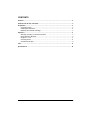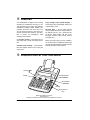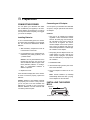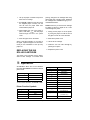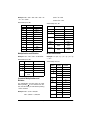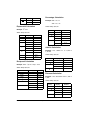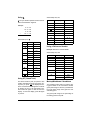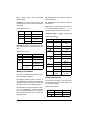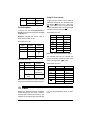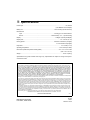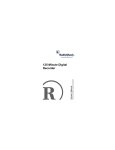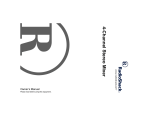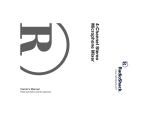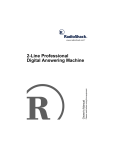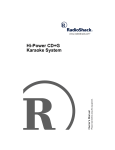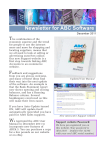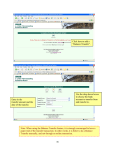Download Radio Shack 65-789 Owner`s manual
Transcript
Please read before using this equipment. 12-Digit 2-Color Printing Calculator with LCD Display Owner’s Manual CONTENTS Features .................................................................................................................................. 2 A Quick Look at Your Calculator .......................................................................................... 2 Preparation ............................................................................................................................. Connecting Power ............................................................................................................ Installing the Paper Roll .................................................................................................... Replacing the Ink Roller Cartridge .................................................................................... 3 3 3 4 Operation ................................................................................................................................ Selecting a Floating or Fixed Decimal Point ..................................................................... Using Reference Numbers ............................................................................................... Using the +/– Key ............................................................................................................. Correcting Errors .............................................................................................................. Calculation Examples ........................................................................................................ 4 5 5 5 6 6 Care ....................................................................................................................................... 11 Specifications ...................................................................................................................... 12 1 Features Your RadioShack 12-Digit 2-Color Printing Calculator is full-featured and easy to use. The calculator lets you make many different calculations including simple addition, percentages, discounts, and much more. You can use the print function to print out a permanent record for later reference. The calculator is perfect for bookkeepers, retail managers, and students. 2.1 Line/Sec. Printer — fast printer and 12step buffer keep up with the fastest operators. Fast Dual Color Printing — prints subtractions and negative values in red, so they are easy to find. Large 12-Digit Liquid Crystal Display — shows large, easy-to-read digits, making calculations easy to see. Function Keys — let you easily execute many complex calculations. Keys include: total, subtotal, #/P, tax –, tax +, grand total, delta percent, mark up/down, 00, item count, last digit correction, sign change, percent, and large size +.. Before you begin using your new calculator, we recommend you completely read through this manual and familiarize yourself with this printing calculator's many features. A Quick Look at Your Calculator IC +/IC+–/Σ/GT OFF/ON Printer Mode Switch (NP/P/TAX SET) Decimal Switch (A/0/2/3/4/F) Tax Keys Memory Function Keys © 2000, 2001 RadioShack Corporation. All Rights Reserved. RadioShack and RadioShack.com are trademarks used by RadioShack Corporation. 2 Features Preparation CONNECTING POWER Connecting an AC Adapter You can power your calculator with either four AA batteries (not supplied) or an external AC adapter (not supplied). If you plan to use the print function frequently, we suggest you use an AC adapter. You can power your calculator from standard AC power, using an optional 6V DC 400 mA AC adapter. Installing Batteries To run on internal battery power, the calculator requires four AA batteries. For the longest life, we recommend RadioShack alkaline batteries. 1. Slide the battery compartment cover off in the direction of the arrow. 2. Put the batteries in the compartment as indicated by the polarity symbols (+ and –) marked inside. Caution: Use only fresh batteries of the required size and type. Do not mix old and new batteries, different types of batteries (standard, alkaline, or rechargeable), or rechargeable batteries of different capacities. Cautions: • Use only an AC adapter that supplies regulated 6 volts and delivers at least 400 mA. Its barrel plug must correctly fit the calculator’s jack and its center tip must be set to negative. The recommended adapter meets those specifications. Using an adapter that does not meet these specifications could damage the calculator or the adapter. • Always plug the AC adapter into the calculator before you plug it into the AC outlet. Always unplug the AC adapter from the outlet before you unplug it from the calculator. 1. Set OFF/ON to OFF. 2. Insert the barrel plug into the jack on the back of the calculator. 3. Plug the adapter's module into an AC outlet. 3. Replace the cover. If the calculator's display dims or the calculator does not function properly, replace the batteries. Caution: Dispose of old batteries promptly and properly. Do not burn or bury them. If you do not plan to use the calculator with batteries for a a week or more, remove the batteries. Batteries can leak chemicals that can destroy electronic parts. Note: Internal batteries (if installed) automatically disconnect when you plug an AC adapter into the calculator. INSTALLING THE PAPER ROLL Paper Roll Holder AC Jack Preparation Paper Slot 3 1. Lift up the paper roll holder and push it back as far as it will go. 2. Set OFF/ON to ON then insert the end of the supplied paper roll firmly into the slot. Be sure the paper feeds from underneath the paper roll. printing, change the ink cartridge after using about eight rolls of printing paper. Additional ink cartridges are available through your local RadioShack store. Caution: Never try to reuse the ink cartridge by adding a solvent or liquid ink to it. This could damage the printer. 3. While holding the end of the paper in place, hold down until the paper feeds through the slot in the printer cover. 1. Gently pull the paper out of the printer by tuning the paper roll until the end of the paper comes out of the calculator. 4. Place the paper roll on the holder. 2. Slide off the printer cover. When a red stripe appears on one edge of the paper, replace the paper roll. We recommend you use a standard 21/4-inch (57 mm) paper roll. 3. Lift out the ink cartridge. 4. Install the new ink roller cartridge by pressing it into place. 5. Replace the printer cover. REPLACING THE INK ROLLER CARTRIDGE The printer in this calculator uses a disposable ink roller cartridge. To maintain clear Operation Set OFF/ON to ON to turn on the calculator then slide NP/P/TAX SET to select the desired printer mode. Setting Mode NP Printer off P Printer on TAX SET Sales tax calculation on To turn off the calculator, set OFF/ON to OFF. Printer Function Symbols Symbol 4 Function C Clear ∗ Total ◊ Subtotal Operation Symbol Function + – × ÷ = % M+ MM∗ M◊ Addition Subtraction Multiplication Division Equals Percentage Add to Memory Subtract from Memory Memory Total Memory Subtotal ………….. Overflow Error #xx Print Reference Number (xx is Ref. No.) M Markup/Markdown SELECTING A FLOATING OR FIXED DECIMAL POINT numbers with more than the selected number of digits. The decimal switch (A/0/2/3/4/F) determines how many digits the calculator places after the decimal point. If you select A, 0, 2, 3, or 4, the result might be rounded off. To see the exact answer for addition or subtraction problems, press ◊/S (subtotal). To see the rounded result, press /T. When you select A (automatic), the calculator automatically inserts a decimal point before the last two digits as you enter numbers for addition or subtraction, unless you manually enter the decimal point in a different location. When you press /T (total), the calculator rounds the result and displays only two digits after the decimal point, even if you manually entered more digits than that. Note: This setting is perfect for totaling dollars and cents because you do not need to manually enter the decimal point in every number. But be sure to press 00 if there are no cents in an entry. When you select F (floating), the decimal point moves to whichever position is required to display a precise answer for the calculation. When you select 0, 2, 3, or 4, as you enter numbers (without manually entering decimal points), the calculator automatically adds that many zeros after the decimal point. Example: If you set the switch to 4 and enter 3258 +, 3'258.0000 appears. When you manually enter digits after the decimal point, if you enter fewer than the selected number (0, 2, 3, or 4), the calculator adds the required number of zeros to match the selected number. For multiplication and division problems, only manually-entered decimal digits display/print before you press =. Then the calculator rounds the product or quotient to the selected decimal digit. For example, set the decimal switch to 2, then enter 2 ÷ 3 =. Instead of the actual result of 0.66666666667, 0.67 appears. USING REFERENCE NUMBERS Use #/P at any point in a calculation to assign a reference number to that calculation on the printout. Reference numbers do not affect calculations or results — they simply mark the calculations so you can easily find them again. To assign a reference number to a calculation, enter the reference number you want to use (up to 12 digits), then press #/P. The printout shows # followed by the reference number. Example: To use a date for the reference number, enter a decimal between the month and day, and between the day and year. For February 3, 2000, enter 2.3.2000 and press #/ P. The second decimal does not appear on the display, but the calculator prints #2•3•2000. Example: If you set the switch to 2 and enter 842.3 –, –842.30 appears. USING THE +/– KEY When you press /T, the calculator automatically rounds the result and display no more than the selected number of digits after the decimal point, even if you manually entered To change the displayed number from positive to negative or from negative to positive, press +/– before you press one of the function keys. Operation 5 CORRECTING ERRORS For example, if E 2.34567898758 appears, the approximate answer is 2,345,678,987,580. Correcting Entered Digits Press → to delete the last digit you entered. Repeatedly press → to delete all digits from the display (so 0 reappears). Correcting Entry Errors If you enter an incorrect value, press CE (clear entry) once. Then enter the correct value and proceed with your calculation. Display Errors E (error) appears in the lower left corner of the display when: • a calculation result exceeds 12 digits. This is an overflow error (see “Approximating Overflow Errors”) CALCULATION EXAMPLES Before performing each calculation, press MT to clear the memory (if necessary) then C to clear the last calculation and any displayed value. Addition and Subtraction Your calculator uses the adding machine entry method to do addition and subtraction calculations. To add or subtract, first enter the value, then press a function key (+ or –) for that value. Example: 12.55 + 15.75 + 4.20 – 10.45 – 5.30 – 3.80 = 12.95 Switch Setup: P, A, IC+ • you try to divide by 0 • a memory calculation exceeds 12 digits (the memory contents remain unchanged) Note: ...... is printed above the overflow-error result when the print mode is selected. Display Printout 12.55 12.55 + 1575 + 28.30 15.75 + 420 + 32.50 4.20 + 1045 – 22.05 10.45 – 530 – 16.75 5.30 – ◊/S • Press C to clear the error, then try again. Approximating Overflow Errors 380 – If your calculation results in a number that exceeds 12 digits, you can estimate the correct result, to 12 significant digits. 005 16.75 16.75◊ 12.95 3.80 – 006 /T 12.95 12.95∗ 1. Count the number of digits that appear to the left of the decimal point. Constant Addition and Subtraction 2. Remove the decimal point. For addition and subtraction, the last value you enter before pressing + or – is the constant. 3. Add as many zeros to the right of the number as there were digits to the left of the decimal point. 6 Press 1255 + Operation 9,652 ÷ 16 = 603 Example: 485 + 485 + 485 + 485 + 485 – 45 – 45 – 45 = 2,290 5,264.9 ÷16 = 329 Switch Setup: P, F, IC+ Switch Setup: P, 0, IC+ Press Display Printout C 0. 485. 970. 1'455. 1'940. 2'425. 2'380. 2'335. 2'290 0. C 485+ + + + + 45 – – – /T 485. + 485. + 643'500. 485. + 45. – Printout C 0. 123. 56'088. 123. × 9,652. ÷ 603. 16. = 603.∗ 329. 5,264.9= 329.∗ 5264.9= 2,290. ∗ Display 1,485,180. ∗ 16= 45. – Press 643,500. ∗ 4,950.6= 1'485'180. 9'652. 9652÷ 45. – 300. × 2,145. = 4950.6= Mixed Calculation Switch Setup: P, F, IC+ 789 = 0. C 485. + Example: 123 × 456 ÷ 789 = 71.08745247 456 ÷ Printout 0. 300. 2145 = Multiplication and Division 123 × Display C 300× 485. + 008 2'290. Press Example: 15 + (16 × 2) – (17 × 3) – (15 ÷ 2) = –11.5 Switch Setup: P, F, IC+ 0. C 456. ÷ Press Display Printout C 0. 15. 16. 15. + 15+ 789. = 71.0874524 71•0874524714 ∗ 714 16× 2= + Constant Multiplication and Division 17 × For multiplication, the last value you enter before pressing × is the constant. For division, the last value you enter before pressing = is the constant. 15÷ 32 47. 17. 300 × 4,950.6 = 1,485,180 – Operation 32. ∗ 32. + 17. × 3. = 51. -4. 15. 2= Example: 300 × 2,145 = 643,500 16. × 2. = 3= – 0. C 51.∗ 51. 15.÷ 2. = 7.5 -11.5 7.5 ∗ 7.5 – 7 Press Display Printout -11.5 –11.5 ∗ /T Percentage Calculation Example: 300 × 3% = 9 004 300 × 5% = 15 Exponential Calculation Switch Setup: P, 0, IC+ Example: 35= 243 Press Display Printout C 0. 300. 0. C Switch Setup: P, F, IC+ 300× Press Display Printout C 0. 3. 0. C 3× 3% = 5% 3. = 9. ∗ 27. 27. ∗ 9. = = 27. = Example: 12% added on to 1,230 is 1,377.60. 81. = Switch Setup: P, 2, IC+ 81. ∗ 243. 243. ∗ Reciprocal Calculation Press Display Printout C 0. 1'230 1,230. × 1230× Example: 259.1 ÷ (9.16 + 10.3) = 13.31 12% + Press Display Printout C 0. 9.16 19.46 19.46 0. C 10.3+ ÷ = 1.00 10.30 + 19.46 ÷ Switch Setup: P, 0, IC+ 1.00 ∗ 13.31 ∗ Press Display Printout C 0. 1'230. 0. C 1230× 12% – 8 1,377.60 +% Example: 12% discounted from 1,230 is 1,082. 259.1 = 13.31 147.60 ∗ Discount Calculation 9.16 + 19.46 = 259.1= 0. C 12.% 147.60 1'377.60 Switch Setup: P, 2, IC+ 9.16+ 15. ∗ Add-On Calculation 81. = 9. ∗ 5.% 15. 9. = 3.% 9. 3. × 300. × Operation 1,230. × 12.% 148. 1'082. 148. ∗ 1,082. –% Using Σ Switch Setup: P, F, GT, Σ lets you add the operation result to the addition and subtraction registers. Display Printout C 0. 2. 5. GT 5. GT –3. GT –7. GT –12. GT –12. GT –7. –7. 0. C 2+ Example: + Press 3+ 5 × 2 = 10 10 × 5 = 50 5 × 6 = 30 10 × 7 = 70 160 /T 3– 4– 5– /T Switch Setup: P, F, Σ GT Press Display Printout C 0. 5. 0. C 10. 10. 10. + 5× 2= 10× 5× 10× /T 4. – 5. – –12. ∗+ –7. ∗◊ –7. ∗∗ Example: Reference number 880427 Switch Setup: P, A, IC+ 60. ◊ 5. × 30. 10. 30. + 70. 160. 70. + Press Display C 0. 880'427. 1.20 3.50 880427 #/P 120+ 6. = 230+ ◊/S 10. × 7= 3. – 2. = 50. + 6= 5. ∗+ Using a Reference Number 5. = 50. 60. 5. 3. + 5. × 10. × 5= ◊/S GT 2. + 7. = 340+ 450– 160. ∗ 1.20 + 2.30 + 3.50 ◊ 3.40 + 4.50 – 004 2.40 The Grand Total key lets you perform cash register calculations simply and quickly. Every time you press /T, the displayed number is memorized and GT appears. Press GT to display the sum of all memorized numbers. Press GT again to clear GT from the display. To clear the display, press GT again or press C. 0. C #880427 002 3.50 6.90 2.40 /T Using GT (Grand Total) Printout 2.40 ∗ Markup/Markdown Calculations The markup function helps you find the selling price based on the cost and the desired gross profit margin. It also lets you determine the gross profit margin when given the cost and selling price. The gross profit margin is the percentage of the selling price that is profit. Operation 9 ((Price - Cost) ÷ Price) × 100 = Gross Profit Margin (GPM) MS displays/prints the contents in memory Example 1: If an item costs you $100, how much should you sell the item for to make a 20% profit? MT displays/prints the contents in memory and clears it. Note: When you press a memory or tax key, the calculator prints a marker (--------1--------) to make it easy to find your stored entries. Switch Setup: P, F, IC+ Press Display Printout C 0. 100. 0. C 100 MU/MD without clearing it. Example: (12 × 3) + (75 × 8) + (37 × 7) = 895 Switch Setup: P, F, Σ 100. M 20= 20.% 25. ◊∗ 125.∗ 125. Press Display Printout MT 0. --------1-------0. M ∗ C 0. 12. 0. C Example 2: What is the selling price and loss of a $100 item to be sold at a 20% loss rate? 12 × Switch Setup: P, F, IC+ 3 M+ Press Display Printout C 0. 100. 0. C 75 × 100. M 8 M+ 100 MU/ MD 20 ± = –20. –20.% –16.666666667 ◊∗ 37 × 83.3333333 83.333333333 ∗ 33 M+ adds the displayed value to memory. If any multiplication or division is pending, the calculator performs the calculation then adds the result to memory and displays/prints it. M– subtracts the displayed value from mem- 36. M+ 75. × --------1-------8. = M 600. M 37. 600. M+ 37. × --------1-------7. = M 259. 259. M+ 895. --------1-------895. M∗ MT The memory calculation feature lets you easily do multi-step calculations. Using Delta Percent The profit for the previous year was $1500. The profit for this year is $1800. What’s the increased percentage? Switch Setup: P, F, IC+ ory. If any multiplication or division is pending, the calculator performs the calculation then subtracts the result from memory and displays/prints it. 10 M 36. M 75. 7 M+ Memory Calculations 12. × --------1-------3. = Operation Press Display Printout C 0. 1'500. 1,500. ◊ 1500 ∆% 0. C Press Display 1800 = Using IC (Item Count) Printout 1,800. = 300. ◊∗ 20. To print the total number of items added or subtracted followed by the calculation total, slide IC+/IC+ –/Σ/GT to IC+ or IC + – then press /T. If you want to count and print the total number of all items without showing the total calculation, press IC instead of /T. 20. ◊% Tax Calculations To set up a tax rate, slide NP/P/TAX SET to TAX SET and enter the tax rate then slide NP/ P/TAX SET to P. Switch Setup: P, A, IC+ Press Display Printout C 0. 3.13 3.18 –1.38 4.62 0. C Example: Calculate the pre-tax value of $100, which includes 7% tax. 313+ Switch Setup: P, F, IC+ 5+ Press Display Printout C 0. 100. 0. C 100 TAX+ 456– 600+ /T 107. 107. ∗ Display Printout C 0. 0. C 100. 100. TAX– 4.56 – 6.00 + 4.62 ∗ Note: 004 indicates the total item number. The calculator also lets you calculate two groups of total item numbers and total calculation by sliding IC+/IC+ –/Σ/GT to IC+ –. Switch Setup: P, F, IC+ Press 0.05 + 004 4.62 --------1-------100. 7. ◊ 3.13 + Switch Setup: P, A, IC+ – --------1-------100. –6.542056075 ◊ Press Display Printout C 0. 3.13 3.18 –1.38 4.62 0. C 313+ 5+ 93.4579439 93.4579439252 ∗ 252 456– 600+ /T Note: Disconnecting the AC power or turning off the power switch clears a stored tax rate. 3.13 + 0.05 + 4.56 – 6.00 + 002 4.62 4.62 ∗ Care Modifying or tampering with the calculator’s internal components can cause a malfunction and might invalidate its warranty. If your calculator is not performing as it should, take it to your local RadioShack store for assistance. Care 11 Specifications Power Input ................................................................................................................................ 6V, 400 mA (4 AA Batteries or AC Adapter) Battery Life ............................................................................................... About 22 Days (Continuous Use) Decimal Point Input ................................................................................................. Floating up to 11 Decimal Places Result ..................................................................................... Decimal-Set (A, 0, 2, 3, 4) and Floating Display .........................................................................................................12 Digits, Liquid Crystal Display Display Size ................................................................................................................ 22 × 100 mm (H × W) Printing Speed ........................................................................................ About 0.6 Line/Second (19 Digits) or 2.2 Lines/Second (6 Digits) Paper Roll .................................................................................................................... 2 1/4 Inches (5.7 cm) Operating Temperature ........................................................................................... 32 to 104°F (0 to 40°C) Dimensions (Without Paper Roll Holder) (HWD) ................................................... 93/4 × 75/8 × 25/32 Inches (248 × 194 × 55 mm) Weight ................................................................................................................................ 20.81 oz (590 g) Specifications are typical; individual units might vary. Specifications are subject to change and improvement without notice. Limited One-Year Warranty This product is warranted by RadioShack against manufacturing defects in material and workmanship under normal use for one (1) year from the date of purchase from RadioShack company-owned stores and authorized RadioShack franchisees and dealers. EXCEPT AS PROVIDED HEREIN, RadioShack MAKES NO EXPRESS WARRANTIES AND ANY IMPLIED WARRANTIES, INCLUDING THOSE OF MERCHANTABILITY AND FITNESS FOR A PARTICULAR PURPOSE, ARE LIMITED IN DURATION TO THE DURATION OF THE WRITTEN LIMITED WARRANTIES CONTAINED HEREIN. EXCEPT AS PROVIDED HEREIN, RadioShack SHALL HAVE NO LIABILITY OR RESPONSIBILITY TO CUSTOMER OR ANY OTHER PERSON OR ENTITY WITH RESPECT TO ANY LIABILITY, LOSS OR DAMAGE CAUSED DIRECTLY OR INDIRECTLY BY USE OR PERFORMANCE OF THE PRODUCT OR ARISING OUT OF ANY BREACH OF THIS WARRANTY, INCLUDING, BUT NOT LIMITED TO, ANY DAMAGES RESULTING FROM INCONVENIENCE, LOSS OF TIME, DATA, PROPERTY, REVENUE, OR PROFIT OR ANY INDIRECT, SPECIAL, INCIDENTAL, OR CONSEQUENTIAL DAMAGES, EVEN IF RadioShack HAS BEEN ADVISED OF THE POSSIBILITY OF SUCH DAMAGES. Some states do not allow limitations on how long an implied warranty lasts or the exclusion or limitation of incidental or consequential damages, so the above limitations or exclusions may not apply to you. In the event of a product defect during the warranty period, take the product and the RadioShack sales receipt as proof of purchase date to any RadioShack store. RadioShack will, at its option, unless otherwise provided by law: (a) correct the defect by product repair without charge for parts and labor; (b) replace the product with one of the same or similar design; or (c) refund the purchase price. All replaced parts and products, and products on which a refund is made, become the property of RadioShack. New or reconditioned parts and products may be used in the performance of warranty service. Repaired or replaced parts and products are warranted for the remainder of the original warranty period. You will be charged for repair or replacement of the product made after the expiration of the warranty period. This warranty does not cover: (a) damage or failure caused by or attributable to acts of God, abuse, accident, misuse, improper or abnormal usage, failure to follow instructions, improper installation or maintenance, alteration, lightning or other incidence of excess voltage or current; (b) any repairs other than those provided by a RadioShack Authorized Service Facility; (c) consumables such as fuses or batteries; (d) cosmetic damage; (e) transportation, shipping or insurance costs; or (f) costs of product removal, installation, set-up service adjustment or reinstallation. This warranty gives you specific legal rights, and you may also have other rights which vary from state to state. RadioShack Customer Relations, 200 Taylor Street, 6th Floor, Fort Worth, TX 76102 We Service What We Sell RadioShack Corporation Fort Worth, Texas 76102 12/99 65-789 04A01 Printed in China