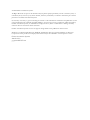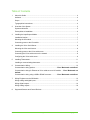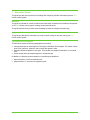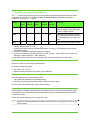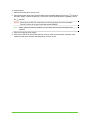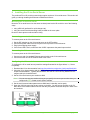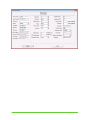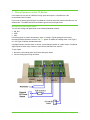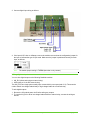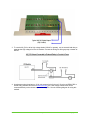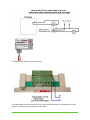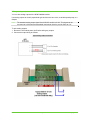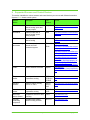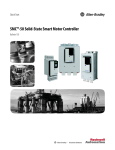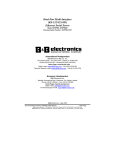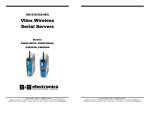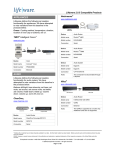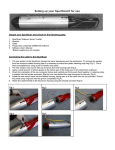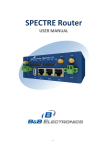Download Residential Control Systems TR16 Installation guide
Transcript
© 2008 Climate Automation Systems. All Rights Reserved. No part of this document may be photocopied, reproduced, stored in a retrieval system, or transmitted, in any form or by any means whether, electronic, mechanical, or otherwise without the prior written permission of Climate Automation Systems. No warranty of accuracy is given concerning the contents of the information contained in this publication. To the extent permitted by law no liability (including liability to any person by reason of negligence) will be accepted by Climate Automation Systems, its subsidiaries or employees for any direct or indirect loss or damage caused by omissions from or inaccuracies in this document. Climate Automation Systems reserves the right to change details in this publication without notice. Windows is a trademark and Microsoft, MS-DOS, and Windows NT are registered trademarks of Microsoft Corporation. Other product and company names herein may be the trademarks of their respective owners. Climate Automation Systems 404.831.2762 gogreenwithENV.com Table of Contents 1 About this Guide ............................................................................................................................ 4 Audience .........................................................................................................................................4 Scope ..............................................................................................................................................4 Typographical conventions .............................................................................................................4 2 Overview of the System ................................................................................................................. 5 System architecture ........................................................................................................................5 Prerequisites to installation .............................................................................................................6 3 Installing the Input/Output Module ................................................................................................. 7 Installation location .........................................................................................................................7 Mounting the I/O module.................................................................................................................7 Connecting power to the I/O module ..............................................................................................7 4 Installing the VLinx Serial Server ................................................................................................... 9 Mounting the VLinx serial server ....................................................................................................9 Connecting power to the VLinx serial server ..................................................................................9 Connecting the VLinx serial server to the network .........................................................................9 Configuring the VLinx serial server .................................................................................................9 5 Installing Thermostats .................................................................................................................. 11 Installing a communicating thermostat .........................................................................................11 6 Communication Wiring ................................................................................................................. 12 Communication wiring options ....................................................... Error! Bookmark not defined. Communication wiring for Ethernet to VLinx serial server to I/O module ..... Error! Bookmark not defined. Communication wiring using a USB to RS485 converter .............. Error! Bookmark not defined. 7 Wiring Equipment to the I/O Module ............................................................................................ 13 Wiring analog and digital inputs ....................................................................................................13 Wiring digital outputs.....................................................................................................................14 Wiring analog outputs ...................................................................................................................18 8 Supported Sensors and Control Devices..................................................................................... 19 Installation Guide Page 3 of 20 Copyright 2009 1 About this Guide This guide provides the instructions for installing and configuring Climate Automation Systems’ ENV climate control system. Audience This guide is intended for control contractors and mechanical contractors who install the components of the ENV climate control system including sensors and field wires. This guide assumes that you have some knowledge of basic low-voltage electrical wiring. Scope This guide provides all the information you need to install, configure, and start running the ENV climate control system. Typographical conventions This document uses the following typographical conventions: • Command and option names appear in bold type in definitions and examples. The names of directories, files, machines, partitions, and volumes also appear in bold. • Variable information appears in italic type. This includes user-supplied information on command lines. • Screen output and code samples appear in monospace type. In addition, the following symbols appear in command syntax definitions. • Square brackets [ ] surround optional items. • Angle brackets < > surround user-supplied values. Installation Guide Page 4 of 20 Copyright 2008 2 Overview of the System ENV is an energy management system that controls, manages, and monitors all aspect of a building’s environment. ENV is the first system of its kind to take intelligent climate control technologies and bring them to the residential and commercial market. ENV uses real-time weather information and the rules of a sustainable ENVironment to control any device in the building or mechanical room (regardless of the manufacturer) to balance all aspects of the building’s ENVironment and create the ideal climate for comfort, human well being, and energy reduction. System architecture The ENV software runs on a computer running Microsoft® Windows™ Vista Business. The following diagram illustrates a typical installation of an ENV. 1. All devices being monitored or controlled are wired directly into an IO block, which is an A/D convertor. The wiring to the IO block is low voltage. So, to switch a high voltage device on and off, a relay must be used. Each IO block has a set of IO points to which the wires connect. Each point has a unique address within each IO block. 2. The IO blocks are interconnected and daisy chained to the VLINX device which converts a RS485 serial signal to Ethernet. In this way, the IO blocks are IP addressable and can be seen from anywhere on the intranet. 3. If a forced air system is to be controlled by ENV, communicating thermostats are used. The thermostats use four wires from the wall mount into the mechanical room to a control device that comes with each thermostat. The control device is wired directly to the appropriate air handler or heat pump. In this manner, the thermostats function as ordinary thermostats. Each of the thermostats’ control device has a pair of wires that communicate RS 485 and daisy chain and connect to the VLINX just like the IO block. They can daisey chain through the IO block but that is not a requirement. 4. The VLINK is connected to a router or to switch within the building. In this way the VLINX is visible on the intranet. 5. The PC is also connected to the intranet within the building and is able to communicate with all of the IO blocks and with the thermostats via Ethernet. Installation Guide Page 5 of 20 Copyright 2009 Prerequisites to installation Before you begin installation of the ENV climate control system, ensure the following are available: • an active external network connection • a router Installation Guide Page 6 of 20 Copyright 2008 3 Installing the Input/Output Module The ENV climate control system uses one or more input/output modules to interface with the climate control devices. Currently, the following Modbus-compatible DataNab input/output modules are certified for use with the ENV system: Module Analog Inputs Ai8_R13 81 AiO8 81 Ai32 321 Analog Outputs 84 Digital Inputs Digital Outputs Pulse Counter Comment 8 132 Yes3 A total of 8 universal inputs (analog, digital, or counter - max. rate is 100 Hz) and 13 Digital Outputs. 8 No 8 universal inputs (analog or digital) and 8 analog outputs which can drive 0-10 volt analog devices or external relays. 32 No 32 universal inputs (analog or digital) 1. Digital input may be a dry contact or an NPN open collector transistor (jumper set to thermistor) or external voltage (0v=off, 5v =on). Analog inputs may be directly connected thermistors, 0-5 volts or 0-20 milliamps (internal jumper selectable per input). 2. Outputs are isolated normally open single pole contacts. 3. Any input can also be a high speed counter in an Ai8_R13 only. Input must be a dry contact or an NPN open collector transistor - 100Hz maximum. 4. The AiO8 can drive relays for use as a digital output as well as provide a 0-10 volt output. Installation location Mount the module in a low-voltage enclosed panel. Environmental operating range: • 50º to 99º F (10º to 50º C) • Relative humidity should be 10% to 90%, non-condensing Mounting the I/O module Mount the modules in one of the following ways: • using a DIN rail (preferred for quick change-outs) • using four screws and the mounting holes provided on the cover plate Be sure to leave space either side of the module for wiring. Connecting power to the I/O module Each DataNab I/O module consumes about 100 milliamps; take care not to exceed the power supply rating based on the number of devices plus any auxiliary relays or externally powered sensors that use the same power. Power requirement is typically 12 to 24 volts DC or AC. Note: An Ai08 must be powered with 24 volts DC or AC to achieve full voltage (10 volts DC) on the analog outputs. Installation Guide Page 7 of 20 Copyright 2009 To connect power: 1. Make sure that the power source is off. 2. Connect the power wires to the module’s lower power terminals labeled 24VAC and . If using a DC power supply, connect the positive (+) wire to the 24VAC terminal and the negative (-) wire to the terminal. Caution: When wiring an Ai8_R13, make sure you connect power to the correct terminals. DO NOT connect to the upper terminals labelled POWER. Note: When using more than one module, you can daisy-chain the power wiring between modules. 3. Plug in the wall-plug power supply. 4. If the Power LED on the I/O module does not come on, make sure that power is present at the module’s power input terminals and that polarity (if DC) is correct. Installation Guide Page 8 of 20 Copyright 2008 4 Installing the VLinx Serial Server The preferred PC to I/O module communication option requires a VLinx serial server. This section will guide you through installing the Ethernet to RS485 serial server. Mounting the VLinx serial server Mount the VLinx serial server into the same enclosed panel as the I/O module in one of the following ways: • using a DIN rail (preferred for quick change-outs) • using four screws and the mounting holes provided on the cover plate Be sure to leave space on either side for wiring. Connecting power to the VLinx serial server To connect power to the VLinx serial server: 1. 2. 3. 4. Set the DIP switches on the VLinx serial server to the OFF position. Connect the power cable to the DC-IN jack on the top of the VLinx serial server. Plug in the wall-plug power supply. If the Power LED is not lit, make sure that 12VDC is present at the power input terminal. Connecting the VLinx serial server to the network To connect power to the VLinx serial server: 1. Connect one end of a standard Ethernet network cable to the VLinx serial server. 2. Connect the other end of the network cable to the router. Configuring the VLinx serial server To configure the VLinx serial server (match the settings illustrated in the figure below, i.e., Server Properties): 1. Download the VLinx documentation from http://www.bb-elec.com/product_family.asp?familyid=2. 2. Using the VLinx documentation and the VLINX software, set the VLinx serial server address to a unique network address. Typically this should be 192.168.1.91 but could vary based on the IP ranges used by the installed router. 3. Set the VLinx serial server port number to 4000. Note: You can use any port number as long as you specify the correct port number when you configure the ENV climate control system software. 4. Set the serial communication parameters to 9600 baud, 8 data bits, and no parity. 5. Open the VLINX by removing the two screws on the side. You will see two jumpers on pin 78. Move them to the location shown below so that they are placed across the two pins in each of the two locations. Installation Guide Page 9 of 20 Copyright 2009 Installation Guide Page 10 of 20 Copyright 2008 5 Installing Thermostats Include a communicating thermostat as part of the system when managing a typical forced air heating and cooling system. You can also use a communicating thermostat to control a radiant heat zone where traditional readout and manual setpoint adjustment is still desired at that location. Installing a communicating thermostat Communicating thermostats provide a way for the controlling computer to manage traditional forced air thermostats through a browser interface. The number of zones will determine the quantity and type of communicating thermostats. Climate Automation Systems has approved the Residential Control Systems, Inc. (http://www.resconsys.com) TR16 communicating thermostat for use with the ENV system. Refer to the RCS manuals found at http://www.resconsys.com/products/stats/serial.htm for installation instructions and for instructions on how to set a unique address for each thermostat. Tie the communicating thermostats to the ENV system by connecting (daisy chaining) a pair of wires to the RS485 terminals of each thermostat and continue to other RS485 devices. Ultimately the pair of wires should terminate at the VLinx. A grounding wire should also be included and daisy chained throughout. Installation Guide Page 11 of 20 Copyright 2009 6 Communication Wiring After you install the various components of the ENV climate control system, you must set up the communication wiring so the components can communicate with the PC. To connect communication wiring: 1. Connect the VLinx converter to the network through a router or hub using a standard network cable. 2. Connect the VLinx serial server to the RS485 terminals on the I/O module using a 24 AWG to 18AWG twisted pair copper wire (you can also use raw Cat-5 cable) or you can purchase a 9Pin female cable from Radio Shack and cut off one end to expose the wires and trace them back to pins 3-5 as follows: Pin 3 is plus and pin 4 is minus and pin 5 is ground. 3. Connect the computer to the network through a router or hub using a standard network cable. Installation Guide Page 12 of 20 Copyright 2008 7 Wiring Equipment to the I/O Module Use a maximum wire size of 18AWG for wiring inputs and outputs. A 22AWG wire is the recommended size for inputs. If you must run analog signal wiring a long distance or through areas with electrical interference, use shielded wire. The shield should be connected to ground only at the panel end. Wiring analog and digital inputs You can wire analog and digital inputs to the following DataNab modules: • Ai8_R13 • AiO8 • Ai32 Use analog inputs to monitor temperature, amps, or voltage. Typical analog sensors include thermistor based temperature sensors. The ENV system is capable of handling either a 10K Type II or a 10K Type III industry standard thermistor. Use digital inputs to monitor status or alarms, such as damper position or a water sensor. Traditional digital inputs are either a dry contact or open collector transistor from a device. To wire inputs: 1. Be sure the I/O module power is off before wiring any inputs. 2. Connect analog input wiring as follows: Installation Guide Page 13 of 20 Copyright 2009 3. Connect digital input wiring as follows: 4. If the input is DC volts or milliamps, remove the module cover and set the configuration jumper for the input to indicate the type of input used. Make sure the jumper is positioned correctly for each input, as follows: Note: The default jumper setting is THERM (thermistor or dry contact). Wiring digital outputs You can wire digital outputs to the following DataNab modules: • Ai8_R13 (direct and using an external relay) • AiO8 (using a 12 volt DC external relay) The Ai8_R13 has a single pole normally open contact built-in per output (total of 13). These can be used to switch low voltage loads directly or high voltage loads via an external relay. To wire digital outputs: 1. Be sure the I/O module power is off before wiring any outputs. 2. To use the Ai8_R13 to drive low voltage loads without an external relay, connect the wiring as follows: Installation Guide Page 14 of 20 Copyright 2008 3. To use the Ai8_R13 to drive high voltage loads (120VAC or greater), use an external load relay to separate the high voltage from the I/O module. Connect the wiring for driving a pump or heater as follows: 4. An alternate method requires no 12-24 volts external volts for the coil. By using an RIB21CDC or similar relay (available from Kele at www.Kele.com), the 2 low voltage control wires can be connected directly to the contact output of the A8_R13. See the following diagram for using this method: Installation Guide Page 15 of 20 Copyright 2009 The AiO8 only provides a 0-10 volt DC output: The AiO8 always requires an external 12VDC relay to switch any load as it only outputs a 0-10 volt signal. The power for the relay comes from the AiO8. Installation Guide Page 16 of 20 Copyright 2008 When using an external 12 volt DC relay, the energize voltage must be10 volts or less. The coil impedance must be greater than 500 ohms. An RIBTU1C (single pole double throw) or RIBTU2C (double pole double throw) relay is an ideal external relay for use with the AiO8 I/O module as it can handle loads of 10 amps resistive or 1/3 HP motor at 240 volts AC. Kele is a good source for this item at www.Kele.com. Refer to the following figure: Note: You can manually override each output using the Hand-Off-Auto switches as follows: Hand – Forces output to the ON state Off – Forces output to the OFF state Auto – Allows the output to follow the last command from the computer Installation Guide Page 17 of 20 Copyright 2009 Wiring analog outputs You can wire analog outputs to the AiO8 DataNab module. Use analog outputs to control proportional type devices such as a valve, a variable speed pump, or a damper. Note: The standard analog output signal of an AiO8 I/O module is 0-10V. This signal can be converted to 0-20mA with an associated load resistor sized to provide 20mA at 10V. To wire analog outputs: 1. Be sure the I/O module power is off before wiring any outputs. 2. Connect the output wiring as follows: Installation Guide Page 18 of 20 Copyright 2008 8 Supported Sensors and Control Devices This section identifies the various sensors and control devices you can use with Climate Automation Systems’ ENV climate control system. Sensor/ Device Description Part Number Source I/O Module Modbus module with 8 channel analog inputs and 13 relay outputs Ai8_R13 http://www.datanab.com/controllers/ Ai8_R13.htm I/O Module Modbus module with 8 channel analog inputs/ analog outputs AiO8 http://www.datanab.com/controllers/ AiO8.htm I/O Module Modbus module with 32 channel analog Ai32 http://www.datanab.com/controllers/ Ai32.htm Communicating thermostat Connects to, monitors, and controls an HVAC mechanical system TR16-485 http://resconsys.com TR40 http://www.automatedoutlet.com/pro duct.php?productid=221 or http://www.asihome.com/ASIshop/p roduct_info.php?products_id=1291 or http://www.discounthomeautomatio n.com/cgibin/main/co_disp/displ/category_id/ 724/product_id/6925/RCSCommunicating-Thermostat-RS485 VLINX Serial to Ethernet converter esp901 http://www.bbelec.com/product_family.asp?family id=2 Temperature sensor Provide precision remote temperature sensing ST-R3 or ST-R3S or ST-R3R http://www.kele.com/olcat/t1/10288. html Humidity sensors Measure relative humidity from 0% to 100% KHD or KHO or KHR http://www.kele.com/olcat/h2/10820 .html Immersion sensor Provides precision remote temperature sensing ST-W3E -XHP http://www.kele.com/olcat/t1/10297. html Duct temperature sensor Temperature sensor for duct mounting KTD3 http://www.kele.com Thermal conducting compound Facilitates heat transfer between mating surfaces TCC-111 http://www.kele.com Installation Guide Page 19 of 20 Copyright 2009 Thermocouple probe High pressure sensors for mounted NPT security TC-NPT http://www.omega.com/ppt/pptsc.as p?ref=TC-NPT Thermocouple with protection head Industrial thermocouples with protection heads Various http://www.omega.com/ppt/pptsc.as p?ref=NB1-ICIN_INDUST_TC Temperature transmitters Converts thermocouple or RTD signals into a 4 to 20 mA dc signal output TX90A Series http://www.omega.com/ppt/pptsc.as p?ref=TX91A_92A&Nav=temn01 Variable speed controller Controls most single phase AC pumps and motors PSC-1 http://www.innovextechnologies.co m/pdf/iWorX%20PSC1%20User%20Guide.pdf Humidity transmitters Provides precision humidity measurement GEH Series http://www.kele.com/olcat/h2/11033 .html KWH meter Provides active electricity measuring EKM25IDS http://kwhmeters.com/EKM_Meterin g/Basic_Pass-through_Meters.html KWH meter KWH monitoring for a 120vac load EKM-15E http://kwhmeters.com/EKM_Meterin g/120V,_External_CT_Meter.html Multi-voltage relay modules Remote relays for control or status feedback PAM-1 or PAM-4 http://www.kele.com/olcat/rc15/102 17.html Installation Guide Page 20 of 20 Copyright 2008