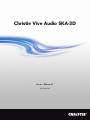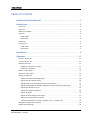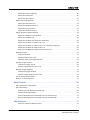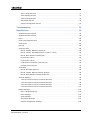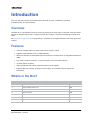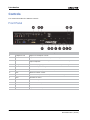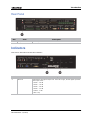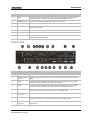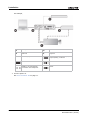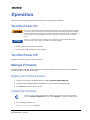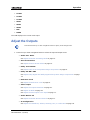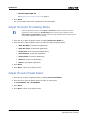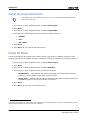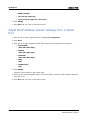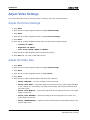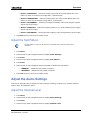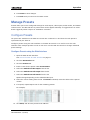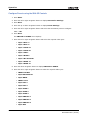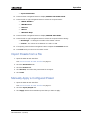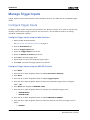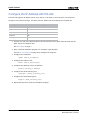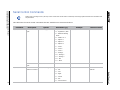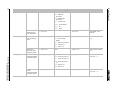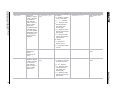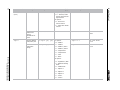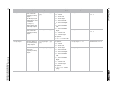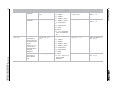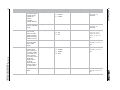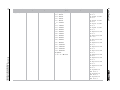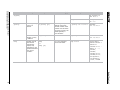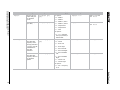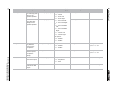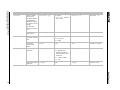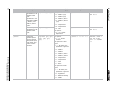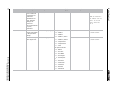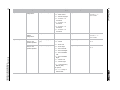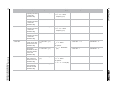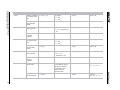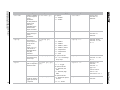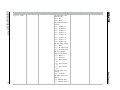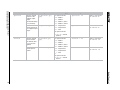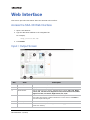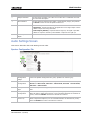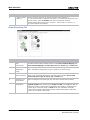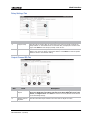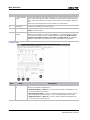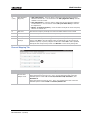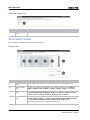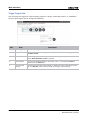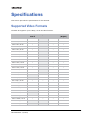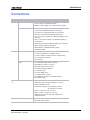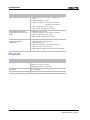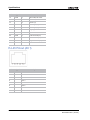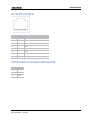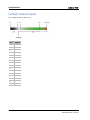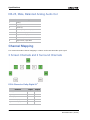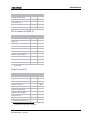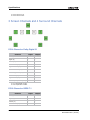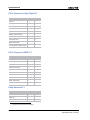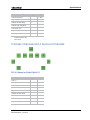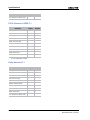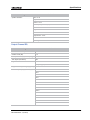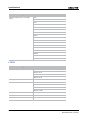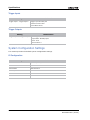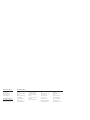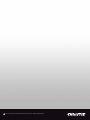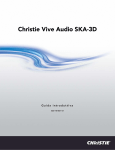Download Christie Vive Audio SKA-3D User manual
Transcript
Christie Vive Audio SKA-3D User Manual 020-101056-02 Christie Vive Audio SKA-3D User Manual 020-101056-02 NOTICES COPYRIGHT AND TRADEMARKS © 2013 Christie Digital Systems, Inc. All rights reserved. All brand names and product names are trademarks, registered trademarks or trade names of their respective holders. REGULATORY The product has been tested and found to comply with the limits for a Class A digital device, pursuant to Part 15 of the FCC Rules. These limits are designed to provide reasonable protection against harmful interference when the product is operated in a commercial environment. The product generates, uses, and can radiate radio frequency energy and, if not installed and used in accordance with the instruction manual, may cause harmful interference to radio communications. Operation of the product in a residential area is likely to cause harmful interference in which case the user will be required to correct the interference at the user’s own expense. CAN ICES-3 (A) / NMB-3 (A) 이 기기는 업무용 (A 급 ) 으로 전자파적합등록을 한 기기이오니 판매자 또는 사용자는 이점을 주의하시기 바라며 , 가정 외의 지역에서 사용하는 것을 목적으로 합니다 . GENERAL Every effort has been made to ensure accuracy, however in some cases changes in the products or availability could occur which may not be reflected in this document. Christie reserves the right to make changes to specifications at any time without notice. Performance specifications are typical, but may vary depending on conditions beyond Christie's control such as maintenance of the product in proper working conditions. Performance specifications are based on information available at the time of printing. Christie makes no warranty of any kind with regard to this material, including, but not limited to, implied warranties of fitness for a particular purpose. Christie will not be liable for errors contained herein or for incidental or consequential damages in connection with the performance or use of this material. The product is designed and manufactured with high-quality materials and components that can be recycled and reused. This symbol means that electrical and electronic equipment, at their end-of-life, should be disposed of separately from regular waste. Please dispose of the product appropriately and according to local regulations. In the European Union, there are separate collection systems for used electrical and electronic products. Please help us to conserve the environment we live in. Canadian manufacturing facility is ISO 9001 and 14001 certified. GENERAL WARRANTY STATEMENTS For complete information about Christie’s limited warranty, see the Christie website (www.christiedigital.com) or contact your Christie dealer. In addition to the limitations that may be specified in Christie’s limited warranty, the warranty does not cover: a. Problems or damage occurring during shipment, in either direction. b. Projector lamps (See Christie’s separate lamp program policy). c. Problems or damage caused by use of a projector lamp beyond the recommended lamp life, or use of a lamp supplied by a supplier other than Christie or an authorized distributor of Christie lamps. d. Problems or damage caused by combination of a Product with non-Christie equipment, such as distribution systems, cameras, DVD players, etc., or use of a Product with any non-Christie interface device. e. Problems or damage caused by the use of any lamp, replacement part or component purchased or obtained from an unauthorized distributor of Christie lamps, replacement parts or components including, without limitation, any distributor offering Christie lamps, replacement parts or components through the internet (confirmation of authorized distributors may be obtained from Christie). f. Problems or damage caused by misuse, improper power source, accident, fire, flood, lightening, earthquake or other natural disaster. g. Problems or damage caused by improper installation/alignment, or by equipment modification, if by other than Christie service personnel or a Christie authorized repair service provider. h. Problems or damage caused by use of a Product on a motion platform or other movable device where such Product has not been designed, modified or approved by Christie for such use. i. Problems or damage caused by use of a projector in the presence of an oil-based fog machine or laser-based lighting that is unrelated to the projector. j. For LCD projectors, the warranty period applies only where the LCD projector is in “normal use.” “Normal use” means the LCD projector is not used more than 8 hours a day, 5 days a week. k. Except where the Product is designed for outdoor use, problems or damage caused by use of the Product outdoors unless (i) such Product is protected from precipitation or other adverse weather or environmental conditions and the ambient temperature is within the recommended ambient temperature set forth in the specifications for such Product and (ii) if the Product is an LCD flat panel, such LCD flat panel is not exposed to direct sunlight. l. Image retention on LCD flat panels. m.Defects caused by normal wear and tear or otherwise due to normal aging of a Product. n. Products where the serial number has been removed or obliterated. o. Products sold by a Reseller to an End User outside of the country where the Reseller is located unless (i) Christie has an office in the country where the End User is located or (ii) the required international warranty fee has been paid. p. Products when there is failure to perform maintenance as required and in accordance with the maintenance schedule. q. This warranty does not obligate Christie to provide any on site warranty service at the Product site location. PREVENTATIVE MAINTENANCE Preventative maintenance is an important part of the continued and proper operation of your product. Please see the Maintenance section for specific maintenance items as they relate to your product. Failure to perform maintenance as required, and in accordance with the maintenance schedule specified by Christie, will void the warranty. Table of Contents Important Safety Information . . . . . . . . . . . . . . . . . . . . . . . . . . . . . . . . . . . . . . . 1 Introduction . . . . . . . . . . . . . . . . . . . . . . . . . . . . . . . . . . . . . . . . . . . . . . . . . . . . . 3 Overview . . . . . . . . . . . . . . . . . . . . . . . . . . . . . . . . . . . . . . . . . . . . . . . . . . . . . . 3 Features . . . . . . . . . . . . . . . . . . . . . . . . . . . . . . . . . . . . . . . . . . . . . . . . . . . . . . 3 What’s in the Box? . . . . . . . . . . . . . . . . . . . . . . . . . . . . . . . . . . . . . . . . . . . . . . . 3 Controls ...................................................... 4 Front Panel . . . . . . . . . . . . . . . . . . . . . . . . . . . . . . . . . . . . . . . . . . . . . . . . . . . 4 Rear Panel . . . . . . . . . . . . . . . . . . . . . . . . . . . . . . . . . . . . . . . . . . . . . . . . . . . 5 Indicators . . . . . . . . . . . . . . . . . . . . . . . . . . . . . . . . . . . . . . . . . . . . . . . . . . . . . 5 Connections . . . . . . . . . . . . . . . . . . . . . . . . . . . . . . . . . . . . . . . . . . . . . . . . . . . . 6 Front Panel . . . . . . . . . . . . . . . . . . . . . . . . . . . . . . . . . . . . . . . . . . . . . . . . . . 6 Rear Panel . . . . . . . . . . . . . . . . . . . . . . . . . . . . . . . . . . . . . . . . . . . . . . . . . . . 7 Installation . . . . . . . . . . . . . . . . . . . . . . . . . . . . . . . . . . . . . . . . . . . . . . . . . . . . . . 9 Operation . . . . . . . . . . . . . . . . . . . . . . . . . . . . . . . . . . . . . . . . . . . . . . . . . . . . . . 11 Turn the Power On . . . . . . . . . . . . . . . . . . . . . . . . . . . . . . . . . . . . . . . . . . . . . . .11 Turn the Power Off . . . . . . . . . . . . . . . . . . . . . . . . . . . . . . . . . . . . . . . . . . . . . . .11 Manage Firmware . . . . . . . . . . . . . . . . . . . . . . . . . . . . . . . . . . . . . . . . . . . . . . . .11 Display the Firmware Version . . . . . . . . . . . . . . . . . . . . . . . . . . . . . . . . . . . . . .11 Update the Firmware . . . . . . . . . . . . . . . . . . . . . . . . . . . . . . . . . . . . . . . . . . . .11 Select a Video Input . . . . . . . . . . . . . . . . . . . . . . . . . . . . . . . . . . . . . . . . . . . . . .12 Select an Audio Input . . . . . . . . . . . . . . . . . . . . . . . . . . . . . . . . . . . . . . . . . . . . .12 Adjust the Outputs . . . . . . . . . . . . . . . . . . . . . . . . . . . . . . . . . . . . . . . . . . . . . . .13 Adjust the Audio Processing Mode . . . . . . . . . . . . . . . . . . . . . . . . . . . . . . . . . . .14 Adjust the Auto Preset Select . . . . . . . . . . . . . . . . . . . . . . . . . . . . . . . . . . . . . .14 Adjust Dolby True HD Dynamic Range Compression . . . . . . . . . . . . . . . . . . . . . .15 Adjust Dolby Digital and Dolby Digital Plus Dynamic Range Compression . . . . . . . .15 Adjust the Reference Level . . . . . . . . . . . . . . . . . . . . . . . . . . . . . . . . . . . . . . . .15 Adjust the Output Resolution . . . . . . . . . . . . . . . . . . . . . . . . . . . . . . . . . . . . . .16 Adjust 3D Mode . . . . . . . . . . . . . . . . . . . . . . . . . . . . . . . . . . . . . . . . . . . . . . .16 Adjust the DVI Output Color Depth . . . . . . . . . . . . . . . . . . . . . . . . . . . . . . . . . .17 Adjust the Audio Monitor Channel . . . . . . . . . . . . . . . . . . . . . . . . . . . . . . . . . . .17 Adjust the IP Address, Subnet, Gateway, Port, or Telnet Port . . . . . . . . . . . . . . . .18 Navigate the Main Menu System . . . . . . . . . . . . . . . . . . . . . . . . . . . . . . . . . . . . . .19 Adjust Video Settings Christie Vive Audio SKA-3D User Manual 020-101056-02 Rev. 1 (10-2013) . . . . . . . . . . . . . . . . . . . . . . . . . . . . . . . . . . . . . . . . . . . . .20 i Adjust the Picture Settings . . . . . . . . . . . . . . . . . . . . . . . . . . . . . . . . . . . . . . . 20 Adjust the Video Size . . . . . . . . . . . . . . . . . . . . . . . . . . . . . . . . . . . . . . . . . . . 20 Adjust the Test Pattern . . . . . . . . . . . . . . . . . . . . . . . . . . . . . . . . . . . . . . . . . . 21 Adjust the Audio Settings . . . . . . . . . . . . . . . . . . . . . . . . . . . . . . . . . . . . . . . . . . 21 Adjust the Channel Level . . . . . . . . . . . . . . . . . . . . . . . . . . . . . . . . . . . . . . . . 21 Adjust the Speaker Distance . . . . . . . . . . . . . . . . . . . . . . . . . . . . . . . . . . . . . . 22 Adjust the Lipsync Delay . . . . . . . . . . . . . . . . . . . . . . . . . . . . . . . . . . . . . . . . . 23 Adjust the Phantom Power . . . . . . . . . . . . . . . . . . . . . . . . . . . . . . . . . . . . . . . 23 Adjust Advanced Audio Settings . . . . . . . . . . . . . . . . . . . . . . . . . . . . . . . . . . . . . . 24 Adjust the Speaker Configuration . . . . . . . . . . . . . . . . . . . . . . . . . . . . . . . . . . . 24 Adjust the BI-AMP LCR . . . . . . . . . . . . . . . . . . . . . . . . . . . . . . . . . . . . . . . . . . 25 Adjust the BI-Amp LCR Crossover Frequency . . . . . . . . . . . . . . . . . . . . . . . . . . . 25 Adjust the BI-Amp LC & RC to Aux 1/2 . . . . . . . . . . . . . . . . . . . . . . . . . . . . . . . 25 Adjust the BI-Amp LC & RC to Aux 1/2 Crossover Frequency . . . . . . . . . . . . . . . . 26 Adjust the BI-Amp LS & RS to Aux 1/2 . . . . . . . . . . . . . . . . . . . . . . . . . . . . . . . 26 Adjust the BI-AMP LS & RS Crossover Frequency . . . . . . . . . . . . . . . . . . . . . . . . 26 Manage Presets . . . . . . . . . . . . . . . . . . . . . . . . . . . . . . . . . . . . . . . . . . . . . . . . . 27 Configure Presets . . . . . . . . . . . . . . . . . . . . . . . . . . . . . . . . . . . . . . . . . . . . . . 27 Import Presets from a File . . . . . . . . . . . . . . . . . . . . . . . . . . . . . . . . . . . . . . . . 29 Manually Apply a Configured Preset . . . . . . . . . . . . . . . . . . . . . . . . . . . . . . . . . 29 Manage Trigger Inputs . . . . . . . . . . . . . . . . . . . . . . . . . . . . . . . . . . . . . . . . . . . . 30 Configure Trigger Inputs . . . . . . . . . . . . . . . . . . . . . . . . . . . . . . . . . . . . . . . . . 30 Import Trigger Inputs from a File . . . . . . . . . . . . . . . . . . . . . . . . . . . . . . . . . . . 31 Manage Trigger Outputs . . . . . . . . . . . . . . . . . . . . . . . . . . . . . . . . . . . . . . . . . . . 31 Configure Trigger Outputs . . . . . . . . . . . . . . . . . . . . . . . . . . . . . . . . . . . . . . . . 31 Import Trigger Outputs from a File . . . . . . . . . . . . . . . . . . . . . . . . . . . . . . . . . . 33 Use an External Microphone . . . . . . . . . . . . . . . . . . . . . . . . . . . . . . . . . . . . . . . . . 33 Monitor an Audio Channel . . . . . . . . . . . . . . . . . . . . . . . . . . . . . . . . . . . . . . . . . . 33 Serial Control . . . . . . . . . . . . . . . . . . . . . . . . . . . . . . . . . . . . . . . . . . . . . . . . . . . 35 DE-9 Connector Components . . . . . . . . . . . . . . . . . . . . . . . . . . . . . . . . . . . . . . . . 35 RS-232 Settings . . . . . . . . . . . . . . . . . . . . . . . . . . . . . . . . . . . . . . . . . . . . . . . . . 35 Configure the IP Address with RS-232 . . . . . . . . . . . . . . . . . . . . . . . . . . . . . . . 36 Serial Control Commands . . . . . . . . . . . . . . . . . . . . . . . . . . . . . . . . . . . . . . . . 37 Send a Serial Ethernet Command from the Christie ACT . . . . . . . . . . . . . . . . . . . 70 Send a Serial Ethernet Command from the Christie IMB . . . . . . . . . . . . . . . . . . . 70 Web Interface . . . . . . . . . . . . . . . . . . . . . . . . . . . . . . . . . . . . . . . . . . . . . . . . . . . 71 Access the SKA-3D Web Interface ii . . . . . . . . . . . . . . . . . . . . . . . . . . . . . . . . . . 71 Christie Vive Audio SKA-3D User Manual 020-101056-02 Rev. 1 (10-2013) Input / Output Screen . . . . . . . . . . . . . . . . . . . . . . . . . . . . . . . . . . . . . . . . . . 71 Video Settings Screen . . . . . . . . . . . . . . . . . . . . . . . . . . . . . . . . . . . . . . . . . . .72 Audio Settings Screen . . . . . . . . . . . . . . . . . . . . . . . . . . . . . . . . . . . . . . . . . . .73 Automation Screen . . . . . . . . . . . . . . . . . . . . . . . . . . . . . . . . . . . . . . . . . . . . .78 System Configuration Screen . . . . . . . . . . . . . . . . . . . . . . . . . . . . . . . . . . . . . .81 Troubleshooting . . . . . . . . . . . . . . . . . . . . . . . . . . . . . . . . . . . . . . . . . . . . . . . . 83 Specifications . . . . . . . . . . . . . . . . . . . . . . . . . . . . . . . . . . . . . . . . . . . . . . . . . . 85 Supported Video Formats . . . . . . . . . . . . . . . . . . . . . . . . . . . . . . . . . . . . . . . . . . .85 Supported Audio Formats . . . . . . . . . . . . . . . . . . . . . . . . . . . . . . . . . . . . . . . . . . .86 Power . . . . . . . . . . . . . . . . . . . . . . . . . . . . . . . . . . . . . . . . . . . . . . . . . . . . . . . .86 Control and Network Ports . . . . . . . . . . . . . . . . . . . . . . . . . . . . . . . . . . . . . . . . . .86 Connections . . . . . . . . . . . . . . . . . . . . . . . . . . . . . . . . . . . . . . . . . . . . . . . . . . . .87 Physical . . . . . . . . . . . . . . . . . . . . . . . . . . . . . . . . . . . . . . . . . . . . . . . . . . . . . . .88 Connector Pins . . . . . . . . . . . . . . . . . . . . . . . . . . . . . . . . . . . . . . . . . . . . . . . . . .89 DB-25, Female, Balanced Analog In . . . . . . . . . . . . . . . . . . . . . . . . . . . . . . . . .89 DB-25, Female, DCI AES Digital In (8 pairs / 16 ch) . . . . . . . . . . . . . . . . . . . . . .90 DB-25, Male, Balanced Analog Out . . . . . . . . . . . . . . . . . . . . . . . . . . . . . . . . . .91 RJ-45 Pinout (Alt 1) . . . . . . . . . . . . . . . . . . . . . . . . . . . . . . . . . . . . . . . . . . . .92 RJ-45 Pinout (Alt 2) . . . . . . . . . . . . . . . . . . . . . . . . . . . . . . . . . . . . . . . . . . . .93 VI/N Phoenix Connector (VI/N and HI) . . . . . . . . . . . . . . . . . . . . . . . . . . . . . . .93 Contact Closure Inputs . . . . . . . . . . . . . . . . . . . . . . . . . . . . . . . . . . . . . . . . . .94 Audio Pins . . . . . . . . . . . . . . . . . . . . . . . . . . . . . . . . . . . . . . . . . . . . . . . . . . . . .95 DB-25, DCI AES Digital In . . . . . . . . . . . . . . . . . . . . . . . . . . . . . . . . . . . . . . . .95 DB-25, Female, Balanced Analog Audio In . . . . . . . . . . . . . . . . . . . . . . . . . . . . .95 DB-25, Male, Balanced Analog Audio Out . . . . . . . . . . . . . . . . . . . . . . . . . . . . . .96 Channel Mapping . . . . . . . . . . . . . . . . . . . . . . . . . . . . . . . . . . . . . . . . . . . . . . . .96 3 Screen Channels and 2 Surround Channels . . . . . . . . . . . . . . . . . . . . . . . . . . .96 3 Screen Channels and 4 Surround Channels . . . . . . . . . . . . . . . . . . . . . . . . . . .98 5 Screen Channels and 2 Surround Channels . . . . . . . . . . . . . . . . . . . . . . . . . . .99 5 Screen Channels and 4 Surround Channels . . . . . . . . . . . . . . . . . . . . . . . . . . 101 Default Settings . . . . . . . . . . . . . . . . . . . . . . . . . . . . . . . . . . . . . . . . . . . . . . . . 103 Input / Output Settings . . . . . . . . . . . . . . . . . . . . . . . . . . . . . . . . . . . . . . . . . 103 Video Settings . . . . . . . . . . . . . . . . . . . . . . . . . . . . . . . . . . . . . . . . . . . . . . . 103 Audio Settings . . . . . . . . . . . . . . . . . . . . . . . . . . . . . . . . . . . . . . . . . . . . . . . 103 Automation Settings . . . . . . . . . . . . . . . . . . . . . . . . . . . . . . . . . . . . . . . . . . . 107 System Configuration Settings . . . . . . . . . . . . . . . . . . . . . . . . . . . . . . . . . . . . 108 Christie Vive Audio SKA-3D User Manual 020-101056-02 Rev. 1 (10-2013) iii Important Safety Information Read this information thoroughly and completely before installing, or operating the SKA-3D. • Read these instructions. • Keep these instructions. • Heed all warnings. • Follow all instructions. • Do not use this apparatus near water. • Clean only with dry cloth. • Do not block any ventilation openings. Install in accordance with the manufacturer’s instructions. • Do not install near any heat sources such as radiators, heat registers, stoves, or other apparatus (including amplifiers) that produce heat. • Do not defeat the safety purpose of the polarized or grounding-type plug. A polarized plug has two blades with one wider than the other. A grounding type plug has two blades and a third grounding prong. The wide blade or the third prong are provided for your safety. If the provided plug does not fit into your outlet, consult an electrician for replacement of the obsolete outlet. • Protect the power cord from being walked on or pinched particularly at plugs, convenience receptacles, and the point where they exit from the apparatus. • Only use attachments/accessories specified by the manufacturer. • Use only with the cart, stand, tripod, bracket, or table specified by the manufacturer, or sold with the apparatus. When a cart is used, use caution when moving the cart/apparatus combination to avoid injury from tip-over. • Unplug this apparatus during lightning storms or when unused for long periods of time. • To reduce the risk of electric shock, disconnect AC power cord to completely remove power from the unit before repair or maintenance. • Refer all servicing to qualified service personnel. Servicing is required when the apparatus has been damaged in any way, such as power-supply cord or plug is damaged, liquid has been spilled or objects have fallen into the apparatus, the apparatus has been exposed to rain or moisture, does not operate normally, or has been dropped. • Utstyr som er koplet til beskyttelsesjord via nettplugg og/eller via annet jordtilkoplet utstyr og er tilkoplet et kabel-TV nett, kan forårsake brannfare. For å unngå dette skal det ved tilkopling av utstyret til kabel-TV nettet installeres en galvanisk isolator mellom utstyret og kabel-TV nettet. • Laite on liitettävä suojamaadoituskoskettimilla varustettuun pistorasiaan. • Utrustning som är kopplad till skyddsjord via jordat vägguttag och/eller via annan utrustning och samtidigt är kopplad till kabel-TV nät kan i vissa fall medfőra risk főr brand. Főr att undvika detta skall vid anslutning av utrustningen till kabel-TV nät galvanisk isolator finnas mellan utrustningen och kabel-TV nätet. Christie Vive Audio SKA-3D User Manual 020-101056-02 Rev. 1 (10-2013) 1 Introduction This user manual provides information about SKA-3D controls, installation, operation, troubleshooting, and specifications. Overview The SKA-3D is a professional audio and video processor and video scaler. It accepts audio and video signals on multiple inputs and in multiple formats and outputs a selected combination of audio and video. See Supported Audio Formats on page 86 for a complete list of supported audio and video inputs and outputs. Features • Converts multiple audio and video inputs into a common output • Supports video formats of up to 1080p/2K 60Hz • Allows a maximum of 16 DCI-AES input channels from a cinema server or integrated media block (IMB) • Five 2-way crossover channels: 3 screen channels, and 2 surround channels • 31 band graphic equalizer • Hearing-impaired and visually-impaired narrative audio support • Supports Ethernet, RS232, 8 contact closure inputs, and 4 contact closure outputs for automation What’s in the Box? Quantity Description Part Number 1 SKA-3D 108-446105-XX 1 Region-specific power cord N/A 1 Pair of rack ears N/A 2 Rack ear screws N/A 1 16-pin Phoenix connector N/A 1 8-pin Phoenix connector N/A 7 3-pin Phoenix connectors N/A Christie Vive Audio SKA-3D User Manual 020-101056-02 Rev. 1 (10-2013) 3 Introduction Controls This section describes the SKA-3D controls. Front Panel Ref. Item Description A Headphone level Adjusts the headphone volume. B Source select Adjusts the audio source for headphone monitoring. C Mic level Adjusts the microphone listening level. This control does not change the main output amplitude. D Navigation buttons Provides left, right, up, and down buttons for menu system navigation. E Enter Saves menu system changes. F Mic mix select Selects between Mute, Booth+Auditorium, and Booth. G Mute Mutes the master volume. H Lock Locks the front-panel controls to prevent accidental changes. I Menu Accesses the menu. J Video select Selects the input video source. K Audio select Selects the audio input source. L Exit Exits the menu. M Main volume Adjusts the main output volume level. 4 Christie Vive Audio SKA-3D User Manual 020-101056-02 Rev. 1 (10-2013) Introduction Rear Panel Ref. A Item AC power switch Description Turns the power on and off. Indicators This section describes the SKA-3D indicators. Ref. A Item Mic level Description Indicates the microphone input level. From left to right, the LED lights represent these input levels: • Green - -40 dB • Green - -30 dB • Green - -20 dB • Green - -10 dB • Yellow - -5 dB • Red - Clip Christie Vive Audio SKA-3D User Manual 020-101056-02 Rev. 1 (10-2013) 5 Introduction Ref. B Item Description Liquid crystal matrix (LCM) display Indicates the status of the scaler. The display provides a 19-character, two-line display in this display format: [VIDEO_INPUT] [AUDIO_FORMAT] [AUDIO_INPUT] [3D_FORMAT] [OUTPUT_RESOLUTION] [MASTER_VOLUME_IN_DB] To change the settings: • VIDEO_INPUT - the current video input. See Select a Video Input on page 12. • AUDIO_FORMAT - the current audio format. • AUDIO_INPUT - the current audio input. See Select an Audio Input on page 12. • 3D_FORMAT - the current 3D format. See Adjust 3D Mode on page 16. • OUTPUT_RESOLUTION - the current output resolution. See Adjust the Output Resolution on page 16. • MASTER_VOLUME - the current master volume level (dB). To change the volume, adjust the Main Volume or press Mute. Connections This section describes the SKA-3D front and rear connections. Front Panel Ref. Item Description A Analog 2 Accepts 2-channel analog audio using one pair of RCA-type connectors. B Analog 3 Accepts 2-channel analog audio using one pair of RCA-type connectors. C Coax 2 Accepts multichannel digital audio (DTS® and Dolby® Digital) and two-channel Linear PCM using a cable with an RCA-type connector. D Opt 2 Accepts multichannel digital audio (DTS® and Dolby® Digital) and two-channel Linear PCM using a cable with an optical cable with a TOSLINK connector. E Coax 3 Accepts multichannel digital audio (DTS® and Dolby® Digital) and two-channel Linear PCM using a cable with an RCA-type connector. 6 Christie Vive Audio SKA-3D User Manual 020-101056-02 Rev. 1 (10-2013) Introduction Ref. Item Description F Opt 3 Accepts multichannel digital audio (DTS® and Dolby® Digital) and two-channel Linear PCM using a cable with an optical cable with a TOSLINK connector. G Headphone out Accepts a pair of stereo headphones using a 1/4” TRS jack. H Mic Accepts a microphone using a balanced XLR connector. I Comp 2 Accepts three Component (YPbPr) video cables from the source to these RCA-type connectors. J VGA 1 Accepts an a VGA (RGBHV) cable from the source to this HD-15 connector. K HDMI 2 Accepts an HDMI cable from the source to this HDMI connector. L HDMI 4 / DVI-D Accepts a DVI-D or HDMI-to-DVI cable from the source to this DVI connector. This input also accepts HDMI audio. Rear Panel Ref. Item Description A Analog 1 Accepts 2-channel analog audio using one pair of RCA-type connectors. B Balanced Analog In (8 ch) Accepts a DB-25 type connector and up to eight channels of multichannel analog audio. C Coax 1 Accepts multichannel digital audio (DTS® and Dolby® Digital) and two-channel Linear PCM using a cable with an RCA-type connector. D Opt 1 Accepts multichannel digital audio (DTS® and Dolby® Digital) and two-channel Linear PCM using a cable with an optical cable with a TOSLINK connector. E Alt 1 Accepts the RJ-45 connector from a DB-25-to-RJ-45 cable that carries digital audio. This input receives the first eight channels (1-8) of digital audio. F DCI-AES Digital In (16 ch) Accepts a DB-25 type connector for up to 16 channels of multichannel digital audio. G Alt 2 Accepts the RJ-45 connector from a DB-25-to-RJ-45 cable that carries digital audio. This input receives the second eight channels (9-16) of digital audio. H Balanced Analog Out (8 ch) Accepts a DB-25 type connector and handle up to eight channels of multichannel analog audio Christie Vive Audio SKA-3D User Manual 020-101056-02 Rev. 1 (10-2013) 7 Introduction Ref. Item Description I Phoenix connectors (Audio Out) Accepts single audio channel outputs: L Low, C Low, R Low, Aux 1 LS Low, Aux 2 RS Low, HI, VI / N. These can be configured using the web interface or serial control commands. J Booth Monitor (Fixed) Accepts an L/R RCA-type cable for the projection booth monitors output. The audio output level is fixed and is controlled by the external amplification device / monitors. K AC power inlet Accepts an AC power cord. L Contact Closure Inputs (1-8) Accepts Phoenix-type connectors for control of devices using contact closure. M Relay Outputs (1-4) Accepts up to four controlled device inputs to these trigger outputs to control screens, drapes, lights, or other devices. Connect trigger wires to removable terminal block plugs. N RS-232 Accepts an RS-232 serial connector to control other devices. O Ethernet Accepts an Ethernet connection, to connect the A/V Cinema Scaler 3D to a network in order to use IP control. P HDMI 1 Accepts an HDMI cable from the source to this HDMI connector. Q HDMI 3 / DVI-I Accepts a DVI (analog or digital) cable from the source to this DVI connector. This input also accepts HDMI audio. R Comp 1 Accepts three Component (YPbPr) video cables from the source to these RCA-type connectors. S HDMI L / DVI-D Outputs the left-eye video signal from a 3D source. T HDMI R / DVI-D Outputs the right-eye video signal from a 3D source. 8 Christie Vive Audio SKA-3D User Manual 020-101056-02 Rev. 1 (10-2013) Installation An incorrect power setup creates a fire and shock hazard. Do not operate the SKA-3D unless the power cord, power socket, and power plug meet the appropriate local rating standards. Have a certified electrician install a permanent single-phase connection from the amplifier to the AC supply for correct installation. Failure to comply could result in death or serious injury. Make sure the SKA-3D is properly ventilated. Provide 1U of space above and below the SKA3D. Make sure that vents are not blocked and that air can flow freely through the unit. Do not place the SKA-3D directly above or below a heat source such as a power amplifier or server. If the SKA-3D is not rack-mounted, never place another piece of equipment (or heat source) on top or below the SKA-3D. 1. Slide the SKA-3D into your rack. Provide 1U of space above and below the SKA-3D. Do not place the SKA-3D directly above or below a heat source such as a power amplifier or server. If the SKA-3D is not rack-mounted, never place another piece of equipment (or heat source) above or below the SKA-3D. 2. Install the SKA-3D rack ears. 3. While holding the SKA-3D in position, insert a screw through each of the rack mounting ears. 4. Tighten the screws to secure the SKA-3D to the rack. 5. Connect one end of the power cord to the AC power inlet and the other end to a power outlet. 6. Connect the output and input connectors. See Connections on page 6 for connection locations. Christie Vive Audio SKA-3D User Manual 020-101056-02 Rev. 1 (10-2013) 9 Installation For example, A Computer D Automation Controller B SKA-3D E Projector C Blue Ray Player Ethernet, General-purpose input/ output (GPIO), or RS-232 VGA or HDMI Ethernet or GPIO HDMI, or an optical/audio connection and component DVI-D 7. Turn the power on. See Turn the Power On on page 11. 10 Christie Vive Audio SKA-3D User Manual 020-101056-02 Rev. 1 (10-2013) Operation This section provides procedures and information for operating the SKA-3D. Turn the Power On An incorrect power setup creates a fire and shock hazard. Do not operate the SKA-3D unless the power cord, power socket, and power plug meet the appropriate local rating standards. Have a certified electrician install a permanent single-phase connection from the amplifier to the AC supply for correct installation. Failure to comply could result in death or serious injury. Never try to hold the AC power switch in the on position if it does not stay there itself. Failure to comply may result in equipment or property damage. 1. Make sure the power cord is connected. 2. Move the AC power switch to the on position. Turn the Power Off Move the AC power switch to the off position. Manage Firmware The SKA-3D ships with the latest firmware. This section describes how to view the current firmware version and how to update the firmware. Display the Firmware Version 1. Press the up or down navigation button to display Christie Digital SKA-3D. 2. Press the right navigation button to display the current firmware and boot code. 3. Press Exit to return the status screen. Update the Firmware i Save the current system settings before updating the firmware. From the web interface, open the System Configuration screen and click Backup in the System Settings pane. 1. Turn the SKA-3D power on. See Turn the Power On on page 11. Christie Vive Audio SKA-3D User Manual 020-101056-02 Rev. 1 (10-2013) 11 Operation 2. Connect one end of the Ethernet cable to the Ethernet port on the SKA-3D and then connect the other end of the cable to the Ethernet port on the computer running the web interface. See Access the SKA-3D Web Interface on page 71. 3. Click the System Configuration tab. See System Configuration Screen on page 81. 4. Click Browse in the Firmware Upgrade pane. 5. Click OK when the LCM prompts you to verify that you want to overwrite the current firmware. The web interface is disabled during the firmware upgrade. 6. Wait for the SKA-3D to reboot or press Lock to bypass the reboot countdown. The SKA-3D reboots. 7. If required, click Reset to reset the SKA-3D to its default settings. 8. If required, click Restore to load the system settings file. Select a Video Input Press Video Select to select a video input: • HDMI 1 • HDMI 2 • HDMI 3 • HDMI 4 • Comp 1 • Comp 2 • VGA • NONE The LCM displays the current video input. Select an Audio Input Press Audio Select to select an audio input: 12 • 16CH • 8CH • HDMI • OPT1 • OPT2 • OPT3 Christie Vive Audio SKA-3D User Manual 020-101056-02 Rev. 1 (10-2013) Operation • COAX1 • COAX2 • COAX3 • ANA1 • ANA2 • ANA3 • MIC • NONE The LCM displays the current audio input. Adjust the Outputs Press and hold the up or down navigation button to quickly scroll through items. i 1. Press the up or down navigation button to select the required output menu: • Audio Proc. Mode See Adjust the Audio Processing Mode on page 14. • Auto Preset Select See Adjust the Auto Preset Select on page 14. • Dolby True HD DRC See Adjust Dolby True HD Dynamic Range Compression on page 15. • Dolby D & DD+ DRC See Adjust Dolby Digital and Dolby Digital Plus Dynamic Range Compression on page 15. • Reference Level See Adjust the Reference Level on page 15. • Video Output See Adjust the Output Resolution on page 16. See Adjust 3D Mode on page 16. See Adjust the DVI Output Color Depth on page 17. • Audio Monitor Ch See Adjust the Audio Monitor Channel on page 17. • IP Configuration See Adjust the IP Address, Subnet, Gateway, Port, or Telnet Port on page 18. Christie Vive Audio SKA-3D User Manual 020-101056-02 Rev. 1 (10-2013) 13 Operation • Christie Digital SKA-3D See Display the Firmware Version on page 11. 2. Press Enter. The current output menu item is displayed in the LCM display. Adjust the Audio Processing Mode When the processing mode is set to Mono in Consumer mode, all channels are downmixed to the center channel. In Professional mode, only the center channel is active. i Auto Detect and Dolby PLII processing modes are only available when the audio input is set to HDMI, TOSLINK, COAX, or Analog. 1. Press the up or down navigation button to display Audio Proc. Mode <>. 2. Press the left or right navigation button to select the audio processing mode: • <DCI 8Ch Map> (Professional application) • <DCI 6Ch map> (Professional application) • <Dolby Surr 7.1> (Professional application) • <Auto Detect> (Consumer application) • <Dolby PLII> (Consumer application) • <Stereo> (Consumer application) • <Mono> (Consumer application) 3. Press Enter. 4. Press Exit to return to the status screen. Adjust the Auto Preset Select 1. Press the up or down navigation button to display Auto Preset Select. 2. Press the left or right navigation button to select an auto preset: 1 - PresetName...10 - PresetName 3. Press Enter. 4. Press Exit to return to the status screen. 14 Christie Vive Audio SKA-3D User Manual 020-101056-02 Rev. 1 (10-2013) Operation Adjust Dolby True HD Dynamic Range Compression Dynamic Range Compression (DRC) provides compression of Dolby True HD audio formats. Compression reduces the volume of loud sounds and amplifies quiet sounds by minimizing the dynamic range of the audio signal. 1. Press the up or down navigation button to display Dolby True HD DRC. 2. Press the left or right navigation button to select the compression setting: • <ON> - enables dynamic range compression. • <OFF> - disables dynamic range compression. • <AUTO> - for use with Dolby True HD content only. Metadata in Dolby True HD source material configures DRC automatically to match the intention of the original sound design. 3. Press Enter. 4. Press Exit to return to the status screen. Adjust Dolby Digital and Dolby Digital Plus Dynamic Range Compression 1. Press the up or down navigation button to display Dolby D & DD+ DRC. 2. Press the left or right navigation button to select the compression setting: • <ON> - enables compression of Dolby Digital and Dolby Digital Plus audio formats. Compression reduces the volume of loud sounds and amplifies quiet sounds by minimizing the dynamic range of the audio signal. • <OFF> - disables dynamic range compression. 3. Press Enter. 4. Press Exit to return to the status screen. Adjust the Reference Level 1. Press the up or down navigation button to display Reference Level. 2. Press the left or right navigation button to select a reference level: • <ON> - applies a -3dB gain to the front right, front left, and center channels. • <OFF> - disables reference level compensation. 3. Press Enter. 4. Press Exit to return to the status screen. Christie Vive Audio SKA-3D User Manual 020-101056-02 Rev. 1 (10-2013) 15 Operation Adjust the Output Resolution The SKA-3D does not have frame rate conversion. The video output frame rate follows the input video frame rate. i 1. Press the up or down navigation button to display Video Output. 2. Press Enter. 3. Press the up or down navigation button to display OUTPUT RES. 4. Press the left or right navigation button to select an output resolution: • <1080P> • <2K> • <BY PASS>1 5. Press Enter. 6. Press Exit until you return to the status screen. Adjust 3D Mode The SKA-3D supports the following 3D formats: side-by-side (half) at 1080i60 resolution, frame packing (top/bottom) at 720p60 resolution, and frame packing (top/bottom) at 1080p24 resolution. 1. Press the up or down navigation button to display Video Output. 2. Press Enter. 3. Press the up or down navigation button to display 3D MODE. 4. Press the left or right navigation button to select the 3D mode: • <SEQENTIAL> - sequential left and right eye 3D signal over a single output (Series 1 projectors). Use the HDMI L output when using this mode. • <DUAL-OUT> - separate left and right eye 3D signal using HDMI L output for the left eye and HDMI R output for the right eye (Series 2 projectors). 5. Press Enter. 6. Press Exit until you return to the status screen. 1.Bypass mode bypasses all video scaling. Use Bypass mode if the projector will perform all video processing. Video output resolution will be the same as the input resolution. 16 Christie Vive Audio SKA-3D User Manual 020-101056-02 Rev. 1 (10-2013) Operation Adjust the DVI Output Color Depth 1. Press the up or down navigation button to display Video Output. 2. Press Enter. 3. Press the up or down navigation button to display DVI OUT COLOR. 4. Press the left or right navigation button to select the DVI output color depth: • <8-BIT> - standard setting for HDMI and RGB color ranges from 0-255 (4:4:4 color sampling). This setting is recommended for Series-1 projectors that only support HDMI on the video inputs. • <10-BIT> - used for HDMI with RGB color ranges from 0-1023 (4:4:4 color sampling). This setting is recommended for Series-2 projectors that have the HDMI 1.3 receiver chip and can support high-color depth signals. 5. Press Enter. 6. Press Exit until you return to the status screen. Adjust the Audio Monitor Channel 1. Connect a set of stereo headphones to the Headphone Out jack or the Booth Monitor (Fixed) connectors on the back. 2. Turn the Headphone Level knob, to control the headphone volume. 3. Press the Source Select button until the required channel for monitoring is displayed. OR 1. Connect a set of stereo headphones to the Headphone Out jack or the Booth Monitor (Fixed) connectors on the back. 2. Press the up or down navigation button to display Audio Monitor Ch. 3. Press the left or right navigation button to select the audio monitor channel: • MIX • LEFT • RIGHT • CENTER • LFE • LEFT SURROUND • RIGHT SURROUND • BACK LEFT SURROUND • BACK RIGHT SURROUND • LEFT CENTER Christie Vive Audio SKA-3D User Manual 020-101056-02 Rev. 1 (10-2013) 17 Operation • RIGHT CENTER • HI (Hearing Impaired) • VI/N (Visually Impaired / Narrative) 4. Press ENTER. 5. Press Exit until you return to the status screen. Adjust the IP Address, Subnet, Gateway, Port, or Telnet Port 1. Press the up or down navigation button to display IP Configuration. 2. Press Enter. 3. Press the up or down navigation button and select the network parameter to configure: • IP ADDRESS (###.###.###.###) • SUBNET (###.###.###.###) • GATEWAY (###.###.###.###) • PORT (##) • TELNET PORT (##) 4. Press ENTER. A flashing cursor displays in the number field. 5. Press the up or down navigation button to set the numbers, and left or right navigation button to move the cursor. 6. Press Exit until you return to the status screen. 18 Christie Vive Audio SKA-3D User Manual 020-101056-02 Rev. 1 (10-2013) Operation Navigate the Main Menu System Press and hold the right or left navigation button to quickly scroll through options at a faster rate. i 1. Press Menu. 2. Press the right or left navigation button to scroll through the main menu: • Video Settings See Adjust Video Settings on page 20. See Adjust the Video Size on page 20. See Adjust the Test Pattern on page 21. • Audio Settings See Adjust the Channel Level on page 21. See Adjust the Speaker Distance on page 22. See Adjust the Lipsync Delay on page 23. See Adjust the Phantom Power on page 23. • Adv. Audio Settings See Adjust the Speaker Configuration on page 24. See Adjust the BI-AMP LCR on page 25. See Adjust the BI-Amp LCR Crossover Frequency on page 25. See Adjust the BI-Amp LC & RC to Aux 1/2 on page 25. See Adjust the BI-Amp LC & RC to Aux 1/2 Crossover Frequency on page 26. See Adjust the BI-Amp LS & RS to Aux 1/2 on page 26. See Adjust the BI-AMP LS & RS Crossover Frequency on page 26. • Automation Settings See Manage Presets on page 27. See Manage Trigger Inputs on page 30. See Manage Trigger Outputs on page 31. The LCM displays the selected menu item. Christie Vive Audio SKA-3D User Manual 020-101056-02 Rev. 1 (10-2013) 19 Operation Adjust Video Settings This section describes how to adjust the picture settings, video size, and test pattern. Adjust the Picture Settings 1. Press Menu. 2. Press the left or right navigation button to display Video Settings. 3. Press Enter. 4. Press the up or down navigation button to display Picture Settings. 5. Press Enter. 6. Press the up or down navigation button and select the picture setting to adjust: • Contrast <0-100%> • Brightness <0-100%> • Color Temp <5500K, 9600K, or 6500K> 7. Press the left or right navigation button to adjust the setting. 8. Press Exit until you return to the status screen. Adjust the Video Size 1. Press Menu. 2. Press the left or right navigation button to display Video Settings. 3. Press Enter. 4. Press the up or down navigation button to display Resize. 5. Press Enter. 6. Press the left or right navigation button and select the video size: 20 • Resize <NATIVE> - uses the resolution of the original file. • Resize <FULL SIZE> - resizes the image to fill the entire screen. If this setting is applied to a 4:3 image on a 16:9 display, the image is horizontally and vertically stretched to fill the entire screen. • Resize <FULL WIDTH> - resizes the image to fill the full width of the screen. The image height is preserved. • Resize <FULL HEIGHT> - resizes the image to fill the full height of the screen. The image width is preserved. • Resize <ANAMORPHIC> - displays content that was filmed in anamorphic format in the original aspect ratio. Christie Vive Audio SKA-3D User Manual 020-101056-02 Rev. 1 (10-2013) Operation • Resize <OVERSCAN> - resizes the image 5% beyond the normal display area. This feature is useful in correcting an image that is “underscanned”. • Resize <UNDERSCAN> - scales the image within 5% of the normal display area. this feature is useful for correcting an image that is “overscanned”. • Resize <LETTERBOX> - stretches the image horizontally while preserving the original aspect ratio of the image. • Resize <PANSCAN> - Scales the original content to 4:3, while maintaining the original aspect ratio of the image. • Resize <ADVANCED> - allows individual cropping, sizing, and positioning of the image. 7. Press Exit until you return to the status screen. Adjust the Test Pattern The test pattern is output at 2K resolution, regardless of the selected video output resolution. i 1. Press Menu. 2. Press the left or right navigation button to display Video Settings. 3. Press Enter. 4. Press the up or down navigation button to display Test Pattern. 5. Press Enter. 6. Press the left or right navigation button and enable or disable the test pattern: • <ENABLE> - enables the test pattern on output. • <DISABLE> - disables the test pattern on output. 7. Press Exit until you return to the status screen. Adjust the Audio Settings This section describes how to adjust the audio settings including, channel level, speaker distance, lipsync delay, and phantom power. Adjust the Channel Level 1. Press Menu. 2. Press the left or right navigation button to display Audio Settings. 3. Press Enter. 4. Press the up or down navigation button to display Channel Level. Christie Vive Audio SKA-3D User Manual 020-101056-02 Rev. 1 (10-2013) 21 Operation 5. Press Enter. 6. Press the up or down navigation button and select the audio channel to configure: • C <0.0dB> • L <0.0dB> • R <0.0dB> • LS <0.0dB> • RS <0.0dB> • BLS <0.0dB> • BRS <0.0dB> • LC <0.0dB> • RC <0.0dB> • LFE <0.0dB> 7. Press the left or right navigation button to configure the audio channel level. Each channel level can be adjusted from -20.0 dB to 0.0 dB in 0.5 increments. 8. Press Exit until you return to the status screen. Adjust the Speaker Distance Use this procedure to set the individual speaker distances in meters or feet from the listening position. The SKA-3D identifies the longest distance between all speakers and then references all other speakers to this number. A delay is calculated for all speakers, except for the speaker with the greatest distance. 1. Press Menu. 2. Press the left or right navigation button to display Audio Settings. 3. Press Enter. 4. Press the up or down navigation button to display Speaker Distance <Feet or Meters>. If required, press the left or right navigation button to alternate between SPEAKER DISTANCE <FEET> or SPEAKER DISTANCE <METERS>. 5. Press Enter. 6. Press the up or down navigation button and select the audio speaker to configure: 22 • C < 00.0>FT • L < 00.0>FT • R < 00.0>FT • LS < 00.0>FT • RS < 00.0>FT Christie Vive Audio SKA-3D User Manual 020-101056-02 Rev. 1 (10-2013) Operation • BLS < 00.0>FT • BRS < 00.0>FT • LC < 00.0>FT • RC < 00.0>FT • LFE < 00.0>FT 7. Press the left or right navigation button to configure the speaker distance. The distance for each speaker can be adjusted from 0-169 ft. (0-51.5 m) in 0.5 (ft. / m) increments. 8. Press Exit until you return to the status screen. Adjust the Lipsync Delay 1. Press Menu. 2. Press the left or right navigation button to display Audio Settings. 3. Press Enter. 4. Press the up or down navigation button to display Lipsync Delay. 5. Press Enter. 6. Press the up or down navigation button and select the audio lipsync delay to configure: • HDMI 1 < 000ms > • HDMI 2 < 000ms > • DVI-I < 000ms > • DVI-D < 000ms > • Comp1 < 000ms > • Comp2 < 000ms > • VGA < 000ms > 7. Press the left or right navigation button to configure the delay in milliseconds. 8. Press Exit until you return to the status screen. Adjust the Phantom Power 1. Press Menu. 2. Press the left or right navigation button to display Audio Settings. 3. Press Enter. 4. Press the up or down navigation button to display Phantom Power. 5. Press Enter. Christie Vive Audio SKA-3D User Manual 020-101056-02 Rev. 1 (10-2013) 23 Operation 6. Press the left or right navigation button and turn the phantom power on or off: • <OFF> • <ON> 7. Press Exit until you return to the status screen. Adjust Advanced Audio Settings This section describes how to adjust advanced audio settings; such as, the speaker configuration or bi-amp LCR, LC, and LS settings. Adjust the Speaker Configuration 1. Press Menu. 2. Press the left or right navigation button to display Adv. Audio Settings. 3. Press Enter. 4. Press the up or down navigation button to display Speaker Config. 5. Press the left or right navigation button to select the audio speaker configuration: • <3SCR+2SURR> • <3SCR+4SURR> • <5SCR+2SURR> • <5SCR+4SURR> • <Mono C> • <Stereo LR> 6. Press Enter. 7. Press Exit until you return to the status screen. 24 Christie Vive Audio SKA-3D User Manual 020-101056-02 Rev. 1 (10-2013) Operation Adjust the BI-AMP LCR 1. Press Menu. 2. Press the left or right navigation button to display Adv. Audio Settings. 3. Press Enter. 4. Press the up or down navigation button to display BI-AMP LCR. 5. Press the left or right navigation button and select the bi-amp LCR setting: • <DISABLE> • <ENABLE> 6. Press Enter. 7. Press Exit until you return to the status screen. Adjust the BI-Amp LCR Crossover Frequency 1. Press Menu. 2. Press the left or right navigation button to display Adv. Audio Settings. 3. Press Enter. 4. Press the up or down navigation button to display BI-AMP LCR XOVER. 5. Press the left or right navigation button to adjust the bi-amp LCR crossover frequency: <00400Hz>...<4000Hz> The crossover frequency is adjustable from 40-4000 Hz in 5 Hz increments. 6. Press Enter. 7. Press Exit until you return to the status screen. Adjust the BI-Amp LC & RC to Aux 1/2 1. Press Menu. 2. Press the left or right navigation button to display Adv. Audio Settings. 3. Press Enter. 4. Press the up or down navigation button to display BI-AMP LC&RC to Aux. 5. Press the left or right navigation button to select the bi-amp LC and RC to aux 1/2 setting: • <DISABLE> • <ENABLE> 6. Press Enter. 7. Press Exit until you return to the status screen. Christie Vive Audio SKA-3D User Manual 020-101056-02 Rev. 1 (10-2013) 25 Operation Adjust the BI-Amp LC & RC to Aux 1/2 Crossover Frequency 1. Press Menu. 2. Press the left or right navigation button to display Adv. Audio Settings. 3. Press Enter. 4. Press the up or down navigation button to display BI-AMP LC&RC XOVER. 5. Press the left or right navigation button and select the bi-amp LC and RC to aux 1/2 crossover frequency: <00400Hz>...<4000Hz> The crossover frequency is adjustable from 40-4000 Hz in 5 Hz increments. 6. Press Enter to save changes. 7. Press Exit until you return to the status screen. Adjust the BI-Amp LS & RS to Aux 1/2 1. Press Menu. 2. Press the left or right navigation button to display Adv. Audio Settings. 3. Press Enter. 4. Press the up or down navigation button to display BI-AMP LS&RS to Aux. 5. Press the left or right navigation button and select the bi-amp LS and RS to aux 1/2 setting: • <DISABLE> • <ENABLE> 6. Press Enter to save changes. 7. Press Exit until you return to the status screen. Adjust the BI-AMP LS & RS Crossover Frequency 1. Press Menu. 2. Press the left or right navigation button to display Adv. Audio Settings. 3. Press Enter. 4. Press the up or down navigation button to display BI-AMP LS&RS XOVER. 5. Press the left or right navigation button and select the bi-amp LS and RS crossover frequency: <00400Hz>...<4000Hz> The crossover frequency is adjustable from 40-4000 Hz in 5 Hz increments. 26 Christie Vive Audio SKA-3D User Manual 020-101056-02 Rev. 1 (10-2013) Operation 6. Press Enter to save changes. 7. Press Exit until you return to the status screen. Manage Presets Presets allow you to save configured settings for audio inputs, video inputs, audio modes, and master volume levels. The SKA-3D has 10 presets that can be applied manually or triggered with an event. Event-triggered presets require an automation controller. Configure Presets Ten preset are available on the SKA-3D. Presets are numbered 1-9 and then the 10th preset is represented by the letter A. Configure presets using the web interface or the SKA-3D controls. It is useful to use the web interface when multiple presets are set at one time. Use the SKA-3D controls to change individual preset settings. Configure Presets using the Web Interface 1. Open the SKA-3D web interface. See Access the SKA-3D Web Interface on page 71. 2. Click the Automation tab. 3. Click the Presets tab. 4. Enter a name for the preset under Preset Name. 5. Select the Switch to Video Input from the list. 6. Select the Switch to Audio Input from the list. 7. Select the Switch to Audio Mode from the list. Options change depending on the selected audio input. 8. Select the volume setting from the list. If Custom is selected, move the slider to the required volume. 9. If required, repeat steps 4 to 8 for the remaining presets. For example, 10. Click Save, and save the presets as an XML file. Christie Vive Audio SKA-3D User Manual 020-101056-02 Rev. 1 (10-2013) 27 Operation Configure Presets using the SKA-3D Controls 1. Press Menu. 2. Press the left or right navigation button to display Automation Settings. 3. Press Enter. 4. Press the up or down navigation button to display Preset Settings. 5. Press the left or right navigation button and select the automation preset to configure: <1>...<A> 6. Press Enter. The SWITCH TO VIDEO menu displays. 7. Press the left or right navigation button and select the required video input: • Input <DVI 1> • Input <DVI 2> • Input <COMP 1> • Input <COMP 2> • Input <VGA> • Input <NONE> • Input <NO ACTION> • Input <HDMI 1> • Input <HDMI 2> 8. Press the down navigation button to display SWITCH TO AUDIO. 9. Press the left or right navigation button to select the required audio input: 28 • INPUT DIG DCI • Input BAL ANALOG • Input HDMI • INPUT OPT 1 • Input OPT 2 • Input OPT 3 • Input COAX 1 • Input COAX 2 • Input COAX 3 • Input ANALOG 1 • Input ANALOG 2 • Input ANALOG 3 • Input MIC Christie Vive Audio SKA-3D User Manual 020-101056-02 Rev. 1 (10-2013) Operation • Input NO ACTION 10. Press the down navigation button to display SWITCH TO AUDIO Mode. 11. Press the left or right navigation button to select the required mode: • <AUTO DETECT> • <DOLBY PLII> • <Stereo> • <Mono> • <DCI 8Ch Map> 12. Press the down navigation button to display MASTER VOL LEVEL. 13. Press the left or right navigation button to select the required volume setting: • No Change - no changes are made to the master volume. • Custom - the volume is set between 0.0 and 10.0 dB. 14. If required, press the down navigation button to adjust the CUSTOM volume. 15. Press Exit until you return to the status screen. Import Presets from a File 1. Open the SKA-3D web interface. See Access the SKA-3D Web Interface on page 71. 2. Click the Automation tab. 3. Click the Presets tab. 4. Click Browse, and select the preset XML file to import. 5. Click Load. Manually Apply a Configured Preset 1. Open the SKA-3D web interface. See Access the SKA-3D Web Interface on page 71. 2. Click the Input/Output tab. 3. Click Apply beside the automation preset that you want to apply. Christie Vive Audio SKA-3D User Manual 020-101056-02 Rev. 1 (10-2013) 29 Operation Manage Trigger Inputs Trigger inputs provide communication with automation devices. The SKA-3D has 8 available trigger inputs. Configure Trigger Inputs Configure trigger inputs using the web interface or the SKA-3D controls. It is useful to use the web interface when multiple trigger inputs are set at one time. Use the SKA-3D controls to change individual configuration settings. Configure Trigger Inputs using the Web Interface 1. Open the SKA-3D web interface. See Access the SKA-3D Web Interface on page 71. 2. Click the Automation tab. 3. Click the Trigger Inputs tab. 4. Select the Trigger Input from the list. 5. Select the Switch to Preset from the list. 6. Click Test to test the trigger input. 7. Repeat steps 4 to 6 for the remaining trigger inputs. 8. Click Save, and save the trigger inputs as an XML file. Configure Trigger Inputs using the SKA-3D Controls 1. Press Menu. 2. Press the left or right navigation button to display Automation Settings. 3. Press Enter. 4. Press the up or down navigation button to display Trigger Inputs. 5. Press the left or right navigation button to select the automation trigger input to configure: <1>...<8> 6. Press Enter and navigate to TRIGGER TYPE. 7. Press the left or right navigation button to configure the automation trigger input: • <NORM HIGH> • <NORM LOW> 8. Press the up or down navigation button to display SWITCH TO PRESET. 9. Press the left or right navigation button to select the preset to use when the trigger event is called: • 30 <NONE> Christie Vive Audio SKA-3D User Manual 020-101056-02 Rev. 1 (10-2013) Operation • <1>...<10> 10. Press Exit until you return to the status screen. Import Trigger Inputs from a File 1. Open the SKA-3D web interface. See Access the SKA-3D Web Interface on page 71. 2. Click the Automation tab. 3. Click the Trigger Inputs tab. 4. Click Browse, and select the trigger inputs XML file to import. 5. Click Load. Manage Trigger Outputs Trigger outputs provide control of automation devices such as lighting systems, curtains, or motorized screens. The SKA-3D has 4 available trigger outputs (1-4). Configure Trigger Outputs Configure trigger outputs using the web interface or the SKA-3D controls. It is useful to use the web interface when multiple trigger outputs are set at one time. Use the SKA-3D controls to change individual configuration settings. Configure Trigger Outputs with the Web Interface 1. Open the SKA-3D web interface. See Access the SKA-3D Web Interface on page 71. 2. Click the Automation tab. 3. Click the Trigger Outputs tab. 4. Select the Event Trigger from the list. 5. Select the Output State from the list. 6. Select the Action from the list. If Pulse is selected, complete the Pulse Duration field. 7. Repeat steps 4 to 6 for the remaining trigger outputs. 8. Click Save, and save the trigger outputs as an XML file. Configure Trigger Outputs with the SKA-3D Controls 1. Press Menu. 2. Press the left or right navigation button to display Automation Settings. Christie Vive Audio SKA-3D User Manual 020-101056-02 Rev. 1 (10-2013) 31 Operation 3. Press Enter. 4. Press the up or down navigation button to display Trigger Outputs. 5. Press the left or right navigation button to select the automation trigger output to configure: <1>...<4> 6. Press Enter and navigate to TRIGGER TYPE. 7. Press the left or right navigation button to select the required setting: • <NORM OPEN> • <NORM CLOSE> 8. Press the up or down navigation button to display EVENT TRIGGER. 9. Press the left or right navigation button and display the required trigger event: Video Inputs Trigger Inputs <HDMI 1>...<HDMI 4> <Trigger In 1>...<Trigger In 8> <COMP 1>...<COMP 2> Video Input Format <VGA> <3D ACTIVE> Other <NONE> Audio Inputs <MUTE> <DIG DCI> <NO VIDEO> <BAL ANALOG> <NO AUDIO> <HDMI AUD> Active Speaker Output <OPT 1>...<OPT 3> <MONO 1.0> <COAX 1>...<COAX 3> <Stereo 2.0> <ANALOG 1>...<ANALOG 3> <5.1> <MIC> <7.1> <NONE> <9.1> 10. Press the up or down navigation button to display TRIGGER SIGNAL. 11. Press the left or right navigation button to select the required setting: • <LEVEL> • <PULSE> 12. If required, press the up or down navigation button to display PULSE LENGTH; otherwise, skip to step 14. Pulse adjustments are not required for levels. 13. Press the left or right navigation button to select <00000ms>. The pulse length can be adjusted from 0-10000 ms (10 seconds) in 10 ms increments. 14. Press Exit until you return to the status screen. 32 Christie Vive Audio SKA-3D User Manual 020-101056-02 Rev. 1 (10-2013) Operation Import Trigger Outputs from a File 1. Open the SKA-3D web interface. See Access the SKA-3D Web Interface on page 71. 2. Click the Automation tab. 3. Click the Trigger Outputs tab. 4. Click Browse, and select the trigger outputs XML file to import. 5. Click Load. Use an External Microphone 1. Connect the microphone to the XLR jack. 2. Turn the Mic Level knob to adjust the input gain (9-60 dB). 3. Turn the Mic Mode Select knob to set the behavior of the microphone output signal: • Mute - mutes the output signal. • Booth - limits the microphone output signal to the booth area (using the Booth Monitor jacks on the back of the SKA-3D) • Booth + Auditorium - broadcasts the microphone output signal to the booth and the auditorium. 4. Monitor the current input gain of the microphone signal. See Indicators on page 5. Audio distortion can result if the input level is 0 dB or greater. Monitor an Audio Channel Stereo headphones can be used to monitor an audio channel. 1. Connect a pair of stereo headphones to the Headphone Out jack on the front of the SKA-3D. 2. Turn the Headphone Level knob to adjust the headphone volume. 3. Press the Source Select button to enter the Audio Monitor Ch menu. 4. Press the left or right navigation button to select the audio channel to be monitored. Christie Vive Audio SKA-3D User Manual 020-101056-02 Rev. 1 (10-2013) 33 Serial Control This section describes RS-232 settings and Telnet commands for operating the SKA-3D. DE-9 Connector Components DE-9 Connectora RS-232 Controller PIN PIN SKA-3D DCD 1 1 DCD RXD 2 2 RXD TXD 3 3 TXD DTR 4 — 4 DTR GND 5 — 5 GND DSR 6 6 DSR RTS 7 7 RTS CTS 8 8 CTS R1 9 9 R1 a. Only the RXD, TXD, and GND pins are used. RS-232 Settings Specification Setting Baud rate 115200 Data bits 8 Parity bits None Stop bits 1 Flow control None Christie Vive Audio SKA-3D User Manual 020-101056-02 Rev. 1 (10-2013) 35 Serial Control Configure the IP Address with RS-232 The SKA-3D supports IP-based control using Telnet or the built-in web interface. Use RS-232 to configure the network settings. This table lists the default network settings for the SKA-3D: Specification Setting IP Address 192.168.206.100 Subnet mask 255.255.255.0 Default Gateway 192.168.206.1 HTTP port 80 Telnet port 23 1. Connect one end of the RS-232 cable to the RS-232 port on the back of the SKA-3D and the other end to the computer port. See Rear Panel on page 7. 2. Start a terminal emulation program. For example, HyperTerminal. Use the RS-232 Settings on page 35 to configure the program. 3. Configure the IP address: ipaddr [SKA-3D_IP_Address] 4. Configure the subnet mask: subnet [SKA-3D_Subnet_Mask] 5. Configure the gateway (router) IP address: gateway [Gateway_IP_Address] 6. Configure the telnet listening port: telnetport [Telnet_Listening_Port] 7. Configure the HTTP listening port: httpport [HTTP_Listening_Port] 8. Reboot the SKA-3D to reset the IP address changes. 36 Christie Vive Audio SKA-3D User Manual 020-101056-02 Rev. 1 (10-2013) Christie Vive Audio SKA-3D User Manual 020-101056-02 Rev. 1 (10-2013) Serial Control Commands i Always use a carriage return (0D hex) at the end of each serial control command, and a single space between the command and the parameter. This table lists the serial control commands that are available over RS-232 and Telnet. Command audio Description Syntax Selects the audio input. s audio [p1] Parameters [p] p1 options: Example Returned Value s audio 1 AUDIO 8CH • 0 - Digital DCI / AES • 1 - Balanced Analog Audio • 2 - HDMI 1 or 2 • 3 - Optical 1 • 4 - Optical 2 • 5 - Optical 3 • 6 - Coax 1 • 7 - Coax 2 • 8 - Coax 3 • 9 - Analog 1 • 10 - Analog 2 • 11 - Analog 3 • 12 - Mic • 13 - None audiomon Returns the audio input. r audio none r audio AUDIO 8CH Selects the audio channel to monitor. s audiomon [p1] p1 options: s audiomon 9 AUDIOMON LEFT CENTER • 0 - Mix • 2 - Right • 3 - Center • 4 - LFE • 5 - Left Surround 37 Serial Control • 1 - Left Description Syntax audiomon (cont.) Parameters [p] Example Returned Value • 6 - Right Surround • 7 - Back left Surround • 8 - Back Right Surround • 9 - Center Left • 10 - Center Right • 11 - HI • 12 - VI/N audprccon Returns the audio channel that is being monitored. r audiomon none r audiomon AUDIOMON LEFT CENTER Sets the consumer audio processing mode. s audprccon [p1] p1 options: s audprccon 2 AUDPRCCON STEREO 2.0 • 0 - Auto format detect • 1 - Dolby Pro Logic II • 2 - Stereo 2.0 • 3 - Mono 1.0 audprcpro 020-101056-02 Rev. 1 (10-2013) Christie Vive Audio SKA-3D User Manual Returns the consumer audio processing mode. r audprccon none r audprccon AUDPRCCON STEREO 2.0 Sets the professional audio processing mode. s audprcpro [p1] p1 options: s audprcpro 2 AUDPRCPRO DLBYSUR 7.1 r audprcpro AUDPRCPRO DLBYSUR 7.1 • 0 - DCI 8-ch map 7.1 • 1 - DCI 6-ch map 5.1 • 2 - Dolby Surround 7.1 • 3 - Stereo 2.0 • 4 - Mono 1.0 Returns the current professional audio processing mode. r audprcpro none Serial Control 38 Command Christie Vive Audio SKA-3D User Manual 020-101056-02 Rev. 1 (10-2013) Command aux1chsrc Description Selects the channel to output to AUX 1 and sets the volume to track with the master volume or stay at a fixed output level. Syntax s auxlchsrc [p1] [p2] Parameters [p] p1 options: Example Returned Value s auxlchsrc 13 0 AUX1CHSRC CH13 FIXD • 0 - Channel, no audio is out put to AUX 1 • 1...16 - Channel • 17 - Channel, audio is down-mixed to Left, Right, and Center (LCR) Be aware that the “5 Screen and 4 Surround” speaker configuration does not support this type of channel mapping. • 18 - Channel, audio is down-mixed to the left channel • 19 - Channel, audio is down-mixed to the right channel p2 options: • 0 - Fixed level volume control • 1 - Track with master volume aux2chsrc Returns the channel and volume information for AUX 1. r auxlchsrc none r auxlchsrc AUX1CHSRC CH13 FIXD Selects the channel to output to AUX 2 and sets the volume to track with the master volume or stay at a fixed output level. s aux2chasrc [p1] [p2] p1 options: s aux2chsrc 8 1 AUX2CHSRC CH8 MVOL • 0 - Channel, no audio is output to AUX 2 • 1...16 - Channel • 17 - Channel, audio is down-mixed to Left, Right, and Center (LCR) 39 Serial Control • 18 - Channel, audio is down-mixed to the left channel Description Syntax Parameters [p] Example Returned Value p1 options (cont.): aux2chsrc (cont.) • 19 - Channel, audio is down-mixed to the right channel p2 options: • 0 - Fixed level volume control • 1 - Track with master volume avpair Returns the channel and volume information for AUX 2. r aux2chsrc none r aux2chsrc AUX2CHSRC CH8 MVOL Sets the default audio/video pair. s avpair [p1] [p2] p1 options: s avpair 2 0 AV PAIR HDMI3 16CH Returns the default audio/video setting. r avpair [p1] r avpair 2 AV PAIR HDMI3 16CH • 0 - HDMI 1 • 1 - HDMI 2 • 2 - HDMI 3 / DVI-I • 3 - HDMI 4 / DVI-D • 4 - Component 1 • 5 - Component 2 • 6 - VGA 020-101056-02 Rev. 1 (10-2013) Christie Vive Audio SKA-3D User Manual • 7 - None p2 options: • 0 - Digital DCI / AES • 1 - Balanced analog audio • 2 - HDMI Audio • 3 - Optical 1 • 4 - Optical 2 • 5 - Optical 3 • 6 - Coax 1 • 7 - Coax 2 Serial Control 40 Command Christie Vive Audio SKA-3D User Manual 020-101056-02 Rev. 1 (10-2013) Command Description Syntax Parameters [p] Example Returned Value p2 options (cont.): avpair (cont.) • 8 - Coax 3 • 9 - Analog1 • 10 - Analog2 • 11 - Analog3 • 12 - Mic • 13 - None biamplcr biamplcrcaux biamplcrcxover Sets the bi-amp L/ C/R configuration to enabled or disabled. s biamplcr [p1] Returns the bi-amp L/C/R configuration. r biamplcr Enables or disables the LC and RC to Aux 1/2. s biamplcrcaux [p1] Returns the bi-amp LC and RC to Aux 1/2 configuration. r biamplcrcaux Sets the bi-amp LC and RC to Aux 1/2 crossover freq. p1 options: s biamplcr 0 BIAMPLCR IS DISABLED none r biamplcr BIAMPLCR IS DISABLED p1 options: s biamplcrcaux 0 BIAMPLCRCAUX DISABLED none r biamplcrcaux BIAMPLCRCAUX DISABLED s biamplcrcxover [p1] p1 options: s biamplcrcxover 120 BIAMPLCRCXOVER 120 r biamplcrcxover none r biamplcrcxover BIAMPLCRCXOVER 120 • 0 - Disable • 1 - Enable, high frequencies go to L/ C/R and low frequencies go to the LFR/LFC/LFL outputs based on the crossover settings. • 0 - Disable • 1 - Enable • 40...4000 - The frequency in Hz Returns the bi-amp LC and RC to Aux 1/2 crossover frequency. 41 Serial Control The Bi-amp LC and RC to Aux 1/2 must be enabled (biamplcrcaux). biamplflvl Description Sets the output level of the lowfrequency bi-amp output. Syntax s biamplflvl [p1] [p2] p1 options: Example Returned Value s biamplflvl 7 -10 BIAMPLFLVL RCTR -10.0 r biamplflvl 7 BIAMPLFLVL RCTR -10.0 s biamplfphs 2 10 BIAMPLFPHS FR 10 r biamplfphs 2 BIAMPLFPHS FR 10 • 0 - Center • 1 - Front Left • 2 - Front Right The Bi-amp L/C/R configuration must be enabled (biamplcr) before setting the LV Bi-amp output. Returns the output level of the lowfrequency bi-amp output. Parameters [p] • 3 - Surround Left • 4 - Surround Right • 5 - Surround Back Left r biamplflvl [p1] • 6 - Surround Back Right • 7 - Center Left • 8 - Center Right p2 options: • -20...0 - Level in dB biamplfphs Sets the phase of the low-frequency bi-amp output. s biamplfphs [p1] [p2] Returns the phase of the lowfrequency bi-amp output. r biamplfphs [p1] p1 options: • 0 - Center • 1 - Front Left • 2 - Front Right • 3 - Surround Left • 4 - Surround Right • 5 - Surround Back Left 020-101056-02 Rev. 1 (10-2013) Christie Vive Audio SKA-3D User Manual • 6 - Surround Back Right • 7 - Center Left • 8 - Center Right p2 options: • -180...180 - Phase (deg) Serial Control 42 Command Christie Vive Audio SKA-3D User Manual 020-101056-02 Rev. 1 (10-2013) Command biamplsrsaux biamplsrsxover Description Syntax Enables or disables the bi-amp LR surrounds to Aux 1/2. s biamplsrsaux [p1] Returns the current bi-amp LR surrounds to Aux 1/2 setting. r biamplsrsaux Sets the bi-amp LS and RS to Aux 1/2 crossover frequency in increments of 1 Hz. Parameters [p] p1 options: Example Returned Value s biamplsrsaux 1 BIAMPLSRSAUX ENABLED none r biamplsrsaux BIAMPLSRSAUX ENABLED s biamplsrsxover [p1] p1 options: s biamplsrsxover 300 BIAMPLSRSXOVER 300 Returns the bi-amp LS / RS crossover frequency. r biamplsrsxover none r biamplsrsxover BIAMPLSRSXOVER 300 Sets the crossover frequency when Bi-amp is enabled. s biampxover [p1] p1 options: s biampxover 250 BIAMPXOVER 250 r biampxover BIAMPXOVER 250 • 0 - Disable • 1 - Enable • 40...4000 - The frequency in Hz The bi-amp LS and RS to Aux 1/2 crossover must be enabled (biamplsrsaux) before using this command. biampxover • 40...4000 - The frequency in Hz The bi-amp L/C/R configuration must be enabled (biamplcr) before setting the crossover frequency. r biampxover none 43 Serial Control Returns the crossover frequency when biamp is enabled. brightness Description Sets the picture brightness. Syntax s brightness [p1] [p2] Parameters [p] p1 options: • 0 - HDMI 1 Example s brightness 1 60 s brightness Returned Value BRIGHTNESS FOR HDMI2 :60 • 1 - HDMI 2 Returns the picture brightness. r brightness [p1] • 2 - HDMI 3 / DVI-I • 3 - HDMI 4 / DVI-D r brightness 1 BRIGHTNESS FOR HDMI2 :60 s btmcrop 1 30 HDMI2 BTMCROP IS SET TO 30 r btmcrop 1 HDMI2 BTMCROP IS SET TO 30 • 4 - Component 1 • 5 - Component 2 • 6 - VGA p2 options: • 0...100 - Brightness value. The default is 50. btmcrop Sets the percentage of picture crop from the bottom of the picture. s btmcrop [p1] [p2] • 0 - HDMI 1 • 1 - HDMI 2 • 2 - HDMI 3 / DVI-I Resize (resize) must be set to Advanced before using this command. 020-101056-02 Rev. 1 (10-2013) Christie Vive Audio SKA-3D User Manual Returns the percentage of bottom picture crop. p1 options: • 3 - HDMI 4 / DVI-D • 4 - Component 1 • 5 - Component 2 • 6 - VGA r btmcrop [p1] p2 options: • 0...100 - Crop (%) of the horizontal resolution Serial Control 44 Command Christie Vive Audio SKA-3D User Manual 020-101056-02 Rev. 1 (10-2013) Command colortemp Description Syntax Sets color temperature of the picture. s colortemp [p1] [p2] Returns the color temperature of the picture. r colortemp [p1] Parameters [p] p1 options: Example s colortemp 0 1 COLORTEMP IS SET TO HDMI1 :<5500K> r colortemp 0 COLORTEMP IS SET TO HDMI1 :<5500K> s contrast 4 25 CONTRAST IS SET TO Comp1 :25 r contrast 4 CONTRAST IS SET TO Comp1 :25 s copytovidin 5 COPYTOVIDIN HDMI1 TO Comp2 • 0 - HDMI 1 • 1 - HDMI 2 • 2 - HDMI 3 / DVI-I Returned Value • 3 - HDMI 4 / DVI-D • 4 - Component 1 • 5 - Component 2 • 6 - VGA p2 options: • 0 - 6500K • 1 - 5500K • 2 - 9600K contrast Sets picture contrast. s contrast [p1] [p2] p1 options: • 0 - HDMI 1 • 1 - HDMI 2 Returns the picture contrast value. r contrast [p1] • 2 - HDMI 3 / DVI-I • 3 - HDMI 4 / DVI-D • 4 - Component 1 • 5 - Component 2 • 6 - VGA p2 options: • 0...100 - Contrast setting. copytovidin Applies the current video settings preset to the specified input. p1 options: • 0 - HDMI 1 • 1 - HDMI 2 • 2 - HDMI 3 / DVI-I • 3 - HDMI 4 / DVI-D • 4 - Component 1 • 5 - Component 2 • 6 - VGA 45 Serial Control This command has no query command. s copytovidin [p1] disptelwel Description Enables or disables the Telnet welcome message. When enabled, the Syntax s disptelwel [p1] Parameters [p] p1 options: Example Returned Value s disptelwel 1 TELNET WEOCOME DISPLAY IS ENABLED • 0 - Disable • 1 - Enable TELNET WELCOME!! message displays. drcdd drctruehd 020-101056-02 Rev. 1 (10-2013) Christie Vive Audio SKA-3D User Manual Returns the Telnet welcome message setting. r disptelwel none r disptelwel TELNET WEOCOME DISPLAY IS ENABLED Turns dynamic range control (DRC) for Dolby Digital and Dolby Digital Plus audio formats on or off. s drc [p1] p1 options: s drcdd 1 DRC for Dolby Digital and Dolby Digital Plus is set to ON Returns the current dynamic range control setting. r drc none r drcdd DRC for Dolby TrueHD is set to OFF Enables or disables dynamic range control (DRC) for the Dolby TrueHD auto format. This feature reduces the volume of loud sounds and amplifies quiet sounds by compressing the dynamic range of the audio signal. s drctruehd [p1] p1 options: s drctruehd 1 DRC for Dolby TrueHD is set to ON Returns the DRC status. r drctruehd r drctruehd DRC for Dolby TrueHD is set to ON • 0 - Off • 1 - On • 0 - Disable • 1 - Enable • 2 - Auto none Serial Control 46 Command Christie Vive Audio SKA-3D User Manual 020-101056-02 Rev. 1 (10-2013) Command dviclrdpth Description Sets the HDMI color depth. Syntax s dviclrdpth [p1] Parameters [p] p1 options: Example Returned Value s dviclrdpth 1 DVICLRDPTH 10BIT • 0 - 8-bit • 1 - 10-bit eq Returns the HDMI color depth. r dviclrdpth none r dviclrdpth DVICLRDPTH 10BIT Sets the EQ adjustment for each speaker using the specified center frequency. s eq [p1] [p2] [p3] p1 options: s eq 2 18 -5 FR EQ1250 IS SET TO -5.0 Returns the equalizer adjustment values for the specified speaker. r eq [p1] • 3 - Surround Left r eq 2 r eq [p1] [p2] • 4 - Surround Right FR EQ20 IS SET TO 0.0 • 5 - Surround Back Left FR EQ25 IS SET TO 0.0 • 6 - Surround Back Right FR EQ32 IS SET TO 0.0 • 7 - Center Left FR EQ40 IS SET TO 0.0 • 0 - Center • 1 - Front Left • 2 - Front Right • 8 - Center Right p2 options: • 0 - 20 Hz • 1 - 25 Hz • 2 - 32 Hz • 3 - 40 Hz • 4 - 50 Hz • 5 - 63 Hz • 6 - 80 Hz • 7 - 100 Hz • 8 - 125 Hz • 10 - 200 Hz • 11 - 250 Hz • 12 - 315 Hz FR EQ63 IS SET TO 0.0 FR EQ80 IS SET TO 0.0 FR EQ100 IS SET TO 0.0 FR EQ125 IS SET TO 0.0 FR EQ160 IS SET TO 0.0 FR EQ200 IS SET TO 0.0 FR EQ250 IS SET TO 0.0 47 Serial Control • 9 - 160 Hz FR EQ50 IS SET TO 0.0 eq (cont.) Description Syntax Parameters [p] p2 options (cont.): • 13 - 400 Hz • 14 - 500 Hz • 15 - 630 Hz • 16 - 800 Hz • 17 - 1000 Hz • 18 - 1250 Hz • 19 - 1600 Hz • 20 - 2000 Hz • 21 - 2500 Hz • 22 - 3150 Hz • 23 - 4000 Hz • 24 - 5000 Hz • 25 - 6300 Hz • 26 - 8000 Hz • 27 - 10000 Hz • 28 - 12500 Hz • 29 - 16000 Hz • 30 - 20000 Hz p3 options: • -12...12 - dB Level Example Returned Value FR EQ315 IS SET TO 0.0 FR EQ400 IS SET TO 0.0 FR EQ500 IS SET TO 0.0 FR EQ630 IS SET TO 0.0 FR EQ800 IS SET TO 0.0 FR EQ1000 IS SET TO 0.0 FR EQ1250 IS SET TO -5.0 FR EQ1600 IS SET TO 0.0 FR EQ2000 IS SET TO 0.0 FR EQ2500 IS SET TO 0.0 FR EQ3150 IS SET TO 0.0 FR EQ4000 IS SET TO 0.0 020-101056-02 Rev. 1 (10-2013) Christie Vive Audio SKA-3D User Manual FR EQ5000 IS SET TO 0.0 FR EQ6300 IS SET TO 0.0 FR EQ8000 IS SET TO 0.0 FR EQ10000 IS SET TO 0.0 FR EQ12500 IS SET TO 0.0 FR EQ16000 IS SET TO 0.0 Serial Control 48 Command Christie Vive Audio SKA-3D User Manual 020-101056-02 Rev. 1 (10-2013) Command Description Syntax Parameters [p] Example eq (cont.) gateway help Returned Value FR EQ20000 IS SET TO 0.0 r eq 2 18 FR EQ1250 IS SET TO -5.0 Sets the gateway (router) IP address. s gateway [p1] p1 is the gateway IP address using a dotdecimal notation. Each number must be within the range of 0-255. The default gateway is 192.168.206.1. s gateway 192.168.206.1 GATEWAY 192.168.206.1 Returns the gateway (router) IP address. r gateway none r gateway GATEWAY 192.168.206.1 Displays a list of serial control commands or displays help comments for the specified command when [p1] is provided. help p1 is any command listed in this table. help source VIDEO INPUT SOURCE SELECT S SOURCE P1 >SOURCE P1 P1 INPUT (0 - 7) 0=HDMI1, 1=HDMI2, 2=HDMI3/DVI-I, 3=HDMI4/DVI-D, 4=Component1, 5=Component2, 6=VGA, 7=NONE or help [p1] Serial Control 49 hichsrc Description Syntax Selects the hearing impaired channel source and sets the volume control. s hichsrc [p1] [p2] Returns the hearing impaired output channel. r hichsrc [p1] Parameters [p] p1 options: Example Returned Value s hichsrc 3 1 HICHSRC CH3 MVOL r hichsrc 3 HICHSRC CH3 MVOL s hposition 3 20 HDMI4 HPOSITION IS SET TO 20 r hposition 3 HDMI4 HPOSITION IS SET TO 20 • 0 - Channel; no audio is sent to the hearing impaired output • 1...16 - Channel • 17 - Channel; audio is down-mixed to left, right, and center (LCR) • 18 - Channel; audio is down-mixed to the left channel • 19 - Channel; audio is down-mixed to the right channel p2 options: • 0 - Fixed level • 1 - Track with master volume hposition Sets the horizontal position of the output image after it is cropped. s hposition [p1] [p2] • 0 - HDMI 1 • 1 - HDMI 2 • 2 - HDMI 3 / DVI-I 020-101056-02 Rev. 1 (10-2013) Christie Vive Audio SKA-3D User Manual Resize (resize) must be set to Advanced before using this command. Returns the horizontal position of the output image. p1 options: • 3 - HDMI 4 / DVI-D • 4 - Component 1 • 5 - Component 2 r hposition [p1] • 6 - VGA p2 options: • -50...50 - Horizontal position. Serial Control 50 Command Christie Vive Audio SKA-3D User Manual 020-101056-02 Rev. 1 (10-2013) Command hstretch Description Sets the percentage of horizontal picture stretch. Syntax s hstretch [p1] [p2] p1 options: Example Returned Value s hstretch 1 -30 HDMI2 HSTRETCH IS SET TO -30 r hstretch 1 HDMI2 HSTRETCH IS SET TO -30 s httpport 80 HTTP PORT 80 • 0 - HDMI 1 • 1 - HDMI 2 • 2 - HDMI 3 / DVI-I Resize (resize) must be set to Advanced before using this command. httpport Parameters [p] • 3 - HDMI 4 / DVI-D • 4 - Component 1 • 5 - Component 2 Returns the percentage of horizontal picture stretch. r hstretch [p1] Sets the web server listening port. s httpport [p1] • 6 - VGA p2 options: • -50...50 - Horizontal stretch. p1 options: • 0...65535 - HTTP listening port. The default port setting is 80. Returns the web server listening port. r httpport none r httppport HTTP PORT 80 info Returns the currently-installed firmware version. r info none r info SKA-3D Version : V1.4Et19 Aug 27 2013 20:11:37 ipaddr Sets the IP address of the SKA-3D. s ipaddr [p1] p1 is the IP address of s ipaddr 192.168.1.239 the SKA-3D using a dotdecimal notation. Each number must be within the range of 0-255. IPADDR : 192.168.1.239 Returns the IP address of the SKA-3D. r ipaddr none IPADDR : 192.168.1.239 r ipaddr Serial Control 51 ipconfig Description Returns the current TCP/IP settings of the SKA-3D (r). Syntax r ipconfig Parameters [p] none Example r ipconfig Returned Value IP 192.168.1.239 SUBNET 255.255.255.0 GATEWAY 192.168.206.1 PORT 80 TELNET PORT 23 lfephs lftcrop Adjusts the phase of the LFE output. s lfephs [p1] Returns the phase of the LFE output. r lfephs Sets the percentage of picture crop from the left side of the picture. s lftcrop [p1] [p2] s lfephs -90 LFEPHS -90 none r lfephs LFEPHS -90 p1 options: s lftcrop 6 30 VGA LFTCROP IS SET TO 30 r lftcrop 3 VGA LFTCROP IS SET TO 30 • -180...180 - Phase of the LFE output. • 0 - HDMI 1 • 1 - HDMI 2 • 2 - HDMI 3 / DVI-I Resize (resize) must be set to Advanced before using this command. 020-101056-02 Rev. 1 (10-2013) Christie Vive Audio SKA-3D User Manual Returns the percentage of left side picture crop. p1 options: • 3 - HDMI 4 / DVI-D • 4 - Component 1 • 5 - Component 2 • 6 - VGA r lftcrop [p1] p2 options: • 0...100 - Percentage of left side crop. Serial Control 52 Command Christie Vive Audio SKA-3D User Manual 020-101056-02 Rev. 1 (10-2013) Command lipsync Description Syntax Sets the lip sync (audio delay) for the specified source. s lipsync [p1] [p2] Returns the lip sync delay. r lipsync [p1] Parameters [p] p1 options: Example Returned Value s lipsync 1 50 HDMI2 LIPSYNC SET TO 50 r lipsync 1 HDMI2 LIPSYNC SET TO 50 s mainfrq 0 150 MAINFRQ CTR:150 r mainfrq 0 MAINFRQ CTR:150 • 0 - HDMI 1 • 1 - HDMI 2 • 2 - HDMI 3 / DVI-I • 3 - HDMI 4 / DVI-D • 4 - Component 1 • 5 - Component 2 • 6 - VGA p2 options: • 0...250 - Specifies the lip sync delay in milliseconds. mainfrq Sets the main high-pass filter frequency value. s mainfrq [p1] [p2] • 0 - Center • 1 - Front Left The high-pass filter (mainhp) must be enabled before using this command. Returns the main high-pass filter frequency value for the specified speaker. p1 options: • 2 - Front Right • 3 - Surround Left • 4 - Surround Right r mainfrq [p1] • 5 - Surround Back Left • 6 - Surround Back Right • 7 - Center Left • 8 - Center Right p2 options: • 5...150 - Frequency in Hz Serial Control 53 mainhp Description Syntax Enables or disables the main high-pass filter for the specified speaker. s mainhp [p1] [p2] Returns the main high-pass filter setting for the specified speaker. r mainhp [p1] Parameters [p] p1 options: Example Returned Value s mainhp 5 1 MAIN HP BLS:ON r mainhp 5 MAIN HP BLS:ON s micpower 1 MIC phantom power is ON • 0 - Center • 1 - Front Left • 2 - Front Right • 3 - Surround Left • 4 - Surround Right • 5 - Surround Back Left • 6 - Surround Back Right • 7 - Center Left • 8 - Center Right p2 options: • 0 - Disable • 1 - Enable micpower 020-101056-02 Rev. 1 (10-2013) Christie Vive Audio SKA-3D User Manual mode3d Enables or disables the phantom power for the microphone. s micpower [p1] p1 options include: Returns the phantom power microphone setting. r micpower none r micpower MIC phantom power is ON Sets the 3D mode of the DVI output. s mode3d [p1] p1 options: s mode3d 0 3DMODE IS SEQ r mode3d 3DMODE IS SEQ • 0 - Disable • 1 - Enable • 0 - Sequential • 1 - Dual Returns the 3D mode of the DVI output. r mode3d none Serial Control 54 Command Christie Vive Audio SKA-3D User Manual 020-101056-02 Rev. 1 (10-2013) Command mstervol Description Sets the master volume level. Syntax s mstervol [p1] Parameters [p] p1 options: Example Returned Value s mstervol 3.4 MSTERVOL 3.4 • 0.0...10.0 - Volume level in dB The Web interface is immediately updated to reflect the master volume change. The minimum volume increment is 0.1. mute output Returns the master volume level. r mstervol none r mstervol MSTERVOL 3.4 Mutes or un-mutes the master volume level. s mute [p1] p1 options: s mute 1 VOLUME IS MUTE Returns the current mute status. r mute none r mute VOLUME IS MUTE Sets the output resolution. s output [p1] p1 options: s output 1 OUTPUT 1080P r output OUTPUT 1080P • 0 - Un-mute • 1 - Mute • 0 - Bypass, the output resolution is the same as the input resolution. • 1 - 1920 x 1080P • 2 - 2K Returns the output resolution. r output none Serial Control 55 phase Description Sets the phase adjustment for the specified video input. Syntax s phase [p1] [p2] p1 options: Example Returned Value s phase 2 75 HDMI3 PHASE IS SET TO 75 r phase 2 HDMI3 PHASE IS SET TO 75 s preset 1 1 0 2 1 7.5 PRESET1: HDMI 2 DIG DCI Dolby Surr 7.1 CUSTOM 7.5 • 0 - HDMI 1 (n/a) • 1 - HDMI 2 (n/a) • 2 - HDMI 3 / DVI-I Adjustment is not applicable to HDMI 1, HDMI 3, and HDMI 4 / DVI-D inputs. preset Parameters [p] • 3 - HDMI 4 / DVI-D (n/a) • 4 - Component 1 • 5 - Component 2 Returns the phase adjustment for the specified video input. r phase [p1] Defines the specified preset with the desired video/audio input, audio mode, and master volume definition. s preset [p1] [p2] [p3] [p4] [p5] [p6] • 6 - VGA p2 options: • 0...100 - Phase adjustment p1 options: • 1...10 - Preset number p2 options for video input: • -1 - No action, the parameter is ignored. • 0 - HDMI 1 • 1 - HDMI 2 • 2 - HDMI 3 / DVI-I • 3 - HDMI 4 / DVI-D 020-101056-02 Rev. 1 (10-2013) Christie Vive Audio SKA-3D User Manual • 4 - Component 1 • 5 - Component 2 • 6 - VGA • 7 - None p3 options for audio input: • -1 - No action, the parameter is ignored. • 0 - Digital DCI • 1 - Balanced analog • 2 - HDMI Serial Control 56 Command Christie Vive Audio SKA-3D User Manual 020-101056-02 Rev. 1 (10-2013) Command Description Syntax Parameters [p] Example Returned Value p3 options (continued): preset (cont.) Applies the defined preset to the SKA3D. r preset [p1] • 3 - Optical 1 • 4 - Optical 2 • 5 - Optical 3 • 6 - Coax 1 r preset 1 PRESET1: HDMI 2 DIG DCI Dolby Surr 7.1 CUSTOM 7.5 • 7 - Coax 2 • 8 - Coax 3 • 9 - Analog 1 • 10 - Analog 2 • 11 - Analog 3 • 12 - Mic • 13 - None p4 options for audio mode: • -1 - No action, the parameter is ignored. • 0 - DCI 8Ch mapping • 1 - DCI 6Ch mapping • 2 - Dolby surround 7.1 • 3 - Stereo 2.0 • 4 - Mono 1.0 p5 options for master volume type: • 0 - Fixed • 1 - Custom p6 options: 57 Serial Control • 1.0...10.0 - Master volume in dB. reboot Description Performs a softboot on SKA-3D. All changes are finalized or parameters are reset. Network settings are preserved. Syntax s reboot Parameters [p] none Example s reboot Reboot now... SKA-3D Version : V1.4Et05 Jun 10 2013 15:28:24 Boot Version: V1.4 This command has no query command. resize Returned Value Re-sizes the output video signal to the specified setting. s resize [p1] [p2] Returns the output video signal size. r resize [p1] p1 options include: s resize 3 1 RESIZE FOR HDMI4 :<FULL SIZE> r resize 3 RESIZE FOR HDMI4 :<FULL SIZE> • 0 - HDMI 1 • 1 - HDMI 2 • 2 - HDMI 3 / DVI-I • 3 - HDMI 4 / DVI-D • 4 - Component 1 • 5 - Component 2 • 6 - VGA p2 options include: • 0 - Native • 1 - Full Size • 2 - Full Width • 3 - Full Height 020-101056-02 Rev. 1 (10-2013) Christie Vive Audio SKA-3D User Manual • 4 - Anamorphic • 5 - Overscan • 6 - Underscan • 7 - Letterbox • 8 - Panscan • 9 - Advanced Serial Control 58 Command Christie Vive Audio SKA-3D User Manual 020-101056-02 Rev. 1 (10-2013) Command ritcrop Description Syntax Sets the percentage of picture cropping on the right side of the screen. s ritcrop [p1] [p2] Returns the percentage of right side picture cropping. r ritcrop [p1] Parameters [p] p1 options include: Example Returned Value s ritcrop 6 30 VGA RITCROP IS SET TO 30 r ritcrop 6 VGA RITCROP IS SET TO 30 s rlc 0 RLC IS DISABLED • 0 - HDMI 1 • 1 - HDMI 2 • 2 - HDMI 3 / DVI-I • 3 - HDMI 4 / DVI-D • 4 - Component 1 • 5 - Component 2 • 6 - VGA p2 options include: • 0...100 - Percentage of right side crop. rlc source Enables or disables the reference level compensation (RLC). s rlc [p1] p1 options include: Returns the reference level compensation (RLC) setting. r rlc none r rlc RLC IS DISABLED Selects the video input. s source [p1] p1 options include: s source 3 SOURCE HDMI4 r source SOURCE HDMI4 • 0 - Disable • 1 - Enable • 0 - HDMI 1 • 1 - HDMI 2 • 2 - HDMI 3 / DVI-I • 3 - HDMI 4 / DVI-D • 4 - Component 1 • 5 - Component 2 • 6 - VGA • 7 - None r source none 59 Serial Control Returns the video input. spkrconf Description Sets the speaker configuration. Syntax s spkrconf [p1] Parameters [p] p1 options include: Example Returned Value s spkrconf 2 SPKRCONF 3Screen + 2Surrounds • 0 - Mono center • 1 - Stereo left/right • 2 - 3 screen + 2 surrounds • 3 - 3 screen + 4 surrounds • 4 - 5 screen + 2 surrounds • 5 - 5 screen + 4 surrounds spkrdlay Returns the speaker configuration. r spkrconf none r spkrconf SPKRCONF 3Screen + 2Surrounds Sets the audio delay for the specified speaker. s spkrdlay [p1] [p2] p1 options: s spkrdlay 8 10 SPKRDLAY RCTR 10.0 Returns the audio delay for the specified speaker. r spkrdlay [p1] r spkrdlay 8 SPKRDLAY RCTR 10.0 • 0 - Center • 1 - Front Left • 2 - Front Right • 3 - Surround Left • 4 - Surround Right • 5 - Surround Back Left 020-101056-02 Rev. 1 (10-2013) Christie Vive Audio SKA-3D User Manual • 6 - Surround Back Right • 7 - Center Left • 8 - Center Right • 9 - Low Frequency Effects (LFE) p2 options: • 0...169 - Delay in milliseconds. Serial Control 60 Command Christie Vive Audio SKA-3D User Manual 020-101056-02 Rev. 1 (10-2013) Command spkrlvl Description Syntax Sets the audio level for the specified speaker. s spkrlvl [p1] [p2] Returns the speaker audio level. r spkrlvl [p1] Parameters [p] p1 options: Example Returned Value s spkrlvl 3 -9 SPKRLVL SL -9 r spkrlvl 3 SPKRLVL SL -9 s subbndlfo 125 SUBBND1FO 125 • 0 - Center • 1 - Front Left • 2 - Front Right • 3 - Surround Left • 4 - Surround Right • 5 - Surround Back Left • 6 - Surround Back Right • 7 - Center Left • 8 - Center Right p2 options: • -20...0 - Speaker audio level in dB. subbnd1fo subbnd2fo Sets the center frequency for band 1 of the LFE parametric EQ. s subbndlfo [p1] p1 options: Returns the center frequency for band 1 of the LFE parametric EQ. r subbndlfo none r subbndlfo SUBBND1FO 125 Sets the center frequency for band 2 of the LFE parametric EQ. s subbnd2fo [p1] p1 options: s subbnd2fo 75 SUBBND2FO 75 Returns the center frequency for band 2 of the LFE parametric EQ. r subbnd2fo r subbnd2fo SUBBND2FO 75 • 10...250 - Band frequency (Hz) • 10...250 - Band frequency (Hz) none Serial Control 61 subbnd3fo subbnd4fo subbndbw 020-101056-02 Rev. 1 (10-2013) Christie Vive Audio SKA-3D User Manual subbndlvl Description Syntax Sets the center frequency for band 3 of the LFE parametric EQ. s subbnd3fo [p1] Returns the center frequency for band 3 of the LFE parametric EQ. r subbnd3fo Sets the center frequency for band 4 of the LFE parametric EQ. s subbnd4fo [p1] Returns the center frequency for band 4 of the LFE parametric EQ. r subbnd4fo Sets the bandwidth of each of the four bands for the LFE parametric EQ. s subbndbw [p1] [p2] Returns the bandwidth of each of the four bands for the LFE parametric EQ. r subbndbw [p1] Sets the level of each of the four bands for the LFE parametric EQ. s subbndlvl [p1] [p2] Returns the level of the specified band for the LFE parametric EQ. r subbndlvl [p1] Parameters [p] p1 options: Example Returned Value s subbnd3fo 195 SUBBND3FO 195 none r subbnd3fo SUBBND3FO 195 p1 options: s subbnd4fo 20 SUBBND4FO 20 none r subbnd4fo SUBBND4FO 20 p1 options: s subbndbw 2 25 SUBBNDBW2 25 r subbndbw 2 SUBBNDBW2 25 s subbndlvl 3 -8 SUBBNDLVL3 -8.0 r subbndlvl 3 SUBBNDLVL3 -8.0 • 10...250 - Band frequency (Hz) • 10...250 - Band frequency (Hz) • 1...4 - Band p2 options: • 5...60 - Bandwidth (Hz) p1 options: • 1...4 - Band p2 options: • -12...12 - Level (dB) Serial Control 62 Command Christie Vive Audio SKA-3D User Manual 020-101056-02 Rev. 1 (10-2013) Command subhp subhpfrq sublp sublpfrq subnet Description Syntax Enables or disables the LFE high-pass filter. s subhp [p1] Returns the LFE high-pass filter setting. r subhp Sets the LFE highpass frequency. s subhpfrq [p1] Returns the LFE high-pass frequency. r subhpfrq Enables or disables the LFE low-pass filter. s sublp [p1] Returns the LFE low-pass filter setting. r sublp Sets the LFE lowpass frequency. s sublpfrq [p1] Returns the LFE low-pass frequency. r sublpfrq Sets the SKA-3D subnet mask. s subnet [p1] Parameters [p] p1 options: Example Returned Value s subhp 1 SUBHP ON none r subhp SUBHP ON p1 options: s subhpfrq 10 SUBHPFRQ 10 none r subhpfrq SUBHPFRQ 10 p1 options: s sublp 1 SUBLP ON none r sublp SUBLP ON p1 options: s sublpfrq 120 SUBLPFRQ 120 none r sublpfrq SUBLPFRQ 120 p1 is the subnet mask of the SKA-3D using a dot-decimal notation. s subnet 255.255.255.0 SUBNET : 255.255.255.0 r subnet SUBNET : 255.255.255.0 • 0 - Off • 1 - On • 5...40 - Frequency in Hz. • 0 - Off • 1 - On • 100...250 Frequency in Hz. Returns the SKA3D subnet mask. r subnet none 63 Serial Control The default subnet mask setting is 255.255.255.0. telnetport testnoise Description Sets the telnet listening port. Syntax s telnetport [p1] Parameters [p] p1 options: Example s telnetport 26 • 0...65535 - the Telnet listening port. The default value is 23. Returned Value Close telnet user... TELNET PORT 26 Returns the telnet listening port. r telnetport none r telnetport TELNET PORT 26 Sets the pink noise test signal for the specified speaker to enabled or disabled. s testnoise [p1] [p2] p1 options: s testnoise 1 1 TESTNOISE FL :ON Returns the pink noise test signal setting. r testnoise [p1] r testnoise 1 TESTNOISE FL :ON • 0 - Center • 1 - Front Left • 2 - Front Right • 3 - Surround Left • 4 - Surround Right • 5 - Surround Back Left • 6 - Surround Back Right • 7 - Center Left • 8 - Center Right • 9 - Low Frequency Effects (LFE) p2 options: • 0 - Off 020-101056-02 Rev. 1 (10-2013) Christie Vive Audio SKA-3D User Manual • 1 - On Serial Control 64 Command Christie Vive Audio SKA-3D User Manual 020-101056-02 Rev. 1 (10-2013) Command testvideo Description Enables or disables the test image for picture adjustment. Syntax s testvideo [p1] Parameters [p] p1 options: Example Returned Value s testvideo 1 VIDEO TEST PATTERN IS ENABLED • 0 - Disable • 1 - Enable The test pattern is output at 2K resolution, regardless of the selected video output resolution. topcrop Returns the test image setting for picture adjustment. r testvideo none r testvideo VIDEO TEST PATTERN IS ENABLED Sets the percentage of picture crop from the top of the picture. s topcrop [p1] [p2] p1 options include: s topcrop 1 15 TOPCROP HDMI2 TOPCROP IS SET TO 15 r topcrop 1 TOPCROP HDMI2 TOPCROP IS SET TO 15 s trgrin 2 1 4 TRGRIN 2 NH PRESET4 • 1 - HDMI 2 • 2 - HDMI 3 / DVI-I Resize (resize) must be set to Advanced before using this command. trgrin • 0 - HDMI 1 • 3 - HDMI 4 / DVI-D • 4 - Component 1 • 5 - Component 2 • 6 - VGA Returns the percentage of top picture crop. r topcrop [p1] Sets the trigger input to respond to selected events. s trgrin [p1] [p2] [p3] p2 options include: • 0...100 - Percentage of top crop. p1 options include: • 1...8 - Trigger p2 options include: PRESET4 is applied • 0 - Normally low state SOURCE HDMI1 65 Returns selected events for which a trigger input is set to respond. AUDIO 16CH AUDPRCPRO DCI 8 p3 options include: r trgrin [p1] • 0 - Assigns the preset to none • 1...10 - Preset r trgrin 2 TRGRIN 2 NH PRESET4 Serial Control • 1 - Normally high state trgrintst Description Tests the specified trigger input for proper operation. Syntax s trgrintst [p1] Parameters [p] p1 options include: Example s trgrintst 2 • 1...8 - Trigger Returned Value PRESET1 is applied SOURCE HDMI1 This command has no query command. AUDIO OPT3 AUDPRCCON STEREO 2.0 MSTERVOL 9.0 trgrout Sets the trigger input to respond to selected events. s trgrout [p1] [p2] [p3] [p4] [p5] Returns the events that a trigger input is set to respond to. r trgrout [p1] p1 options: s trgrout 3 13 0 1 1250 TRGROUT 3 <OPT 2> <NORM OPEN> <PULSE> 1250 r trgrout 3 TRGROUT 3 <OPT 2> <NORM OPEN> <PULSE> 1250 • 1...4 - Trigger p2 video input event options: • 1 - HDMI 1 • 2 - HDMI 2 • 3 - HDMI 3 / DVI-I • 4 - HDMI 4 / DVI-D • 5 - Component 1 • 6 - Component 2 • 7 - VGA • 8 - None p2 audio input event options: • 9 - Digital DCI AES 020-101056-02 Rev. 1 (10-2013) Christie Vive Audio SKA-3D User Manual • 10 - Balanced Analog • 11 - HDMI Audio • 12 - Optical 1 • 13 - Optical 2 • 14 - Optical 3 • 15 - Coax 1 • 16 - Coax 2 • 17 - Coax 3 • 18 - Analog 1 • 19 - Analog 2 • 20 - Analog 3 Serial Control 66 Command Christie Vive Audio SKA-3D User Manual 020-101056-02 Rev. 1 (10-2013) Command trgrout (cont.) Description Syntax Parameters [p] Example Returned Value p2 audio input event options (cont): • 21 - Mic • 22 - None p2 trigger input event options: • 23 - Trigger in 1 • 24 - Trigger in 2 • 25 - Trigger in 3 • 26 - Trigger in 4 • 27 - Trigger in 5 • 28 - Trigger in 6 • 29 - Trigger in 7 • 30 - Trigger in 8 p2 other event options: • 31 - Mute • 32 - No video signal • 33 - No audio signal p2 active speaker output event options: • 34 - Mono 1.0 • 35 - Stereo 2.0 • 36 - Multi-channel 5.1 • 37 - Multi-channel 7.1 • 38 - Multi-channel 9.1 • 39 - 3D Active p3 output state event options: • 0 - Normally open 67 • 1 - Normally closed Serial Control p2 video input event options: Description Syntax Parameters [p] Example Returned Value p4 action event options: trgrout (cont.) • 0 - Level • 1 - Pulse p5 options: • 0...10000 - Pulse duration in milliseconds username vichsrc Sets the telnet username. s username [p1] p1 is the case-sensitive Telnet username. The maximum length of is 20 characters. s username flynn USERNAME IS “flynn” Returns the telnet username. r username none r username USERNAME IS “flynn” Selects the visually-impaired channel source and sets the volume control. s vichsrc [p1] [p2] p1 options: s vichsrc 4 0 VICHSRC CH4 FIXD Returns the output volume for the specified channel. r vichsrc [p1] r vichsrc 4 VICHSRC CH4 FIXD • 0 - Channel, no audio is output to the hearing impaired output • 1...16 - Channel • 17 - Channel, audio is down-mixed to Left, Right, and Center (LCR) 020-101056-02 Rev. 1 (10-2013) Christie Vive Audio SKA-3D User Manual • 18 - Channel, audio is down-mixed to the left channel • 19 - Channel, audio is down-mixed to the right channel p2 options: • 0 - Fixed level • 1 - Track with master volume Serial Control 68 Command Christie Vive Audio SKA-3D User Manual 020-101056-02 Rev. 1 (10-2013) Command vposition Description Sets the vertical position of the cropped output image. Syntax s vposition [p1] [p2] p1 options include: Example Returned Value s vposition 1 20 HDMI2 VPOSITION IS SET TO 20 r vposition 1 HDMI2 VPOSITION IS SET TO 20 s vstretch 1 -20 HDMI2 VSTRETCH IS SET TO -20 r vstretch 1 HDMI2 VSTRETCH IS SET TO -20 • 0 - HDMI 1 • 1 - HDMI 2 • 2 - HDMI 3 / DVI-I The default setting is 0 (centered). Returns the vertical position of the cropped output image. Parameters [p] • 3 - HDMI 4 / DVI-D r vposition [p1] • 4 - Component 1 • 5 - Component 2 • 6 - VGA p2 options include: • -50...50 - Vertical position. vstretch Sets the vertical picture stretch. s vstretch [p1] [p2] The default value is 0 (no stretch applied) Returns the vertical picture stretch. p1 options include: • 0 - HDMI 1 • 1 - HDMI 2 • 2 - HDMI 3 / DVI-I r vstretch [p1] • 3 - HDMI 4 / DVI-D • 4 - Component 1 • 5 - Component 2 • 6 - VGA p2 options include: • -50...50 - Vertical stretch. Serial Control 69 Serial Control Send a Serial Ethernet Command from the Christie ACT Provide the serial string with a trailing carriage return and line feed to the SKA-3Ds IP address and port number. <SKA3D_IP_Address>:<SKA3D_Port_#> <String_+_Parameters>\r\n For example; Send a Serial Ethernet Command from the Christie IMB Provide a serial string with a trailing carriage return and line feed hexadecimal code to the SKA-3Ds IP address and port number. <SKA3D_IP_Address>:<SKA3D_Port_#> <String_+_Parameters>\0D\0A For example; 70 Christie Vive Audio SKA-3D User Manual 020-101056-02 Rev. 1 (10-2013) Web Interface This section provides information about the SKA-3D web interface. Access the SKA-3D Web Interface 1. Open a web browser. 2. Type the SKA-3D IP address in the navigation bar. For example, http://192.168.206.100 3. Press Enter. Input / Output Screen Ref. Item Description A Video Input Sets the current video input. B Current Status Displays the current input and output information for both video and audio. C Audio Monitor Sets the audio source to monitor. Available options include: Mix, Left, Right, Center, LFE, Left Surround, Right Surround, Back Left Surround, Back Right Surround, Left Center, Right Center, HI, VI/N. D Master Volume Sets the master volume. Move the vertical slider to adjust the volume between 0 and 10 dB. Large orange numbers indicate the current volume. Click Mute to mute the output audio signal. E Audio Input Sets the current audio input source. F Automation Presets Lists the automation presets for application. Click Apply to load the selected preset from memory. Christie Vive Audio SKA-3D User Manual 020-101056-02 Rev. 1 (10-2013) 71 Web Interface Ref. Item Description G Switch Activates the newly selected audio and video selections. H Save Saves the newly selected video and audio selections. Video Settings Screen Ref. Item Description A Picture Settings Sets the picture settings. Move the Contrast, Brightness, or Phase slider to adjust settings between 0 and 100. Click Reset to set all values to 50. B Select Video Input to Adjust Sets the video input to adjust. Available options include: HDMI 1, HDMI 2, HDMI 3 /DVI-I, HDMI 4 / DVI-D, Comp 1, Comp 2, VGA 1, and None. C Test Pattern for Adjusting Video Enables the video test pattern. Any current video input signal is bypassed when the test pattern is enabled. D Video Settings Sets the video input that the current video settings will be saved to. Available options include: HDMI 1, HDMI 2, HDMI 3 /DVI-I, HDMI 4 / DVI-D, Comp 1, Comp 2, and VGA 1. Choose the required video input and click Copy To. E Resize Sets the pictures size and type. Available options include: Native, Full Size, Full Width, Full Height, Anamorphic, Overscan, Underscan, Letterbox, Pan Scan, and Advanced. F Examples Provides examples of the cropping and position settings. Set Resize to Advanced be enable this feature. G Color Temperature Sets the output video signal color temperature. Available options include: 5500k, 6500k, and 9600k. H Active Input Window Sets the image crop (0...100%) to apply before stretching and repositioning the image. Click Reset to reset the crop values to 0. 72 Christie Vive Audio SKA-3D User Manual 020-101056-02 Rev. 1 (10-2013) Web Interface Ref. Item Description I Output Resolution Sets the output resolution. The video source frame rate is unaffected. No frame rate conversion takes place. J Size & Position Sets the image horizontal stretch (width), vertical stretch (height), and position. Click Reset to reset the size and position values to 0. K 3D Mode Sets the 3D output mode. Available options include: • Sequential - the left and right eye 3D signals are over a single output. Use the HDMI L output when using this mode. • Dual-Output (default)- a separate left and right eye 3D signal is provided. HDMI L is output for the left eye and HDMI R is output for the right eye. L HDMI Output Color Depth Sets the HDMI color depth. Audio Settings Screen This section describes the Audio Settings screen tabs. Speaker Configuration Tab Ref. Item Description A Speaker Configuration Image Provides a graphic representation of the current speaker configuration. Speakers used in the speaker configuration are green, speakers not used are gray. B Speaker Configuration Sets the speaker configuration. Available options include: Mono C, Stereo L R, 3Screen + 2-Surrounds, 3-Screen + 4-Surrounds, 5-Screen + 2-Surrounds, 5-Screen + 4-Surrounds. C Bi-amp Crossover Type Sets the bi-amp crossover type. Only the Linkwitz-Riley crossover is available at this time. D Bi-amp L/C/R Configuration Sets the crossover frequency for the left, center, and right speaker configuration. Move the slider to adjust the frequency in 5 Hz increments between 40 and 4000 Hz (4 kHz). Select the Enable check box to activate the crossover. E Bi-amp LS and RS to Aux 1/2 Sets the crossover frequency for the left and right side speakers to Aux 1/2. Move the slider to adjust the frequency in 5 Hz increments between 40 and 4000 Hz (4 kHz). Select the Enable check box to activate the crossover. Christie Vive Audio SKA-3D User Manual 020-101056-02 Rev. 1 (10-2013) 73 Web Interface Ref. F Item Description Bi-amp LC and RC to Aux 1/2 Sets the crossover frequency for the left and right center speakers to Aux 1/2. Move the slider to adjust the frequency in 5 Hz increments between 40 and 4000 Hz (4 kHz). Select the Enable check box to activate the crossover. Speaker Configuration must be set to 5-Screen + 2-Surrounds, or 5-Screen + 4Surrounds to adjust this frequency. Audio Processing Tab Ref. Item Description A Audio Processing Mode (Professional) Sets the audio processing mode for balanced analog 8-channel and digital (DCI-AES) 16-channel audio formats. Available options include: DCI 8 Channel Mapping 7.1, DCI 6 Channel Mapping 5.1, Dolby Surround 7.1, Stereo 2.0, and Mono 1.0. B Channel Configuration Image Provides a graphic representation of the current speaker configuration. Speakers used in the speaker configuration are green, speakers not used are gray. C Audio Processing Mode (Consumer) Sets the audio processing mode for consumer-based audio applications (HDMI, Optical, Coax, and Analog Stereo RCA). Available options include: Auto Format Detect, Dolby Pro Logic II, Stereo 2.0, and Mono 1.0. D Reference Level Compensation Applies a -3dB gain to the front right, left, and center channels when selected. E Dynamic Range Compression Enables or disables dynamic range compression for the Dolby TrueHD and Dolby Digital & DD plus audio formats. When Dolby True HD is set to ON, the SKA-3D reduces the volume of loud sounds and amplifies quiet sounds by compressing the dynamic range of the audio signal. In AUTO mode, the metadata in the Dolby TrueHD source material configures the settings of DRC automatically to match the intention of the original sound design. 74 Christie Vive Audio SKA-3D User Manual 020-101056-02 Rev. 1 (10-2013) Web Interface Delay Settings Tab Ref. Item Description A Lipsync Delay Sets the lipsync (audio) delay for each input source. Move the slider to adjust the delay between 0...250 milliseconds. The selected delay is displayed in the box at the right. Click Reset to reset all lipsync delay values to zero. B Speaker Distance Sets the distance for each speaker. Select the required measurement: Feet or Meters; then move the slider to adjust the distance. Click Reset to reset all speaker distance values to their default setting. Output Channel EQ Tab Ref. Item Description A Select Channel to Adjust Sets the channel to be adjusted. Available options include: Left, Right, Center, Left Surround, Right Surround, Back Left Surround, Back Right Surround, Left Center, and Right Center. Click Reset to reset the currently selected audio channel to the default EQ settings. B Output Channel Equalizer Sets the individual output channels. Move the slider to adjust the value. Christie Vive Audio SKA-3D User Manual 020-101056-02 Rev. 1 (10-2013) 75 Web Interface Ref. C Item Description Bi-amp and Phase Levels Sets the high-frequency (HF) and low-frequency (LF) levels and low-frequency audio phase. Levels range between 0 and -20 dB and the phase range is between 180° and -180°. When Link is selected, the high and low frequencies are adjusted at the same rate. The Bi-amp L/C/R Configuration must be enabled to use this feature. D Test Signal Generates a -20 dBFS pink noise test signal. E High-Pass Filter Sets the high-pass filter frequency in 1 Hz increments between 5 and 150 Hz. Click Enable to use this feature. F Save and Load Settings Saves the current settings to a file, imports external settings to apply, or copies settings from one channel to another. Click Copy To, to copy the current EQ settings to the channel specified in the list. Available options include: Left, Right, Center, Left Surround, Right Surround, Left Center, and Right Center. The channels available for adjustment are dependent on the selected speaker configuration. LFE EQ Tab Ref. A Item LFE Parametric EQ Description Sets the low frequency effects. Click Reset to reset the currently selected audio channel to the default LFE EQ settings. • Bandwidth (Band 1 - Band 4) - move the slider to adjust the bandwidth in 5 Hz increments between 5 and 60 Hz. • HPF (High-Pass Filter) - select to enable the high-pass filter. Move the slider to adjust the high-pass filter frequency in 1 Hz increments between 5 and 40 Hz. • Amplitude (Band 1 - Band 4) - move the slider to adjust the amplitude from -12 to 12 dB in 0.5 dB increments. 76 Christie Vive Audio SKA-3D User Manual 020-101056-02 Rev. 1 (10-2013) Web Interface Ref. A (cont.) Item LFE Parametric EQ (cont.) Description • HPF (adjustment) - move the slider to adjust the high-pass filter frequency between 5 and 40 Hz in 1 Hz increments. The HPF (High-Pass Filter) must be enabled to use this control. • LPF (adjustment) - move the slider to adjust the low-pass frequency between 100 and 250 Hz in 1 Hz increments. Select LPF (Low-Pass Filter) to activate this adjustment. • Band 1- 4 Center Frequency - move the sliders to adjust the center frequency between 10 and 250 Hz. B LFE Level Sets the low-frequency envelope level. Move the slider between 0 and -20 dB. C Phase Sets the audio phase. Move the slider to adjust the phase between 180° and -180°. D Test Signal Sends a -20 dBFS pink noise test signal to the subwoofer (LFE). E Save and Load Settings Saves the current equalizer settings, or loads a previously saved LFE EQ file as a preset. Click Save to save all settings under the LFE EQ tab. The file can then be loaded as a preset, to quickly configure the SKA-3D. Click Load to load a specified LFE EQ file that was previously saved. Click Browse to select an EQ settings file. Channel Mapping Tab Ref. A Item Channel Mapping Sources and Output Levels Description Sets channel mapping sources and allows individual channel output adjustments. Select the channel source for Aux 1, Aux 2, HI, and VI/N from each of the lists. Available options include: CH 1 to CH 16, Downmix LCR, Downmix L, and Downmix R. Select the output level type for Aux 1, Aux 2, HI, and VI/N from each of the lists. Available options include: Fixed and Track w/Master Vol. Christie Vive Audio SKA-3D User Manual 020-101056-02 Rev. 1 (10-2013) 77 Web Interface Phantom Power Tab Ref. A Item Mic Phantom Power Description Sets the phantom power for the microphone. Available options include Off or On. Automation Screen This section describes the Automation screen tabs. Presets Tab Ref. Item Description A Preset and Preset Name Sets a name for each preset. The preset name must be 15 characters or less. B Switch to Video Input Sets the video input for the specified preset. Available options include: HDMI 1, HDMI 2, HDMI 3/ DVI-I, HDMI 4 / DVI-D, Comp 1, Comp 2, and VGA 1. C Switch to Audio Input Sets the audio input for the specified preset. Available options include: No Action, Digital DCI AES, Balanced Analog, Optical 1, Optical 2, Optical 3, Coax 1, Coax 2, Coax 3, Analog 1, Analog 2, Analog 3, Mic, and None. D Switch to Audio Mode Sets the audio mode for the specified preset. Available options include: No Action, DCI 8 Channel Mapping 7.1, DCI 6 Channel Mapping 5.1, Dolby Surround 7.1, Auto Detect, Dolby Pro Logic II, Stereo 2.0, and Mono 1.0. Options change depending on the selected audio input. 78 Christie Vive Audio SKA-3D User Manual 020-101056-02 Rev. 1 (10-2013) Web Interface Ref. Item Description E Set Master Volume Level Specifies the type of volume used by the preset. Available options include: No Change, and Custom. F Custom Vol. Level Sets a custom volume level for the specified preset. Move the slider between 0.0 and 10.0 until the desired volume is obtained. This setting is only available when Set Master Volume Level is set to Custom. If the Set Master Volume Level is set to No Change, the sliders cannot be moved. G Save and Load Settings Saves the current preset settings, or loads a previously saved preset file. Click Save to save the current settings. Click Browse to navigate to a previously saved settings file. Click Load to load a previously saved settings file. Trigger Inputs Tab Ref. Item Description A Trigger Input Sets the default state of the trigger input. Available options include: Normally Low, and Normally High. B Switch to Preset Sets the preset to be executed for the specified trigger input. The name of the selected preset is displayed in the Preset Name column. Available options include: None, and 1-10. C Preset Name Provides a test button for each of the named presets. Click Test to test the desired preset. D Save and Load Settings Saves the current trigger input settings, or loads a previously saved trigger input file. Click Browse to select a previously saved trigger input setting. Christie Vive Audio SKA-3D User Manual 020-101056-02 Rev. 1 (10-2013) 79 Web Interface Trigger Outputs Tab Use the eight 12V triggers to control lighting systems, curtains, motorized screens, or automation devices. Each trigger can be configured separately. Ref. Item Description A Event Trigger Sets the event trigger to be used. B Output State Sets the initial state of the trigger. Available options include: Normally Open, and Normally closed. C Action Sets the trigger type. Available options include: Pulse, and Level. Specify Pulse Duration if Pulse is selected. D Pulse Duration Sets the pulse duration between 0 and 10000 (1000 = 1 second) when Pulse is selected from the Action list. E Save and Load Settings Saves the current trigger output settings, or loads a previously saved trigger output file. Click Browse to select the previously saved trigger output settings. 80 Christie Vive Audio SKA-3D User Manual 020-101056-02 Rev. 1 (10-2013) Web Interface System Configuration Screen Ref. A Item IP Configuration Description Sets the following: • MAC Address - provides the MAC address of the SKA-3D. This information is not editable. • IP Address - sets the IP address. This must be valid and unused IP address on your network. The maximum value for each number is 255. • Subnet - sets the subnet mask. The default is 255.255.255.0. • Gateway - sets the router IP address. The maximum value for each number is 255. • Port - Sets the HTTP listening port. Options range from 0-65535. The default port is 80. • Telnet Port (RAW/TCP) - sets the telnet listening port. Options range from 065535. The default setting is 23. Click Save Changes to save the current settings. B Firmware Upgrade Provides firmware upgrade options. The current firmware version is displayed in the top left corner. Click Get Firmware to check for and download the latest firmware version. Click Browse to select the firmware after it has been downloaded. Click Update to update the firmware after it is selected. A settings backup is recommended before you upgrade the firmware. C Reset to Factory Defaults Resets the SKA-3D back to the default factory settings. D System Settings Loads system settings from an existing backup file. Click Backup to save the SKA-3D settings to a file on the computer. Click Browse to select a file to upload. Click Restore to upload the file to the SKA-3D. Use this backup feature before upgrading the firmware. E Reboot Restarts the SKA-3D after making any configuration changes. Christie Vive Audio SKA-3D User Manual 020-101056-02 Rev. 1 (10-2013) 81 Troubleshooting This section provides information and procedures for resolving common issues with the SKA-3D. If you cannot resolve an issue, contact a Christie representative. See the back cover of this document for the contact information for your region. Problem Power is not available Resolution • Connect the SKA-3D power cord to an AC outlet. • Turn the power switch on the back panel on. • Verify that the front panel LCM displays the Status Screen. Video does not work as expected • Verify that the SKA-3D is correctly connected to the video source. • Wait 30 seconds for video to display after turning the SKA-3D power on. • Check that the video source is connected to the video input that is currently selected. Press Video Select on the front panel to select the video input. Audio does not work as expected • Verify that the SKA-3D is correctly connected to the audio source. • Slowly increase the volume by turning the main volume knob on the front panel. • Make sure that “MUTE” is not displayed in the LCM. If it is, press Mute on the front panel. • Check that the audio source is connected to the audio input that is currently selected. Press Audio Select on the front panel to select the audio input. Video artifacts, such as green sparkles, appear on the screen • Verify that the video cable between the audio input source and the SKA-3D is correctly connected. Make sure that all connections are secure. • Make sure that none of the cables are damaged. Replace any damaged cables. Christie Vive Audio SKA-3D User Manual 020-101056-02 Rev. 1 (10-2013) 83 Specifications This section provides the specifications for the SKA-3D. Supported Video Formats The SKA-3D supports up to 1080p / 2k 60 Hz video formats. Format VGA / DVI-A Component HDMI DVI (Digital) 640 x 480 / 60 Hz 800 x 600 / 60 Hz 1024 x 768 / 60 Hz 1152 x 864 / 60 Hz 1360 x 768 / 60 Hz 1280 x 960 / 60 Hz 1280 x 1024 / 60 Hz 1600 x 1200 / 60 Hz 1280 x 800 / 60 Hz 1920 x 1200 / 60 Hz 1680 x 1050 / 60 Hz 1400 x 1050 / 60 Hz 1440 x 900 / 60 Hz 720 x 480i / 60 Hz 720 x 576i / 50 Hz 720 x 480p / 60 Hz 720 x 576p / 50 Hz 1280 x 720p / 60 Hz 1280 x 720p / 50 Hz 1920 x 1080i / 60 Hz 1920 x 1080i / 60 Hz 1920 x 1080i / 50 Hz 1920 x 1080p / 60 Hz 1920 x 10809 / 50 Hz 1920 x 1080p / 24 Hz 1920 x 1080p / 25 Hz Christie Vive Audio SKA-3D User Manual 020-101056-02 Rev. 1 (10-2013) 85 Specifications Format VGA / DVI-A Component 1920 x 1080p / 30 Hz HDMI DVI (Digital) 2048 x 1080p / 24 Hz Bypass Only Bypass Only 2048 x 1080p / 25 Hz Bypass Only Bypass Only 2048 x 1080p / 30 Hz Bypass Only Bypass Only 2048 x 1080p / 48 Hz Bypass Only Bypass Only 2048 x 1080p / 50 Hz Bypass Only Bypass Only 2048 x 1080p / 60 Hz Bypass Only Bypass Only Supported Audio Formats Specification Audio Value • Digital PCM, up to 16 channels • Balanced analog + 4 dB, up to 8 channels • Dolby Digital • Dolby Digital Plus • Dolby TrueHD • DTS • DTS-HD • DTS-HD Master Audio • Dolby Pro Logic II • Unbalanced analog -10 dB, stereo • Microphone, balanced Power Specification Input Value 100-240VAC, (50/60 Hz), 100W, 0.6A Control and Network Ports Specification Value Ethernet RJ-45 RS-232 DB-9 8 Contact Closure Inputs 16-Pin Phoenix 4 Dry Relay Outputs 8-Pin Phoenix 86 Christie Vive Audio SKA-3D User Manual 020-101056-02 Rev. 1 (10-2013) Specifications Connections Specification Outputs Video • HDMI L / DVI-D (left eye in dual stream 3D mode; active output in sequential 3D mode • HDMI R / DVI-D (right eye in dual stream 3D mode) Audio • 8 x Balanced Analog (DB-25) • L (left) Low, Balanced Analog (3-Pin Phoenix) • C (center) Low, Balanced Analog (3-Pin Phoenix) • R (right) Low, Balanced Analog (3-Pin Phoenix) • Aux 1 / LS (left surround) Low, Balanced Analog (3-Pin Phoenix) • Aux 2 / RS (right surround) Low, Balanced Analog (3Pin Phoenix) • HI (hearing impaired), Balanced Analog (3-Pin Phoenix) • VI/N (visually impaired / Narrative) • Booth Monitor, Unbalanced Analog (RCA) • Headphone (TRS) Inputs Video • 2 x HDMI (support for embedded audio) • 1 x DVI-D (support for embedded audio) • 1 x DVI-I (does not support audio in analog mode) • 2 x Component (3 x RCA) • VGA (HD15) Audio • 16 x DCI-AES Digital, 8 Pairs (DB-25) • DCI-AES ALT 1 Pairs 1-4 (RJ-45) • DCI-AES ALT2 Pairs 5-8 (RJ-45) • 8 x Balanced Analog (DB-25) • 3 x Analog (RCA) • 3 x Coax SPDIF (RCA) • 3 x Optical SPDIF (Toslink) • 2 x HDMI/DVI (support for embedded audio) • Microphone (XLR) DB-25, Female, Balanced Analog In • Reference level: 300 mV (rms) • Maximum input level before clipping: 4 V (rms) • Input impedance: 25 kΩ • Frequency response: ±0.5 dB @20 to 20 kHz ±3.0 dB @ 10 to 38 kHz • THD: <0.001% @ 1 kHz 3 V (rms) • SNR: 110 dB, A-weight, 20 to 20 kHz • Balanced input can be used with unbalanced or balanced sources Analog Microphone input (XLR) • Input gain range (control knob): 9 dB to 60 dB • Phantom power support Christie Vive Audio SKA-3D User Manual 020-101056-02 Rev. 1 (10-2013) 87 Specifications Specification DB-25, Male, Balanced Analog out • Reference level: 300 mV (rms), 0 dBFS output = 3 V (rms) • Output impedance: <100 Ω • Frequency response: ±0.5 dB @ 20 to 20 kHz ±3.0 dB @ 10 to 38 kHz • THD: <0.001% @ 1 kHz 3 V (rms) • SNR: 110 dB, A-weight, 20 to 20 kHz Analog Balanced Secondary Output, Phoenix Connector (HI, VI/N) • Reference level: 150 mV • Frequency response: ±0.5 dB @ 20 to 20 kHz • THD: <0.001% @ 1 kHz 2 V (rms) • SNR: 100 dB, A-weight, 20 to 20 kHz Analog Unbalanced Variable Level Output (Booth Monitor Headphone) • Volume control range: -60 dB to 0 dB; 0 dBFS @ 0 dB user-adjustment = 500 mV (rms) • Minimum load: 10 Ω • Frequency response: ±0.5 dB @ 20 to 20 kHz • THD: <0.01% @ 1 kHz 2V (rms) • SNR: 90 dB, A-weight, 20 to 20 kHz (at max. setting) Physical Specification Dimension (W x H x D) Value 19 in. x 3.5 in.* x 12 in. (48.3 cm x 30.5 cm* x 8.9 cm) *Height with feet is 4 in. (10.2 cm) Net Weight 15.1 lb (6.8 Kg) Weight with packaging 21.7 lb (9.8 Kg) 88 Christie Vive Audio SKA-3D User Manual 020-101056-02 Rev. 1 (10-2013) Specifications Connector Pins This section defines the SKA-3D connector pinouts. DB-25, Female, Balanced Analog In The DB-25 connector conforms to the THX standard. Pin Signal Channel 1 Shield 1 Left (L) 2 + 1 Left (L) 3 - 7 Back Left/Left Center 4 Shield 3 Center (C) 5 + 3 Center (C) 6 - 8 Back Right/Right Center 7 Shield 2 Right (R) 8 + 2 Right (R) 9 Shield 6 Right Surround (RS) 10 - 5 Left Surround (LS) 11 - 6 Right Surround (RS) 12 - 4 Subwoofer 13 Shield 4 Subwoofer 14 - 1 Left (L) 15 Shield 7 Back Left/Left Center 16 + 7 Back Left/Left Center 17 - 3 Center (C) 18 Shield 8 Back Right/Right Center 19 + 8 Back Right/Right Center 20 - 2 Right (R) Christie Vive Audio SKA-3D User Manual 020-101056-02 Rev. 1 (10-2013) 89 Specifications Pin Signal Channel 21 Not Used N/A 22 Shield 5 Left Surround (LS) 23 + 5 Left Surround (LS) 24 + 6 Right Surround (RS) 25 + 4 Subwoofer DB-25, Female, DCI AES Digital In (8 pairs / 16 ch) Pin Signal Description 1 + Pair 8 2 Shield Pair 8 3 - Pair 7 4 + Pair 6 5 Shield Pair 6 6 - Pair 5 7 + Pair 4 8 Shield Pair 4 9 - Pair 3 10 + Pair 2 11 Shield Pair 2 12 - Pair 1 13 Not Used N/A 14 - Pair 8 15 + Pair 7 16 Shield Pair 7 17 - Pair 6 18 + Pair 5 90 Christie Vive Audio SKA-3D User Manual 020-101056-02 Rev. 1 (10-2013) Specifications Pin Signal Description 19 Shield Pair 5 20 - Pair 4 21 + Pair 3 22 Shield Pair 3 23 - Pair 2 24 + Pair 1 25 Shield Pair 1 DB-25, Male, Balanced Analog Out The DB-25 connector conforms to the THX standard. Pin Signal Channel 1 Shield 1 Left (L) 2 + 1 Left (L) 3 - 7 Back Left/Left Center 4 Shield 3 Center (C) 5 + 3 Center (C) 6 - 8 Back Right/Right Center 7 Shield 2 Right (R) 8 + 2 Right (R) 9 Shield 6 Right Surround (RS) 10 - 5 Left Surround (LS) 11 - 6 Right Surround (RS) 12 - 4 Subwoofer 13 Shield 4 Subwoofer 14 - 1 Left (L) Christie Vive Audio SKA-3D User Manual 020-101056-02 Rev. 1 (10-2013) 91 Specifications Pin Signal Channel 15 Shield 7 Back Left/Left Center 16 + 7 Back Left/Left Center 17 - 3 Center (C) 18 Shield 8 Back Right/Right Center 19 + 8 Back Right/Right Center 20 - 2 Right (R) 21 Not Used 22 Shield 5 Left Surround (LS) 23 + 5 Left Surround (LS) 24 + 6 Right Surround (RS) 25 + 4 Subwoofer N/A RJ-45 Pinout (Alt 1) Pin Signal Description 1 + Pair 1 2 - Pair 1 3 + Pair 2 4 + Pair 3 5 - Pair 3 6 - Pair 2 7 + Pair 4 8 - Pair 4 92 Christie Vive Audio SKA-3D User Manual 020-101056-02 Rev. 1 (10-2013) Specifications RJ-45 Pinout (Alt 2) Pin Signal Description 1 + Pair 5 2 - Pair 5 3 + Pair 6 4 + Pair 7 5 - Pair 7 6 - Pair 6 7 + Pair 8 8 - Pair 8 VI/N Phoenix Connector (VI/N and HI) Pin Signal 1 + 2 - 3 Shield Christie Vive Audio SKA-3D User Manual 020-101056-02 Rev. 1 (10-2013) 93 Specifications Contact Closure Inputs The voltage levels for inputs are: Pin Signal 1 + 2 - 3 + 4 - 5 + 6 - 7 + 8 - 9 + 10 - 11 + 12 - 13 + 14 - 15 + 16 - 94 Christie Vive Audio SKA-3D User Manual 020-101056-02 Rev. 1 (10-2013) Specifications Audio Pins This section describes the SKA-3D audio pinouts. DB-25, DCI AES Digital In Channel Pin Channel Description 1 1 1 Left (L) 2 1 2 Right (R) 3 2 1 Center (C) 4 2 2 Low frequency effects (LFE) 5 3 1 Left Surround (LS) 6 3 2 Right Surround (RS) 7 4 1 Hearing Impaired (HI) 8 4 2 Visually Impaired (VI/N) 9 5 1 Left Center (LC) 10 5 2 Right Center (RC) 11 6 1 Left Rear Surround (LRS) 12 6 2 Right Rear Surround (RRS) 13 7 1 Motion Data (dbox), not used 14 7 2 For Future Expansion 15 8 1 For Future Expansion 16 8 2 For Future Expansion DB-25, Female, Balanced Analog Audio In Channel Description 1 Left (L) 2 Right (R) 3 Center (C) 4 Low frequency effects (LFE) 5 Left Surround (LS) 6 Right Surround (RS) 7 Left Center / Left Back 8 Right Center / Right Back Christie Vive Audio SKA-3D User Manual 020-101056-02 Rev. 1 (10-2013) 95 Specifications DB-25, Male, Balanced Analog Audio Out Channel Description 1 Left (L) 2 Right (R) 3 Center (C) 4 Low frequency effects (LFE) 5 Left Surround (LS) 6 Right Surround (RS) 7 Left Center / Left Back 8 Right Center / Right Back Channel Mapping This section describes channel mapping in relation to the SKA-3D audio input signal. 3 Screen Channels and 2 Surround Channels DCI 6-Channel or Dolby Digital 5.11 Channel Input Output Left (L) Right (R) Center (C) Left surround (LS) Right surround (RS) 96 Christie Vive Audio SKA-3D User Manual 020-101056-02 Rev. 1 (10-2013) Specifications Channel Input Output Bottom left side (BLS) Bottom right side (BRS) Left center (LC) Right center (RC) Low frequency effects (LFE) DCI 8-Channel or SDDS 7.1 Channel Input Output Left (L) Right (R) Center (C) Left surround (LS) Right surround (RS) Bottom left side (BLS) Bottom right side (BRS) Left center (LC) a Right center (RC) a Low frequency effects (LFE) a. Not used. Dolby Surround 7.1 Channel Input Output Left (L) Right (R) Center (C) Left surround (LS) + BLS Right surround (RS) + BRS Bottom left side (BLS) a Bottom right side (BRS) b Left center (LC) Right center (RC) Low frequency effects (LFE) 1. Straight-through channel mapping. Christie Vive Audio SKA-3D User Manual 020-101056-02 Rev. 1 (10-2013) 97 Specifications a. Down-mixed to LS. b. Down-mixed to RS. 3 Screen Channels and 4 Surround Channels DCI 6-Channel or Dolby Digital 5.1 Channel Input Output Left (L) Right (R) Center (C) Left surround (LS) Right surround (RS) Bottom left side (BLS) a Bottom right side (BRS) b Left center (LC) Right center (RC) Low frequency effects (LFE) a. LS is duplicated on BLS. b. RS is duplicated on BRS. DCI 8-Channel or SDDS 7.1 Channel Input Output Left (L) Right (R) Center (C) Left surround (LS) 98 Christie Vive Audio SKA-3D User Manual 020-101056-02 Rev. 1 (10-2013) Specifications Channel Right surround (RS) Input Output Bottom left side (BLS) a Bottom right side (BRS) b Left center (LC) c Right center (RC) C Low frequency effects (LFE) a. LS is duplicated on BLS. b. RS is duplicated on BRS. c. Not used. Dolby Surround 7.11 Channel Input Output Left (L) Right (R) Center (C) Left surround (LS) Right surround (RS) Bottom left side (BLS) Bottom right side (BRS) Left center (LC) Right center (RC) Low frequency effects (LFE) 5 Screen Channels and 2 Surround Channels 1. Straight-through channel mapping. Christie Vive Audio SKA-3D User Manual 020-101056-02 Rev. 1 (10-2013) 99 Specifications DCI 6-Channel or Dolby Digital 5.1 Channel Input Output Left (L) Right (R) Center (C) Left surround (LS) Right surround (RS) Bottom left side (BLS) Bottom right side (BRS) Left center (LC) a Right center (RC) a Low frequency effects (LFE) a. Not used. DCI 8-Channel or SDDS 7.11 Channel Input Output Left (L) Right (R) Center (C) Left surround (LS) Right surround (RS) Left center (LC) Right center (RC) Low frequency effects (LFE) Bottom left side (BLS) Bottom right side (BRS) Dolby Surround 7.1 Channel Input Output Left (L) Right (R) Center (C) 1. Straight-through channel mapping. 100 Christie Vive Audio SKA-3D User Manual 020-101056-02 Rev. 1 (10-2013) Specifications Channel Input Output Left surround (LS) + BLS Right surround (RS) + BRS Bottom left side (BLS) a Bottom right side (BRS) b Left center (LC) c Right center (RC) c Low frequency effects (LFE) a. Down-mixed to LS. b. Down-mixed to RS. c. Not used. 5 Screen Channels and 4 Surround Channels DCI 6-Channel or Dolby Digital 5.1 Channel Input Output Left (L) Right (R) Center (C) Left surround (LS) Right surround (RS) Bottom left side (BLS) a Bottom right side (BRS) a Left center (LC) a Right center (RC) a Christie Vive Audio SKA-3D User Manual 020-101056-02 Rev. 1 (10-2013) 101 Specifications Channel Low frequency effects (LFE) Input Output a. Not used. DCI 8-Channel or SDDS 7.1 Channel Input Output Left (L) Right (R) Center (C) Left surround (LS) Right surround (RS) Bottom left side (BLS) a Bottom right side (BRS) b Left center (LC) Right center (RC) Low frequency effects (LFE) a. LS is duplicated on BLS. b. RS is duplicated on BRS. Dolby Surround 7.1 Channel Input Output Left (L) Right (R) Center (C) Left surround (LS) Right surround (RS) Bottom left side (BLS) Bottom right side (BRS) Left center (LC) a Right center (RC) a Low frequency effects (LFE) a. Not used. 102 Christie Vive Audio SKA-3D User Manual 020-101056-02 Rev. 1 (10-2013) Specifications Default Settings This section provides the default SKA-3D settings that are used with the web interface. Input / Output Settings Setting Default Value Video Input HDMI 1 Audio Input Digital DCI AES Source Select Mix Master Volume 7.0 Video Settings Setting Default Value Select Video Input to Adjust HDMI 1 Contrast 50 Brightness 50 Phase 50 Color Temperature 6500K Output Resolution 1920 x 1200 3D Mode Dual-Output HDMI Output Color Depth 10-Bit De-Interlace Disabled Enable Video Test Pattern Disabled Resize Native Video Settings (Copy To) HDMI 1 Audio Settings This section describes the default audio settings. Christie Vive Audio SKA-3D User Manual 020-101056-02 Rev. 1 (10-2013) 103 Specifications Speaker Configuration Setting Default Value Speaker Configuration 3-Screen + 2-Surrounds Bi-amp L/C/R Configuration Disabled Frequency: 160 Hz Bi-amp LS and RS to Aux 1/2 Disabled Frequency: 160 Hz Bi-amp LC and RC to Aux 1.2 Disabled Frequency: 160 Hz Audio Processing Setting Default Value Audio Processing Mode (Professional) DCI 6 Channel Mapping 5.1 Audio Processing Mode (Consumer) Auto Format Detect Reference Level Compensation Disabled Dynamic Range Compression (Dolby True HD) OFF Dynamic Range Compression (Dolby Digital & DD plus) OFF Delay Settings Setting Lipsync Delay Default Value HDMI 1: 0 ms HDMI 2: 0 ms HDMI 3 / DVI-I: 0 ms HDMI 4 / DVI-D: 0 ms Comp1: 0 ms Comp2: 0 ms VGA: 0 ms Speaker Distance (Feet / Meters) 104 Feet Christie Vive Audio SKA-3D User Manual 020-101056-02 Rev. 1 (10-2013) Specifications Setting Speaker Distance Default Value Left: 0.0 ft Right: 0.0 ft Center: 0.0 ft Low frequency effects (LFE): 0.0 ft Left Surround: 0.0 ft Right Surround: 0.0 ft Left Center: 0.0 ft Right Center: 0.0 ft Back Left Surround: 0.0 ft Back Right Surround: 0.0 ft Output Channel EQ Setting Default Value Select Channel to Adjust Center Channel Level (db) 0.0 Bi-amp LF Level (dB) / Phase (Deg) 0.0 / 0 Test Signal (Pink Noise) Off High-Pass Filter Disabled Frequency (Hz): 15 Copy Channel EQ Settings (Copy To) Left Center Frequency (Hz): Level (dB) 20:0 25:0 31.5:0 40:0 50:0 60:0 80:0 100:0 125:0 160:0 200:0 250:0 315:0 400:0 Christie Vive Audio SKA-3D User Manual 020-101056-02 Rev. 1 (10-2013) 105 Specifications Setting Center Frequency (Hz): Level (dB) (cont.) Default Value 500:0 630:0 800:0 1000:0 1250:0 1600:0 2000:0 2500:0 3150:0 4000:0 5000:0 6300:0 8000:0 10000:0 12500:0 16000:0 20000:0 LFE EQ Setting Bandwidth (Band: Frequency) Default Value Band 1: 30 Hz Band 2: 30 Hz Band 3: 30 Hz Band 4: 30 Hz HPF (High-Pass Filter) Disabled Band (Level) Band 1: 0.0 dB Band 2: 0.0 dB Band 3: 0.0 dB Band 4: 0.0 dB LPF (Low-Pass Filter) Disabled HPF (Hz) 10 LPF (Hz) 200 106 Christie Vive Audio SKA-3D User Manual 020-101056-02 Rev. 1 (10-2013) Specifications Setting Default Value Center Frequency Band 1: 130 Hz Band 2: 130 Hz Band 3: 130 Hz Band 4: 130 Hz Low frequency effects (LFE) Level (dB) 0.0 Phase (Deg) 0 Test Signal (Pink Noise, -20 dBFS) Off Channel Mapping Setting Aux 1 Default Value Channel Source: None Output Level: Fixed Aux 2 Channel Source: None Output Level: Fixed HI Channel Source: None Output Level: Fixed VI/N Channel Source: None Output Level: Fixed Phantom Power Setting Phantom power Default Value Off Automation Settings This section provides the default automation settings. Presets Setting Preset 1...Preset 10 Default Value Preset name: PresetName Switch to Video Input: HDMI 1 Switch to Audio Input: Digital DCI AES Switch to Audio Mode: DCI 8 Channel Mapping 7.1 Set Master Volume Level: No Change Custom Vol. Level: 0.0 Christie Vive Audio SKA-3D User Manual 020-101056-02 Rev. 1 (10-2013) 107 Specifications Trigger Inputs Setting Trigger Input 1...Trigger Input 8 Default Value Trigger input: Normally low Switch to Preset: None Preset Name: None Trigger Outputs Setting Trigger Output 1...Trigger Output 4 Default Value Event Trigger: HDMI 1 Output State: Normally Open Action: Level Pulse Duration: 0 System Configuration Settings This section provides the default system configuration settings. IP Configuration Setting Default Value MAC Address (Unit-Dependant) IP Address 192.168.206.100 Subnet Mask 255.255.255.0 Gateway 192.168.206.1 HTTP Port 80 Telnet Port 23 108 Christie Vive Audio SKA-3D User Manual 020-101056-02 Rev. 1 (10-2013) Corporate offices Worldwide offices USA – Cypress ph: 714-236-8610 Australia ph: +61 (0) 7 3624 4888 Canada – Kitchener ph: 519-744-8005 Brazil ph: +55 (11) 2548 4753 Consultant offices China (Beijing) ph: +86 10 6561 0240 Italy ph: +39 (0) 2 9902 1161 China (Shanghai) ph: +86 21 6278 7708 Eastern Europe and Russian Federation ph: +36 (0) 1 47 48 100 France ph: +33 (0) 1 41 21 44 04 Germany ph: +49 2161 664540 India ph: +91 (080) 6708 9999 Singapore ph: +65 6877-8737 Japan (Tokyo) ph: 81 3 3599 7481 Spain ph: + 34 91 633 9990 Korea (Seoul) ph: +82 2 702 1601 United Arab Emirates ph: +971 4 3206688 Republic of South Africa ph: +27 (0)11 510 0094 United Kingdom ph: +44 (0) 118 977 8000 For the most current technical documentation, please visit www.christiedigital.com