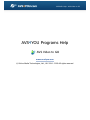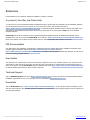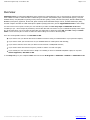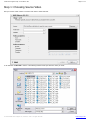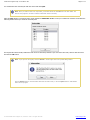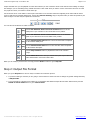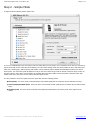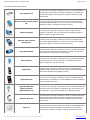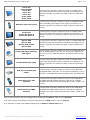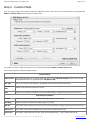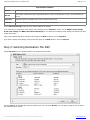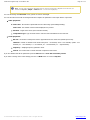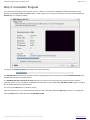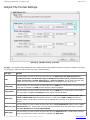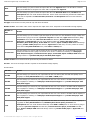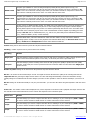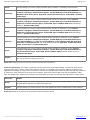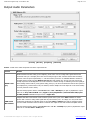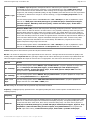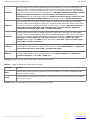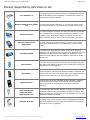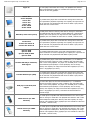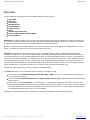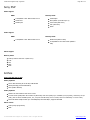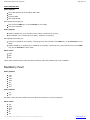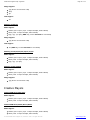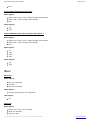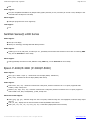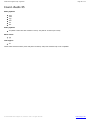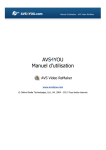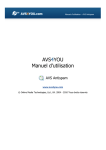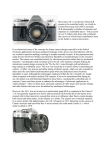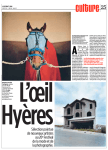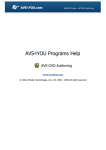Download Epson P5000 - Digital AV Player Datasheet
Transcript
AVS4YOU Help - AVS Video to GO AVS4YOU Programs Help AVS Video to GO www.avs4you.com © Online Media Technologies, Ltd., UK. 2004 - 2009 All rights reserved AVS4YOU Programs Help Page 2 of 34 Contact Us If you have any comments, suggestions or questions regarding AVS4YOU programs or if you have a new feature that you feel can be added to improve our product, please feel free to contact us. When you register your product, you may be entitled to technical support. General information: [email protected] Technical support: [email protected] Sales: [email protected] Help and other documentation: [email protected] Technical Support AVS4YOU programs do not require any professional knowledge. If you experience any problem or have a question, please refer to the AVS4YOU Programs Help. If you cannot find the solution, please contact our support staff. Note: only registered users receive technical support. AVS4YOU staff provides several forms of automated customer support: AVS4YOU Support System You can use the Support Form on our site to ask your questions. E-mail Support You can also submit your technical questions and problems via e-mail to [email protected]. Note: for more effective and quick resolving of the difficulties we will need the following information: Name and e-mail address used for registration System parameters (CPU, hard drive space available, etc.) Operating System The information about the capture, video or audio devices, disc drives connected to your computer (manufacturer and model) Detailed step by step describing of your action Please do NOT attach any other files to your e-mail message unless specifically requested by AVS4YOU.com support staff. © Online Media Technologies Ltd., UK 2004 - 2009 All rights reserved. www.avs4you.com AVS4YOU Programs Help Page 3 of 34 Resources Documentation for your AVS4YOU software is available in a variety of formats: In-product (.chm-file) and Online Help To reduce the size of the downloaded software installation files the in-product help was excluded from the installation although you can always download it from our web-site for your convenience. Please, visit AVS4YOU web-site at http://www.avs4you.com/OnlineHelp/index.aspx to download the latest available version of the help executable, run it and install into the AVS4YOU programs folder. After that you will be able to use it through the Help menu of the installed AVS4YOU software. Online Help include all the content from the In-product help file and updates and links to additional instructional content available on the web. You can find the Online Help at our web-site - http://www.avs4you.com/OnlineHelp/index.aspx. Please note, that the most complete and up-to-date version of AVS4YOU programs help is always on the web. PDF Documentation The offline help is also available as a pdf-file that is optimized for printing. All PDF help files are available for download at the programs pages at AVS4YOU web-site (both http://www.avs4you.com/index.aspx and http://www.avs4you.com/OnlineHelp/index.aspx). To be able to read and print AVS4YOU PDF help files you will need to have a PDF reading program installed. User Guides You have access to a wide variety of resources that help you make the most of your AVS4YOU software. The step-by-step user guides will be of help not only to the novice users but also to the users that face a certain task to be performed and look for a way to do it. Please, visit our User Guides section of AVS4YOU web-site at http://www.avs4you.com/Guides/index.aspx to read the detailed instructions for various software and tasks Technical Support Visit the AVS4YOU Support web-site at http://support.avs4you.com to ask your questions concerning AVS4YOU software installation, registration and use. Feel free to also use our e-mail address [email protected]. Downloads Visit the Downloads section - http://www.avs4you.com/downloads.aspx - of our web-site to find free updates, tryouts, and other useful software. We constantly update the software, new versions of the most popular programs and new software are also frequently released. © Online Media Technologies Ltd., UK 2004 - 2009 All rights reserved. www.avs4you.com AVS4YOU Programs Help - AVS Video to GO Page 4 of 34 Overview AVS Video to GO is a wizard-styled application and a powerful tool, which allows the user to convert DVDs or video files and save them in MPEG-4 format to watch them later on different types of devices: DVD/MPEG-4 player (with DivX/Xvid support), Sony PSP handheld device, Sony PlayStation 3 gaming console, Microsoft Xbox gaming console, Microsoft Zune player, Windows Mobile devices, BlackBerry Pearl phone, Apple iPod, Archos DVR, Epson P-2000/P-4000 Multimedia Storage Viewers, Portable Media Player (PMP), Personal Computer and GSM or CDMA mobile phone capable of playing video files. (See the supported device list for more detail). You don't need to be an expert to create your own video files: just follow our four easy steps and AVS Video to GO will do everything for you - choose output file parameters, convert video files and even show it for you to estimate the quality of the output file. At the same time if you are an expert in home video you might want to change the output file and codec settings in custom mode or even convert a part of a movie to make sure all the settings are correct for the best quality. There are several possible reasons to use AVS Video to GO: if you want to save your favorite DVD movie in MPEG-4 format for storing it on hard disk drive of your personal computer; if you want to watch your favorite movie on your handheld device or mobile phone while traveling; if you want to share the movie with your friend over the Internet or GSM/CDMA networks; if you rented a movie and want to keep it for yourself to watch it over and over again; if you created your own video and want to adapt it for watching on home or handheld DVD/MPEG-4 player or any other device supported by AVS Video to GO. To start Step one go to your computer's Start menu and choose All Programs -> AVS4YOU -> Mobiles -> AVS Video to GO. © Online Media Technologies Ltd., UK 2004 - 2009 All rights reserved. www.avs4you.com AVS4YOU Programs Help - AVS Video to GO Page 5 of 34 Step 1: Choosing Source Video First you need to select a video to convert: DVD video or other video file. To do that click the Browse... button. The following window will let you select the video you need: © Online Media Technologies Ltd., UK 2004 - 2009 All rights reserved. www.avs4you.com AVS4YOU Programs Help - AVS Video to GO Page 6 of 34 You should select the necessary file with the mouse and click Open. Note: when you select a DVD as an input video, you should choose the first IFO file in the DVD folder. It is done for the program to be able to load the whole DVD structure correctly. After the Open button is pressed the video will be loaded into AVS Video to GO. In case your loaded DVD contains several titles the following window will let you select the necessary title: The longest title which usually contains the main movie is selected by default. If you need some other title, select it with the mouse and click the OK button. Note: if you open the wrong title, click the Browse... button again and in the opened dialog window click the Select button to choose another title from the same movie, or use the Open button to load another video into the program. © Online Media Technologies Ltd., UK 2004 - 2009 All rights reserved. www.avs4you.com AVS4YOU Programs Help - AVS Video to GO Page 7 of 34 Once the video is loaded you will be able to see information on its main parameters: Press Audio track to select audio language (there can be several audio tracks in one DVD, you should select the one you want). Once the source file path is entered you will see the file information: Video parameters: Size - the number of pixels that form the video image (horizontally/vertically). Frame rate - the number of video frames displayed every second. Duration - length of the movie (hours:minutes:seconds). Audio parameters: Bit rate - the number of data points used to approximate the true wave form (kilobits per second). Channels - number of channels in the audio track (mono - one channel, stereo - two channels, quadro - four channels, 4.1 - five channels, 5.1 - six channels, 6.1 - seven channels, 7.1 - eight channels). Frequency - sampling frequency specified in hertz. Duration - length of the movie soundtrack (hours:minutes:seconds). Use the Play button to play the source video file to preview it. Use the Pause button to pause the source video file while previewing it. Use the Slider to find a specific place in the movie while previewing it. If you are sure that you want to convert the entire DVD movie or video file then simply press Next>> to go to Step two. You can also select to convert a part of the video only if you need to. Usually it is better to try and see the result of so to speak "test conversion": when you choose a small part of a movie and convert it into the selected format. After that if you are satisfied with the © Online Media Technologies Ltd., UK 2004 - 2009 All rights reserved. www.avs4you.com AVS4YOU Programs Help - AVS Video to GO Page 8 of 34 output and made sure you can playback it on the chosen device you can convert the whole movie with the same settings or change the settings if you see something wrong. Partial conversion is also useful when you want to cut the scenes from the movie or select only a part of a movie, for instance a music video clip. Use the mouse cursor on the slider to select a part of the video to be converted. Select the beginning of the video with the mouse cursor (it will turn into a double sided arrow), click it and, without releasing, drag to the place where you want the episode of your video to begin. The same way the episode end is selected: You can also use the buttons to make a selection: [F5] Use the Set Selection Start from Cursor Position button to set the initial point of your selection to the current slider cursor position. [F6] Use the Set Selection End to Cursor Position button to set the final point of your selection to the current slider cursor position. [F3] Use the Show Selection Start button to show the video that corresponds to the selection initial point. [F4] Use the Show Selection End button to show the video that corresponds to the selection final point. Use the Play Selection button to playback the video in the selection range. Use the Select All button in case you selected some part of your video and after that decided to convert the whole video. When you are ready to proceed to the next step press the Next>> button to go to Step two. Step 2: Output File Format When you get to Step two there are two ways to continue the conversion process: 1. If you know what type of device you are going to convert video for and do not want to change any specific settings then stay in Simple mode. 2. If you would like to customize some settings or to experiment with advanced output file and codec features then press the Switch to custom mode button to go to Custom mode. © Online Media Technologies Ltd., UK 2004 - 2009 All rights reserved. www.avs4you.com AVS4YOU Programs Help - AVS Video to GO Page 9 of 34 Step 2 - Simple Mode In simple mode the following window will be seen: It is not too complicated and you need only to point out which device you are going to use to watch the movie after you converted it, type of the storage for the output file and its capacity. The other video settings (audio and video formats, bit rates, video frame rate, frame size, encoding type, audio frequency and number of audio channels) will be adjusted automatically according to the chosen device preset. The conversion speed will depend not only on the source video file type and the chosen conversion range, but also on the chosen device: video will be converted faster for portable devices that have smaller screens with lower resolutions (video with smaller frame sizes), and slower for the devices that have larger screens. It is also possible to choose the quality-conversion speed ratio from the following presets: Best quality - the movie will be converted with the best possible quality but the conversion process will take more time; Normal quality/Medium speed - the movie will be converted with normal quality and the conversion process will be a little faster; Maximal speed - the movie will be converted at the highest speed possible for the chosen preset at the expense of the quality. © Online Media Technologies Ltd., UK 2004 - 2009 All rights reserved. www.avs4you.com AVS4YOU Programs Help - AVS Video to GO Page 10 of 34 The possible devices presets include: Sony PlayStation 3 - use this preset if you plan to watch your movie on a Sony PlayStation 3 gaming console with a hard drive storage. Depending on its capacity you can select the output file size (entering it in digits or using the up and down arrows); Windows mobile devices (Pocket PC) - use this preset if you plan to watch your movie on a pocket PC that works under Windows Mobile OS. You can choose the file size manually (entering it in digits or using the up and down arrows); Personal computer - use this preset if you plan to watch your movie on your personal computer or notebook. You can choose file size manually (entering it in digits or using the up and down arrows); Windows mobile devices (Smartphone) - use this preset if you plan to watch your movie on a smartphone that works under Windows Mobile OS. You can choose the file size manually (entering it in digits or using the up and down arrows); Sony PSP Handheld - use this preset if you plan to watch your movie on a portable device with memory stick card that can have the capacity of 512Mb, 1Gb and 2 Gb (you should find out what kind of card you have); Microsoft Zune - use this preset if you plan to watch your movie on a portable device with a hard drive storage. You can choose file size manually (entering it in digits or using the up and down arrows); Apple iPhone - use this preset if you plan to watch your movie on the Apple iPhone smartphone with hard disk drive (you should see your iPhone datasheet to find out what hard disc drive capacity you have); Apple iPod Touch - use this preset if you plan to watch your movie on an iPod Touch with hard disk drive (you should see your iPod datasheet to find out what hard disc drive capacity you have); Apple iPod 5G Video Apple iPod Classic Apple iPod Nano 3G - use this preset if you plan to watch your movie on an iPod with hard disk drive that can have the capacity of 5 Gb and 10 Gb (you should see your iPod datasheet to find out what hard disc drive capacity you have); Microsoft Xbox 360 - use this preset if you plan to watch your movie on a Microsoft Xbox 360 gaming console with a hard drive storage. Depending on its capacity you can select the output file size (entering it in digits or using the up and down arrows); Apple TV - use this preset if you plan to watch your movie on a media player device with hard drive storage. Depending on its capacity you can select the output file size (entering it in digits or using the up and down arrows); © Online Media Technologies Ltd., UK 2004 - 2009 All rights reserved. www.avs4you.com AVS4YOU Programs Help - AVS Video to GO Page 11 of 34 Archos 404 Archos 504/604 Archos 605 Archos 704 Archos 705 Archos AV500 Archos AV700 - use this preset if you plan to watch your movie on a portable media player device with hard drive storage. Depending on its capacity you can select the output file size (entering it in digits or using the up and down arrows); BlackBerry 81xx Series (Pearl) - use this preset if you plan to watch your movie on a BlackBerry mobile phone. Depending on the capacity of the memory card used you can select the output file size (entering it in digits or using the up and down arrows); Creative Zen Creative Zen Vision M Creative Zen Vision W - use this preset if you plan to watch your movie on a portable media player device with hard drive storage. Depending on its capacity you can select the output file size (entering it in digits or using the up and down arrows); Epson P-2000 Epson P-3000 Epson P-4000/P-4500 Epson P-5000 - use this preset if you plan to watch your movie on a portable multimedia storage device with hard drive storage. Depending on its capacity you can select the output file size (entering it in digits or using the up and down arrows); Portable DVD Player with DivX/ Xvid support - use this preset if you plan to watch your movie on a portable DVD player that can playback MPEG-4 (AVI) files. You can save the resulting file on one or two CD-R or CD-RW discs that have the capacity of 650, 700 and 800 Mb; Portable Media Player (PMP) - use this preset if you plan to watch your movie on a portable media player device with hard drive storage. Depending on its capacity you can select the output file size (entering it in digits or using the up and down arrows); DVD player with DivX/Xvid support - use this preset if you plan to watch your movie on a DVD player that can playback MPEG-4 (AVI) files. You can save the resulting file on one or two CD-R or CD-RW discs that have the capacity of 650, 700 and 800 Mb; Mobile devices (for GSM networks) - use this preset if you plan to watch your movie on your mobile phone compatible with GSM standards. Select the output file size (capacity) according to the memory stick card capacity that you have - 512Mb, 1 Gb or 2 Gb; Mobile devices (for CDMA networks) - use this preset if you plan to watch your movie on your mobile phone compatible with CDMA standards. Select the output file size (capacity) according to the memory stick card capacity that you have - 512Mb, 1 Gb or 2 Gb. After you select the device, type of file storage and its capacity press the Next>> button to go to Step three. If you need to change some settings in the previous step press the <<Back button to return to Step one. If you would like to change some additional settings press the Switch to custom mode button. © Online Media Technologies Ltd., UK 2004 - 2009 All rights reserved. www.avs4you.com AVS4YOU Programs Help - AVS Video to GO Page 12 of 34 Step 2 - Custom Mode If you are going to change some settings of the future output file or of the codec used to convert the video files you should press the Switch to custom mode button thus going to custom mode: It is possible to return to simple mode whenever you want simply pressing the Switch to simple mode button. Here you can change any output file settings you like: File Parameters Video preset Preset parameters fitted for the specific device you have (see the Advanced Settings section to find out what kind of playback devices are supported by the AVS Video to GO). File type Type of the output file that depends on the playback device (can be selected from the list). Number of files Number of the output files (can be one or two). Size Output file size specified in megabytes (can be entered manually or changed using the up and down arrows). Output Video Parameters Format Format of the output file (MPEG-4, MPEG-4 DivX, MPEG-4 Xvid, H.264 or WMV). Encoding Number of passes to perform the encoding (single or two pass). Bit rate The number of bits transferred per second (can be entered manually or changed using the up and down arrows). Frame rate The number of video frames displayed every second (can be selected from the list). Frame size The number of pixels that form the video image (horizontally/vertically) - can be selected from the list. © Online Media Technologies Ltd., UK 2004 - 2009 All rights reserved. www.avs4you.com AVS4YOU Programs Help - AVS Video to GO Page 13 of 34 Output Audio Parameters Format Format of the output file audio component (can be selected from the list). Bit rate The number of data points used to approximate the true wave form (kilobits per second) - can be selected from the list. Frequency Sampling frequency specified in hertz (can be selected from the list). Channels Number of channels in the audio track (can be selected from the list). See the Advanced Settings section for more detail on different file settings. If you would like to change some of the specific codec settings press the Advanced... button. See the MPEG-4 codec settings, H.264 codec settings and WMV Codec Advanced Settings for more detail on how different codec settings can influence the final output video quality. After you are satisfied with all the settings in this step press the Next>> button to go to Step three. If you need to change some settings in the previous step press the <<Back button to return to Step one. Step 3: Selecting Destination File Path During Step three you can specify the path for the output file and its name: Here the Path can be selected either from the pull down list or (if you choose Browse) you can specify a folder on your PC where the output file will be created. © Online Media Technologies Ltd., UK 2004 - 2009 All rights reserved. www.avs4you.com AVS4YOU Programs Help - AVS Video to GO Page 14 of 34 Note: you will need enough free hard disk space to store the output file. It depends on the file size you selected in Step two (simple or custom mode - 512 to 1500 megabytes). You can also change the File name to any you like or leave it unchanged. You can also take a look at all the changes made and compare the parameters of the input and the output files: Video properties: Frame size - the number of pixels that form the video image (horizontally/vertically). Frame rate - the number of video frames displayed every second. Duration - length of the movie (hours:minutes:seconds). Compression type - type of format used to code the video information into the video file. Audio properties: Bit rate - the number of data points used to approximate the true wave form (kilobits per second). Channels - number of channels in the audio track (mono - one channel, stereo - two channels, quadro - four channels, 4.1 - five channels, 5.1 - six channels, 6.1 - seven channels, 7.1 - eight channels). Frequency - sampling frequency specified in hertz. Format - the format used to encode the audio component of the movie. If you are satisfied with all the parameters press the Start button to start the conversion process. If you want to change some of the settings press the <<Back button to return to Step two. © Online Media Technologies Ltd., UK 2004 - 2009 All rights reserved. www.avs4you.com AVS4YOU Programs Help - AVS Video to GO Page 15 of 34 Step 4: Conversion Progress The fourth step is the longest in the conversion process. It takes up to several hours depending on different parameters: movie duration, CPU strength and file and codec settings. In this window you can choose to preview the conversion process marking the Preview box (it is marked by default). You will see the Overall progress in percentage and on the progress bar: . The Elapsed time shows how much time has gone since the beginning of the conversion process and the Remaining time shows estimated time left till the conversion finishes. The Shutdown PC after conversion is done option lets you choose to turn off your personal computer after the video file conversion is over. In case you planned to upload the converted video to your portable using AVS Video to GO program, you will be able to do that next time the computer boots. You can press the Stop button to cancel the process. After the conversion is over you will be offered to upload your file to the device selected at Step two, or burn it to a compact disc. Press the Close button to finish the work with AVS Video to GO. © Online Media Technologies Ltd., UK 2004 - 2009 All rights reserved. www.avs4you.com AVS4YOU Programs Help - AVS Video to GO Page 16 of 34 Output File Format Settings [File type] [Number of files] [File size] File type - the extension used to designate the file so that the codec could identify and decode it correctly. It depends on the device you are going to watch it on and the codec type used to compress the file: File type Details AVI Use this setting if you plan to watch the output video file on a DVD player with DivX/Xvid support, a portable DVD player with DivX/Xvid support, BlackBerry 81xx Series (Pearl), Creative Zen Vision player, Archos DVR, a portable media player or a personal computer. The file will be converted using Xvid or DivX codec (selected in the video parameters that is compatible with the above devices. 3GP (GSM) Use this setting if you plan to watch the output video file on a GSM phone. The file will be converted using the codec that is compatible with GSM phones that support video files playback. 3G2 (CDMA) Use this setting if you plan to watch the output video file on a CDMA phone. The file will be converted using the codec that is compatible with CDMA phones that support video files playback. MP4 (ISO) Use this setting if you plan to watch the output video file on a personal computer, Microsoft Xbox 360, Epson P-2000/P-4000 Multimedia Storage Viewers or a mobile phone (GSM or CDMA) with MP4 files playback support. The file will be converted using the standard MP4 codec that can be played on the above devices. MP4 (Sony PS) Use this setting if you plan to watch the output video file on a Sony PlayStation 3 gaming console or Sony PSP handheld device. The file will be converted using the modification of the MP4 codec that is compatible with Sony PlayStation 3 and Sony PSP handheld. MP4 (iPod) Use this setting if you plan to watch the output video file on an Apple iPod device. The file will be converted using the modification of the MP4 codec that is compatible with Apple iPod. © Online Media Technologies Ltd., UK 2004 - 2009 All rights reserved. www.avs4you.com AVS4YOU Programs Help - AVS Video to GO Page 17 of 34 MOV Use this setting if you plan to watch the output video file on an Apple TV device. The file will be converted using the modification of the Quick Time codec that is compatible with Apple TV. WMV Use this setting if you plan to watch the output video file on an Microsoft Zune device, Pocket PC and Smartphones that work under Windows Mobile OS. The file will be converted using the Windows Media Video codec that is compatible with Microsoft Zune, Pocket PC and Smartphones that work under Windows Mobile OS. File type can be chosen from the preset list only and cannot be altered. Number of files - the number of files used to represent the output video movie. It depends on the destination storage capacity: Number of files Details 1 video file Use this setting if you do not want to split the output file and can fit it to the destination storage. Usually used when the file is going to be stored on personal computer hard disk drive, Apple TV hard disk drive, Sony PlayStation 3 hard disk drive, Microsoft Xbox 360 hard disk drive, Microsoft Zune hard disk drive, Pocket PC and Smartphones that work under Windows Mobile OS, Creative Zen Vision player, BlackBerry 81xx Series (Pearl), Archos DVR hard disk drive, Epson P-2000/P-4000 Multimedia Storage Viewers, portable media player hard disk drive, Apple iPod hard disk drive, one CD-R, CD-RW or memory stick card for Sony PSP handheld device, mobile GSM or CDMA phone. 2 video files Use this setting if you want to split the output file into two smaller parts to fit it to the destination storage. Usually used when the file is going to be stored on two CD-R's or CD-RW's for watching on a DVD player with DivX/Xvid support, Creative Zen Vision player, Archos DVR, Epson P-2000/P-4000 Multimedia Storage Viewers or a portable DVD player with DivX/Xvid support. Number of files can be chosen from the preset list only and cannot be altered. File size - the size of the output video file. Depends on the destination storage capacity. Presets include: File size Details 512 Mb Use this setting if you want to fit your output video file into one memory stick card with the capacity of 512 megabytes for Sony PSP handheld device, mobile GSM or CDMA phone. 650 Mb Use this setting if you want to fit your output video file into one or two CD-R's or CD-RW's with the capacity of 650 megabytes for watching on a DVD player with DivX/Xvid support or a portable DVD player with DivX/Xvid support. 700 Mb Use this setting if you want to fit your output video file into one or two CD-R's or CD-RW's with the capacity of 700 megabytes for watching on a DVD player with DivX/Xvid support or a portable DVD player with DivX/Xvid support. 800 Mb Use this setting if you want to fit your output video file into one or two CD-R's or CD-RW's with the capacity of 800 megabytes for watching on a DVD player with DivX/Xvid support or a portable DVD player with DivX/Xvid support. 1 Gb Use this setting if you want to fit your output video file into either one memory stick card with the capacity of 1 gigabyte for Sony PSP handheld device, BlackBerry 81xx Series (Pearl), Pocket PC and Smartphones that work under Windows Mobile OS, mobile GSM or CDMA phone or when the file is going to be stored on personal computer hard disk drive, Creative Zen Vision player, Archos DVR hard disk drive, Epson P-2000/P-4000 Multimedia Storage Viewers or portable media player or Apple iPod hard disk drive. © Online Media Technologies Ltd., UK 2004 - 2009 All rights reserved. www.avs4you.com AVS4YOU Programs Help - AVS Video to GO Page 18 of 34 1.5 Gb Use this setting if your output video file is going to be stored on personal computer hard disk drive, Sony PlayStation 3 hard disk drive, Microsoft Xbox 360 hard disk drive, Microsoft Zune hard disk drive, Apple iPod, Creative Zen Vision player, Archos DVR hard disk drive, Epson P-2000/P-4000 Multimedia Storage Viewers or portable media player hard disk drive that have enough capacity. 2 Gb Use this setting if you want to fit your output video file into either one memory stick card with the capacity of 2 gigabytes for Sony PSP handheld device, Apple TV hard disk drive, mobile GSM or CDMA phone or when the file is going to be stored on personal computer hard disk drive, Apple iPod, Creative Zen Vision player, Archos DVR, Epson P-2000/P-4000 Multimedia Storage Viewers or portable media player hard disk drive that has enough free space. File size can be altered manually to suit your personal needs - you can enter the values using the keyboard or with the mouse clicks. Output Video Parameters [Format] [Encoding] [Bit rate] [Frame rate] [Frame size] Format - file video format used to encode the movie. Format Details MPEG-4 ISO/IEC open standard for video encoding developed by MPEG (Moving Picture Experts Group). It is characterized by a small output video file size and quite good picture quality even when a relatively low bit rate is used. The most known resulting output when you use MPEG-4 format for compression is the AVI file type which is commonly used in home video. It is coded with Xvid, DivX, 3ivx, Nero Digital and other video codecs. Other file types can be found in the output file format section. © Online Media Technologies Ltd., UK 2004 - 2009 All rights reserved. www.avs4you.com AVS4YOU Programs Help - AVS Video to GO Page 19 of 34 MPEG-4 DivX ISO/IEC open standard for video encoding developed by MPEG (Moving Picture Experts Group). It is characterized by a small output video file size and quite good picture quality even when a relatively low bit rate is used. The most known resulting output when you use MPEG-4 format for compression is the AVI file type which is commonly used in home video. It is coded with DivX video codec. MPEG-4 Xvid ISO/IEC open standard for video encoding developed by MPEG (Moving Picture Experts Group). It is characterized by a small output video file size and quite good picture quality even when a relatively low bit rate is used. The most known resulting output when you use MPEG-4 format for compression is the AVI file type which is commonly used in home video. It is coded with Xvid video codec. H.264 H.264, or AVC, for Advanced Video Coding, is a digital video codec standard which is noted for achieving very high data compression. It was written by the ITU-T Video Coding Experts Group together with the ISO/IEC Moving Picture Experts Group as the product of a collective partnership effort known as the Joint Video Team. The intent of the H.264/AVC project was to create a standard that would be capable of providing good video quality at bit rate that are substantially lower (e.g., half or less) than what previous standards would need (e.g., relative to MPEG-2, H.263, or DivX and Xvid). WMV Windows Media Video, Microsoft's standard for audio and video which is closely tied with the Windows Operating System. Usually is used for the playback of the Windows Media Player or Microsoft Zune hardware player, Pocket PC and Smartphones that work under Windows Mobile OS. Format setting can be chosen from the preset list only and cannot be altered. Encoding - number of passes used to perform the movie encoding. Encoding Details Single pass Use this setting to perform encoding of the movie file with not too good picture quality (with the presence of so called "noises" that make the picture not too clear). In this mode, the movie is processed once. Two pass Use this setting to perform encoding of the movie file with good picture quality to produce the best quality encodes. In this mode, the movie is processed twice and conversion takes more time than when Single pass mode is chosen. Number of passes setting can be chosen from the preset list only and cannot be altered. Bit rate - the number of bits transferred per second. The higher the bit rate the better the quality of the resulting video but the output file size also gets larger at higher bit rate values. The value will change automatically to fit the the destination storage capacity taking into consideration all the other changes you make. It is also possible to enter the bit rate manually if you need to do so. Bit rate setting can be altered manually to suit your personal needs - you can enter the values using the keyboard or with the mouse clicks. Frame rate - the number of video frames displayed every second. Depends on the device used to playback the output video file and the video file format. When transferred over the network also depends on the connection speed. Frame rate Details 10 fps Use this setting if you want to compress the video file for watching it on your mobile phone (GSM or CDMA) or want to send it via GSM or CDMA network or in video conferences over the Internet. 12 fps Use this setting if you want to compress the video file for watching it on your mobile phone (GSM or CDMA) or want to send it via GSM or CDMA network or in video conferences over the Internet. 15 fps Use this setting if you want to compress the video file for watching it on your mobile phone (GSM or CDMA) or want to send it via GSM or CDMA network or in video conferences over the Internet. © Online Media Technologies Ltd., UK 2004 - 2009 All rights reserved. www.avs4you.com AVS4YOU Programs Help - AVS Video to GO Page 20 of 34 20 fps Use this setting if you want to compress the video file for sending it or streaming over the Internet. 23.976 fps Use this setting if you want to compress the PAL-format video file for watching it on your personal computer, DVD player with DivX/Xvid support, portable DVD player with DivX/Xvid support, BlackBerry 81xx Series (Pearl), Apple iPod, Creative Zen Vision player, Archos DVR or portable media player. 24 fps Use this setting if you want to compress the PAL-format video file for watching it on your personal computer, DVD player with DivX/Xvid support, portable DVD player with DivX/Xvid support, Apple iPod, Creative Zen Vision player, Archos DVR, Epson P-2000/P-4000 Multimedia Storage Viewers or portable media player. 25 fps Use this setting if you want to compress the PAL-format video file for watching it on your personal computer, DVD player with DivX/Xvid support, portable DVD player with DivX/Xvid support, Apple iPod, Creative Zen Vision player, Archos DVR, Epson P-2000/P-4000 Multimedia Storage Viewers or portable media player. 29.97 fps Use this setting if you want to compress the NTSC-format video file for watching it on your personal computer, DVD player with DivX/Xvid support, portable DVD player with DivX/Xvid support, Sony PSP handheld device, Apple TV, Sony PlayStation 3, Microsoft Xbox 360, Microsoft Zune, Pocket PC and Smartphones that work under Windows Mobile OS, Apple iPod, Creative Zen Vision player, Archos DVR or portable media player. 30 fps Use this setting if you want to compress the NTSC-format video file for watching it on your personal computer, DVD player with DivX/Xvid support, portable DVD player with DivX/Xvid support, Creative Zen Vision player, Archos DVR, Epson P-2000/P-4000 Multimedia Storage Viewers or portable media player. Original Use this setting if you want to keep the frame rate of the original movie picture unchanged in the output video file or if you are unsure which preset to use. Frame rate setting can be chosen from the preset list only and cannot be altered. Frame size (resolution) - the number of pixels that form the video image (horizontally/vertically). The larger the frame size the more processing power is used to encode and decode the video file. Too small frame size causes the quality of the picture to be inapplicable for watching on a large screen. If the video is converted for a portable device that has a small screen with low resolution it is necessary to reduce the frame size to fit the screen resolution, otherwise the device might not be able to playback the output video. One should bear in mind that the conversion with smaller frame sizes takes less time than that with greater resolution values. Frame size Details Preset Use this setting if you want to change the size of the movie picture in the output video file. It is changed proportionally as related to the original movie frame size. Original Use this setting if you want to leave the size of the original movie picture unchanged in the output video file. Frame size setting can be chosen from the preset list only and cannot be altered. © Online Media Technologies Ltd., UK 2004 - 2009 All rights reserved. www.avs4you.com AVS4YOU Programs Help - AVS Video to GO Page 21 of 34 Output Audio Parameters [Format] [Bit rate] [Frequency] [Channels] Format - format of the audio component used in the output video file. Format MPEG-4 AAC (LC) Details MPEG-4 Advanced Audio Coding (Low Complexity) audio codec used for coding audio signal with low and normal bit rates (64 - 256 kbps) and is the most used object type in AAC encoders and decoders nowadays because of its low system requirements, i.e. CPU and memory resources. So available hardware decoders in portable devices usually only play MPEG-4 AAC (LC) files and nothing else. As long as the bit rates do not usually drop below 80-96 kbps/stereo for music content it is efficient enough to maintain good sound quality at these settings. When used for purely speech coding, AAC (LC) can be used with much lower bit rates (down to 8-12 kbps/mono), because there's only one channel, and the sample rate in the input file or bit stream usually is 8 kHz (cutoff at 4 kHz or lower). Use this setting together with the audio bit rate value of 64 - 256 kbps if you plan to playback the output video file on Sony PSP handheld device, Apple TV, Sony PlayStation 3, Microsoft Xbox 360, Epson P-2000/P-4000 Multimedia Storage Viewers or Apple iPod. AMR ACELP Narrowband Adaptive Multi-Rate Code-Excited Linear Prediction speech codec is part of the 3GPP standard for mobile phones and is used for coding audio signal with very low bit rates (4.75 - 12.2 kbps). It is very useful when compressing media files for watching them on the mobile GSM or CDMA phones and for transferring them over the mobile networks because it allows to minimize the output file size and still have acceptable results. Use this setting together with the audio bit rate value of 4.75 - 12.2 kbps if you plan to playback the output video file on a mobile GSM or CDMA phone. © Online Media Technologies Ltd., UK 2004 - 2009 All rights reserved. www.avs4you.com AVS4YOU Programs Help - AVS Video to GO MPEG-1 Layer 3 Page 22 of 34 The MPEG-1 Layer 3 algorithm development started in 1987 with a joint cooperation of FraunhoferGesellschaft IIS-A and the University of Erlangen. It was standardized by the ISO as MPEG Audio Layer 3 and soon became the de-facto standard for audio encoding due to the high compression rates (1/12 of the original size, still retaining considerable quality), the high availability of decoders and the low CPU requirements for playback (a 486 DX2-66 is enough for real-time decoding). It supports sampling frequencies from 32 kHz to 48 kHz. Use this setting together with the audio bit rate value of 96 - 320 kbps if you plan to playback the output video file on a DVD player with DivX/Xvid support, portable DVD player with DivX/Xvid support, personal computer, BlackBerry 81xx Series (Pearl), Creative Zen Vision player, Archos DVR or portable media player. WMA Windows Media Audio, an audio data compression technology developed by Microsoft. The name can be used to refer to its audio file format or its audio codecs. It is a proprietary technology which forms part of the Windows Media framework. WMA consists of four distinct codecs. The original WMA codec, known simply as WMA, was conceived as a competitor to the popular MP3 and RealAudio codecs. It is the second most popular audio codec after MP3, based on the number of supported devices researched by Jupiter Research. WMA Pro, a newer and more advanced codec, supports multichannel and high resolution audio. A lossless codec, WMA Lossless, compresses audio data without loss of audio fidelity. And WMA Voice, targeted at voice content, applies compression using a range of low bit rates. Use this setting together with the audio bit rate value of 96 - 320 kbps if you plan to playback the output video file on a Microsoft Zune, Pocket PC and Smartphones that work under Windows Mobile OS. Format setting can be chosen from the preset list only and cannot be altered. Bit rate - the number of data points used to approximate the true wave form. The higher the bit rate the better the quality of the resulting audio but the output file size also gets larger at higher bit rate values. Different types of devices require different bit rate values and might not playback the output file if the bit rate is not appropriate. The value can be chosen from the given presets. Bit rate Details 96 - 320 kbps Use this setting together with the MPEG-1 Layer 3 audio format if you plan to playback the output video file on a DVD player with DivX/Xvid support, portable DVD player with DivX/Xvid support, personal computer, Creative Zen Vision player, Archos DVR, Epson P-2000/P-4000 Multimedia Storage Viewers or portable media player. 64 - 256 kbps Use this setting together with the MPEG-4 AAC (LC) audio format if you plan to playback the output video file on Sony PSP handheld device or Apple iPod. 4.75 - 12.2 kbps Use this setting together with the AMR ACELP Narrowband audio format if you plan to playback the output video file on a mobile GSM or CDMA phone. Bit rate setting can be chosen from the preset list only and cannot be altered. Frequency - sampling frequency specified in hertz. The highest possible pitch in the sound is equal to one-half that of the set sampling frequency. Frequency Details 48000 Hz Use this setting if the input video file sampling frequency is 48000 hertz and if you plan to playback the output video file on a device that supports the sound with such sampling frequency. The highest possible pitch in the sound of the file will be 24000 hertz, above the top of human hearing range. The movie can be played on a DVD player with DivX/Xvid support, portable DVD player with DivX/Xvid support, Apple TV, Sony PlayStation 3, Microsoft Xbox 360, personal computer, Sony PSP handheld device (together with H.264 output video format), Creative Zen Vision player, Archos DVR or portable media player. © Online Media Technologies Ltd., UK 2004 - 2009 All rights reserved. www.avs4you.com AVS4YOU Programs Help - AVS Video to GO Page 23 of 34 44100 Hz Use this setting if the input video file sampling frequency is 44100 hertz or if you want to downsample it to 44100 hertz and if you plan to playback the output video file on a device that supports the sound with such sampling frequency. The highest possible pitch in the sound of the file will be 22100 hertz, approximately the top of human hearing range. The movie can be played on a DVD player with DivX/Xvid support, portable DVD player with DivX/Xvid support, personal computer, Microsoft Zune, Pocket PC and Smartphones that work under Windows Mobile OS, BlackBerry 81xx Series (Pearl), Creative Zen Vision player, Archos DVR, Epson P-2000/P-4000 Multimedia Storage Viewers or portable media player. 32000 Hz Use this setting if the input video file sampling frequency is 32000 hertz or the output video file sampling frequency needs to be downsampled to 32000 hertz. The highest possible pitch in the sound of the file will be 16000 hertz, enough for recording human speech. The movie can be played on a DVD player with DivX/ Xvid support, portable DVD player with DivX/Xvid support, personal computer, Apple iPod, Creative Zen Vision player, Archos DVR or portable media player. 24000 Hz Use this setting if the input video file sampling frequency is 24000 hertz or the output video file sampling frequency needs to be downsampled to 24000 hertz. The highest possible pitch in the sound of the file will be 12000 hertz, enough for recording human speech. The movie can be played on a DVD player with DivX/ Xvid support, portable DVD player with DivX/Xvid support, personal computer, Sony PSP handheld device (together with MPEG-4 output video format), Apple iPod, Creative Zen Vision player, Archos DVR or portable media player. 12000 Hz Use this setting if the input video file sampling frequency is 12000 hertz. The highest possible pitch in the sound of the file will be 6000 hertz. The movie can be played on a Sony PSP handheld device, Apple iPod, Creative Zen Vision player, Archos DVR or portable media player. 8000 Hz Use this setting if the input video file sampling frequency is 8000 hertz. The highest possible pitch in the sound of the file will be 4000 hertz. The movie can be played on a Sony PSP handheld device, Apple iPod, portable media player, mobile GSM or CDMA phone. Frequency setting can be chosen from the preset list only and cannot be altered. Channels - number of channels in the audio track of the movie. Channels Details Mono Use this setting if the input video file contains only one audio channel or if you plan to playback the output video file on a mono device. Stereo Use this setting if the input video file contains two audio channels and you plan to playback the output video file on a stereo device. Channels setting can be chosen from the preset list only and cannot be altered. © Online Media Technologies Ltd., UK 2004 - 2009 All rights reserved. www.avs4you.com AVS4YOU Programs Help - AVS Video to GO Page 24 of 34 Devices Supported by AVS Video to GO Sony PlayStation 3 Windows mobile devices (Pocket PC) Personal computer Windows mobile devices (Smartphone) - a gaming console with a hard drive storage. Can playback files that have MP4 format adapted for Sony PlayStation 3. Hard disk drive capacity can range between 20 and 60 gigabytes. - a pocket computer with a hard drive or a memory stick storage. Works under Windows Mobile OS. Can playback files recorded in WMV format. - a personal computer or notebook. Can store the media files on hard disk drive, CD-ROM (CD-R or CD-RW) and DVD-ROM (DVD-R/RW/DL or DVD +R/RW/DL) discs. With software support can playback files with AVI format coded with H.264 or DivX or Xvid codecs and MP4 (ISO) format. - a mobile communicator with a hard drive or a memory stick storage. Works under Windows Mobile OS. Can playback files recorded in WMV format. Sony PSP Handheld - a portable video player that uses memory stick cards as storage for media files. Can playback files that have MP4 format adapted for Sony PSP handheld device. Memory stick cards capacity can range between 128 megabytes and 2 gigabytes (the most suitable for video files are 512Mb, 1 Gb and 2 Gb). Microsoft Zune - a portable video player with a hard drive storage. Can playback files that have WMV format adapted for Microsoft Zune. Hard disk drive capacity can range between 4 and 80 gigabytes. Apple iPhone - Apple smartphone with multimedia playback capabilities. Supported video format is MP4. AVS Video to GO converts video to the suitable format and uploads converted video file to the device using USB connection. Apple iPod Touch - Apple portable player with multimedia playback capabilities. Supported video format is MP4. AVS Video to GO converts video to the suitable format and uploads converted video file to the device using USB connection. Apple iPod 5G Video Apple iPod Classic Apple iPod Nano 3G - a portable player that has hard disk drive as storage for media files. Can playback files that have MP4 format adapted for Apple iPod devices. Hard disk drive capacity can range between 5 and 160 gigabytes (see your iPod specifications datasheet for detail). Microsoft Xbox 360 - a gaming console with a hard drive storage. Can playback files that have MP4 format adapted for Microsoft Xbox 360. Hard disk drive capacity can range between 8 and 10 gigabytes. © Online Media Technologies Ltd., UK 2004 - 2009 All rights reserved. www.avs4you.com AVS4YOU Programs Help - AVS Video to GO Apple TV Page 25 of 34 - a video player with a hard drive storage. Can playback files that have MOV format adapted for Apple TV. Hard disk drive capacity can range between 40 and 160 gigabytes. Archos 404 Archos 504/604 Archos 605 Archos 704 Archos 705 Archos AV500 Archos AV700 - a portable video player with a hard disk drive storage where video files are copied before playback. Depending on its capacity the output file size can be selected. Can playback files with H.264 or MPEG-4 (AVI) format coded with DivX or Xvid codecs. BlackBerry 81xx Series (Pearl) - mobile phone that uses memory stick cards as storage for media files. Can playback files that have MPEG-4 format adapted for a mobile phone. Memory stick cards capacity can range between 128 megabytes and 2 gigabytes (the most suitable for video files are 512Mb, 1 Gb and 2 Gb). Creative Zen Creative Zen Vision M Creative Zen Vision W - a portable video player with a hard disk drive storage where video files are copied before playback. Depending on its capacity the output file size can be selected. Can playback files with H.264 or MPEG-4 (AVI) format coded with DivX or Xvid codecs. Epson P-2000 Epson P-3000 Epson P-4000/P-4500 Epson P-5000 - a portable multimedia storage viewer with a hard disk drive storage where media files are stored. Depending on its capacity the output file size can be selected. Can playback files with MPEG-4 (MP4) format. Portable DVD Player with DivX/ Xvid support - a portable video player of DVD discs with hardware (i.e. no additional software is needed) support of H.264 or MPEG-4 (AVI) files coded with DivX or Xvid codecs playback. The player uses CD-ROM (CD-R or CD-RW) and DVD-ROM (DVD-R/RW/DL or DVD+R/RW/DL) discs as storage devices, their capacity can range between 650-800 megabytes (for CD's) and 4.7-18 gigabytes (for DVD's). Portable Media Player (PMP) - a portable video player with a hard disk drive storage where video files are copied before playback. Depending on its capacity the output file size can be selected. Can playback files with H.264 or MPEG-4 (AVI) format coded with DivX or Xvid codecs. DVD player with DivX/Xvid support - a home video player of DVD discs with hardware (i.e. no additional software is needed) support of H.264 or MPEG-4 (AVI) files coded with DivX or Xvid codecs playback. The player uses CD-ROM (CD-R or CD-RW) and DVD-ROM (DVD-R/RW/DL or DVD+R/RW/DL) discs as storage devices, their capacity can range between 650-800 megabytes (for CD's) and 4.7-18 gigabytes (for DVD's). Sometimes has hard disk drive as internal storage. Mobile devices (for GSM networks) - a mobile phone compatible with GSM standards that uses memory stick cards as storage for media files. Can playback files that have 3GP or MP4 format adapted for GSM phone. Memory stick cards capacity can range between 128 megabytes and 2 gigabytes (the most suitable for video files are 512Mb, 1 Gb and 2 Gb). Mobile devices (for CDMA networks) - a mobile phone compatible with CDMA standards that uses memory stick cards as storage for media files. Can playback files that have 3G2 or MP4 format adapted for CDMA phone. Memory stick cards capacity can range between 128 megabytes and 2 gigabytes (the most suitable for video files are 512Mb, 1 Gb and 2 Gb). © Online Media Technologies Ltd., UK 2004 - 2009 All rights reserved. www.avs4you.com AVS4YOU Programs Help - Appendix Page 26 of 34 Overview This list includes the mobile devices which can handle media files of different types. Apple iPod Sony PSP Archos DVR BlackBerry Pearl Samsung Players Creative Players iRiver SanDisk Sansa e200 series Epson P-2000/P-4000 (P-3000/P-5000) Cowon iAudio X5 Bluetooth is an industrial specification for wireless personal area networks, also known as IEEE 802.15.1. Bluetooth provides a way to connect and exchange information between devices like personal digital assistants (PDAs), mobile phones, laptops, PCs, printers and digital cameras via a secure, low-cost, globally available short range radio frequency. Bluetooth is a radio standard primarily designed for low power consumption, with a short range (power class dependent: 1 meter, 10 meters, 100 meters) and with a low-cost transceiver microchip in each device. Infrared data transmission is also employed in short-range communication among computer peripherals and personal digital assistants or mobile phones. These devices usually conform to standards published by IrDA, the Infrared Data Association. Remote controls and IrDA devices use infrared light-emitting diodes (LEDs) to emit infrared radiation which is focused by a plastic lens into a narrow beam. The beam is modulated, i.e. switched on and off, to encode the data. The receiver uses a silicon photodiode to convert the infrared radiation to an electric current. It responds only to the rapidly pulsing signal created by the transmitter, and filters out slowly changing infrared radiation from ambient light. Infrared communications are useful for indoor use in areas of high population density. Infrared does not penetrate walls and so does not interfere with other devices in adjoining rooms. Infrared is the most common way for remote controls to command appliances. The USB mobile devices it can communicate with the computer in the following ways: Devices that represent USB Mass Storage Device Class (MSC or UMS) are seen as a removable drive in the system and some of them as a fixed drive. Devices representing USB MTP Device Class use Media Transfer Protocol (MTP) supported by Microsoft Windows Media Player 10 and 11. Devices that use Microsoft ActiveSync for communication, i.e. mobile phones, smartphones and PDAs or pocket PCs with Microsoft Windows Mobile or Microsoft Windows CE installed. For these devices support you need to have a personal computer running Windows 2000 SP4, Windows 2003, Windows XP with ActiveSync program v4.5 or later installed or running Windows Vista with Windows Mobile Device Center v6 or later installed. Depending on the communication type used different file types might be available for upload to the same devices. © Online Media Technologies Ltd., UK 2004 - 2009 All rights reserved. www.avs4you.com AVS4YOU Programs Help - Appendix Page 27 of 34 Apple iPod Audio Frequency response: 20Hz to 20,000Hz Audio formats supported: MP3 16 to 320 Kbps (8 to 320 Kbps for iPod shuffle) MP3 VBR AAC 16 to 320 Kbps (8 to 320 Kbps for iPod shuffle) Protected AAC (from iTunes Music Store, M4A, M4B, M4P) Audible (formats 2, 3, and 4) WAV Apple Lossless AIFF Upgradable firmware enables support for future audio formats. Video (iPod Video only) Video formats supported: H.264 video, up to 1.5 Mbps, 640 by 480 pixels, 30 frames per sec., Low-Complexity version of the H.264 Baseline Profile with AAC-LC audio up to 160 Kbps, 48 kHz, stereo audio in .m4v, .mp4, and .mov file formats; H.264 video, up to 768 Kbps, 320 by 240 pixels, 30 frames per sec., Baseline Profile up to Level 1.3 with AAC-LC audio up to 160 Kbps, 48 kHz, stereo audio in .m4v, .mp4, and .mov file formats; MPEG-4 video, up to 2.5 Mbps, 640 by 480 pixels, 30 frames per sec., Simple Profile with AAC-LC audio up to 160 Kbps, 48 kHz, stereo audio in .m4v, .mp4, and .mov file formats. Upgradable firmware enables support for future video formats. Photo support Syncs iPod-viewable photos in formats: JPEG BMP GIF TIFF PSD (Mac only) PNG Text support (except iPod Shuffle) TXT (.txt files) VCARD (.vcf files) Note: iPod first and second generation models (iPod 1G & iPod 2G) are not supported. Upload to all the later models is supported via USB interface only. © Online Media Technologies Ltd., UK 2004 - 2009 All rights reserved. www.avs4you.com AVS4YOU Programs Help - Appendix Page 28 of 34 Sony PSP Audio support Memory Stick: UMD: H.264/MPEG-4 AVC Main Profile Level 3 ATRAC3plus Linear PCM ATRAC3plus MP3 (MPEG-1/2 Audio Layer 3) Linear PCM (WAV form) AAC (MP4 form) WMA Video support UMD: Memory Stick: H.264/MPEG-4 AVC Main Profile Level 3 MPEG-4 SP (MPEG-4 AAC) H.264/MPEG-4 AVC Main Profile (MPEG-4 AAC) Photo support Memory Stick: JPEG (Conforms with DCF 2.0/Exif 2.21) TIFF GIF PNG BMP Archos Archos AV 500 and AV 700 Audio playback: Stereo MP3 decoding at 30-320 kb/s CBR & VBR WMA (including protected WMA files) WAV (PCM & ADPCM) Video playback: MPEG-4 SP with B-Frames with stereo sound AVI file format (audio/video file container by Microsoft) near DVD quality up to 720x480 @ 30 f/s (NTSC), 720x576 @ 25 f/s (PAL) (has not been certified by DivX, Inc., may not read all DivX® 4.0 & 5.0 files; does not read DivX® 3.11 & 6.0 files) Microsoft WMV9 Simple Profile up to 352x288@30f/s and 800 KBit/s; supports WM DRM Photo viewer: JPEG (except progressives) BMP © Online Media Technologies Ltd., UK 2004 - 2009 All rights reserved. www.avs4you.com AVS4YOU Programs Help - Appendix Page 29 of 34 Archos 404/504/604 Audio playback: Stereo MP3 decoding at 30-320 Kbits/s CBR & VBR WMA Protected WMA WAV (PCM/ADPCM) With optional software plug-ins: AAC music files (UMS only, see the Overview for more detail) AC3 stereo sound files Video playback: MPEG-4 (ASP@L5 AVI, up to 720x480 @ 30 f/s (NTSC), 720x576 @ 25 f/s (PAL)) WMV (MP@ML, up to 720x480 @ 30 f/s (NTSC), 720x576 @ 25 f/s (PAL)) With optional software plug-ins: H.264 up to 720x480 @ 30 f/s (NTSC), 720x576 @ 25 f/s (PAL) and AAC sound (UMS only, see the Overview for more detail) MPEG-2 MP@ML up to 10 Mbps (up to 720x480 @ 30 f/s (NTSC), 720x576 @ 25 f/s (PAL)) and AC3 stereo sound (UMS only, see the Overview for more detail) Photo viewer: JPEG BMP PNG Certain audio and video bitrates, video and photo resolutions, and/or file variations may not be compatible. BlackBerry Pearl Audio playback: .mp3 .wav .m4a .m4b .aac .amr .mid Video playback: .avi .3gp The MPEG-4 video files with resolution 320 by 240 pixels at 30 frames per second are supported. Photo viewer: .jpg .jpeg .bmp .gif .tif .tiff © Online Media Technologies Ltd., UK 2004 - 2009 All rights reserved. www.avs4you.com AVS4YOU Programs Help - Appendix Page 30 of 34 .png Certain audio and video bitrates, video and photo resolutions, and/or file variations may not be compatible. Samsung Players Samsung YP-T8/T8N/T7F/D1 Audio support: MPEG-1/2/2.5 Layer3 (.mp3 - 8 Kbps~320 Kbps, 8 kHz~48 kHz) WMA (.wma - 5 Kbps~320 Kbps, 8 kHz~48 kHz) Ogg (.ogg - Q1~Q10) Video support: .svi (Samsung VIdeo - special MPEG-4 video file type with video resolution 208x176 and frame rate 15 fps with MP3 audio of 44,1 kHz 128 Kbps) .mpg (resolution 160x128 and frame rate 15 fps with MP3 audio of 44,1 kHz 128 Kbps) .avi (resolution 160x128 and frame rate 15 fps with MP3 audio of 44,1 kHz 128 Kbps) .wmv (resolution 160x128 and frame rate 15 fps with MP3 audio of 44,1 kHz 128 Kbps) Image support: .jpg (file size no more than 3 MB) .bmp .gif Text support: .txt Samsung YP-T9 Audio support: MPEG-1/2/2.5 Layer3 (.mp3 - 8 Kbps~320 Kbps, 8 kHz~48 kHz) WMA (.wma - 5 Kbps~320 Kbps, 8 kHz~48 kHz) Ogg (.ogg - Q1~Q10) (UMS only, see the Overview for more detail) Video support: .svi (Samsung VIdeo - special MPEG-4 video file type with video resolution 208x176 and frame rate 15 fps with MP3 audio of 44,1 kHz 128 Kbps) (UMS only, see the Overview for more detail) Image support: .jpg (file size no more than 3 MB) Text support: .txt (UMS only, see the Overview for more detail) Samsung YP-T7 Audio support: MPEG-1/2/2.5 Layer3 (.mp3 - 8 Kbps~320 Kbps, 8 kHz~48 kHz) WMA (.wma - 5 Kbps~320 Kbps, 8 kHz~48 kHz) Ogg (.ogg - Q1~Q10) © Online Media Technologies Ltd., UK 2004 - 2009 All rights reserved. www.avs4you.com AVS4YOU Programs Help - Appendix Page 31 of 34 Image support: .jpg (file size no more than 3 MB) .bmp .gif Text support: .txt Samsung YP-K5/K3 Audio support: MPEG-1/2/2.5 Layer3 (.mp3 - 8 Kbps~320 Kbps, 8 kHz~48 kHz) WMA (.wma - 5 Kbps~320 Kbps, 8 kHz~48 kHz) Ogg (.ogg - Q1~Q10) (UMS only, see the Overview for more detail) Image support: .jpg (file size no more than 3 MB) Text support: .txt (UMS only, see the Overview for more detail) Samsung YP-T6/U3/U2/U1/F2/F1/C1/55 Audio support: MPEG-1/2/2.5 Layer3 (.mp3 - 8 Kbps~320 Kbps, 8 kHz~48 kHz) WMA (.wma - 5 Kbps~320 Kbps, 8 kHz~48 kHz) Ogg (.ogg - Q1~Q10) Samsung YP-Z5/YH-925 Audio support: MPEG-1/2/2.5 Layer3 (.mp3 - 8 Kbps~320 Kbps, 8 kHz~48 kHz) WMA (.wma - 5 Kbps~320 Kbps, 8 kHz~48 kHz) Image support: .jpg (file size no more than 3 MB) Creative Players Creative ZEN Stone/Nano Plus Audio support: MPEG-1/2/2.5 Layer3 (.mp3 - 8 Kbps~320 Kbps, 8 kHz~48 kHz) WMA (.wma - 5 Kbps~320 Kbps, 8 kHz~48 kHz) Creative ZEN Stone/Sleek/ Micro/Neeon Audio support: MPEG-1/2/2.5 Layer3 (.mp3 - 8 Kbps~320 Kbps, 8 kHz~48 kHz) WMA (.wma - 5 Kbps~320 Kbps, 8 kHz~48 kHz) © Online Media Technologies Ltd., UK 2004 - 2009 All rights reserved. www.avs4you.com AVS4YOU Programs Help - Appendix Page 32 of 34 WAV Creative ZEN V/Sleek Photo/ Microphoto Audio support: MPEG-1/2/2.5 Layer3 (.mp3 - 8 Kbps~320 Kbps, 8 kHz~48 kHz) WMA (.wma - 5 Kbps~320 Kbps, 8 kHz~48 kHz) WAV Image support: .jpg .jpeg Creative ZEN Vision/Vision W/ Vision:M/V Plus/ Neeon 2 Audio support: MPEG-1/2/2.5 Layer3 (.mp3 - 8 Kbps~320 Kbps, 8 kHz~48 kHz) WMA (.wma - 5 Kbps~320 Kbps, 8 kHz~48 kHz) WAV Video support: .avi .mpg .mpeg .wmv Image support: .jpg .jpeg iRiver iRiver H10 Audio support: MP3 (32 to 320 Kbps) MP3 VBR WMA (32 to 192 Kbps) Photo support: JPEG (the progressive JPG is not supported) Text support: TXT iRiver U10 Audio support: MPEG-1/2/2.5 Layer 3 (8 to 320 Kbps) WMA (8 to 320 Kbps) OGG (up to Q10) © Online Media Technologies Ltd., UK 2004 - 2009 All rights reserved. www.avs4you.com AVS4YOU Programs Help - Appendix Page 33 of 34 ASF Video support: AVI (AVI compatible with MPEG-4 SP (Simple Profile) QVGA (320x240) or less/ 15 frames per second or less/ 384 kbps or less with audio MP3 128 kbps 44.1 kHz CBR) Photo support: JPEG (the progressive JPG is not supported) Text support: TXT SanDisk Sansa® e200 Series Audio support: MP3 (8 to 320 Kbps) WMA (8 to 320 Kbps), including WMA with DRM protection Video support: MJPEG (up to 176 by 240 pixels, 15 frames per sec., specifically converted and with duration no more than 10 minutes) (UMS only, see the Overview for more detail) Photo support: JPEG (specifically converted from GIF, BMP and TIFF) (UMS only, see the Overview for more detail) Epson P-2000/P-4000 (P-3000/P-5000) Audio support: MP3 (.mp3 - MPEG-1 Layer 3) - maximum bit rate 320 kbps (48KHz, 16bit Stereo) AAC (.m4a) - maximum bit rate 320 kbps (48KHz, 16bit Stereo) Video support: Motion JPG (.mov, .avi) - maximum resolution 640 x 480 pixels, minimum resolution 160 x 112 pixels, supported audio CODEC: µ-LAW, A-LAW, PCM MPEG-4 (.asf, .mp4, .mov, .avi) - maximum resolution 640 x 480 pixels, minimum resolution 160 x 112 pixels, supported audio CODEC: AAC, MP3, G726(ADPCM), µ-LAW, A-LAW, PCM Photo File Format support: JPEG (.jpeg, .jpg, .jpe) - minimum image size 160 x 120 pixels, maximum image size 17.8 Megapixels, maximum image aspect ratio 8:1 TIFF (.tif, .tiff) - display TIFF file stored in header created by EPSON F-3200 scanner RAW (.nef, .crw, .erw, .cr2, .orf, .mrw, .pef, .erf) - select DSLR (display JPEG stored in header) © Online Media Technologies Ltd., UK 2004 - 2009 All rights reserved. www.avs4you.com AVS4YOU Programs Help - Appendix Page 34 of 34 Cowon iAudio X5 Audio playback: .mp3 .wma .ogg .wav .asf .flac Video playback: .avi (MPEG-4 video files with resolution is 160 by 120 pixels at 15 frames per second) Photo viewer: .jpg Text support: .txt Certain audio and video bitrates, video and photo resolutions, and/or file variations may not be compatible. © Online Media Technologies Ltd., UK 2004 - 2009 All rights reserved. www.avs4you.com