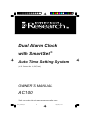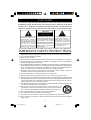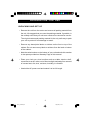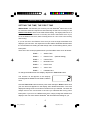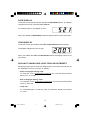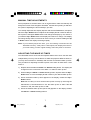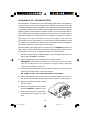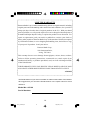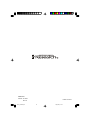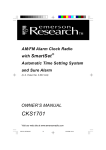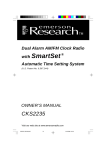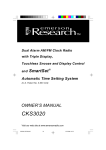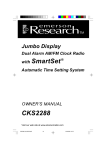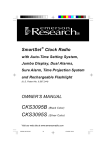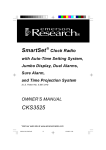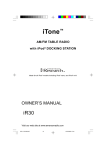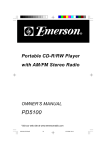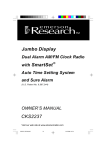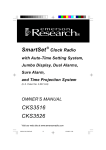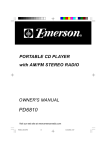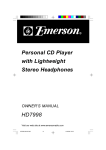Download Emerson AC100 Owner`s manual
Transcript
Dual Alarm Clock with SmartSet ® Auto Time Setting System (U.S. Patent No. 6,567,344) OWNER’S MANUAL AC100 Visit our web site at www.emersonradio.com AC100_072806.p65 16 28/7/2006, 10:32 CAUT I ON TO PREVENT FIRE OR SHOCK HAZARD, DO NOT USE THIS PLUG WITH AN EXTENSION CORD, RECEPTACLE OR OTHER OUTLET UNLESS THE BLADES CAN BE FULLY INSERTED TO PREVENT BLADE EXPOSURE. TO PREVENT FIRE OR SHOCK HAZARD, DO NOT EXPOSE THIS APPLIANCE TO RAIN OR MOISTURE. C AU T I O N ! RISK OF ELECTRIC SHOCK DO NOT OPEN The lightning flash with arrowhead symbol, within an equilateral triangle is intended to alert the user to the presence of uninsulated ‘dangerous voltage’ within the product’s enclosure that may be of sufficient magnitude to constitute a risk of electric shock to persons. WARNING: TO REDUCE THE RISK OF ELECTRIC SHOCK DO NOT REMOVE COVER (OR BACK), NO USER SERVICEABLE PARTS INSIDE REFER SERVICING TO QUALIFIED SERVICE PERSONNEL. The exclamation point within an equilateral triangle is intended to alert the user to the presence of important operating and maintenance (ser vi ci ng) instr ucti ons in the liter ature accompanying the appl iance. The Caution Marking maybe located at the bottom enclosure of the apparatus. IMPORTANT SAFETY INSTRUCTIONS 1.) Read these instructions. Keep these instructions. Follow all instructions. Heed all warnings. 2.) Do not use this apparatus near water. 3.) Clean only with dry cloth. 4.) Do not block any ventilation openings. Install in accordance with the manufacturer’s instructions. 5.) Do not install near any heat sources such as radiators, heat registers, stoves, or other apparatus (including amplifiers) that produce heat. 6.) Do not defeat the safety purpose of the polarized or grounding-type plug. A polarized plug has two blades with one wider than the other. A grounding type plug has two blades and a third grounding prong. The wide blade or the third prong is provided for your safety. If the provided plug does not fit into your outlet, consult an electrician for replacement of the obsolete outlet. 7.) Protect the power cord from being walked on or pinched particularly at plugs, convenience receptacles, and the point where they exit from the apparatus. 8.) Only use attachments / accessories specified by the manufacturer. 9.) Unplug this apparatus during lightning storms or when unused for long periods of time. 10.) Refer all servicing to qualified service personnel. Servicing is required when the apparatus has been damaged in any way, such as power-supply cord or plug is damaged, liquid has been spilled or objects have fallen into the apparatus, the apparatus has been exposed to rain or moisture, does not operate normally, or has been dropped. 11.) This appliance shall not be exposed to dripping or splashing water and no object filled with liquids such as vases shall be placed on the apparatus. 12.) Use only with the cart, stand, tripod, bracket, or table specified by the manufacturer, or sold with the apparatus. When a cart is used, use caution when moving the cart/apparatus combination to avoid injury from tip-over. 13.) Do not overload wall outlet. Use only power source as indicated. 14.) Use replacement parts as specified by the manufacturer. 15.) The product may be mounted to a wall only if recommended by the manufacturer. 16.) Upon completion of any service or repairs to this product, ask the service technician to perform safety checks. 1 AC100_072806.p65 1 28/7/2006, 10:32 I M P O R TAN T N O T E S • Avoid installing this unit in places • Operate controls and switches as exposed to direct sunlight or close to described in the manual. heat radiating appliances such as • Before turning on the power, make electric heaters, on top of other stereo certain that the power cord is properly equipment that radiates too much installed. heat, places lacking ventilation or dusty • When moving the set, be sure to first areas, places subject to constant disconnect the AC power cord. vibration and/or humid or moist areas. This device complies with part 15 of the FCC rules. Operation is subject to the condition that this device does not cause harmful interference. Changes or modifications not expressly approved by the party responsible for compliance could void the user’s authority to operate the equipment. POWER SOURCE This clock is designed to operate on normal 120V 60Hz AC power only. Do not attempt to operate the clock on any other power source. You could cause damage to the clock that is not covered by your warranty. This clock should be connected to an AC outlet that is always ‘live’. Do not connect it to an outlet that is controlled by a wall switch. When the power to the clock is interrupted, the built in lithium battery takes over to maintain the time and alarm settings. To maximize the life of the lithium battery keep the clock connected to a ‘live’AC outlet at all times You will note that this system is equipped with a polarized AC power plug having one blade wider than the other. This is a safety feature. If this plug does not fit into your existing AC outlet, do not try to defeat this safety feature by filing the wide blade to make it fit into your outlet. If this plug will not fit into your outlet, you probably have an out-dated non-polarized AC outlet. You should have your outlet changed by a qualified licensed electrician. AC Outlet AC Plug 2 AC100_072806.p65 2 28/7/2006, 10:32 P R E PAR AT I O N F O R U S E UNPACKING AND SET UP • Remove the unit from the carton and remove all packing material from the unit. We suggest that you save the packing material, if possible, in the unlikely event that your unit ever needs to be returned for service. The original carton and packing material is the only safe way to pack your unit to protect it from damage in transit. • Remove any descriptive labels or stickers on the front or top of the cabinet. Do not remove any labels or stickers from the back or bottom of the cabinet. • Note the serial number on the bottom of your unit and write this number in the space provided on Warranty Page of this manual. • Place your clock on a level surface such as a table, desk or shelf, convenient to an AC outlet, out of direct sunlight, and away from sources of excess heat, dirt, dust, moisture, humidity, or vibration. • Unwind the AC power cord and extend it to its full length. 3 AC100_072806.p65 3 28/7/2006, 10:32 LOCATION OF CONTROL AND INDICATORS 5 4 AM 3 6 ALM 1 2 ALM 2 7 LOW BATT. MON TUE WED THU FRI SAT SUN 1 8 9 12 13 14 15 16 17 11 18 Mont e h/Dat Time Time Zone Alarm Mode Alarm 1 Alarm 2 Year 10 SNOOZE Up 19 n Dow 20 1.) LOW BATT. Indicator. 11.) AC Power Cord. 2.) ALM (Alarm) 1 ‘On’Indicator. 12.) Month/Date Setting Button. 13.) Time Setting Button. 3.) Dimmer Selector Switch. 14.) Time Zone Button. (High/Low) 15.) Alarm Mode Button. 4.) AM Indicator. (Weekdays/Weekends/Everyday Alarm). 5.) Time/Date Display. 6.) Alarm Selector Switch. 16.) Alarm 1 Setting Button. 17.) Alarm 2 Setting Button. (Off/1/2/Dual). 7.) ALM (Alarm) 2 ‘On’Indicator. 18.) Back Up Battery Compartment. (Bottom cabinet.) 8.) Buzzer (At back cabinet). 19.) Up Button. 9.) Day Indicators. 20.) Down Button. 10.) SNOOZE Button. 4 AC100_072806.p65 4 28/7/2006, 10:32 O P E R AT I N G I N S T R U C T I O N S SETTING THE TIME, THE FIRST TIME IMPORTANT: The first time you connect your new SmartSet® alarm clock to the AC outlet the internal computer will automatically set the time correctly for the Eastern Time Zone, which is the initial default setting. The display will scan for a few seconds and then show the correct Day and Time in the Eastern zone. If you live in the Eastern Time zone, there’s nothing else to do. Your clock is set correctly and running. If you do not live in the Eastern Time zone you must change the default zone display to your own zone. You only do this one time and the SmartSet® will remember the new default zone setting and will always return to that setting after a power interruption. There are 7 time zones programmed into your SmartSet® alarm clock as follows: ZONE 1 — Atlantic Time ZONE 2 — Eastern Time ZONE 3 — Central Time ZONE 4 — Mountain Time ZONE 5 — Pacific Time ZONE 6 — Yukon Time ZONE 7 — Hawaiian Time (Default Setting) To change the default time zone display, depress the Time Zone button. The number “2” will appear on the display indicating that the default zone is ZONE 2, Eastern Time. Hold the Time Zone button and then press either the Up or Down buttons until your own time zone appears on the display, then release the buttons. The clock display will change to the correct time in the time zone you selected. The clock will always return to the correct time in the zone you selected after every power interruption. If you move to a different time zone, simply change the default zone display to the new zone and the SmartSet® will remember that setting for you. 5 AC100_072806.p65 5 28/7/2006, 10:32 DATE DISPLAY To see the correct date at any time, depress the Month/Date button. The display changes from time to month and date (MM/DD). For example, May 21st will appear as “5 21”. When you release the Month/Date button the display returns to the correct time. YEAR DISPLAY To see the correct year, depress the Time and Month/Date buttons together. The display changes from time to year. When you release the Time and Month/Date buttons the display returns to the correct time. DAYLIGHT SAVING AND LEAP YEAR ADJUSTMENTS All Daylight Saving and Leap Year adjustments are made automatically by the SmartSet® internal computer as follows: • Start of Daylight Saving Time: At “2:00 AM” on the 2nd Sunday in March, the clock will automatically advance to “3:00 AM”. • End of Daylight Saving Time: At “3:00 AM” on the 1st Sunday in November, the clock will automatically reset to “2:00 AM”. • Leap Year: At “12:00 Midnight” on February 28th, the calendar display will change to “2 29”. 6 AC100_072806.p65 6 28/7/2006, 10:32 MANUAL TIME ADJUSTMENTS Some people like to set their clocks 5 to 10 minutes fast to make sure that they will always be on time. Even though the SmartSet® sets the time by itself, you still have the option of adjusting the time manually if you wish. To manually adjust the time display depress and hold the Time button, and press either the Up or Down buttons to adjust the time display ahead or back as desired. Each press of the Up or Down buttons will change the display by one minute. If you hold the Up or Down buttons the display will continue to change. The display will change slowly at first, one minute at a time. But if you continue holding the Up or Down buttons the display will change rapidly. Note: If you manually adjust the time, your new setting is entered into the SmartSet ® memory. If the power is interrupted, the display will return to your new setting, not the original setting, when the power is restored. ADJUSTING THE WAKE UP TIMES Your SmartSet ® alarm clock has two separate alarms that can be set and used independently. You may use the alarms to wake two people at different times, or you may use one alarm for weekdays and the other for weekend wake up times. The procedure for adjusting the wake up time is the same for both Alarm 1 and Alarm 2. 1.) Depress and hold either the Alarm 1 or Alarm 2 setting button. The display will change from the correct time to the Alarm 1 or Alarm 2 wake up time. 2.) While holding the Alarm 1 or Alarm 2 setting button, depress either the Up or Down button to move the display ahead or back to your desired wake up time. 3.) When the desired wake up time appears on the display, release the Up or Down buttons. Note: Be sure that you have set the wake up time correctly by observing the AM indicator. If the AM indicator is ‘On’the wake up time is “AM”. If the AM indicator is ‘Off’, the wake up time is “PM”. 4.) When the desired wake up time (AM or PM) appears on the display, release the Alarm 1 or Alarm 2 setting buttons. 7 AC100_072806.p65 7 28/7/2006, 10:32 SELECTING THE ALARM MODE Your SmartSet® alarm clock allows you to select from among three different alarm operation modes for either alarm. The alarm modes are: • Weekdays only – the alarm will only turn on Monday through Friday; • Weekends only – the alarm will only turn on Saturday and Sunday; • Everyday – the alarm will turn on all 7 days. To check the Alarm Mode setting for Alarm 1, depress the Alarm 1 setting button. The display will show the Alarm 1 wake up time and the day of the week indicators will show you the alarm mode which is selected. • If all 7 indicators are ‘On’, the Everyday mode is selected. • If only the Monday through Friday indicators are ‘On’, the Weekdays only mode is selected. • If only the Saturday and Sunday indicators are ‘On’, the Weekends only mode is selected. To change the Alarm Mode setting for Alarm 1, hold the Alarm 1 setting button and press the Alarm Mode button until the day indicators show the desired mode setting, Weekdays only, Weekends only, or Everyday operation. Release the Alarm Mode and Alarm 1 setting buttons and the display will return to the correct time. Follow the same procedure to select the desired Alarm Mode setting for Alarm 2 if necessary. CHECKING THE WAKE UP TIMES AND ALARM MODE Whenever you want to check the wake up time or the alarm mode settings, simply press either the Alarm 1 or Alarm 2 setting buttons. The display will change from correct time to wake up time and the day indicators will show you the alarm mode which is currently selected. Release the Alarm 1 or Alarm 2 setting buttons to return to correct time. 8 AC100_072806.p65 8 28/7/2006, 10:32 WAKE TO BUZZER NOTE: Alarm 1 and Alarm 2 have different buzzer sounds. • Alarm 1 is a “Single beep” sound. • Alarm 2 is a “Double beep” sound. You will be able to tell which alarm is going off by the sound that it makes. 1.) Reconfirm the wake up time and alarm mode settings for the alarm you are using, Alarm 1, Alarm 2, or both alarms. 2.) Set the Alarm selector switch for 1, 2 or Dual position. The appropriate ALM 1 and/or ALM 2 indicators will light up to confirm that the alarms are set. 3.) At the selected wake up time the buzzer will sound. It will continue for one hour and then shut off automatically. 4.) To stop the buzzer sooner, press either the appropriate Alarm 1 or Alarm 2 button. The buzzer will stop but the alarm remains set and will turn the buzzer on again at the same time on the following day (depending on the Alarm Mode setting). 5.) If you do not want the alarm to turn the buzzer on the following day, set the Alarm selector to the “Off” position. SNOOZE ALARM After the buzzer alarm sounds in the morning you may press the SNOOZE button for a few more minutes sleep. The respective ALM indicator will flash. The alarm will stop for approximately 9 minutes and then turn on again. You may repeat the Snooze operation up to seven times if desired, but after the seventh time the alarm will not turn on again. DIMMER CONTROL The Dimmer control was set to the High position at our factory. If you find the clock display is too bright in a darkened room, set the Dimmer control to the Low position. 9 AC100_072806.p65 9 28/7/2006, 10:32 CHANGING THE LITHIUM BATTERY Like all batteries, eventually the built in lithium battery will need to be replaced. A number of factors, such as, the length of time between the date the clock was manufactured and the date you plugged it in for the first time determine the amount of time before replacement. During this initial storage period, the lithium battery is supplying power to the SmartSet® computer memory. Once you plug the clock in, your household outlet supplies the power, and the battery is not being used. A fresh lithium battery can supply power to the SmartSet ® computer for at least 3 years even if it is never connected to an AC power supply. If your clock was connected to your AC supply within a few months after it was manufactured, and you experience only the normal, nuisance type, short duration power interruptions, your battery may last for up to 5 years or even longer. When the battery power drops below a certain level, the LOW BATT. indicator will ‘flash’. When you see this indicator, you should change the battery as soon as it is convenient for you to do so. To change the battery proceed as follows: 1.) Purchase a replacement 3V lithium battery wherever batteries are sold. The battery type is CR2430 or equivalent. 2.) Remove the battery from its package so it is ready to install. IMPORTANT: Leave the clock power cord connected to your AC outlet. This will provide power to the SmartSet ® computer memory while the original lithium battery is removed. 3.) Turn the clock up side down and use a small screwdriver to remove the two screws securing the battery cover to the cabinet. BE CAREFUL NOT TO LOSE THESE SMALL SCREWS!! 4.) Remove the battery cover. Then remove the original battery and insert the new battery into the holder the same way, with the negative (–) side facing up. 5.) Replace the battery cover and re-install the two screws. 6.) Turn the clock right side up and confirm that the LOW BATT. indicator is ‘Off’. 7.) Save these instructions. You’ll have to do this again five to eight years from now! 10 AC100_072806.p65 10 28/7/2006, 10:32 RESETTING THE CLOCK AFTER A TOTAL MEMORY LOSS If you do not change the built in lithium battery within a reasonable period of time after you see the ‘flashing’LOW BATT. warning indicator, the lithium battery may become exhausted and will no longer be able to supply back up power to the SmartSet ® internal computer. If the unit is disconnected from the AC outlet after the battery is exhausted, or if a power interruption occurs, the SmartSet® memory will be lost and the clock will need to be reset when the power is restored. Be sure to install a fresh lithium battery before you reset the clock, otherwise the clock will need to be reset each time the power is interrupted. If the lithium battery is exhausted and you experience an interruption in the AC power supply, the clock will reset itself to its initial default setting when the power is restored. The initial default setting is “12:00 AM, Saturday, January 1st (1 1), 2005”. If you notice that the time on your SmartSet® clock is completely incorrect, and the day indicator is also wrong, press the Month/Date buttons to see the date. If the date display is showing “1 1” (January 1 st), you probably experienced a total memory loss. To reset the clock after a total memory loss, proceed as follows: 1.) Follow the instructions on page 10 and install a new CR2430 lithium battery in the battery compartment. 2.) Connect the clock to your AC outlet and let the clock set itself. 3.) Depress the Time and Month/Date buttons together. The display will change from ‘time’to ‘year’. While holding the Time and Month/Date buttons, press the Up button to set the display to the correct year, then release the buttons. 4.) Depress the Month/Date button. The display will change from ‘time’ to ‘month/date’(mm/dd). While holding the Month/Date button, press the Up or Down buttons to set the display to the correct month and date. The Day indicator will change automatically as you adjust the month/date settings. When the correct month and date appear on the display, release the buttons. 11 AC100_072806.p65 11 28/7/2006, 10:32 5.) Depress the Time button and the Up or Down buttons to set the display to the correct time. Be sure to confirm that you have set the time correctly to ‘AM’or ‘PM’by observing the AM indicator. 6.) After you set the time, reconfirm that the Day, and Month/Date displays are still correct. Make final adjustments if necessary. The SmartSet® clock memory is now reset and the new lithium battery will maintain it for the next 5 to 8 years, depending on the number and duration of the power outages you experience. IMPORTANT NOTE: After resetting the clock, don’t forget to reset your wake up times, and alarm mode settings as well. 12 AC100_072806.p65 12 28/7/2006, 10:32 C AR E AN D M AI N T E N AN C E If the cabinet becomes dusty, wipe it with a soft cloth. If the cabinet becomes smudged or dirty, clean it with a soft, slightly dampened cloth. Never allow water or any liquid to get inside the cabinet. Never use any abrasive cleaners or cleaning pads as these will damage the finish of your radio. LITHIUM BATTERY PRECAUTIONS • Dispose of the old battery properly. Do not leave it lying around where a young child or pet could play with, or swallow it. If the battery is swallowed, contact a physician immediately. • Battery may explode if mistreated. Do not attempt to recharge it or disassemble it. Do not dispose of the old battery in a fire. TO FIND THE LOCATION AND PHONE NUMBER OF YOUR NEAREST SERVICE CENTER PERMITTED TO PERFORM WARRANTY... SERVICE CALL TOLL FREE: 1-800-695-0098 FOR ADDITIONAL SET-UP OR OPERATING ASSISTANCE PLEASE CALL: 1-800-898-9020 FOR CUSTOMER SERVICE,PLEASE WRITE TO: Emerson Radio Corp., Consumer Affairs Dept., 5101 Statesman Drive, Irving, TX 75063. 13 AC100_072806.p65 13 28/7/2006, 10:32 LIMITED WARRANTY Emerson Radio Corp. warrants manufacturing defects in original material, including original parts and workmanship, under normal use and conditions, for a period of ninety (90) days from the date of original purchase in the U.S. With your dated proof of purchase, we will provide repair service at no charge for labor and parts at an authorized Depot Repair Facility, or replace the product in our discretion. For repair or replacement, pack your unit in a padded box, enclose your check or money order payable to Emerson Radio Corp. in the amount of $9.00 (not required by California residents) to cover shipping and handling costs, and enclose a copy of your proof of purchase. Send your unit to: Emerson Radio Corp., 5101 Statesman Drive, Irving, TX 75063. This warranty does not cover damage from negligence, misuse, abuse, accident, failure to follow operating instructions, commercial use, rental, repairs by an unauthorized facility, or products purchased, used, serviced or damaged outside of the United States. THIS WARRANTY GIVES YOU SPECIFIC LEGAL RIGHTS, AND YOU MAY ALSO HAVE OTHER RIGHTS WHICH VARY FROM STATE TO STATE. AU898M The Serial Number of your clock is located on a label on the bottom of the cabinet. We suggest that you record the Serial Number in the space below for future reference. Model No: AC100 Serial Number: 14 AC100_072806.p65 14 28/7/2006, 10:32 EMERSON Part No. 16-2878 607-05 AC100_072806.p65 Printed in China 15 28/7/2006, 10:32