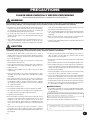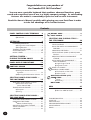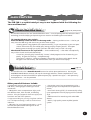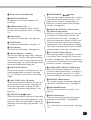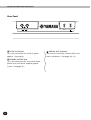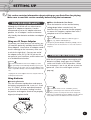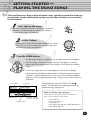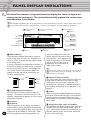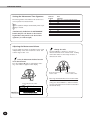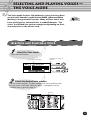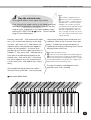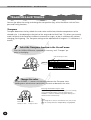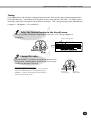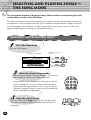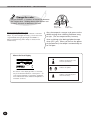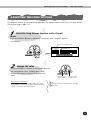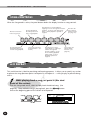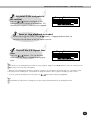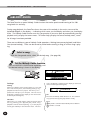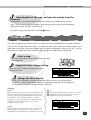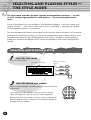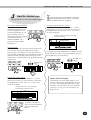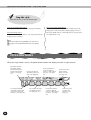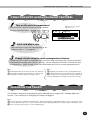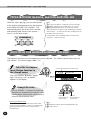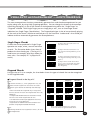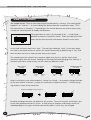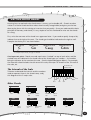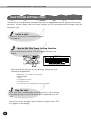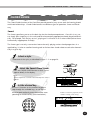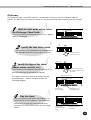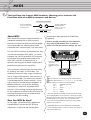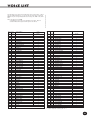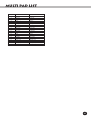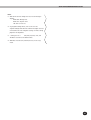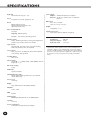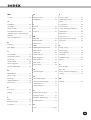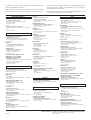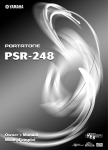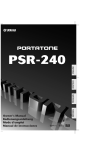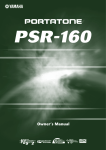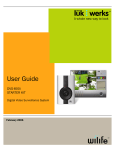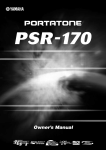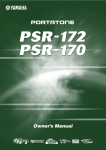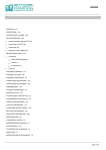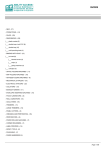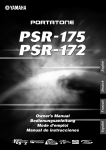Download Yamaha PSR140PC Specifications
Transcript
SPECIAL MESSAGE SECTION This product utilizes batteries or an external power supply (adapter). DO NOT connect this product to any power supply or adapter other than one described in the manual, on the name plate, or specifically recommended by Yamaha. This product should be used only with the components supplied or; a cart, rack, or stand that is recommended by Yamaha. If a cart, etc., is used, please observe all safety markings and instructions that accompany the accessory product. SPECIFICATIONS SUBJECT TO CHANGE: The information contained in this manual is believed to be correct at the time of printing. However, Yamaha reserves the right to change or modify any of the specifications without notice or obligation to update existing units. This product, either alone or in combination with an amplifier and headphones or speaker/s, may be capable of producing sound levels that could cause permanent hearing loss. DO NOT operate for long periods of time at a high volume level or at a level that is uncomfortable. If you experience any hearing loss or ringing in the ears, you should consult an audiologist. IMPORTANT: The louder the sound, the shorter the time period before damage occurs. NOTICE: Service charges incurred due to a lack of knowledge relating to how a function or effect works (when the unit is operating as designed) are not covered by the manufacturer’s warranty, and are therefore the owners responsibility. Please study this manual carefully and consult your dealer before requesting service. ENVIRONMENTAL ISSUES: Yamaha strives to produce products that are both user safe and environmentally friendly. We sincerely believe that our products and the production methods used to produce them, meet these goals. In keeping with both the letter and the spirit of the law, we want you to be aware of the following: battery is approximately five years. When replacement becomes necessary, contact a qualified service representative to perform the replacement. This product may also use “household” type batteries. Some of these may be rechargeable. Make sure that the battery being charged is a rechargeable type and that the charger is intended for the battery being charged. When installing batteries, do not mix batteries with new, or with batteries of a different type. Batteries MUST be installed correctly. Mismatches or incorrect installation may result in overheating and battery case rupture. Warning: Do not attempt to disassemble, or incinerate any battery. Keep all batteries away from children. Dispose of used batteries promptly and as regulated by the laws in your area. Note: Check with any retailer of household type batteries in your area for battery disposal information. Disposal Notice: Should this product become damaged beyond repair, or for some reason its useful life is considered to be at an end, please observe all local, state, and federal regulations that relate to the disposal of products that contain lead, batteries, plastics, etc. If your dealer is unable to assist you, please contact Yamaha directly. NAME PLATE LOCATION: The name plate is located on the bottom of the product. The model number, serial number, power requirements, etc., are located on this plate. You should record the model number, serial number, and the date of purchase in the spaces provided below and retain this manual as a permanent record of your purchase. Model Serial No. Battery Notice: This product MAY contain a small non-rechargeable battery which (if applicable) is soldered in place. The average life span of this type of 92-BP (bottom) Purchase Date PLEASE KEEP THIS MANUAL FCC INFORMATION (U.S.A.) 1. IMPORTANT NOTICE: DO NOT MODIFY THIS UNIT! This product, when installed as indicated in the instructions contained in this manual, meets FCC requirements. Modifications not expressly approved by Yamaha may void your authority, granted by the FCC, to use the product. 2. IMPORTANT: When connecting this product to accessories and/ or another product use only high quality shielded cables. Cable/s supplied with this product MUST be used. Follow all installation instructions. Failure to follow instructions could void your FCC authorization to use this product in the USA. 3. NOTE: This product has been tested and found to comply with the requirements listed in FCC Regulations, Part 15 for Class “B” digital devices. Compliance with these requirements provides a reasonable level of assurance that your use of this product in a residential environment will not result in harmful interference with other electronic devices. This equipment generates/uses radio frequencies and, if not installed and used according to the instructions found in the users manual, may cause interference harmful to the operation of other electronic devices. Compliance with FCC regulations does not guarantee that interference will not occur in all installations. If this product is found to be the source of interference, which can be determined by turning the unit “OFF” and “ON”, please try to eliminate the problem by using one of the following measures: Relocate either this product or the device that is being affected by the interference. Utilize power outlets that are on different branch (circuit breaker or fuse) circuits or install AC line filter/s. In the case of radio or TV interference, relocate/reorient the antenna. If the antenna lead-in is 300 ohm ribbon lead, change the lead-in to co-axial type cable. If these corrective measures do not produce satisfactory results, please contact the local retailer authorized to distribute this type of product. If you can not locate the appropriate retailer, please contact Yamaha Corporation of America, Electronic Service Division, 6600 Orangethorpe Ave, Buena Park, CA90620 The above statements apply ONLY to those products distributed by Yamaha Corporation of America or its subsidiaries. * This applies only to products distributed by YAMAHA CORPORATION OF AMERICA. (class B) Entsorgung leerer Batterien (nur innerhalb Deutschlands) Leisten Sie einen Beitrag zum Umweltschutz. Verbrauchte Batterien oder Akkumulatoren dürfen nicht in den Hausmüll. Sie können bei einer Sammelstelle für Altbatterien bzw. Sondermüll abgegeben werden. Informieren Sie sich bei Ihrer Kommune. (battery) PRECAUTIONS PLEASE READ CAREFULLY BEFORE PROCEEDING * Please keep these precautions in a safe place for future reference. WARNING Always follow the basic precautions listed below to avoid the possibility of serious injury or even death from electrical shock, short-circuiting, damages, fire or other hazards. These precautions include, but are not limited to, the following: • Do not open the instrument or attempt to disassemble the internal parts or modify them in any way. The instrument contains no user-serviceable parts. If it should appear to be malfunctioning, discontinue use immediately and have it inspected by qualified Yamaha service personnel. • Do not expose the instrument to rain, use it near water or in damp or wet conditions, or place containers on it containing liquids which might spill into any openings. • If the AC adaptor cord or plug becomes frayed or damaged, or if there is a sudden loss of sound during use of the instrument, or if any unusual smells or smoke should appear to be caused by it, immediately turn off the power switch, disconnect the adaptor plug from the outlet, and have the instrument inspected by qualified Yamaha service personnel. • Use the specified adaptor (PA-3B or an equivalent recommended by Yamaha) only. Using the wrong adaptor can result in damage to the instrument or overheating. • Before cleaning the instrument, always remove the electric plug from the outlet. Never insert or remove an electric plug with wet hands. • Check the electric plug periodically and remove any dirt or dust which may have accumulated on it. CAUTION Always follow the basic precautions listed below to avoid the possibility of physical injury to you or others, or damage to the instrument or other property. These precautions include, but are not limited to, the following: • Do not place the AC adaptor cord near heat sources such as heaters or radiators, and do not excessively bend or otherwise damage the cord, place heavy objects on it, or place it in a position where anyone could walk on, trip over, or roll anything over it. • When removing the electric plug from the instrument or an outlet, always hold the plug itself and not the cord. • Do not connect the instrument to an electrical outlet using a multiple-connector. Doing so can result in lower sound quality, or possibly cause overheating in the outlet. • Unplug the AC power adaptor when not using the instrument, or during electrical storms. • Always make sure all batteries are inserted in conformity with the +/- polarity markings. Failure to do so might result in overheating, fire, or battery fluid leakage. • Always replace all batteries at the same time. Do not use new batteries together with old ones. Also, do not mix battery types, such as alkaline batteries with manganese batteries, or batteries from different makers, or different types of batteries from the same maker, since this can cause overheating, fire, or battery fluid leakage. • Do not dispose of batteries in fire. • Do not attempt to recharge batteries that are not intended to be charged. • If the instrument is not to be in use for a long time, remove the batteries from it, in order to prevent possible fluid leakage from the battery. • Keep batteries away from children. • Before connecting the instrument to other electronic components, turn off the power for all components. Before turning the power on or off for all components, set all volume levels to minimum. Also, be sure to set the volumes of all components at their minimum levels and gradually raise the volume controls while playing the instrument to set the desired listening level. • Do not expose the instrument to excessive dust or vibrations, or extreme cold or heat (such as in direct sunlight, near a heater, or in a car during the day) to prevent the possibility of panel disfiguration or damage to the internal components. (4)-4 • Do not use the instrument near other electrical products such as televisions, radios, or speakers, since this might cause interference which can affect proper operation of the other products. • Do not place the instrument in an unstable position where it might accidentally fall over. • Before moving the instrument, remove all connected adaptor and other cables. • When cleaning the instrument, use a soft, dry cloth. Do not use paint thinners, solvents, cleaning fluids, or chemical-impregnated wiping cloths. Also, do not place vinyl, plastic or rubber objects on the instrument, since this might discolor the panel or keyboard. • Do not rest your weight on, or place heavy objects on the instrument, and do not use excessive force on the buttons, switches or connectors. • Use only the stand/rack specified for the instrument. When attaching the stand or rack, use the provided screws only. Failure to do so could cause damage to the internal components or result in the instrument falling over. • Do not operate the instrument for a long period of time at a high or uncomfortable volume level, since this can cause permanent hearing loss. If you experience any hearing loss or ringing in the ears, consult a physician. ■SAVING USER DATA • Save all data to an external device such as the Yamaha MIDI Data Filer MDF3, in order to help prevent the loss of important data due to a malfunction or user operating error. Yamaha cannot be held responsible for damage caused by improper use or modifications to the instrument, or data that is lost or destroyed. Always turn the power off when the instrument is not in use. Make sure to discard used batteries according to local regulations. * The illustrations and LCD screens as shown in this owner’s manual are for instructional purposes only, and may be different from the ones on your instrument. 3 Congratulations on your purchase of the Yamaha PSR-140 PortaTone! You now own a portable keyboard that combines advanced functions, great sound and exceptional ease-of-use in a highly compact package. Its outstanding features also make it a remarkably expressive and versatile instrument. Read this Owner’s Manual carefully while playing your new PortaTone in order to take full advantage of its various features. Contents PANEL CONTROLS AND TERMINALS ● ● 6 Front Panel ...................................... 6 Rear Panel ........................................ 8 SETTING UP 9 POWER REQUIREMENTS ............................ 9 ● Using an AC Power Adaptor ............ 9 ● Using Batteries ................................. 9 TURNING ON THE POWER ........................ 9 ACCESSORY JACKS .................................. 10 MUSIC STAND ......................................... 10 GETTING STARTED — PLAYING THE DEMO SONGS 11 PANEL DISPLAY INDICATIONS 12 PORTABLE GRAND 13 USING THE METRONOME ....................... 13 ● Setting the Metronome Time Signature ....................................... 14 ● Adjusting the Metronome Volume . 14 SELECTING AND PLAYING VOICES — THE VOICE MODE 15 SELECTING AND PLAYING A VOICE ......... 15 ● Percussion Voice Chart (voices 90 and 100). ...................... 17 TRANSPOSE AND TUNING ...................... 18 ● Transpose ...................................... 18 ● Tuning ........................................... 19 SELECTING AND PLAYING SONGS — THE SONG MODE 20 SELECTING AND PLAYING A SONG ......... 20 CHANGING THE TEMPO ......................... 21 ● About the Beat Display .................. 22 ADJUSTING THE SONG VOLUME ............ 23 SONG CONTROLS .................................. 24 A/B REPEAT .............................................. 24 4 MELODY GUIDE ....................................... 26 VOICE CHANGE ........................................ 27 SELECTING AND PLAYING STYLES — THE STYLE MODE 28 SELECTING AND PLAYING A STYLE .......... 28 STYLE CONTROLS ................................... 30 USING THE AUTO ACCOMPANIMENT FEATURES ............................................. 31 CHANGING THE TEMPO ......................... 31 STYLE SECTIONS (MAIN A, MAIN B) AND FILL-INS ................................................ 32 ADJUSTING THE ACCOMPANIMENT VOLUME .............................................. 32 USING AUTO ACCOMPANIMENT — MULTI FINGERING................................ 33 ● Single Finger Chords ..................... 33 ● Fingered Chords ............................ 33 WHAT IS A CHORD? ................................ 34 WRITING CHORD NAMES ....................... 35 ● The Intervals of the Scale ............... 35 ● Other Chords ................................ 35 ONE TOUCH SETTING (OTS) ................... 36 CHORD GUIDE .......................................... 37 ● Smart ............................................ 37 ● Dictionary ...................................... 39 MULTI PADS ............................................. 40 MIDI 41 ● ● About MIDI ................................... 41 How Can MIDI be Used? ............... 41 TROUBLESHOOTING ...................................... 42 VOICE LIST ..................................................... 43 MULTI PAD LIST .............................................. 45 MIDI IMPLEMENTATION CHART ..................... 46 SPECIFICATIONS ............................................ 48 INDEX ............................................................ 49 Main Features The PSR-140 is a sophisticated yet easy-to-use keyboard with the following features and functions: Yamaha Education Suite page 26-27, 34-35, 37-39 The PortaTone features the new Yamaha Education Suite — a set of learning tools that utilize the latest technology to make studying and practicing music more fun and fulfilling than ever before! The Yamaha Education Suite includes: Powerful Melody Guide functions in the Song mode — Waiting and Minus One — that let you easily learn the 100 songs and even show you what notes to play! • Waiting pauses song playback (like a patient teacher!), so you can practice at your own pace. • Minus One mutes only the melody part, letting you play the part yourself. The expert backing parts encourage you to play your best and make it easy to “feel” the song! Chord Guide functions in the Style mode — Smart and Dictionary — that make it exceptionally easy to learn chords and chord relationships. • Smart lets you easily play harmonically “correct” chord progressions for whatever key you specify. It’s great for learning — and performing! • Dictionary is a built-in “chord encyclopedia” that teaches you how to play specific chords. You type in the chord name, and the PortaTone shows you which notes to play! Portable Grand page 13 The PortaTone also has a Portable Grand function for realistic piano performance. Pressing the PORTABLE GRAND button instantly calls up the stunningly authentic “Stereo Sampled Piano” voice and configures the entire PortaTone for optimum piano play. Special Piano styles — with piano-only accompaniment — are also provided. Other powerful features include: • Exceptionally realistic and dynamic sounds with 100 voices, utilizing digital recordings of actual instruments. • 100 dynamic auto accompaniment Styles, each with different Intro, Main A and B, and Ending sections. All styles (except for the Piano styles) also have their own four Fill-in patterns. • Large custom LCD gives you easy, at-a-glance confirmation of all important settings, as well as chord and note indications. • 100 songs, for your listening enjoyment — or for use with the sophisticated learning tools of the Yamaha Education Suite. • Convenient control over accompaniment Styles — including Tempo and independent Accompaniment Volume. • One Touch Setting (OTS), for automatically calling up an appropriate voice for playing with the selected Style. • MIDI terminals for interfacing with other MIDI devices. • Built-in, high-quality stereo amplifier/speaker system. 5 Panel Controls and Terminals Front Panel A 001 TEMPO D E F GrandPno MULTI PAD TRANSPOSE TUNING TEMPO 116 ACMP VOL R B SONG VOL METRONOME ACMP SYNCON/OFF START START/ STOP H I J INTRO/ rit ENDING MAIN B MAIN A K 6 m aug O M N dim sus4 3 4 5 6 7 8 9 7 m7 M7 G 0 mM7 Q P C M 2 SMART DICTIONARY OFF OTS L 1 7 5 m7 5 7sus4 m6 (9) C C D D Panel Controls and Terminals A Power switch (STANDBY/ON) B MASTER VOLUME dial This determines the overall volume of the PortaTone. C OVERALL buttons (t, +, -) These are for selecting the various “overall” functions and setting their values. (See page 23.) D SONG button This selects the Song mode. (See page 20.) E VOICE button This selects the Voice mode. (See page 15.) F STYLE button This selects the Style mode. (See page 28.) G Numeric keypad, +/- buttons These are for selecting songs, voices, and styles. (See page 16.) They are also used for entering certain values, such as the time signature for the Metronome (page 14), and the key signature for the Smart Chord function (page 38). H ACMP ON/OFF button When the Style mode is selected, this turns the auto accompaniment on and off. (See page 31.) This button has no function in the Song mode. I SYNC-START, Pause (❙ ❙) button When the Style mode is selected, this turns the Sync-Start function on and off. (See page 29.) When the Song mode is selected, this alternately pauses and starts song playback. (See page 24.) J START/STOP (>/■) button When the Style mode is selected, this alternately starts and stops the auto accompaniment. (See page 29.) When the Song mode is selected, this alternately starts and stops song playback. (See page 24.) K INTRO/ENDING, button When the Style mode is selected, this is used to control the Intro and Ending functions. (See pages 29, 30.) When the Song mode is selected, this is used to control the A/B Repeat function. (See page 24.) L MAIN A/B (AUTO FILL), Fast Forward (f)/Rewind (r) buttons When the Style mode is selected, these are used to change auto accompaniment sections and control the Auto Fill function. (See page 32.) When the Song mode is selected, these are used to respectively fast forward and rewind during song playback. When Song playback is stopped, they can be used to advance or reverse to specific measure numbers in the song. (See page 24.) M OTS, VOICE CHANGE button When the Style mode is selected, this is used to turn the One Touch Setting (OTS) function on and off. (See page 36.) When the Song mode is selected, this is used to turn the Voice Change function on and off. (See page 27.) N CHORD GUIDE, MELODY GUIDE button When the Style mode is selected, this is used to control the Chord Guide functions. (See page 37.) When the Song mode is selected, this is used to control the Melody Guide function. (See page 26.) O PORTABLE GRAND button This instantly changes to the Voice mode and calls up the Grand Piano voice. (See page 13.) P METRONOME button This turns the metronome on and off. (See page 13.) Q MULTI PAD buttons These are used to automatically play pre-programmed musical phrases. (See page 40.) R DEMO button This is used to play the Demo songs. (See page 11.) 7 Panel Controls and Terminals Rear Panel IN MIDI OUT S DC IN 10-12V jack This is for connection to a PA-3B AC power adaptor. (See page 9.) T PHONES/OUTPUT jack This is for connection to a set of stereo headphones or to an external amplifier/speaker system. (See page 10.) 8 T S PHONES/ OUTPUT DC IN 10-12V MIDI IN, OUT terminals These are for connection to other MIDI instruments and devices. (See pages 10, 41.) Setting Up This section contains information about setting up your PortaTone for playing. Make sure to read this section carefully before using the instrument. Power Requirements Although the PSR-140 will run either from an optional AC adaptor or batteries, Yamaha recommends use of an AC adaptor whenever possible. An AC adaptor is more environmentally friendly than batteries and does not deplete resources. Using an AC Power Adaptor To connect your PortaTone to a wall socket, you will need the optionally available Yamaha PA-3B Power Adaptor. Use of other AC adaptors could result in damage to the instrument, so be sure to ask for the right kind. Connect one end of the adaptor to the DC IN 10-12V jack on the rear panel of your PortaTone, and the other end to a suitable electrical outlet. WARNING : • Use ONLY a Yamaha PA-3B AC Power Adaptor (or other adaptor specifically recommended by Yamaha) to power your instrument from the AC mains. The use of other adaptors may result in irreparable damage to both the adaptor and the PSR140. ■ When the Batteries Run Down When the batteries run low and the battery voltage drops below a certain level, the PortaTone may not sound or function properly. As soon as this happens, replace them with a complete set of six new batteries. CAUTION : • Never mix old and new batteries or different types of batteries (e.g., alkaline and manganese). • To prevent possible damage from battery leakage, remove the batteries from the instrument if it is not to be used for a long time. Turning On the Power With the AC power adaptor connected or with batteries installed, simply press the STANDBY switch until it locks in the ON position. When the instrument is not in use, be sure to turn the power off. (Press the switch again so that it pops up.) • Unplug the AC Power Adaptor when not using the PSR-140, or during electrical storms. Using Batteries ■ Inserting Batteries Turn the instrument upside-down and remove the battery compartment lid. Insert six 1.5-volt size “D” (SUM-1, R-20 or equivalent) batteries as shown in the illustration, making sure that the positive and negative terminals are properly aligned, and replace the lid. CAUTION : • Even when the switch is in the “STANDBY” position, electricity is still flowing to the instrument at the minimum level. When you are not using the PSR-140 for a long time, make sure you unplug the AC power adaptor from the wall AC outlet, and/or remove the batteries from the instrument. BATTERIES 1.5V x 6 9 Setting Up Accessory Jacks Music Stand ■ Using Headphones For private practicing and playing without disturbing others, connect a set of stereo headphones to the rear panel PHONES/OUTPUT jack. Sound from the built-in speaker system is automatically cut off when you insert a headphone plug into this jack. Insert the bottom edge of the included music stand into the slot located at the top rear of the PortaTone control panel. ■ Connecting a Keyboard Amplifier or Stereo System Though the PortaTone is equipped with a builtin speaker system, you can also play it through an external amplifier/speaker system. First, make sure the PortaTone and any external devices are turned off, then connect one end of a stereo audio cable to the LINE IN or AUX IN jack(s) of the other device and the other end to the rear panel PHONES/OUTPUT jack on the PortaTone. CAUTION : • To prevent damage to the speakers, set the volume of the external devices at the minimum setting before connecting them. Failure to observe these cautions may result in electric shock or equipment damage. Also, be sure to set the volumes of all devices at their minimum levels and gradually raise the volume controls while playing the instrument to set the desired listening level. ■ Using the MIDI Terminals The PortaTone also features MIDI terminals, allowing you to interface the PortaTone with other MIDI instruments and devices. (For more information, see page 41.) MIDI instrument IN 10 MIDI OUT Getting Started — Playing the Demo Songs The PortaTone has a huge variety of Demo songs, specially recorded to showcase the dynamic sounds and rhythms and give you an idea of what you can do with the instrument. First, turn on the power. Press the STANDBY/ON button. Whenever the power is turned on, the Voice mode is automatically called up and set to play Voice 1 (GrandPno). Set the Volume. Initially, turn the MASTER VOLUME control about a third of the way up. You can adjust the control for optimum level once the songs start playing. Press the DEMO button. All 100 songs will play in sequence. You can play along on the keyboard with the songs. If the Voice Change function is on (page 27), the keyboard voice will change to match the changes in the song of the melody voice. The current song name and number appear at the left of the display. Notice also that the display indicates both the chords (except for song #1, “StarWars”) and the melody notes (in the music staves and the keyboard diagram) as they change during the song. (Scores for the Demo songs are provided.) Song number Song name StarWars 001 MEASURE Current chord Melody notation 002 Keyboard diagram (current note is dark) To stop playback, press the START/STOP (>/■) button. For information on selecting and playing individual songs, see page 20. While the Demo song is playing... Many features of the PortaTone can be used while the Demo songs are playing. These include: • Tempo (page 21) • Song volume (page 23) • Tuning (page 19) • Pause (❙ ❙), Rewind (r), Fast Forward (f) (page 24) • Voice Change (page 27) 11 Panel Display Indications The PortaTone features a large multi-function display that shows all important settings for the instrument. The section below briefly explains the various icons and indications in the display. NOTE: The LCD’s backlight will gradually dim over a long period of use. When the display becomes dim or hard to read, contact the store where you purchased the instrument or, Yamaha directly, to have the LCD replaced. A fee will be charged for replacement. B Overall function bar indicator TEMPO MULTI PAD TRANSPOSE TUNING ACMP VOL SONG VOL METRONOME VOL 002 G Song/Voice/Style name and number MEASURE These dark bars indicate the currently selected mode: Song, Voice, or Style. A C-shaped bar (at SONG or STYLE) indicates that the mode is active in the background. In the first example, the Song mode is selected. In the second example, the Voice mode is selected, but the Song mode is active in the background. (This means that the song controls below the display are active and can be used to play the currently selected song.) EX.2 003 D Keyboard A Mode indicator Song mode C Notation WholeNew F Chord EX.1 A Mode indicator Song mode Voice mode B Overall function bar indicator The PortaTone has seven Overall functions or controls. The currently selected function is indicated by a dark bar that appears next to its name (printed on the panel). C Notation D Keyboard These two portions of the display conveniently indicate notes currently played on the keyboard. When a song is being played back, they show the single notes of the melody in succession. When 12 12 the Style mode and auto accompaniment are E Measure/Tempo and beat active, the display also shows the specific notes of the current chord. The indication “8va” appears at the lower or upper part of the notation staff for a note or notes that are respectively an octave lower or higher than notated. 003 8va NOTE: For a few specific chords (such as BM7), not all notes may be shown in the notation section of the display. This is due to space limitations in the display. E Measure/Tempo and beat This shows either the current measure (when the Song mode is selected) or the current Tempo value (when the Style mode is selected). The hand clap icons also flash to indicate the beats in the measure during song or style playback. (See page 22.) F Chord When a song is being played back, this indicates the current chord root and type. It also indicates chords played in the ACMP section of the keyboard when the Style mode and auto accompaniment are on. G Song/Voice/Style name and number This portion of the display indicates the name and number of the currently selected song, voice, or style. When other functions of the PortaTone are selected, it briefly shows the function name and current value or setting. Portable Grand This convenient function lets you automatically exit from any other mode or function and instantly call up the Grand Piano voice. Press the piano-shaped PORTABLE GRAND button. Doing this automatically cancels any other mode or function, and resets the entire instrument for playing the special “Stereo Sampled Piano” Grand Piano voice (voice 001). It automatically selects the Song mode, calling up song #72, “Für Elise” — which can be played instantly by pressing the START/STOP (>/■) button. It also sets the Multi Pads to special piano phrases, and calls up style #81 (“2beat”). Using the Metronome Set the desired tempo with the Tempo function in the Overall menu. Press the OVERALL t button, repeatedly if necessary, until “Tempo” appears in the display. Current Tempo value TEMPO 116 Tempo TEMPO 116 Change the value. Use the OVERALL +/- buttons to increase or decrease the Tempo value. Holding down either button continuously increases or decreases the value. Decreases Tempo value Increases Tempo value Turn on the Metronome. Press the METRONOME button. To turn the Metronome off, press the METRONOME button again. 13 Portable Grand Setting the Metronome Time Signature The time signature of the Metronome can be set to various quarter-note based meters. NOTE: The time signature changes automatically when a style or song is selected. Simultaneously hold down the METRONOME button and press the button on the numeric keypad that corresponds to the desired time signature (see chart at right). Numeric keypad 1 2 3 4 5 6 7 8 9 0 Time signature Plays only “1” beats (all high clicks) 2/4 3/4 4/4 5/4 6/4 7/4 8/4 9/4 Plays no “1” beats (all low clicks) Adjusting the Metronome Volume You can adjust the volume of the Metronome sound independently of the other PortaTone sounds. The volume range is 000 - 127. Change the value. Use the OVERALL +/- buttons to increase or decrease the Metronome Volume value. Holding down either button continuously increases or decreases the value. Select the Metronome Volume function in the Overall menu. Press the OVERALL t button, repeatedly if necessary, until “MtrVol” appears in the display. Decreases Metronome Volume value Current Metronome value 100 MtrVol TEMPO 116 METRONOME VOL 14 Increases Metronome Volume value Restoring the Default Metronome Volume Value To restore the default Metronome Volume value (100), press both OVERALL +/- buttons simultaneously (when Metronome Volume is selected in the Overall menu). Selecting and Playing Voices — The Voice Mode The Voice mode features 100 authentic voices that have been created with Yamaha’s sophisticated AWM (Advanced Wave Memory) tone generation system. Many of these voices also have special preset characteristics or embellishments. The voices are divided into various categories depending on their characteristics or the effects used. Selecting and Playing a Voice Select the Voice mode. Press the VOICE button. Indicates Voice mode is selected Voice name and number GrandPno 001 TEMPO 116 Select the desired voice number. Use the numeric keypad. The basic categories of voices and their numbers are shown at the right side of the panel. A complete list of the available voices is given on page 43. Voice list 1 2 3 4 5 6 7 8 9 0 15 Selecting and Playing Voices — The Voice Mode There are three ways to select voices: 1) directly entering the voice number with the numeric keypad, 2) using the +/- keys to step up and down through the voices, or 3) pressing the VOICE button to advance through the voice numbers. Using the numeric keypad Enter the digits of the voice number as printed on the panel. For example, to select voice #42, press “4” on the numeric keypad, then “2.” 1 2 3 4 5 6 7 8 9 Trombone TEMPO 116 NOTE: When selecting Voice numbers 1 - 10, the PortaTone pauses briefly before changing to the voice. (However, you can quickly select the voice by pressing all three digits; for example, select voice #9 by pressing “0,” “0,” then “9.”) Pressing only “0” does not change the voice. 16 Press the + key to select the next voice number, and press the - key to select the previous voice. Holding down either key continuously scrolls up or down through the numbers. The +/- keys have a “wrap around” feature. For example, pressing the + key from the voice 100 returns to voice 1. Using the VOICE button Press the VOICE button to select the next voice number. (This functions exactly the same as the + button.) NOTE: Each voice is automatically called up with the most suitable octave range setting. Thus, playing middle C with one voice may sound higher or lower than another voice at the same key. 0 042 Using the +/- keys Selecting and Playing Voices — The Voice Mode NOTE: The PortaTone is polyphonic up to a maximum of 16 notes. (Depending on the voice selected — such as split voices and dual voices — fewer notes may be available.) This includes not only the notes played from the keyboard, but also the notes in a style pattern, the notes played by a Pad (page 40), and so on. Thus, if you play too many notes at one time, some may not sound and/or others may be cancelled. Play the selected voice. To change to another voice, repeat step 2 above. If the Song or Style mode is active in the background (indicated by a C-shaped bar in the display), you can also play songs or styles, respectively, in the Voice mode by simply pressing the START/STOP (>/■) button. The last selected song or style will be played. Harmony voices (#61 - #70) automatically add a one-, two- or three-note harmony to the original voice. Split voices (#71 - #80) feature two separate voices, each playable from opposite sections of the keyboard — the lower voice playable up to B2 and the upper voice from C3 (middle C). Echo voices (#81 - #90) provide an echo effect that adds delayed repeats to the original voice. Dual voices (#91 - #93) blend two voices together for a rich, layered sound. Sustain voices (#94 - #99) adds a slow, natural decay. various drum and percussion sounds from the keyboard. (Refer to the Percussion Voice chart below.) Symbols are also printed above the keyboard, conveniently indicating which sounds are played from which keys. NOTE: About the Harmony voices Since Harmony voices are designed to automatically play two or more notes with the notes you play on the keyboard, only one note can be played on the keyboard at a time. If several notes are played together, only the last note or highest note played will be used for the harmony effect. The type of harmony used depends on the particular voice that is selected. Also included are special Percussion voices — #90 (with Echo) and #100 — that let you play im R B S as hot s B Dr as u s m H Dr 1 i-h u a m Sn t C 2 ar lo H e D se i-h r a u Sn t P m 1 ar ed H e D al i-h r a u To t O m 2 m pe To Ba n m ss C Lo ra w s To h C m ym Sp Mi ba l la d To sh m Cy Sy Hig mb nt h al C hB ow as s Sy bel D ru nt l m h C S la na ve r Sy s e D ru nt m Sh h T ak om e B Sy r as nt s Sy h T nt om h Ti T Lo m om w b Sy ale Mi nt H d Ti h T m om b A ale Hi go L g h g A o go H g C o on L g B aH on g M C o ut on H e g B aH on g O C o pe on L n g G aL ui r G oS ui h ro or Lo t ng ■ Percussion Voice Chart M m aug dim sus4 7 m7 M7 mM7 7 5 m7 5 7sus4 m6 (9) C C D D D E E F F G G G A A A B B 17 Selecting and Playing Voices — The Voice Mode Transpose and Tuning You can also adjust the tuning and change the transposition (key) of the PortaTone with the Transpose and Tuning functions. Transpose Transpose determines the key of both the main voice and the bass/chord accompaniment of the selected style. It also determines the pitch of the songs and the Multi Pads. This allows you to easily match the pitch of the PortaTone to other instruments or singers, or play in a different key without changing your fingering. The Transpose settings can be adjusted over a range of ± 12 semitones (± 1 octave). Select the Transpose function in the Overall menu. Press the OVERALL t button, repeatedly if necessary, until “Transpos” appears in the display. Current Transpose value 00 Transpos TRANSPOSE TEMPO 116 Change the value. Use the OVERALL +/- buttons to increase or decrease the Transpose value. Holding down either button continuously increases or decreases the value. Restoring the Default Transpose Value If you’ve changed the Transpose setting, you can instantly restore the default setting of “00” by pressing both OVERALL +/- buttons simultaneously (when Transpose is selected in the Overall menu). Decreases Transpose value 18 Increases Transpose value NOTE: This setting has no effect on the DrumKit voice (#90, #100). Also, this setting cannot be changed during song playback. Selecting and Playing Voices — The Voice Mode Tuning Tuning determines the fine pitch setting of both the main voice and the bass/chord accompaniment of the selected style. It also determines the pitch of the songs and the Multi Pads. This allows you to accurately match the tuning with that of other instruments. The Tuning settings can be adjusted over a range of ± 50 (approx. ± 0.5 semitones). Select the Tuning function in the Overall menu. Press the OVERALL t button, repeatedly if necessary, until “Tuning” appears in the display. Current Tuning value 00 Tuning TUNING TEMPO 116 Change the value. Use the OVERALL +/- buttons to increase or decrease the Tuning value. Holding down either button continuously increases or decreases the value. Restoring the Default Tuning Value If you’ve changed the Tuning setting, you can instantly restore the default setting of “00” by pressing both OVERALL +/- buttons simultaneously (when Tuning is selected in the Overall menu). Decreases Tuning value Increases Tuning value 19 Selecting and Playing Songs — The Song Mode The Song mode features 100 special songs that have been created using the rich and dynamic sounds of the PortaTone. The songs are generally for your listening enjoyment; however, you can also play along with them on the keyboard. A Voice Change function lets you set whether the keyboard voice changes or not with the voice changes in the song itself. Also, by using the Minus One function, you can “mute” the original melody and play it manually on the keyboard yourself. Selecting and Playing a Song Select the Song mode. Press the SONG button. Song name and number 001 Indicates Song mode is selected StarWars MEASURE 001 Select the desired song number. Use the numeric keypad. The basic categories of songs and their numbers are shown at the right of the panel. Song numbers can be selected in the same way as with the voices (see page 16). You can use the numeric keypad to directly enter the song number, use the +/- keys to step up and down through the songs, or press the SONG button to advance through the song numbers. Start the selected song. Press the START/STOP (>/■) button. As the song plays back, the measure number, chords and melody notes are shown in the display. 20 1 2 3 4 5 6 7 8 9 0 Selecting and Playing Songs — The Song Mode NOTE: You can play along with the song using the currently selected voice, or even select a different voice for playing along. Simply call up the Voice mode while the song is playing back and select the desired voice . Current measure number 001 StarWars MEASURE 002 Current melody note If you want to change to another song, repeat step 2 above. Stop the song. Press the START/STOP (>/■) button. If playback was started by pressing the START/STOP (>/■) button, the selected song stops automatically. Changing the Tempo The tempo of song (and style) playback can be adjusted over a range of 40 - 240 bpm (beats per minute). Select the Tempo function in the Overall menu. Press the OVERALL t button, repeatedly if necessary, until “Tempo” appears in the display. Current Tempo value TEMPO 120 Tempo TEMPO 120 21 Selecting and Playing Songs — The Song Mode Change the value. Use the OVERALL +/- buttons to increase or decrease the Tempo value. Holding down either button continuously increases or decreases the value. Decreases Tempo value Restoring the Default Tempo Value Each song and style has been given a default or standard tempo. If you’ve changed the tempo, you can restore the original default setting by pressing both OVERALL +/buttons simultaneously (when Tempo is selected in the Overall menu). Increases Tempo value Also, the tempo of a song or style returns to the default setting when selecting a different song or style. (The set tempo remains, however, when switching styles during playback except when OTS is on.) When you turn on the power of the PortaTone, the tempo is automatically set to 116 bpm. About the Beat Display TEMPO 116 Indicates the first beat of the measure (downbeat) Indicates an upbeat This section of the display provides a convenient, easy-to-understand indication of the rhythm — for song and style playback. The flashing “handclap” icons indicate both the downbeats and upbeats of a measure as follows: 22 Indicates a downbeat (other than the first beat) Selecting and Playing Songs — The Song Mode Adjusting the Song Volume The playback volume of the song can be adjusted. This volume control affects only the song volume. The volume range is 000 - 127. Select the Song Volume function in the Overall menu. Press the OVERALL t button, repeatedly if necessary, until “SongVol” appears in the display. Current Song Volume value 110 SongVol MEASURE SONG VOL 001 Change the value. Use the OVERALL +/- buttons to increase or decrease the Song Volume value. Holding down either button continuously increases or decreases the value. Restoring the Default Value To restore the default Song Volume value (110), press both OVERALL +/- buttons simultaneously (when Song Volume is selected in the Overall menu). Decreases Song Volume value Increases Song Volume value NOTE: Song Volume cannot be changed unless the Song mode is active. 23 Selecting and Playing Songs — The Song Mode Song Controls When the Song mode is active, the panel buttons below the display function as song controls. This has no function in the Song mode. Pressing this button alternately pauses and resumes song playback. Pressing this button alternately starts and stops song playback. This controls the A/B Repeat function. (See below.) This functions as a rewind button, stepping in reverse through the measure numbers. It can be used during playback, or when playback is paused or stopped. This turns the Voice Change function on/off. (See page 27.) This controls the Melody Guide function. (See page 26.) This functions as a fastforward button, stepping in advance through the measure numbers. It can be used during playback (with sound), or when playback is paused or stopped. A/B Repeat This useful function is ideal for practicing and learning purposes. It allows you to specify any section or phrase of a song (between point A and point B) and repeat it — while you play or practice along with it. While playing back a song, set point A (the start point of the section). With the Song mode active, select and play back the desired song. (See button page 20.) Then, while the song is playing back, press the once at the beginning point of the section to be repeated. A Repeat MEASURE 24 009 Selecting and Playing Songs — The Song Mode Set point B (the end point of the section). A-b Repeat Press the button once again, at the ending point of the section to be repeated. The selected phrase repeats indefinitely until stopped. MEASURE 012 Pause or stop playback as needed. Use the Pause (❙ ❙) and START/STOP (>/■) buttons. Stopping playback does not cancel the set A/B points or the A/B Repeat function. Turn off the A/B Repeat function. oFF Repeat Press the button. This can be done either when the song is stopped or during playback. MEASURE 001 HINT: • You can also set the A/B Repeat function while the song is stopped. Simply use the r/f buttons to select the measures for the A and B points in the song, then start playback. • While the song is playing back (but before setting the A/B points), try slowing down the Tempo (page 21). This makes it easier to accurately set the A and B points. Slowing down the Tempo also makes it easier to practice the parts you want to learn. • To set the A point at the beginning of a song, press the button before starting song playback. NOTE: Selecting a different song number (or changing to the Style mode) automatically cancels the A/B Repeat function. 25 Selecting and Playing Songs — The Song Mode Melody Guide The PortaTone has a special Melody Guide function that makes practice and learning of the 100 songs both fun and easy. During song playback, the PortaTone shows the notes of the melody in the music staves and the keyboard diagram in the display — indicating which notes you should play and when you should play them. The Melody Guide function even lets you practice at your own pace by automatically pausing playback until you play the correct notes. To further help you play the correct melody notes, scores for all songs have been provided. There are two different types of Melody Guide operations: Waiting (auto pause playback) and Minus One (muted melody). These can be turned on either before starting a song, or while a song is playing. Select a song. With the Song mode active, select the desired song. (See page 20.) Set the Melody Guide function. Press the MELODY GUIDE button repeatedly until the desired setting is shown in the display. Waiting MEASURE Settings: Waiting When set to Waiting, the PortaTone waits for you to play the correct melody notes, automatically pausing song playback until each note is played. This allows you to practice the melody at your own pace. The next note to be played is indicated in the display (in the music staves and the keyboard diagram). MinusOne Minus One, as its name implies, mutes the melody part of the song, allowing you to play that part yourself. Song playback continues without pausing, so you can play the melody part naturally in time with the music. The next 26 001 note to be played is indicated in the display (in the music staves and the keyboard diagram). MinusOne Off This turns the Melody Guide function off. The selected song (and its melody part) plays back normally. NOTE: Melody Guide is turned off automatically when a different song number is selected. Selecting and Playing Songs — The Song Mode Start playback of the song, and play the melody from the keyboard. Start playback in the normal fashion (page 20) and play the melody along with the song. You can also change the Melody Guide setting while the song is playing back by simply pressing the MELODY GUIDE button. To stop the song, press the START/STOP (>/■) button. Voice Change The Voice Change function allows you to set whether or not the keyboard voice changes automatically with the melody voice of the song. It is especially useful when used with Melody Guide, since it determines what voice sounds the melody when you play the keyboard. When set to “Off,” you can select from the 100 voices of the PortaTone for playing the melody from the keyboard. Select a song. With the Song mode active, select the desired song. (See page 20.) Change the Voice Change setting. Press the VOICE CHANGE button to turn Voice Change on or off. VC On MEASURE 001 Change the Voice directly. In the VC On condition, you can also directly make your own voice selections by using the +/- keys or the numeric keypad. The programmed voice of the song and the keyboard voice both change to the new selection. Settings: VC On When Voice Change is set to On, the voice played from the keyboard changes automatically with the melody voice of the song. Each song is programmed with an initial voice, and many have voice changes within the song itself. Setting this to on ensures that the voice played from the keyboard remains the same as the voice (or voices) programmed to the song. VC Off This turns the Voice Change function off. Use this setting when you wish to select a voice (or voices) yourself, independent from the selections programmed to the song. NOTE: The songs of the PortaTone often use special voices that are not selectable from the panel controls. These voices are indicated by the letters “SG” in the display. SG Clarinet MEASURE 001 27 Selecting and Playing Styles — The Style Mode The Style mode provides dynamic rhythm/accompaniment patterns — as well as voice settings appropriate for each pattern — for various popular music styles. A total of 100 different styles are available, in several different categories. Each style is made up of separate “sections” — Intro, Main A and B (with 4 Fill-ins), and Ending — letting you call up different accompaniment patterns as you perform. The auto accompaniment features that are built into the rhythms add the excitement of instrumental backing to your performance, letting you control the accompaniment by the chords you play. Auto accompaniment effectively splits the keyboard into two sections: The upper is used for playing a melody line, and the lower (labeled “ACMP” below the keyboard) is for the auto accompaniment function. Selecting and Playing a Style Select the Style mode. Press the STYLE button. Indicates Style mode is selected Style name and number 001 8BtPop TEMPO 116 Select the desired style number. Use the numeric keypad. Available styles are listed at the center of the panel. Style numbers can be selected in the same way as with the voices (see page 16). You can use the numeric keypad to directly enter the style number, use the +/- keys to step up and down through the styles, or press the STYLE button to advance through the style numbers. 28 1 2 3 4 5 6 7 8 9 0 Selecting and Playing Styles — The Style Mode Start the selected style. You can do this in one of the following ways: Pressing the START/STOP button The rhythm starts playing immediately without bass and P chord accompaniment. The F currently selected Main A or B section will play. (You can select either section by pressing the appropriate button — AUTO FILL/MAIN A or B — before pressing the START/ STOP button.) SYNCSTART START/ STOP INTRO/ ENDING HINT: The PortaTone also features chord and bass accompaniment that can be played with the rhythm. For information on this dynamic function, see page 31. Using Sync-Start with an Intro section First, press the MAIN A or MAIN B button — to select which section (A or B) is to follow the Intro. Next, press the INTRO button so that “IntromA” or “IntromB” is shown in the display. Indicates that Intro will be followed by the Main A section. Intro≥A TEMPO 116 Using Sync-Start The PortaTone also has a Sync-Start function that allows you to start the rhythm/accompaniment by simply pressing a key on the keyboard. To use Sync-Start, first press the SYNC-START button (the handclap icon flashes to indicate Sync-Start stand-by), then press any key in the ACMP section of the keyboard (or any key when accompaniment is off). ACMP SYNCON/OFF START START/ STOP Finally, press the SYNC-START button to enable Sync-Start, and start the Intro section and style by playing any key in the ACMP section of the keyboard. ACMP SYNCON/OFF START START/ STOP Handclap icon flashes ACMP Handclap icon flashes ACMP Starting with an Intro section First, press the MAIN A or MAIN B button — to select which section (A or B) is to follow the Intro. Next, press the INTRO button so that “IntromA” or “IntromB” is shown in the display. Indicates that Intro is on, and will be followed by the Main A section. About the Beat Display The handclap icon in the display flashes in time with the current tempo during playback of a style (or song). The flashing pattern provides a visual indication of both the tempo and time signature of the style or song. (For more information, see pages 14, 22.) Intro≥A TEMPO 116 P SYNCF START START/ STOP INTRO/ ENDING To actually start the Intro section and accompaniment, press the START/STOP button. 29 Selecting and Playing Styles — The Style Mode Stop the style. You can do this in one of three ways: Pressing the START/STOP button The rhythm/accompaniment stops playing immediately. Using an Ending section Press the INTRO/ENDING button. The style stops after the Ending section is finished. Pressing the SYNC-START button This stops the style and automatically enables Sync-Start, letting you re-start the style by simply playing a chord or key in the ACMP section of the keyboard (or any key when accompaniment is off). NOTE: To have the Ending section gradually slow down as it is playing, press the INTRO/ENDING button twice quickly. Style Controls When the Style mode is active, the panel buttons below the display function as style controls. Pressing this button alternately enables and cancels the bass and chord accompaniment. (See page 31.) Pressing this button alternately starts and stops style playback. ACMP SYNCON/OFF START Pressing this button alternately enables and cancels the Sync-Start function. (See page 29.) 30 START/ STOP INTRO/ rit ENDING This controls the Intro and Ending sections. (See pages 29, 30.) Pressing this button selects the Main A section or adds a Fill-in A section. (See page 32.) MAIN A MAIN B OTS Pressing this button selects the Main B section or adds a Fill-in B section. (See page 32.) This turns the One Touch Setting function on/off. (See page 36.) SMART DICTIONARY OFF This controls the Chord Guide function. (See page 37.) Selecting and Playing Styles — The Style Mode Using the Auto Accompaniment Features Turn on the auto accompaniment. Press the ACMP ON/OFF button to turn on (enable) the auto accompaniment. IN START/ ACMP SYNCON/OFF START STOP EN Indicates that auto accompaniment is on. 001 8BtPop TEMPO ACMP ON 116 Select and play a style. Select one of the styles and start playback, as described in steps 1 - 3 on page 28. Change chords using the auto accompaniment feature. Try playing a few successive single notes with your left hand, and notice how the bass and chord accompaniment change with each key you play. You can also play full chords to control the auto accompaniment. (Refer to page 33 for more information on how to use auto accompaniment.) HINT: The ACMP ON/OFF button can also be used to turn off and on the bass/chord accompaniment while playing — allowing you to create dynamic rhythmic breaks in your performance. NOTE: Chords played in the ACMP section of the keyboard are also detected and played when the accompaniment is stopped. In effect, this gives you a “split keyboard,” with bass and chords in the left hand and the normally selected voice in the right. Changing the Tempo The Tempo of song (and style) playback can be adjusted over a range of 40 - 240 bpm (beats per minute). For instructions on changing the Tempo, see page 21. NOTE: Each style has been given a default or standard tempo. When style playback is stopped and a different style is selected, the tempo returns to the default setting of the new style. When switching styles during playback, the last tempo setting is maintained. (This allows you to keep the same tempo, even when changing styles.) 31 Selecting and Playing Styles — The Style Mode Style Sections (Main A, Main B) and Fill-ins While the style is playing, you can add variation in the rhythm/accompaniment by pressing one of the MAIN A/B (AUTO FILL) buttons. This automatically plays one of four Fill-in sections, and smoothly leads into the next section — even if it is the same section. O/ rit NG MAIN A MAIN B OTS NOTE: • If you press the MAIN A or B button, the Fill-in will begin immediately, and the newly selected section (A or B) will actually begin playing from the top of the next measure, unless the MAIN A or B button is pressed during the last beat of the measure — in which case the Fill-in will begin from the first beat of the next measure. • Fill-in patterns are not available when one of the Piano styles (#81 - #100) are selected. Adjusting the Accompaniment Volume The playback volume of the accompaniment can be adjusted. This volume control affects only the style volume. The volume range is 000 - 127. Select the Accompaniment Volume function in the Overall menu. Press the OVERALL t button, repeatedly if necessary, until “AcmpVol” appears in the display. Current Accompaniment Volume value 110 ACMP VOL AcmpVol TEMPO ACMP ON 116 Change the value. Use the OVERALL +/- buttons to increase or decrease the Accompaniment Volume value. Holding down either button continuously increases or decreases the value. Restoring the Default Value To restore the default Accompaniment Volume value (110), press both OVERALL +/- buttons simultaneously (when Accompaniment Volume is selected in the Overall menu). 32 Decreases Accompaniment Volume value Increases Accompaniment Volume value NOTE: Accompaniment Volume cannot be changed unless the Style mode is active. Selecting and Playing Styles — The Style Mode Using Auto Accompaniment — Multi Fingering The auto accompaniment function automatically generates bass and chord accompaniment for you to play along with, by using Multi Fingering operation. You can change the chords of the accompaniment by playing keys in the ACMP section of the keyboard using either the “Single Finger” or “Fingered” method. With Single Finger you can simply play a one-, two- or three-finger chord indication (see Single Finger Chords below). The Fingered technique is that of conventionally playing all the notes of the chord. Whichever method you use, the PortaTone “understands” what chord you indicate and then automatically generates the accompaniment. Single Finger Chords Chords that can be produced in Single Finger operation are major, minor, seventh and minor seventh. The illustration below shows how to produce the four chord types. (The key of C is used here as an example; other keys follow the same rules. For example, Bb7 is played as Bb and A.) C To play a major chord: Press the root note of the chord. Cm To play a minor chord: Press the root note together with any black key to the left of it. C7 To play a seventh chord: Press the root note together with any white key to the left of it. Cm 7 To play a minor seventh chord: Press the root note together with any white and black keys to the left of it (three keys altogether). Fingered Chords Using the key of C as an example, the chart below shows the types of chords that can be recognized in the Fingered mode. NOTE: The following chords are not recognized : B minor 6, Bb minor 6, and B augmented. Cm Caug (7aug) Csus 4 C7 Cm 7 CmM 7 C 7 b5 Cdim (dim7) ( ) ) CM 7 ( ( ) ( ) ( ) C Cm 7 b5 C 7 sus4 ) NOTE: If the chord is inverted (i.e., C-E-G is played as G-C-E), the PortaTone will still recognize it as a C chord. The chord recognition system also has the following rules and exceptions: • Minor 6th chords are recognized only in root position, however; all other inversions are interpreted as minor 7th/ flatted 5th. • If augmented and diminished 7th chords are inverted, the lowest note will be recognized as the root. • 7th flatted 5th chords may be played with the lowest note as the root or the flatted 7th. • Augmented 7th and diminished 7th chords are interpreted as simple augmented and diminished. ( ■ Fingered Chords in the Key of C Cm 6 C (9) Notes enclosed in parentheses are optional; the chords will be recognized without them. 33 Selecting and Playing Styles — The Style Mode What is a Chord? The simple answer: Three or more notes played simultaneously is a chord. (Two notes played together is an “interval” — an interval being the distance between two different notes. This is also referred to as a “harmony.”) Depending on the intervals between the three or more notes, a chord can sound beautiful or muddy and dissonant. The organization of notes in the example at left — a triad chord — produces a pleasant, harmonious sound. Triads are made up of three notes and are the most basic and common chords in most music. In this triad, the lowest note is the “root.” The root (also called the “tonic”) is the most important note in the chord, because it anchors the sound harmonically by determining its “key” and forms the basis for how we hear the other notes of the chord. The second note of this chord is four semitones higher than the first, and the third is three semitones higher than the second. Keeping our root note fixed and changing these notes by a semitone up or down (sharp or flat), we can create four different chords. Major chord (ex. C) Minor 3rd Minor chord (ex. Cm) Major 3rd Major 3rd Minor 3rd Augmented chord (ex. Caug) Major 3rd Major 3rd Diminished chord (ex. Cdim) Minor 3rd Minor 3rd Keep in mind that we can also change the “voicing” of a chord — for example, change the order of the notes (called “inversions”), or play the same notes in different octaves — without changing the basic nature of the chord itself. Inversion examples for the key of C G E C C G E E C G Beautiful sounding harmonies can be built in this manner. The use of intervals and chords is one of the most important elements in music. A wide variety of emotions and feelings can be created depending on the types of chords used and the order in which they are arranged. 34 Selecting and Playing Styles — The Style Mode Writing Chord Names Knowing how to read and write chord names is an easy yet invaluable skill. Chords are often written in a kind of shorthand that makes them instantly recognizable (and gives you the freedom to play them with the voicing or inversion that you prefer). Once you understand the basic principles of harmony and chords, it’s very simple to use this shorthand to write out the chords of a song. First, write the root note of the chord in an uppercase letter. If you need to specify sharp or flat, indicate that to the right of the root. The chord type should be indicated to the right as well. Examples for the key of C are shown below. Major chord Minor chord Augmented chord Diminished chord C Cm Caug Cdim For simple major chords, the type is omitted. One important point: Chords are made up of notes “stacked” on top of each other, and the stacked notes are indicated in the chord name of the chord type as a number — the number being the distance of the note from the root. (See the keyboard diagram below.) For example, the minor 6th chord includes the 6th note of the scale, the major 7th chord has the 7th note of the scale, etc. Dominant 7th (flatted 7th) The Intervals of the Scale To better understand the intervals and the numbers used to represent them in the chord name, study this diagram of the C major scale: C D E F G A B C D E F Root Other Chords Csus4 5th C7 4th CM7 7th Dominant 7th Dominant 7th 5th 11th 9th 6th Cm7 Major chord Cm7b5 Major chord Octave 7th 4th 3rd 2nd Dominant 7th Minor chord Cm6 Diminished chord Minor chord C(9) 6th 9th 35 Selecting and Playing Styles — The Style Mode One Touch Setting (OTS) The One Touch Setting function automatically selects an appropriate voice for playing with the style you select. In other words, when One Touch Setting is on, the voice automatically changes when you change the style. Select a style. Select one of the styles, as described in steps 1 2 on page 28. Turn on the One Touch Setting function. Press the OTS button so that “OTS On” appears briefly in the display. MAIN B OTS SMART DICTIONA OFF OTS On TEMPO ACMP ON When One Touch Setting is on, the following settings are automatically changed/made: • Main voice (set to match the selected style) • Multi Pad bank • Tempo • Accompaniment Volume • Accompaniment On • Sync-Start On (set to standby when rhythm is stopped) Play the style. Since Sync-Start is automatically set to On when One Touch Setting is on, playing a key in the ACMP section of the keyboard starts the style. To turn One Touch Setting off, press the button again (so that “OTS Off” appears in the display). 36 116 Selecting and Playing Styles — The Style Mode Chord Guide The Chord Guide functions of the PortaTone provide powerful, easy-to-use tools for learning chords and chord relationships. Chord Guide features two different types of operation: Smart and Dictionary. Smart The Smart type allows you to set the basic key for the chord accompaniment. Once this is set, you can simply press single keys in the scale and have harmonically appropriate chords played automatically. For example, with the key set to C, playing an D will result in an D minor chord (rather than a harmonically inappropriate D major). The Smart type is not only a convenient feature for easily playing various chord progressions in a specified key, it’s also an excellent learning tool to find out how chords relate to each other harmonically in a given key. Select a style. Select one of the styles, as described in steps 1 - 2 on page 28. SMART DICTIONARY OFF TS Select the Smart Chord Guide. Press the CHORD GUIDE button so that “Smart” appears briefly in the display. NOTE: The accompaniment is turned on automatically when Smart is selected. Smart TEMPO ACMP ON 116 Set the desired key. Use the +/- buttons on the numeric keypad to step through the available keys, or use the numeric keypad to directly enter the number corresponding to the desired key (see chart below). Indicates selected key signature (shows number of sharps or flats in key). 01 1 2 3 4 5 6 7 8 9 #/b=0 TEMPO ACMP ON 116 0 37 Selecting and Playing Styles — The Style Mode Number 01 02 03 04 05 06 07 08 Key (display indication, actual key) #/b=0 (C, or Am) #=1 (G, or Em) #=2 (D, or Bm) #=3 (A, or F#m) #=4 (E, or C#m) #=5 (B, or G#m) #=6 (F#, or D#m) #=7 (C#, or A#m) Number 09 10 11 12 13 14 15 Key (display indication, actual key) b=7 (Cb, or Abm) b=6 (Gb, or Ebm) b=5 (Db, or Bbm) b=4 (Ab, or Fm) b=3 (Eb, or Cm) b=2 (Bb, or Gm) b=1 (F, or Dm) For example, if you want to perform with the following score, set the key to b=1 (F, or Dm) 1 2 3 4 5 6 15 b=1 TEMPO 116 ACMP ON 7 9 8 0 Play the style, and play single note chords (root notes) in the ACMP section. Start style playback in the desired way. (For specific instructions on starting styles, see page 29.) For example, when the key has been set to F major, pressing the following single notes results in the chord progression below: Notice that the minor chords appropriate to the key of F major are automatically converted. Played notes F D G D Bb C F Dm Gm Dm Bb C F Actual chords F 38 Selecting and Playing Styles — The Style Mode Dictionary The Dictionary type is essentially a built-in “chord book” that shows you the individual notes of chords. It is ideal when you know the name of a certain chord and want to quickly learn how to play it. With the Style mode active, select the Dictionary Chord Guide. Dict. TEMPO Press the CHORD GUIDE button so that “Dict.” appears briefly in the display. 116 ACMP ON ROOT G Specify the root of the chord. Press the key on the keyboard that corresponds to the desired chord root (as printed on the panel). Pressing this key selects the root G. D CHORD TYPE E F M7 Specify the type of the chord (major, minor, seventh, etc.). Pressing this key selects the major seventh chord type (M7). Press the key on the keyboard that corresponds to the desired chord type (as printed on the panel). Notation of chord The display shows the name of the chord, and the individual notes — both in notation and on the keyboard diagram. Dict. 8va TEMPO 116 ACMP ON M7 Chord name (root and type) Play the chord. Play the chord (as indicated in the display) in the ACMP section of the keyboard. The chord name flashes when the correct notes are held down. (Inversions for many of the chords are also recognized.) Individual notes of chord (keyboard) Dict. 8va TEMPO ACMP ON 116 M7 Flashes when correct notes are held. Indicates notes to be played. 39 Selecting and Playing Styles — The Style Mode Multi Pads These convenient pads let you instantly trigger various musical and rhythmic phrases as you play the PortaTone. There are a total of 40 different sounds or phrases (20 banks, with two pad sounds for each bank). The phrases play back at the same speed as the Tempo setting, and they also change harmonically along with the accompaniment chords (both in the Style and Song modes). Select the Pad function in the Overall menu. Press the OVERALL t button, repeatedly if necessary, until MULTI PAD is selected in the display. Current Pad bank number MULTI PAD 01 Pianist1 TEMPO 116 Select the desired bank. Use the OVERALL +/- buttons to increase or decrease the bank number. Holding down either button continuously increases or decreases the value. For a complete list of the available banks and their contents, see page 45. Play the Multi Pads. Press one of the Pads. The phrase plays uninterrupted until it is finished. Pressing it repeatedly (before the phrase completely plays back) creates a “stutter” effect. In the Song and Style modes, melodic-type sounds correctly follow the chord changes. All sounds play back in perfect time with the current Tempo setting. When OTS is on, appropriate Multi Pad banks for the selected style are automatically called up. 40 Decreases Pad bank number Increases Pad bank number MIDI Selecting and Playing Styles — The Style Mode The PortaTone also features MIDI terminals, allowing you to interface the PortaTone with other MIDI instruments and devices. Transmits MIDI data (keyboard performance) to the connected device. Receives MIDI data from the connected sending device. IN MIDI About MIDI MIDI (Musical Instrument Digital Interface) is a worldwide standard that is built into many electronic musical instruments and other digital music related devices, allowing them to be connected and “communicate” with each other. For two MIDI instruments to communicate, they must be connected by MIDI cables. In a basic example, the MIDI IN and MIDI OUT terminals of the PortaTone could be connected to the MIDI OUT and MIDI IN terminals of a sequencer, allowing you to record and play back performance data from the PortaTone. The instruments communicate with each other by sending “messages” or MIDI data. The sending instrument usually assigns the data to one of sixteen MIDI channels, then transmits it over the MIDI cable. The cable itself, however, is not divided up into sixteen channels. Just as with a television set that receives programs on different channels, it is up to the receiving instrument to “tune into” the proper MIDI channel. If the sending and receiving channels on the respective instruments do not match, the receiving instrument may not understand or respond to the one sending. How Can MIDI be Used? In the simple, yet powerful MIDI application example below, the Yamaha QY-70 Music Sequencer is used to record and play back OUT performance data played on the PortaTone keyboard. Before actually recording to the sequencer, press the ACMP button once or twice to make sure that the current settings are sent. 001 TEMPO 1 2 3 4 5 6 8 9 GrandPno MULTI PAD TRANSPOSE TUNING TEMPO 116 ACMP VOL 7 SONG VOL METRONOME ACMP SYNCON/OFF START START/ STOP INTRO/ rit ENDING M Connect the MIDI OUT of the PortaTone to the MIDI IN of the QY70. MAIN A m aug MAIN B dim SMART DICTIONARY OFF OTS sus4 7 m7 M7 0 mM7 7 5 m7 5 7sus4 m6 (9) C C D D D E E F F G G G A A A B B Connect the MIDI IN of the PortaTone to the MIDI OUT of the QY-70. NOTE: • On the PortaTone, the following channels (eight total) are enabled for MIDI reception: 1, 2, 3, 4, 5, 6, 7, 10. The MIDI transmit channels are fixed to the following data: Ch. 1 : Keyboard, harmony Ch. 2 : Bass Ch. 3 : Chord Ch. 4 - 7 : Other Ch. 10 : Rhythm • Parts that have been recorded using the PortaTone should also be played back from the PortaTone. Data may not play back as expected when using other sound sources (such as the internal sounds of the QY-70). Also, a connected sound source may sound at a different octave from that originally played on the PortaTone. • MIDI data cannot be transmitted during song playback. • Avoid using MIDI cables 15 meters or longer, since doing so can result in MIDI errors. 41 Troubleshooting 42 Problem Possible Cause and Solution When the PortaTone is turned on or off, a popping sound is temporarily produced. This is normal and indicates that the PortaTone is receiving electrical power. When using a mobile phone, noise is produced. Using a mobile phone in close proximity to the PortaTone may produce interference. To prevent this, turn off the mobile phone or use it further away from the PortaTone. The sound of the voices or rhythms seems unusual or strange. The battery power is too low. Replace the batteries. (See page 9.) There is no sound even when the keyboard is played or when a Song is being played back. Check that nothing is connected to the PHONES/OUTPUT jack on the rear panel. When a set of headphones is plugged into this jack, no sound is output. When one of the PIANO styles is selected and started, the rhythm cannot be heard. This is normal; the accompaniment of the style can only be heard when accompaniment is set to ON and keys are played in the ACMP section of the keyboard. Not all notes are heard when playing a number of notes simultaneously. Too many keys are pressed at the same time. The PortaTone is polyphonic up to a maximum of 16 notes. The Pad sound is cut off or sounds unusual. The PortaTone is polyphonic up to a maximum of 16 notes. If a style or song is playing back at the same time a Pad is played, some notes/sounds of the Pad may be omitted (or “stolen”) from the accompaniment or song. The sound of the voice changes from note to note. The AWM tone generation method uses multiple recordings (samples) of an instrument across the range of the keyboard; thus, the actual sound of the voice may be slightly different from note to note. The melody part of the song doesn’t play. Check that Melody Guide is turned off. The song plays back to a certain point and then pauses. Check that Melody Guide is not set to “Waiting.” The notes shown in the music staves and keyboard diagram in the display do not match the keys actually played. When auto accompaniment is on, the display shows the specific notes of the chords you play in the ACMP section of the keyboard. If you play a single finger chord, or an inversion of a chord, the corresponding chord will be appropriately displayed — even if the display does not exactly match the pressed keys. VOICE LIST The following voices can be selected when the Voice mode is active, or when the Voice Change function is on. They can also be selected by a connected MIDI device; the corresponding bank select messages are: MSB = 00H, LSB = 70H. When selecting voices via MIDI: * The Harmony voices (#61 - #70) and Echo voices (#81 - #90) are sounded without the respective harmony and echo effects. Panel Prg. # Ch. # 1 0 2 1 3 2 4 3 5 4 6 5 7 6 8 7 9 8 10 9 11 10 12 11 13 12 14 13 15 14 16 15 17 16 18 17 19 18 20 19 21 20 22 21 23 22 24 23 25 24 26 25 27 26 28 27 29 28 30 29 31 30 32 31 33 32 34 33 35 34 36 35 37 36 38 37 39 38 40 39 41 40 42 41 43 42 44 43 45 44 46 45 47 46 48 47 49 48 50 49 Panel Name GRAND PIANO PIANO HONKY-TONK E PIANO 1 E PIANO 2 E PIANO 3 E PIANO 4 HARPSICHORD CLAVI CELESTA E ORGAN 1 E ORGAN 2 E ORGAN 3 E ORGAN 4 CHURCH ORG 1 CHURCH ORG 2 FULL ORGAN WAVE ORGAN ACCORDION HARMONICA SOFT GUITAR FOLK GUITAR 12ST GUITAR JAZZ GUITAR E GUITAR DIST GUITAR WOOD BASS FINGER BASS MUTE BASS SLAP BASS STRINGS VIOLIN CELLO HARP SITAR BANJO UKULELE VIBRAPHONE MARIMBA STEEL DRUMS TRUMPET TROMBONE MUTE TRPET FRENCH HORN BRASS SECT ALTO SAX TENOR SAX CLARINET FLUTE PAN FLUTE Used Notes 2 1 2 2 2 1 1 2 1 1 2 2 1 1 2 2 2 2 2 1 1 1 2 1 2 2 1 1 1 1 1 1 1 1 1 1 1 1 1 1 1 1 1 1 1 1 1 1 1 1 Panel Prg. # Ch. # 51 50 52 51 53 52 54 53 55 54 56 55 57 56 58 57 59 58 60 59 61 60 62 61 63 62 64 63 65 64 66 65 67 66 68 67 69 68 70 69 71 70 72 71 73 72 74 73 75 74 76 75 77 76 78 77 79 78 80 79 81 80 82 81 83 82 84 83 85 84 86 85 87 86 88 87 89 88 90 *1 91 90 92 91 93 92 94 93 95 94 96 95 97 96 98 97 99 98 100 *2 *1 *2 Panel Name THICK LEAD SIMPLE LEAD THICK SAW SIMPLE SAW SYNTH BASS SY STRINGS SY BRASS 1 SY BRASS 2 RISING SLOW STRS PIANO TRIO PNO COUNTRY E PNO TRIO HARPSI TRIO E ORG TRIO VIBES DUET TRP DUET HORN DUET CLARINET TR FLUTE DUET WD BASS/PNO STRINGS/PNO FN BA/E PNO SL BA/CLAVI FN BA/E ORG FN BA/FK GT HARP/VIOLIN HORN/TRP SY B/BRS SEC PIANO/FLUTE PIANO E PIANO HARPSICHORD CELESTA FOLK GUITAR BANJO VIBRAPHONE MARIMBA STEEL DRUMS DRUM KIT PNO CONCE E PNO CONCE FAIRY LAND SUS PIANO SUS E PNO1 SUS E PNO2 SUS E GUITAR SUS VIBRAPHONE SUS STRINGS DRUM KIT Used Notes 2 1 2 1 1 1 2 1 1 1 3 2 3 3 3 2 2 2 3 2 1 1 1 1 1 1 1 1 1 1 1 1 1 1 1 1 1 1 1 1 2 2 2 1 1 1 1 1 1 1 MSB = 7FH, LSB = 00H Prg. Ch. # = 2 MSB = 7FH, LSB = 00H Prg. Ch. # = 1 43 VOICE LIST The following voices cannot be directly selected from the panel controls; they are special voices programmed into the songs of the PortaTone and are selected automatically in song playback. However, they can be selected by a connected MIDI device; the corresponding bank select messages are: MSB = 00H, LSB = 00H. Prg. Ch. # 0 3 4 5 6 7 8 11 12 16 17 19 20 21 22 23 24 25 26 27 28 29 30 31 32 33 34 36 38 40 42 46 49 51 56 57 59 60 61 44 Voice Name Piano Honky-tonk Piano Electric Piano 1 Electric Piano 2 Harpsichord Clavi Celesta Vibraphone Marimba Electric Organ 1 Electric Organ 2 Church Organ Full Organ Accordion Harmonica Wave Organ Soft Guitar Folk Guitar Jazz Guitar Electric Guitar 12-String Guitar Rich Guitar Distortion Guitar Ukulele Wood Bass Finger Bass Mute Bass Slap Bass Synth Bass Violin Cello Harp Strings Synth Strings Trumpet Trombone Muted Trumpet French Horn Brass Section Used Notes 1 2 1 1 1 1 1 1 1 1 1 1 2 1 1 2 1 1 1 1 2 2 1 1 1 1 1 1 1 1 1 1 1 1 1 1 1 1 1 Prg. Ch. # 63 65 66 71 73 75 80 81 82 88 89 90 91 92 93 94 95 98 104 105 106 107 108 109 110 111 114 117 118 119 120 121 122 123 124 125 126 127 Voice Name Synth Brass Alto Sax Tenor Sax Clarinet Flute Pan Flute Lead Sawtooth Rising Piano Concerto Electric Piano Concerto Fairy land Hot Organ Mood Guitar Excel Violin Star ship Slow Strings Crystal Sitar Banjo Sustain Piano Sustain E.Piano 1 Sustain E.Piano 2 Sustain E.Guitar Sustain Vibraphone Sustain Strings Steel Drums Sound Effect Wood Bass / Piano Strings / Piano Finger Bass / Electric Piano Slap Bass / Clavi Finger Bass / Electric Organ Finger Bass / Folk Guitar Harp / Violin Horn / Trumpet Synth Bass / Brass Section Piano / Flute Used Notes 1 1 1 1 1 1 1 1 1 2 2 2 2 2 2 2 1 2 1 1 1 1 1 1 1 1 1 1 1 1 1 1 1 1 1 1 1 1 MULTI PAD LIST No. 1 2 3 4 5 6 7 8 9 10 11 12 13 14 15 16 17 18 19 20 Name Pianist1 Pianist2 Guitar Play Brass BrassHit Funky Techno1 Techno2 Arpeggio Twinkle1 Twinkle2 Crystal Bird Africa DrumKit Tom_Flam Drum_Seq LatPerc BongoSeq Timbales LCD Pianist1 Pianist2 Gtr.Play Brass BrassHit Funky Techno1 Techno2 Arpeggio Twinkle1 Twinkle2 Crystal Bird Africa DrumKit Tom_Flam Drum_Seq LatPerc BongoSeq Timbales 45 midi implementation chart [Portable Keyboard] Model: PSR-140 Function Recognized Default Changed 1~7, 10 X 1~7, 10 X Mode Default Messages Altered 3 X ************** 3 X X : True voice 0~127 ************** 0~127 0~127 Velocity Note ON Note OFF O 9nH, v=1~127 X 9nH, v=0 O 9nH, v=1~127 X 9nH, v=0 or 8nH After Touch key’s Ch’s X X X X X X Pitch Bender Control Change 0, 32 1 6, 38 7 10 11 64 66 84 91 96 97 100, 101 120 121 Remarks O X X O O X X X O X X X X X X *1 O X X O O X O X O X X X X X X *1 Program Change : True # O ************** *2 O *2 *2 System Exclusive O *3 O *3 System : Song Position : Song Select Common : Tune X X X X X X System : Clock Real Time : Commands X X X X Aux X X O X X X O X : Local ON/OFF : All Notes OFF Messages : Active Sense : Reset Mode 1 : OMNI ON, POLY Mode 3 : OMNI OFF, POLY 46 Transmitted Basic Channel Note Number Date: 7-JAN-1999 Version: 1.0 MIDI Implementation Chart Mode 2 : OMNI ON, MONO Mode 4 : OMNI OFF, MONO Bank Select MSB, LSB Modulation Depth Data Entry MSB, LSB Volume Pan Expression Sustain Sostenuto Portamento Controllers Reverb Depth RPN Inc RPN Dec RPN LSB, MSB All Sound Off Reset All Controllers O : Yes X : No midi implementation chart NOTE: *1 MSB can be used to change the voice for the Melody or Rhythm. MSB=00H :Melody Voice MSB=7FH : Rhythm Voice LSB: Refer to Voice list. *2 For program change values, refer to the voice list. Program change and other like channel messages received will not affect the PSR-140 panel settings or what is being played on the keyboard. *3 < GM System on > F0H,7EH,7FH, 09H, 01H, F7H All data is restored to the default values. *4 MIDI does not function (transmit/receive) in the Song mode. 47 SPECIFICATIONS Keyboard 49 standard-size keys (C1 - C5) Voices Power supply Adaptor: Yamaha PA-3B AC power adaptor Batteries: Six “D” size, SUM-1, R-20 or equivalent batteries 100 panel voices (max. polyphony: 16) Effects Dual (Included in Voice), Harmony/Echo (Included in Voice), Split (Included in Voice) Auto Accompaniment 100 styles Dimensions 921 x 317 x 108 mm (36-1/4" x 12-1/2" x 4-1/4") Weight 3.7kg (8 Ibs., 3 oz.) Supplied accessories Music Stand, Owner’s Manual, Song Book Fingering: Multi Fingering Sections: Intro, Main A, B, Ending, Fill x 4 Overall controls Tempo, Multi Pad, Transpose, Tuning, Accompaniment Volume, Song Volume, Metronome Volume Style controls Acmp On/Off, Sync-Start, Start, Stop, Intro/Ending, Main A, B (Auto Fill), OTS, Chord Guide Song controls Start, Stop, Pause, A↔B Repeat, Fast Forward, Rewind, Voice Change, Melody Guide Portable Grand Metronome Panel controls Overall (▼ , +,-), SONG, VOICE, STYLE, DEMO, numeric keypad (0 - 9, +,-) One Touch Setting 1/style Multi Pads 2 pads x 20 banks Yamaha Education Suite Melody Guide (Waiting, Minus One), Chord Guide (Smart, Dictionary) Preset songs 100 songs Display Large multi-function LCD display (backlit) Amplifier 2.0W + 2.0W MIDI IN/OUT Auxiliary jacks PHONES/OUTPUT, DC IN 10-12V, MIDI IN/OUT Speakers 10cm x 2 Power consumption 9.0W (when using PA-3B power adaptor) 48 Optional accessories Headphones: AC power adaptor: Keyboard stand: HPE-150 PA-3B L-2L, L-2C * Specifications and descriptions in this owner’s manual are for information purposes only. Yamaha Corp. reserves the right to change or modify products or specifications at any time without prior notice. Since specifications, equipment or options may not be the same in every locale, please check with your Yamaha dealer. Index Misc. H S +/- keys ......................................... 16 Harmony voices ............................ 17 sections (style) ............................... 32 headphones .................................. 10 Single Finger chords ...................... 33 A Smart ............................................ 37 A/B Repeat .................................... 24 I song controls ................................ 24 AC adaptor ...................................... 9 interval .......................................... 35 Song Volume ................................. 23 accessory jacks .............................. 10 Intro .............................................. 29 songs, selecting and playing .......... 20 Accompaniment Volume ............... 32 inversion ....................................... 34 Specifications ................................ 48 amplifier / stereo system, using an external ......................................... 10 auto accompaniment .................... 31 Split voices .................................... 17 M style controls ................................. 30 Main A/B ....................................... 32 styles, selecting and playing .......... 28 Melody Guide ............................... 26 Sync-Start ...................................... 29 B Metronome ................................... 13 batteries .......................................... 9 MIDI ............................................. 41 T beat display ................................... 22 MIDI Implementation Chart .......... 46 Tempo (song) ................................ 21 MIDI, about .................................. 41 Tempo (style) ................................ 31 C Minus One .................................... 26 Time Signature .............................. 14 Chord Guide ................................. 37 mode indicator .............................. 12 Transpose ...................................... 18 chord names, about ...................... 35 Multi Fingering ............................. 33 Troubleshooting ............................ 42 chord type .............................. 34, 39 Multi Pad List ................................ 45 Tuning .......................................... 19 chords, about ................................ 34 Multi Pads ..................................... 40 chords, Fingered ........................... 33 music stand ................................... 10 chords, Single Finger ..................... 33 D V Voice Change ................................ 27 N Voice List ....................................... 43 numeric keypad ............................ 16 voices, selecting and playing ......... 15 DEMO button ............................... 11 voicing .......................................... 34 Demo songs .................................. 11 O Dictionary ..................................... 39 One Touch Setting ........................ 36 W display indications ......................... 12 OTS (One Touch Setting) .............. 36 Waiting ......................................... 26 Dual voices .................................... 17 Overall buttons ............................. 13 Overall indicator ............................ 12 E Echo voices ................................... 17 P Ending .......................................... 30 Percussion Voice Chart .................. 17 Percussion voices ........................... 17 F PHONES / OUTPUT jack ................ 10 Fill-in ............................................. 32 Portable Grand .............................. 13 Fingered chords ............................ 33 footswitch ..................................... 10 R root ......................................... 34, 39 49 Limited Warranty 90 DAYS LABOR 1 YEAR PARTS Yamaha Corporation of America, hereafter referred to as Yamaha, warrants to the original consumer of a product included in the categories listed below, that the product will be free of defects in materials and/or workmanship for the periods indicated. This warranty is applicable to all models included in the following series of products: PSR SERIES OF PORTATONE ELECTRONIC KEYBOARDS If during the first 90 days that immediately follows the purchase date, your new Yamaha product covered by this warranty is found to have a defect in material and/or workmanship, Yamaha and/or its authorized representative will repair such defect without charge for parts or labor. If parts should be required after this 90 day period but within the one year period that immediately follows the purchase date, Yamaha will, subject to the terms of this warranty, supply these parts without charge. However, charges for labor, and/or any miscellaneous expenses incurred are the consumers responsibility. Yamaha reserves the right to utilize reconditioned parts in repairing these products and/or to use reconditioned units as warranty replacements. THIS WARRANTY IS THE ONLY EXPRESS WARRANTY WHICH YAMAHA MAKES IN CONNECTION WITH THESE PRODUCTS. ANY IMPLIED WARRANTY APPLICABLE TO THE PRODUCT, INCLUDING THE WARRANTY OF MERCHANT ABILITY IS LIMITED TO THE DURATION OF THE EXPRESS WARRANTY. YAMAHA EXCLUDES AND SHALL NOT BE LIABLE IN ANY EVENT FOR INCIDENTAL OR CONSEQUENTIAL DAMAGES. Some states do not allow limitations that relate to implied warranties and/or the exclusion of incidental or consequential damages. Therefore, these limitations and exclusions may not apply to you. This warranty gives you specific legal rights. You may also have other rights which vary from state to state. CONSUMERS RESPONSIBILITIES If warranty service should be required, it is necessary that the consumer assume certain responsibilities: 1. Contact the Customer Service Department of the retailer selling the product, or any retail outlet authorized by Yamaha to sell the product for assistance. You may also contact Yamaha directly at the address provided below. 2. Deliver the unit to be serviced under warranty to: the retailer selling the product, an authorized service center, or to Yamaha with an explanation of the problem. Please be prepared to provide proof purchase date (sales receipt, credit card copy, etc.) when requesting service and/or parts under warranty. 3. Shipping and/or insurance costs are the consumers responsibility.* Units shipped for service should be packed securely. *Repaired units will be returned PREPAID if warranty service is required within the first 90 days. IMPORTANT: Do NOT ship anything to ANY location without prior authorization. A Return Authorization (RA) will be issued that has a tracking number assigned that will expedite the servicing of your unit and provide a tracking system if needed. 4. Your owners manual contains important safety and operating instructions. It is your responsibility to be aware of the contents of this manual and to follow all safety precautions. EXCLUSIONS This warranty does not apply to units whose trade name, trademark, and/or ID numbers have been altered, defaced, exchanged removed, or to failures and/or damages that may occur as a result of: 1. Neglect, abuse, abnormal strain, modification or exposure to extremes in temperature or humidity. 2. Improper repair or maintenance by any person who is not a service representative of a retail outlet authorized by Yamaha to sell the product, an authorized service center, or an authorized service representative of Yamaha. 3. This warranty is applicable only to units sold by retailers authorized by Yamaha to sell these products in the U.S.A., the District of Columbia, and Puerto Rico. This warranty is not applicable in other possessions or territories of the U.S.A. or in any other country. Please record the model and serial number of the product you have purchased in the spaces provided below. Model___________________________ Serial #________________________________ Sales Slip #________________________________ Purchased from____________________________________________________________ Date______________________________________ (Retailer) YAMAHA CORPORATION OF AMERICA Electronic Service Division 6600 Orangethorpe Avenue Buena Park, CA 90620 KEEP THIS DOCUMENT FOR YOUR RECORDS. DO NOT MAIL! For details of products, please contact your nearest Yamaha or the authorized distributor listed below. Pour plus de détails sur les produits, veuillez-vous adresser à Yamaha ou au distributeur le plus proche de vous figurant dans la liste suivante. NORTH AMERICA CANADA Yamaha Canada Music Ltd. 135 Milner Avenue, Scarborough, Ontario, M1S 3R1, Canada Tel: 416-298-1311 U.S.A. Yamaha Corporation of America 6600 Orangethorpe Ave., Buena Park, Calif. 90620, U.S.A. Tel: 714-522-9011 CENTRAL & SOUTH AMERICA MEXICO Yamaha de Mexico S.A. De C.V., Departamento de ventas Javier Rojo Gomez No.1149, Col. Gpe Del Moral, Deleg. Iztapalapa, 09300 Mexico, D.F. Tel: 686-00-33 BRAZIL Yamaha Musical do Brasil LTDA. Av. Rebouças 2636, São Paulo, Brasil Tel: 011-853-1377 Die Einzelheiten zu Produkten sind bei Ihrer unten aufgeführten Niederlassung und bei Yamaha Vertragshändlern in den jeweiligen Bestimmungsländern erhältlich. Para detalles sobre productos, contacte su tienda Yamaha más cercana o el distribuidor autorizado que se lista debajo. ASIA ITALY Yamaha Musica Italia S.P.A., Home Keyboard Division Viale Italia 88, 20020 Lainate (Milano), Italy Tel: 02-935-771 SPAIN/PORTUGAL Yamaha-Hazen Electronica Musical, S.A. Jorge Juan 30, 28001, Madrid, Spain Tel: 91-577-7270 GREECE Philippe Nakas S.A. Navarinou Street 13, P.Code 10680, Athens, Greece Tel: 01-364-7111 SWEDEN Yamaha Music Argentina S.A. Viamonte 1145 Piso2-B 1053, Buenos Aires, Argentina Tel: 1-371-7021 PANAMA AND OTHER LATIN AMERICAN COUNTRIES/ CARIBBEAN COUNTRIES Yamaha de Panama S.A. Torre Banco General, Piso 7, Urbanización Marbella, Calle 47 y Aquilino de la Guardia, Ciudad de Panamá, Panamá Tel: 507-269-5311 EUROPE THE UNITED KINGDOM Yamaha-Kemble Music (U.K.) Ltd. Sherbourne Drive, Tilbrook, Milton Keynes, MK7 8BL, England Tel: 01908-366700 GERMANY/SWITZERLAND Yamaha Europa GmbH. Siemensstraße 22-34, 25462 Rellingen, F.R. of Germany Tel: 04101-3030 AUSTRIA Yamaha Music Austria Schleiergasse 20, A-1100 Wien Austria Tel: 01-60203900 THE NETHERLANDS Yamaha Music Nederland Kanaalweg 18G, 3526KL, Utrecht, The Netherlands Tel: 030-2828411 BELGIUM Yamaha Music Belgium Keiberg Imperiastraat 8, 1930 Zaventem, Belgium Tel: 02-7258220 FRANCE Yamaha Musique France, Division Claviers BP 70-77312 Marne-la-Vallée Cedex 2, France Tel: 01-64-61-4000 INDONESIA PT. Yamaha Music Indonesia (Distributor) PT. Nusantik Gedung Yamaha Music Center, Jalan Jend. Gatot Subroto Kav. 4, Jakarta 12930, Indonesia Tel: 21-520-2577 KOREA MALAYSIA Yamaha Music Malaysia, Sdn., Bhd. Lot 8, Jalan Perbandaran, 47301 Kelana Jaya, Petaling Jaya, Selangor, Malaysia Tel: 3-703-0900 DENMARK YS Copenhagen Liaison Office Generatorvej 8B DK-2730 Herlev, Denmark Tel: 44 92 49 00 PHILIPPINES Yupangco Music Corporation 339 Gil J. Puyat Avenue, P.O. Box 885 MCPO, Makati, Metro Manila, Philippines Tel: 819-7551 F-Musiikki Oy Kluuvikatu 6, P.O. Box 260, SF-00101 Helsinki, Finland Tel: 09 618511 SINGAPORE NORWAY Norsk filial av Yamaha Scandinavia AB Grini Næringspark 1 N-1345 Østerås, Norway Tel: 67 16 77 70 Yamaha Music Asia Pte., Ltd. Blk 202 Hougang, Street 21 #02-01, Singapore 530202 Tel: 747-4374 TAIWAN Yamaha KHS Music Co., Ltd. 10F, 150, Tun-Hwa Northroad, Taipei, Taiwan, R.O.C. Tel: 02-2713-8999 ICELAND Skifan HF Skeifan 17 P.O. Box 8120 IS-128 Reykjavik, Iceland Tel: 525 5000 THAILAND OTHER EUROPEAN COUNTRIES Yamaha Europa GmbH. Siemensstraße 22-34, 25462 Rellingen, F.R. of Germany Tel: 04101-3030 IRELAND Danfay Ltd. 61D, Sallynoggin Road, Dun Laoghaire, Co. Dublin Tel: 01-2859177 Tom Lee Music Co., Ltd. 11/F., Silvercord Tower 1, 30 Canton Road, Tsimshatsui, Kowloon, Hong Kong Tel: 2737-7688 Cosmos Corporation #131-31, Neung-Dong, Sungdong-Ku, Seoul Korea Tel: 02-466-0021~5 Yamaha Scandinavia AB J. A. Wettergrens Gata 1 Box 30053 S-400 43 Göteborg, Sweden Tel: 031 89 34 00 FINLAND ARGENTINA HONG KONG AFRICA Yamaha Corporation, International Marketing Division Nakazawa-cho 10-1, Hamamatsu, Japan 430-8650 Tel: 053-460-2312 Siam Music Yamaha Co., Ltd. 121/60-61 RS Tower 17th Floor, Ratchadaphisek RD., Dindaeng, Bangkok 10320, Thailand Tel: 02-641-2951 THE PEOPLE’S REPUBLIC OF CHINA AND OTHER ASIAN COUNTRIES Yamaha Corporation, International Marketing Division Nakazawa-cho 10-1, Hamamatsu, Japan 430-8650 Tel: 053-460-2317 OCEANIA AUSTRALIA MIDDLE EAST Yamaha Music Australia Pty. Ltd. 17-33 Market Street, South Melbourne, Vic. 3205, Australia Tel: 3-699-2388 TURKEY/CYPRUS Yamaha Europa GmbH. Siemensstraße 22-34, 25462 Rellingen, F.R. of Germany Tel: 04101-3030 NEW ZEALAND OTHER COUNTRIES Yamaha Corporation, International Marketing Division Nakazawa-cho 10-1, Hamamatsu, Japan 430-8650 Tel: 053-460-2312 Music Houses of N.Z. Ltd. 146/148 Captain Springs Road, Te Papapa, Auckland, New Zealand Tel: 9-634-0099 COUNTRIES AND TRUST TERRITORIES IN PACIFIC OCEAN Yamaha Corporation, International Marketing Division Nakazawa-cho 10-1, Hamamatsu, Japan 430-8650 Tel: 053-460-2317 HEAD OFFICE Yamaha Corporation, Electronic Musical Instrument Division [PK] 16 Nakazawa-cho 10-1, Hamamatsu, Japan 430-8650 Tel: 053-460-3273 M.D.G., EMI Division © 1999 Yamaha Corporation V352360 ???PO???.?-01A0 Printed in Malaysia
This document in other languages
- română: Yamaha PSR-140
- français: Yamaha PSR-140
- español: Yamaha PSR-140
- Deutsch: Yamaha PSR-140
- русский: Yamaha PSR-140
- Nederlands: Yamaha PSR-140
- dansk: Yamaha PSR-140
- polski: Yamaha PSR-140
- čeština: Yamaha PSR-140
- svenska: Yamaha PSR-140
- italiano: Yamaha PSR-140
- português: Yamaha PSR-140
- Türkçe: Yamaha PSR-140
- suomi: Yamaha PSR-140