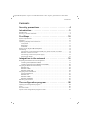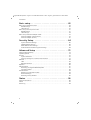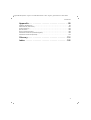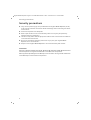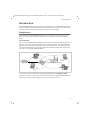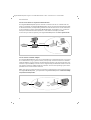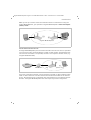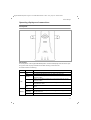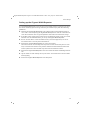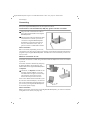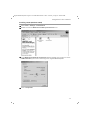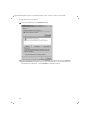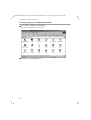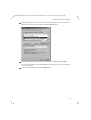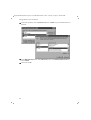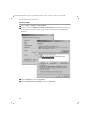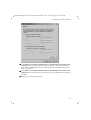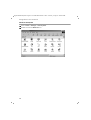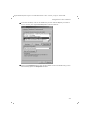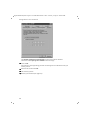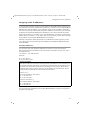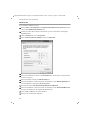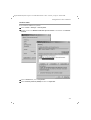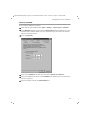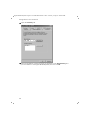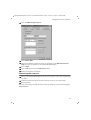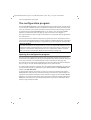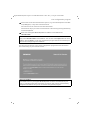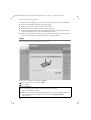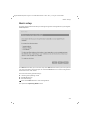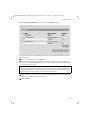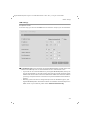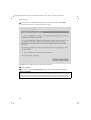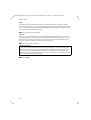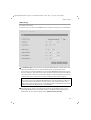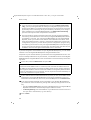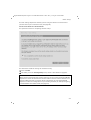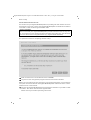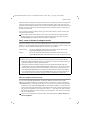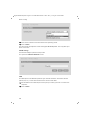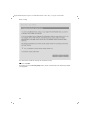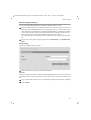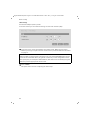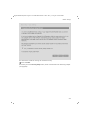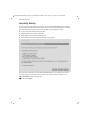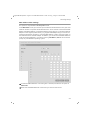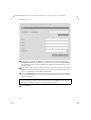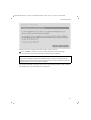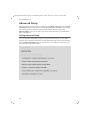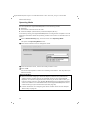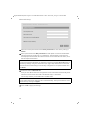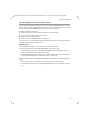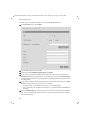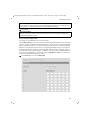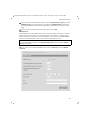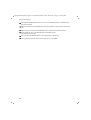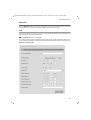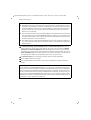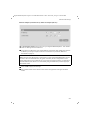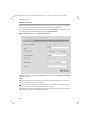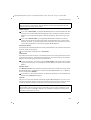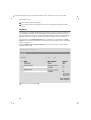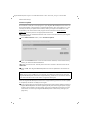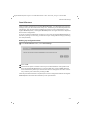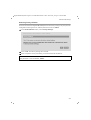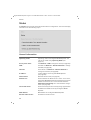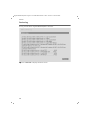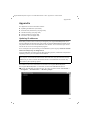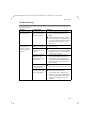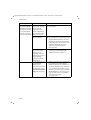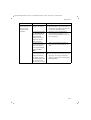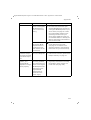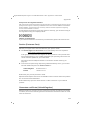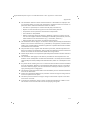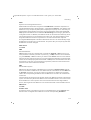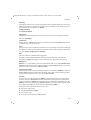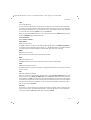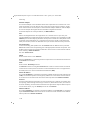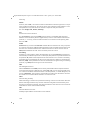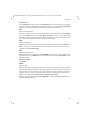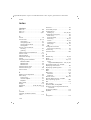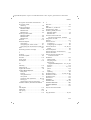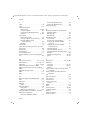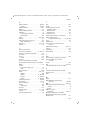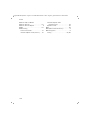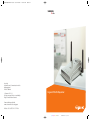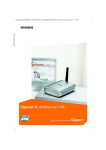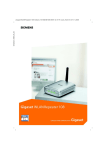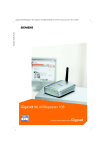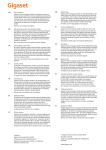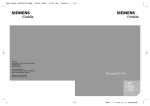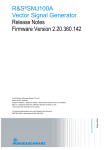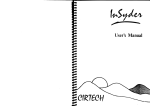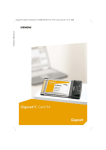Download Siemens SE105 Specifications
Transcript
A31008-E505-B105-1-7619 30.01.2004 11:36 Uhr Seite 1 s mobile Issued by Information and Communication mobile Haidenauplatz 1 D-81667 Munich © Siemens AG 2004 All rights reserved. Subject to availability. Rights of modification reserved. Gigaset WLAN Repeater Siemens Aktiengesellschaft www.siemens-mobile.com/gigaset Ref.No.: A31008-E505-B105-1-7619 cyan magenta yellow black Liebreich Medienproduktion Gigaset WLAN Repeater / englisch / A31008-E505-B105-1-7619 / Gigaset_repeaterIVZ.fm / 08.03.2004 Contents Contents Security precautions . . . . . . . . . . . . . . . . . . . . . . . . . 4 Introduction . . . . . . . . . . . . . . . . . . . . . . . . . . . . . . . . 5 Possible uses . . . . . . . . . . . . . . . . . . . . . . . . . . . . . . . . . . . . . . . . . . . . . . . . . . . . . . . . . 5 Security in wireless networks . . . . . . . . . . . . . . . . . . . . . . . . . . . . . . . . . . . . . . . . . . . . 8 First Steps . . . . . . . . . . . . . . . . . . . . . . . . . . . . . . . . . 10 System requirements . . . . . . . . . . . . . . . . . . . . . . . . . . . . . . . . . . . . . . . . . . . . . . . . . . Contents . . . . . . . . . . . . . . . . . . . . . . . . . . . . . . . . . . . . . . . . . . . . . . . . . . . . . . . . . . . . Operating displays and connections . . . . . . . . . . . . . . . . . . . . . . . . . . . . . . . . . . . . . . Front panel . . . . . . . . . . . . . . . . . . . . . . . . . . . . . . . . . . . . . . . . . . . . . . . . . . . . . . . Back panel . . . . . . . . . . . . . . . . . . . . . . . . . . . . . . . . . . . . . . . . . . . . . . . . . . . . . . . Underside . . . . . . . . . . . . . . . . . . . . . . . . . . . . . . . . . . . . . . . . . . . . . . . . . . . . . . . . Setting up the Gigaset WLAN Repeater . . . . . . . . . . . . . . . . . . . . . . . . . . . . . . . . . . . . Connecting . . . . . . . . . . . . . . . . . . . . . . . . . . . . . . . . . . . . . . . . . . . . . . . . . . . . . . . . . . Connection to a wired network (LAN), PC, games console or modem . . . . . . . . . Wireless connection of a PC . . . . . . . . . . . . . . . . . . . . . . . . . . . . . . . . . . . . . . . . . . Connecting to the mains power supply . . . . . . . . . . . . . . . . . . . . . . . . . . . . . . . . . Aligning the aerials . . . . . . . . . . . . . . . . . . . . . . . . . . . . . . . . . . . . . . . . . . . . . . . . 10 10 11 11 12 12 13 14 14 14 15 15 Integration in the network . . . . . . . . . . . . . . . . . . . 16 Preparing the PC/network to be integrated . . . . . . . . . . . . . . . . . . . . . . . . . . . . . . . . . Installing TCP/IP (Windows 2000) . . . . . . . . . . . . . . . . . . . . . . . . . . . . . . . . . . . . . Installing TCP/IP protocol (Windows 98 SE/ME) . . . . . . . . . . . . . . . . . . . . . . . . . . . Assigning IP addresses automatically . . . . . . . . . . . . . . . . . . . . . . . . . . . . . . . . . . . . . Windows XP . . . . . . . . . . . . . . . . . . . . . . . . . . . . . . . . . . . . . . . . . . . . . . . . . . . . . . Windows 2000 . . . . . . . . . . . . . . . . . . . . . . . . . . . . . . . . . . . . . . . . . . . . . . . . . . . . Windows 98 SE, ME . . . . . . . . . . . . . . . . . . . . . . . . . . . . . . . . . . . . . . . . . . . . . . . . Assigning static IP addresses . . . . . . . . . . . . . . . . . . . . . . . . . . . . . . . . . . . . . . . . . . . . Private IP addresses . . . . . . . . . . . . . . . . . . . . . . . . . . . . . . . . . . . . . . . . . . . . . . . . Windows XP . . . . . . . . . . . . . . . . . . . . . . . . . . . . . . . . . . . . . . . . . . . . . . . . . . . . . . Windows 2000 . . . . . . . . . . . . . . . . . . . . . . . . . . . . . . . . . . . . . . . . . . . . . . . . . . . . Windows 98 SE/ME . . . . . . . . . . . . . . . . . . . . . . . . . . . . . . . . . . . . . . . . . . . . . . . . Restarting the network . . . . . . . . . . . . . . . . . . . . . . . . . . . . . . . . . . . . . . . . . . . . . . . . 16 17 20 24 24 26 28 31 31 32 33 35 37 The configuration program . . . . . . . . . . . . . . . . . . . 38 Opening the configuration program . . . . . . . . . . . . . . . . . . . . . . . . . . . . . . . . . . . . . . Login . . . . . . . . . . . . . . . . . . . . . . . . . . . . . . . . . . . . . . . . . . . . . . . . . . . . . . . . . . . . . . The start screen . . . . . . . . . . . . . . . . . . . . . . . . . . . . . . . . . . . . . . . . . . . . . . . . . . . . . . Layout of the configuration program screens . . . . . . . . . . . . . . . . . . . . . . . . . . . . . . . 38 40 41 42 1 Gigaset WLAN Repeater / englisch / A31008-E505-B105-1-7619 / Gigaset_repeaterIVZ.fm / 08.03.2004 Contents Basic setup . . . . . . . . . . . . . . . . . . . . . . . . . . . . . . . . 43 Basic setup in Repeater mode . . . . . . . . . . . . . . . . . . . . . . . . . . . . . . . . . . . . . . . . . . . WLAN settings . . . . . . . . . . . . . . . . . . . . . . . . . . . . . . . . . . . . . . . . . . . . . . . . . . . . LAN settings . . . . . . . . . . . . . . . . . . . . . . . . . . . . . . . . . . . . . . . . . . . . . . . . . . . . . . Basic setup in Access point mode . . . . . . . . . . . . . . . . . . . . . . . . . . . . . . . . . . . . . . . . WLAN settings . . . . . . . . . . . . . . . . . . . . . . . . . . . . . . . . . . . . . . . . . . . . . . . . . . . . LAN settings . . . . . . . . . . . . . . . . . . . . . . . . . . . . . . . . . . . . . . . . . . . . . . . . . . . . . . Basic setup in Network adapter mode . . . . . . . . . . . . . . . . . . . . . . . . . . . . . . . . . . . . . Ethernet adapter (infrastructure) . . . . . . . . . . . . . . . . . . . . . . . . . . . . . . . . . . . . . Ethernet adapter (ad hoc) . . . . . . . . . . . . . . . . . . . . . . . . . . . . . . . . . . . . . . . . . . . 44 46 47 51 51 53 57 57 61 Security Setup . . . . . . . . . . . . . . . . . . . . . . . . . . . . . 64 System Password Change . . . . . . . . . . . . . . . . . . . . . . . . . . . . . . . . . . . . . . . . . . . SSID Broadcast Settings . . . . . . . . . . . . . . . . . . . . . . . . . . . . . . . . . . . . . . . . . . . . . MAC Address Filter Settings . . . . . . . . . . . . . . . . . . . . . . . . . . . . . . . . . . . . . . . . . . Authentication & Data Encryption Settings . . . . . . . . . . . . . . . . . . . . . . . . . . . . . . 65 66 67 68 Advanced Setup . . . . . . . . . . . . . . . . . . . . . . . . . . . . 72 Calling Advanced Setup . . . . . . . . . . . . . . . . . . . . . . . . . . . . . . . . . . . . . . . . . . . . . . . . Operating Mode . . . . . . . . . . . . . . . . . . . . . . . . . . . . . . . . . . . . . . . . . . . . . . . . . . . . . . Security . . . . . . . . . . . . . . . . . . . . . . . . . . . . . . . . . . . . . . . . . . . . . . . . . . . . . . . . . . . . System Password . . . . . . . . . . . . . . . . . . . . . . . . . . . . . . . . . . . . . . . . . . . . . . . . . . Security settings for a wireless local network . . . . . . . . . . . . . . . . . . . . . . . . . . . . Network . . . . . . . . . . . . . . . . . . . . . . . . . . . . . . . . . . . . . . . . . . . . . . . . . . . . . . . . . . . . LAN . . . . . . . . . . . . . . . . . . . . . . . . . . . . . . . . . . . . . . . . . . . . . . . . . . . . . . . . . . . . . Wireless Network . . . . . . . . . . . . . . . . . . . . . . . . . . . . . . . . . . . . . . . . . . . . . . . . . . Repeater . . . . . . . . . . . . . . . . . . . . . . . . . . . . . . . . . . . . . . . . . . . . . . . . . . . . . . . . . . . . Administration . . . . . . . . . . . . . . . . . . . . . . . . . . . . . . . . . . . . . . . . . . . . . . . . . . . . . . . Restarting the Gigaset WLAN Repeater . . . . . . . . . . . . . . . . . . . . . . . . . . . . . . . . . Firmware update . . . . . . . . . . . . . . . . . . . . . . . . . . . . . . . . . . . . . . . . . . . . . . . . . . Save & Restore . . . . . . . . . . . . . . . . . . . . . . . . . . . . . . . . . . . . . . . . . . . . . . . . . . . . . . . Backing up configuration data . . . . . . . . . . . . . . . . . . . . . . . . . . . . . . . . . . . . . . . . Restore Settings . . . . . . . . . . . . . . . . . . . . . . . . . . . . . . . . . . . . . . . . . . . . . . . . . . . Restoring factory defaults . . . . . . . . . . . . . . . . . . . . . . . . . . . . . . . . . . . . . . . . . . . 72 74 75 75 77 83 83 88 90 91 91 92 93 93 94 95 Status . . . . . . . . . . . . . . . . . . . . . . . . . . . . . . . . . . . . 96 General information . . . . . . . . . . . . . . . . . . . . . . . . . . . . . . . . . . . . . . . . . . . . . . . . . . 96 Clients . . . . . . . . . . . . . . . . . . . . . . . . . . . . . . . . . . . . . . . . . . . . . . . . . . . . . . . . . . . . . 97 Device log . . . . . . . . . . . . . . . . . . . . . . . . . . . . . . . . . . . . . . . . . . . . . . . . . . . . . . . . . . 98 2 Gigaset WLAN Repeater / englisch / A31008-E505-B105-1-7619 / Gigaset_repeaterIVZ.fm / 08.03.2004 Contents Appendix . . . . . . . . . . . . . . . . . . . . . . . . . . . . . . . . . . 99 Updating IP addresses . . . . . . . . . . . . . . . . . . . . . . . . . . . . . . . . . . . . . . . . . . . . . . . . . 99 General reset (hard reset) . . . . . . . . . . . . . . . . . . . . . . . . . . . . . . . . . . . . . . . . . . . . . 102 Trouble shooting . . . . . . . . . . . . . . . . . . . . . . . . . . . . . . . . . . . . . . . . . . . . . . . . . . . . 103 Specifications . . . . . . . . . . . . . . . . . . . . . . . . . . . . . . . . . . . . . . . . . . . . . . . . . . . . . . . 108 Service (Customer Care) . . . . . . . . . . . . . . . . . . . . . . . . . . . . . . . . . . . . . . . . . . . . . . 109 Guarantee certificate (United Kingdom) . . . . . . . . . . . . . . . . . . . . . . . . . . . . . . . . . . 109 Guarantee certificate (Ireland) . . . . . . . . . . . . . . . . . . . . . . . . . . . . . . . . . . . . . . . . . 110 Glossary . . . . . . . . . . . . . . . . . . . . . . . . . . . . . . . . . . 112 Index . . . . . . . . . . . . . . . . . . . . . . . . . . . . . . . . . . . . 122 3 Gigaset WLAN Repeater/ englisch / A31008-E505-B105-1-7619 / introduction.fm / 08.03.2004 Security precautions Security precautions u Only use the power supply unit provided with the Gigaset WLAN Repeater (5V AC, u u u u u 2.4A). Comply with the connection values and ratings when connecting the device to the mains. Protect the repeater from dampness. Never open the device. For electrical safety reasons it may only be opened by authorised service technicians. The device may affect medical equipment. Take account of the technical conditions in the relevant environment. Be sure to include the operating instructions if you pass your Gigaset WLAN Repeater on to someone else. Dispose of the Gigaset WLAN Repeater in an environmentally safe manner. Trademarks Microsoft, Windows 98, Windows 98 SE, Windows ME, Windows 2000, Windows XP and Internet Explorer are registered trademarks of the Microsoft Corporation. Netscape, Netscape Navigator and Netscape Communicator are registered trademarks of the Netscape Communications Corporation. 4 Gigaset WLAN Repeater/ englisch / A31008-E505-B105-1-7619 / introduction.fm / 08.03.2004 Introduction Introduction The Gigaset WLAN Repeater offers various possibilities for use in wired and wireless networks. It enables very simple integration of remote PCs in a network. You can also connect PCs in one or more wireless networks or with a wired network. Possible uses You can use your Gigaset WLAN Repeater in various functions in your network. The device provides various operating modes that you can choose to suit your requirements. Use as Repeater You can use the Gigaset WLAN Repeater to increase the coverage of your wireless network. Set it up at the limit of the range of your wireless network. The Gigaset WLAN Repeater will now transmit data traffic into its own wireless area. This allows you to set up wireless networks that cover a larger area than would be possible with just one wireless router (e.g. Gigaset SE505 dsl/cable). ))) ))) Internet ((( Gigaset WLAN Repeater ))) ))) In this case you need to operate your Gigaset WLAN Repeater in Repeater mode. PCs that you want to connect to a wireless local network via a Gigaset WLAN Repeater must have a wireless network adapter, such as a Gigaset PC Card 54. 5 Gigaset WLAN Repeater/ englisch / A31008-E505-B105-1-7619 / introduction.fm / 08.03.2004 Introduction Use as Access Point in conjunction with a Router The Gigaset WLAN Repeater permits wireless connection of PCs to a wired local network. For example, the Gigaset WLAN Repeater can be connected via an Ethernet cable to an Ethernet router, thus providing further PCs with wireless access to this network. It is also possible to connect the Gigaset WLAN Repeater at a distance (e.g. on the first floor) from the Ethernet router (which is in the cellar for example) via cable. In this case you need to operate your Gigaset WLAN Repeater in Access point mode. ))) ((( Ethernet Internet Gigaset WLAN Repeater Gigaset Router ))) Use as wireless network adapter The Gigaset WLAN Repeater can be connected directly to the Ethernet port of a computer or other device (e.g. a games console, set-top box). It then functions as a wireless network adapter, but uses the PC's wired Ethernet interface: This permits wireless connections at up to 54 Mbps in so far as this is supported by the Ethernet interface. You do not need to install any additional driver software. This assures operating-system independent access to the wireless network. When you set up a connection from a computer or other device to an Access Point using the Gigaset WLAN Repeater, you operate the Gigaset WLAN Repeater in Ethernet adapter (infrastructure) mode. Internet ))) ((( Gigaset WLAN Repeater 6 Gigaset WLAN Repeater/ englisch / A31008-E505-B105-1-7619 / introduction.fm / 08.03.2004 Introduction When you set up a wireless connection between two PCs or other devices using the Gigaset WLAN Repeater, you operate the Gigaset WLAN Repeater in Ethernet adapter (ad hoc) mode. ))) ))) Gigaset WLAN Repeater Use as Internet access for a PC The Gigaset WLAN Repeater permits wireless Internet access for a PC. Here it is operated in Access point mode, connected directly to a DSL or cable modem. Simultaneous Internet access for several PCs is not possible, however. This requires a wireless router (e.g. a Gigaset SE505 dsl/cable). ))) Internet DSL modem ((( Gigaset WLAN Repeater For access to the public network, you will need not only a DSL or cable modem but also a DSL or cable connection. You also need an Internet Service Provider for the Internet access. The Internet access is configured using the software from your Internet Service Provider. The Gigaset WLAN Repeater does not require any further configuration. 7 Gigaset WLAN Repeater/ englisch / A31008-E505-B105-1-7619 / introduction.fm / 08.03.2004 Introduction Security in wireless networks It is relatively simple for unauthorised persons to penetrate a wireless network. Therefore we advise you to use encryption during wireless transmission. Like all WLAN products in the Gigaset line, your Gigaset WLAN Repeater uses highly effective encryption procedures that largely rule out unauthorised access (hacking) to your wireless network. An encryption procedure changes the data for sending using a key that you define so that only a person who has the same key can read the content of the data stream. The recipient uses the same key to decrypt the data which is then available again in its original form. Two different procedures are used in wireless networks: u WEP (Wired Equivalent Privacy) u WPA (Wi-Fi Protected Access) WEP is the older procedure and is widely used today. WPA was developed to improve the security offered by WEP. The Gigaset product family supports both WEP and WPA with its particularly high level of security. If you communicate with devices on your network that do not support WPA, you can still use WEP. WEP With WEP, you can either assign your own key or generate one from a passphrase you have chosen. There are two security levels for calculating the key: u 64-bit encryption: 64 bits are used to calculate the key from the initial information, e.g. your passphrase. u 128-bit encryption: 128 bits are used to calculate the key, thus providing greater protection against unauthorised decryption. You will not notice this complex encryption procedure. All you have to do is select the security level and enter a string of characters from which the key is to be calculated. On the basis of this passphrase, you will be offered four keys from which you, as a human random factor so to speak, then choose one. All the stations in the network use the same key. Therefore you should protect the key set and the key number from unauthorised access. How to set up a WEP key is described in Section "WEP encryption" on page 69. 8 Gigaset WLAN Repeater/ englisch / A31008-E505-B105-1-7619 / introduction.fm / 08.03.2004 Introduction WPA WPA was developed to improve the security provided by WEP. WPA uses the same encryption method, but uses TKIP (Temporal Key Integration Protocol) for key generation. TKIP comprises four elements: a key mix per packet, a message integrity check (MIC), an initialisation vector with improved selection rules and a renewal mechanism for the keys. The key mix includes the MAC address of the device in question. All the participants do not use the same key as with WEP. The improved selection rules for the initialisation vector and key renewal prevent the publicly transmitted initialisation vector ever being used twice with a key. If you are running a small network (at home or in the office), then WPA encryption is completely sufficient to protect your network. In this case, define a password (preshared key) for your Gigaset WLAN Repeater, if you are using it in Access point mode. The keys are generated automatically. How to set up such a pre-shared key is described in Section "WPA encryption" on page 69. Every PC must use this pre-shared key to access the Access Point and thus the wireless network. Additional software must be installed on these PCs before WPA can be used. The system must have Windows XP as its operating system. On the Microsoft Internet pages you will find an update for installing WPA on your PC. Configuration then uses the standard configuration tool for "Wireless Network Connections" that is included in Windows XP. Further information can be found on the Microsoft Internet site. RADIUS Server For larger networks (e.g. in companies), WPA provides additional authentication using a procedure described in Standard IEEE 802.1x. An authentication server is set up for user administration. This controls user logins via user IDs and passwords. In this case, instead of a pre-shared key for your Gigaset WLAN Repeater, you configure access to an authentication server. You can use an external RADIUS server as the authentication server (see Section "RADIUS Server" on page 81). Access control via MAC filters Setting up access rights via MAC filters (Medium Access Control) on your Access Point will give you optimum security for your local network. Only those PCs whose MAC addresses you explicitly define in a filter list will be accepted on the wireless network. This is described in Section "MAC Address Filter Settings" on page 67. Hiding SSIDs Network components via wireless connections use the same SSID (Service Set Identifier). By default, this SSID is broadcast with all data transmissions and the SSID is displayed on PCs that have a wireless network adapter. This means that unauthorised persons could eavesdrop on the network and use the SSID to gain access to your local network. You can hide the SSID of your Gigaset WLAN Repeater. In this case, it is neither broadcast nor displayed. This increases the protection against unauthorised access to the wireless network. For more information about this please turn to "SSID Broadcast Settings" on page 66. 9 Gigaset WLAN Repeater/ englisch / A31008-E505-B105-1-7619 / first_steps.fm / 08.03.2004 First Steps First Steps System requirements To operate your Gigaset WLAN Repeater you will need u a PC with – a Gigaset PCI Card 54, a Gigaset PC Card 54, a Gigaset USB Adapter 54 or other 802.11g-compatible wireless network adapter and/or – an Ethernet card u a Web browser, e.g. Microsoft Internet Explorer 5.5 or higher, Netscape Communicator 7.0 or higher, to configure your repeater. Contents The package contains the following items: u the Gigaset WLAN Repeater u a power supply unit (5V AC, 2.4A) u an Ethernet cable (CAT-5) u the Installation CD including these operating instructions u a quick guide 10 Gigaset WLAN Repeater/ englisch / A31008-E505-B105-1-7619 / first_steps.fm / 08.03.2004 First Steps Operating displays and connections Front panel LED displays The front panel of the Gigaset WLAN Repeater contains LED displays that show the operating state and simplify installation and fault finding in the network. The LEDs show the following: LED State Status Power On Off The Gigaset WLAN Repeater has been switched on. The Gigaset WLAN Repeater has been switched off. There is a 100-Mbps connection to the local network via the Ethernet cable. There is a 10-Mbps connection to the local network via the Ethernet cable. The Gigaset WLAN Repeater is sending or receiving data via the Ethernet cable. There is no connection to the local network via the Ethernet cable. There is a wireless connection to the local network. The Gigaset WLAN Repeater is sending or receiving data on its WLAN interface. The WLAN interface is not active. Green Orange LAN Flashing Off On WLAN Flashing Off 11 Gigaset WLAN Repeater/ englisch / A31008-E505-B105-1-7619 / first_steps.fm / 08.03.2004 First Steps Back panel The back panel of the Gigaset WLAN Repeater houses the following sockets. Element Description 5V DC Socket for the mains adapter supplied. LAN Please remember: Using the wrong power supply unit may damage the repeater. Socket for an Ethernet cable Underside On the underside of the Gigaset WLAN Repeater is the button in the small opening labelled Reload for a general reset (see page 102). 12 Gigaset WLAN Repeater/ englisch / A31008-E505-B105-1-7619 / first_steps.fm / 08.03.2004 First Steps Setting up the Gigaset WLAN Repeater The Gigaset WLAN Repeater can be set up in any suitable location in the home or office. You do not need any special wiring. However you should comply with the following guidelines: u Operate the Gigaset WLAN Repeater only indoors within a temperature range of +5 to +40 °C. Avoid exposing the Gigaset WLAN Repeater to sources of heat. Do not cover the ventilation slots. High temperatures will reduce the transmitter range. u A suitable mains socket and a connection to the Ethernet socket of a PC or a wired network must be available where you set up the Gigaset WLAN Repeater. u Do not site the device in the immediate vicinity of stereo equipment, TV sets or microwave ovens. This may cause interference. u Position the Gigaset WLAN Repeater on a non-slip surface. The router feet do not normally leave any traces on the surface they are on. However, some furniture surfaces may contain substances that attack and soften the router's plastic feet. Then the feet may well mark the furniture surface. u Position the Gigaset WLAN Repeater so that it cannot fall down and damage the aer- ials. u Lay the cables so that nobody can trip over them. You should not cover the cables with anything. u Protect the Gigaset WLAN Repeater from dampness. 13 Gigaset WLAN Repeater/ englisch / A31008-E505-B105-1-7619 / first_steps.fm / 08.03.2004 First Steps Connecting Set up the Gigaset WLAN Repeater at the required location. Connection to a wired network (LAN), PC, games console or modem ì Plug one end of the Ethernet cable in the socket marked LAN on the Gigaset WLAN Repeater. ì Plug the other end of the Ethernet cable into the device to which you wish to connect the Gigaset WLAN Repeater. Depending on the particular application, this could be a router, a PC, a games console or a DSL/cable modem. Please remember: Bear in mind that, depending on the use, (see page 5) you will have to make some settings via the browser-based configuration program of your Gigaset WLAN Repeater. Therefore we recommend that you first connect it to a PC. Wireless connection of a PC A wireless connection is made using a wireless network adapter that must be installed in your PC. A wireless network is defined by assigning an identical SSID to all the devices. The default SSID of the Gigaset WLAN Repeater is Repeater. ))) ì Therefore, set Repeater as SSID on the ((( wireless network adapter in your PC, and deactivate encryption if necessary. The operating instructions for the device will tell you how to do this. If the correct SSID has been entered in your PC's wireless network adapter, the wireless link will be established automatically once you connect your Gigaset WLAN Repeater to the mains power supply. ((( ))) Please remember: Before your PC can communicate via the Gigaset WLAN Repeater, you must run network configuration on the PC (see page 16). 14 Gigaset WLAN Repeater/ englisch / A31008-E505-B105-1-7619 / first_steps.fm / 08.03.2004 First Steps Connecting to the mains power supply ì Insert the plug on the thin cable into the connection socket for the mains adapter on the Gigaset WLAN Repeater. ì Plug the mains adapter into a socket to which no other devices are connected. Please remember: Never plug the mains adapter into a power socket if you are not sure that it complies with the values on the nameplate. The mains adapter and device could be destroyed and you might be injured. Aligning the aerials ì Align the two aerials. To cover the greatest possible area, you should position the aerials at right-angles to each other. The greatest directional selectivity can be achieved by positioning the aerials parallel to each other. In this case the aerials should be at right-angles to the communication partner. The configuration and monitoring program provides information about the quality of the connection. Try out the aerial positions to see which gives the best results for your location. 15 Gigaset WLAN Repeater/ englisch / A31008-E505-B105-1-7619 / network_config.fm / 08.03.2004 Integration in the network Integration in the network You do not need any special installation software to integrate your Gigaset WLAN Repeater in a local network. Configuration, such as selecting the operating mode, configuring IP addresses, connecting to the wireless network etc., is carried out using a browser-based configuration program included in the Gigaset WLAN Repeater's firmware. You can use your Internet browser (e.g. Internet Explorer 5.5 or Netscape 7.0) to launch this configuration program and carry out configuration. This is described in Chapter "The configuration program" on page 38. Chapter "Advanced Setup" on page 72 describes not only additional configuration options but also administration functions such as backing up and restoring the configuration data. PCs that you want to connect to a local network via your Gigaset WLAN Repeater will require network configuration. You can do this using the tools provided by the Windows operating system on your PC. Network configuration means: u First install the TCP/IP protocol as the network protocol on your system (see the fol- lowing Section "Preparing the PC/network to be integrated"). This step is not necessary if your system has already been configured for TCP/IP connections. For Windows 98 SE and Windows 2000, TCP/IP is not normally installed. As a rule, Windows XP automatically integrates network cards to the local network via TCP/IP. u You define the addressing for your network card. If you want to use your Gigaset WLAN Repeater as a Repeater or Access point, select automatic address allocation (see page 24). If you want to use your device as a network adapter, assign a static IP address (see page 31). First configure the network settings for a PC. Then you can use this PC to configure the Gigaset WLAN Repeater. After that you can connect further PCs. Preparing the PC/network to be integrated You have carried out the steps described in Chapter "First Steps" and your Gigaset WLAN Repeater is ready to use. The following describes how to install the TCP/IP protocol for the network adapter under Windows 98 SE, Windows ME and Windows 2000. As a rule, Windows XP automatically integrates network cards into the local network via TCP/IP. Please remember: Make sure that the network adapter is bound to TCP/IP. If application of the network protocols was not envisaged during installation of the operating system, you will be prompted to insert your CD-ROM containing the operating system. 16 Gigaset WLAN Repeater/ englisch / A31008-E505-B105-1-7619 / network_config.fm / 08.03.2004 Integration in the network Installing TCP/IP (Windows 2000) ì Select Start – Settings – Control Panel. ì Double-click on the Network and Dial-up Connections icon. ì In the Network and Dial-up Connections window, double-click on the icon of the LAN Connection you use for connecting to the Gigaset WLAN Repeater. ì Click on Properties. 17 Gigaset WLAN Repeater/ englisch / A31008-E505-B105-1-7619 / network_config.fm / 08.03.2004 Integration in the network ì In the next window click on Properties again. ì Check whether the displayed list on the General tab contains an entry for Internet protocol (TCP/IP) and whether this has been activated. If so, you can terminate the procedure here. Otherwise, click on Install to install the protocol. 18 Gigaset WLAN Repeater/ englisch / A31008-E505-B105-1-7619 / network_config.fm / 08.03.2004 Integration in the network ì Select Protocol and click on Add. ì In the Network protocol list, select Internet protocol (TCP/IP). ì Click on OK. You will now see the TCP/IP protocol in the LAN connection properties window. ì Click on OK. You will see a message telling you that the setting will not take effect until you restart your PC. ì Confirm this screen with OK. This restarts your PC. 19 Gigaset WLAN Repeater/ englisch / A31008-E505-B105-1-7619 / network_config.fm / 08.03.2004 Integration in the network Installing TCP/IP protocol (Windows 98 SE/ME) ì Select Start – Settings – Control Panel. This opens the Windows control panel. ì Double-click on the Network icon. 20 Gigaset WLAN Repeater/ englisch / A31008-E505-B105-1-7619 / network_config.fm / 08.03.2004 Integration in the network ì In the next window, select the name of the network adapter you use to set up the connection between your PC and the Gigaset WLAN Repeater. ì Check whether there are any other entries for the card starting with TCP/IP ->. If so, then the TCP/IP protocol has already been installed. You can terminate the procedure at this point. ì If there is no TCP/IP entry, click on the Add button. 21 Gigaset WLAN Repeater/ englisch / A31008-E505-B105-1-7619 / network_config.fm / 08.03.2004 Integration in the network ì In the next window, click on Protocol and then on Add. Or you can double-click on Protocol. ì In the Manufacturers box, select Microsoft. Then in the Network Protocols box, select TCP/IP. ì Then click on OK. 22 Gigaset WLAN Repeater/ englisch / A31008-E505-B105-1-7619 / network_config.fm / 08.03.2004 Integration in the network You will now see the Network window again. The TCP/IP entry for the network adapter has now been added. ì Click on OK. You will see a message telling you that the setting will not take effect until you restart your PC. ì Confirm this screen with OK. This restarts your PC. 23 Gigaset WLAN Repeater/ englisch / A31008-E505-B105-1-7619 / network_config.fm / 08.03.2004 Integration in the network Assigning IP addresses automatically Your Gigaset WLAN Repeater has a DHCP server that automatically assigns addresses in the network. As a rule, you do not have to do anything, as the Obtain IP address automatically function box is set during the installation of TCP/IP. If however you integrate your Gigaset WLAN Repeater in an existing network with static address blocks, domain names or subnets or if you cannot launch the configuration program straight away, you should check the TCP/IP properties and make any necessary changes. This is described below. Windows XP ì Click on Start and select Control panel. ì Select Network and Internet Connections, then click on the Network Connections icon. ì Double-click on the LAN connection with which you are connected to the Gigaset WLAN Repeater. ì Click on Properties. 24 Gigaset WLAN Repeater/ englisch / A31008-E505-B105-1-7619 / network_config.fm / 08.03.2004 Integration in the network ì Select Internet protocol (TCP/IP) and once again click on Properties. ì If the Obtain an IP address automatically and Obtain DNS server address automatically options have already been activated, your PC is already configured for DHCP. Click on Cancel and close the following windows with OK to save your network configuration. ì If the Obtain an IP address automatically and Obtain DNS server address automatically have not been activated, select them and click on OK. Close the following windows. ì Restart your network (see page 37). 25 Gigaset WLAN Repeater/ englisch / A31008-E505-B105-1-7619 / network_config.fm / 08.03.2004 Integration in the network Windows 2000 ì Click on Start – Settings – Control panel. ì Double-click on the Network and Dial-up Connections icon and then on the icon of the network connection with which you are connected to the Gigaset WLAN Repeater. ì On the General tab, click on Properties. ì Select Internet protocol (TCP/IP) and click on Properties. 26 Gigaset WLAN Repeater/ englisch / A31008-E505-B105-1-7619 / network_config.fm / 08.03.2004 Integration in the network ì If the Obtain an IP address automatically and Obtain DNS server address automatically options have already been activated, your PC is already configured for DHCP. Click on Cancel and close the following windows with OK to save your network configuration. ì If the Obtain an IP address automatically and Obtain DNS server address automatically have not been activated, select them and click on OK. Close the following windows. ì Restart your network (see page 37). 27 Gigaset WLAN Repeater/ englisch / A31008-E505-B105-1-7619 / network_config.fm / 08.03.2004 Integration in the network Windows 98 SE, ME ì Click on Start – Settings – Control panel. ì Double-click on the Network icon. 28 Gigaset WLAN Repeater/ englisch / A31008-E505-B105-1-7619 / network_config.fm / 08.03.2004 Integration in the network ì In the next window, click on the TCP/IP entry for the network adapter you want to use to connect your Gigaset WLAN Repeater with the network. ì Click on the Properties button. You can also double-click on the TCP/IP entry, as this automatically opens the Properties window. 29 Gigaset WLAN Repeater/ englisch / A31008-E505-B105-1-7619 / network_config.fm / 08.03.2004 Integration in the network The IP Address tab must look like the one above. The Obtain IP address automatically function box must be checked. The boxes under Specify an IP address must be empty. ì Click on OK. You will see a message telling you that the setting will not take effect until you restart your PC. ì Confirm this screen with OK. ì This restarts your PC. ì Restart your network (see page 37). 30 Gigaset WLAN Repeater/ englisch / A31008-E505-B105-1-7619 / network_config.fm / 08.03.2004 Integration in the network Assigning static IP addresses If you opted for automatic assignment of IP addresses during Windows installation, you can change this via the PC network configuration. If you want to use your Gigaset WLAN Repeater as a network adapter, you will have to assign a static IP address. Otherwise, we recommend using automatically assigned IP addresses for the PCs in your network. By default the Gigaset WLAN Repeater's IP address is 192.168.2.254 and the subnet mask 255.255.255.0. If you want to use static IP addresses outside the corresponding address block (192.168.2.1 to 192.168.2.253) in your network, you will have to change the IP address of your Gigaset WLAN Repeater accordingly. Network configuration differs depending on the Windows operating system you are using. Below you will find a description for Windows XP, Windows 2000 and for Windows 98 SE/ME. Private IP addresses You can select your own private IP addresses for the PCs on your local network. We recommend using an address from a block that is reserved for private use. This is the address block: 192.168.0.1 – 192.168.255.254 Example: PC 1: 192.168.15.1 PC 2: 192.168.15.2 etc. Please remember: The subnet mask you use restricts the assignment of IP addresses. If for example you use subnet mask 255.255.255.0, this means the first three parts of the address must be identical for all network components (including the Access Point). With subnet mask 255.255.0.0 only the first two parts of the address must be identical. The following shows an example for subnet mask 255.255.255.0. Correct is e.g.: Access Point address: 192.168.2.1 PC 1: 192.168.2.12 PC 2: 192.168.2.60 ... Incorrect would be e.g.: Access Point address: 192.168.2.1 PC 1: 192.168.3.2 PC 2: 192.168.4.3 You can assign the IP address for the Gigaset WLAN Repeater using the configuration program (see page 44). 31 Gigaset WLAN Repeater/ englisch / A31008-E505-B105-1-7619 / network_config.fm / 08.03.2004 Integration in the network Windows XP To set a static IP address for a PC: ì Click on Start – Control panel, select Network and Internet Connections and then click on the Network Connections icon. ì Double-click the LAN connection with which you are connected to the Gigaset WLAN Repeater. ì On the General tab, click on Properties. ì Select Internet protocol (TCP/IP) and click on Properties. ì Activate the option Use the following IP address. ì Enter the IP address for the PC in the IP address box. Please bear in mind the information on page 31. ì Enter the subnet mask in the Subnet mask box. ì Enter the IP address of the Access Point or the Router in the Default gateway box (not the address of the Gigaset WLAN Repeater). ì Activate the option Use the following DNS server addresses. ì Enter the IP address of the Access Point or the Router in the Preferred DNS server box (not the address of the Gigaset WLAN Repeater). ì Click on OK or Close to close each window. ì Restart your network (see page 37). 32 Gigaset WLAN Repeater/ englisch / A31008-E505-B105-1-7619 / network_config.fm / 08.03.2004 Integration in the network Windows 2000 To set a static IP address for your PC: ì Click on Start – Settings – Control panel. ì Double-click on the Network and Dial-up Connections icon and then on LAN Connection. ì On the General tab, click on Properties. ì Select Internet protocol (TCP/IP) and click on Properties. 33 Gigaset WLAN Repeater/ englisch / A31008-E505-B105-1-7619 / network_config.fm / 08.03.2004 Integration in the network ì Activate the option Use the following IP address. ì Enter the IP address for the PC in the IP address box. Please bear in mind the information on page 31. ì Enter the subnet mask 255.255.255.0 in the Subnet mask box. ì Enter the IP address of the Access Point or the Router in the Default gateway box (not the address of the Gigaset WLAN Repeater). ì Activate the option Use following DNS server addresses. ì Enter the IP address of the Access Point or the Router in the Preferred DNS server box (not the address of the Gigaset WLAN Repeater). ì Close this and the next window with OK. ì Restart your network (see page 37). 34 Gigaset WLAN Repeater/ englisch / A31008-E505-B105-1-7619 / network_config.fm / 08.03.2004 Integration in the network Windows 98 SE/ME To set a static IP address for your PC: ì Start network configuration Select Start – Settings – Control panel – Network. ì In the Network window, select from the Configuration tab the TCP/IP entry for your network card or adapter. Make sure you choose the right one if there are several entries in the selection list. ì Click on Properties. ì Click on the IP Address tab and select the option Specify an IP address. ì Enter the IP address for the PC in the IP Address box. Please bear in mind the information on page 31. ì Enter the subnet mask in the Subnet Mask box. 35 Gigaset WLAN Repeater/ englisch / A31008-E505-B105-1-7619 / network_config.fm / 08.03.2004 Integration in the network ì Open the Gateway tab. ì Enter the IP address of the Access Point or the Router in the New Gateway box (not the address of the Gigaset WLAN Repeater) and click on Add. 36 Gigaset WLAN Repeater/ englisch / A31008-E505-B105-1-7619 / network_config.fm / 08.03.2004 Integration in the network ì Open the DNS Configuration tab. ì Select Enable DNS. ì Enter the IP address of the Access Point or the Router in the DNS Server Search Order box (not the address of the Gigaset WLAN Repeater). ì Click on Add. ì Click on OK twice to close the Network window. ì Restart the network (see below). Restarting the network ì Restart your Gigaset WLAN Repeater by disconnecting the mains plug and plugging it in again. ì Check that the Power LED on the front panel of the unit is on continuously. ì Restart your PC. You have now configured and opened a connection between your PC and the Gigaset WLAN Repeater. 37 Gigaset WLAN Repeater/ englisch / A31008-E505-B105-1-7619 / basic_config.fm / 08.03.2004 The configuration program The configuration program Your Gigaset WLAN Repeater comes supplied with factory settings that normally allow it to be used as a Repeater without comprehensive adjustments being necessary. However, you still have to set up the connection to the Access Point whose range you want to extend with the Gigaset WLAN Repeater. If you want to use your Gigaset WLAN Repeater in a different mode (see page 6), then you will have to configure it. You may also have to set the encryption procedure to use networks with encrypted wireless transmission. You can use a browser-based configuration program that can be opened from a PC to carry out the configuration and to monitor operations. Detailed information is provided about the steps required. Necessary configuration steps are carried out automatically. Please remember: For initial configuration we suggest that you connect the Gigaset WLAN Repeater with an Ethernet cable to the Ethernet port of the PC on which you wish to make the configuration. The Ethernet card should also be set to "Obtain an IP address automatically" (see Section "Assigning IP addresses automatically" on page 24). Opening the configuration program You can open the configuration program with an Internet browser. You can use the browser that is installed on your PC as your standard browser. The procedure is the same in all cases. However, you should heed the system requirements (see page 10). The example for accessing the configuration program uses Microsoft Internet Explorer. But you can just as well use Netscape Navigator or any other browser. The configuration program is opened using an IP address (defined address in a network for particular documents or applications). The default address is 192.168.2.254 with subnet mask 255.255.255.0. As described in Chapter "First Steps" on page 10, you have connected your Gigaset WLAN Repeater and made any changes necessary to the Ethernet card's network configuration (see Chapter "Integration in the network" on page 16). Your Gigaset WLAN Repeater is connected to the power supply (the Power LED is illuminated), likewise the WLAN LED. The LED for the local network illuminates if you have connected a device directly using an Ethernet cable. 38 Gigaset WLAN Repeater/ englisch / A31008-E505-B105-1-7619 / basic_config.fm / 08.03.2004 The configuration program ì Click on the icon of the Internet browser you use, e.g. for Internet Explorer or for Netscape Navigator, or any other Internet browser. You will now see the screen for the selected browser. Your browser may try to connect to the Internet. Cancel this by pressing the ESC key on the PC keyboard. ì Now enter the Gigaset WLAN Repeater's IP address in the address line: 192.168.2.254 Please remember: Only enter 192.168.2.254 as the IP address. You can also enter http:// and then the IP address, but not www. If you do, the configuration program will not be found and you will see the message "Page not available". You will now see the first screen of the configuration programme with information about the setting of your Internet browser. Please remember: If the DHCP server in your Gigaset WLAN Repeater has been activated (factory setting), it may take a while after connecting to your PC until your PC is automatically assigned an IP address and you can access the configuration program. 39 Gigaset WLAN Repeater/ englisch / A31008-E505-B105-1-7619 / basic_config.fm / 08.03.2004 The configuration program If instead of the start page you see the error message "The page cannot be displayed": u Check that the address has been keyed in properly. u Make sure that your browser is not in offline mode. u Deactivate any other LAN connections of your computer. u Check the TCP/IP properties (see from page 20) and if necessary update the assign- ment of IP addresses on your PC as described on page 99. u Make sure the JavaScript and the "popup" function are enabled in your browser settings as the configuration program is opened in a popup window. Login After a few moments you will see the login screen. The factory setting for the password is admin. ì Click on the entry box and enter admin. ì Click on OK. Please remember: u If you have typed it wrongly, you will see an error message. Enter the password correctly. u When you carry out Security Setup (see page 65), you can change the password. You can also change the password at any time using Advanced Setup (see page 75). 40 Gigaset WLAN Repeater/ englisch / A31008-E505-B105-1-7619 / basic_config.fm / 08.03.2004 The configuration program The start screen After a few moments you will see the start screen. Please remember: If you have logged in, and there are no activities in any of the windows for 5 minutes (e.g. entries), you will be automatically logged off from the Gigaset WLAN Repeater and the login screen will appear again. Any function entries you have started will be lost. 41 Gigaset WLAN Repeater/ englisch / A31008-E505-B105-1-7619 / basic_config.fm / 08.03.2004 The configuration program Layout of the configuration program screens At the very top of the start screen is a menu bar for selecting the language. ì If you do not want to use the default language, click on the language you want. The start screen will then reappear in the new language. Below the language menu bar you will find all the configuration program functions. Clicking on a name will take you straight from any screen in the program to the menu item selected. The configuration program has the following menus: Home You return to this start screen. Basic Setup Here you can make the basic setup for your Gigaset WLAN Repeater: You can choose the operating mode, and the settings for the local network and the wireless network (see from page 43). Security Setup Here you can configure the security settings for your network operations, e.g. a password for accessing the configuration interface or encrypting data transmission in wireless networks (see from page 64). Advanced Setup Here you can change all the settings of your Gigaset WLAN Repeater. The individual functions are described from page 72. Status Here you can find information about the status and configuration of your Gigaset WLAN Repeater (see from page 96). Logout This closes the configuration program and returns you to the login screen. Clicking on the icon under the entry or on the menu item in the page header opens the menu in question. The right-hand pane contains short texts to help you with the configuration. 42 Gigaset WLAN Repeater/ englisch / A31008-E505-B105-1-7619 / basic_config.fm / 08.03.2004 Basic setup Basic setup The basic setup wizard will take you through the general configuration of your Gigaset WLAN Repeater. The Next button takes you to the next step. The Back button returns you to the preceding step of the basic setup, and you can use the Cancel button to cancel configuration and return to the start screen. You first make three general settings: u choosing the operating mode u the WLAN settings u the LAN settings ì Click on the Next button to start configuration. This opens the Operating Mode screen. 43 Gigaset WLAN Repeater/ englisch / A31008-E505-B105-1-7619 / basic_config.fm / 08.03.2004 Basic setup You can operate the Gigaset WLAN Repeater in the following modes: u Repeater (see below) u Access point / Internet access for a PC (see page 51) u Ethernet adapter (infrastructure) / Ethernet adapter (ad hoc) (see page 57) In the factory setting, the Gigaset WLAN Repeater is configured as a repeater. You can find more information about the operating modes in Chapter "Possible uses" on page 5. Basic setup in Repeater mode As a Repeater the Gigaset WLAN Repeater extends the range of a wireless network. It uses the Wireless Distribution System (WDS) functionality. Without being directly connected to the Access Point, the Gigaset WLAN Repeater enables PCs within its network coverage to connect to the Access Point. Your Gigaset WLAN Repeater enables you to use roaming in your network. Roaming provides optimum connection quality and uninterrupted data transmission while you move around within the range of your network. Your PC automatically sets up a connection to the Access Point with the strongest signal without interrupting data transmission. The precondition for roaming is setting the same radio channel, the same SSID and the same IP subnet on all the network components. Bear in mind that using the same SSID for several Access Points and Repeaters means that you cannot influence which Access Point your PC will use to set up a connection. This may cause problems if you want to connect to a particular device for configuration and it has not been properly integrated into the rest of the network. You may not be able to contact it because your PC automatically sets up a connection to the strongest Access Point. In this case, move to the immediate vicinity of the device you want to contact, or connect your PC to the device in question by means of an Ethernet cable. Please remember: The network adapter of the PC you want to use to configure the Gigaset WLAN Repeater should be set to obtaining an IP address automatically (see also page 24). If you use static IP addresses in your network, the IP address of your PC must be in the same subnet as the IP address of your Gigaset WLAN Repeater (see page 31). 44 Gigaset WLAN Repeater/ englisch / A31008-E505-B105-1-7619 / basic_config.fm / 08.03.2004 Basic setup After the Operating Mode page, you will see the Repeater screen. You will now see a list of all reachable access points with SSID, MAC address, wireless channel and type. ì To refresh the display, click on Refresh. ì Click on the check box for the Access Point whose range you wish to increase by means of the Gigaset WLAN Repeater. To do this, you will need to know which SSID this Access Point is using. Please remember: If there are several Access Points using the same SSID, you can identify the different units by their MAC address. The MAC address of an Access Point in the Gigaset product range is shown on the nameplate on the underside of the unit. ì Enter a name for the Access Point in the box under the SSID. This name will help you to identify the various devices more easily. ì Click on Next. 45 Gigaset WLAN Repeater/ englisch / A31008-E505-B105-1-7619 / basic_config.fm / 08.03.2004 Basic setup WLAN settings For Repeater mode. Once the operating mode has been configured, the Wireless Network screen will appear: SSID The SSID (Service Set Identifier) defines your wireless network. ì If you want to use roaming, enter the same SSID as the one used by the Access Point you select. Channel The channel of the selected Access Point is entered automatically. ì Click on Next. 46 Gigaset WLAN Repeater/ englisch / A31008-E505-B105-1-7619 / basic_config.fm / 08.03.2004 Basic setup LAN settings For Repeater mode. In the next step, you will see the LAN screen for the basic setup of your local network. ì In IP address type specify whether the Gigaset WLAN Repeater should obtain its IP address automatically from an external DHCP server in the network or not. – If you want to use a static IP address for your Gigaset WLAN Repeater (factory setting for the IP address is 192.168.2.254), select the option Static and enter the IP address and subnet mask in the boxes underneath. Make sure that the IP address you assign complies with the conventions for private IP addresses described on page 31. – Normally you do not have to change the option for the IP address type. If your Gigaset WLAN Repeater nevertheless obtains its IP address automatically from a DHCP server in your network, please select Obtained automatically. 47 Gigaset WLAN Repeater/ englisch / A31008-E505-B105-1-7619 / basic_config.fm / 08.03.2004 Basic setup Please remember: u If you choose the Obtained automatically option for your Gigaset WLAN Repeater, you may no longer be able to reach your configuration program as usual because the IP address you need to open the program via your browser is assigned dynamically and so can change at any time. Therefore we advise you to assign a static IP address to the Gigaset WLAN Repeater. The Obtained automatically option should only be used in exceptional circumstances. u You may be able to obtain information about the currently assigned IP address from the log of the DHCP server from which your Gigaset WLAN Repeater obtains its IP address. To do this, you may need the MAC address of your Gigaset WLAN Repeater, which you can find on the label on the underside of the device. Then enter the IP address shown in the log in the browser's address line to launch the configuration program. If you still cannot open the configuration program using this method, you will have to reset your Gigaset WLAN Repeater to the factory settings by using the reset button (see page 102). Your device will now have the old IP address 192.168.2.254 again and the DHCP server is activated. If you have assigned a static IP address for your Gigaset WLAN Repeater, you can decide whether to use the Gigaset WLAN Repeater's integrated DHCP server. Depending on the configuration of your network, it may be better to deactivate the Gigaset WLAN Repeater's integrated DHCP server. ì To do this, select the Off option for the DHCP server. However, this is only necessary, if – Another DHCP server is already being used in your network and it assigns IP addresses in the same address block as your Gigaset WLAN Repeater. – You are using more than one Gigaset WLAN Repeater in the same network. Make sure you change the IP addresses of the other Gigaset WLAN Repeater (follow the example on page 49). – The IP addresses in your network are static, i.e. you have manually assigned every network component a static IP address. Please remember: u If you are using a Gigaset Wireless Router as your Access Point and the factory settings for assigning addresses have not been changed, you will not have to switch the Gigaset WLAN Repeater's DHCP server off because the address block for the automatic assignment of addresses is different. u If you opt for automatic address assignment for the connected PCs, make sure that the DHCP server of your existing Access Point has been activated. The devices connected via the Gigaset WLAN Repeater will then use it automatically. 48 Gigaset WLAN Repeater/ englisch / A31008-E505-B105-1-7619 / basic_config.fm / 08.03.2004 Basic setup If your network does not have a DHCP server yet, then you can use the DHCP server integrated in your Gigaset WLAN Repeater to assign the IP addresses of the connected devices automatically. ì In this case, select the On option for the DHCP server. ì If you have activated the DHCP server integrated in your Gigaset WLAN Repeater, you should also check the following settings and make any changes that are necessary. – The values Start / end IP define the range of IP addresses that your Gigaset WLAN Repeater should use to automatically assign IP addresses to PCs. – In Default gateway, enter the IP address of your Router that is to be used to connect your PC to the Internet (e.g. 192.168.2.1). Example of LAN settings with two Repeaters If you want to use several Gigaset WLAN Repeater in the same network, make sure you assign different IP addresses to each of them. Use an address block that is within the selected subnet but not in the address block of the addresses automatically assigned by the DHCP server in your network. In addition, you have to choose the address blocks for the two DHCP servers as separate pools. For two Repeaters in the same network, you could assign u for Gigaset WLAN Repeater A IP address 192.168.2.210, for its DHCP server address block 192.168.2.211 to 192.168.2.239, u for Gigaset WLAN Repeater B IP address 192.168.2.240, for its DHCP server address block 192.168.2.241 to 192.168.2.250. Gigaset WLAN Repeater A ))) ((( ((( ))) Internet ))) ((( ))) Gigaset WLAN Repeater B ((( 49 Gigaset WLAN Repeater/ englisch / A31008-E505-B105-1-7619 / basic_config.fm / 08.03.2004 Basic setup ì Once you have completed the settings for your local network, click on Next. This opens the screen for completing the basic setup. You should now make the settings for network security ì Click on Finish. ì This takes you to the Security Setup menu, which is described from page 64. Please remember: The security settings are necessary for using the Gigaset WLAN Repeater as a Repeater with the selected Access Point. Therefore you should carry out the encryption settings as appropriate for your network immediately after completing these basis settings. 50 Gigaset WLAN Repeater/ englisch / A31008-E505-B105-1-7619 / basic_config.fm / 08.03.2004 Basic setup Basic setup in Access point mode In Access point mode, the Gigaset WLAN Repeater can function as: u Access Point for a local network u Internet access for a PC You will find further information about this in Section "Possible uses" on page 5. ì Click on the selection menu to change the mode. ì From the selection menu, choose Access Point. ì Click on Next. WLAN settings For Access point mode. This opens the Wireless Network screen. First you have to set the SSID and the radio channel. 51 Gigaset WLAN Repeater/ englisch / A31008-E505-B105-1-7619 / basic_config.fm / 08.03.2004 Basic setup SSID The SSID (Service Set Identifier) defines your wireless network. All wireless devices (Access Points, PCs, etc.) in the same network must use the same SSID. For security reasons, you should change the Gigaset WLAN Repeater's default SSID. The SSID can be up to 32 alphanumerical characters long. ì Enter a new name for the SSID. Channel Here you can select the wireless channel the Gigaset WLAN Repeater is to use to communicate with other wireless network components. All the wireless devices in a network must use the same channel for communication. Government regulations may limit the channels available for wireless data transmission. ì Select a channel from the list. Please remember: If you are using several wired Access Points in your network, you are advised to use different channels as this will avoid interference. To enable roaming between the Access Points, you should assign all the Access Points and PCs in your network the same SSID. Then your PC will automatically set up a connection to the nearest Access Point for optimum connection quality. ì Click on Next. 52 Gigaset WLAN Repeater/ englisch / A31008-E505-B105-1-7619 / basic_config.fm / 08.03.2004 Basic setup LAN settings For Access point mode. In the next step, you will see the LAN screen for the basic setup of your local network. ì In IP address type specify whether the Gigaset WLAN Repeater should obtain its IP address automatically from an external DHCP server in the network or not. If you want to use a static IP address for your Gigaset WLAN Repeater (factory setting for the IP address is 192.168.2.254), select the option Static and enter the IP address and subnet mask in the boxes underneath. Make sure that the IP address you assign complies with the conventions for private IP addresses described on page 31. Please remember: If you want to use several Gigaset WLAN Repeater in the same network, make sure you assign different IP addresses to each of them. Use an address block that is within the selected subnet but not in the address block of the addresses automatically assigned by the DHCP server in your network. ì Normally you do not have to change the option for the IP address type. If your Gigaset WLAN Repeater nevertheless obtains its IP address automatically from a DHCP server in your network, please select Obtained automatically. 53 Gigaset WLAN Repeater/ englisch / A31008-E505-B105-1-7619 / basic_config.fm / 08.03.2004 Basic setup Please remember: u If you choose for your Gigaset WLAN Repeater the option Obtained automatically, you may no longer be able to reach your configuration program as usual because the IP address you need to open the program via your browser is assigned dynamically and so can change at any time. However, we advise you to assign a static IP address to the Gigaset WLAN Repeater. The Obtained automatically option should only be used in exceptional circumstances. u You may be able to obtain information about the currently assigned IP address from the log of the DHCP server from which your Gigaset WLAN Repeater obtains its IP address. To do this, you may need the MAC address of your Gigaset WLAN Repeater, which you can find on the label on the underside of the device. Then enter the IP address shown in the log in the browser's address line to launch the configuration program. If you still cannot open the configuration program using this method, you will have to reset your Gigaset WLAN Repeater to the factory settings by using the reset button (see page 102). Your device will now have the old IP address 192.168.2.254 again and the DHCP server is activated. If you have assigned a static IP address for your Gigaset WLAN Repeater, you can decide whether to use the Gigaset WLAN Repeater's integrated DHCP server. It depends on your network whether you should use the integrated DHCP server or not. If there is already a DHCP server in your network, it is advisable to switch off the Gigaset WLAN Repeater's integrated DHCP as the connected PCs can automatically use the existing server. ì In this case, select for DHCP server the option Off. Please remember: If there are several DHCP servers in a network, make sure that the address blocks of the addresses automatically assigned by the DHCP servers do not overlap. Otherwise there might be IP address conflicts if the same IP address is assigned by different DHCP servers to several devices in your network. This can impair or block the reachability of some or all of the devices in your network. ì If your network does not have a DHCP server yet, then you can use the DHCP server integrated in your Gigaset WLAN Repeater to assign the IP addresses of the connected devices automatically. In this case, select the On option for the DHCP server. ì If you have activated the DHCP server integrated in your Gigaset WLAN Repeater, you should also check the following settings and make any changes that are necessary. – The values Start / end IP define the range of IP addresses that your Gigaset WLAN Repeater should use to automatically assign IP addresses to PCs. – In Default gateway, enter the IP address of your Router that is to be used to connect your PCs to the Internet (e.g. 192.168.2.1). ì Click on Next. 54 Gigaset WLAN Repeater/ englisch / A31008-E505-B105-1-7619 / basic_config.fm / 08.03.2004 Basic setup The next settings depend on whether you are using the device as an Access Point (see next section) or as Internet access (see page 56). Use as Access Point for a local network This opens the screen for completing the basic setup. You should now make the settings for network security ì Click on Finish. ì This takes you to the Security Setup menu, which is described from page 64. Please remember: When you have configured your wireless network, you can connect the Gigaset WLAN Repeater to a router via the Ethernet interface and connect the wireless network to an Ethernet. Make sure that you change the IP configuration of your Gigaset WLAN Repeater to match the configuration of your existing network, for example assigning a valid IP address and subnet mask (see page 83). 55 Gigaset WLAN Repeater/ englisch / A31008-E505-B105-1-7619 / basic_config.fm / 08.03.2004 Basic setup Use as Internet access for a PC You can also use your Gigaset WLAN Repeater for providing a PC with wireless access to the Internet. In this case, connect your Gigaset WLAN Repeater to the Ethernet interface of the DSL or cable model using an Ethernet cable. Please remember: Bear in mind that your Gigaset WLAN Repeater provides Internet access for only one PC. If you want to access the Internet with several PCs at the same time, you will need an Access Point with an integrated Router (e.g. Gigaset SE505 dsl/cable). This opens the screen for completing the basic setup. ì Clear the check box in the window and click on Finish. ì Log off from the configuration program and close the browser window. Before you can make the security settings for your network operations, you will have to set up the connection between the Gigaset WLAN Repeater and the PC that is to have wireless access to the Internet. ì Connect the Gigaset WLAN Repeater via the Ethernet interface to your DSL or cable modem. This can be done with the supplied cable. Please consult your modem operating instructions. 56 Gigaset WLAN Repeater/ englisch / A31008-E505-B105-1-7619 / basic_config.fm / 08.03.2004 Basic setup Now you have to configure your PC for Internet access. The Internet access is configured using the instructions from your Internet Service Provider. Only in this case use your wireless network adapter rather than a normal network adapter. Therefore you should always choose your wireless network adapter when a network card for connecting to the DSL is mentioned. If you have any questions about setting up your Internet access, please consult your Internet Service Provider. ì You should restart all the devices once all the configuration settings have been made. Then log in to the configuration program again (see page 40) and select Security Setup (see Chapter "Security Setup" on page 64). Basic setup in Network adapter mode In Network adapter mode, the Gigaset WLAN Repeater functions as a wireless network adapter. It is connected directly to the Ethernet port of a computer, games console, settop box, or other network-enabled device. There are two variants: Infrastructure You set up a wireless link between the device connected to your Gigaset WLAN Repeater and an Access Point. Ad-hoc You set up a wireless link between the device connected to your Gigaset WLAN Repeater and another device (e.g. PC or games console. Please remember: u Before you can carry out the basic and security settings for the Gigaset WLAN Repeater in Network adapter mode, you will have to cancel the configuration program and make the settings described below. u Changing to Ethernet adapter (infrastructure) and Ethernet adapter (ad hoc) mode switches off your Gigaset WLAN Repeater's DHCP server. To continue configuration after switching to one of these modes, you have to connect your PC to your Gigaset WLAN Repeater via an Ethernet cable and then select an IP address from the address block of the Gigaset WLAN Repeater in the network settings of your network card (see Section "Assigning static IP addresses" on page 31). Ethernet adapter (infrastructure) To use your Gigaset WLAN Repeater in Ethernet adapter (infrastructure) mode: ì Assign a fixed IP address to the Ethernet card of the device to which the Gigaset WLAN Repeater is connected (see page 31). This must be in the same subnet as the IP address of the Gigaset WLAN Repeater. The default IP address is 192.168.2.254 with subnet mask 255.255.255.0. If this default setting has not been changed you can assign an IP address in the range 192.168.2.1 – 192.168.2.253. Bear in mind that all the IP addresses in the network must be different. This setting is necessary only for configuration. ì Log in to the configuration program again (see page 40) and in Basic Setup go to Operating Mode. 57 Gigaset WLAN Repeater/ englisch / A31008-E505-B105-1-7619 / basic_config.fm / 08.03.2004 Basic setup ì Click on the selection menu and choose the operating mode. ì Click on Next. You will now be prompted to restart the Gigaset WLAN Repeater. This may take up to about 2 minutes. WLAN settings For Ethernet adapter (infrastructure) mode. This opens the Wireless Network screen: SSID The SSID (Service Set Identifier) defines your wireless network. All wireless devices (Router, PC, etc.) in the same network must use the same SSID. ì Set the SSID for the network (the access point) to which you wish to connect the computer. ì Click on Next. 58 Gigaset WLAN Repeater/ englisch / A31008-E505-B105-1-7619 / basic_config.fm / 08.03.2004 Basic setup LAN settings For Ethernet adapter (infrastructure) mode. In the next screen you can make the settings for the local network (LAN). ì In the two boxes, enter the IP address and subnet mask. Make sure that the IP address you assign complies with the conventions for private IP addresses described on page 31. Please remember: Make sure that you adjust the IP configuration of your Gigaset WLAN Repeater as well as that of the connected devices (PC, games console etc.) to the configuration of the other participants in your networks or of your communication partner, for example a valid IP address (that differs from the already assigned addresses) and the appropriate subnet mask. ì Click on Next. This opens the screen for completing the basic setup. 59 Gigaset WLAN Repeater/ englisch / A31008-E505-B105-1-7619 / basic_config.fm / 08.03.2004 Basic setup You should now make the settings for network security. ì Click on Finish. This takes you to the Security Setup menu, which is described in the following chapter (see page 64). 60 Gigaset WLAN Repeater/ englisch / A31008-E505-B105-1-7619 / basic_config.fm / 08.03.2004 Basic setup Ethernet adapter (ad hoc) To use your Gigaset WLAN Repeater in Ethernet adapter (ad hoc) mode: ì Assign a fixed IP address to the Ethernet card of the computer or games console to which the Gigaset WLAN Repeater is connected (see page 31). This must be in the same subnet as the IP address of the Gigaset WLAN Repeater. The default IP address is 192.168.2.254 with subnet mask 255.255.255.0. If this default setting has not been changed you can assign an IP address in the range 192.168.2.1 – 192.168.2.253. Bear in mind that all the IP addresses in the network must be different. ì Log in to the configuration program again and in Basic Setup go to Wireless Network. WLAN settings For Ethernet adapter (ad hoc) mode. ì Select the SSID used by all the network participants. Channel Here you can select the radio channel the Gigaset WLAN Repeater uses to communicate with other wireless network components. All the devices must use the same radio channel. ì If you set automatic selection, the corresponding channel in the network is applied. ì Click on Next. 61 Gigaset WLAN Repeater/ englisch / A31008-E505-B105-1-7619 / basic_config.fm / 08.03.2004 Basic setup LAN settings For Ethernet adapter (ad hoc) mode. In the next screen you can make the settings for the local network (LAN). ì In the two boxes, enter the IP address and subnet mask. Make sure that the IP address you assign complies with the conventions for private IP addresses described on page 31. Please remember: Make sure that you adjust the IP configuration of your Gigaset WLAN Repeater as well as that of the connected device (PC, games console etc.) to the configuration of the other participant, for example a valid IP address (that differs from the already assigned addresses) and the appropriate subnet mask. ì Click on Next. This opens the screen for completing the basic setup. 62 Gigaset WLAN Repeater/ englisch / A31008-E505-B105-1-7619 / basic_config.fm / 08.03.2004 Basic setup You should now make the settings for network security. ì Click on Finish. This takes you to the Security Setup menu, which is described in the following chapter (see page 64). 63 Gigaset WLAN Repeater/ englisch / A31008-E505-B105-1-7619 / security_config.fm / 08.03.2004 Security Setup Security Setup You can provide comprehensive protection for your Gigaset WLAN Repeater and the connected PCs against unauthorised access within your local network and from outside from the Internet. The Security Setup menu offers the following functions: u System Password Change (see page 65) u SSID Broadcast Settings (see page 66) u MAC Address Filter Settings (see page 67) u Authentication & Data Encryption Settings (see page 68) During initial configuration of the Gigaset WLAN Repeater, you should carry out the security settings step by step in the program. You will find further options in the Advanced Setup menu (see page 75). ì Now click on Next. 64 Gigaset WLAN Repeater / englisch / A31008-E505-B105-1-7619 / security_config.fm / 08.03.2004 Security Setup System Password Change After installation, your Gigaset WLAN Repeater configuration is protected with the default password admin. To prevent unauthorised changes to the configuration, you should set a different password and change it from time to time (see page 75). ì Enter the current password in the Current password box. The factory setting is admin. ì Enter a password in the New password box and repeat it in the box underneath. The password may contain up to 12 characters. The password is case sensitive. Avoid proper names and all too obvious words. Use a combination of letters, numbers and special characters. Please remember: If you ever forget the password you will have to reset your Gigaset WLAN Repeater to the factory settings using the reset button (see page 102). Please bear in mind that this will restore all the settings to the factory configuration. The password will then be admin again. ì Click on Next. 65 Gigaset WLAN Repeater/ englisch / A31008-E505-B105-1-7619 / security_config.fm / 08.03.2004 Security Setup SSID Broadcast Settings This option is only available in Repeater and Access point modes. Before wireless network components can communicate with each other, you have to use the same SSID (Service Set Identifier). In the SSID Broadcast window, you can make SSID transmission visible or invisible. If you select SSID visible, the Gigaset WLAN Repeater will send the SSID in all data transmissions, and the SSID will be displayed on PCs that have a wireless network adapter. In this case eavesdroppers could use the SSID to gain access to your network. If you select SSID invisible, your Gigaset WLAN Repeater's SSID will not be displayed. This increases the protection against unauthorised access to the wireless network. However, you should make a note of the SSID. You will need it for setting up a wireless connection between a PC and your Gigaset WLAN Repeater. ì Select the option and click on Next. 66 Gigaset WLAN Repeater / englisch / A31008-E505-B105-1-7619 / security_config.fm / 08.03.2004 Security Setup MAC Address Filter Settings This option is only available in Access point mode. In the MAC Filter screen you can enter up to 32 PCs that are allowed to access your local network. All other computers will be denied access. Access control is based on the MAC address (hardware address of a network adapter) of the devices. For wireless network adapters in the Gigaset product family (e.g. Gigaset USB Adapter 54) you can use the supplied configuration program to view the MAC address or take it from the sticker on the underside of the network adapter. In addition, you can find out the MAC addresses of all the network adapters in your PC by entering IPCONFIG /ALL at the command prompt of your Windows operating system. ì So that the MAC addresses of accessing PCs is checked, activate the On option in MAC Filter. ì Now enter the MAC addresses of those PCs you want to have access. 67 Gigaset WLAN Repeater/ englisch / A31008-E505-B105-1-7619 / security_config.fm / 08.03.2004 Security Setup ì Once you have entered all the entries you want, click on Next. Please remember: If the PC you are using to configure the Gigaset WLAN Repeater has a wireless connection, make sure you enter it in the MAC filter table before activating the MAC address filter. Otherwise you will no longer have any access to the configuration program. If you have accidentally denied access to the Gigaset WLAN Repeater for all PCs, you will have to connect the PC you are using for configuration to the Gigaset WLAN Repeater with an Ethernet cable so that you can permit wireless access again. Authentication & Data Encryption Settings To protect your wireless local network against eavesdropping and unauthorised access to your data, you should activate Authentication & Data Encryption. WPA This option is only available in Access point mode. WPA (Wi-Fi Protected Access) offers a high level of security for your wireless network. You should use WPA to encrypt data transfer if all the devices on your network support WPA. WEP WEP (Wired Equivalent Privacy) is a security protocol that protects your wireless network against unauthorised persons. You will also find information about the encryption procedures in Section "Security in wireless networks" on page 8 ì Select an option and click on Next. 68 Gigaset WLAN Repeater / englisch / A31008-E505-B105-1-7619 / security_config.fm / 08.03.2004 Security Setup WPA encryption This option is only available in Access point mode. WPA increases security in a wireless network by using a new procedure for assigning keys (TKIP, Temporal Key Integration Protocol). It generates the access code from a combination of the MAC address and a freely assignable key. WPA also supports the use of a RADIUS server (see page 80). . ì In Pre-shared key, enter a key of your choice (8 to 63 characters). Please remember: It is very important to make a note of the key before clicking Next. You will need this information to configure the wireless network adapters properly. ì Click on Next. WEP encryption To activate WEP encryption on your wireless network: If you are operating your Gigaset WLAN Repeater as a Repeater or in Network adapter mode: 1. Find out what type of encryption is being used on the wireless network. 2. Activate WEP encryption on the Gigaset WLAN Repeater and enter the 128-bit key. If you are operating your Gigaset WLAN Repeater as an Access Point: 1. Activate WEP encryption on your Gigaset WLAN Repeater and generate a 128-bit key. Make a note of the generated key. 2. Activate WEP encryption on the wireless network adapters in the PCs connected to your Gigaset WLAN Repeater and enter the 128-bit key. There are two alternatives for WEP encryption in the Gigaset WLAN Repeater: you can either generate the key automatically or select it manually. 69 Gigaset WLAN Repeater/ englisch / A31008-E505-B105-1-7619 / security_config.fm / 08.03.2004 Security Setup ì If you want to generate the WEP key automatically, select the check box next to Passphrase and enter a passphrase of 1-32 characters. Then click on Generate key. Four hexadecimal keys are generated from the passphrase and entered in the corresponding fields. ì If you want to assign the key manually, make sure that the check box next to Pass- phrase is not selected. Then enter one or more keys comprising 26 hexadecimal digits (e.g. 22 67 64 87 67 63 84 B6 0F CD 28 E2 FD). ì From the Default key list, select which of the four keys is to be used as the default key. If you have assigned the key yourself, select the number of the field in which you entered the key. Please remember: It is very important to make a note of the key before clicking Next. You will need this information to configure the wireless network adapters properly. ì Click on Next. 70 Gigaset WLAN Repeater / englisch / A31008-E505-B105-1-7619 / security_config.fm / 08.03.2004 Security Setup Chapter "Security" on page 75 describes further security settings. ì Click on Finish to close the security setup wizard and to save the settings. This completes the basic security settings for operating your network. Please remember: If you have activated encryption and authentication, wireless connection will be blocked until you enter the key in the other devices on the network. Please consult the operating instructions for the network adapter. You are now returned to the start screen of the configuration program. After completing configuration, you should restart all the devices. 71 Gigaset WLAN Repeater/ englisch / A31008-E505-B105-1-7619 / advanced_config.fm / 08.03.2004 Advanced Setup Advanced Setup You have already carried out basic configuration in the Basic Setup (page 38) and Security Setup (page 64) menus for your Gigaset WLAN Repeater. In addition, the configuration program offers experienced users further options for fine tuning in the Advanced Setup menu. In this menu you can also change settings you made during basic configuration. Calling Advanced Setup You can open the configuration program using an Internet browser, as described in Chapter "The configuration program" on page 38 and then log on with your password. Select the Advanced Setup menu by clicking on the icon under the menu item or on the menu item in the page header. 72 Gigaset WLAN Repeater/ englisch / A31008-E505-B105-1-7619 / advanced_config.fm / 08.03.2004 Advanced Setup You now have the following options for advanced configuration: Operating Mode Here you can change the operating mode of your device (page 74). Security You can protect your device and your network against eavesdropping (page 75). Network You can configure the wireless network and the LAN (page 83). Repeater Here you can change the settings for the repeater (page 75, available only in repeater mode). Save & Restore Use this menu to save and restore the configuration settings (see page 93), and also restore factory settings (see page 95). Administration You can use this menu to reboot the device and update the firmware (see page 91). Click on the menu item to open the function you want. 73 Gigaset WLAN Repeater/ englisch / A31008-E505-B105-1-7619 / advanced_config.fm / 08.03.2004 Advanced Setup Operating Mode You can operate the Gigaset WLAN Repeater in the following modes: u Repeater u Access Point / Internet access for a PC u Ethernet adapter (infrastructure) / Ethernet adapter (ad hoc) In the factory setting, the Gigaset WLAN Repeater is configured as a repeater. You can find more information about the operating modes in the section on "Possible uses" on page 5. ì On the Advanced Setup page, select the menu item Operating Mode. This opens the Operating Mode screen. ì Click on the selection menu to change the mode. ì From the selection menu, choose the mode you want to use. ì Click on OK. You are now prompted to confirm the restarting of the device. This may take up to about 2 minutes. Please remember: u Bear in mind that changing to Ethernet adapter (infrastructure) and Ethernet adapter (ad hoc) modes switches off the DHCP server of your Gigaset WLAN Repeater. To continue configuration after switching to one of these modes, you have to connect your PC to your Gigaset WLAN Repeater via a LAN cable and then select an IP address from the address block of the Gigaset WLAN Repeater in the network settings of your network card (see also page 32). u Further information on configuring the various modes can be found in Chapter "Basic setup" on page 43. 74 Gigaset WLAN Repeater/ englisch / A31008-E505-B105-1-7619 / advanced_config.fm / 08.03.2004 Advanced Setup Security You can provide comprehensive protection for your Gigaset WLAN Repeater and the connected PCs against unauthorised access within your local network and from outside from the Internet. The Security menu offers the following functions: We recommend the following settings for the best possible protection of your wireless network: u In Repeater mode: change the system password, activate WEP u In Access point mode: change the system password, activate MAC filter and WPA u In Ethernet adapter (infrastructure) or Ethernet adapter (ad hoc) mode: change the system password, activate WEP System Password After installation, your Gigaset WLAN Repeater configuration is protected with the default password admin. To prevent unauthorised changes to the configuration, you should set a password and change this password from time to time. ì In the Security menu, click on System Password. 75 Gigaset WLAN Repeater/ englisch / A31008-E505-B105-1-7619 / advanced_config.fm / 08.03.2004 Advanced Setup ì Enter the current password in the Current password box. The factory setting is admin. ì Enter a password in the New password box and repeat it in the box underneath. The password may contain up to 12 characters. The password is case sensitive. Avoid proper names and all too obvious words. Use a combination of letters, numbers and special characters. Please remember: If you ever forget the password you will have to reset your Gigaset WLAN Repeater to the factory settings using the reset button (see page 102). Please bear in mind that this will restore all the settings to the factory configuration. The password will then be admin. ì Check the value in Idle time out. Here you can define when the configuration session should be automatically terminated if no more entries are made. The default entry is 10 minutes. For security reasons you should enter a smaller value. Please remember: If you enter 0 the session will never be cut automatically. Then you will have to close the session by clicking on Logout. ì Click on OK to apply the settings. 76 Gigaset WLAN Repeater/ englisch / A31008-E505-B105-1-7619 / advanced_config.fm / 08.03.2004 Advanced Setup Security settings for a wireless local network You can provide comprehensive protection for your Gigaset WLAN Repeater and the connected PCs against unauthorised access within your local network and from outside from the Internet. The Security menu offers the following functions: u WEP encryption (see below) The following options are also available (only Access point mode): u Access control via MAC filters (see page 79) u WPA encryption (see page 80) u Authentication via RADIUS server (see page 81) The options you can use depend on what your network supports. More information can be found in the corresponding sections. WEP encryption To activate WEP encryption on your wireless network components: If you are operating your Gigaset WLAN Repeater as an Access Point: 1. Activate WEP encryption on your Gigaset WLAN Repeater and generate a 64- or 128-bit key. Make a note of the generated key. 2. Activate WEP encryption on the wireless network adapters in the PCs connected to your Gigaset WLAN Repeater and enter the 64- or 128-bit key. If you are operating your Gigaset WLAN Repeater as a Repeater or in Network adapter mode: 1. Find out what type of encryption is being used on the wireless network. 2. Activate WEP encryption on the Gigaset WLAN Repeater and enter the 64- or 128-bit key. 77 Gigaset WLAN Repeater/ englisch / A31008-E505-B105-1-7619 / advanced_config.fm / 08.03.2004 Advanced Setup The next step is to set WEP encryption on the Gigaset WLAN Repeater: ì In the Security menu, select WEP. ì Set the WEP operating state to On. ì Select the desired WEP key length: 64 bit or 128 bit. ì If you want to generate the WEP key automatically, select the check box next to Passphrase and enter a passphrase of 1- 32 characters. Then click on Generate key. Four hexadecimal keys are generated from the passphrase and entered in the corresponding fields. ì If you want to assign the key manually, make sure that the check box next to Passphrase is not selected. Then enter one or more keys. – For a 64-bit key: 10 hexadecimal numbers; e.g. 33 7C 61 65 6D. – For a 128-bit key: 26 hexadecimal numbers; e.g. 22 67 64 87 67 63 84 B6 0F CD 28 E2 FD. ì From the Default key list, select which of the four keys is to be used as the default key. If you have assigned the key yourself, select the number of the field in which you entered the key. 78 Gigaset WLAN Repeater/ englisch / A31008-E505-B105-1-7619 / advanced_config.fm / 08.03.2004 Advanced Setup Please remember: Do not forget to note the value for the selected key before saving it. You will need this information to configure the wireless network adapters properly. ì Click on OK. Please remember: Wireless connection will not be possible again until you have entered the WEP key on the network adapters as well. Access control via MAC filters This option is only available in Access point mode. On the MAC Filter page, you can enter up to 32 PCs that are allowed to access your local network. All other computers will be denied access. Access control is based on the MAC address (hardware address of a network adapter) of the devices. For wireless network adapters in the Gigaset product family (e.g. Gigaset USB Adapter 54) you can use the supplied configuration program to view the MAC address or take it from the sticker on the underside of the network adapter. In addition, you can find out the MAC addresses of all the network adapters in your PC by entering IPCONFIG /ALL at the command prompt of your Windows operating system. ì In the Security menu, select MAC Filter. 79 Gigaset WLAN Repeater/ englisch / A31008-E505-B105-1-7619 / advanced_config.fm / 08.03.2004 Advanced Setup ì So that the MAC addresses of accessing PCs are checked, activate in MAC Filter the option On. ì Now enter the MAC addresses of those PCs you want to have access. ì Once you have entered all the PCs you want, click on OK. Please remember: If the PC you are using to configure the Gigaset WLAN Repeater has a wireless connection, make sure you enter it in the MAC filter table before activating the MAC address filter. Otherwise you will no longer have any access to configuration program. If you have accidentally denied access to the Gigaset WLAN Repeater for all PCs, you will have to connect the PC you are using for configuration to the Gigaset WLAN Repeater with a LAN cable so that you can permit wireless access again. WPA encryption This option is only available in Access point mode. WPA increases security in a wireless network by using a new procedure for assigning keys (TKIP, Temporal Key Integration Protocol). It generates the access code from a combination of the MAC address and a freely assignable key. WPA also supports the use of a RADIUS server. ì In the Security menu, select WPA. ì WPA encryption is activated when the WPA option has been set to On. ì In Authentication type select the option Pre-shared key, if you do not have a RADIUS server. In Pre-shared key type specify whether a Passphrase of 8-63 characters is to be used to generate the key or a hexadecimal value of 64 digits. ì Then enter a key of your choice in Pre-shared key. 80 Gigaset WLAN Repeater/ englisch / A31008-E505-B105-1-7619 / advanced_config.fm / 08.03.2004 Advanced Setup ì If you are using an authentication server, select in Authentication type the option RADIUS Server. You will then have to configure the RADIUS Server (see below). Clicking the OK button after selecting this option automatically takes you to that page. ì Once you have entered all the entries you want, click on OK. RADIUS Server Standard 802.1x provides WLAN users with secure and simple connection to wired or wireless networks. You have to set up authentication as per 802.1x. Authentication means certifying the right of access or a procedure. You can use an external RADIUS server as the authentication server. This must have already been set up. Please remember: First configure WPA encryption. In Authentication type select the option RADIUS Server (see below). ì If you are using an external RADIUS server, select in Security the entry RADIUS Server. 81 Gigaset WLAN Repeater/ englisch / A31008-E505-B105-1-7619 / advanced_config.fm / 08.03.2004 Advanced Setup ì The Gigaset WLAN Repeater uses the services of a RADIUS server if the On option has been selected. ì Enter the IP address and the RADIUS server port (default 1812) for the communication. ì Enter a key that complies with RADIUS server convention for authentication. ì Enter a NAS ID. This is the identification of the NAS server (Network Access Server). ì You can leave the default values in the upper pane unchanged. ì Once you have entered all the entries you want, click on OK. 82 Gigaset WLAN Repeater/ englisch / A31008-E505-B105-1-7619 / advanced_config.fm / 08.03.2004 Advanced Setup Network Use the Network menu to make the settings for your network operations. You can provide parameters for the local network (LAN) and for wireless mode. LAN Use LAN configuration to assign a name for your Gigaset WLAN Repeater and determine the settings for assigning IP addresses. ì In the Network menu, select LAN. The configuration options for Repeater and Access point modes (see below) differ from those for Ethernet adapter (infrastructure) and Ethernet adapter (ad hoc) (see page 87). Repeater / Access Point 83 Gigaset WLAN Repeater/ englisch / A31008-E505-B105-1-7619 / advanced_config.fm / 08.03.2004 Advanced Setup ì In Access point name enter a name for your Gigaset WLAN Repeater. This makes it easier to distinguish several devices. ì In IP address type specify whether the Gigaset WLAN Repeater should obtain its IP address automatically from an external DHCP server in the network or not. – If you want to use a static IP address for your Gigaset WLAN Repeater (factory setting for the IP address is 192.168.2.254), select the option Static and enter the IP address and subnet mask in the boxes underneath. Make sure that the IP address you assign complies with the conventions for private IP addresses described on page 31. If you want to use several Gigaset WLAN Repeater in the same network, make sure you assign different IP addresses to each of them. Use an address block that is within the selected subnet but not in the address block of the addresses automatically assigned by the DHCP server in your network. See also "Example of LAN settings with two Repeaters" on page 49. – Normally you do not have to change the option for the IP address type. If your Gigaset WLAN Repeater nevertheless obtains its IP address automatically from a DHCP server in your network, please select Obtained automatically. Please remember: u If you choose for your Gigaset WLAN Repeater the option Obtained automatically, you may no longer be able to reach your configuration program as usual because the IP address you need to open the program via your browser is assigned dynamically and so can change at any time. Therefore we advise you to assign a static IP address to the Gigaset WLAN Repeater. The Obtained automatically option should only be used in exceptional circumstances. u You may be able to obtain information about the currently assigned IP address from the log of the DHCP server from which your Gigaset WLAN Repeater obtains its IP address. To do this, you may need the MAC address of your Gigaset WLAN Repeater, which you can find on the label on the underside of the device. Then enter the IP address shown in the log in the browser's address line to launch the configuration program. If you still cannot open the configuration program using this method, you will have to reset your Gigaset WLAN Repeater to the factory settings by using the reset button (see page 102). Your device will now have the old IP address 192.168.2.254 again and the DHCP server is activated. If you have assigned a static IP address for your Gigaset WLAN Repeater, you can decide whether to use the Gigaset WLAN Repeater's integrated DHCP server. 84 Gigaset WLAN Repeater/ englisch / A31008-E505-B105-1-7619 / advanced_config.fm / 08.03.2004 Advanced Setup Depending on the configuration of your network, it may be better to deactivate the Gigaset WLAN Repeater's integrated DHCP server. ì To do this, select for DHCP server the option Off. However, this only necessary, if – Another DHCP server is being used in your network and it assigns IP addresses in the same address block as your Gigaset WLAN Repeater. – You are using more than one Gigaset WLAN Repeater in the same network. Make sure you change the IP addresses of the other Gigaset WLAN Repeater (follow the example on page 49). – The IP addresses in your network are static, i.e. you have manually assigned every network component a static IP address. Please remember: u If you use your Gigaset WLAN Repeater in Repeater mode and opt for automatic address assignment for the connected PCs, make sure that the DHCP server of your Access Point has been activated. The devices connected via the Gigaset WLAN Repeater will then use it automatically. u If you operate your Gigaset WLAN Repeater in Access point mode, it also depends on your network whether you should use the integrated DHCP server or not. If there is already a DHCP server, this can also be used. If your network does not have a DHCP server yet, then you can use the DHCP server integrated in your Gigaset WLAN Repeater to assign the IP addresses of the connected devices automatically. ì In this case, select for DHCP server the option On. If you have activated the DHCP server integrated in your Gigaset WLAN Repeater, you should also check the following settings and make any changes that are necessary. ì In Lease time, specify how long the PCs should retain the assigned IP addresses before changing them. For small networks you can set the connection time to Unlimited. This means that an IP address is assigned for an unlimited period of time. ì The values Start / end IP define the range of IP addresses that your Gigaset WLAN Repeater should use to automatically assign IP addresses to PCs. 85 Gigaset WLAN Repeater/ englisch / A31008-E505-B105-1-7619 / advanced_config.fm / 08.03.2004 Advanced Setup Please remember: u The address block you enter must not overlap with those of DHCP servers in your network or static address of devices connected to your network. Otherwise there might be IP address conflicts if the same IP address is assigned to several devices in your network. This can impair or block the reachability of some or all of the devices in your network. u The first three fields of the first and last IP address must always be identical to the first three fields of your Gigaset WLAN Repeater's IP address, as the subnet mask is always 255.255.255.x. This means that the first three address segments for all network components must be identical. u The default setting of start and end IP address permits the assigning of addresses for 11 PCs. If your network has more than 11 devices, you will have to extend the address block. ì In Default gateway, Preferred DNS server and Alternate DNS server enter the data required for connecting to the Internet. As a rule, you can enter for Default gateway and Preferred DNS server the IP address of the router in your network that sets up the connection to the Internet for all the PCs in the network. An entry in Alternate DNS server is normally optional. For further information, please turn to the appropriate chapter in the operating instructions for your router. ì In Domain name you can specify a domain name in the local network. ì Click on OK to apply the settings. ì You should restart all the devices once all the configuration settings have been made. Please remember: If you operate the Gigaset WLAN Repeater in Access point mode and the integrated DHCP server has been activated, configure the network settings for the connected PCs so that the Obtain an IP address automatically option is activated. To find out how to do this, please read Section "Assigning IP addresses automatically" on page 24. If you deactivate the Gigaset WLAN Repeater's DHCP server, you will have to assign a static IP address for the PCs via the network settings unless there is another DHCP server on the network. This is described on page 32. 86 Gigaset WLAN Repeater/ englisch / A31008-E505-B105-1-7619 / advanced_config.fm / 08.03.2004 Advanced Setup Ethernet adapter (infrastructure) / Ethernet adapter (ad hoc) ì In Access point name enter a name for your Gigaset WLAN Repeater. This makes it easier to distinguish several devices. ì In the boxes underneath, enter the IP address and subnet mask. Make sure that the IP address you assign complies with the conventions for private IP addresses described on page 31. Please remember: Make sure that you adjust the IP configuration of your Gigaset WLAN Repeater as well as that of the connected devices (PC, game consoles) to the configuration of the other participants in your networks or of your communication partner, for example a valid IP address (that differs from the already assigned addresses) and the appropriate subnet mask. ì Click on OK to apply the settings. ì You should restart all the devices once all the configuration settings have been made. 87 Gigaset WLAN Repeater/ englisch / A31008-E505-B105-1-7619 / advanced_config.fm / 08.03.2004 Advanced Setup Wireless Network Before wireless network components can communicate with each other, you have to use a shared wireless channel and the same SSID (Service Set Identifier). The Gigaset WLAN Repeater comes supplied with SSID Repeater. For security reasons you should change this SSID and deactivate the SSID Broadcast. ì In the Network menu, select Wireless Network. Wireless mode with the Gigaset WLAN Repeater is only possible if Wireless networking has been activated. SSID Before wireless network components can communicate with each other, you have to use the same SSID (Service Set Identifier). ì In Access point mode: enter a character string of your choice The SSID is case sensitive. It can be up to 32 alphanumerical characters long. ì In Repeater and Network adapter modes: enter the SSID of the network to which you want to connect the Gigaset WLAN Repeater. 88 Gigaset WLAN Repeater/ englisch / A31008-E505-B105-1-7619 / advanced_config.fm / 08.03.2004 Advanced Setup Please remember: The connection to the wireless network adapters will be interrupted until the new SSID has been entered in them as well. SSID Broadcast ì If you select SSID visible, the Gigaset WLAN Repeater will send the SSID in all data transmissions, and the SSID will be displayed on PCs that have a wireless network adapter. In this case eavesdroppers could use the SSID to gain access to your network. ì If you select SSID invisible, your Gigaset WLAN Repeater's SSID will not be dis- played. This increases the protection against unauthorised access to the wireless network. However, you should make a note of the SSID. You will need it for a wireless connection between a PC and your Gigaset WLAN Repeater. Connection speed The transmission speed depends on the basic speed selected. The possible transmission rates are shown in the pick list. ì You should leave the default set to Automatic. Turbo mode Your device has a turbo function to accelerate transmission. During transmission to the communication partner, the transmission channel is used exclusively by one network adapter, thus boosting the transmission performance. ì To use this function, you have to activate Turbo mode on all the devices participating in the transmission (i.e. including the network adapter you want to use for Turbo Mode ). Wireless mode The Wireless mode shows whether the wireless transmission takes place solely as per Standard IEEE 802.11g (54 Mbps) or whether the Standard IEEE 802.11b (11 Mbps) is also to be supported (Mixed). ì If the devices in the wireless network use different standards, you should leave the default setting Mixed unchanged. Channel Here you can select the wireless channel the Gigaset WLAN Repeater is to use to communicate with other wireless network components. You must use a common channel so that the wireless network components can communicate with one another. Please remember: The available channel settings may be restricted by your country's regulations. They define the number of available channels. You should not change this setting unless you have a good reason to do so. 89 Gigaset WLAN Repeater/ englisch / A31008-E505-B105-1-7619 / advanced_config.fm / 08.03.2004 Advanced Setup ì Click on OK to apply the settings. ì You should restart all the devices once all the configuration settings have been made. Repeater As a Repeater the Gigaset WLAN Repeater extends the range of a wireless network. It uses the Wireless Distribution System (WDS) functionality. Without being directly connected to the Access Point (e.g. Gigaset SE505 dsl/cable) by cable, the Gigaset WLAN Repeater enables PCs within its network coverage to connect to the Access Point. Configuration in the Advanced Setup menu is analogous to configuration in Basic Setup. For more information about this please turn to Section "Basic setup in Repeater mode" on page 44. On the Repeater page in Advanced Setup, you can also activate or deactivate the repeater functionality. ì Confirm your entries with OK. 90 Gigaset WLAN Repeater/ englisch / A31008-E505-B105-1-7619 / advanced_config.fm / 08.03.2004 Advanced Setup Administration In Administration you can u restart the Gigaset WLAN Repeater. u update the firmware. Restarting the Gigaset WLAN Repeater If the Gigaset WLAN Repeater no longer functions properly, you can reboot it. The device is then ready to use again. ì In the Administration menu, select Reboot. ì Click on OK. You will see a dialogue window prompting you for further confirmation. Rebooting the Gigaset WLAN Repeater takes a few moments. Then you have to log on again before you can make any changes to the configuration. Please remember: If you can no longer access the configuration program, you can also reboot your Gigaset WLAN Repeater by briefly disconnecting the power supply. Rebooting the Gigaset WLAN Repeater takes a few moments. If this does not solve the problem, use the reset button to restore your Gigaset WLAN Repeater to the factory settings (see page 102). 91 Gigaset WLAN Repeater/ englisch / A31008-E505-B105-1-7619 / advanced_config.fm / 08.03.2004 Advanced Setup Firmware update The firmware is that part of the program in your Gigaset WLAN Repeater that stores its entire functionality. The firmware is regularly adjusted to new circumstances. It is not normally necessary to update the firmware, unless you require the addition of new functionality. You can find this new program on the Internet at www.siemensmobile.com and the paths to the appropriate downloads. ì So first of all, you should download a new version of the firmware for your Gigaset WLAN Repeater. ì In the Administration menu, select Firmware Update. ì Click on the Browse button. From the file selection window, choose the directory where you saved the downloaded file. ì Double-click on the file. The full path to this file is shown in the box to the left of Browse. ì Click on OK. Your Gigaset WLAN Repeater will now be updated to the newest version. Please remember: Make sure you click on OK only once and do not initiate any other actions until the Gigaset WLAN Repeater LEDs have stopped flashing. Under no circumstances should you switch the device off in this state. It might be destroyed. Once the Gigaset WLAN Repeater LEDs have stopped flashing and the firmware update is completed, the device is ready for use again. ì If you cannot reach the configuration program after the firmware update, switch the Gigaset WLAN Repeater off and on again by briefly disconnecting the power supply. If after a few moments you still cannot access the configuration program, use the reset button to restore your Gigaset WLAN Repeater to the factory settings (see page 102). 92 Gigaset WLAN Repeater/ englisch / A31008-E505-B105-1-7619 / advanced_config.fm / 08.03.2004 Advanced Setup Save & Restore Once you have configured your Gigaset WLAN Repeater, it is advisable to back up the settings. Then you can restore them at any time, should they be accidentally deleted or overwritten. You can also restore a backed up version of your configuration to your Gigaset WLAN Repeater, if the Gigaset WLAN Repeater no longer functions as expected after further configuration. If you do not have a valid backup to hand, you can reset the Gigaset WLAN Repeater to the factory settings. In this case, you will lose all your configuration settings (including the new password) Backing up configuration data ì In the Save & Restore menu, select Save Settings. ì Click on OK. ì Your browser opens a window in which you can download the configuration file from the Gigaset WLAN Repeater to your hard disk drive. Click on Save and then select the directory where you want to save the file. Change the file name if necessary. Confirm your selection by clicking on OK. Once the procedure has been completed, the current configuration data of the Gigaset WLAN Repeater will have been backed up in the specified file. 93 Gigaset WLAN Repeater/ englisch / A31008-E505-B105-1-7619 / advanced_config.fm / 08.03.2004 Advanced Setup Restore Settings ì In the Save & Restore menu, select Restore Settings. . ì Click on the Browse button. From the file selection window, choose the directory where you saved the backup file. ì Double-click on the file containing the configuration you want to restore. The full path to this file is shown in the box to the left of Browse. ì Click on OK. The backed up configuration will now be loaded. ì After completion of this procedure, you should restart all the devices. Please remember: The password is now the one you assigned before the backup. 94 Gigaset WLAN Repeater/ englisch / A31008-E505-B105-1-7619 / advanced_config.fm / 08.03.2004 Advanced Setup Restoring factory defaults This function resets the Gigaset WLAN Repeater to the factory settings. All your personal configuration settings are lost, and the password is reset to admin. ì In the Save & Restore menu, select Factory Settings. . ì Click on OK. The factory settings are restored. ì After completion of this procedure, you should restart all the devices. Please remember: The password is now the default, admin. 95 Gigaset WLAN Repeater/ englisch / A31008-E505-B105-1-7619 / status.fm / 08.03.2004 Status Status The Status menu provides information about device configuration. You can also display information on the following topics. General information Operating mode: Operating mode of the Gigaset WLAN Repeater. You can set the mode using Operating Mode (see page 74). Access point name: Use Network – LAN to change the name (see page 83). SSID: Set SSID. Use Network – Wireless Network to change the SSID (see page 88) Channel: Set channel. Use Network – Wireless Network to change the channel (see page 88) IP address: Local IP address of the Gigaset WLAN Repeater (see page 83) Subnet mask: Network subnet mask (see page 83) DHCP server: Shows whether the DHCP server is active. If it is active, the Gigaset WLAN Repeater automatically assigns the IP address to all the PCs in its local network that have Obtained automatically set in their network configuration (see page 83). Connected clients: Shows how many PCs are currently being supplied with IP addresses as DHCP clients by the Gigaset WLAN Repeater. MAC address: MAC address of the Gigaset WLAN Repeater Runtime code version: Procedure firmware version 96 Gigaset WLAN Repeater/ englisch / A31008-E505-B105-1-7619 / status.fm / 08.03.2004 Status Boot code version: Boot firmware version Wireless version: Wireless module version of the Gigaset WLAN Repeater Hardware version: Hardware version Serial number: Device serial number Clients Use this function to see how many PCs are connected to your Gigaset WLAN Repeater. The page contains a list of all the PCs currently registered to the Gigaset WLAN Repeater and their MAC addresses (hardware address of the network adapter) and the transmission mode used for this connection. ì Click on Refresh to update the list. 97 Gigaset WLAN Repeater/ englisch / A31008-E505-B105-1-7619 / status.fm / 08.03.2004 Status Device log The log records all the Gigaset WLAN Repeater's activities. . ì Click on Refresh to display the latest events. 98 Gigaset WLAN Repeater/ englisch / A31008-E505-B105-1-7619 / appendix.fm / 08.03.2004 Appendix Appendix This appendix contains information about: u Updating IP addresses (see below) u General reset (hard reset) (see page 102) u Trouble shooting (see page 103) u Technical data (see page 108) u Customer care (see page 109) Updating IP addresses Particularly in those cases in which you integrate your Gigaset WLAN Repeater in an existing LAN that has already been configured, the Gigaset WLAN Repeater DHCP server may not be able to access the IP address of the client PC. This means that you cannot use this PC to access the configuration program. This is mainly due to special settings in the Windows system registry. Under no circumstances should you try to change them. Using the MS-DOS command prompt (Disk Operating System; a Microsoft Corporation operating system) you can update the IP address. Please remember: Use only the commands described below and make sure they are entered correctly. Otherwise you will not obtain the desired results. Some MS-DOS commands may even destroy the operating system! Precondition: Your PC is booted and connected to the Gigaset WLAN Repeater. Your Gigaset WLAN Repeater is connected, the Power and WLAN LEDs are on. ì Launch the MS-DOS command prompt. As a rule, you will find this under Start – Programs – Accessories – MS-DOS prompt. 99 Gigaset WLAN Repeater/ englisch / A31008-E505-B105-1-7619 / appendix.fm / 08.03.2004 Appendix The window shows the user interface for the DOS operating system. As a rule the mouse does not work in this environment. You will have to carry out all the functions through manual entry and pressing the ENTER key. The prompt is already in the right position and is flashing. ì Enter the command IPCONFIG and press the ENTER key. After a few moments, the configuration of all your network adapters will be displayed. Frequently there is only one. If there is more than one, note the name of the card that is responsible for the connection to the LAN. The IP address in the line Default Gateway is important. This must contain the IP address of the Gigaset WLAN Repeater. ì At the prompt, enter the command IPCONFIG /RELEASE and then the name of the network adapter that is to be given the correct IP address, in this example "Wireless network connection". Example: IPCONFIG /RELEASE "Wireless network connection" You have to include the quotation marks if the name contains a space. You can also specify the name with a wildcard (joker). Example: IPCONFIG /RELEASE Wire* This command will affect all the network cards whose name starts with Wire. 100 Gigaset WLAN Repeater/ englisch / A31008-E505-B105-1-7619 / appendix.fm / 08.03.2004 Appendix ì Press the ENTER key. This cancels all IP address assignments. ì At the prompt, enter the command IPCONFIG /RENEW and then the name of the network adapter that is to be given the correct IP address, in this example "Wireless network connection". ì Example: IPCONFIG /RENEW "Wireless network connection" ì Press the ENTER key. IP addresses are now assigned. Independently of the settings under Windows, the PC now recognises the Gigaset WLAN Repeater's Gateway address and inserts it as the default address: in this example 192.168.2.1. ì At the prompt now enter EXIT. This closes the DOS window. The PC now returns to the Windows Desktop. 101 Gigaset WLAN Repeater/ englisch / A31008-E505-B105-1-7619 / appendix.fm / 08.03.2004 Appendix ì Continue as described in Chapter "The configuration program" on page 38. Please remember: It may be the case that other PCs in your network cannot be reached via the DHCP server for the same reasons. In such cases, you will have to carry out the steps described above on these PCs as well. General reset (hard reset) Your device contains secret data that could harm you if it becomes known to unauthorised persons, e.g. your network configuration data. Therefore, it is very important that you carry out a general reset on your Gigaset WLAN Repeater before you pass on the device (e.g. for repairs or overhaul). This is done as follows: ì Insert an appropriate object, e.g. a straightened paperclip, in the small opening labelled Reload on the underside of the device and press the small button in it. ì Hold the button down until all the LEDs on the upper side of the device go out and on again. ì The device has now been reset to the factory settings and no longer contains any private data. You can now pass it on without running any risks. Please remember: You may wish to back up the configuration data before performing a general reset (see page 93). 102 Gigaset WLAN Repeater/ englisch / A31008-E505-B105-1-7619 / appendix.fm / 08.03.2004 Appendix Trouble shooting If your device does not function as it should, try to remedy the problem with the help of the following table. Problem Possible cause No LED lights up on the front panel. The device is not correctly connected to the power supply. Remedy ì Check whether the mains adapter plug is properly inserted in the device. ì Check whether the socket in which The LED for the Gigaset WLAN Repeater LAN connection does not light up. You do not have any devices connected. The device has not been properly connected. ì Your Gigaset WLAN Repeater is not switched on or not ready for use. ì The connected device is not switched on or not ready for use. You are not using the correct cable or the cable is damaged. ì ì the mains adapter is plugged is live. This can be done using a device that you know works properly, e.g. a desk lamp. Connect a device using the LAN cable supplied. Make sure that the LAN cable jacks are tight both on the Gigaset WLAN Repeater and the connected device in the correct sockets. Check whether the Power LED on your Gigaset WLAN Repeater is on continuously, and if appropriate restart your Gigaset WLAN Repeater by briefly disconnecting it from the power supply. Check the status of the connected device and, if appropriate, reboot it. ì Connect the device with the sup- plied cable or an Ethernet or Crossover cable, category 5 or higher. Try replacing the cable with one of the same type. ISDN cables or cables with RJ45 jacks are not suitable. 103 Gigaset WLAN Repeater/ englisch / A31008-E505-B105-1-7619 / appendix.fm / 08.03.2004 Appendix Problem Possible cause You cannot access the Gigaset WLAN Repeater from a PC, for example to call the configuration program (connection via LAN cable). The connection between PC and the Gigaset WLAN Repeater is interrupted. The LED for the LAN connection does not light up. The PC's network settings are wrong. ì Check the cable connection Your PC is configured for the automatic obtaining of IP addresses, but the DHCP server of your Gigaset WLAN Repeater has been switched off. The IP address of your Gigaset WLAN Repeater has changed as you have activated the option Obtained automatically (see page 83). ì 104 Remedy (see above). ì Make sure that the PC has the right configuration for connecting to the Gigaset WLAN Repeater, for example that the IP address and subnet mask have been set correctly or the automatic obtaining of the IP address has been activated (see page 24). Assign a static IP address for your PC in the Gigaset WLAN Repeater address block (see page 31). ì Check in the log of your DHCP server from which the Gigaset WLAN Repeater obtained its IP address to see which IP address was assigned to it and enter this address in your browser. Try resetting your Gigaset WLAN Repeater to the factory settings so that access is via address 192.168.2.254 again (see page 102). Gigaset WLAN Repeater/ englisch / A31008-E505-B105-1-7619 / appendix.fm / 08.03.2004 Appendix Problem Possible cause Remedy You cannot establish a wireless connection to the Gigaset WLAN Repeater. You are outside the range of the device. ì Reduce the distance to the Gigaset You have deactivated the SSID Broadcast option so that the Gigaset WLAN Repeater does not appear in the network overview. Encryption of the transmitted data has been activated on your Gigaset WLAN Repeater (WEP / WPA). The MAC filter on your Gigaset WLAN Repeater has been activated, but your PC's MAC address has not been entered (Access point mode). ì WLAN Repeater. Align the aerials of the devices involved in transmission for the best possible range. Manually enter the SSID of the Gigaset WLAN Repeater for your wireless network adapter to set up the connection. ì Apply the encryption settings to your wireless network adapter as well. ì Enter the MAC address from another PC in the table to permit access (see page 79). Try using an Ethernet cable to connect a PC to the Gigaset WLAN Repeater. 105 Gigaset WLAN Repeater/ englisch / A31008-E505-B105-1-7619 / appendix.fm / 08.03.2004 Appendix Problem Possible cause You cannot access the Gigaset WLAN Repeater from a PC, for example to call the configuration program (wireless connection via WLAN). You are not connected to the Gigaset WLAN Repeater. ì Make sure you are properly con- The PC's network settings are wrong. ì Your PC is configured for the automatic obtaining of IP addresses, but the DHCP server of your Gigaset WLAN Repeater has been switched off. The IP address of your Gigaset WLAN Repeater has changed as you have activated the option Obtained automatically (see page 83). ì The repeater function on the Gigaset WLAN Repeater or on the Access Point has not been activated. ì The Gigaset WLAN Repeater does not work properly in Repeater mode. 106 Remedy nected to the Gigaset WLAN Repeater. Check the parameters in the Gigaset WLAN Adapter Monitor 54. Make sure that the PC has the right configuration for connecting to the Gigaset WLAN Repeater, for example that the IP address and subnet mask have been set correctly or the automatic obtaining of the IP address has been activated (see page 24). Assign a static IP address for your PC in the Gigaset WLAN Repeater address block (see page 31). ì Check in the log of your DHCP server from which the Gigaset WLAN Repeater obtained its IP address to see which IP address was assigned to it and enter this address in your browser. Try resetting your Gigaset WLAN Repeater to the factory settings so that access is via address 192.168.2.254 again (see page 102). Make sure that the repeater function has been activated on both your Gigaset WLAN Repeater and your Access Point (see page 75 or read the corresponding chapter in the operating instructions for your Access Point). Gigaset WLAN Repeater/ englisch / A31008-E505-B105-1-7619 / appendix.fm / 08.03.2004 Appendix Problem You notice that unauthorised persons have accessed your data/computers. After a firmware update, your Gigaset WLAN Repeater no longer works properly. Possible cause Remedy The repeater configuration of the Gigaset WLAN Repeater or your Access Point is wrong. ì Make sure that the correct Access The radio channel of the Gigaset WLAN Repeater does not correspond to the radio channel of the Access Point. The security precautions are inadequate. ì While the firmware was being updated, the connection from the PC to the Gigaset WLAN Repeater was interrupted or the Gigaset WLAN Repeater disconnected from the power supply. ì Carry out a general reset (see Point has been selected on your Gigaset WLAN Repeater and the correct Gigaset WLAN Repeater on your Access Point (see page 75 or read the corresponding chapter in the operating instructions for your Access Point). Make sure that you use the MAC address to identify the devices when there several devices with the same SSID. Make sure that the radio channels on the devices are the same (see page 77 or read the corresponding chapter in the operating instructions for your Access Point). ì Boost your security precautions. To find out how to do this, please read Chapter "Security" on page 75. page 102). If this does not remedy the problem, please contact Customer Care (see page 109). 107 Gigaset WLAN Repeater/ englisch / A31008-E505-B105-1-7619 / appendix.fm / 08.03.2004 Appendix Specifications Model Gigaset WLAN Repeater Max. number of radio channels As per ETSI: 13 Max. number of clients 127 (wireless) Max. range 30 m indoors 300 m outdoors in line of sight Transmission speed 1, 2, 5.5, 6, 9, 11, 12, 18, 24, 36, 48 or 54 Mbps Connection to 10/100 Ethernet LAN via RJ45 jack Network configuration Repeater, Access Point, Network Adapter for Wireless LAN Frequency range (ETSI) 2.400-2.4835 GHz Sensitivity at 1, 2, 5.5 Mbps: min. -86 dBm at 11 Mbps: min. -82 dBm at 54 Mbps: min. -68 dBm Modulation CCK, DSSS, OFMD Field strength > +15 dBm Ethernet cable Cat. 5 Sockets RJ 45 10 Base-T/100 Base-TX Display Operation, WLAN active, Ethernet interface connected, Port active Security SSID, encryption 64 bit / 128 bit WEP, WPA, MAC filter Declarations of Conformity R&TTE Directive 1999/5 EC, EN 60950 (6.2000), 99/519/EC (EU Council Recommendation), EN 50360 ICNIRP Guideline, EN 301 489-1/17, EN 300 328-2 Standards IEEE 802.3 10BaseT/100BaseTX, IEEE 802.11b, IEEE 802.11g Power supply Primary: 220-240 V~, 50-60 Hz Secondary: 5 V / 2.4 A Size L x W x H (in mm) 135.5 x 120.3 x 31.4 (with folded aerials) Weight 145 g The Gigaset WLAN Repeater is intended for operation in your country, as displayed on the underside of the device. The Gigaset WLAN Repeater complies with the R&TTE Guidelines, as shown by the CE mark. It also complies with the EN 60950 safety conditions and regulations. Authorisation Your Gigaset is intended for operation in your country, as depicted on the underside of the base station. The CE mark attests to the Gigaset WLAN Repeater's compliance with the essential requirements of the R&TTE directive. 108 Gigaset WLAN Repeater/ englisch / A31008-E505-B105-1-7619 / appendix.fm / 08.03.2004 Appendix Excerpt from the original declaration: "We, Siemens AG, declare that the above mentioned product is manufactured according to our Full Quality Assurance System certified by CETECOM ICT Services GmbH with ANNEX V of the R&TTEDirective 99/5/EC. The presumption of conformity with the essential requirements regarding Council Directive 99/5/EC is ensured." The Declaration of Conformity (DoC) was signed. If necessary, you can obtain a copy of the original DoC using the company hotline. Addition for Switzerland If you need the Declaration of Conformity for Switzerland, please call Customer Care. Service (Customer Care) We offer you support that is fast and tailored to your specific needs! u Our Online Support on the Internet can be reached any time from anywhere: www.siemens-mobile.com/customercare It will give you around-the-clock support for all our products. It also provides interactive troubleshooting, a list of FAQs and answers plus operating instructions and current software updates for you to download. You will also find the FAQs and answers in the Section "Trouble shooting" on page 103. u In the event of repairs being required or guarantee/warranty claims, you can find fast and reliable help from our Service Centres in: United Kingdom 0 87 05 33 44 11 Ireland 18 50 77 72 77 Please have your proof of purchase to hand. Replacement and repair services are not available in those countries where our products are not sold via authorised dealers. Please address any questions about the DSL or cable connection to your network provider. Guarantee certificate (United Kingdom) Without prejudice to any claim the user (customer) may have in relation to the dealer or retailer, the customer shall be granted a manufacturer's Guarantee under the conditions set out below: 109 Gigaset WLAN Repeater/ englisch / A31008-E505-B105-1-7619 / appendix.fm / 08.03.2004 Appendix u In the case of new devices and their components exhibiting defects resulting from manufacturing and/or material faults within 24 months of purchase, Siemens shall, at its own option and free of charge, either replace the device with another device reflecting the current state of the art, or repair the said device. In respect of parts subject to wear and tear (including but not limited to, batteries, keypads, casing), this warranty shall be valid for six months from the date of purchase. u This Guarantee shall be invalid if the device defect is attributable to improper treatment and/or failure to comply with information contained in the user manuals. u This Guarantee shall not apply to or extend to services performed by the authorised dealer or the customer themselves (e.g. installation, configuration, software downloads). User manuals and any software supplied on a separate data medium shall be excluded from the Guarantee. u The purchase receipt, together with the date of purchase, shall be required as evidence for invoking the Guarantee. Claims under the Guarantee must be submitted within two months of the Guarantee default becoming evident. u Ownership of devices or components replaced by and returned to Siemens shall vest in Siemens. u This Guarantee shall apply to new devices purchased in the European Union. The Guarantee is issued by Siemens plc, Siemens House, Oldbury, Bracknell, Berkshire, RG12 8FZ. u Any other claims resulting out of or in connection with the device shall be excluded from this Guarantee. Nothing in this Guarantee shall attempt to limit or exclude a Customers Statutory Rights, nor the manufacturer's liability for death or personal injury resulting from its negligence. u The duration of the Guarantee shall not be extended by services rendered under the terms of the Guarantee. u Insofar as no Guarantee default exists, Siemens reserves the right to charge the customer for replacement or repair. u The above provisions do not imply a change in the burden of proof to the detriment of the customer. To invoke this Guarantee, please contact the Siemens telephone service. The relevant number is to be found in the accompanying user guide. Guarantee certificate (Ireland) Without prejudice to any claim the user (customer) may have in relation to the dealer or retailer, the customer shall be granted a manufacturer's Guarantee under the conditions set out below: u In the case of new devices and their components exhibiting defects resulting from manufacturing and/or material faults within 24 months of purchase, Siemens shall, at its own option and free of charge, either replace the device with another device reflecting the current state of the art, or repair the said device. In respect of parts subject to wear and tear (including but not limited to, batteries, keypads, casing), this warranty shall be valid for six months from the date of purchase. 110 Gigaset WLAN Repeater/ englisch / A31008-E505-B105-1-7619 / appendix.fm / 08.03.2004 Appendix u This Guarantee shall be invalid if the device defect is attributable to improper care u u u u u u u u u or use and/or failure to comply with information contained in the user manuals. In particular claims under the Guarantee cannot be made if: – The device is opened (this is classed as third party intervention) – Repairs or other work done by persons not authorised by Siemens. – Components on the printed circuit board are manipulated – The software is manipulated – Defects or damage caused by dropping, breaking, lightning or ingress of moisture. This also applies if defects or damage was caused by mechanical, chemical, radio interference or thermal factors (e.g.: microwave, sauna etc.) – Devices fitted with accessories not authorised by Siemens This Guarantee shall not apply to or extend to services performed by the authorised dealer or the customer themselves (e.g. installation, configuration, software downloads). User manuals and any software supplied on a separate data medium shall be excluded from the Guarantee. The purchase receipt, together with the date of purchase, shall be required as evidence for invoking the Guarantee. Claims under the Guarantee must be submitted within two months of the Guarantee default becoming evident. Ownership of devices or components replaced by and returned to Siemens shall vest in Siemens. This Guarantee shall apply to new devices purchased in the European Union. For Products sold in the Republic of Ireland the Guarantee is issued by Siemens Ireland Limited, Ballymoss Road, Sandyford Industrial Estate, Dublin 18 - The Republic of Ireland. Any other claims resulting out of or in connection with the device shall be excluded from this Guarantee. Nothing in this Guarantee shall attempt to limit or exclude a Customers Statutory Rights, nor the manufacturer's liability for death or personal injury resulting from its negligence. The duration of the Guarantee shall not be extended by services rendered under the terms of the Guarantee. Insofar as no Guarantee default exists, Siemens reserves the right to charge the customer for replacement or repair. The above provisions does not imply a change in the burden of proof to the detriment of the customer. To invoke this Guarantee, please contact the Siemens helpdesk on 1850 777 277. This number is also to be found in the accompanying user guide. 111 Gigaset WLAN Repeater/ englisch / A31008-E505-B105-1-7619 / glossary.fm / 08.03.2004 Glossary Glossary Access Point An Access Point, such as the Gigaset WLAN Repeater, is the centre of a wireless local network (WLAN). It handles the connection of the wireless linked network components and regulates the data traffic in the wireless network. The Access Point also serves as an interface to other networks, e.g. to an existing Ethernet LAN or via a modem to the Internet. The operating mode of wireless networks with an Access Point is called Infrastructure mode. Ad-hoc mode Ad-hoc mode describes wireless local networks (WLAN), in which the network components set up a spontaneous network without an Access Point, e.g. several Notebooks in a conference. All the network components are peers. They must have a wireless Network adapter. Auto Connect Auto Connect means that applications such as Web browser, Messenger and Email automatically open an Internet connection when they are launched. This can lead to high charges if you are not using Flat rate. This function can be deactivated to save call charges. Bridge A Bridge connects several network segments to form a joint network, e.g. to make a TCP/IP network. The segments can have different physical characteristics, e.g. different connections such as Ethernet and wireless LANs. Linking individual segments via Bridges allows local networks of practically unlimited size. See also: Switch, Hub, Router, Gateway Broadcast A Broadcast is a data packet not directed to a particular recipient but to all the network components on the network. BSSID Basic Service Set ID BSSID permits unique differentiation of one wireless network (WLAN) from another. In Infrastructure mode the BSSID is the MAC address of the Access Point. In wireless networks in Ad-hoc mode the BSSID is the MAC address of any one of the participants. Client A Client is an application that requests a service from a Server. For example, an http Client on a PC in a local network requests data, i.e. Web pages from an http Server on the Internet. Frequently the network component (e. g. the PC) on which the Client application is running is also called a Client. 112 Gigaset WLAN Repeater / englisch / A31008-E505-B105-1-7619 / glossary.fm / 08.03.2004 Glossary DHCP Dynamic Host Configuration Protocol DHCP handles the automatic assignment of IP addresses to network components. It was developed because in large networks – especially the Internet – the defining of IP addresses is very complex as participants frequently move, drop out or new ones join. A DHCP Server automatically assigns the connected network components (DHCP Clients) Dynamic IP addresses from a defined IP Pool Range, thus saving a great deal of configuration work. In addition, the address blocks can be used more effectively: Since not all participants are on the network at the same time, the same IP address can be assigned to different network components in succession as and when required. The Gigaset WLAN Repeater includes a DHCP Server and so it can automatically assign IP addresses for the PC's on its local network. For specific PCs you can specify that their IP addresses are never changed. DHCP Server See DHCP DMZ Demilitarised Zone DMZ describes a part of a network that is outside the Firewall. A DMZ is set up, as it were, between a network you want to protect (e.g. a LAN) and a non-secure network (e.g. the Internet). A DMZ is useful if you want to offer Server services on the Internet which for security reasons are not to be run from behind the firewall or if Internet applications do not work properly behind a firewall. A DMZ permits unrestricted access from the Internet to only one or a few network components, while the other network components remain secure behind the firewall. DNS Domain Name System DNS permits the assignment of IP addresses to computer or Domain names that are easier to remember. A DNS server must administer this information for each LAN with an Internet connection. As soon as a page on the Internet is called up, the browser obtains the corresponding IP address from the DNS Server so that it can establish the connection. On the Internet the assignment of domain names to IP addresses follows a hierarchical system. A local PC only knows the address of the local Name Server. This in turn knows all the addresses of the computers in the local network and the next higher Name Server, which again knows addresses in its network and that of the next Name Server. DNS Server See DNS Domain name The Domain name is the reference to one or more Web Servers on the Internet. The Domain name is mapped via the DNS service to the corresponding IP address. 113 Gigaset WLAN Repeater/ englisch / A31008-E505-B105-1-7619 / glossary.fm / 08.03.2004 Glossary DSL Digital Subscriber Line DSL is a data transmission technique in which a connection to the Internet can be run at 1.5 Mbps over normal telephone lines. A DSL connection is provided by an Internet Provider. It requires a DSL modem. Dynamic IP address A dynamic IP address is assigned to a network component automatically by the DHCP. This allows the IP address of a network component to change every time it logs on or in certain time intervals. See also: Static IP address DynDNS Dynamic DNS The assignment of Domain names and IP addresses is handled by the Domain Name Service (DNS). For Dynamic IP addresses this service is now enhanced with so-called Dynamic DNS (DynDNS). It enables the use of a network component with a dynamic IP address as Server on the Internet. DynDNS ensures that a service can always be addressed on the Internet under the same Domain name regardless of the current IP address. Encryption Encryption protects confidential information against unauthorised access. With an encryption system data packets can be sent securely over a network. The Gigaset WLAN Repeater uses WEP encryption for secure data transmission over wireless networks. Ethernet Ethernet is a network technology for local networks (LAN) and has been defined by the IEEE as Standard IEEE 802.3. Ethernet uses a baseband cable with a transmission rate of 10 or 100 Mbps. Firewall Firewalls are used by network operators as protection against unauthorised external access. This involves a whole bundle of hardware and software actions and technologies that monitor and control the data flow between the private network to be protected and an unprotected network such as the Internet. See also: NAT Flat rate Flat rate is a particular billing system for Internet connections. The Internet Provider charges a monthly fee regardless of the duration and number of logins. Full duplex Data transmission mode in which data can be sent and received at the same time. See also: Half duplex 114 Gigaset WLAN Repeater / englisch / A31008-E505-B105-1-7619 / glossary.fm / 08.03.2004 Glossary Gateway A Gateway is a device for connecting networks with completely different architectures (addressing, protocols, application interfaces etc.). Although it is not totally correct, the term is also used as a synonym for Router. Global IP address See Public IP address Half duplex Operating mode for data transfer. Only one party can receive or send data at a time. See also: Full duplex HTTP Proxy An http proxy is a Server that network components use for their Internet connections. All requests are sent via the proxy. Hub A hub connects several network components in a star-topology network by sending all the data it receives from one network component to all the other network components. See also: Switch, Bridge, Router, Gateway IEEE Institute of Electrical and Electronics Engineers The IEEE is an international body for defining network standards, especially for standardising LAN technologies, transmission protocols and speeds, and wiring. IEEE 802.11 IEEE 802.11 is a standard for wireless 2.4-GHz band LANs. In so-called Infrastructure mode terminals can be connected to a base station (Access Point) or they can connect with each other spontaneously (Ad-hoc mode). Infrastructure mode Infrastructure mode is a way of operating wireless local networks (WLAN), in which an Access Point handles the data traffic. Network components cannot establish a direct connection with each other as is the case in Ad-hoc mode. Internet The Internet is a wide-area network (WAN), linking several million users around the world. A number of Protocols have been created for exchanging data, and these are known collectively as TCP/IP. All participants on the Internet are identifiable by an IP address. Servers are addressed by a Domain name (e.g. siemens.com). Domain names are assigned to IP addresses by the Domain Name Service (DNS). Among the most important Internet services are: u electronic mail (email) u the World Wide Web (WWW) u file transfer (FTP) u discussion forums (Usenet / Newsgroups) 115 Gigaset WLAN Repeater/ englisch / A31008-E505-B105-1-7619 / glossary.fm / 08.03.2004 Glossary Internet Provider An Internet Service Provider offers access to the Internet for a fee. IP Internet Protocol The IP Protocol is one of the TCP/IP protocols. It is responsible for addressing parties in a network using IP addresses and routes data from the sender to the recipient. It decides the paths along which the data packets travel from the sender to the recipient in a complex network (routing). IP address An IP address is the unique network-wide address of a network component in a network based on the TCP/IP protocol (e.g. in a local network (LAN) or on the Internet). The IP address has four parts (decimal numbers) separated by periods (e.g. 192.168.2.1). The IP address comprises the network number and the computer number. Depending on the Subnet mask one, two or three parts form the network number, the remainder the computer number. You can find out the IP address of your PC using the ipconfig command. IP addresses can be assigned manually (see Static IP address) or automatically (see Dynamic IP address). On the Internet Domain names are normally used instead of the IP addresses. DNS is used to assign Domain names to IP addresses. IP Pool Range The Gigaset WLAN Repeater's IP address pool defines a range of IP addresses that the router's DHCP Server can use to assign Dynamic IP addresses. IPSec Internet Protocol Security The term IPSec covers a number of Protocols used for the encrypted transmission of data packets over the Internet. IPSec uses digital certificates for device authentication. IPSec is offered by Internet Service Providers for implementing Virtual Private Networks (VPN). See also: PPTP, L2TP ISP Internet Service Provider see Internet Provider L2TP Layer Two Tunnelling Protocol L2TP is an extension of PPTP and is offered by Internet Providers for implementing Virtual Private Networks (VPN). It covers most of the features of PPTP but with less overhead and is better for managed networks. 116 Gigaset WLAN Repeater / englisch / A31008-E505-B105-1-7619 / glossary.fm / 08.03.2004 Glossary LAN Local Area Network A local network links network components so that they can exchange data and share resources. The physical range is restricted to a particular area (a site). As a rule the users and operators are identical. A local network can be connected to other local networks or to a wide-area network (WAN) such as the Internet. With the Gigaset WLAN Repeater you can connect a wired local Ethernet network to a wireless IEEE 802.11g-standard network. Local IP address See Private IP address MAC address Media Access Control The MAC address is used for the globally unique identification of a Network adapter. It comprises six parts (hexadecimal numbers), e.g. 00-90-96-34-00-1A. The MAC address is assigned by the network adapter manufacturer and cannot be changed. Mbps Million bits per second Specification of the transmission speed in a network. MRU Maximum Receive Unit The MRU defines the maximum user data volume within a data packet. MTU Maximum Transmission Unit The MTU defines the maximum length of a data packet that can be carried over the network at a time. NAT Network Address Translation NAT is a method for implementing IP addresses (mostly Private IP addresses) in a network on one or more Public IP addresses on the Internet. With NAT several network components in a LAN can share the router's public IP address to connect to the Internet. The network components of the local network are hidden behind the router's IP address registered on the Internet. Because of this security function NAT is frequently used as part of the network Firewall. Network A network is a group of devices connected in wired or wireless mode so that they can share resources such as data and peripherals. A general distinction is made between local-area networks (LAN) and wide-area networks (WAN). 117 Gigaset WLAN Repeater/ englisch / A31008-E505-B105-1-7619 / glossary.fm / 08.03.2004 Glossary Network adapter The network adapter is the hardware device that implements the connection of a network component to a local network. The connection can be wired or wireless. An Ethernet network card is an example of a wired network adapter. Wireless network adapters are for example the Gigaset PC Card 54 and the Gigaset PCI Card 54. A network adapter has a unique address, the MAC address. Port Data is exchanged between two applications in a network across a port. The port number addresses an application within a network component. The combination of IP address/port number uniquely identifies the recipient or sender of a data packet within a network. Some applications (e.g. Internet services such as HTTP or FTP) work with fixed port numbers, others are allocated a free port number whenever they need one. Port Forwarding In Port Forwarding, data packets from the Internet that are addressed to a particular Port are directed to the corresponding port of the appropriate network component. This enables servers within the local area network to offer services on the Internet without them needing a Public IP address. See also: Virtual server PPPoE Point-to-Point Protocol over Ethernet PPPoE is a Protocol for connecting network components in a local Ethernet network to the Internet via a modem. PPTP Point-to-Point Tunnelling Protocol An Internet connection using PPTP Protocol that creates a "tunnel" within an Internet connection for secure private connection in which the data are sent in encrypted form. The PPTP protocol is used in a Virtual Private Network (VPN). Private IP address The private IP address is a network component's address within the local area network (LAN). The network operator can assign any address he or she wants. Devices that act as a link from a local network to the Internet have a private and a Public IP address. Protocol A protocol describes the agreements for communicating on a network. It contains rules for opening, administering and closing a connection, about data formats, time frames and error handling. Communications between two applications require different protocols at various levels, e.g. the TCP/IP protocols for the Internet. Public IP address The public IP address is a network component's address on the Internet. It is assigned by the Internet Provider. Devices that act as a link from a local network to the Internet have a public and a Private IP address. 118 Gigaset WLAN Repeater / englisch / A31008-E505-B105-1-7619 / glossary.fm / 08.03.2004 Glossary Remote Management Remote Management refers to the ability to manage a network from a network component that is actually outside the local area network (LAN). Roaming With Roaming, a number of routers are used to increase the range of the network. The PCs within the network can switch dynamically between several Access Points. Router A Router directs data packets from one local area network (LAN) to another via the fastest route. A router makes it possible to connect networks that have different network technologies. For example, it can link a local network with Ethernet or WLAN technology to the Internet. See also: Bridge, Switch, Hub, Gateway Server A Server makes a service available to other network components (Clients). The term Server is often used to refer to a computer or PC. However it can also mean an application that provides a particular service such as DNS or a Web service. SMTP Simple Mail Transfer Protocol The SMTP Protocol is part of the TCP/IP protocol family. It governs the exchange of electronic mail on the Internet. Your Internet Provider provides you with access to an SMTP server. SSID Service Set Identifier The SSID is used to identify the stations in a wireless network (WLAN). All wireless network components with the same SSID form a common network. The SSID can be assigned by the network operator. Static IP address A static (or fixed) IP address is assigned to a network component manually during network configuration. Unlike a Dynamic IP address, a static (fixed) IP address never changes. Subnet A subnetwork divides a network into smaller units. Subnet mask The subnet mask determines how many parts of the IP addresses of a network represent the network number and how many the computer number. The subnet mask administered by the Gigaset WLAN Repeater is always 255.255.255.0. That means the first three parts of the IP address form the network number and the final part is used for assigning computer numbers. The first three parts of the IP address of all network components are in this case always the same. 119 Gigaset WLAN Repeater/ englisch / A31008-E505-B105-1-7619 / glossary.fm / 08.03.2004 Glossary Switch A Switch, like a Hub, is an element used to link different network segments or components. Unlike a hub however, the switch has its own intelligence that enables it to forward packets to only that subnet or network component they are meant for. See also: Bridge, Hub, Router, Gateway TCP Transmission Control Protocol The TCP Protocol is part of the TCP/IP protocol family. TCP handles data transport between communication partners (applications). TCP is a session-based transmission protocol, i.e. it sets up, monitors and terminates a connection for transporting data. See also: UDP TCP/IP Protocol family on which the Internet is based. IP forms the basis for every computerto-computer connection. TCP provides applications with a reliable transmission link in the form of a continuous data stream. TCP/IP is the basis on which services such as WWW, Mail and News are built. There are other protocols as well. Tunnelling Tunnelling is a procedure in which the data traffic of the one Protocol is transmitted with the help of a different protocol. For example, data packets of a private network can be packed in IP packets and transported over the Internet as if in a tunnel. Tunnelling procedures are used nowadays for the secure transmission of data in a Virtual Private Network (VPN). The IP packets from the local network are encrypted using a tunnelling protocol (e.g. PPTP) before being sent over the Internet. UDP User Datagram Protocol UDP is a Protocol in the TCP/IP protocol family that handles data transport between communication partners (applications). Unlike TCP, UDP is a non-session based protocol. It does not establish a fixed connection. The data packets, so-called datagrams, are sent as a Broadcast. The recipient is responsible for making sure the data is received. The sender is not notified about whether it is received or not. UPnP Universal Plug and Play UPnP technology is used for the spontaneous linking of home or small office networks. Devices that support UPnP carry out their network configuration automatically once they are connected to a network. They also provide their own services or use services of other devices on the network automatically. URL Universal Resource Locator Globally unique address of a Domain on the Internet. 120 Gigaset WLAN Repeater / englisch / A31008-E505-B105-1-7619 / glossary.fm / 08.03.2004 Glossary Virtual server A virtual Server provides a service on the Internet that runs not on itself but on another network component. It will then direct incoming calls for a service via Port Forwarding directly to the appropriate Port of the network component in question. VPN Virtual Private Network A VPN is a network connection in which the data are transmitted over the Tunnelling using special PPTP protocols (e.g. L2TP, IPSec, Internet) securely, i.e. encrypted. VPNs are used to connect private networks at different locations with each other without having to lease a transmission line. The Internet is used instead. WAN Wide Area-Network A WAN is a network that is not restricted to one particular area, such as the Internet. A WAN is run by one or more public providers to enable private access. You access the Internet via an Internet Provider. WEP Wired Equivalent Privacy WEP is a security protocol defined in the IEEE 802.11 standard. It is used to protect wireless transmissions in a WLAN against unauthorised access through Encryption of the data transmitted. Wireless network See WLAN WLAN Wireless LAN Wireless LANs enable network components to communicate with a network using radio waves as the transport medium. A wireless LAN can be connected as an extension to a wired LAN or it can form the basis for a new network. The basic element of a wireless network is the cell. This is the area where the wireless communication takes place. A WLAN can be operated in Ad-hoc mode or Infrastructure mode. WLAN is currently specified in Standard IEEE 802.11. The Gigaset WLAN Repeater complies with Standard 802.11g. 121 Gigaset WLAN Repeater / englisch / A31008-E505-B105-1-7619 / Gigaset_repeaterSIX.fm / 08.03.2004 Index Index Numbers 802.11b . . . . . . . . . . . . . . . . . . . . . . 89 802.11g . . . . . . . . . . . . . . . . . . . . . . 89 802.1x. . . . . . . . . . . . . . . . . . . . . . 9, 81 A Access . . . . . . . . . . . . . . . . . . . . . . . . 79 Access Point . . . . . . . . . . . . . . . . 6, 112 configuring . . . . . . . . . . . . . . . . . . 51 configuring LAN . . . . . . . . . . . . . . . 53 setting radio channel . . . . . . . . . . . 52 setting SSID . . . . . . . . . . . . . . . . . . 52 Access to local network blocking . . . . . . . . . . . . . . . . . . . . . 67 granting . . . . . . . . . . . . . . . . . . . . . 67 Address block for IP addresses . . . . . . 31 Ad-hoc mode . . . . . . . . . . . . . . . . . . 112 Administration. . . . . . . . . . . . . . . . . . 96 Advanced settings . . . . . . . . . . . . . . . 72 Aerials . . . . . . . . . . . . . . . . . . . . . . . . 15 Assigning static IP address Windows 2000 . . . . . . . . . . . . . . . . 33 Windows 98 . . . . . . . . . . . . . . . . . . 35 Windows XP . . . . . . . . . . . . . . . . . . 32 Authentication server . . . . . . . . . . . . . 9 Authentication type . . . . . . . . . . . . . . 80 Auto Connect . . . . . . . . . . . . . . . . . 112 B Backing up configuration . . . . . . . . . . 93 Basic setup . . . . . . . . . . . . . . . . . . . . 43 Access Point . . . . . . . . . . . . . . . . . . 51 network adapter. . . . . . . . . . . . . . . 57 Repeater . . . . . . . . . . . . . . . . . . . . 44 Basic speed . . . . . . . . . . . . . . . . . . . . 89 Bridge . . . . . . . . . . . . . . . . . . . . . . . 112 Broadcast . . . . . . . . . 9, 66, 88, 89, 112 BSSID . . . . . . . . . . . . . . . . . . . . . . . . 112 C CE mark . . . . . . . . . . . . . . . . . . . . . . 108 Channel, see Radio channel Client . . . . . . . . . . . . . . . . . . . . . . . 112 122 Client list . . . . . . . . . . . . . . . . . . . . . . 97 Command prompt . . . . . . . . . . . . . . . 99 Configuration backing up . . . . . . . . . . . . . 93, 94, 95 Configuration program. . . . . . . . . . . . 42 basic setup . . . . . . . . . . . . . . . . . . . 43 browser-based . . . . . . . . . . . . . . . . 16 launching . . . . . . . . . . . . . . . . . 38, 72 menus . . . . . . . . . . . . . . . . . . . 42, 73 registering to . . . . . . . . . . . . . . . . . 40 start page . . . . . . . . . . . . . . . . . 41, 72 URL . . . . . . . . . . . . . . . . . . . . . . . . . 39 Configuration session time limit on inactivity . . . . . . . . . . 76 Connecting . . . . . . . . . . . . . . . . . . . . 14 Customer Care . . . . . . . . . . . . . . . . . 109 D Default key . . . . . . . . . . . . . . . . . . 70, 78 DHCP . . . . . . . . . . . . . . . . . . . . . . . . 113 DHCP server . . . . . . . . . . . . . . . . 24, 113 of the Gigaset WLAN Repeater . . 48, 54, 84 Digital Subscriber Line, see DSL Displaying information . . . . . . . . . . . . 96 Displaying operating state . . . . . . . . . 11 DMZ . . . . . . . . . . . . . . . . . . . . . . . . . 113 DNS . . . . . . . . . . . . . . . . . . . . . . . . . 113 DNS server . . . . . . . . . . . . . . . . . . . . 113 alternate . . . . . . . . . . . . . . . . . . . . . 86 preferred . . . . . . . . . . . . . . . . . . . . 86 Domain name . . . . . . . . . . . . . . 86, 113 Domain Name Service, see DNS DOS, operating system . . . . . . . . . . . 100 DSL . . . . . . . . . . . . . . . . . . . . . . . . . 114 DSL modem . . . . . . . . . . . . . . . . . . . . . 7 Dynamic DNS, see DynDNS Dynamic Host Configuration Protocol, see DHCP Dynamic IP address . . . . . . . . . . . . . 114 DynDNS . . . . . . . . . . . . . . . . . . . . . . 114 E Encryption . . . . . . . . . . . . . . . . . . . . 114 Gigaset WLAN Repeater / englisch / A31008-E505-B105-1-7619 / Gigaset_repeaterSIX.fm / 08.03.2004 Index Encryption in wireless transmissions . . 8 Encryption mode selecting . . . . . . . . . . . . . . . . . . . . 78 Entering Gateway Windows 2000 . . . . . . . . . . . . . . . . 34 Windows 98 . . . . . . . . . . . . . . . . . . 36 Windows XP . . . . . . . . . . . . . . . . . . 32 Entering subnet mask Windows 2000 . . . . . . . . . . . . . . . . 34 Windows 98 . . . . . . . . . . . . . . . . . . 35 Windows XP . . . . . . . . . . . . . . . . . . 32 Ethernet . . . . . . . . . . . . . . . . . . . . . 114 Ethernet adapter configuring . . . . . . . . . . . . . . . . . . 57 configuring for ad-hoc mode . . . . . 61 configuring for infrastructure mode 57 EXIT . . . . . . . . . . . . . . . . . . . . . . . . . 101 Extending wireless coverage . . . . . . . . 5 F Firewall . . . . . . . . . . . . . . . . . . . . . . 114 Firmware update . . . . . . . . . . . . . . . . 92 Flat rate . . . . . . . . . . . . . . . . . . . . . . 114 Front panel . . . . . . . . . . . . . . . . . . . . 11 Full duplex . . . . . . . . . . . . . . . . . . . . 114 G Gateway . . . . . . . . . . . . . . . . . . . . . 115 General reset . . . . . . . . . . . . . . . . . . 102 Gigaset PC Card 54 . . . . . . . . . . . . . . 10 Gigaset WLAN Repeater back panel . . . . . . . . . . . . . . . . . . . 12 booting . . . . . . . . . . . . . . . . . . . . . 91 configuration file . . . . . . . . . . . . . . 93 front panel . . . . . . . . . . . . . . . . . . . 11 protecting with password . . . . . 65, 75 setting up . . . . . . . . . . . . . . . . . . . . 13 temperature range for operation . . 13 Global IP address, see Public IP address H Half duplex . . . . . . . . . . . . . . . . . . . Hard reset . . . . . . . . . . . . . . . . . . . . http proxy . . . . . . . . . . . . . . . . . . . . Hub . . . . . . . . . . . . . . . . . . . . . . . . . 115 102 115 115 I Idle time. . . . . . . . . . . . . . . . . . . . . . . 76 IEEE . . . . . . . . . . . . . . . . . . . . . . . . . 115 IEEE 802.1x, see 802.1x Infrastructure mode . . . . . . . . . . . . . 115 Installing TCP/IP protocol Windows 2000 . . . . . . . . . . . . . . . . 19 Windows 98 . . . . . . . . . . . . . . . . . . 22 Institute of Electrical and Electronics Engineers, see IEEE Integration in LAN . . . . . . . . . . . . . . . 16 Internet . . . . . . . . . . . . . . . . . . . . . . 115 Internet access . . . . . . . . . . . . . . . . . . . 7 configuring . . . . . . . . . . . . . . . . . . . 56 configuring for computer . . . . . . . . 56 Internet browser . . . . . . . . . . 16, 38, 72 calling. . . . . . . . . . . . . . . . . . . . . . . 39 Internet Explorer . . . . . . . . . . . . . . . . 10 Internet Protocol, see IP Protocol Internet Provider . . . . . . . . . . . . . . . 116 Internet Service Provider, see Internet Provider IP address . . . . . . . . . . . . . . . . . . . . . 116 address block . . . . . . . . . . . . . . . . . 31 assigning static . . . . . . . . . . . . . . . . 31 defining for Gigaset WLAN Repeater . . 47, 53, 84 dynamic . . . . . . . . . . . . . . . . . . . . 114 private . . . . . . . . . . . . . . . . . . 31, 118 public . . . . . . . . . . . . . . . . . . . . . . 118 static . . . . . . . . . . . . . . . . . . . . . . 119 updating . . . . . . . . . . . . . . . . . . . . . 99 IP address block . . . . . . . . 31, 49, 54, 85 IP address conflict . . . . . . . . . . . . . . . 54 IP address pool . . . . . . . . . . . . . . . . . 116 IP Protocol . . . . . . . . . . . . . . . . . . . . 116 IPCONFIG . . . . . . . . . . . . . . . . . . . . . 100 IPCONFIG /ALL . . . . . . . . . . . . . . . 67, 79 IPCONFIG /RELEASE . . . . . . . . . . . . . 100 IPCONFIG /RENEW . . . . . . . . . . . . . . 101 IPSec . . . . . . . . . . . . . . . . . . . . . . . . 116 ISP, see Internet Provider K Key generation . . . . . . . . . . . . . . . 70, 78 123 Gigaset WLAN Repeater / englisch / A31008-E505-B105-1-7619 / Gigaset_repeaterSIX.fm / 08.03.2004 Index L L2TP . . . . . . . . . . . . . . . . . . . . . . . . 116 LAN . . . . . . . . . . . . . . . . . . . . . . . . . 117 LAN configuration Access Point . . . . . . . . . . . . . . . 53, 84 network adapter. . . . . . . . . . . . . . . 87 of the Gigaset WLAN Repeater . . . . 83 Repeater . . . . . . . . . . . . . . . . . 47, 84 LAN setting Access Point mode . . . . . . . . . . . . . 53 network adapter mode (ad-hoc) . . . 62 network adapter mode (infrastructure) . . . . . . . . . . . . . 59 Repeater . . . . . . . . . . . . . . . . . . . . 47 LAN socket . . . . . . . . . . . . . . . . . . . . 12 Layer Two Tunnelling Protocol, see L2TP Lease time . . . . . . . . . . . . . . . . . . . . . 85 LED display . . . . . . . . . . . . . . . . . . . . 15 LED displays. . . . . . . . . . . . . . . . . . . . 11 Local Area Network . . . . . . . . . . . . . 117 Local IP address, see Private IP address Log . . . . . . . . . . . . . . . . . . . . . . . . . . 98 M MAC access control . . . . . . . . 67, 71, 79 MAC address . . . . . . . . . . . . 67, 79, 117 MAC filter . . . . . . . . . . . . . 9, 67, 79, 80 Maximum Receive Unit, see MRU Maximum Transmission Unit, see MTU Mbps . . . . . . . . . . . . . . . . . . . . . . . . 117 Message integrity check . . . . . . . . . . . 9 MRU . . . . . . . . . . . . . . . . . . . . . . . . 117 MTU . . . . . . . . . . . . . . . . . . . . . . . . 117 N Name for Gigaset WLAN Repeater . . . 83 NAT . . . . . . . . . . . . . . . . . . . . . . . . . 117 Netscape . . . . . . . . . . . . . . . . . . . . . . 10 Network . . . . . . . . . . . . . . . . . . . . . 117 public . . . . . . . . . . . . . . . . . . . . . . . . 7 Network adapter . . . . . . . . . . . . . . . 118 configuring . . . . . . . . . . . . . . . . . . 21 displaying configuration . . . . . . . . 100 Network Address Translation, see NAT Network configuration launching (Windows 2000) . . . . . . 17 124 launching (Windows 98) . . . . . . . . . 20 launching (Windows XP) . . . . . . . . . 24 Network settings . . . . . . . . . . . . . . . . 83 O Obtain an IP address automatically Windows 2000 . . . . . . . . . . . . . . . . 27 Windows 98 . . . . . . . . . . . . . . . . . . 30 Windows XP . . . . . . . . . . . . . . . . . . 25 Operating mode . . . . . . . . . . . . . . . 5, 42 Access Point . . . . . . . . . . . . . . . . 6, 51 Access Point configuration . . . . . . . 51 configuring network adapter (ad-hoc) . . . . . . . . . . . . . . . . . . . 61 configuring network adapter (infrastructure) . . . . . . . . . . . . . . 57 network adapter . . . . . . . . . . . . . . . 57 network adapter (ad-hoc) . . . . . . . . . 7 network adapter (infrastructure) . . . . 6 Repeater . . . . . . . . . . . . . . . . . . . 5, 44 Repeater configuration . . . . . . . 44, 90 Setup . . . . . . . . . . . . . . . . . . . . 44, 74 P Passphrase . . . . . . . . . . . . . . . 70, 78, 80 Password assigning . . . . . . . . . . . . . . . . . 65, 75 changing . . . . . . . . . . . . . . . . . 65, 75 default . . . . . . . . . . . . . . . . . . . . . . 40 Point-to-Point Protocol over Ethernet, see PPPoE Point-to-Point Tunnelling Protocol, see PPTP Port . . . . . . . . . . . . . . . . . . . . . . . . . 118 Port Forwarding . . . . . . . . . . . . . . . . 118 Port number . . . . . . . . . . . . . . . . . . . 118 Possible uses . . . . . . . . . . . . . . . . . . . . 5 Power supply unit socket . . . . . . . . . . . . . . . . . . . . . . . 12 PPPoE . . . . . . . . . . . . . . . . . . . . . . . . 118 PPTP . . . . . . . . . . . . . . . . . . . . . . . . . 118 Pre-shared key . . . . . . . . . . . . . . . 69, 80 Private IP address . . . . . . . . . . . . . . . 118 Protocol . . . . . . . . . . . . . . . . . . . . . . 118 Public IP address. . . . . . . . . . . . . . . . 118 Public network . . . . . . . . . . . . . . . . . . . 7 Gigaset WLAN Repeater / englisch / A31008-E505-B105-1-7619 / Gigaset_repeaterSIX.fm / 08.03.2004 Index R Radio channel . . . . . . . . . . . . . . . 88, 89 setting . . . . . . . . . . . . . . . . . . . 46, 89 RADIUS Server . . . . . . . . . . . . . . . . 9, 81 Reboot . . . . . . . . . . . . . . . . . . . . . . . 91 Remote Management . . . . . . . . . . . 119 Repeater . . . . . . . . . . . . . . . . . . . . . . . 5 setting radio channel . . . . . . . . . . . 46 setting SSID . . . . . . . . . . . . . . . . . . 46 Reset . . . . . . . . . . . . . . . . . . . . . 95, 102 Restart . . . . . . . . . . . . . . . . . . . . . . . . 91 Restoring factory settings . . . . . . . . . 95 with reset button . . . . . . . . . . . . . 102 Roaming . . . . . . . . . . . . . . . . . . 44, 119 Router . . . . . . . . . . . . . . . . . . . . . . . 119 S Safety precautions . . . . . . . . . . . . . . . . 4 Security in networks . . . . . . . . 8, 64, 75 Security in wireless networks . . . . . . . 77 Self-help . . . . . . . . . . . . . . . . . . . . . 103 Server . . . . . . . . . . . . . . . . . . . . . . . 119 virtual . . . . . . . . . . . . . . . . . . . . . 121 Service . . . . . . . . . . . . . . . . . . . . . . 109 Service Set Identifier, see SSID Simple Mail Transfer Protocol, see SMTP SMTP . . . . . . . . . . . . . . . . . . . . . . . . 119 Socket for power supply unit . . . . . . . . . . . 12 LAN . . . . . . . . . . . . . . . . . . . . . . . . 12 Specifications . . . . . . . . . . . . . . . . . 108 SSID. . . . . . . . . . . . . . . . . . . . . . 88, 119 default . . . . . . . . . . . . . . . . . . . . . . 88 hidden . . . . . . . . . . . . . . . . . 9, 66, 89 setting . . . . . . . . . . . . . . . . . 9, 46, 88 visible . . . . . . . . . . . . . . . . . 9, 66, 89 Standard gateway . . . . . . . . . . . . 49, 86 Start page . . . . . . . . . . . . . . . . . . 41, 72 Static IP address . . . . . . . . . . . . . . . . 119 Status . . . . . . . . . . . . . . . . . . . . . . . . 96 displaying. . . . . . . . . . . . . . . . . . . . 96 Subnet. . . . . . . . . . . . . . . . . . . . . . . 119 Subnet mask . . . . . . . . . . . . . . . 31, 119 Switch . . . . . . . . . . . . . . . . . . . . . . . 120 System requirements . . . . . . . . . . . . . 10 T TCP . . . . . . . . . . . . . . . . . . . . . . . . . 120 TCP/IP . . . . . . . . . . . . . . . . . . . . . . . . 120 TCP/IP properties check Windows 2000 . . . . . . . . . . . . . . . . 26 Windows 98 . . . . . . . . . . . . . . . . . . 29 Windows XP . . . . . . . . . . . . . . . . . . 24 TCP/IP protocol . . . . . . . . . . . . . . . . . . 21 Temperature range for operation . . . . 13 TKIP (Temporal Key Integration Protocol) . . . . 9, 69, 80 Tools . . . . . . . . . . . . . . . . . . . . . . . . . 91 Trademarks . . . . . . . . . . . . . . . . . . . . . 4 Transmission Control Protocol, see TCP Transmission speed . . . . . . . . . . 89, 117 Tunnel . . . . . . . . . . . . . . . . . . . . . . . 118 Tunnelling . . . . . . . . . . . . . . . . . . . . 120 Turbo Mode . . . . . . . . . . . . . . . . . . . . 89 U UDP . . . . . . . . . . . . . . . . . . . . . . . . . 120 Universal Plug and Play, see UPnP Universal Resource Locator, see URL UPnP . . . . . . . . . . . . . . . . . . . . . . . . 120 URL . . . . . . . . . . . . . . . . . . . . . . 38, 120 User Datagram Protocol, see UDP V Virtual Private Network, see VPN Virtual server . . . . . . . . . . . . . . . . . . 121 VPN . . . . . . . . . . . . . . . . . . . . . . . . . 121 W WAN . . . . . . . . . . . . . . . . . . . . . . . . 121 WDS (Wireless Distribution System) . . . . . . . . . . . . . . . . 44, 90 WEP . . . . . . . . . . . . . . . . . . . . . . 68, 121 WEP (Wired Equivalent Privacy) . . . . . . 8 128-Bit . . . . . . . . . . . . . . . . . . . . . . . 8 64-Bit . . . . . . . . . . . . . . . . . . . . . . . . 8 WEP encryption activating . . . . . . . . . . . . . . . . . 69, 77 Wide-Area Network, see WAN Wired Equivalent Privacy, see WEP Wireless cell . . . . . . . . . . . . . . . . . . . 121 125 Gigaset WLAN Repeater / englisch / A31008-E505-B105-1-7619 / Gigaset_repeaterSIX.fm / 08.03.2004 Index Wireless LAN, see WLAN Wireless network . . . . . . . . . . . . . . . 121 Wireless network adapter . . . . . . . . . . 6 WLAN . . . . . . . . . . . . . . . . . . . . . . . 121 WLAN setting Access Point mode . . . . . . . . . . . . . 51 network adapter mode (ad-hoc) . . . 61 126 network adapter mode (infrastructure) . . . . . . . . . . . . . . 58 Repeater mode . . . . . . . . . . . . . . . . 46 WPA . . . . . . . . . . . . . . . . . . . . . . . . . . 68 WPA (Wi-Fi Protected Access) . . . . . . . . 8 WPA encryption . . . . . . . . . . . . . . . . . . 9 setting . . . . . . . . . . . . . . . . . . . 69, 80 A31008-E505-B105-1-7619 30.01.2004 11:36 Uhr Seite 1 s mobile Issued by Information and Communication mobile Haidenauplatz 1 D-81667 Munich © Siemens AG 2004 All rights reserved. Subject to availability. Rights of modification reserved. Gigaset WLAN Repeater Siemens Aktiengesellschaft www.siemens-mobile.com/gigaset Ref.No.: A31008-E505-B105-1-7619 cyan magenta yellow black Liebreich Medienproduktion