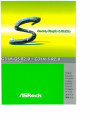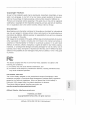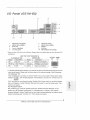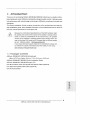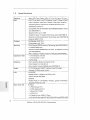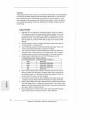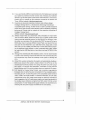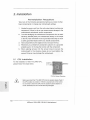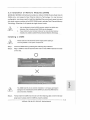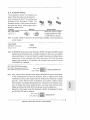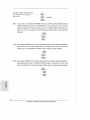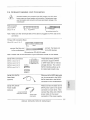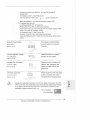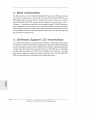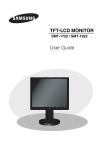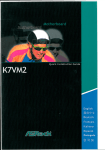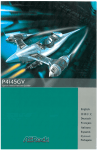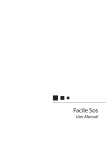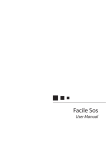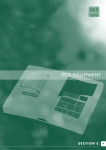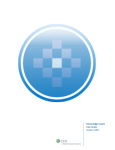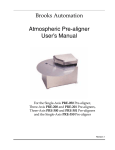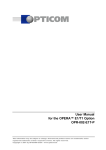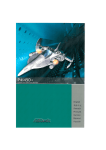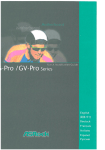Download ASROCK G31M-VS Installation guide
Transcript
G31M-GS R2.0 / G31M-S R2.0 Quick I n s t a l l a t i o n Guide English Deutsch Fi anęais Itahano Espanol Русский Porlugues 6> e? 0) / I S R o c H i 1 Ш Ф Й Pin Header Easy Installation Guide ASRock motherboard is equipped with pin headers with obvious colors which indicate you to recognize the crucial headers more easily. Please refer to below illustrations tor the pin definition of onboard headers. If you want to have more information about the usage of these headers, please refer to the content of this quick installation guide for details. EDf- ^BTN# | с :'D с Ó Ó с 9 9 0 fк J 1 GND HDLED- System Panel Header FRESEf JE# ,IC_RET Chassis Speaker Header Front Panel Audio Header USB 2.0 Header Copyright Notice: No part of this installation guide may be reproduced, transcribed, transmitted, or translated in any language, in any f o r m or by any m e a n s , except duplication of d o c u m e n tation by the purchaser for backup purpose, without written consent of A S R o c k Inc. Products a n d corporate n a m e s appearing in this guide may or may not be registered trademarks or copyrights of their respective companies, and are used only for identification or explanation a n d t o the o w n e r s ' benefit, without intent to infringe. Disclaimer: Specifications a n d information contained in this guide are furnished for informational use only a n d s u b j e c t to c h a n g e w i t h o u t notice, a n d s h o u l d not be c o n s t r u c t e d as a commitment by ASRock. A S R o c k assumes no responsibility for any errors or omissions that may appear in this guide. With respect to the contents of this guide, ASRock does not provide warranty of any kind, either e x p r e s s e d or i m p l i e d , i n c l u d i n g but not l i m i t e d to the i m p l i e d w a r r a n t i e s or c o n d i t i o n s of m e r c h a n t a b i l i t y or f i t n e s s for a p a r t i c u l a r p u r p o s e , in no e v e n t shall ASRock, its directors, officers, employees, or agents be liable for any indirect, special, incidental, or c o n s e q u e n t i a l d a m a g e s (including d a m a g e s for loss of profits, loss of business, loss of data, interruption of business and the like), even if ASRock has been advised of the possibility of such d a m a g e s arising from any defect or error in the guide or product. This device complies with Part 15 of the FCC Rules. Operation is subject to the following t w o conditions: (1) this device may not cause harmful interference, and (2) this device must accept any interference received, including interference that may c a u s e undesired operation. CALIFORNIA, USA ONLY The Lithium battery a d o p t e d on this m o t h e r b o a r d contains Perchiorate, a toxic substance controlled in Perchiorate Best M a n a g e m e n t Practices (BMP) regulations passed by the California Legislature. W h e n you discard the Lithium battery in w California, USA, please follow t h e related regulations in advance. "Perchiorate Material-special h a n d l i n g may apply, see О) С www.dtsc.ca.gov/hazardouswaste/perchlorate" ш ASRock Website: http://www.asrock.com Published June 2009 Copyright©2009 ASRock INC. All rights reserved. ASRock G31 M-GS / G31 M-S Motherboard 1 Motherboard Layout 1 2 . 4 5 1 PS2_USB_PWR1 Jumper 16 USB 2.0 Header (USB6_7, Blue) 2 775-Pin CPU Socket 17 USB 2.0 Header (USB4_5, Blue) 3 4 North Bridge Controller CPU Fan Connector (CPU_FAN1) 18 Chassis Fan Connector (CHA_FAN1) 19 Floppy Connector (FLOPPY1) 5 2 X 240-pin DDR2 DIMM Slots 20 EUP Audio Jumper (EUP_AUDI01) 21 6 (Dual Channel: DDRIIJ, DDRIL2; Yellow) ATX Power Connector (ATXPWR1) Front Panel Audio Header (HD_AUDI01, Lime) 7 IDE1 Connector (IDE1, Blue) 22 EUP LAN Jumper (EUP_LAN1) 8 Clear CMOS Jumper (CLRCM0S1) 23 PCI Slots (PCI1-2) 9 South Bridge Controller 24 BIOS SPI Chip 10 Third SATAII Connector (SATAIL3; Orange) 25 PCI Express x16 Slot (PCIE2) 11 12 Fourth SATAII Connector (SATAII4; Orange) System Panel Header (PANEL1, Orange) 26 PCI Express x1 Slot (PCIE1) 13 Chassis Speaker Header (SPEAKER 1, Purple) 27 28 Print Port Header (LPT1, Purple) ОС 800 / FSB0 / FSB1 Jumper 14 Primary SATAII Connector (SATAIM; Red) 29 ATX 12V Connector (ATX12V1) 15 Secondary SATAII Connector (SATAIL2; Red) ASRock G31 M-GS / G31 M-S Motherboard I/O Panel (G31M-GS) 1 2 *3 4 5 PS/2 Mouse Port (Green) USB 2.0 Ports (USB23) RJ-45 Port Line In (Light Blue) Line Out (Lime) 6 7 8 9 10 Microphone (Pink) USB 2.0 Ports (USB01) VGA Port COM Port PS/2 Keyboard Port (Purple) There are two LED next to the LAN port. Please refer to the table below for the LAN port LED indications. LAN Port LED Indications Activity/Link LED SPEED LED Status Status Description Description No Link Off Off 10Mbps connection Blinking Data Activity Orange 100Mbps connection On Link Green 1Gbps connection ACT/LINK SPEED LED LED Ш l_AN Port * To enable Multi-Streaming function, you need to connect a front panel audio cable to the front panel audio header. Please refer to below steps for the software setting of Multi-Streaming. For Windows1- XP: After restarting your computer, you will find "Mixer" tool on your system. Please select "Mixer ToolBox" 1 , click "Enable playback multi-streaming", and click "ok". Choose "2CH" or "4CH" and then you are allowed to select "Realtek HDA Primary output" to use Rear Speaker and Front Speaker, or select "Realtek HDA Audio 2nd output" to use front panel audio. Then reboot y o u r system. O) С For Windows® Vista™: After restarting your computer, please double-click "Realtek HD Audio Manager" on the system tray. Set "Speaker Configuration" to "Quadraphonic" or "Stereo". Click "Device advanced settings", choose "Make front and rear output devices playbacks two different audio streams simultaneously", and click "ok". Then reboot your system. ASRock G31 M-GS / G31 M-S Motherboard 3 I/O Panel (G31M-S) 1 1 2 *3 4 5 2 6 7 8 9 10 PS/2 Mouse Port (Green) USB 2.0 Ports (USB23) RJ-45 Port Line In (Light Blue) Line Out (Lime) Microphone (Pink) USB 2.0 Ports (USB01) VGA Port COM Port PS/2 Keyboard Port (Purple) * There are two LED next to the LAN port. Please refer to the table below for the LAN port LED indications. LAN Port LED Indications Activity/Link LED Status Description SPEED LED Status Description Off No Link Off No Activity Blinking Data Activity Green 100Mbps connection On Link ACT/LINK SPEED LED LED Ш '* To enable Multi-Streaming function, you need to connect a front panel audio cable to the front panel audio header. Please refer to below steps for the software setting of Multi-Streaming. For Windows® XP: After restarting your computer, you will find "Mixer" tool on your system. Please select "Mixer ToolBox" r S l j , click "Enable playback multi-streaming", and click "ok". Choose "2CH" or "4CH" and then you are allowed to select "Realtek HDA Primary output" to use Rear Speaker and Front Speaker, or select "Realtek HDA Audio 2nd output" to use front panel audio. Then reboot your system. For Windows® Vista™: After restarting your computer, please double-click "Realtek HD Audio Manager" on the system tray. Set "Speaker Configuration" to "Quadraphonic" or "Stereo". Click "Device advanced settings", choose "Make front and rear output devices playbacks two different audio streams simultaneously", and click "ok". Then reboot your system. ASRock G31 M-GS / G31 M-S Motherboard 1. Introduction Thank you for purchasing ASRock G31M-GS/G31M-S motherboard, a reliable mother- board produced under ASRock's consistently stringent quality control. It delivers excellent performance with robust design conforming to ASRock's commitment to quality and endurance. This Quick Installation Guide contains introduction of the motherboard and step-bystep installation guide. More detailed information of the motherboard can be found in the user manual presented in the Support CD. Ł Because the motherboard specifications and the BIOS software might be updated, the content of this manual will be subject to change without notice. In case any modifications of this manual occur, the updated version will be available on ASRock website without further notice. You may find the latest VGA cards and CPU support lists on ASRock website as well. ASRock website http://www.asrock.com If you require technical support related to this motherboard, please visit our website for specific information about the model you are using. www.asrock.com/support/index.asp 1.1 Package Contents ASRock G31M-GS / G31M-S Motherboard (Micro ATX Form Factor: 9.6-in x 7.2-in, 24.4 cm x 18.3 cm) ASRock ASRock G31M-GS / G31M-S Quick Installation Guide G31M-GS / G31M-S Support CD One 80-conductor Ultra ATA 66/100 IDE Ribbon Cable (Optional) One Serial ATA (SATA) Data Cable (Optional) One I/O Panel Shield ASRock G31 M-GS / G31 M-S Motherboard 1.2 Specifications Platform - Micro ATX Form Factor: 9.6-in x 7.2-in, 24.4 cm x 18.3 cm CPU - LGA 775 for Intel" Core™ 2 Extreme / Core11' 2 Quad / Core™ 2 Duo / Pentium: Dual Core / Celeron - Dual Core / Celeron supporting Penryn Quad Core Yorkfield and Dual Core Wolfdale processors - Compatible with all FSB1600/1333/1066/800/533MHz CPUs (see CAUTION 1) - Supports CPU up to 105W - Supports Hyper-Threading Technology (see CAUTION 2) - Supports Untied Overclocking Technology (see CAUTION 3) - Supports EM64T CPU Chipset - Northbridge: Intel® G31 - Southbridge: Intel ICH7 Memory - Dual Channel DDR2 Memory Technology (see CAUTION 4) - 2 X DDR2 DIMM slots - Supports DDR2 800/667/533 non-ECC, un-buffered memory (see CAUTION 5) - Max. capacity of system memory: 8GB (see CAUTION 6) Expansion Slot - 1 x PCI Express x16 slot - 1 x PCI Express x1 slot - 2 x PCI slots Graphics - Intel' Graphics Media Accelerator 3100 - Pixel Shader 2.0, DirectX 9.0 - Max. shared memory 384MB (see CAUTION 7) Audio - 5.1 CH Windows Vista™ Premium Level HD Audio LAN -G31M-GS (Realtek ALC662 Audio Codec) Realtek PCIE x 1 Gigabit LAN RTL8111DL, speed 10/100/1000 Mb/s -G31M-S Realtek PCIE x1 LAN 8103EL / 8102EL, speed 10/100 Mb/s - Supports Wake-On-LAN Rear Panel I/O I/O Panel - 1 x PS/2 Mouse Port - 1 x PS/2 Keyboard Port - 1 x Serial Port: COM1 - 1 x VGA Port - 4 x Ready-to-Use USB 2.0 Ports - 1 X RJ-45 LAN Port with LED (ACT/LINK LED and SPEED LED) ASRock G31 M-GS / G31 M-S Motherboard - HD Audio Jack: Line in / Front Speaker / Microphone Connector - 4 x SATAII 3.0 Gb/s connectors (No Support for RAID and "Hot Plug" functions) (see CAUTION 8) - 1 x ATA100 IDE connector (supports 2 x IDE devices) - 1 x Floppy connector - 1 x Print port header - CPU/Chassis FAN connector - 24 pin ATX power connector - 4 pin 12V power connector - Front panel audio connector - 2 x USB 2.0 headers (support 4 USB 2.0 ports) (see CAUTION 9) BIOS Feature -4Mb AMI BIOS - AMI Legal BIOS - Supports "Plug and Play" - ACP11.1 Compliance Wake Up Events -AMBIOS 2.3.1 Support - Supports Smart BIOS Support CD - Drivers, Utilities, Antivirus Software (Trial Version) Unique Feature - ASRock ОС Tuner (see CAUTION 10) - Intelligent Energy Saver (see CAUTION 11) - Instant Boot - ASRock Instant Flash (see CAUTION 12) - Hybrid Booster: - CPU Frequency Stepless Control (see CAUTION 13) - ASRock U-COP (see CAUTION 14) - Boot Failure Guard (B.F.G.) Hardware - CPU Temperature Sensing Monitor - Chassis Temperature Sensing - CPU Fan Tachometer - Chassis Fan Tachometer - CPU Quiet Fan - Voltage Monitoring: +12V, +5V, +3.3V, Vcore OS - Microsoft®- Windows : 2000 / XP / XP 64-bit / Vista™/ Certifications - FCC, CE Vista™ 64-bit compliant - EuP Ready (EuP ready power supply is required) (see CAUTION 15) * For detailed product information, please visit our website: http://www.asrock.com ASRock G31 M-GS / G31 M-S Motherboard WARNING Please realize that there is a certain risk involved with overclocking, including adjusting the setting in the BIOS, applying Untied Overclocking Technology, or using the thirdparty overclocking tools. Overclocking may affect your system stability, or even cause damage to the components and devices of your system. It should be done at your own risk and expense. We are not responsible for possible damage caused by overclocking. CAUTION! 1. FSB1600-CPU will operate in overclocking mode. Under this situation, PCIE frequency will also be overclocked to 120MHz. Besides, if you want to overclock the CPU you adopt from FSB800 to FSB1066, you need to adjust the jumpers. If you adopt FSB533-CPU or FSB1600-CPU, you also need to adjust the jumpers. Please refer to page 16 for proper jumper settings. 2. About the setting of "Hyper Threading Technology", please check page 32 3. This motherboard supports Untied Overclocking Technology. Please read 4. This motherboard supports Dual Channel Memory Technology. Before you of "User Manual" in the support CD. "Untied Overclocking Technology" on page 21 for details. implement Dual Channel Memory Technology, make sure to read the installation guide of memory modules on page 13 for proper installation. 5. Please check the table below for the CPU FSB frequency and its corresponding memory support frequency. CPU FSB Frequency 6. Memory Support Frequency 1600 DDR2 800 1333 DDR2 667. DDR2 800 1066 DDR2 667, DDR2 800 800 DDR2 667, DDR2 800 533 DDR2 533 Due to the operating system limitation, the actual memory size may be less than 4GB for the reservation for system usage under Windows® XP and Windows® Vista™. For Windows® XP 64-bit and Windows® Vista™ 64bit with 64-bit CPU, there is no such limitation. 7. The maximum shared memory size is defined by the chipset vendor and is subject to change. Please check Intel® website for the latest information. 8. Before installing SATAII hard disk to SATAII connector, please read the "SATAII Hard Disk Setup Guide" on page 25 of "User Manual" in the support CD to adjust your SATAII hard disk drive to SATAII mode. You can also connect SATA hard disk to SATAII connector directly. 9. Power Management for USB 2.0 works fine under Microsoft® Windows® Vista™ 64-bit / Vista™ / XP 64-bit / XP SP1 or SP2 / 2000 SP4. ASRock G31 M-GS / G31 M-S Motherboard 10. It is a user-friendly ASRock overclocking tool which allows you to surveil your system by hardware monitor function and overclock your hardware devices to get the best system performance under Windows ' environment. Please visit our website for the operation procedures of ASRock ОС Tuner. ASRock website: http://www.asrock.com 11. Featuring an advanced proprietary hardware and software design, Intelligent Energy Saver is a revolutionary technology that delivers unparalleled power savings. In other words, it is able to provide exceptional power saving and improve power efficiency without sacrificing computing performance. Please visit our website for the operation procedures of Intelligent Energy Saver. ASRock website: http://www.asrock.com 12. ASRock Instant Flash is a BIOS flash utility embedded in Flash ROM. This convenient BIOS update tool allows you to update system BIOS without entering operating systems first like MS-DOS or Windows-1. With this utility, you can press <F6> key during the POST or press <F2> key to BIOS setup menu to access ASRock Instant Flash. Just launch this tool and save the new BIOS file to your USB flash drive, floppy disk or hard drive, then you can update your BIOS only in a few clicks without preparing an additional floppy diskette or other complicated flash utility. Please be noted that the USB flash drive or hard drive must use FAT32/16/12 file system. 13. Although this motherboard offers stepless control, it is not recommended to perform over-clocking. Frequencies other than the recommended CPU bus frequencies may cause the instability of the system or damage the CPU. 14. While CPU overheat is detected, the system will automatically shutdown. Before you resume the system, please check if the CPU fan on the motherboard functions properly and unplug the power cord, then plug it back again. To improve heat dissipation, remember to spray thermal grease between the CPU and the heatsink when you install the PC system. 15. EuP, stands for Energy Using Product, was a provision regulated by European Union to define the power consumption for the completed system. According to EuP, the total AC power of the completed system shall be under 1 .OOW in off mode condition. To meet EuP standard, an EuP ready motherboard and an EuP ready power supply are required. According to Intel's suggestion, the EuP ready power supply must meet the standard of 5v standby power efficiency is higher than 50% under 100 mA current consumption. For EuP ready power supply selection, we recommend you £ checking with the power supply manufacturer for more details. ~ O) С ш ASRock G31 M-GS / G31 M-S Motherboard 9 2. Installation Pre-installation Precautions Take note of the following precautions before you install motherboard components or change any motherboard settings. 1. Unplug the power cord from the wall socket before touching any component. Failure to do so may cause severe damage to the motherboard, peripherals, and/or components. 2. To avoid damaging the motherboard components due to static electricity, NEVER place your motherboard directly on the carpet or the like. Also remember to use a grounded wrist strap or touch a safety grounded object before you handle components. 3. Hold components by the edges and do not touch the ICs. 4. Whenever you uninstall any component, place it on a grounded antstatic pad or in the bag that comes with the component. 5. When placing screws into the screw holes to secure the motherboard to the chassis, please do not over-tighten the screws! Doing so may damage the motherboard. 2.1 CPU Installation For the installation of Intel 775-LAND CPU, please follow the steps below. Ł 775-Pin Socket Overview Before you insert the 775-LAND CPU into the socket, please check if the CPU surface is unclean or if there is any bent pin on the socket. Do not force to insert the CPU into the socket if above situation is found. Otherwise, the CPU will be seriously damaged. ASRock G31 M-GS / G31 M-S Motherboard Step 1. Open the socket: Step 1-1. Disengaging the lever by depressing down and out on the hook to clear retention tab. Step 1 -2. Rotate the load lever to fully open position at approximately 135 degrees. Step 1 -3. Rotate the load plate to fully open position at approximately 100 degrees. Step 2. Insert the 775-LAND CPU: Step 2-1. Hold the CPU by the edges where are marked with black lines. Step 2-2. Orient the CPU with IHS (Integrated Heat Sink) up. Locate Pin1 and the two orientation key notches. Pin1 alignment 775-Pin Socket 775-LAND CPU For proper inserting, please ensure to match the two orientation key notches of the C P U with the two alignment keys of the socket. Step 2-3. Carefully place the CPU into the socket by using a purely vertical motion. Step 2-4. Verify that the CPU is within the socket and properly mated to the orient keys. Step 3. Remove PnP Cap (Pick and Place Cap): Use your left hand index finger and thumb to support the load plate edge, engage PnP cap with right hand thumb and peel the cap from the socket while pressing on center of PnP cap to assist in removal. ASRock G31 M-GS / G31 M-S Motherboard 1. It is recommended to use the cap tab to handle and avoid kicking off the PnP cap. 2. This cap must be placed if returning the motherboard for after service. Step 4. Close the socket: Step 4-1. Rotate the load plate onto the IHS. Step 4-2. While pressing down lightly on load plate, engage the load lever. Step 4-3. Secure load lever with load plate tab under retention tab of load lever. 2.2 Installation of CPU Fan a n d Heatsink For proper installation, please kindly refer to the instruction manuals of your CPU fan and heatsink. Below is an example to illustrate the installation of the heatsink for 775-LAND CPU. Step 1. Apply thermal interface material onto center of IHS on the socket surface. Step 2. Place the heatsink onto the socket. Ensure fan cables are oriented on side closest to the CPU fan connector on the motherboard (CPU_FAN1, see page 2, No. 4). Step 3. Align fasteners with the motherboard throughholes. Step 4. Rotate the fastener clockwise, then press down on fastener caps with thumb to install and lock. Repeat with remaining fasteners. Ł Step 5. If you press down the fasteners without rotating them clockwise, the heatsink cannot be secured on the motherboard. Connect fan header with the CPU fan connector on the motherboard. Step 6. Secure excess cable with tie-wrap to ensure cable does not interfere with fan operation or contact other components. ASRock G31 M-GS / G31 M-S Motherboard 2.3 Installation of Memory Modules (DIMM) G31M-GS / G31M-S motherboard provides two 240-pin DDR2 (Double Data Rate 2) DIMM slots, and supports Dual Channel Memory Technology. For dual channel configuration, you always need to install two identical (the same brand, speed, size and chip-type) memory modules in the DDR2 DIMM slots to activate Dual Channel Memory Technology. Otherwise, it will operate at single channel mode. Ik 1. It is not allowed to install a DDR memory module into DDR2 slot; otherwise, this motherboard and DIMM may be damaged. 2. If you install only one memory module or two non-identical memory modules, it is unable to activate the Dual Channel Memory Technology. Installing a DIMM A Please make sure to disconnect power supply before adding or removing DIMMs or the system components. Step 1. Unlock a DIMM slot by pressing the retaining clips outward. Step 2. Align a DIMM on the slot such that the notch on the DIMM matches the break on the slot. О X The DIMM only fits in one correct orientation. It will cause permanent /к. Step 3. damage to the motherboard and the DIMM if you force the DIMM into the slot at incorrect orientation. Firmly insert the DIMM into the slot until the retaining clips at both ends fully snap back in place and the DIMM is properly seated. ASRock G31 M-GS / G31 M-S Motherboard 2.4 Expansion Slots (PCI and PCI Express Slots) There are 2 PCI slots and 2 PCI Express slots on this motherboard. PCi slots: PCI slots are used to install expansion cards that have the 32-bit PCI interface. PCiE slots: PCIE1 (PCIE x1 slot) is used for PCI Express cards with x1 lane width cards, such as Gigabit LAN card, SATA2 card, etc. PCIE2 (PCIE x16 slot) is used for PCI Express cards with x16 lane width graphics cards. If you install the add-on PCi Express VGA card to PCIE2 (PCIE x16 slot), the onboard VGA wiil be disabled. If you install the add-on PCI Express VGA card to PCIE2 (PCIE x16 slot) and adjust the "Internal Graphics Mode Select" BIOS option to [Enabled, 8MB] or [Enabled, 1MB], the onboard VGA will be enabled, and the primary screen will be onboard VGA. Installing an expansion card Step 1. Before installing the expansion card, please make sure that the power supply is switched off or the power cord is unplugged. Please read the documentation of the expansion card and make necessary hardware settings for the card before you start the installation. Step 2. Remove the bracket facing the slot that you intend to use. Keep the screws for later use. Step 3. Align the card connector with the slot and press firmly until the card is completely seated on the slot. Step 4. Fasten the card to the chassis with screws. ASRock G31 M-GS / G31 M-S Motherboard 2.5 Jumpers Setup The illustration shows how jumpers are setup. When the jumper cap is placed on и pins, the jumper is "Short". If no jumper cap is placed on pins, the jumper is "Open". The illustration shows a 3-pin jumper whose pin1 and pin2 are "Short" when jumper cap is Short Open placed on these 2 pins. Jumper Setting Description PS2_USB_PWR1 (see p.2 No. 1) 2 3 Short pin2, pin3 to enable КЯЗГо| (3]-Pto| +5VSB (standby) for PS/2 +5V +5VSB or USB wake up events. Note: To select +5VSB, it requires 2 Amp and higher standby current provided by power supply. Clear CMOS (CLRCMOS1,2-pin jumper) (see p.2 No. 8) 2-pin jumper Note: CLRCMOS1 allows you to clear the data in CMOS. The data in CMOS includes system setup information such as system password, date, time, and system setup parameters. To clear and reset the system parameters to default setup, please turn off the computer and unplug the power cord from the power supply. After waiting for 15 seconds, use a jumper cap to short 2 pins on CLRCMOS1 for 5 seconds. EUP LAN / EUP Audio Jumper (EUPJ.AN1, 3-pin jumper, see p.2 No. 22) (EUP_AUDI01,3-pin jumper, see p.2 No. 20) LAN1 Ю / О О I ~ Default (Enable EuP) EUP_AUDI01;OipIO E u p Note: EUP_LAN and EUP_AUDIO jumper design decreases the power consumption of this motherboard to meet EuP standard. With an ASRock EuP ready motherboard and a power supply that the 5VSB power efficiency is higher than 50"o under 100mA current consumption, your system is able to submit EuP standard. The default setting (short pin1 and pin2) is EuP enabled. If you want to disable this power saving function, you may short pin2 and pin3. Please be noticed that when EUP_LAN jumper is set to enabled, the Wake-On-LAN function under S3 (Suspend to RAM), S4 (Suspend to Disk), and S5 (Soft Off) will be disabled. EUP_LAN1 EUP A U D I 0 1 t ( с Г О Н О i H (Disable EuP) ASRock G31M-GS/G31M-S Motherboard 1 ОС 800 / FSBO / FSB1 Jumper ц> (ОС ЬОО / FSBO / FSB1,3-pin jumper, see p.2 No. 28) М П Default T_2 KZH) Note: If you want to overclockthe FSB800-CPU (e.g. CeMOO, E1000, E2000, E4000, E5000, E6000 series CPU) to FSB1066 on this motherboard, you need to adjust the jumpers. Please short pin2, pin3 for OC8OO jumper. Otherwise, the CPU may not work properly on this motherboard. Please refer to below jumper settings. 2_з • S 3 1_2 E Ż D 1_2 ЕИЗП Note: If you adopt FSB1600-CPU on this motherboard, you need to adjust the jumpers. Please short pin2, pin3 for OC8OO jumper. Otherwise, the CPU may not work properly on this motherboard. Please refer to below jumper settings. 2_3 С Ш • D 1_2 ШзО Note: If you adopt FSB533-CPU on this motherboard, you need to adjust the jumpers. Please short pin2, pin3 for FSBO and FSB1 jumpers. Otherwise, the CPU may not work properly on this motherboard. Please refer to below jumper settings. 1^2 газ 2_3 •ES3 2_3 EZ3 ASRock G31 M-GS / G31 M-S Motherboard 2.6 O n b o a r d Headers a n d Connectors Ł O n b o a r d headers and connectors are N O T j u m p e r s . Do N O T place jumper caps over these headers and connectors. Placing jumper caps over the headers and connectors will cause permanent damage of the motherboard! FDD connector (33-pin FLOPPY!) IpiNl (see p.2 No. 19) FLOPPY1 the red-striped side to Pin1 Note: Make sure the red-striped side of the cable is plugged into Pin1 side of the connector. Primary IDE connector (Blue) (39-pin IDE1, see p.2 No. 7) r— IDE1 IPINL connect the blue end / "V- j — - и " ; connect the black end to the motherboard ' J - — — — t o the IDE devices 80-conductor ATA 66/100 cable Note: Please refer to the instruction of your IDE device vendor for the details. 00 Serial ATAII Connectors (SATA1L1: see p.2, No. 14) (SATA]I_2: see p.2, N0.15) (SATAIL3: see p.2, No. 10) These Serial ATAII (SATAII) connectors support SATAII or SATA hard disk for internal storage devices. The current SATAII interface allows up to (SATAIL4: see p.2, No. 11) 3.0 Gb/s data transfer rate. SATAIL2 Serial ATA (SATA) Data Cable (Optional) < Either end of the SATA data cable can be connected to the SATA / SATAII hard disk or the SATAII > 4 Please connect the black end of Serial ATA (SATA) Power Cable (Optional) connector on the motherboard. 5 t connect to the SATA HDD power connector — S SATA power cable to the power •y connect the white end of SATA connector on each drive. Then conned to the power cable to the power powersupply connector of the power supply. ASRock G31 M-GS / G31 M-S Motherboard Besides four default U S B 2.0 USB 2.0 Headers : (9-pin USB6_7) (see p.2 No. 16) p o r t s o n t h e I/O p a n e l , t h e r e a r e t w o U S B 2.0 headers on this motherboard. Each USB 2.0 header can support two USB 2.0 ports. (9-pin USB45) (s»ep.2 No. 17) ivP Print Port H e a d e r T h i s is a n i n t e r f a c e f o r p r i n t (25-pin LPT1) (see p.2 No. 27) Ac Ó S - port c a b l e that allows 1 W c o n v e n i e n t c o n n e c t i o n of p r i n t e r 0 9 9 91- devices. Front Panel Audio Header T h i s is a n i n t e r f a c e f o r f r o n t (9-pin HD_AUD101) panel audio cable that allows (see p.2 No. 21) convenient connection and w c o n t r o l of a u d i o d e v i c e s . X1T2 L JSENSE 172 R 1. High Definition Audio supports Jack Sensing, but the panel wire on the chassis must support HDA to function correctly. Please follow the instruction in our manual and chassis manual to install your system. 2. If y o u use AC'97 audio panel, please install it to the front panel audio header as below: A. Connect M i c J N (MIC) to MIC2_L. B. Connect Audio_R (RIN) to OUT2_R and Audio_L (LIN) to OUT2_L. C. Connect Ground (GND) to Ground (GND). D. MlC_RET and OUT_RET are for HD audio panel only. You don't need to connect them for AC'97 audio panel. E. Enter BIOS Setup Utility. Enter Advanced Settings, and then select Chipset Configuration. Set the Front Panel Control option from [Auto] to [Enabled]. F. Enter Windows system. Click the icon on the lower right hand taskbar to enter Realtek HD Audio Manager. For Windows® 2000 / XP / XP 64-bit OS: Click "Audio I/O", select "Connector Settings" f ASRock G31 M-GS / G31 M-S Motherboard > choose "Disable front panel jack detection", and save the change by clicking "OK". For Windows 1 Vista1* / Vista™ 64-bit OS: Click the right-top "Folder" icon ^ , choose "Disable front panel jack detection", and save the change by clicking "OK". G. To activate the front mic. For Windows® 2000 / XP / XP 64-bit OS: Please select "Front Mic" as default record device. If you want to hear your voice through front mic, please deselect "Mute" icon in "Front Mic" of "Playback" portion. For Windows® Vista 1 1 '/ Vista™ 64-bit OS: Go to the "Front Mic" Tab in the Realtek Control panel. Click "Set Default Device" to make the Front Mic as the default record device. This header accommodates System Panel Header (9-pin PANEL1) several system front panel (see p.2 No. 12) functions. Chassis Speaker Header Please connect the chassis (4-pin SPEAKER 1) s p e a k e r to this header. (see p.2 No. 13) Chassis Fan Connector Please connect a chassis fan (3-pin CHA_FAN1) cable to this connector and E3 (see p.2 No. 18) match the black wire to the g r o u n d pin. C P U Fan Connector Please connect a C P U fan cable (4-pin CPU FAN1) to this c o n n e c t o r a n d m a t c h (see p.2 No. 4) t h e b l a c k w i r e t o t h e g r o u n d pin. /Ł Though this motherboard provides 4-Pin CPU fan (Quiet Fan) support, the 3-Pin O) С C P U fan still can work successfully even without the fan speed control function. If you plan to connect the 3-Pin CPU fan to the CPU fan connector on this motherboard, please connect it to Pin 1-3. Pin 1-3 Connected •*— Ж 3-Pin Fan Installation ^ ^ j p j j| 1 9 ASRock G31M-GS/G31M-S Motherboard ATX Power Connector Please connect an ATX power (24-pin ATXPWR1) supply to this connector. (see p.2 No. 6) A. Though this motherboard provides 24-pin ATX power connector, it can still work if you adopt a traditional 20-pin ATX power supply. To use the 20-pin ATX power supply, please plug your power supply along with Pin 1 and Pin 13. 20-Pin ATX Power Supply Installation ATX 12V Connector Please note that it is necessary (4-pin ATX12V1) to connect a power supply with (see p.2 No. 29) ATX 12V plug to this connector so that it can provides sufficient power. Failing to do so will cause the failure to power up. ASRock G31 M-GS / G31 M-S Motherboard 2.7 Serial ATA (SATA) / Serial ATAII (SATAII) Hard Disks Installation This motherboard adopts Intel'1 ICH7 south bridge chipset that supports Serial ATA (SATA) / Serial ATAII (SATAII) hard disks. You may install SATA/SATAII hard disks on this motherboard for internal storage devices. This section will guide you to install the SATA/SATAII hard disks. STEP 1: Install the SATA / SATAII hard disks into the drive bays of your chassis. STEP 2: Connect the SATA power cable to the SATA / SATAII hard disk. STEP 3: Connect one end of the SATA data cable to the motherboard's SATAII connector. STEP 4: Connect the other end of the SATA data cable to the SATA / SATAII hard disk. 2 . 8 Driver Installation Guide To install the drivers to your system, please insert the support CD to your optical drive first. Then, the drivers compatible to your system can be auto-detected and listed on the support CD driver page. Please follow the order from up to bottom side to install those required drivers. Therefore, the drivers you install can work properly. 2.9 Untied Overclocking Technology This motherboard supports Untied Overclocking Technology, which means during overclocking, FSB enjoys better margin due to fixed PCI / PCIE buses. Before you enable Untied Overclocking function, please enter "Overclock Mode" option of BIOS setup to set the selection from [Auto] to [CPU, PCIE, Async.]. Therefore, CPU FSB is untied during overclocking, but PCI / PCIE buses are in the fixed mode so that FSB can operate under a more stable overclocking environment. Please refer to the warning on page 8 for the possible overclocking risk before you apply Untied Overclocking Technology. ASRock G31 M-GS / G31 M-S Motherboard 3. BIOS Information The Flash Memory on the motherboard stores BIOS Setup Utility. When you start up the computer, please press :F2> during the Power-On-Self-Test (POST) to enter BIOS Setup utility; otherwise, POST continues with its test routines. If you wish to enter BIOS Setup after POST, please restart the system by pressing <Ctl> + <Alt> + <Delete>, or pressing the reset button on the system chassis. The BIOS Setup program is designed to be user-friendly. It is a menu-driven program, which allows you to scroll through its various sub-menus and to select among the predetermined choices. For the detailed information about BIOS Setup, please refer to the User Manual (PDF file) contained in the Support CD. 4. Software Support CD information This motherboard supports various Microsoft® Windows operating systems: 2000 / XP / XP 64-bit / Vista™ / Vista™ 64-bit. TheSupportCD that came with the motherboard contains necessary drivers and useful utilities that will enhance motherboard features. To begin using the Support CD, insert the CD into your CD-ROM drive. It will display the Main Menu automatically if "AUTORUN" is enabled in your computer. If the Main Menu does not appear automatically, locate and double-click on the file "ASSETUP. EXE" from the BIN folder in the Support CD to display the menus. ASRock G31 M-GS / G31 M-S Motherboard