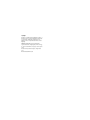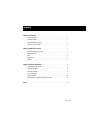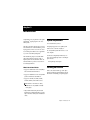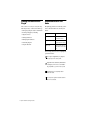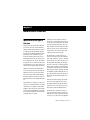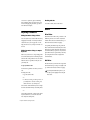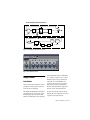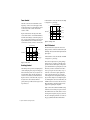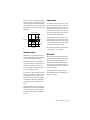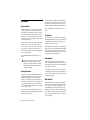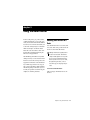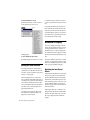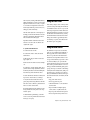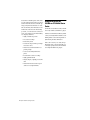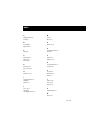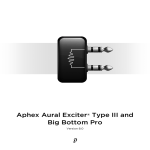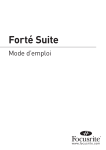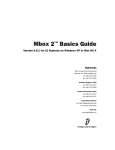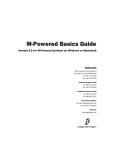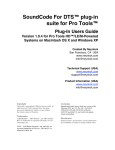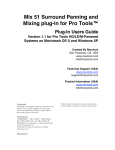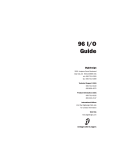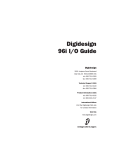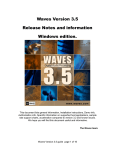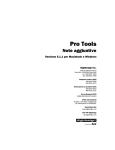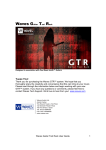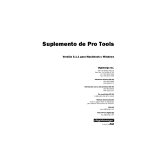Download Aphex Xciter Specifications
Transcript
Aphex Aural Exciter Type III Plug-In Guide Version 2.0 for Macintosh and Windows Digidesign 2001 Junipero Serra Boulevard Daly City, CA 94014-3886 USA tel: 650·731·6300 fax: 650·731·6399 Technical Support (USA) tel: 650·731·6100 fax: 650·731·6384 Product Information (USA) 650·731·6102 800·333·2137 International Offices Visit the Digidesign Web site for contact information Web Site www.digidesign.com Copyright This guide is copyrighted ©2002 by Digidesign, a division of Avid Technology, Inc. (hereafter “Digidesign”), with all rights reserved. Under copyright laws, this guide may not be duplicated in whole or in part without the written consent of Digidesign. DIGIDESIGN, AVID and PRO TOOLS are trademarks or registered trademarks of Digidesign and/or Avid Technology, Inc. All other trademarks are the property of their respective owners. All features and specifications subject to change without notice. PN 932910293-00 REV A 04/02 contents Chapter 1. Introduction . . . . . . . . . . . . . . . . . . . . . . . . . . . . . . . . . . . . . . . . . . . . . . . . . . . . . . 1 System Requirements . . . . . . . . . . . . . . . . . . . . . . . . . . . . . . . . . . . . . . . . . . . . . . . . . . . . . 1 Installing Aural Exciter . . . . . . . . . . . . . . . . . . . . . . . . . . . . . . . . . . . . . . . . . . . . . . . . . . . . . 1 Working with Aural Exciter Plug-In . . . . . . . . . . . . . . . . . . . . . . . . . . . . . . . . . . . . . . . . . . . . 2 Conventions Used in This Guide . . . . . . . . . . . . . . . . . . . . . . . . . . . . . . . . . . . . . . . . . . . . . . 2 Chapter 2. Aural Exciter Controls . . . . . . . . . . . . . . . . . . . . . . . . . . . . . . . . . . . . . . . . . . . . . 3 Aphex Aural Exciter Type III Overview . . . . . . . . . . . . . . . . . . . . . . . . . . . . . . . . . . . . . . . . . . 3 Adjusting Parameters . . . . . . . . . . . . . . . . . . . . . . . . . . . . . . . . . . . . . . . . . . . . . . . . . . . . . 4 Meters . . . . . . . . . . . . . . . . . . . . . . . . . . . . . . . . . . . . . . . . . . . . . . . . . . . . . . . . . . . . . . . . 4 Rotary Controls . . . . . . . . . . . . . . . . . . . . . . . . . . . . . . . . . . . . . . . . . . . . . . . . . . . . . . . . . . 5 Switches . . . . . . . . . . . . . . . . . . . . . . . . . . . . . . . . . . . . . . . . . . . . . . . . . . . . . . . . . . . . . . 8 Chapter 3. Using the Aural Exciter . . . . . . . . . . . . . . . . . . . . . . . . . . . . . . . . . . . . . . . . . . . 11 Inserting Aural Exciter on a Track . . . . . . . . . . . . . . . . . . . . . . . . . . . . . . . . . . . . . . . . . . . . 11 Setting the Gain Structure . . . . . . . . . . . . . . . . . . . . . . . . . . . . . . . . . . . . . . . . . . . . . . . . . 12 Information on Clipping . . . . . . . . . . . . . . . . . . . . . . . . . . . . . . . . . . . . . . . . . . . . . . . . . . . 12 Using the Tune Fader . . . . . . . . . . . . . . . . . . . . . . . . . . . . . . . . . . . . . . . . . . . . . . . . . . . . . 13 Using the SPR Switch . . . . . . . . . . . . . . . . . . . . . . . . . . . . . . . . . . . . . . . . . . . . . . . . . . . . 13 Using Aural Exciter on 192 kHz or 176.4 kHz Stereo Tracks . . . . . . . . . . . . . . . . . . . . . . . . . 14 Index . . . . . . . . . . . . . . . . . . . . . . . . . . . . . . . . . . . . . . . . . . . . . . . . . . . . . . . . . . . . . . . . . . . . . 15 Contents iii iv Aphex Aural Exciter Plug-In Guide chapter 1 Introduction Congratulations on your purchase of the Aphex Aural Exciter® Type III plug-in for Pro Tools TDM systems. The Aphex Aural Exciter Plug-In Guide covers features and functions of the Aural Exciter, providing suggestions on how to use it in a Pro Tools session. This guide is meant to be a supplement to your Pro Tools TDM system guides. The Aural Exciter plug-in is a real-time TDM plug-in that retains the look and sound of Aphex Systems’ renowned hardware units. Aural Exciter makes it possible to recreate and restore missing harmonics. System Requirements To use Aural Exciter you need: A Digidesign-approved Pro Tools|HD system with version 5.3 software or higher, or Pro Tools|24 MIX system with version 5.0 software or higher. For the latest compatibility information, contact your local Digidesign dealer or visit Digidesign’s Web site. www.digidesign.com/compato What’s New in Aural Exciter Installing Aural Exciter • Support for Aural Exciter on Pro Tools|HD systems on Macintosh and Windows. Refer to the electronic PDF copy of the Aphex Aural Exciter and Big Bottom Installation Guide for information on installing your Aphex plug-ins. • Support for Aural Exciter on Pro Tools|24 MIX systems on Macintosh and Windows. • Support for 192 kHz, 176.4 kHz, 96 kHz, 88.2 kHz, 48 kHz, and 44.1 kHz sessions. On 192 kHz or 176.4 kHz stereo tracks, Aural Exciter is only available as a multimono plug-in. • Plug-in authorization using the iLok USB hardware key from PACE Anti Piracy. (See the Aphex Aural Exciter and Big Bottom Installation Guide.) Chapter 1: Introduction 1 Working with Aural Exciter Plug-In Conventions Used in This Guide Refer to the Pro Tools Reference Guide, the DigiRack Plug-Ins Guide, or the electronic PDF copy of the Digidesign Plug-Ins Guide for information on working with plug-ins, including: All Digidesign guides use the following conventions to indicate menu choices and key commands: • Plug-Ins as Inserts • The Plug-In Window : Convention Action File > Save Session Choose Save Session from the File menu Control+N Hold down the Control key and press the N key Option-click Hold down the Option key and click the mouse button • Editing Plug-In Parameters • Automating Plug-Ins • Using the Librarian The following symbols are used to highlight important information: User Tips are helpful hints for getting the most from your Pro Tools system. Important Notices include information that could affect your Pro Tools session data or the performance of your Pro Tools system. Shortcuts show you useful keyboard or mouse shortcuts. Cross References point to related sections in the Pro Tools Guides. 2 Aphex Aural Exciter Plug-In Guide chapter 2 Aural Exciter Controls Aphex Aural Exciter Type III Overview Aphex Systems, Inc. first introduced Aural Exciter in 1975. Since then, several refinements and improvements have been incorporated into its original design. The Aural Exciter plug-in is modeled after the TYPE III Aural Exciter. Aural Exciter has become a standard in the professional audio industry, and has been used on many albums, CDs, movies, broadcast productions, commercials, and concerts. The Aural Exciter plug-in for Pro Tools TDM systems continues this tradition of success, and is ready for use with the latest cutting edge music productions. Harmonics are musically and dynamically related to the original sound, and reveal the fine differences between voices and various instruments. Reproduced sound is audibly different from the original live sound because of the loss in harmonic detail, often sounding dull and lifeless. The Aural Exciter is an audio process that recreates and restores missing harmonics. It actually adds harmonics, restoring the sound’s natural brightness, clarity and presence, effectively improving detail and intelligibility. Use Aural Exciter on specific instruments or in the final mix to bring life back to recordings. Unlike EQs and other brightness enhancers which only boost the high frequencies that often alter the overall tonal balance, the Aural Exciter extends the high frequencies. The stereo image is enhanced with the Aural Exciter. This results in a greater perceived loudness without an introduction of noise into the audio path, commonly caused by increased gain. The Aural Exciter is a single-ended process which can be inserted at any point within the audio chain (see Figure 1 on page 5). The input signal is split into two paths. One path goes to the output unmodified, while the other path, known as a side-chain, goes through the Aural Exciter, which is comprised of a tunable highpass filter and a harmonics generator. The Aural Exciter applies frequency-dependent phase shift and amplitude-dependent harmonics. The output of the Aural Exciter's harmonic generator is mixed back with the unmodified signal, lower in level. When used at nominal settings, the Aural Exciter does not add significant average level to the original signal. Even though the added information is low level, the perception is a dramatic increase in mid and high frequencies. The Aural Exciter is patented in the United States, Japan and most of Europe. Others may claim they are doing the same thing, but they can only resort to some form of EQ (amplitude Chapter 2: Aural Exciter Controls 3 correction or expansion), phase scrambling and/or filtering. They can only increase peak levels causing clipping, feedback, tape distortion and listener fatigue. Enabling Switches To enable a switch, click on the switch. Meters Adjusting Parameters Drive Meter Editing Parameters Using a Mouse You can adjust rotary controls with a mouse by dragging horizontally or vertically. Parameter values increase as you drag upward or to the right, and decrease as you drag downward or to the left. Editing Parameters Using a Computer Keyboard Each rotary control has a corresponding parameter text field directly below it. This displays the current value of the parameter. You can edit the numeric value of a parameter with your computer keyboard. To type a parameter value: 1 Click on the parameter text that you want to edit. 2 Change the value. • Type the desired value. – or – • To increase a value, press the Up Arrow on your keyboard. To decrease a value, press the Down Arrow on your keyboard. 3 Press Enter on the numeric keyboard to input the value and remain in keyboard editing mode. – or – Press Return (Macintosh) or Enter on the alpha keyboard (Windows) to enter the value and leave keyboard editing mode. 4 Aphex Aural Exciter Plug-In Guide The Drive meter monitors the peak level to the harmonic generator. It works in conjunction with the Drive switch. A red LED at the top of the meter indicates if there is clipping. For optimal performance keep the peak hold meter of the Drive meter inside the yellow area. The harder you drive the Exciter, the more Exciter enhancement you generate. If you cannot get the Drive meter to register in the yellow area, try setting the Drive switch to High (Drive switch enabled). Out Meter The Out meter lets you monitor the output level after Aural Exciter processing. A red light at the top of the meter indicates if there is clipping. If your input material has a peak level, be careful to prevent clipping when setting the Mix control. BLOCK DIAGRAM OF AURAL EXCITER TYPE III Bypass (closed) Solo INPUT Attenuation Level (–∞, 0 dB) Summing Spectral Phrase Refracter OUTPUT Bypass (open) SPR (On/Off) Aural Exciter MAIN AUDIO PATH Drive (+6 dB / +18 dB) Dynamic Compressor Programmed Gain Buffer Attenuation State Variable Filter Harmonics Generator Tune Waveform Generator Mix (+6 dB, –∞ / +18 dB, –∞) Peaking Null FIll AURAL EXCITER SIDE-CHAIN Harmonics Density Timbre Figure 1. Block Diagram of Aphex Aural Exciter, Type III Figure 2. Aphex Aural Exciter, Type III Rotary Controls Level Control The Level control sets the attenuation of the input signal. For normal operation set the Level control on Max (no attenuation). The Aural Exciter TDM plug-in has an internal gain structure that boosts +6 dB of the output from the high-pass filter into the side-chain. The Drive switch further boosts the signal level fed into the harmonics generator. When Drive is set to Normal, you obtain a boost of +6 dB; in the High position you can get an additional 6 dB of gain, for a total maximum boost of +18 dB. You can also generate a boost in the high-pass filter section by setting Peaking to Max. If the Drive signal runs into clipping, use the Level control to adjust the Drive level. If you run into headroom problems when adjusting the Mix control, adjust the Level control to generate the necessary headroom. Chapter 2: Aural Exciter Controls 5 Underneath the control, the amount of Peaking is displayed as a percentage. Tune Control The Tune control sets the bandwidth (corner frequency) of the second order high-pass filter in the side-chain prior to the harmonics generator. The range of the control extends from 700 Hz to 7 kHz. TYPE III PEAKING RESPONSE 10.0 PEAKING at MAX 6.0 2.0 PEAKING at MIDPOINT -2.0 PEAKING at MIN RESPONSE (dB) Figure 3 demonstrates the range of the Tune control from 700 Hz to 7 kHz with Null Fill set near Min and Peaking set at the mid-point position. As you read the following sections on Peaking and Null Fill, notice the interaction these controls have on Tune, as well as on each other. -6.0 NULL FILL at MIN TUNE at midpoint for all curves 20.0 100.0 1000.0 10000.0 FREQUENCY (Hz) Figure 4. Peaking control Null Fill Control TYPE III TUNING RANGE 7.0 5.0 TUNE at 700 Hz 3.0 RESPONSE (dB) TUNE at 3 kHz (midpoint) 1.0 TUNE at 7 kHz -1.0 NULL FILL at Minimum PEAKING at midpoint for all curves 20.0 100.0 1000.0 The Null Fill control adjusts the curve of the high-pass filter to “fill in” the null caused by the summing of the side-chain return signal and the input signal. Underneath the control, the amount of Null Fill is displayed as a percentage. 10000.0 FREQUENCY (Hz) Figure 3. Tune control Peaking Control The Peaking control provides a damping effect on the leading frequency edge of the high-pass filter controlled by Tune. As you vary this control from Min to Max, the Tune frequency becomes more accentuated, as demonstrated in Figure 4. However, at the same time, a dip is created just before the accentuated Tune frequency. This dip or null becomes larger as Peaking is increased. This control compensates for “phase pulling,” which occurs as a side effect of the time delay present in the side-chain signal, an important part of the Aural Exciter operating theory. As the time delay “stretches” transient waveforms to create a perception of louder sound, a “dip” or “null” also occurs in the output equalization curve at the Tune frequency. As a result, the “null” frequencies are de-emphasized, thus giving even more emphasis to the higher frequencies. Although this often is a desirable effect, the Null Fill control was created to allow the user to fill-in the null by a selectable amount for any applications requiring less emphasis. Figure 5 shows three different Null Fill settings with Tune set at the mid-point position. With the Null Fill control set at Min, there is a noticeable drop in the frequency response, just before the start of the high-pass shelf boost. At this setting, program material under enhancement 6 Aphex Aural Exciter Plug-In Guide would lose some presence. When the Null Fill control is set at Max, the frequency dip is filled, but the frequencies associated with the shelf top become accentuated. Also notice the shift in the Tune frequency (0 dB axis) for the range of Null Fill settings. TYPE III NULL FILLRANGE 7.0 NULL FILL at MAX Timbre Control The Timbre control sets the order or type of harmonic signal being generated by way of the Harmonics control. The control can be varied from all Even harmonics in the Min position, to all Odd harmonics at the Max position. Odd order harmonics will sound softer to your ear, while even harmonics will sound harsher. 5.0 3.0 NULL FILL at Midpoint RESPONSE (dB) 1.0 NULL FILL at MIN -1.0 PEAKING at midpoint for all curves 20.0 100.0 1000.0 Varying the Timbre control between the two extremes will provide you with a mix of both Even and Odd harmonics in proportion to the control position. To emphasize the effect of the Timbre control, set the Density switch to High. 10000.0 FREQUENCY (Hz) Figure 5. Null Fill control The display underneath the controls reads from +100% (all Odd) to –100% (all Even). Harmonics Control Mix Control The Harmonics control adjusts the amount of harmonics being generated, which is displayed as a percentage underneath the controls. The harmonic generator produces harmonic components according to a complex set of laws, including considerations for transient and steady-state qualities, as well as relative amplitude of the original audio signal. As you move the control up, harmonic content increases proportionally as it works in conjunction with the Timbre control. Moreover, the amount of harmonics generated is dependent on the input level. The gain of the harmonics automatically increases as the input level increases. The Mix control determines the amount of Aural Exciter enhancement mixed into the original signal. The control ranges from Min (no enhancement), up to Max, representing approximately a 6 dB boost when the Drive switch is set to Normal, and approximately an 18 dB boost when it is set to High. Underneath the controls, the amount of enhancement mixed into the original signal is displayed as a percentage. The generated harmonics are not products of harmonic distortion, since they are intelligently produced and formed into a power envelope that enhances rather than distorts the final audio signal. Chapter 2: Aural Exciter Controls 7 Switches Drive Switch The Drive switch offers two settings, Normal (+6 dB) and High (+18 dB). This sets the input sensitivity to the harmonics generator. In general, this switch will be left in the Normal position. However, weak signals may require more gain, in which case you should place this switch in the High position. Use the Drive meter to determine if the signal gain needs to be increased. When the meter level stays in the green area (never rising into the yellow area), then the input signal is too low. Raise the input sensitivity by toggling the Drive switch to High. The switch illuminates when Drive is set to High. If your input signal is in the yellow area of the Drive meter, this indicates you are receiving an acceptable signal level. Switching the Drive switch to High in this instance could cause clipping. Density Switch The Density switch determines the amount of harmonics generated by choosing one of two different harmonics generator algorithms. When set on High, the output from the harmonic generator expands low level signals and compresses the highest peaks. This setting provides a higher density of harmonics with better control of peak levels. If you have problems with clipping when setting the Mix control, switch Density to High for better peak level control. 8 Aphex Aural Exciter Plug-In Guide Since the amount of harmonics is dependent on the input level, start with the switch set to Normal. Switch to High if you still want a greater density of harmonics after the input level is set. The switch illuminates when Density is set to High. Ax Switch The Ax switch gives you the choice of turning the Aural Excitement process On or Off. The Ax switch illuminates when Ax is engaged, confirming that the effect is On. Unlike the Bypass switch, the audio signal from the input does travel through the DSP algorithm on the way to the output whenever Ax is Off. This means that the SPR effect can still be active, by switching Ax Off and SPR On. Solo Switch When engaged, the Solo switch gives you a choice of auditioning the Aural Excitement signal without the main audio, The switch illuminates when Solo is active. As an application for the Solo switch, select Solo to return the pure effect back to the mixing console for precise memory control of the Aural Excitement signal only. SPR Switch The SPR switch controls the Spectral Phase Refractor effect. This effect is independent of all other controls or switches, except Bypass. The switch illuminates when SPR is engaged, confirming that SPR is On. SPR processes the main audio signal in such a way that bass frequencies (up to 150 Hz) lead phase in relation to the rest of the spectrum. Through the many steps of recording, duplicating, distributing, and reproducing sound, the phase of the low frequency audio spectrum becomes delayed compared to mid and high frequencies. SPR corrects the bass delay anomaly to restore clarity and openness and significantly increases the apparent bass energy level without adding any amplitude equalization or bass boost. To audition the effect of SPR on the audio signal, turn the Ax switch Off and turn SPR On. Then alternately turn the Bypass switch On and Off to hear the SPR effect on incoming audio. The SPR function is depicted in Figure 6, which shows the frequency dependent time delay that is produced. Note that this is not the same as a group delay. Group delay is a constant time delay at all frequencies. The Link switch is for stereo operation only. It links the left and right controls so they work as one. Grab the control on one page with the cursor and move it to the required position. The control on the other page automatically updates. In this way both controls can be set to the exact same position. Stereo controls may be linked temporarily by holding down the Shift key while adjusting the control. The switch illuminates when Link is activated. LR (Left/Right) Switches The LR switch is for stereo operation only. It allows you to view or change parameters on one channel at a time. The switch for the currently displayed channel illuminates. Choosing the unlit switch, changes the display to the other channel. SPECTRAL PHASE REFRACTOR PSYCHOACOUSTIC PHASE 400 Link Switch 12 350 10 PHASE (Degrees) LEADING PSYCHOACOUSTIC PHASE RESPONSE 250 8 200 6 150 ACTUAL TIME DELAY 100 4 50 TIME DELAY (Milliseconds) 300 To edit both channels simultaneously, click on the Link switch. 2 0 -50 0 10 100 1000 10000 AUDIO FREQUENCY (Hz) Figure 6. SPR switch Bypass Switch The Bypass switch allows the main audio signal to bypass the Aural Exciter plug-in completely. The indicator switch illuminates when Bypass is engaged. The Bypass switch on the plug-in provides the same function as the Bypass command on the Pro Tools Plug-Ins window, on a per-channel basis. Chapter 2: Aural Exciter Controls 9 10 Aphex Aural Exciter Plug-In Guide chapter 3 Using the Aural Exciter In the recording studio, post production suite, or similar environment, post-processing of previously recorded audio tracks with the Aural Exciter can restore lost vibrance and realism, even to the extent of saving dialogue or sound effects which were thought to be unusable. Instruments and vocals can be made to stand out in the mix without substantially increasing the mix levels or using equalization. The TDM mixing environment is very flexible offering several ways to route and use the Aural Exciter in a session. This section provides some suggestions for efficient use of the Aural Exciter in your TDM setups. Since the exact steps you take to use the Aural Exciter’s TDM capabilities will differ depending on the nature of your session and your specific Pro Tools mixer setup, the examples are somewhat generalized. Inserting Aural Exciter on a Track To use Aural Exciter in a Pro Tools session, insert it on a track. Before doing so, make sure the Inserts View is shown in the Mix window. Although Aural Exciter is typically used as an insert on a track (in the same manner compressors and equalizers are used), it can also be used in a send and return arrangement. Refer to the Pro Tools Reference Guide, the DigiRack Plug-Ins Guide, or the electronic PDF copy of the Digidesign Plug-Ins Guide. To show inserts in the Mix window: ■ Choose Display > Mix Window Shows > Inserts View. Chapter 3: Using the Aural Exciter 11 To insert Aural Exciter on a track: Click the Insert Selector on the track and select the plug-in that you want to use. ■ click here Using the Level fader to adjust for more headroom is also useful when restoring older recordings. For optimal performance keep the peak hold meter of the Drive meter inside the yellow area. The harder you drive the Exciter, the more Exciter enhancement you generate. If you cannot get the Drive meter to register in the yellow area, try setting the Drive switch to High. Information on Clipping Inserting a plug-in To remove Aural Exciter from a track: ■ Click the Insert Selector and choose No Insert. Setting the Gain Structure If the input material has a very high peak-topeak level and no additional headroom for Exciter effects, use the Level fader to adjust the signal level to avoid clipping. When using digital audio as a sound source, such as a CD Player with S/PDIF outputs, there is a very high peak-to-peak level because the material on the CD is optimized for the best signalto-noise performance. In this situation the Level fader can be used to adjust the signal level to gain additional headroom. In an analog based system you will have the same headroom problem when using a very high peak-to-peak level signal. 12 Aphex Aural Exciter Plug-In Guide Your ears are usually a better judge of when a signal is clipping than the VU meter. Non-periodic clipped transients have to be driven extremely hard for it to be heard as clipping. Do not assume that if your drive signal is “too high” the Drive meter indicates brief moments of clipping. The Exciter’s harmonics generator has a “masking effect” on a clipped drive signal. You would have to drive the harmonic generator very hard before you would actually hear clipping. Optimizing the Aural Exciter Effects When using the Aural Exciter, the output signal level has to be equal to the input signal level plus the enhanced Exciter effect. The dynamic characteristics of the harmonic generator used in the Aural Exciter plug-in are based on a complex algorithm that includes the signal peak level, the averaged steady state level, and the dynamic characteristics. Unlike an EQ, which adds a constant boost in the high end, the Aural Exciter enhancement is added into the input signal is such a way that the average signal level will be virtually unchanged. The Level, Tune, Peaking, Null Fill, Harmonics, Timbre and Mix faders provide separate left and right faders when in stereo. For stereo, a separate set of switches for independent control of the left and right channels is provided for Ax, Solo, SPR, Bypass, Drive and Density. The Tune fader adjusts the corner frequency of the high pass filter and the Mix fader varies the amount of Aural Exciter enhancement that is mixed with the unmodified signal. Experiment with the Aural Exciter faders and switches to hear how each one enhances the original audio signal. To experiment with Aural Exciter: 1 Set the Level fader on Max. 2 Set the Drive switch to reflect the current nominal level. 3 Make sure the Bypass switch is deactivated (Bypass light off). 4 Make sure the Ax switch is activated (Ax light on). 5 Set Density to Normal. (Density light off). As you make the following adjustments, alternate the Density switch between Normal and High to hear the change in the Aural Exciter effect. 6 Put the Aural Exciter Mix fader on Max, mak- ing it easier to hear the effect as it changes. Using the Tune Fader After a while you’ll get a sense of where you like your Tune setting when using the Aural Exciter on individual tracks. It’s best not to process the same range of frequencies with the Tune fader during the final mix. If you already processed individual tracks with Aural Exciter, try starting the final mix with the Tune fader in the maximum position which is approximately 7 kHz. You should get a spacious, three-dimensional mix with an open “airy” quality. Using the SPR Switch The SPR function can produce a useful effect with solo voices (human and instrumental) or mixed programs (such as drama and music). There is no specific time when SPR should or shouldn’t be used. Experiment with it on various types of material until you get used to the effect. Listen carefully as you operate the SPR switch. The effect may be noticed only at certain times (such as specific modulations of a voice or during a particular instrumental playing style or passage). Don't expect to hear the sound change radically. The SPR is usually subtle, adding a certain beauty and good feeling to the sound. In time you will find that the SPR does indeed produce demonstrable results. For instance, the SPR effect can: 7 Vary the Tune fader and listen for the frequency range that is being enhanced. The Tune fader can be used to enhance a particular instrument so it stands out in the mix. • Drop pitch of ultra low bass 8 Adjust the Harmonics fader and listen for the change in harmonics being added to the original audio signal. • Improve definition of high frequency sounds (such as on cymbals and bells) 9 When finished experimenting, set the Mix • Increase depth and clarity of male voices • Increase apparent bass power • Unmask instruments or sonic details hidden in the mix • Improve speech articulation and presence control to taste. Keep in mind that a little Aural Exciter goes a long way. Chapter 3: Using the Aural Exciter 13 Successful use of the SPR depends on the character of the original sound. It is hard to predict in advance what will be the effect of the SPR. Typically, you may find it useful about 50% of the time. At other times, there will be little or no discernible effect. Seldom does the effect damage good audio, so it could be left on as a matter of course. A few examples of audio material likely to be helped by the SPR are: • Highly overdubbed tape tracks • Live acoustic recordings • Electronic keyboards • Productions composed from tape cartridge and cassette sources • Material recorded with transformer coupled mic preamps • Vocals recorded with dynamic microphones • Reverberant live sound or recordings • Highly equalized material • Delayed, flanged, or digitally processed material • Material from broadcast audio reception (such as store casting and muzak) 14 Aphex Aural Exciter Plug-In Guide Using Aural Exciter on 192 kHz or 176.4 kHz Stereo Tracks On 192 kHz or 176.4 kHz stereo tracks, Aural Exciter is only available as a multi-mono plug-in. Parameters for all channels are linked by default so that you can adjust them in tandem. You can unlink parameter controls for independent adjustment using the Master Link button. Refer to the Pro Tools Reference Guide, the DigiRack Plug-Ins Guide, or the electronic PDF copy of the Digidesign Plug-Ins Guide for information on working with multi-mono plug-ins. index A M adjusting parameters 4 Ax switch 8 meters 4 Mix control 7 B N block diagram 5 Bypass switch 9 Null Fill control 6 O C clipping 12 optimizing Aural Exciter 12 Out meter 4 D P Density switch 8 Drive meter 4 Drive switch 8 parameters 4 Peaking control 6 R G gain structure 12 guide conventions 2 removing Aural Exciter 12 rotary controls 5 S H Harmonics control 7 Solo switch 8 SPR switch 8, 13 switches 8 I inserting Aural Exciter 11 installation 1 introduction 1 T Timbre control 7 Tune control 6 Tune fader 13 L Level control 5 Link switch 9 LR (Left/Right) switches 9 U using Aural Exciter 11 W what’s new 1 Index 15