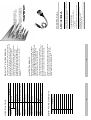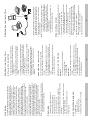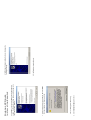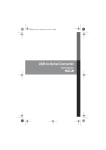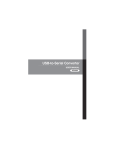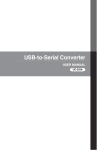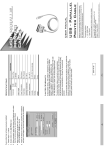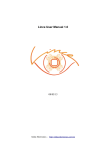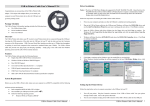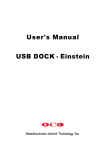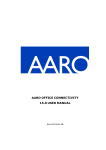Download ATEN UC-232A Specifications
Transcript
450 mW Power Consumption 65.9 x 34 x 16 mm Dimensions (L x W x H) DSR RTS CTS RI 6 7 8 9 -4- DTR GND 3 5 TXD 2 4 CD RXD 1 Assignment Pin DB-9 Pin Assignments Plastic 0 ~ 80% RH Humidity 60 g -20 ~ 60o C Storage Temperature Weight 5 ~ 40o C Operating Temperature Housing V1.1 Compliant USB Specification Bus Powered Data Transfer / Handshaking (Orange) LEDs Power Mode 35 cm Cable Length DB-9 Male Serial Over 230 Kbps Type A Plug USB Specification Data Transfer Rate Connectors Function Specifications -5- The direct vendor also reserves the right to revise or update the device or documentation without obligation to notify any individual or entity of such revisions, or update. For further inquiries, please contact your direct vendor. The direct vendor makes no warranty or representation, expressed, implied, or statutory with respect to the contents or use of this documentation, and especially disclaims its quality, performance, merchantability, or fitness for any particular purpose. IN NO EVENT SHALL THE DIRECT VENDOR’S LIABILITY FOR DIRECT, INDIRECT, SPECIAL, INCIDENTAL, OR CONSEQUENTIAL DAMAGES RESULTING FROM THE USE OF THE PRODUCT, DISK, OR ITS DOCUMENTATION EXCEED THE PRICE PAID FOR THE PRODUCT. Limited Warranty This equipment has been tested and found to comply with the limits for a Class B digital device, pursuant to Part 15 of the FCC Rules. These limits are designed to provide reasonable protection against harmful interference in a residential installation. This equipment generates, uses and can radiate radio frequency energy and if not installed and used in accordance with the instructions, may cause harmful interference to radio communications. However, there is no guarantee that interference will not occur in a particular installation. Radio & TV Interference All brand names and trademarks are the registered property of their respective owners. © Copyright 2000 ATEN International Co., Ltd. Manual Part No. PAPE - 1144-300 Printed in Taiwan 11/2000 If anything is damaged or missing, contact your dealer. w 1 User Manual w 1 Distribution Disk with Driver Software w 1 USB Serial Adapter Cable The UC-232A package contains: Read this manual thoroughly and follow the installation and operation procedures carefully to prevent any damage to the un and/or any of the devices connected to it. UC-232A User Manual -1- 5. Click the Remove button. -2- 4. Select ATEN USB to Serial Cable. w Mac: Release 8.6 or higher w USB Host Controller installed on the system. 3. Click the Plus Sign in front of the Universal Serial Bus Controller heading to see the Universal Serial Bus Controller listing. 2. Click the Device Manager tab at the top of the dialog box 1. Open the System folder: (My Computer à Control Panel à System) Windows 2000: 3. Click UNINST.EXE w Windows: 98 or 2000 or w Operating System: System Requirements w No IRQ required w Easy way to install an additional RS-232 port 2. Open the UC-232A folder -3- 7. Plug the UC-232A into your peripheral. Note: You must complete steps 1-3 before plugging in the UC-232A, or else an error will result. 6. Plug the UC-232A into the Mac’s USB Port. Note: If you are using a non-English language Mac version, put the file into the corresponding folder on your system. 5. Copy the driver file to your Mac; extract it; and put the extracted driver file in the system folder/extensions folder. w If the serial number has BB for the third and fourth characters, open the UC-232A/Mac/Ver.G folder w If the serial number has AB for the third and fourth characters, open the UC-232A/Mac/Ver.D folder 4. Put the distribution CD into the CD-ROM drive: Windows 98: 1. Put the distribution disk in your CDROM drive 3. Check the third and fourth characters of the serial number of your UC-232A. They will either be AB or BB. w Provides a 96 byte buffer for each upstream and downstream data transfer w Works with cellular phones, PDAs, digital cameras, modems and ISDN terminal adapters Mac Installation Uninstalling the Driver 2. Under Windows 2000, if you connect a modem, you must specify it as a Standard Modem. Note: 1. This procedure only occurs the first time you connect up your peripheral. If your peripheral was previously connected and configured for the RS-232 (COM) port, after you perform the Adapter Installation and click Finish (see previous page), the driver will detect it and install it automatically. 2. Follow the Installation Wizard’s on-screen instructions to complete the installation. 1. With the computer booted up, and the UC-232A adapter already plugged into the computer’s USB port, plug the peripheral into the UC-232A; then turn the peripheral On. Peripheral Installation w Supports remote wakeup and power management 3. Click the Plus Sign in front of the Universal Serial Bus Controller heading to see the Universal Serial Bus Controller listing. If the installation completed successfully, you should see an entry for ATEN USB to Serial Cable. 2. Click the Device Manager tab at the top of the dialog box 1. Open the System folder: (My Computer à Control Panel à System) To check that the adapter was correctly installed: Checking the Installation 5. After the driver files have been copied to the hard disk, a dialog box appears to tell you that the installation has finished. Click Finish. Windows now finishes up the installation. 4. In the Ready to install... dialog box that comes up, click Next to continue. Files are now copied to your hard disk. 3. In the dialog box that comes up, first put the distribution disk into your CDROM drive; choose Specify a Location; Browse to the folder on the disk that corresponds to your version of Windows; Click Next to continue. 2. In the dialog box that comes up, leave the default choice (Search for the best drivers for your device); click Next to continue. 1. With the computer booted up, plug the UC-232A into the computer’s USB port; the New Hardware Wizard appears; click Next to continue. Installing the Adapter Windows Installation w Over 230 Kbps data transfer rate w Supports automatic handshake mode w Supports the RS232 Serial interface w Full compliance with USB Specification v1.1 Features Note: The UC-232A installs as a virtual port driver on Com3. As such it does not support devices, such as serial mice, that require an IRQ number or IO Address. The UC-232A provides mobile phones, PDAs, digital cameras, modems and ISDN terminal adapters with high quality serial connections at a data transfer rate of over 500 Kbps. It make the USB interface transparent to the peripherals, allowing them to easily interface with the USB, eliminating the setup hassle found with traditional serial port connections. As a USB Specification compliant device, the UC-232A also supports energy-saving suspend and resume operations. The UC-232A USB Serial adapter provides an external plug-and-play RS-232 serial connection for computers, notebooks, laptops, and handheld computing devices that support the USB specification. It comes with a standard DB-9 Male connector for the peripherals to plug into, and an attached 35 cm USB cable with a type A plug for connecting to the computer’s USB port, or to a USB hub. Universal Serial Bus (USB) port technology has emerged in response to the proliferation of external peripheral devices (scanners, digital cameras, removable drives, etc.), that are increasingly being connected to the latest generation of computers. It is faster than traditional bus ports and, since it does not require any IRQs, the problem of IRQ conflict is eliminated so more devices can be attached to the system. Overview 2. Click Continue Anyway to move on. You can safely ignore this warning. 1. Put the driver disk into your disk drive, then Click Next. Windows displays the following warning: The first time you connect the USB device to a Windows XP system, the Windows Found New Hardware Wizard similar to the example below, appears: Windows XP Driver Installation Example 3. Click Finish to close the Wizard. After Windows finishes installing the driver, it displays the following message: