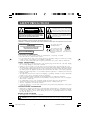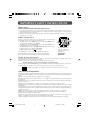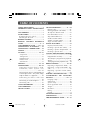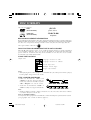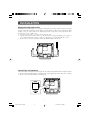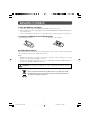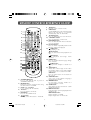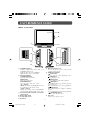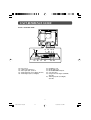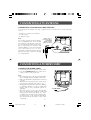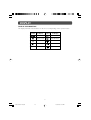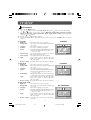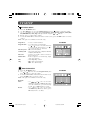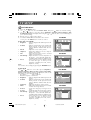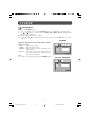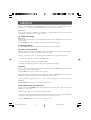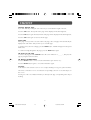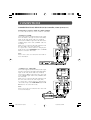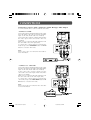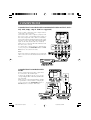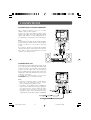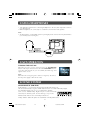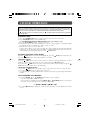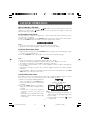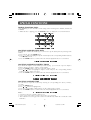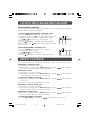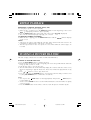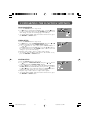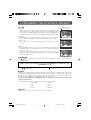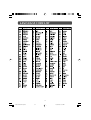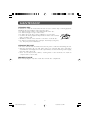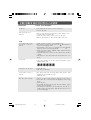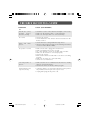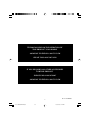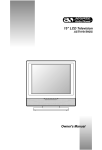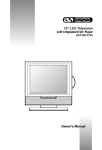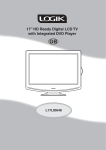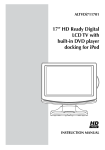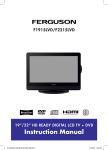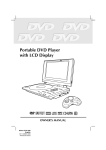Download Venturer 17" LCD TELEVISION Owner`s manual
Transcript
PVS21177S1 - IB Cover
17” LCD Television with Integrated DVD Player
Owner’s Manual
2
811-211791WXXX
SAFETY PRECAUTIONS
The lightning flash with an arrowhead within
a triangle alerts you to uninsulated
dangerous voltage within the product's
enclosure that could cause an electric shock.
CAUTION
RISK OF ELECTRIC SHOCK
DO NOT OPEN
The exclamation point within a triangle alerts
you to the presence of important operating,
maintenance and servicing instructions in
this user’s manual.
WARNING: TO REDUCE THE RISK OF ELECTRIC
SHOCK, DO NOT REMOVE COVER (OR BACK).
NO USER-SERVICEABLE PARTS INSIDE. REFER
SERVICING TO QUALIFIED PERSONNEL.
WARNING: TO PREVENT FIRE OR SHOCK HAZARD, DO NOT EXPOSE THIS UNIT TO RAIN OR MOISTURE. DO
NOT PLACE OBJECTS FILLED WITH LIQUIDS ON OR NEAR THIS UNIT.
CAUTION: DANGER OF EXPLOSION IF BATTERY IS INCORRECTLY REPLACED. REPLACE ONLY WITH THE SAME
OR EQUIVALENT TYPE.
The symbol for Class II
(Double lnsulation)
CAUTION
INVISIBLE LASER RADIATION WHEN OPEN
AND INTERLOCKS DEFEATED.
AVOID EXPOSURE TO BEAM
This symbol means that
the unit complies with
European safely and
electrical interference
directives.
CLASS 1 LASER PRODUCT
This product
contains a low
power laser device.
PLACEMENT INFORMATION
• Do not use this unit in places which are extremely hot, cold, dusty, or humid.
• Place the unit on a flat and even surface.
• Do not restrict the air flow of this unit by placing it somewhere with poor air flow, by covering
it with a cloth, or by placing it on bedding or carpeting.
• Under the environment with radio frequency interference, the picture may be influenced.
SAFETY INFORMATION
• When connecting or disconnecting the cord, grip the plug and not the AC cord itself. Pulling
the cord may damage it and create a hazard.
• When you are not going to use the unit for a long period of time, disconnect the AC cord.
• The mains plug is used as the disconnecting device. It shall remain readily operable and should
not be obstructed during intended use. To be completely disconnected from the supply mains,
the mains plug of the apparatus should be disconnected from the mains socket outlet completely.
• When the signal lamp LED is off, it indicates that the apparatus is completely disconnected
from the mains.
• The apparatus should not be exposed to dripping or splashing and that no objects filled with
liquids, such as vases, should be placed on apparatus.
• Leave a minimum distance 200mm around the apparatus for sufficient ventilation;
• The ventilation openings should not be impeded by covering with items such as newspaper,
table-cloths, curtains etc.
• No naked flame sources such as lighted candles should be placed on the apparatus;
• Attention should be drawn to the environmental aspects of battery disposal;
• The use of apparatus in moderate climates.
• Under the influence of electrostatic phenomenon, the product may malfunction and require
user to power reset.
CONDENSATION INFORMATION
• When left in a heated room where it is warm and damp, water droplets or condensation may form
inside the unit. When there is condensation inside the unit, the unit may not function normally.
Let the unit stand for 1-2 hours before turning the power on, or gradually heat the room and let
the unit dry before use.
RATING PLATE LOCATION
• The rating plate is on the back of product.
WARNING: Should any problems occur, disconnect the AC cord and refer servicing to a qualified technician.
2
PVS21177S1-2-13.pmd
2
10/19/2006, 11:06 AM
IMPORTANT SAFETY INSTRUCTIONS
MAINS PLUG
UNITS SUPPLIED WITH MOULDED MAINS PLUG
1. If the mains plug fitted to the AC cord supplied is not suitable for your mains outlet it may be necessary to cut it off.
Carefully dispose of the severed plug. Under no circumstances must it be inserted into a mains socket, otherwise a
dangerous electric shock could result.
2. If the fuse in the fitted mains plug should fail, replace it with a BS1362 approved fuse rated at 3A Never use the plug
without the fuse cover fitted.
WIRING A MAINS PLUG
As the wires in the mains lead may not correspond with the coloured markings
identifying the terminals in your plug proceed as follows:
• The wire which is coloured blue must be connected to the terminal which is
marked with the letter N or coloured black.
• The wire which is coloured brown must be connected to the terminal which is
marked with the letter L or coloured red.
• No connection is to be made to the earth terminal of the plug which is marked
with the letter E or coloured green or green and
yellow or marked by the safety earth symbol.
The standard (BS1363) mains plug must be fitted with a 3 Amp fuse
approved to BS1362. If any other plug or connection is used a 3 Amp
fuse must be fitted in the plug or adaptor or in the distribution board.
The wires in this mains
lead are coloured in
accordance with the
following code.
BLUE-NEUTRAL
BROWN-LIVE
Caution: Moisture Condensation
If the equipment is moved from a cold place to a warm one, water in the air will condense on some parts and may cause
damage or malfunction if the equipment is operated.
Allow at least two hours for the equipment to acclimatise before switching it on.
This unit is designed to operate from a 230V-240V AC ~ 50Hz mains supply.
Please note that when the STANDBY/ON switch is in the standby position this does not completely disconnect the unit from
the mains supply. If the equipment is not to be used for a day or more, disconnect it at the wall outlet.
This symbol means that the unit is double insulated. No connection to earth is necessary.
SAFE USE OF YOUR EQUIPMENT
This equipment has been designed and manufactured to meet UK safety standards but like any electrical equipment care
must be taken to obtain the best results from the equipment and assure your own safety. Here are a few tips to help you
do this:
READ this instruction manual before you attempt to use the equipment.
NEVER fit makeshift stands or legs with woodscrews. Use only approved supports and fasteners specially designed for
the equipment.
NEVER let anyone, especially children, push objects into holes, ventilation slots or any other opening; this could result in
fatal electric shock!
ALWAYS disconnect the AC power cord when you are not going to use the unit for a long period of time.
ENSURE adequate ventilation of the equipment is not obstructed, for example by curtains above or soft furnishings
underneath it.
ENSURE that all electrical connections (including the mains plug, extension leads and interconnections between pieces
of equipment) are properly made in accordance with the instructions given. Switch off the main supply when making or
changing connections.
CONSULT your dealer if you are ever in doubt about the installation, operation or safety of your equipment.
DON'T continue to operate the equipment if it is damaged in any way or if it does not function normally.
Withdraw the mains plug and consult your dealer.
DON'T leave equipment switched on when it is unattended unless it is part of it's normal function to operate in your
absence, for example a video cassette recorder with timed recording facility.
LISTEN to headphones at moderate volume levels; high volume levels can permanently damage your hearing.
3
PVS21177S1-2-13.pmd
3
10/19/2006, 11:06 AM
TABLE OF CONTENTS
SAFETY PRECAUTIONS ................... 2
IMPORTANT SAFETY INSTRUCTIONS
............................................................ 3
DISC FORMATS ................................ 5
INSTALLATION ................................. 6
Removing the base stand ............... 6
Mounting on the wall ...................... 6
REMOTE CONTROL ......................... 7
REMOTE CONTROL REFERENCE
GUIDE ........................................ 8 – 9
UNIT REFERENCE GUIDE ...... 10 – 11
CONNECTING A TV ANTENNA ...... 12
CONNECTING A POWER CORD ... 12
DISPLAY ........................................... 13
TV SETUP ................................. 14 – 17
Setup menu .................................... 14
Tuning menu .................................. 15
Program menu ............................... 15
Picture menu ................................ 16
Sound menu ................................... 17
TELETEXT ................................. 18 – 19
CONNECTIONS ....................... 20 – 21
Connecting to A/V devices (VCR,
Camcorder, Game System, etc.)
.............................................. 20 – 21
Connecting to sources with component
video output (DVD - only 480i, 480p,
720p & 1080i are supported) ......... 22
Connecting to sources with scart
...................................................... 22
Connecting an audio amplifier ...... 23
Connecting a PC ............................ 23
USING HEADPHONES .................... 24
UNIT OPERATION ......................... 24
SOUND SYSTEM ........................... 24
CD/DVD OPERATION ............. 25 - 26
Playing a disc ................................ 25
Pausing playback (still mode) ....... 25
To skip to a different track ............ 25
Fast forward/fast reverse ............... 25
Skip (Forward/Reverse) ................. 26
Audio selection (DVD) .................. 26
Subtitle selection (DVD) ............... 26
Angle Selection (DVD) .................. 26
SPECIAL FUNCTIONS ...................... 27
Display function (DVD) ................ 27
Locating a specific title (DVD) ..... 27
Locating a specific chapter/track .. 27
Locating a specific time ............... 27
CD/DVD PROGRAMMABLE MEMORY
........................................................ 28
Programmable memory ................. 28
Title/chapter programmed playback
(DVD) ........................................... 28
Track programmed playback (CD)... 28
REPEAT PLAYBACK ................... 28 - 29
Repeating a chapter/title (DVD) ... 28
Repeating a single track/whole disc
(CD) ............................................. 28
Repeating a specific section (DVD)
(CD) .............................................. 29
PLAYING A PICTURE FILE DISC ..... 29
CUSTOMIZING THE FUNCTION
SETTINGS ................................ 30 – 31
Language setup ............................ 30
Video setup .................................... 30
System setup ................................ 30
DivX registration code ................ 30
TV type .......................................... 31
Password ..................................... 31
Rating ......................................... 31
Default .......................................... 31
LANGUAGE CODE LIST .................. 32
MAINTENANCE ................................ 33
TROUBLESHOOTING GUIDE .... 34 – 35
4
PVS21177S1-2-13.pmd
4
10/19/2006, 11:06 AM
DISC FORMATS
This unit can playback:
JPG-CD
DVDS
[8CM/12CM DISC]
picture viewer
CD-R/CD-RW
AUDIO CDS
[8CM/12CM DISC]
Compatible
REGION MANAGEMENT INFORMATION
Region Management Information: This unit is designed and manufactured to respond to the Region
Management Information that is encoded on DVD discs. If the Region number printed on the DVD
disc does not correspond to the Region number of this unit, this unit cannot play that disc.
The region number of this unit is
.
DISC FUNCTION OR OPERATION THAT IS NOT AVAILABLE
When the symbol appears on the screen, it indicates that the function or operation attempted
is not available at that time. This occurs because the DVD disc manufacturer determines the
specific functions. Certain functions may not be available on some discs. Be sure to read the
documentation provided with the DVD.
ICONS USED ON DVDS
Sample lcons
Language selections for audio
Language selections for subtitles
Screen aspect ratio
Multiple camera angles
Region code indicator
Notes:
• When playing back a CD-G (Graphics) or CD EXTRA disc, the audio portion will be played,
but the graphic images will not be shown.
TITLE, CHAPTER AND TRACKS
• DVDs are divided into “titles” and
“chapters”. If the disc has more than one
movie on it, each movie would be a separate
“title”. “Chapters” are sections of titles.
• Audio CDs are divided into “tracks”. A
“track” is usually one song on an Audio CD.
Note:
• Numbers identify each title, chapter, and track on a disc. Most discs have these numbers
recorded on them, but some do not.
Notes on Unauthorized Discs
You may not be able to play back some DVD discs on this unit if they were purchased from outside
your geographic area or made for business purposes.
5
PVS21177S1-2-13.pmd
5
10/19/2006, 11:06 AM
INSTALLATION
REMOVING THE BASE STAND
WARNING: The LCD Display is very fragile, and must be protected at all times when removing
the base stand. Be sure that no hard or sharp, or anything that could scratch or damage the LCD
display, come in contact with it. Do NOT put pressure on the front of the unit at any time
because the screen could crack.
1. Disconnect any cables or cords connected to the unit.
2. Lay the unit down on a flat surface, so the back side is facing up, making sure to place a
soft cushioned material (such as a pillow or thick piece of foam) beneath the screen.
3. Remove the four screws and then remove the BASE STAND from the TV.
MOUNTING ON THE WALL
This unit is VESA-compliant, and is designed to be wall-mounted with a VESA-compliant 75mm
x 75mm mounting kit designed for flat-panel TVs (sold separately). Mount this unit according
to the directions included with the mounting kit.
6
PVS21177S1-2-13.pmd
6
10/19/2006, 11:06 AM
REMOTE CONTROL
USING THE REMOTE CONTROL
•
•
•
Point the remote control at the REMOTE SENSOR located on the unit.
When using this unit in a very brightly lit area, the infrared REMOTE CONTROL SENSOR may
not work properly.
The recommended effective distance for using the remote control is about 16 feet (5 metres).
TO CHANGE THE REMOTE CONTROL BATTERY
1. Open the battery door.
2. Insert two “AA” batteries.
BATTERY REPLACEMENT
When the batteries become weak, the operating distance of the remote control will be greatly
reduced and you will need to replace the batteries.
Note:
• If the Remote Control is not going to be used for a long time, remove the batteries to avoid
damage caused by battery leakage corrosion.
• Do not mix old and new batteries. Do not mix ALKALINE, standard (CARBON-ZINC) or
rechargeable (NICKEL-CADMIUM) batteries.
WARNING: Do not dispose of batteries in a fire or they may leak and/or explode.
Waste electrical and electronic products must not be disposed of with
household waste. Please refer to the retailer from whom you purchased
this item for disposal instructions.
7
PVS21177S1-2-13.pmd
7
10/19/2006, 11:06 AM
REMOTE CONTROL REFERENCE GUIDE
7)
8)
1
2
9)
3
10)
4
11)
5
6
7
8
9
10
12)
13)
11
12
14)
13
14
15
16
17
18
19
15)
16)
1)
2)
3)
4)
5)
6)
STANDBY/ON button
Press to turn ON the unit or put it in
STANDBY (OFF) mode.
RETURN button
Return to normal operation after using
the SETUP menu of a DVD.
Number (0 – 9) buttons
Use to change the TV channels.
TV button
Press to switch to TV mode.
DVD button
Press to select DVD mode.
button
Directly select Mono/Stereo - Dual I/II.
17)
18)
19)
TEXT button
Directly selects Teletext mode.
SLEEP button
Sets the SLEEP timer. The unit will remain
ON for the time that is set, and will
automatically shut off afterwards.
TV MENU button
Press to display the on-screen TV menu.
– VOLUME + button
Press to adjust the volume level.
DVD MENU button
Press to enter the main menu of the disc
you are watching.
LAST CH button
Press to switch repeatedly between the
last two channels displayed.
STOP button
Stop playing a disc.
PLAY button
Press to start and resume playback of a
disc.
PAUSE button
Pause playback and single frame
advance.
HOLD button
Press to stop the automatic page change
from Teletext.
PREV button
Select previous chapters or tracks on a
disc.
ANGLE button
Switch the camera angle of the video
presentation when scenes with multiple
camera angles are recorded on a DVD.
SIZE button
Press to set the letters size of teletext on
the screen.
SUBTITLE button
Select one of the subtitle languages
programmed on a DVD.
MEMORY button
In stop mode, enter the number of a
selected chapter or track.
CLEAR button
Clear input selections and cancel certain
playback functions.
REPEAT A-B button
Perform point-to-point repeat playback on
a DVD or CD.
REPEAT DISC button
Repeat chapter of a DVD.
Repeat single track or whole CD.
8
PVS21177S1-2-13.pmd
8
10/19/2006, 11:06 AM
REMOTE CONTROL REFERENCE GUIDE
26) SOUND button
Select from preset sound settings (Personal,
Voice, Music, Theatre) to match the type
of show you are watching.
27) DISPLAY button
Change disc status information displayed
on the screen.
28) PICTURE button
Select from preset screen display settings to
match the type of show you are watching
(Standard, Personal, Movie, Dynamic, & Soft).
29) EXIT button
Press to exit the menu and return directly
to normal viewing.
30) SETUP button
Enter and exit the SETUP menu of the
DVD player.
, , ) buttons
31) Cursor ( ,
Press to highlight selections on a menu
screen and make adjust certain settings.
CH + & CH – button
Move up or down through the TV channels
and forward or backward the page of
Teletext screen.
ENTER button
Confirm selections on a menu screen.
32) AUDIO button
Select audio sound tracks of a DVD or
change the output mode of a CD.
33) TIME button
Press to display the current time
information from Teletext.
MIX button
Press to select Teletext with a TV
programme.
/
buttons
: Fast reverse playback.
: Fast forward playback.
34) INDEX button
Press to select the page number of the
index from Teletext.
button
NEXT
Select next title, chapter or track on a
disc.
35) CANCEL button
Press to cancel the Teletext menu.
36) REVEAL button
Press to reveal answers on a quiz or game
pages from Teletext.
37) RED/GREEN/YELLOW/BLUE button
Press to select the relevant page quickly
from Teletext.
20
21
22
23
24
25
26
27
28
29
30
31
32
33
34
35
36
37
20) FUNCTION button
Toggle between TV / DVD / AV IN / YUV
IN / PC.
21) MUTE button
Press to turn off the sound.
22) GOTO button
Skip directly to a specific location on a
DVD/CD.
23) LCD MODE button
Press to Set the LCD display.
24) YUV IN button
Directly selects YUV (Component Video)
mode.
25) AV IN button
Directly selects AV1 / AV2 mode.
9
PVS21177S1-2-13.pmd
9
10/19/2006, 11:06 AM
UNIT REFERENCE GUIDE
FRONT & SIDE VIEW
5
6
1
7
2
8
3
9
4
7) Remote Control Sensor
Do not block this sensor or the remote
control will not work.
8) DVD Control Buttons
PLAY button
Press to start or resume playback a disc.
STOP button
Stops playing a disc.
PAUSE button
Pauses playback and frame advance.
PREV button
Press PREV button to go back to previous
chapters/tracks.
Press and hold to fast reverse playback.
NEXT button
Press NEXT button to advance chapters/
tracks.
Press and hold to fast forward playback.
PUSH OPEN button
Push to open the disc door.
9) Disc Tray
Push to close the disc door.
1) STANDBY indicator
Indicates whether the unit is ON or in
STANDBY (OFF) mode.
Light On: The unit is in STANDBY.
Light Off: The unit is turned ON.
2) TV Control Buttons
STANDBY/ON button
Turns the unit on and off.
MENU button
Enter the Setup menu.
FUNCTION button
Select TV, AV1, AV2, YUV or PC.
/
buttons
Select a TV channel and highlight selections
(Up & Down) on the menu screen.
– VOL + controls
Adjusts the volume level and highlights
selections (Left & Right) on the menu screen.
3) TV Antenna Cable terminal - Coaxial TV
antenna input
4) Removeable Stand
5) Colour LCD Screen
6) Disc Door
10
PVS21177S1-2-13.pmd
10
10/19/2006, 11:07 AM
UNIT REFERENCE GUIDE
BACK & BOTTOM VIEW
10
15 16
10)
11)
12)
13)
14)
11 12 13 14
17
18
Power Cord
S-Video Input (AV IN 1)
Video Input Jack (AV IN 1)
Audio Input Jacks (Left / Right) (AV IN 1)
Audio Output Jacks (Left/Right)
19 20
15)
16)
17)
18)
19)
Headphone jack
PC IN Audio Jack
PC IN MONITOR/VGA jack
Scart (AV IN 2)
Component Video Inputs (Y/PB/PR)
(YUV IN)
20) Audio Input Jacks (Left/Right)
(YUV IN)
11
PVS21177S1-2-13.pmd
11
10/19/2006, 11:07 AM
CONNECTING A TV ANTENNA
CONNECTING A TV ANTENNA/CABLE/SATELLITE
To view television channels correctly, a signal must be received from one of the following
sources:
- An indoor or outdoor aerial antenna
- A cable system
- A satellite system
Note:
For receiving over-the-air TV broadcasts,
we recommend that you use an external
fixed antenna. Should you require the
use of a temporary antenna, please ensure
that you purchase an antenna with
sufficient ability to receive in weak signal
areas. Only when you are in close
proximity to a transmitter will a temporary
antenna reproduce a signal as strongly
as a fixed antenna.
Satellite, Cable, or
TV antenna cable to
TV ANTENNA
CABLE Terminal
(cable not included)
CONNECTING A POWER CORD
CONNECT THE POWER CORD
• Connect the AC power cord into a wall outlet.
• Press the STANDBY/ON button on the unit or
remote control to turn on the unit.
Note:
• Be sure the AC power cord is disconnected and the
TV is switched off before making connections.
• Make sure that all the components are connected
correctly.
• When you are not going to use the unit for a long
period of time, disconnect the power cord.
• The apparatus should not be exposed to dripping
or splashing and that no objects filled with
liquids, such as vases, should be placed on
apparatus.
• The mains plug is used as the disconnecting
device. It should remain readily accessible and
should not be obstructed during use. To be
completely disconected from the supply mains,
the mains plug of the apparatus should be
disconnected from the mains socket outlet
completely.
To AC outlet
12
PVS21177S1-2-13.pmd
12
10/19/2006, 11:07 AM
DISPLAY
DISPLAY INFORMATION
The display information shown below on the TV screen depending on the operation status.
Symbol
TV Display
Symbol
TV Display
Nicam mode
PICTURE menu
Stereo mode
SOUND menu
Mono mode
SETUP menu
Mute mode
TUNING menu
PROGRAM menu
13
PVS21177S1-2-13.pmd
13
10/19/2006, 11:07 AM
TV SETUP
SETUP MENU
1. Press the TV MENU button.
2. Use
or
button to select the Setup menu, then press
button to enter the setting.
or
button to select the options (OSD Size, Background, Language, Country,
3. Use
Timers, Teletext lang., Teletext E/W, Auto adjust, Light, Restore setting) and adjust them
or
buttons.
using the
4. Repeat step 3 to adjust other settings.
5. To exit the MAIN MENU and return to the normal screen, press the EXIT button on remote
control.
In TV mode
•
•
•
•
•
•
•
•
•
OSD Size
Background
: Select the menu size you prefer.
: Select the menu from translucent/opaque
on screen.
Language
: Select the language your prefer.
Country
: Select the country your prefer.
Timers
: Select the Sleep timer / Reminder timer mode.
Sleep timer / Reminder timer : Off -> 5 - - - -> 115 -> 120.
Teletext lang. : Select the teletext language from Pan
European/Cyrillic/Greek.
Teletext E/W : Select the teletext from West/East.
Light
: Select “ON” to turn on the blue disc tray
light. Select “OFF” to turn off the blue
disc tray light.
Restore setting : Reset the TV mode to the factory settings.
In PC mode
•
•
•
•
•
•
•
TV MODE
PC MODE
OSD Size
Background
: Select the menu size you prefer.
: Select the menu from translucent/opaque
on screen.
Language
: Select the language you prefer.
Timers
: Select the Sleep timer / Reminder timer mode.
Sleep timer / Reminder timer : Off -> 5 - - - -> 115 -> 120.
Auto Adjust
: Adjusts when characters have low contrast
or when the image flickers automatically.
Light
: Select “ON” to turn on the blue disc tray
light. Select “OFF” to turn off the blue
disc tray light.
Restore setting : Reset the PC mode to the factory settings.
In AV / YUV mode
•
•
•
•
•
•
OSD Size
Background
: Select the menu size you prefer.
: Select the menu from translucent/opaque
on screen.
Language
: Select the language you prefer.
Timers
: Select the Sleep timer / Reminder timer mode.
Sleep timer / Reminder timer : Off -> 5 - - - -> 115 -> 120.
Light
: Select “ON” to turn on the blue disc tray
light. Select “OFF” to turn off the blue
disc tray light.
Restore setting : Reset the AV / YUV mode to the factory
settings.
AV / YUV MODE
14
PVS21177S1-14-17.pmd
14
10/19/2006, 9:38 AM
TV SETUP
TUNING MENU
1. Press the TV MENU button.
or
button to select the Tuning menu, then press
button to enter the setting.
2. Use
or
button to select the options (Program no., Program name, Colour, Sound, Auto
3. Use
or
buttons.
tune, Manual tune, AFC, Skip) and adjust them using the
4. Repeat step 3 to adjust other settings.
5. To exit the MAIN MENU and return to the normal screen, press the EXIT button on remote
control.
Note : This option is available in TV mode only.
Porgram no.
: To store 1-99 TV channel.
Program name : To set the name of TV channel.
Use or cursor to select the characters
or
to represent the station name. Use
to next position of character.
Colour System : Select from Auto/PAL.
Sound System : Select from Auto, BG, I, DK, BG NICAM,
I NICAM, DK NICAM.
Auto tune
: Searches for usable stations and stores
them in memory.
Manual tune
: If the reception is not satisfactory, adjust
or
keys.
using
AFC
: Auto frequency control.
Skip
: ON - Skip weak channels.
OFF - No channel skip.
TV MODE
PROGRAM MENU
1. Press the TV MENU button.
or
button to select the Program menu, then
2. Use
button to enter the setting.
press
3. To exit the MAIN MENU and return to the normal screen,
press the EXIT button on remote control.
Note : This option is available in TV mode only.
Remarks:
Move
Delete
TV MODE
: Use
, ,
or cursor to select the
Channel no. and press GREEN button, then
select the Channel no. you want to swap
it with, press GREEN button to swap.
: Use
, ,
or cursor to select the
channel no. you want to delete, press
RED button twice to delete.
15
PVS21177S1-14-17.pmd
15
10/19/2006, 9:38 AM
TV SETUP
PICTURE MENU
1. Press the TV MENU button.
or
button to select the Picture menu, then press
button to enter the setting.
2. Use
3. Use
or
button to select the options (Brightness, Contrast, Colour, Sharpness, Tint,
or
buttons. (The screen will change to
Colour Temp, Preset) and adjust them using the
your desired setting).
4. Repeat step 3 to adjust other options.
TV MODE
5. To exit the MAIN MENU and return to the normal
screen, press the EXIT button on remote control.
In TV / AV / YUV mode
•
Brightness
: Adjust to brighten the darkest parts of the
picture.
• Contrast
: Adjust to sharpen the picture quality. The
black portions of the picture become
richer in darkness and the white become
brighter.
• Colour
: Adjust the colour of the picture.
• Sharpness
: Adjust the sharpness level to improve
detail in the picture.
• Tint
: Adjust the tint of the picture. (Toward
purple / Toward green)
• Colour Temp : Adjust the three colour temperature of
the picture. Select Normal (balanced) /
Cold (blue white) / Warm (red white) mode.
• Preset
: Select from preset screen display settings
to match the type of show you are
watching (Standard, Personal, Movie,
Dynamic, & Soft).
Note :
You can also select simply by pressing the PICTURE button.
In PC mode
Use
or
button to select the options (Brightness,
Contrast, Frequency, Phase, H offset, V offset, Colour Temp,
Preset) and adjust them using the or buttons. (The screen
will change to your desired setting).
- Resolution
: 1024 x 768 max
- Refresh Frequency : 60Hz max.
• Brightness : Adjust to brighten the darkest parts of the
picture.
• Contrast
: Adjust to sharpen the picture quality. The
black portions of the picture become
richer in darkness and the white become
brighter.
• Frequency : Adjust the frequency of the picture.
• Phase
: Adjust when characters have low contrast
or when the image flickers.
• H offset
: Centre the image by moving it left or
right.
• V offset
: Centre the image by moving it up or down.
• Colour Temp : Adjust the three colour temperature of
the picture. Select Normal (balanced) /
Cold (blue white) / Warm (red white) mode.
• Preset
: Select from preset screen display settings
to match the type of show you are
watching (Standard, Personal, Movie,
Dynamic, & Soft).
AV MODE
YUV MODE
PC MODE
16
PVS21177S1-14-17.pmd
16
10/19/2006, 9:38 AM
TV SETUP
SOUND MENU
1. Press the TV MENU button.
or
button to select the Sound menu, then press
button to enter the setting.
2. Use
or
button to select the options (Balance, Bass, Treble, Preset) and adjust them
3. Use
or
buttons.
using the
4. Repeat step 3 to adjust other settings.
5. To exit the MAIN MENU and return to the normal screen, press the EXIT button on remote
control.
TV MODE
Experiment with different sound settings until you find the
settings you prefer.
• Bass
: Adjust the bass range.
• Treble : Adjust the treble range.
• Balance : Adjust the balance level toward the left or
right speakers.
• Preset : Select from preset sound settings (Personal,
Voice, Music, Theatre) to match the type of
show you are watching.
Note :
You can also select simply by pressing the SOUND button.
PC / AV / YUV MODE
17
PVS21177S1-14-17.pmd
17
10/19/2006, 9:38 AM
TELETEXT
Teletext is an information system that displays text on your TV screen. Using the Teletext control
buttons you can view pages of information that are listed in the teletext index.
Please Note
No on screen display is available in text mode. The contrast, brightness and colour cannot be
changed but the volume control is still available.
TO ENTER TEXT MODE
Please Note
Make sure the TV channel you are watching transmits teletext. If not NO TEXT sign will be shown
on the screen.
Press the TEXT button. The text page will appear, normally the index page.
TO EXIT TEXT MODE
Press the TEXT button, The TV will return to the channel you were watching.
TO SELECT A PAGE OF TEXT
Find the number of the page in the index and enter it using the Numeric buttons. The number of
the page will appear in the top left hand corner of the screen.
The page counter will search for your page. When it finds it, the page will be displayed.
To move to the next page of text, press the CH + button.
To move to the previous page, press the CH - button.
To return to the index page, enter the “100” by using the Numeric buttons.
TIME/MIX
To view a page of the text whilst watching a TV programme press the MIX button. The text will be
superimposed over the TV programme.
Press the MIX button again to return to the text page.
While watching a TV programme with Teletext transmission press TIME button. The current time
information, captured from Teletext will be displayed on the screen.
If the programme being watched does not have Teletext transmission, no information will be
displayed.
Press the TIME button again to cancel the time information.
PAGE SEARCH WHILST WATCHING TV
In Text mode press the CANCEL button. The TV will return to TV mode with “ CAN ” in the top left
hand corner of the screen.
Enter the page number you want using the Numeric buttons.
The top line of the text page will appear whilst the text searches for your page. When the page
is found the number will remain in the top left hand corner of the screen.
Press the CANCEL button to view your selected page of text.
18
PVS21151VS1-18-19.pmd
18
10/19/2006, 9:49 AM
TELETEXT
DOUBLE HEIGHT TEXT
If you have difficulty reading the text on the TV you can double the height of the text.
Press the SIZE button. The top half of the page will be displayed in double height text.
Press the SIZE button again. The bottom half of the page will be displayed in double height text.
Press the SIZE button again to return to the full page.
PAGE STOP
If the page of text you have selected contains sub pages, these sub pages will automatically be
displayed in order with a delay to allow you to read the page.
To stop the move to the next sub page, press the HOLD button. “HOLD” will appear in the top left
hand corner.
To continue moving through the sub pages, press the HOLD button again.
TO SELECT A SUB PAGE
To select a sub page press the SUBTITLE button. The screen will show “ S _ _ _ _ “, then press the
page by using the Numeric buttons.
TO REVEAL INFORMATION
Press the REVEAL button to reveal concealed information (quiz answers etc.).
Press the REVEAL button again to conceal the information again.
FASTEXT
At the bottom of the teletext screen is a row of subject headings in red, green, yellow and blue.
The remote control has a row of colour buttons corresponding to the row of coloured subjects on
the screen.
Pressing one of the colour buttons will take you directly to the page corresponding to the subject
heading.
19
PVS21151VS1-18-19.pmd
19
10/19/2006, 9:49 AM
CONNECTIONS
CONNECTING TO A/V DEVICES (VCR, Camcorder, Game System, etc.)
Connecting to Devices with an S-Video Output
To connect to A/V devices such as a VCR or camcorder:
- Connect to a VCR
Connect the right (red) and left (white) audio output
from the VCR to the right (red) and left (white)
input on this unit (Audio cable not included).
Connect the S-VIDEO output from the VCR to the
S-VIDEO input on this unit (S-VIDEO cable not
included).
Make sure you connect both audio and video from
the same VCR to the same input (AV1).
To operate the connected device and play the
VCR, first press the FUNCTION button or AV IN
button to select the AV1 mode.
Note:
Please refer to the user manual for the VCR for
more information.
- Connect to a camcorder
Connect the right (red) and left (white) audio output
from the camcorder to the right (red) and left (white)
input on this unit (Audio cable not included).
Connect the S-VIDEO output from the camcorder
to the S-VIDEO input on this unit (S-VIDEO cable
not included).
Make sure you connect both audio and video from
the same camcorder to the same input (AV1).
To operate the connected device and play the
camcorder, first press the FUNCTION button or AV
IN button to select the AV1 mode.
Note:
Please refer to the user manual for the camcorder
for more information.
20
PVS21177S1-20-24.pmd
20
10/19/2006, 9:54 AM
CONNECTIONS
Connecting to Devices with a Composite (yellow RCA-type) Video Output
To connect to A/V devices such as a VCR or camcorder:
- Connect to a VCR
Connect the right (red) and left (white) audio output
from the VCR to the right (red) and left (white)
input on this unit (Audio cable not included).
Connect the video (yellow) output from the VCR to
the video input on this unit (Video cable not
included).
Make sure you connect both audio and video from
the same VCR to the same input (AV1).
To operate the connected device and play the
VCR, first press the FUNCTION button or AV IN
button to select the AV1 mode.
Note:
Please refer to the user manual for the VCR for
more information.
- Connect to a camcorder
Connect the right (red) and left (white) audio output
from the camcorder to the right (red) and left (white)
input on this unit (Audio cable not included).
Connect the video (yellow) output from the
camcorder to the video input on this unit (Video
cable not included).
Make sure you connect both audio and video from
the same camcorder to the same input (AV1).
To operate the connected device and play the
camcorder, first press the FUNCTION button or AV
IN button to select the AV1 mode.
Note:
Please refer to the user manual for the camcorder
for more information.
21
PVS21177S1-20-24.pmd
21
10/19/2006, 9:54 AM
CONNECTIONS
CONNECTING TO SOURCES WITH COMPONENT VIDEO OUTPUT (DVD only 480i, 480p, 720p & 1080i are supported)
Devices with component video output must be
connected to the YUV input:
Connect the three video outputs (Y, Pb, Pr) from
the source to the corresponding video inputs on
this unit (Component video cable not included).
Connect the right (red) and left (white) audio output
from the source to the right (red) and left (white)
input on this unit (Audio cable not included).
Make sure you connect both audio and video from
the same source to YUV.
To operate the connected device and play the
source, first press the FUNCTION button or YUV
IN button to select the YUV mode.
Note:
Please refer to the user manual for your component
video source for more information and connection
details.
CONNECTING TO SOURCES WITH
SCART
Devices with Component video output must
be connected to the SCART input:
Connect the SCART from the source to the
corresponding SCART on this unit (SCART cable
not included).
Make sure you connect both SCART to SCART.
To operate the connected device and play the
source, first press the FUNCTION button or
AV IN button to select the AV2 mode.
22
PVS21177S1-20-24.pmd
22
10/19/2006, 9:54 AM
CONNECTIONS
CONNECTING AN AUDIO AMPLIFIER
This connection allows you to use an audio
amplifier and external speakers.
Connect the right (red) and left (white) audio
OUTPUT from this unit to the right (red) and left
(white) audio INPUT on your amplifier. Refer to
your amplifier’s user manual for more information.
Note :
To control the audio, both the TV and the amplifier
must be turned on, and the volume of the amplifier
must be set above 0, or you will not hear any
sound.
If you want to hear the sound from the amplifier
only. Press the volume – button of the TV to decrease
the volume or press the MUTE button of remote
control to turn off the sound.
CONNECTING A PC
Connect the 15-pin D-SUB PC/VGA connector from
your computer to the 15-pin D-SUB PC/VGA input
on this unit using a monitor cable (not included).
Connect a stereo audio cable (not included) to
the PC AUDIO IN jack on the bottom of this unit,
and the other end to the AUDIO OUT jack on your
computer’s sound card.
To operate the connected device, first press the
FUNCTION button to select the PC mode.
Note :
• If the TV is cold, there may be a small “flicker”
when the set is switched on. This is normal,
there is nothing wrong with your TV.
• If possible, use the VESA 1,024 x 768@60 Hz
video mode to obtain the best image quality for
your LCD monitor. If used under the other
resolutions, some scaled or processed picturers
may appear on the screen. The TV has been preadjusted to the mode VESA 1,024 x 768@60Hz.
23
PVS21177S1-20-24.pmd
23
10/19/2006, 9:54 AM
USING HEADPHONES
• Turn down the volume before connecting headphones to the unit, then adjust the volume to
your desired level.
• When headphones are connected, no sound will come from the front speakers.
Note:
• Avoid listening to sound at high levels for prolonged periods of time. This may be harmful to
you and may cause hearing loss.
UNIT OPERATION
TURNING THE UNIT ON
When the AC power cord is connected, press the STANDBY/ON
button on the top of unit to turn it on. Press the FUNCTION button to
select the desired mode. If you select DVD, the DVD logo will
appear on the screen.
Note :
When the unit is not going to be used for a long time, disconnect
the AC power supply cord from AC outlet.
SOUND SYSTEM
DOLBY DIGITAL (FOR DVD)
Dolby Digital is a sound system developed by Dolby Laboratories Inc.
This unit automatically recognises DVDs that have been recorded with Dolby Digital.
Not all Dolby Digital sources are recorded with 6 channels.
Some sources marked Dolby Digital may be recorded in Dolby
Surround, a 2 channel system. Look for this logo on your unit.
Manufactured under license from Dolby Laboratories.
'Dolby' and the double-D symbol are trademarks of Dolby Laboratories.
24
PVS21177S1-20-24.pmd
24
10/19/2006, 9:54 AM
CD/DVD OPERATION
This owner’s manual explains the basic instructions of this unit. Some DVDs are produced to limited operation
during playback. For example, many DVDs do not allow users to skip government warnings, or in some cases
previews or other features. This is not a defect in the unit. Refer to the instruction notes of discs.
“
” may appear on the screen during operation. A “
by the unit or disc.
” means that the desired operation is not permitted
PLAYING A DISC
1. Press the STANDBY/ON button (on unit or remote control) to turn on the unit.
2. Press FUNCTION button to select DVD mode.
See CUSTOMIZING THE FUNCTION SETTINGS before proceeding to step 3.
3. Press the PUSH OPEN button to open the disc door.
4. Hold the disc by its sides and carefully press onto the central support of compartment with
the printed side facing towards you until you hear a “click”.
5. Push the Disc tray to close the disc door.
It takes a short while for your unit to load the disc. After loading, the unit will automatically
either bring you to the main menu of the DVD, or start playing the DVD. If the unit does not
PLAY button.
automatically start playing the DVD, press the
PAUSING PLAYBACK (STILL MODE)
Press the
press the
PAUSE button. To resume normal playback, press the
PAUSE button, the picture advances one frame.
PLAY button. Each time you
STOPPING PLAYBACK
STOP button at the location where you want to interrupt playback. To resume
Press the
PLAY button.
playback at the position where the disc was stopped, press the
STOP button twice, the unit’s memory will be cleared and pressing the
If you press the
PLAY button will reset the disc to the beginning.
TO SKIP TO A DIFFERENT TRACK
PREV button repeatedly to skip to the start of the current or previous track.
• Press the
NEXT button to skip to the next track.
• Press the
• For audio CD disc, use the number buttons (remote control only) to jump straight to that track
number.
FAST FORWARD/FAST REVERSE
1. Press the SEARCH
or
SEARCH button when a disc is playing.
• The disc begins fast scan at x2 speed.
or
SEARCH button is pressed, the
• Four speeds are available. Each time SEARCH
speed of fast scan changes in the following sequence:
X2
2. Press the
speed.
X4
X8
X 20
PLAY button when you reach the desired point to resume playback at normal
25
PVS21177S1-25-31.pmd
25
10/19/2006, 10:01 AM
CD/DVD OPERATION
SKIP (FORWARD / REVERSE)
While you are playing a disc, press the
NEXT button to move to the beginning of the next
PREV button to move to the previous chapter or track and
chapter or track. Press the
automatically start playing it.
AUDIO SELECTION (DVD)
On some discs, the sound is recorded in two or more formats. Follow the directions below to
select the type of playback.
1. While a disc is playing, press the AUDIO button to show the current audio format number.
2. Press the AUDIO button repeatedly to select the desired audio format.
Notes :
• If only one audio format is recorded, the number does not change.
• About two seconds later, playback continues in the new audio format.
SUBTITLE SELECTION (DVD)
1. While a DVD is playing, press the SUBTITLE button to display the current language setting,
as shown in the example below.
2. Press the SUBTITLE button repeatedly to select the desired subtitle language.
Notes :
• If only one language is recorded, the language does not change.
• About two seconds later, playback continues with the new subtitle you selected.
• The number of languages recorded differs depending on the disc.
• If no button is pressed within a few seconds, playback continues without changing the
current subtitle.
• This function can only be used for discs on which subtitles have been recorded in multiple
languages.
• On some DVDs, subtitles are activated from the main menu of the DVD. Press the DVD
MENU button to activate the main menu.
ANGLE SELECTION (DVD)
Some DVDs contain scenes which have been shot from a number of different angles. For these
discs, the same scene can be viewed from each of these different angles.
1. While you are playing a DVD with different
angles recorded, press the ANGLE button
to view the number of the current angle
available.
2. Press the ANGLE button repeatedly to
change the scene to the next angle in those
recorded.
• About two seconds later, playback
continues from the new angle you
selected.
• If no button is pressed within 10 seconds,
playback continues without changing the
current angle.
Sequence of angle shots
(Example)
26
PVS21177S1-25-31.pmd
26
Notes:
• This function can only be used for discs on
which scenes shot from multiple angles have
been recorded.
: [ 1/1 ]
• If only one angle is recorded, “
” is displayed.
10/19/2006, 10:01 AM
SPECIAL FUNCTIONS
DISPLAY FUNCTION (DVD)
Using DISPLAY, you can check the current settings of the following items: ANGLE, AUDIO and
SUBTITLE.
• While the disc is playing, press the DISPLAY button to display the screen shown below.
LOCATING A SPECIFIC TITLE (DVD)
If a DVD disc contains title numbers, you can locate a specific title by directly selecting a title
number.
1. In stop mode, press the GOTO button.
2. Press or button to highlight a specific field and press the corresponding number button(s)
for the title you want.
3. Press the ENTER button to confirm. The Unit will start playback about 3 seconds later.
LOCATING A SPECIFIC CHAPTER / TRACK
If you know the chapter / track number you want to play, you can locate a specifc chapter /
track by directly selecting a chapter / track number.
1. Press the GOTO button to search your desired chapter / track.
or
button to highlight a chapter / track and press the corresponding number
2. Press
button(s) for the chapter you want.
3. Press the ENTER button to confirm. The Unit will start playback about 3 seconds later.
LOCATING A SPECIFIC TIME
You can move to a specific location by entering its corresponding time (hours, minutes,
seconds)
1. Press the GOTO button.
2. Press or button to highlight time.
3. Press the corresponding number buttons for the setting point you want.
4. Press the ENTER button to confirm. The Unit will start playback about 3 seconds later.
Notes :
• Some discs may not respond to this process.
• Some scenes may not be located as precisely as you specified.
• This method for accessing specific locations is available only within the current title of the
DVD disc.
27
PVS21177S1-25-31.pmd
27
10/19/2006, 10:01 AM
CD/DVD PROGRAMMABLE MEMORY
PROGRAMMABLE MEMORY
The two types of programmed playback provided by this Unit are title/chapter programmed
playback and track programmed playback.
TITLE/CHAPTER PROGRAMMED PLAYBACK (DVD)
1. Press the MEMORY button while the disc is stopped.
2. Enter the title numbers in
. Use or button to move the
.
highlight to chapter and enter the chapter numbers in
3. Use , , or button to move to the other field.
4. Repeat steps 2 to 3.
5. Press the
PLAY button to start the programmed playback.
STOP button, the programmed selection
Note: If you press the
will be cleared.
TRACK PROGRAMMED PLAYBACK (CD)
1.
2.
3.
4.
5.
Press the MEMORY button while the disc is stopped.
Enter the track numbers in
.
Use , , or button to other field.
Repeat steps 2 to 3.
Press the
PLAY button to start the programmed playback.
REPEAT PLAYBACK
You can play a specific title or chapter repeatedly. (Title repeat, chapter repeat, A-B repeat)
REPEATING A CHAPTER (DVD)
You can play the same chapter repeatedly.
1. While the disc is playing, press the REPEAT DISC button until the
on the screen. The current chapter is played repeatedly.
indicator displays
REPEATING A TITLE
You can play the same title repeatedly.
2. While the disc is playing, press the REPEAT DISC button until the
on the screen. The current title is played repeatedly.
indicator displays
TO RESUME NORMAL PLAYBACK
3. While the disc is playing, press the REPEAT DISC button until the
on the screen.
indicator displays
You can play a single track and whole disc repeatedly.
REPEATING A SINGLE TRACK (CD)
You can play the same track repeatedly.
1. While the disc is playing, press the REPEAT DISC button until the
on the screen. The current track is played repeatedly.
indicator displays
REPEATING A WHOLE DISC
2. While the disc is playing, press the REPEAT DISC button until the
on the screen. The whole disc is played repeatedly.
indicator displays
TO RESUME NORMAL PLAYBACK
3. Press the REPEAT DISC button until the
indicator displays on the screen.
28
PVS21177S1-25-31.pmd
28
10/19/2006, 10:01 AM
REPEAT PLAYBACK
REPEATING A SPECIFIC SECTION (DVD) (CD)
You can play a specific section repeatedly.
1. While the disc is playing, press the REPEAT A-B button at the beginning of the section
is displayed) you want to play repeatedly.
(
2. Press the REPEAT A-B button again at the end of the section (
is displayed).
3. The Unit will immediately begin replaying your selection.
TO RESUME NORMAL PLAYBACK
4. While the disc is playing, press the REPEAT A-B button until the
indicator displays
on the screen.
NOTES:
• A-B repeat can only be used within the same title. If the start and end of the section to be
repeated are in different titles, A-B repeat is cancelled.
• The A-B repeat function does not operate in scenes where different camera angles are
recorded.
PLAYING A PICTURE FILE DISC
This unit can play a Picture files recorded on CD-R and CD-RW discs.
PLAYING A PICTURE FILE DISC
1. Press the PUSH OPEN button to open the disc door.
2. Hold a Picture file disc by its edge and gently push it onto the spindle with the label side
facing up until you hear a “click”.
3. Push the Disc tray to close the disc door.
4. The unit will load the disc and automatically display the contents of the disc on the screen,
while also beginning to play the Picture file. These files will then be played back one by
one.
or
button to select to play Picture file.
5. Press
, , or
CURSOR button to view and select the files that you want to view
6. Press the
to, then press ENTER button to confirm thes selected file.
Notes:
PAUSE button to interrupt playback, and press the
PLAY button to
• You can press the
resume playback.
• You also can use GOTO function or use the numbered buttons to enter the number to quickly
select any image.
• Press the ANGLE button on the remote control to rotate the picture orientation by 90°.
29
PVS21177S1-25-31.pmd
29
10/19/2006, 10:01 AM
CUSTOMIZING THE FUNCTION SETTINGS
LANGUAGE SETUP
1. Press the SETUP button in stop mode.
2. Use button to change the highlight cursor. Use or button
to select a language, then press the ENTER button. The screen
will change to your selected language immediately.
3. To exit the SETUP MENU and return to the normal screen, press
the RETURN or SETUP button.
VIDEO SETUP
1. Press the SETUP button in stop mode.
2. Use button to select LANGUAGE SETUP, then press or
button repeatedly until the VIDEO SETUP appears.
3. Use or button to select the option (BRIGHTNESS or
CONTRAST), then press the button. Use the or button to
be adjusted, then press the ENTER button. (The screen will
change to your selected setting).
4. Repeats steps 2 and 3 above to adjust other options.
5. To exit the SETUP MENU and return to the normal screen,
press the RETURN or SETUP button.
SYSTEM SETUP
1. Press the SETUP button in stop mode.
2. Use button to LANGUAGE SETUP, then press or button
repeatedly until the SYSTEM SETUP appears.
3. Use or button to select the option (TV TYPE, PASSWORD,
button.
RATING, DEFAULT, DIVX REGIST.), then press the
Use or button to be adjusted, then press the ENTER button.
(The screen will change to your selected setting).
4. Repeats steps 2 and 3 above to adjust other options.
5. To exit the SETUP MENU and return to the normal screen, press
the RETURN or SETUP button.
30
PVS21177S1-25-31.pmd
30
10/19/2006, 10:01 AM
CUSTOMIZING THE FUNCTION SETTINGS
TV TYPE
Pan Scan
• When wide-screen video is played, this mode clips the right and left
sides of the image so that it can be viewed on a conventional screen.
• Some wide-screen DVDs that do not permit Pan Scan mode playback are
automatically played in letterbox mode (black bands top and bottom).
Letter Box
• When wide-screen video is played in this mode on a conventional
screen, black bands appear at the top and bottom of the screen.
Cut off when a wide-screen
video image is played.
PAN SCAN
Wide screen
• This is the correct mode for playing wide-screen videos on a widescreen.
Notes :
• The displayable picture size is preset on the DVD disc. Therefore the
playback picture of some DVD discs may not conform to the picture
size you select.
• When you play DVD discs recorded in the 4:3 aspect ratio, the
playback picture will always appears in the 4:3 aspect ratio regardless
of the TV TYPE setting.
LETTER BOX
WIDE SCREEN
PASSWORD
Use or button to shift and select Password, enter your 4-digit security code and then press
the ENTER button.
If you forget the password, you can erase your current password by pressing number
button 8 on the remote four times, then press the ENTER button to confirm the setting
(PASSWORD : 8 8 8 8).
Indicates Parental lock is
NOT active.
The Parental lock is
active.
RATING
DVD discs are equipped with a password function and are rated according to their content. The
contents allowed by parental lock level and the way a DVD disc is controlled may vary from
disc to disc. For example, if the disc allowed, you could lock-out violent scenes unsuitable for
children or you could lock out playback of the disc altogether.
You cannot play DVD discs rated higher than the level you selected unless you cancel the
parental lock function.
The parental lock levels are equivalent to the following ratings.
1 : KID SAFE
5 : PG-R
2:G
6:R
3 : PG
7 : NC-17
4 : PG-13
8 : ADULT
DEFAULT
It takes 3-5 seconds to reset the unit to the factory default.
31
PVS21177S1-25-31.pmd
31
10/19/2006, 10:01 AM
LANGUAGE CODE LIST
32
PVS21177S1-32-35.pmd
32
10/19/2006, 10:02 AM
MAINTENANCE
CLEANING DISC
A defective or soiled disc inserted into the unit can cause sound to drop out during playback.
Handle the disc by holding its inner and outer edges.
• Do NOT touch the surface of the unlabeled side of the disc.
• Do NOT stick paper or tape on the surface.
• Do NOT expose the disc to direct sunlight or excessive heat.
• Clean the disc before playback. Wipe the disc from the centre outward
with a cleaning cloth.
• NEVER use solvents such as benzine or alcohol to clean the disc.
• Do NOT use irregular shape discs (example : heart shaped, octagonal,
etc.). They may cause malfunctions.
CLEANING THE UNIT
• Be sure to turn the unit off and disconnect the AC power cord before maintaining the unit.
• Wipe the unit with a dry soft cloth. If the surfaces are extremely dirty, wipe clean with a
cloth which has been dipped in a weak soap-and-water solution and wrung out thoroughly,
then wipe with a dry cloth.
• Never use alcohol, benzine, thinner, cleaning fluid or other chemicals. Do NOT use
compressed air to remove dust.
IMPORTANT NOTE
Before transporting the unit, take out the disc from the disc compartment.
33
PVS21177S1-32-35.pmd
33
10/19/2006, 10:02 AM
TROUBLE SHOOTING GUIDE
SYMPTOM
CAUSE (AND REMEDY)
No power.
• Check that the AC power cord is connected.
• Turn on the unit.
The remote does not
function.
•
•
•
•
Remove any obstacles between the remote and the unit.
Use the remote near the unit.
Point the remote at the remote sensor on the unit.
Replace the batteries in the remote with a new ones.
DVD
No sound or only a very
low-level sound is
heard.
• Make sure that you have selected DVD mode.
• The system is in pause mode. Press the
PLAY button to
return to normal play mode.
PLAY
• Fast forward or fast reverse is engaged. Press the
button to return to normal play mode.
• Make sure that AUDIO / VIDEO output and AV IN input
connections are correct.
• The DTS DVD disc cannot be decoded to have speaker
output.
• This unit is too hot, shut off the unit for 30 minutes to cool
down.
No picture
• The region number of the disc doesn't match the region
number of this unit.
The picture is not clear
• Clean the disc.
• The disc is scratched.
Severe hum or noise is
heard.
• The plugs and jacks are dirty. Wipe them with a cloth
slightly moistened with alcohol.
• Clean the disc.
The disc does not play.
• There is no disc inside ("No Disc" appears on the screen).
• Insert the disc correctly with the playback side facing
down.
• Clean the disc.
• A non-PAL disc has been inserted. The unit and disc region
number are incompatible.
• Condensation may have formed inside the unit due to a
sudden change in temperature. Wait about an hour for it to
clear and try again.
34
PVS21177S1-32-35.pmd
34
10/19/2006, 10:02 AM
TROUBLE SHOOTING GUIDE
SYMPTOM
CAUSE (AND REMEDY)
TV
Bad Picture (snow,
multiple
images,
distortion, blurry)
• Check the location of the antenna and adjust it if necessary.
• Make sure the antenna cable is connected firmly.
• Make sure all input cables are connected firmly.
No sound.
• Increase the volume.
• Check whether the mute function has been activated on the
Remote Control.
Black and
picture.
white
• Check the Picture setting within the Setup menu.
• Check to make sure the program you are watching is broadcast
in Colour and not Black & White.
No picture or sound.
•
•
•
•
•
•
Make sure the unit is plugged in and turned on.
Make sure that the TV mode is selected.
Try a new channel to check for possible station trouble.
Make sure the antenna is connected properly.
Increase the volume.
Make sure the antenna or audio/video source device is working
properly.
• Make sure all cables are connected firmly.
• Check for local interference.
Colored patches of
picture.
• Make sure there are no unshielded electrical devices nearby
that are causing interference.
• Turn the TV off for 30 minutes, then try it again.
Function key does not
respond correctly.
• Under the influence of electrostatic phenomenon, the product
may malfunction and require user to power reset.
• Unplug and re-plug the AC power cord.
35
PVS21177S1-32-35.pmd
35
10/19/2006, 10:02 AM
TECHNICAL HELP ON THE OPERATION OF
THIS PRODUCT IS AVAILABLE
MONDAY TO FRIDAY 9 AM TO 5 PM
PLEASE CALL 0845 307 3850
IF YOU REQUIRE ANY OTHER ACCESSORIES
FOR THIS PRODUCT
PLEASE CALL 01302 872207
MONDAY TO FRIDAY 9 AM TO 5 PM
811-211791W030
36
AS - NEW HOTLINE.pmd
36
10/25/2006, 12:47 PM