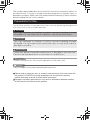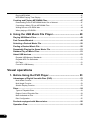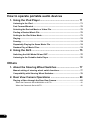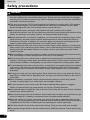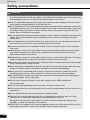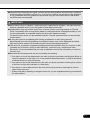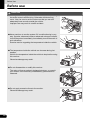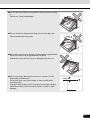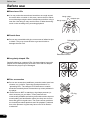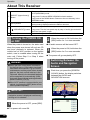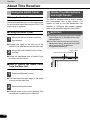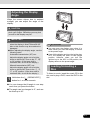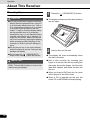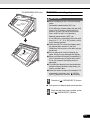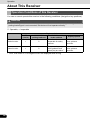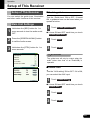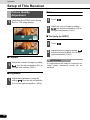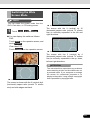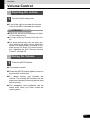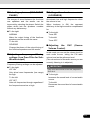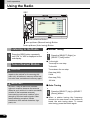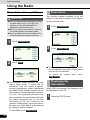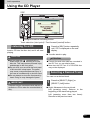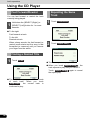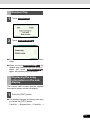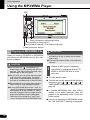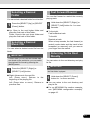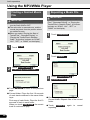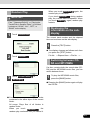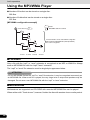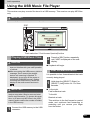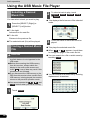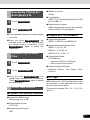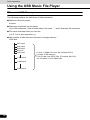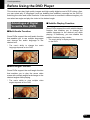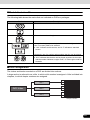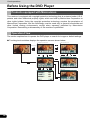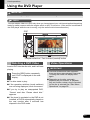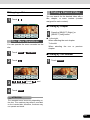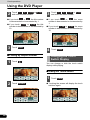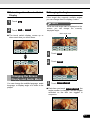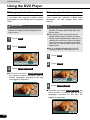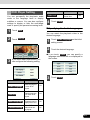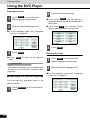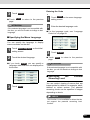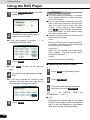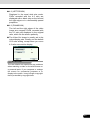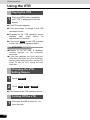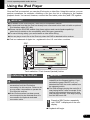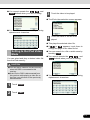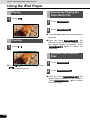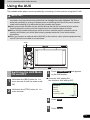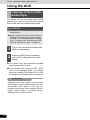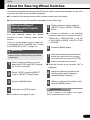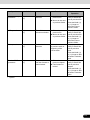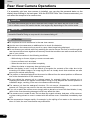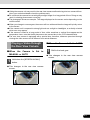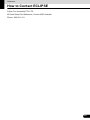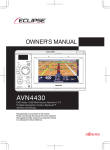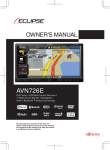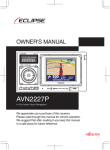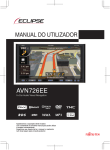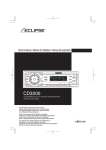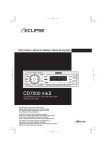Download Eclipse AVN4400 Owner`s manual
Transcript
OWNER'S MANUAL 4400 DVD-Video / USB Multi-Source Receiver / 4.3" Portable Navigation / RDS-TMC (SUNA GPS Traffic UpdatesTM) / Built-in Bluetooth® wireless technology We appreciate your purchase of this main unit. Please read through this manual for correct operation. We suggest that after reading it you keep this manual in a safe place for future reference. The symbols described below are found in this instruction manual as well as on the device itself to insure its proper and safe usage and to prevent injury or damage to property. Make sure you understand the meaning of these symbols before reading the rest of this manual. Precautions for Use The following symbols will precede information useful for preventing damage to the main unit as well as for its smooth operation. WARNING This sign indicates a situation in which incorrect handling through disregard of a sign might result in death or serious personal injury. CAUTION This sign indicates a situation in which incorrect handling through disregard of a sign might result in personal injury or may result solely in damage to property. IMPORTANT Follow this advice to prevent malfunctions or damage to the main unit. Perform the indicated action in the event of a malfunction. ATTENTION Useful information for the smooth operation of the main unit. CHECK Facts to keep in mind when operating the main unit. Please read all materials such as manuals and warranties that have come with the product. ECLIPSE will not be responsible for unsatisfactory product performance due to failure to follow these instructions. Changes to product specifications may result in differences between content of the manual and features of the product. Table of Contents Before Use 1. Safety precautions.............................................................. 8 2. Before use ......................................................................... 12 Discs ...................................................................................................................14 Operation 1. About This Receiver ......................................................... 17 Control Names and Operations........................................................................17 Panel Switches............................................................................................................... 17 Turning the POWER ON or OFF .......................................................................18 Switching Between the Audio and Navigation Screen ..................................18 Turning the PND Display ON and OFF ............................................................19 Detaching the PND ............................................................................................19 Using the PND................................................................................................................ 19 How to Detach the PND from the Main Unit................................................................... 19 Attaching the PND.......................................................................................................... 19 Using the Audio Cover......................................................................................20 Using the Audio Cover ................................................................................................... 20 Fitting the Audio Cover................................................................................................... 20 How to Detach the Audio Cover from the Main Unit....................................................... 20 Hands-Free Microphone and Light Sensor .....................................................20 Adjusting the Display Angle.............................................................................21 Loading/Unloading a Disc ................................................................................21 Loading Steps ................................................................................................................ 22 CD/DVD unloading steps ............................................................................................... 23 Operation Conditions of this Receiver ............................................................24 2. Setup of This Receiver ..................................................... 25 Setup of This Receiver......................................................................................25 Main Unit Settings .............................................................................................25 Enable guide tone .......................................................................................................... 25 Enable AUX.................................................................................................................... 25 Enable VTR .................................................................................................................... 26 Dim sub-display.............................................................................................................. 26 Link night view to headlights .......................................................................................... 26 1 Illumination ..................................................................................................................... 27 Voice guidance............................................................................................................... 27 Camera setting ............................................................................................................... 27 Screen Adjustment and Setting .......................................................................27 Picture Quality Adjustment ..............................................................................28 Contrast.......................................................................................................................... 28 Brightness ...................................................................................................................... 28 Color............................................................................................................................... 28 Tint (only for NTSC) ....................................................................................................... 28 Switching the Wide Screen Mode ....................................................................29 3. Switching the Audio Source ............................................ 30 Switching the audio source..............................................................................30 4. Volume Control ................................................................. 31 Adjusting the volume ........................................................................................31 Muting the Volume ............................................................................................31 5. Adjusting the sound quality ............................................ 32 Switching Audio Control Modes ......................................................................32 Adjusting the BASS ........................................................................................................ 32 Adjusting the MIDDLE .................................................................................................... 32 Adjusting the TREBLE.................................................................................................... 32 Balancing the Right and Left Speakers (BALANCE)...................................................... 32 Balancing the Front and Rear Speakers (FADER)......................................................... 32 Adjusting non-fader level (NON-FADER LEVEL)........................................................... 32 Selecting phase (NON-FADER PHASE)........................................................................ 33 Adjusting frequency filtering settings (Low Pass Filter for Sub-Woofer output) ............. 33 Setting the loudness mode (LOUDNESS)...................................................................... 33 Adjusting the SVC (Source Volume Control).................................................................. 33 Audio operations 1. Using the Radio ................................................................ 34 Listening to the Radio.......................................................................................34 Tune a Desired Station......................................................................................34 Manual Tuning................................................................................................................ 34 Auto Tuning .................................................................................................................... 34 2 Selecting a Preset Channel............................................................................................ 35 Touching a Preset Switch............................................................................................... 35 Selecting a Radio Band.....................................................................................35 Saving a Station in Memory..............................................................................35 Manual Saving................................................................................................................ 35 Auto Station Memory (ASM)........................................................................................... 36 Preset Scan ........................................................................................................36 Displaying the information ...............................................................................36 2. Using the CD Player ......................................................... 37 Listening To a CD ..............................................................................................37 Selecting a Desired Track.................................................................................37 Fast Forward/Rewind ........................................................................................38 Finding a Desired Title ......................................................................................38 Repeating the Same Track................................................................................38 Random Play......................................................................................................39 Displaying the song information on the sub-display.....................................39 3. Using the MP3/WMA Player ............................................. 40 Playing an MP3/WMA File .................................................................................40 Selecting a Desired Folder ...............................................................................41 Selecting a Desired Music File .........................................................................41 Fast Forward/Rewind ........................................................................................41 Returning To the Root Directly ........................................................................41 Finding a Desired Music File ............................................................................42 Repeating a Music File......................................................................................42 Random Play......................................................................................................43 Displaying the information on the sub-display ..............................................43 Switching between CD-DA and MP3/WMA......................................................43 MP3/WMA ...........................................................................................................44 Playable MP3 File Standards ......................................................................................... 44 Playable WMA File Standards........................................................................................ 44 ID3/WMA Tags ............................................................................................................... 45 Supported Media Types ................................................................................................. 45 Format of Discs .............................................................................................................. 45 File Names ..................................................................................................................... 46 Multi-sessions................................................................................................................. 46 3 Playing MP3/WMA ......................................................................................................... 47 MP3/WMA Playing Time Display.................................................................................... 47 Creating and Playing MP3/WMA Files .............................................................47 Downloading From an MP3/WMA Music Site of Internet ............................................... 47 Converting a Music CD into MP3/WMA Files................................................................. 47 Writing files on a CD-R/RW disc .................................................................................... 48 When playing a CD-R/RW.............................................................................................. 48 4. Using the USB Music File Player..................................... 49 Playing USB Music Files...................................................................................49 Fast Forward/Rewind ........................................................................................49 Selecting a Desired Music File .........................................................................50 Finding a Desired Music File ............................................................................50 Repeatedly Playing the Same Music File ........................................................51 Random Play of Music Files .............................................................................51 About USB devices ...........................................................................................51 Playable USB Memory Standards.................................................................................. 51 Playable MP3 File Standards ......................................................................................... 51 ID3 Tags......................................................................................................................... 51 Format of USB Memory.................................................................................................. 52 Visual operations 1. Before Using the DVD Player........................................... 53 Advantages of Digital Versatile Disc (DVD) ....................................................53 Multi-Audio Function....................................................................................................... 53 Multi-Angle Function....................................................................................................... 53 Subtitle Display Function................................................................................................ 53 Discs ...................................................................................................................54 Types of Playable Discs ................................................................................................. 54 Region Code of Playable Disc........................................................................................ 54 Mark Indicated on Disc................................................................................................... 55 Disc Configuration .......................................................................................................... 55 Products equipped with Macrovision..............................................................56 Operation Flow ..................................................................................................56 4 2. Using the DVD Player ....................................................... 57 Watching a DVD Video ......................................................................................57 Video Operations...............................................................................................57 Playing a Video .............................................................................................................. 58 Fast Forward/Rewind ..................................................................................................... 58 Fast Forwarding or Rewinding Using Panel Switch .................................................. 58 Fast Forwarding or Rewinding Using Touch Switches.............................................. 58 Pausing a Video ............................................................................................................. 58 Stopping a Video ............................................................................................................ 59 Disc Menu Operations.......................................................................................59 Finding a Desired Video....................................................................................59 Finding by Chapter ......................................................................................................... 59 Finding by Title Number ................................................................................................. 59 Finding by chapter number............................................................................................. 60 Changing the Touch Switch Display ...............................................................60 Hiding the Touch Switch................................................................................................. 60 Relocating the Touch Switch Display ............................................................................. 61 Changing the Screen Display and Audio Mode..............................................61 Changing the Angle........................................................................................................ 61 Changing the Subtitle Language .................................................................................... 62 Changing the Audio Language....................................................................................... 62 DVD Player Setting ............................................................................................63 Specifying the Audio Language...................................................................................... 63 Entering the Code ..................................................................................................... 64 Specifying the Subtitle Language................................................................................... 64 Entering the Code ..................................................................................................... 64 Specifying the Menu Language...................................................................................... 65 Entering the Code ..................................................................................................... 65 Specifying the Parental Screening Level........................................................................ 65 Switching the Video Output ............................................................................................ 66 Language Code List ..........................................................................................68 3. Using the VTR ................................................................... 69 Switching the VTR Mode ON and OFF.............................................................69 Playing the VTR .................................................................................................70 Changing the VTR Setting Screen ...................................................................70 Turning Off the VTR ..........................................................................................70 5 How to operate portable audio devices 1. Using the iPod Player....................................................... 71 Listening to the iPod .........................................................................................71 Fast Forward/Rewind ........................................................................................72 Selecting the Desired Music or Video File ......................................................72 Finding a Desired Music File ............................................................................72 Setting to the iPod Video Mode........................................................................73 Playing................................................................................................................74 Pausing...............................................................................................................74 Repeatedly Playing the Same Music File ........................................................74 Random Play of Music Files .............................................................................74 2. Using the AUX................................................................... 75 Switching the AUX Mode ON and OFF ............................................................75 Listening to the Portable Audio Player ...........................................................76 Others 1. About the Steering Wheel Switches ............................... 77 Manual setting of steering wheel switch functions........................................77 Compatibility with Steering Wheel Switches ..................................................78 2. Rear View Camera Operations ........................................ 80 Playing a Video through the Rear View Camera.............................................81 When the Camera Is Set to MANUAL or AUTO............................................................. 81 When the Camera Is Set to AUTO ................................................................................. 81 6 Reference 1. Necessary Information ..................................................... 83 If the Following Messages Appear...................................................................83 When You Think There Is a Malfunction .........................................................85 2. Specifications ................................................................... 87 3. How to Contact ECLIPSE ................................................. 89 7 Before Use Safety precautions WARNING ● Do not modify this system for any uses other than that specified herein. Also, do not deviate from the installation procedures described herein; Eclipse will not be held liable for damages including, but not limited to serious injury, death or property damage resulting from installations that enable unintended operation. ● This main unit requires 12V DC and should only be installed in a vehicle with a 12V negative ground electrical system. Any other installation use other than its intended use may cause severe damage to the main unit as well as shock or personal injury. ● Never install this main unit where it will interfere with safe operation of the vehicle. Never block the drivers' view. Do not install main unit where it may interfere with operation of the brakes, the steering or any safety systems, including seat belts and air bags. ● Before drilling holes in a vehicle for installation, you must confirm the locations of pipes, tanks, electrical wiring, and other vehicle systems and components to ensure that there will be no interference or contact. In addition, you must also apply rust prevention and leak prevention measures at the drilling area. Otherwise, fire or electric shock could occur. ● When installing the main unit, do not remove or alter existing vehicle fasteners, including nuts, bolts, screws, clips, and fittings. Never detach, move or alter existing vehicle wiring, including electrical grounds and straps. Alteration of existing vehicle components may make vehicle unsafe to operate. ● Before installation, remove the negative (-) battery terminal to prevent shocks, electrical arcing, fires, and damage to vehicle wiring and the main unit you are installing. ● Secure wiring with non-conductive tape or plastic ties so that wires do not interfere with vehicle operation, including the brake pedal, gear shifter and steering. Position wires so that they will not be rubbed, abraded, or damaged by moving vehicle components, including power seats. ● To avoid damage to the main unit and vehicle, including fire, never supply power to an installed main unit in a way that will overload the capacity of an existing vehicle circuit. Never leave a power supply wire or connection uninsulated. Always install supplied fuses, circuit breakers, and relays. ● Air bags are a vital part of a safety system. Never install main unit in a way which will alter air bag wiring or interfere with air bag deployment. Air bags must function properly in the event of an accident. ● When installation is complete, test all vehicle electrical systems to ensure they operate correctly, including lights, horn, brake lights, and emergency flashers. ● For your protection, never use a power drill without wearing safety glasses or goggles. Debris or broken drill bits may cause severe eye injuries, including blindness. ● Use electrical tape to insulate the ends of all wires, even if they are not used. Proper insulation prevents arcs, shocks and fires. ● Some devices require the use of batteries. Never install main unit where young children can get access to batteries. If a battery is swallowed, seek immediate medical attention. ● When the vehicle is in motion, never take your eyes off the road to make adjustments to the main unit. You must pay attention to the road at all times to avoid accidents; do not let operation or adjustment of the main unit distract you from operating the vehicle responsibly. ● The driver should not look at the screen while driving. Doing so may result in as accident. ● Do not place foreign objects in the disc insertion slot or USB input terminal. Fires or shocks may result. 8 8 ● Do not disassemble or alter this main unit. Doing so may result in an accident, fire or shock. ● Do not let water or foreign objects enter the internal parts of this main unit. Doing so may result in smoke, fire or shock. ● Do not use when main unit is malfunctioning (the screen is not lit or no sound comes out). Doing so may result in an accident, fire or shock. ● Always replace fuses with fuses of identical capacity and characteristics. Never use a fuse with a higher capacity than the original fuse. Using the wrong type of fuse may cause a fire or severe damage. ● If foreign objects or water enters the main unit, smoke or a strange odor may be emitted. If this occurs, stop using the main unit immediately and contact your dealer. Accidents, fire, or shocks may result if you continue to use the main unit under these conditions. ● The driver should not change the Disc or USB memory while driving. Doing so may result in as accident. You must first stop or park your car in a safe location and then proceed to remove or insert the Disc and/or USB. ● Plastic bags and wrappings may cause suffocation and death. Keep these objects away from babies and children. Never place bags or wrappings over anyone's head or mouth. ● Be sure to park the vehicle in a safe location and set the parking brake before watching DVDs or videos. For safety reasons, only the sound of DVDs or videos will be emitted while the vehicle is in motion. 9 9 Before Use Safety precautions CAUTION ● Wiring and installing this main unit requires expertise and experience. Professional installation is recommended. Consult with your dealer or a professional installation expert. Incorrect wiring may damage the main unit or interfere with safe operation of the vehicle. ● Use only specified accessory parts. Using other parts may cause damage to the main unit or cause parts to dislodge and fall or fly off the main unit. ● Do not install the main unit in places where it may be exposed to dew condensation (around the air conditioning hose, etc.), or in locations where it may come in contact with water, high levels of moisture, dust or oily smoke. If water, moisture, dust or oily smoke enters this main unit, smoke, fires or malfunctions may result. ● Do not install in places subject to direct sunlight or where it may be hit directly by hot air from the heater. This may increase the interior temperature of this main unit, resulting in fires and malfunctions. ● Do not impede the air flow of the heat sink or vents of this main unit. Impeding the air flow will cause the interior of the main unit to overheat, and fires may result. ● Connect as specified in the installation manual. If not connected correctly, fires or accidents may result. ● Install wiring in a manner in which cables will not be pinched by movable parts such as seat rails, and screw parts of the vehicle body. Accidents, fires and shocks may result from disconnection and electrical shorts. ● Install wiring in a manner in which cables will not come in contact with metal parts. The wiring maybe be damaged by contact with metal parts, resulting in fire and shocks. ● Avoid all contact with hot surfaces when wiring the main unit. High temperatures may damage wiring, causing shorts, arcing and fires. ● When changing the installation location for this main unit, please consult the dealer where you bought it for safety reasons. Expertise is necessary for removal and installation. ● Keep volume to a reasonable level so that you can hear sounds from outside the vehicle, including warning sounds, voices, and sirens. Failure to do so may cause an accident. ● Be careful that your hands and fingers do not get pinched when adjusting the tilting angle or closing the display. Injuries may result. ● Do not put your hands or fingers into the disc insertion slot or USB input terminal. Injuries may result. ● Do not touch heat dissipating parts of the main unit as you may be burnt. ● The volume should be set at a moderate level to avoid hearing damage when the main unit is powered on. ● Do not operate when sound such as distortion is being emitted. ● This main unit uses invisible laser light. Do not disassemble or alter this main unit. If any problems occur, contact the dealer where you purchased the main unit. Altering this main unit may cause exposure to laser emissions (which may damage your eyesight), or result in an accident, fire or shocks. ● If the main unit is dropped or the cosmetics appear broken, turn off the power to the main unit and contact your dealer. If used in this condition, fires or shocks may result. 10 10 ● Using the vehicle speed pulse signal, you can use the route guidance function even in locations where normally no guidance is given (e.g.: in a tunnel). However, the accuracy of the guidance is not guaranteed since the guidance is performed using the information about road surface conditions and vehicle speed. IMPORTANT ● When there is a lot of vibration – when driving on a bad road for example – the main unit may become inoperable due to it not being able to read data from the disc. ● Condensation may accumulate on the lens, with the function requiring reading of CDs and DVDs, immediately after turning ON the heater in cold temperatures. Wait approximately 1 hour for the condensation to evaporate and for the device will operate normally. Contact the store where you purchased the device if normal operation does not resume after several hours. ● If using this receiver immediately after having purchased it or after having stored it disconnected from the vehicle battery, the present location may not be displayed accurately. Wait a short while and the GPS positioning will correct the displayed position. ● This device is a precision-engineered equipment and the information that you record on it after purchase can be lost as a result of static electricity, electrical noise, vibration and other influences. It is recommended that you keep a separate record of the information you store in the main unit. ● Note that the following events are not covered by the warranty. a Corruption or loss of the data stored in the main unit by the purchaser resulting from failure or incorrect operation of the main unit, or any problems associated with it, or due to the effects of electrical noise or other influences. b Corruption of loss of the data stored in the main unit by the purchaser resulting from misuse of the main unit by the purchaser or a third party. c Corruption or loss of data stored in the main unit by the purchaser resulting from failure / repair of the main unit. * Please note that by installing or using the main unit, you are regarded as having consented to the points above. 11 11 Before Use Before use CAUTION ● Be very careful and pay full attention to safety when operating the audio controls while driving. Otherwise accidents may occur. Also, be sure to set the volume so that you can still adequately hear sounds outside the vehicle. Improper use may result in a traffic accident. ● Never continue to use the system if it is malfunctioning in any way. If smoke, abnormal noises or abnormal odors are noticed, turn off the power immediately. Immediately turn off the audio in such situations. Exercise caution regarding the temperature inside the vehicle. ● The temperature inside the vehicle can increase during hot weather. Wait for the temperature inside the vehicle to drop before using this receiver. Otherwise damage may result. ● Do not disassemble or modify this receiver. The main unit has a precisely designed structure, so consult your retailer in the event any unsatisfactory performance is observed. ● Do not apply excessive force to the monitor. Otherwise damage may result. 12 12 ● Do not leave the monitor in tilt position when you are not using it. Otherwise, it may be damaged. ● Do not insert any objects other than discs into the disc slot. Otherwise damage may result. ● Be careful not to get your fingers or other objects caught behind the monitor when it is being retracted into place. Interference can cause an injury or damage the main unit. ● When removing a disc from the main unit, remove it in the horizontally level direction. Do not pull them up or press down on them forcibly while removing them. Improper removal may result in the disc becoming scratched, cause the receiver to emit unusual noises, or result in other damage. 13 13 Before Use Before use Discs ATTENTION ● In cold or rainy weather, just as the interior glass surface becomes fogged, dew (water condensation) may also settle on the main unit. (Condensing) When this occurs, disc playback may become intermittent or impossible. Dehumidify the air in the vehicle for a while before resuming playback. ● If a problem occurs, the player function stops automatically to protect its internal parts. If the player does not operate even when you follow the on-screen messages, the player may have failed. Consult the dealer you purchased it from. ● Playback may be intermittent when the player is subjected to severe vibrations while traveling over a rough surface. ● Please do not use a commercially available lens cleaner because it may cause damage to the pickup of the player. ■ Format of discs ● An audio disc or DVD video disc bearing one of the marks below can be played. When using a DVD±R/RW (DVD±Recordable/ReWritable) disc, note that only the disc whose contents were recorded in the video mode can be played. Discs whose contents were recorded in the video recording (VR) mode and audio mode cannot be played. ● The Dolby Digital format is supported and discs with the logo shown below can be played. This product is manufactured under license from Dolby Laboratories. Dolby and the double-D symbol are registered trademarks of Dolby Laboratories. ● It is possible that a CD-R (CD-Recordable) or CD-RW (CD-ReWritable) disc will not play on the main unit due to the characteristics of the recording or special disc, scratches, dirt or deterioration caused by long-term storage in the vehicle. Also, a CD-R or CD-RW disc that has not yet been finalized and a CD-R or CD-RW disc recorded in UDF format cannot be played. ● It is possible that a DVD±R/RW (DVD±Recordable/ReWritable) disc will not play on this receiver due to the characteristics of the recording or special disc, scratches, dirt or deterioration caused by long storage in the vehicle. Also, a DVD±R/RW disc that has not yet been finalized cannot be played. It may not be possible to play a disc that has been recorded on a personal computer, depending on the application setting and the environment. ● The CD-TEXT function can be used only for CD-text CDs available on the market. Characters written on a CD-R and CD-RW discs may not be displayed correctly. 14 14 ● Do not use a CD and a See Through disc having a transparent or semi-transparent recording area as they may fail to load or unload or play their contents. ● A Copy Control CD (CCCD) may not be played as it does not meet the official CD Standard. ■ Handling discs ● Do not place a disc in direct sunlight; store each disc in their protective cases. Otherwise, discs may warp and fail to play. ● Do not apply paper-based tape to either the recording side or label side of a disc. Damage could result. ● Keep cracked or warped discs out of the player to avoid damaging the main unit. ● Do not touch the recording area (the rainbow colored) side of a disc. Otherwise, the disc may become dirty and playback may be intermittent. ● If you play a dirty disc, the disc surface may be scratched and its play may be intermittent. Use a commercially available compact disc cleaner to clean a CD, wiping gently from the center to the edge. 15 15 Before Use Before use ■ Brand new CDs ● You may notice that some brand new discs are rough around the center hole or outside. In this case, remove burrs or flakes around the edge using the side of a ballpoint pen before using a new disc. Not doing so may result in burrs or flakes becoming stuck on the recording side, preventing playback. Rough edges Ballpoint pen Rough edges ■ Rental discs ● Do not use a rental disc with glue or remnants of adhesive tape or labels. They may cause the disc to get stuck inside or damage the main unit. Cellophane tape Recorded surface ■ Irregularly-shaped CDs Specially-shaped or octagonal CDs, like heart-shaped cannot be played. Do not attempt to play such discs even with an adapter. Otherwise the player may be damaged. ■ Disc accessories ● Do not use accessories (stabilizers, protective seals, laser lens cleaners, etc.) sold for “improving sound performance” or “protecting CDs.” The changes in CD thickness or outside dimensions made by these accessories may cause problems in the player. ● Please be sure NOT to attach any ring-shape protector (or other accessory) to your discs. Those protectors are commercially available and said to protect discs and to improve sound quality (and antivibration effect), but they can do more harm than good in regular uses. The most common problems are Insert/Eject related problems and “No playback” problems due to the protector ring that may have come off in the disc mechanism. 16 16 CD ring Operation About This Receiver Control Names and Operations You can operate this receiver by pressing the panel buttons (panel switches) or by touching the switches displayed on the screen (touch switches). ■ Panel Switches Press each panel switch to operate it. Microphone Light sensor Sub-display PND display Short press: Switches SOURCE. a [SRC] button Long press (more than one second): Turns the audio mode OFF. Long press (more than 5 seconds): Turns the power completely OFF. b [MUTE] button Short press: Turns MUTE ON or OFF. Long press: Turns the PND display OFF. Short press: Switches the audio controls. c [CTRL] button d [VOL] rotary knob e [SCREEN AV/NAV] button f [BAND] button g [SELECT (Right/Left)] button 17 Long press: Switches to the Adjustment screen while in the video mode. You can switch to the setting mode when PND is connected and PWR switch is OFF. Adjusts volume. Short press: Switches between the NAVI screen and AV screen. Turns the PND display ON when it is OFF. Long press: Displays the CAMERA screen when a camera is connected. Changes the band, or switches playback formats between CD-DA and MP3 (WMA). Short press: Tunes radio stations, selects CD/MP3/WMA, iPod and USB tracks, or selects DVD chapters. Long press: Tunes preset radio stations, fast forwards or rewinds CD/ MP3/WMA, iPod and USB tracks, or fast forwards or rewinds a DVD. 17 Operation About This Receiver h [SELECT (Upper/Lower)] button i [TEXT] button j [ k [Release] button Short press: Tunes radio stations by SEEK UP/DOWN. Selects folders in CD (MP3/WMA) mode. Long press: Continues SEEK UP/DOWN of radio stations. Long press of the DOWN button: Returns to the root directory in the MP3/WMA mode. Switches title or display content when PND is attached. The current setting mode is displayed when the PND is removed. Short press: Ejects the disc or opens and closes the front panel. (OPEN/EJECT)] button Long press: Tilts the front panel step by step or forcibly ejects the disc when the front panel is open. Removes the right side of the PND from the main unit. Turning the POWER ON or OFF When the power is turned on, the state used when the power was turned off such as CD and tuner playback is restored. When the vehicle has no ACC position on the ignition switch, care is needed when turning off the main unit. Follow Step 2 or Step 3 when turning off the power. 2 ● All audio sources will be turned OFF. 3 ● If the “ACC” position is not provided in your vehicle, long press the [SRC] button to turn off the power completely. IMPORTANT When the audio source is turned off, the navigation screen is displayed continuously as long as it is selected. 1 When the power is OFF, press [SRC]. ● The power will come ON. 18 18 When the power is ON, hold down the [SRC] button for 5 or more seconds. ● The power will go completely OFF. Switching Between the Audio and Navigation Screen WARNING ● When the main unit's power is turned on for the first time or if the battery terminals have been disconnected, e.g. for vehicle maintenance, and the power is then turned back on, the main unit will start up in the FM mode. After this, the broadcast stations will be searched for automatically (ASM Automatic Search Mode) and registered to preset numbers [1] to [6]. When the power is ON, hold down the [SRC] button for 1 or more seconds. 1 Each time you press the [SCREEN AV/NAV] button, the display switches between the AUDIO and NAVIGATION screens. Turning the PND Display ON and OFF 1 When the PND display is ON, hold down the [MUTE] button for 1 or more seconds. ● The PND display will go OFF. 2 When the PND display is OFF, press the [SCREEN AV/NAV] button. 1 Press the [Release] button. ● The right-hand side of PND will be unlatched from this receiver. 2 Remove the PND. ● Hold the PND on the right side, lift up and pull it toward you to remove it. ● The PND display will come ON. Detaching the PND ■ Using the PND The navigation function can also be used even if the PND is detached from the main unit. ATTENTION For details on using PND, refer to the operation manual of the PND. ■ How to Detach the PND from the Main Unit IMPORTANT ● When detaching the PND, take care NOT to touch its rear side. ■ Attaching the PND 1 Latch the left-hand side of PND to this receiver. ● Engage the catch at the left end of the PND with the lock on the main unit. 2 Attach the PND to this receiver. ● Press the right-hand side of PND until it clicks in position. ● After detaching the PND, mount the connector cover to the PND rear side. ● Take care not to attach the PND to this receiver without removing the connector cover from the rear side. ● When attaching the PND, do not press the monitor display. ● If the PND gets wet, do not attach it to the main unit. 19 19 Operation About This Receiver Using the Audio Cover ■ Using the Audio Cover We recommend that you use the audio cover for this receiver after removing the PND. The audio cover is optional. ■ Fitting the Audio Cover 1 Mount the left end of audio cover on this receiver. ● Engage the catch at the left end of the Audio Cover with the lock on the main unit. 2 Mount the entire Audio Cover on this receiver. ● Press the right-hand side of Audio Cover so that it fits and clicks. ■ How to Detach the Audio Cover from the Main Unit 1 Press the [Release] button. ● This removes the right edge of the audio cover from the main unit. 2 Remove the audio cover. ● Hold the audio cover on the right side, lift it up and pull it toward you to remove it. 20 20 Hands-Free Microphone and Light Sensor The PND is equipped with a built-in handsfree microphone and a light sensor. For details on how to use the hands-free call function or configure light sensor settings, refer to the operation manual of the PND. IMPORTANT ● Pressing a sharp object against the handsfree microphone or the light sensor may damage them. ● If you are hard to hear the voice during hands-free calling, adjust the front panel tilting angle and try to direct the microphone toward you. Light sensor Built-in hands-free microphone Adjusting the Display Angle When the screen shines due to ambient sunlight, you can adjust the angle of the display. CAUTION When adjusting its angle, take care not to pinch your fingers. Otherwise you may hurt yourself or the display may fail. IMPORTANT ● Do not insert a disc through the upper gap when the display is tilted. Otherwise the disc or this receiver may be scratched or damaged. ● When adjusting the display angle, use the following notes. Automatic transmission (AT) car: Adjust the display angle not to limit the driver to shift the AT lever to the “P”, “r”, or “N” position. (If the lever shift is interfered with, do not tilt the display.) Manual transmission (MT) car: Adjust the display angle not to limit the driver to shift the MT lever to the “1”, “3”, “5”, or “r” position. (If the lever shift is interfered with, do not tilt the display.) 1 Hold down the [ (OPEN/EJECT)] button for 1 or more seconds. ATTENTION ● You can open the display even when it is tilted. When you close the display, it returns to the preset angle. ● If you tilt the display and turn the ignition key OFF, the display will return to the upright position. However, when you turn the ignition key to the ACC or ON position, the display returns to the preset angle. Loading/Unloading a Disc To listen to music, insert the music CD in the slot, and to play a DVD, insert the DVD in the slot. ● You can change the tilt angle in one step each time you press the button. ● The angle can be changed in 5°, and can be tilted up to 30°. 21 21 Operation About This Receiver ■ Loading Steps CAUTION ● You may not be able to open or close the display when the gearshift lever is set to P in an automatic transmission car; 1/3/5 or R in a manual transmission car; or a bottle or a similar object is placed in the cup holder. To open or close the display safely, set the gearshift lever to N (automatic transmission car) or to the Neutral position (manual transmission car) in advance, or empty the cup holder. Make sure that the car is not in motion by applying the parking brake and appropriately stepping on the foot brake in order to prevent damage or injury. ● Do not place a cup or can on the display while the display is opened. Doing so may damage the display. ● Do not press the [ (OPEN/EJECT)] button while inserting a disc into the slot. IMPORTANT This receiver can play 8cm CDs and 8cm DVDs. To avoid disc problems, insert a disc without using an adapter. 1 Press the [ (OPEN/EJECT)] button. ● The display will open and the disc insertion slot will open. 2 Insert a disc into the slot. ● The display will close automatically when the disc is inserted. ● Hold a disc correctly (by inserting your finger in its center hole and by holding the disc edge by another finger), face the disc label side upward, and insert the disc into the slot. ● When you insert a DVD into slot, its movie will be played in the DVD mode. ● When a CD is inserted into the slot, the music CD or MP3/WMA will start playing. 22 22 CD,MP3/WMA,DVD disc ■ CD/DVD unloading steps IMPORTANT ● When unloading a disc, use the following notes. Automatic transmission (AT) car: If it is difficult to unload a disc with the shift lever in the P position, shift it to the N position. (If your car has a column shift lever, shift it to the P or N position.) Manual transmission (MT) car: If it is difficult to unload disc when the shift lever is in “1”, “3”, “5” or “r” position, shift it to the Neutral position. ● Take care NOT to close the display when the ejected disc remains in the slot. Otherwise, this receiver or the disc may be scratched. ● Do not attempt to close the display by hand. Doing so may damage the display. ● Wipe and clean the display immediately if juice or another type of liquid spills onto it. If it is not cleaned, the display may be damaged. ● To protect the display from heat and dusts, keep the display closed except when you load or unload a disc. ● If the disc does not eject (for example, if it is jammed), hold down the [ (OPEN/ EJECT)] button for more than 5 seconds. 1 Press the [ (OPEN/EJECT)] button. ● This opens the display and ejects the disc. 2 23 After the disc has been ejected, press the [ (OPEN/EJECT)] button. 23 Operation About This Receiver Operation Conditions of this Receiver You can or cannot operate this receiver in the following conditions (the ignition key positions). CAUTION When installing this device to vehicles, please be sure to connect the parking brake signal. If the parking brake signal is not connected, this device will not operate normally. c: Operable; ×: Inoperable Engine switch OFF (LOCK) ACC/ON With parking brake set Audio function × c Video function × c ACC/ON With parking brake released Some functions are inoperable for safety reasons. × For your safety, only voice guidance and × music play are active.* * DVD, iPod-video or VTR images will NOT be displayed while driving. 24 24 Display opened Voice guidance continues. Voice guidance continues. Operation Setup of This Receiver Setup of This Receiver You can select the guide tone, illumination and other useful functions of this receiver. Main Unit Settings ■ Enable guide tone Turn the “Guide tone” ON or OFF. If turned ON, a guidance tone can be heard when you operate a button. 1 Touch Enable guide tone 1 Hold down the [SRC] button for 1 or more seconds to turn the audio mode OFF. 2 Press the [SCREEN AV/NAV] button to call the Audio screen. 2 Touch Next . 3 Hold down the [CTRL] button for 1 or more seconds. 3 Touch Done . . ● It turns ON and OFF each time you touch Enable guide tone . ATTENTION The guide tone will only be output when the audio (other than that of an iPod/USB) is operated. ■ Enable AUX Turn the “AUX setting” ON or OFF. If it is ON, you can select the AUX input. 1 Touch Enable AUX . ● It turns ON and OFF each time you touch Enable AUX . 25 2 Touch Next . 3 Touch Done . 25 Operation Setup of This Receiver ■ Enable VTR ■ Link night view to headlights Turn the VTR ON or OFF. If it is ON, you can select the VTR input. If “Enabled”, the PND display is switched to the night view mode when you turn on the car lighting. 1 Touch Enable VTR . ● It turns ON and OFF each time you touch Enable VTR . 2 Touch Next . 3 Touch Done . ■ Dim sub-display If “Enabled”, the sub-display brightness changes when you turn the car lights (side marker light, tail light, and license plate light) ON. 1 Touch Dim sub-display . ● It turns ON and OFF each time you touch Dim sub-display . 2 Touch Next . 3 Touch Done . 26 26 1 Touch Link night view to headlight . ● It turns ON and OFF each time you touch Link night view to headlight . 2 Touch Next . 3 Touch Done . ■ Illumination ■ Camera setting The illumination colors can be switched. Set the camera to the AUTO or MANUAL operation mode. 1 Touch Next . 2 Touch Change . ● The illumination color is switched between Blue and Red each time you touch Change . 3 Touch Done . ■ Voice guidance Select the Right or Left navigation voice channel. 1 Touch Next . 2 Touch Change . ● The Right and Left navigation voice channels are switched each time you touch Change . 3 27 In the AUTO mode, camera view is displayed on the PND when you shift the lever to reverse position or when you long press the [SCREEN AV/NAV] button. In the manual mode, camera view is displayed when you long press the [SCREEN AV/NAV] button. 1 Touch Next . 2 Touch Change . ● The AUTO and MANUAL operations are switched each time you touch Change . 3 Touch Done . Screen Adjustment and Setting When you have stopped the car, you can switch from DVD, VTR, or iPod-video image to the Adjustment screen and you can adjust the display contrast and brightness. Touch Done . 27 Operation Setup of This Receiver Picture Quality Adjustment 1 Hold down the [CTRL] button during DVD or VTR image display. ■ Color 1 Touch 2 Adjust the color of image by sliding from the left end position (0%) to the right end position (100%). . ■ Tint (only for NTSC) 1 Touch 2 Adjust the tint of image by sliding from the left end position (0%) to the right end position (100%). . ■ Contrast ATTENTION 1 Adjust the contract of image by sliding from the left end position (0%) to the right end position (100%). ■ Brightness 1 28 28 Adjust the brightness of image by sliding from the left end position (0%) to the right end position (100%). If no adjustments are made for 6 seconds, the image quality adjustment screen will be canceled. Switching the Wide Screen Mode CHECK You can switch the screen mode from the DVD, iPod-video, or VTR setting screen. 1 Touch 16:9 , 4:3 or Zoom . ● You can display the switch as follows. DVD: ● 16:9 mode The screen with the 9 (vertical) by 16 (horizontal) aspect ratio (normal TV screen size) is uniformly expanded in the left and right directions. Touch Next on the operation screen, and touch Display . iPod-video/VTR: Touch Display on the operation screen. ● Zoom mode The screen with the 3 (vertical) by 4 (horizontal) aspect ratio (normal TV screen size) is uniformly expanded in the up, down, left and right directions. ATTENTION ● 4:3 mode The user should not experience any problems when watching a video on the wide screen on a personal basis. If you compress or enlarge the screen for commercial purposes or to display to the public, it may infringe a copyright that is protected by copyright laws. The screen is shown with the 3 (vertical) by 4 (horizontal) aspect ratio (normal TV screen size) and side edges are black. 29 29 Operation Switching the Audio Source Switching the audio source 1 Press the [SRC] button. ● The audio source is switched as follows each time you press the [SRC] button. FM/AM J DISC (DVD or CD)*1 J USB*2*3 J AUX*4 J iPod*2*3 J VTR*5 J FM/AM J ... *1 You cannot select it if no disc is loaded. *2 Cannot be selected if the corresponding device is not connected to the main unit. *3 If the PND is not connected to the main unit, you cannot select the USB mode or iPod mode. *4 Cannot be selected if the AUX setting is set to OFF *5 Cannot be selected when the VTR setting is set to OFF. 30 30 Operation Volume Control Adjusting the volume 1 Turn the [VOL] rotary knob. ● Turn to the right to increase the volume. Turn to the left to decrease the volume. ATTENTION ● Adjust the volume level that does not affect on your safety driving. ● You can control the volume level from 0 to 80. ● The actual sound level may vary when you have switched the audio source. Adjust the sound level appropriately according to the audio source you select. For volume control, see “Adjusting the SVC (Source Volume Control)” on page 33. Muting the Volume 1 Press the [MUTE] button. ● The sound is muted. ● Press the [MUTE] button again to return to the previous sound level. ● To cancel muting, just increase the volume. The volume will increase (for the steps you selected) from the previous level before muting. ● The navigation voice guidance can be heard even when you have muted the audio system. 31 31 Operation Adjusting the sound quality You can fine-tune the audio sound in the audio control mode. Switching Audio Control Modes ■ Adjusting the TREBLE IMPORTANT ● To the right: Emphasizes high sounds. ● The audio control mode is canceled if you press no button more than 6 seconds. ● You can check your settings on the PND screen when it is attached. When detached, you can check the settings on the sub-display. 1 The Audio Control mode is switched in the following sequence each time you press the [CTRL] button. BASS J MID J TREB J BAL J FAD J NON-F J NF-P J LPF J LOUD J SVC ... 2 You can adjust the level in each mode by rotating the [VOL] knob. ■ Adjusting the BASS You can adjust the bass (low sounds). ● To the right: Emphasizes low sounds. To the left: Softens low sounds. You can adjust the treble (high sounds). To the left: Softens high sounds. ■ Balancing the Right and Left Speakers (BALANCE) You can adjust the balance of right and left speakers. ● To the right: Emphasizes right speakers. To the left: Emphasizes left speakers. ■ Balancing the Front and Rear Speakers (FADER) You can adjust the balance (fading) of front and rear speakers. ● To the right: Emphasizes front speakers. To the left: Emphasizes rear speakers. ■ Adjusting the MIDDLE You can adjust the mid-range sounds. ● To the right: Emphasizes mid range sounds. To the left: Softens mid range sounds. ■ Adjusting non-fader level (NONFADER LEVEL) Non-fader level (for connected sub-woofer) can be adjusted. ● To the right: Increases the sub-woofer level. To the left: Decreases the sub-woofer level. 32 32 ■ Selecting PHASE) phase (NON-FADER ■ Setting the (LOUDNESS) loudness mode The merger of sound between the front and rear speakers and the woofer can be improved by selecting the phase. Switch the phase which lets the speakers combine without any disharmony. Accentuate low and high frequencies when the volume is low. ● To the right: NORMAL ● To the right: Turns ON. Make the output timing of the front/rear speakers and the woofer the same. To the left: REVERSE Change the phase of the output timing of the front/rear speakers and the woofer. ■ Adjusting frequency filtering settings (Low Pass Filter for SubWoofer output) When loudness is ON, the apparent deficiency in the high sounds is compensated for. To the left: Turns OFF. ■ Adjusting the SVC Volume Control) (Source In this mode you can set the volume level for each audio source, taking the FM radio volume level as the reference level. (The volume level of the audio source you are currently listening to is adjusted.) Frequency filtering settings can be adjusted. ● To the right: LPF ON Only allow lower frequencies (low range) through. To the left: LPF OFF Allow all frequencies through regardless if the frequencies are low or high. 33 IMPORTANT If the DVD sound level is too low, adjust the SVC for it. ● To the right: Increases the sound level of current audio source. To the left: Decreases the sound level of current audio source. 33 Audio operations Using the Radio SRC BAND selection Button Tune up/down (Manual tuning) Button Seek up/down (Auto tuning) Button Listening to the Radio 1 Press the [SRC] button repeatedly until “FM” or “AM” is displayed on the sub-display. Tune a Desired Station. CAUTION If the vehicle's battery is disconnected (for repairs to the vehicle or for removing the main unit), all stations in memory will be lost. In such a case, set stations in memory again. IMPORTANT At times, it may be difficult to maintain optimum reception because the antenna affixed to your vehicle is in motion constantly (relative to the broadcast antenna), encountering continuous variation in the strength of received radio signals. Other factors affecting reception include interference from natural obstacles, sign posts, etc. 34 34 ■ Manual Tuning 1 Press the [SELECT (Right)] or [SELECT (Left)] button. ● To the right: Tunes up for one step. To the left: Tunes down for one step. One step (AM): 9 kHz One step (FM): 100 kHz ■ Auto Tuning 1 Press the [SELECT (Up)] or [SELECT (Down)] button. ● When a station having the frequency closest to the one shown on the screen is tuned, the auto tuning stops. To cancel auto tuning, press the button again. Saving a Station in Memory ATTENTION Auto tuning may fail if the received signal is weak. ■ Selecting a Preset Channel 1 Hold down the [SELECT (Right)] or [SELECT (Left)] button for 1 or more seconds. ● To the right: Switches to the next larger preset channel. To the left: Switches to the next smaller preset channel. You can save a radio station in memory in the auto or manual mode. ■ Manual Saving 1 Select a station you wish to save by Manual tuning or Auto tuning. 2 Touch the preset switch of station you wish to save until a beep sounds. ■ Touching a Preset Switch 1 Touch a preset switch of memory. ● The selected station will be saved, and the preset channel number or PS name will be shown on the display. To manually set additional selected stations for the remaining preset channels, repeat this procedure for each channel. ● The registered preset channel will be selected and the corresponding station will be received. Selecting a Radio Band 1 Six stations can be memorized for each of FM 1, 2 and 3, and six stations can be memorized for AM, making a total of 24 stations. If the stations have been stored in memory, a station can be selected by touching a preset switch and the station can be received. Press the [BAND] button. ● The receiver band is switched as follows each time you press the [BAND] button. FM1 J FM2 J FM3 J AM J FM1 J ... 35 35 Audio operations Using the Radio Preset Scan ■ Auto Station Memory (ASM) IMPORTANT ● You can select a station by simply touching a preset switch (any of [1] to [6]). The frequency of the selected station is displayed on the preset switch. ● When you save a new station in memory, the existing station is cleared instead. This function enables reception of all the stations in the preset switches to be played for five seconds each. 1 Touch Preferences . 2 Touch Preset SCAN . ● If you can tune less than six stations, the remaining stations are kept in memory. 1 2 Touch Preferences . Touch ASM . ● The stations of preset switches P1 to P6 will be scanned sequentially. Each station is turned for five seconds. To cancel the preset scan, touch Stop SCAN . ● The automatic station selection will start with a beep sound. A search will be conducted from the lowest frequency through progressively higher frequencies and stations with strong reception will be memorized for preset registration numbers [1] to [6]. The registration procedure has been completed, a beep sounds twice and the station memorized last (i.e. the one memorized for P6) will continue to be received. Subsequently, when you listen to the radio you will be able to select stations by calling up preset numbers. To stop ASM, touch Stop ASM . 36 36 Displaying the information When PND is connected, the frequency can be displayed on the LCD. 1 Press the [TEXT] button. Audio operations Using the CD Player SRC Song information switching button Track selection (start point) / Fast-forward (rewind) button Listening To a CD Insert a CD into the disc slot, and it will start playing. 1 ● The disc starts to play. CAUTION ● Do not press the [ (OPEN/EJECT)] button when you are inserting a CD into disc slot. This may cause a personal injury and damage to the front panel. ● Do not drive your car while the front panel of this receiver is kept open. The panel may cause unexpected personal injury in the case of a sudden stop or similar event. ● Do not attempt to close the front panel by hand. Doing so may damage the panel. IMPORTANT Playback may be intermittent when there is a scratch on a CD or when the recorded side is dirty. Press the [SRC] button repeatedly until “CD” is displayed on the subdisplay. ATTENTION ● If track tiles and other data are recorded in the CD-Text, you can display them. ● Note that the CD-Text of a CD-R/RW disc may not be displayed. Selecting a Desired Track You can cue a desired track. 1 Press the [SELECT (Right)] or [SELECT (Left)] button. ● Right: Advances to the next track. Left (pressing once): Returns to the beginning of the track being played. Left (pressing more than two times): Returns to the previous track. 37 37 Audio operations Using the CD Player Fast Forward/Rewind Repeating the Same Track You can fast forward or rewind the track currently being played. 1 Hold down the [SELECT (Right)] or [SELECT (Left)] button for 1 or more seconds. 1 Touch Preferences . 2 Touch Repeat song ● To the right: Fast forwards a track. To the left: Rewinds a track. When a beep sounds, the fast forward (or rewind) mode starts and the song is fast forwarded (or rewound) until you remove your finger from the switch. . Finding a Desired Title 1 Touch SCAN . ● The track repeats to play. ● When you touch Repeat song , the track repeats to play until you cancel it. Touch Repeat song again to cancel the repeat play. ● The main unit will play the first 10 seconds of each track. When you touch Stop SCAN , the current track is continued to play. 38 38 Random Play 1 Touch Preferences . 2 Touch Random songs . ● All titles of the CD are played in random order. ● When you touch Random songs , the random play continues until you cancel it. When you touch Random songs again, the random play is canceled. Displaying the song information on the subdisplay The current track number and the elapsed time can be shown on the sub-display. 1 Press the [TEXT] button. ● The display changes as follows each time you press the [TEXT] button. Track No. J Elapsed time J Track No. J ... 39 39 Audio operations Using the MP3/WMA Player SRC Song information switching button Track selection (start point) / Fast-forward (rewind) / File selection button Folder selection Button Playing an MP3/WMA File When you insert a CD-R/RW or DVD±R/RW disc having an MP3/WMA file into disc slot, the file is played. CAUTION ● Do not press the [ (OPEN/EJECT)] button when you are inserting the disc into disc slot. This may cause a personal injury and damage to the front panel. ● Do not drive your car while the front panel of this receiver is kept open. The panel may cause unexpected personal injury in the case of a sudden stop or similar event. ● Do not attempt to close the front panel by hand. Doing so may damage the panel. ● If a non-MP3/WMA file has the “.mp3” or “.wma” file extension, it may be recognized erroneously as an MP3/WMA file. When such file is played, the very large noise is output and speakers may be damaged. Take care not to assign the “.mp3” and “.wma” extensions to non-MP3/WMA files. 40 40 IMPORTANT ● Playback may be intermittent when there is a scratch on a disc or when the recorded side is dirty. ● This receiver has the folder or file selection function. 1 Press the [SRC] button repeatedly until ±ROM“ is displayed while a CDR/RW or DVD±R-RW disc is in the drive slot. ● The disc starts to play. ● The files are usually played in the following sequence: J J J J J J “[MP3/WMA configuration example]” on page 46. ● If multiple MP3/WMA files and folders locates in the same hierarchy, they are played in the ascending order of file and folder names. ● If you try to create a non-MP3/WMA format file, “NO SUPPORT” warning is displayed. Selecting a Desired Folder Fast Forward/Rewind You can select a desired folder from the disc. 1 Press the [SELECT (Up)] or [SELECT (Down)] button. ● Up: Goes to the next higher folder and plays the first track of this folder. Down: Goes to the next lower folder and plays the first track of this folder. You can fast forward or rewind the currently playing track. 1 Hold down the [SELECT (Right)] or [SELECT (Left)] button for 1 or more seconds. ● To the right: Fast forwards a track. To the left: Rewinds a track. Selecting a Desired Music File You can select a desired music file from the folder. When a beep sounds, the fast forward (or rewind) mode starts and the track is fast forwarded (or rewound) until you remove your finger from the switch. Returning To the Root Directly IMPORTANT If music data (CD-DA) and MP3/WMA data are mixed on the same disc, you can switch the playback file format by pressing the [BAND] button. You can return to the root directory and play its file. IMPORTANT 1 Press the [SELECT (Right)] or [SELECT (Left)] button. ● Right: Advances to the next file. Left (Press once.): Returns beginning of the playing file. If no file is found in the root directory, a file in the first folder is played. to the Left (Press twice or more.): Returns to previous files. 1 Hold down the [SELECT (Down)] button for 1 or more seconds. ● You can return to the root directory and play its file. ● For an MP3/WMA file creation example, see “[MP3/WMA configuration example]” on page 46. 41 41 Audio operations Using the MP3/WMA Player Finding a Desired Music File Repeating a Music File IMPORTANT IMPORTANT ● To continue playing a desired track or file, turn the Scan function OFF. ● The entire disc is scanned once, and the normal play starts from the position where you started to scan. ● When you select “Playing the Start of Tracks/Files”, “Repeated Playing”, or “Playing the Tracks/Files in Random Order”, its function is shown as “SCAN”, “ALL”, “RPT”, or “RAND” on the display. 1 2 When you select “Playing the Start of Tracks/ Files”, “Repeated Playing”, or “Playing the Tracks/Files in Random Order”, its function is shown as “SCAN”, “ALL”, “RPT”, or “RAND” on the display. 1 Touch Preferences . 2 Touch Repeat □ . 3 Touch Current song Current folder . Touch SCAN . Touch Current folder or First song of each folder ○ . or ● Touch Cancel to return to the previous page. ● Current folder: Plays the first 10 seconds of each track contained in the same folder layer. First song of each folder: Plays the first 10 seconds of track in each folder. When you touch Stop SCAN , the current track is continued to play. 42 42 ● Current song: Repeats the current file. Current folder: Repeats files of the current folder. Repeat ● Touch repeating. again to cancel When you touch Random random play is canceled. Random Play IMPORTANT When you select “Playing the Start of Tracks/ Files”, “Repeated Playing”, or “Playing the Tracks/Files in Random Order”, its function is shown as “SCAN”, “ALL”, “RPT”, or “RAND” on the display. 1 If you touch Repeat □ during random play, the current track is repeated. When you touch Repeat again, random play restarts. Displaying the information on the subdisplay Touch Preferences . The current track number and the elapsed time can be shown on the sub-display. 1 2 again, the Press the [TEXT] button. ● The display changes as follows each time you press the [TEXT] button. File No. J Elapsed time J File No. J ... Touch Random □ . Switching between CDDA and MP3/WMA If a disc contains both the sound data (CDDA) and the MP3/WMA music files, you can switch between them. 3 Touch Current folder All songs . or 1 To play the MP3/WMA music files, press the [BAND] button. ● Pressing the [BAND] button again will play the CD-DA. ● Current folder: Plays files in random order contained in the same layer of the current folder. All songs: Plays files of all folders in random order. When you touch Random □ , the random play continues until you cancel it. 43 43 Audio operations Using the MP3/WMA Player MP3/WMA MP3 (MPEG Audio Layer 3) is a standard format for audio compression technology. By using MP3, a file can be compressed to one-tenth the size of the original. WMA (Windows Media™ Audio) is the Microsoft's voice compression technology. WMA files can be compressed to a size smaller than MP3 files. This receiver accepts certain MP3/WMA file standards, recorded media and formats. Use the following notes when you write MP3/WMA files on a disc. ■ Playable MP3 File Standards ● Supported standards: MPEG Audio Layer 3 (=MPEG1 Audio Layer III, MPEG2 Audio Layer III, MPEG2.5 Audio Layer III) ● Supported sampling frequencies: 8, 11.025, 12, 16, 22.05, 24, 32, 44.1, 48 (kHz) ● Supported bit rates: 8, 16, 24, 32, 40, 48, 56, 64, 80, 96, 112, 128, 144, 160, 192, 224, 256, 320 (K bps) * Supports VBR. * Does not support free format. * The MPEG-1 and MPEG-2 standards define different bit rates. ● Supported channel modes: Stereo, Joint Stereo, Dual channels, Monaural ■ Playable WMA File Standards ● Supported standards: WMA Ver. 9 Standard Decoder Class 3 satisfied ● Supported sampling frequencies: 22.05, 32, 44.1, 48 (kHz) ● Supported bit rates: 20, 22, 32, 36, 40, 44, 48, 64, 80, 96, 128, 160, 192, 256, 320 (K bps) * Supports VBR. (5 to 320K bps) * Does not support lossless compression. 44 44 ■ ID3/WMA Tags You can store ID3/WMA tag character information such as track titles and artist names in an MP3 and a WMA file. This receiver supports ID3v.1.0 and ID3v.1.1 tags. This receiver supports the ISO-8859-1 codes only. Use only the ISO-8859-1 codes to record tags. If characters not included in ISO8859-1 codes are recorded, their display may be unreadable. This receiver supports the WMA tag ASF revision (v1.20.02). WMA tags having only Unicode are supported. Always use Unicode characters to enter the information. ■ Supported Media Types You can play MP3/WMA files recorded on a CD-ROM, CD-R, CD-RW, DVD±R or DVD±RW disc. Compared to CD-ROM media commonly used for music discs, CD-R and CD-RW discs are fragile in high temperature/high humidity environments and one section of the CD-R/CDRW may become incapable of playback. Fingerprints or scratches on the disc may prevent playback or cause skipping during playback. Sections of CD-R/CD-RW may deteriorate if left inside a vehicle for long periods of time. We recommend that you store UV-sensitive CD-R and CD-RW discs in shield cases. ■ Format of Discs You can use the following format discs on the player. ● CD-ROM formats: CD-ROM Mode 1, CD-ROM XA Mode 2 (Form 1) ● File formats: ISO 9660 Level 1 or Level 2 (for both CD and DVD discs) ROMEO system, JOLIET system MP3/WMA files recorded in a format other than the one explained above may result in files that cannot be played normally and in file names and folder names that do not display properly. Limitations in addition to standards are as follows. ● Maximum directory layers: 8 layers ● Maximum characters for folder and file names: 30 characters (including delimiter “.” and 3 characters of file extension) for MP3, but 15 characters (including delimiter “.” and 3 characters of file extension) for WMA. ● Supported characters for folder and file names: A to Z, 0 to 9, and underscore (_) 45 45 Audio operations Using the MP3/WMA Player ● Number of files that can be stored on a single disc: 999 files ● Number of folders that can be stored on a single disc: 255 files [MP3/WMA configuration example] Folder 1 Root directory ( ) MP3/WMA audio file or text file 2 1 2 3 A total of 256 files can be created within a single disc. Files aside from MP3/WMA files (Example: 004.txt) also count as single files. 3 4 5 4 5 6 6 1st level 2nd level 3rd level 4th level ■ File Names Only a file with the “mp3” or “wma” extension is recognized as an MP3 or WMA file. Always save an MP3/WMA file with the “mp3”/“wma” extension. The “mp3” or “wma” file extension must be single-byte uppercase letters. ATTENTION If a non-MP3/WMA file has the “mp3” or “wma” file extension, it may be recognized erroneously as an MP3/WMA file. When such file is played, the very large noise is output and speakers may be damaged. Do not save a non-MP3/WMA file with the “mp3” or “wma” extension. ■ Multi-sessions Multisessions are supported and CD-R/RW with recorded MP3/WMA files can be played. When written with “Track at once”, however, finalize the disc with session close or write protect. 46 46 ■ Playing MP3/WMA When you load a disc with MP3/WMA files, the system first checks all files recorded on the disc. If the disc has many files and folders, the system may take a certain time to check them. While the system is checking the disc, the music that had been playing continues to play. To quickly check files, we recommend that you do not save non-MP3/WMA files and not to create unnecessary folders on the disc. Also, we recommend you to write the entire data in a single session as the system takes a longer time to read the CD control information of a multi-session disc. ■ MP3/WMA Playing Time Display It is possible that playing time will not be correct, depending on the writing condition of the MP3/ WMA file. * It is possible that playing time will not be correct when VBR Fast Up/Down is operated. Creating and Playing MP3/WMA Files The making of MP3/WMA files by recording from sources such as broadcasts, records, recordings, videos and live performances without permission from the copyright holder for uses other than personal enjoyment is prohibited. ■ Downloading From an MP3/WMA Music Site of Internet You can find various types of MP3/WMA music distribution sites including online shopping, trial listening, and free downloading sites on the Internet. You can download music files from those sites by following their payment and other downloading rules. ■ Converting a Music CD into MP3/WMA Files Prepare a PC and a market-available MP3/WMA encoder (conversion) software. (Some of them are free.) Load a music CD on the PC's CD-ROM drive and compress the music CD by following the procedure of MP3/WMA encoder software. MP3/WMA-format music data files are created. A 12cm music CD (having a maximum of 74 minutes of recording/650MB of data) can be compressed to 65MB (about 1/10 of the original size). 47 47 Audio operations Using the MP3/WMA Player ■ Writing files on a CD-R/RW disc MP3/WMA files can be recorded on CD-R/RW by using a CD-R/RW drive connected to a computer. Record by setting the recording format of the recording software to ISO9660 level 1 or level 2 (not including extension format). Select CD-ROM ( mode1 ) or CD-ROM XA ( mode2 ) for the disc format. ■ When playing a CD-R/RW Insert the CD-R/RW disc that contains the MP3/WMA file. The system will automatically detect whether the disc is a music CD or a CD-R/RW containing MP3/WMA files and play the disc. However, according to the type of disc used, it may not be played. CAUTION ● The 128K bps fixed bit rate and 44.1-kHz sampling frequency are recommended to use to have a high quality of playback sound. ● Note that some CD-R and CD-RW discs may not be read due to their characteristics. ● Because there are many types of MP3/WMA encoding software available, including commercial and freeware programs, audio quality may deteriorate, noise may be generated when playing starts and some recordings may not play, depending on the condition of the encoder and the file format. ● When files other than MP3/WMA files are recorded on a disc, the system may take some time to recognize the disc and it may not play the disc. 48 48 Audio operations Using the USB Music File Player This receiver can play a music file stored in a USB memory. This receiver can play MP3 files only. IMPORTANT You can play a music file of USB memory only when the PND is attached to this receiver. SRC Track selection / Fast-forward (rewind) button Playing USB Music Files 2 CAUTION ● Connect the USB cable correctly so that it does not interfere with your safe operation of vehicle. ● After connecting the USB memory (while a message “Don't remove the storage device until scanning is finished” is displayed), do not turn off the power or remove the PND/USB memory. Before removing the USB memory, switch the display to the audio screen and touch . IMPORTANT When a USB memory device is attached, the receiver may take a time to scan and read the file tag information. To shorten this scan time, try to store only MP3 files in the USB memory and to reduce the number of folders in the USB memory. 1 49 Connect the USB memory to the USB connector. Press the [SRC] button repeatedly until “USB” is displayed on the subdisplay. ● Playback will begin. Fast Forward/Rewind It is possible to fast forward/rewind the track currently being played. 1 Hold down the [SELECT (Right)] or [SELECT (Left)] button for 1 or more seconds. ● To the right: Fast forwards a track. To the left: Rewinds a track. This switches to the fast forward or rewind mode, and continues fast forwarding or rewinding until you remove your finger from the button. 49 Audio operations Using the USB Music File Player Selecting a Desired Music File You can select a track you want to play. 1 Press the [SELECT (Right)] or [SELECT (Left)] button. 2 To select a track to play, touch Playlist , Artist , Album , Song , or Genre . ● This displays the list screen of the selected mode. ● To the right: Advances to the next file. ● To the left: Returns to the previous file. ● The selected track (file) will be played. Finding a Desired Music File CAUTION ● Despite a CD-ROM disc, a folder selection by audio buttons is not supported in the USB mode. 3 Touch the name of the music file to be played. ● This plays the selected music file. ● When or appears, touch them to change the page of the music file list. ● You can search for a file or artist name by touching Find . ● Before disconnecting the USB memory from this receiver, always switch the display to the audio mode screen and touch . Loss of data may result if this procedure is not followed. ● If you disconnect the USB memory or the PND from this receiver when a music file of USB memory is being played, the receiver returns to the previous operation mode. ● You cannot operate the , , and Find buttons when your car is running. 1 50 50 Touch Select . ● You can search for a music file by entering alphanumeric characters. Repeatedly Playing the Same Music File 1 2 ● Maximum current: 500mA Touch Preferences . ● Compatibility: USB 1.0/1.1 (The MAX transfer rate is 12M bps for USB1.1.) Touch Repeat song ● Mass memory support: USB mass storage (such as an externally attached HDD) is not supported. . ● This repeatedly plays the currently played music file. ■ Playable MP3 File Standards ● Once you touch Repeat song , the selected music file will be repeated until the repeat function is released. Touch Repeat song again to cancel the repeat play. ● Supported standards: MPEG-1, MPEG-2, and MPEG-2.5 Random Play of Music Files 1 2 MPEG-2: 16, 22.05, 24 MPEG-2.5: 8, 11.025, 12 ● Supported bit rates: 8 to 320K bps * Supported VBR (64 to 320K bps) Touch Preferences . Touch Shuffle songs ● Supported sampling frequencies: MPEG-1: 32, 44.1, 48 * Does not support free format. . ● Once you touch Shuffle songs , the random play continues until you cancel it. Touch Shuffle songs again to cancel the random play. About USB devices ■ Playable USB Memory Standards ● Supported channel modes: Monaural, Stereo, Joint Stereo, DualChannel ■ ID3 Tags MP3 files have an “ID3 Tag” that allows input of information so that data such as a track title and artist can be saved. This receiver supports ID3v. 1.0, 1.1, 2.2, 2.3 and 2.4. ● Supported USB devices: Max storage size: 4 GB ● Supported file format: FAT 16/32 ● Supported audio format: MP3 51 51 Audio operations Using the USB Music File Player ■ Format of USB Memory The following explains the definitions of these standards. ● Maximum directory layers: 8 layers ● Maximum characters for file names: Up to 254 characters (Total of folder name, file name, “.”, and 3-character file extension) ● File name characters that you can use: A to Z, 0 to 9, and underscore (_) ● Max number of files that can be stored in a single memory: 2000 files 001.mp3 002.mp3 003.mp3 004.txt 005.mp3 1498.mp3 1499.mp3 2000.mp3 52 52 A total of 2000 files can be created within a single USB memory. Files aside from MP3 files (Example: 004.txt) are included in the 2000 files. Visual operations Before Using the DVD Player This receiver can play high quality images and high quality digital sound of DVD videos. Also, you can select any of languages (such as dubbing and subtitles) recorded on the DVD by switching the video and audio channels. If the same scene is recorded in different angles, you can select an angle and play the video in the desired angle. Advantages of Digital Versatile Disc (DVD) ■ Multi-Audio Function Some DVDs support the multi-audio function that enables you to use multiple languages and change the audio language to the desired one. ■ Subtitle Display Function Some DVDs support the multi-subtitle display function that enables you to change the subtitle language to the desired one while playing. If necessary, you can disable the subtitle function to play a video. * The user's ability to display subtitles depends on the DVD. * The user's ability to change the audio language depends on the DVD. ■ Multi-Angle Function Some DVDs support the multi-angle function that enables you to play the same video scene with multiple angles and change to the desired angles while playing. * The user's ability to view multiple video angles depends on the DVD. ● The video angle changes. 53 53 Visual operations Before Using the DVD Player Discs ■ Types of Playable Discs This equipment conforms to NTSC color television methods, so please use discs that display “NTSC” on the disc or package. This equipment cannot play discs using color television methods other than NTSC (such as PAL, SECAM). Type and mark of playable disc Size/playing side Max. playing time 12cm/1 side <MPEG 2 system> 1 layers 133 min. 2 layers 242 min. 12cm/2 sides <MPEG 2 system> 1 layers 266 min. 2 layers 484 min. ATTENTION The playback status may be determined in response to the DVD or software creator's intention. This receiver plays disc contents intended by the software creator; therefore, functions may not operate as you intend. Be sure to read the user's guide that comes with the disc to be played. ■ Region Code of Playable Disc 4 (region code), which is indicated on some DVDs, represents areas they can be played in. This receiver cannot play discs that do not have “4” or “ALL” indicated on this mark. If you attempt to play such a disc, the message “you cannot play this disc.” will appear. Note also that some discs may be subject to regional restrictions, meaning that this receiver will not play them, even though they list or state a region code. 54 54 ■ Mark Indicated on Disc The following table shows the marks that are indicated on DVDs or packages. Mark Description Indicates the number of audio tracks. Indicates the number of subtitles. Indicates the number of angles. Indicates the image aspect ratio (ratio between the height and width of the TV screen) able to be selected. ● “16:9” indicates a wide screen, and “4:3” indicates a standard screen. Indicates by use of a number regions where the disc can be played. 4 ● “ALL” indicates that the disc can be played anywhere in the world, and the number indicates a region code. “4” is the region code for Australia. ■ Disc Configuration The videos and tracks recorded on a DVD are divided into sections. A large section is referred to as a title, to which a title number is assigned. A title is divided into chapters, to which chapter numbers are assigned. Chapter 1 Title 1 Chapter 2 Chapter 3 Chapter 1 DVD-Video Title 2 Chapter 2 Chapter 3 Chapter 1 Title 3 Title number 55 Chapter 2 Chapter 3 Chapter number 55 Visual operations Before Using the DVD Player Products equipped with Macrovision This receiver is equipped with copyright protection technology that is protected under U.S.A. patents and other intellectual property rights, which are held by Macrovision Corporation or other rights holders. Using the copyright protection technology requires the permission of Macrovision Corporation, and the technology must be used only in general households and other limited viewing environments, except when expressly permitted by Macrovision Corporation. Remodeling or disassembly of this machine is prohibited. Operation Flow The section explains how to operate the DVD player or search for images or default settings. ● Touching touch switches displays the operation screens shown below. DVD player operation screen Menu operation screen Touch the screen Done Back Next Number Back Menu number search screen Search Done Set up Done Title screen Back 56 56 Back Visual operations Using the DVD Player IMPORTANT To ensure driving safety, you cannot watch a video while driving. CHECK You can watch a video on a DVD only when you have stopped your vehicle and applied the parking brake for safety reasons while the engine switch or ACC is turned on. (If the source is switched to the DVD player while the car is moving, only the audio function becomes active.) SRC Chapter selection / Fast-forward (rewind) button Watching a DVD Video Insert a DVD into the disc slot, and it will start playing. 1 Press the [SRC] button repeatedly until “DVD” is displayed on the subdisplay. ● The disc starts to play. ● If the operation switches (touch switches) are not being displayed, touch the screen. Video Operations IMPORTANT ● The touch buttons and other operation icons are shown approximately 6 seconds. Touching the screen will display them again. ● Depending on the disc, automatic playback may not function, or playback may not function unless a menu recorded on the disc is selected.See “Disc Menu Operations” on page 59 ● If you try to play an unsupported DVD, “Cannot read disc. Please check disc.” appears. ● If the travel is regulated or the PND is not installed, a DVD is automatically played on the rear monitor after 5 seconds has elapsed in the DVD mode. 57 57 Visual operations Using the DVD Player ■ Playing a Video 1 Touch . Fast Forwarding or Rewinding Using Touch Switches 1 Hold down seconds. or for 1 or more ● When a beep sounds, the fast forward (or rewind) mode starts and the video is fast forwarded (or rewound) until you remove your finger from the switch. ■ Fast Forward/Rewind It is possible to fast forward or rewind through the video being played. Fast Forwarding or Rewinding Using Panel Switch 1 Hold down the [SELECT (Right)] or [SELECT (Left)] button for 1 or more seconds. ● To the right: Fast forwards a video. To the left: Rewinds a video. When a beep sounds, the fast forward (or rewind) mode starts and the video is fast forwarded (or rewound) until you remove your finger from the switch. 58 58 ■ Pausing a Video 1 Touch . ● When video is paused ( ) and when you short touch , the Slow Play starts. When you touch , the frame-byframe play starts. Finding a Desired Video ■ Stopping a Video 1 Touch You can search for the desired video with a title, chapter, or menu number (number assigned for each content). . ■ Finding by Chapter 1 Disc Menu Operations You can operate the menu recorded on the disc. 1 Touch Menu or Top Menu . 2 Touch 3 Touch select the play-back menu. 4 Touch Enter . ● To the right: When selecting the next chapter To the left: When selecting the cue or previous chapter ■ Finding by Title Number 1 . Press the [SELECT (Right)] or [SELECT (Left)] button. Touch Search . , and ATTENTION The recorded menu items vary depending on the disc. This machine plays what is recorded on the inserted disc; therefore, functions may not operate as intend. 59 59 Visual operations Using the DVD Player 2 Touch − , + , −10 , or +10 , and enter the title number. ● If you touch − or + , the title number is decremented or incremented by 1. ● If you touch −10 or +10 , the title number is decremented or incremented by 10. 3 Touch Enter . 3 ● If you touch − or + , the menu number is decremented or incremented by 1. ● If you touch −10 or +10 , the menu number is decremented or incremented by 10. 4 ■ Finding by chapter number 1 Touch Touch − , + , −10 , or +10 , and enter the menu number. Touch Enter . Changing the Touch Switch Display . You can change or hide the touch switch display while playing. ■ Hiding the Touch Switch 1 2 60 60 Touch Number . Touch Done . ● Touching the screen will display the touch switches again. ■ Relocating Display 1 2 Touch the Touch Switch ■ Changing the Angle If the target disc supports multiple angles, you can change them to display a video. . Touch Up or Down . CHECK While the multi-angle mark is displayed on the screen, you can change the currently displayed angle. Multi-angle mark ● The touch switch display moves up or down each time you touch them. 1 Touch Next . 2 Touch Angle . 3 Touch Change angle . Changing the Screen Display and Audio Mode You can change the subtitle language, audio language, or display angle of a video to be played. 61 ● Each time you touch Change angle , the angle number is changed, and the angles recorded on the disc are toggled in sequence. 61 Visual operations Using the DVD Player ■ Changing the Subtitle Language ■ Changing the Audio Language If the target disc supports multiple subtitle languages, you can change them to display a video. If the target disc supports multiple audio languages, you can change them while playing. IMPORTANT Depending on the disc, it may only be possible to change subtitle languages from the top menu. 1 Touch Next . 2 Touch Sub title . 3 IMPORTANT ● Depending on the disc, it may only be possible to change audio languages from the top menu. ● This receiver does not support the dts (digital theater system) format; therefore, no audio will be emitted when “dts audio” is selected for a disc that contains dts audio. If audio is securely recorded on the DVD video with no audio emitted, select “Dolby Digital audio”. ● dts is a registered trademark of the US company Digital Theater Systems, Inc. 1 Touch Next . 2 Touch Audio . 3 Touch Change audio . Touch Change subtitle . ● Each time you touch Change subtitle , the subtitle number is changed, and the subtitle languages recorded on the disc are toggled in sequence. ● Each time you touch Change audio , the audio number is changed, and the audio languages recorded on the disc are toggled in sequence. 62 62 Touch switch DVD Player Setting You can pre-specify the play-back audio mode or the language used to display subtitles or menus. You can also configure settings to display or hide the multi-angle mark or specify the parental screening level. 4 Touch Next . 2 Touch Set up . 66 Touch Done . You can watch the play-back video in the desired language. If you touch each touch switch, you can configure the following setting. 1 Touch Audio language on the initial setting screen. 2 Touch the desired language. ● If you touch Other , you can specify a language other than the one displayed on the screen. 3 Touch switch Function Page Audio language Specifies the audio language of a video to be played. 63 Sub title Specifies the subtitle language of a video to be played. 64 Menu language Specifies the language used to display the menu. 65 Parental setting Limits DVD videos that can be played. 65 63 Page ■ Specifying the Audio Language 1 3 Video out Function Specifies the screen size. Touch Done . 63 Visual operations Using the DVD Player Entering the Code 1 Touch Other on the preferential audio language setting screen. 2 Enter the desired language code. 2 Touch the desired language. ● If you touch Other , you can specify a language other than the one displayed on the screen. ● If you touch OFF , you can play a video without viewing subtitle on the screen. ● For the language code, see “Language Code List” on page 68. 3 3 Touch Select . ● Touch Back to return to the previous page. Touch Done . Entering the Code 1 Touch Other on the preferential subtitle language setting screen. 2 Enter the desired language code. ATTENTION If the selected language is not compatible with the disc, you will not be able to change to that language. ■ Specifying the Subtitle Language You can view the play-back video in the desired subtitle. 1 64 64 Touch Sub title on the initial setting screen. ● For the language code, see “Language Code List” on page 68. 3 Entering the Code Touch Select . ● Touch Back to return to the previous page. ATTENTION If the selected language is not compatible with the disc, you will not be able to change to that language. 1 Touch Other on the menu language setting screen. 2 Enter the desired language code. ● For the language code, see “Language Code List” on page 68. ■ Specifying the Menu Language You can specify the language to display menus recorded on the disc. 1 Touch Menu language on the initial setting screen. 2 Touch the desired language. ● If you touch Other , you can specify a language other than the one displayed on the screen. 3 Touch Select . ● Touch Back to return to the previous page. ATTENTION If the selected language is not compatible with the disc, you will not be able to change to that language. ■ Specifying the Screening Level 3 Touch Done . Parental You can restrict viewing of scenes that are inappropriate for children, for example, adultthemed or violent scenes. The parental screening levels can be specified in stages depending on levels. CHECK This function is not available for discs that do not support the parental screening level function. 65 65 Visual operations Using the DVD Player 1 2 Touch Parental setting on the initial setting screen. Touch the number digit by digit to enter the code number. ● If the code number is omitted, “----” is displayed in the upper field. ATTENTION ● The code number is necessary. If a number is not entered, setting of viewer restriction will not be possible. ● Once a code number is specified, you must enter it when using this item next time and after. Be careful not to forget the code number. If you forget the code number, touch 10 times while the code number field remains blank; you can initialize (clear) the current code number. ● Parental screening levels are classified into the following three types. Level 1 Plays only DVD software created specifically for children. (Prohibits playing general and adult-themed DVD software.) Levels 2 to 7 Plays only the general and child-friendly DVD software. (Prohibits playing adultthemed DVD software.) Level 8 3 Plays all DVD software. (Default) Touch Select . ■ Switching the Video Output ● Touch Back to return to the previous page. 4 Touch the desired parental screening level. ● If you have entered an incorrect code number, eject the disc once, and specify the parental screening level again. 1 Touch Next on the setting screen. 2 Touch Video out . 3 The screen size changes as follows each time you touch Video out . 16:9 J 4:3 (LETTER (PANÅïSCAN) J 16:9 J ... 5 66 66 Touch Select . BOX) 4:3 ● 16:9 Displayed with a black strip on the upper and the lower edges. DVDs recorded with the 4:3 ratio are displayed in the original ratio, which fits the screen perfectly. ● 4:3 (LETTER BOX) Displayed in the usual wide size mode. DVDs recorded with the 4:3 ratio are displayed with a black strip on the left and the right edges or in a horizontally spread proportion. ● 4:3 (PAN&SCAN) The left and the right edges of the video image are cropped. DVDs recorded with the 4:3 ratio are displayed in the original ratio, which fits the screen perfectly. ● The Video Out image is usually set to the output display rate. Usually use the default 16:9 ratio setting, except when you use a 4:3-ratio rear monitor display. ATTENTION The user should not experience any problems when watching a video on the wide screen on a personal basis. If you compress or enlarge the screen for commercial purposes or to display to the public, it may infringe a copyright that is protected by copyright laws. 67 67 Visual operations Using the DVD Player Language Code List These codes are used to specify the language for audio tracks, subtitles and on-screen menu displays. Code 1001 0514 0618 0405 0920 0519 1412 1821 2608 1115 0512 0101 0102 0106 0113 0118 0119 0125 0126 0201 0205 0207 0208 0209 0214 0215 0218 0301 0315 0319 0325 0401 0426 0515 0520 0521 0601 0609 0610 0615 0625 0701 0704 0712 0714 0721 68 68 Language Japanese English French German Italian Spanish Dutch Russian Chinese Korean Greek Afar Abkhazian Afrikaans Amharic Arabic Assamese Aymara Azerbaijani Bashkir Byelorussian Bulgarian Bihari Bislama Bengali Tibetan Breton Catalan Corsican Czech Welsh Danish Bhutani Esperanto Estonian Basque Persian Finnish Fiji Faroese Frisian Irish Scots-Gaelic Galician Guarani Gujarati Code 0801 0809 0818 0821 0825 0901 0905 0911 0914 0919 0923 1009 1023 1101 1111 1112 1113 1114 1119 1121 1125 1201 1214 1215 1220 1222 1307 1309 1311 1312 1314 1315 1318 1319 1320 1325 1401 1405 1415 1503 1513 1518 1601 1612 1619 1620 Language Hausa Hindi Croatian Hungarian Armenian Interlingua Interlingue Inupiak Indonesian Icelandic Hebrew Yiddish Javanese Georgian Kazakh Greenlandic Cambodian Kannada Kashmiri Kurdish Kirghiz Latin Lingala Laothian Lithuanian Latvian Malagasy Maori Macedonian Malayalam Mongolian Moldavian Marathi Malay Maltese Burmese Nauru Nepali Norwegian Occitan Oromo Oriya Panjabi Polish Pashto Portuguese Code 1721 1813 1814 1815 1823 1901 1904 1907 1908 1909 1911 1912 1913 1914 1915 1917 1918 1919 1920 1921 1922 1923 2001 2005 2007 2008 2009 2011 2012 2014 2015 2018 2019 2020 2023 2111 2118 2126 2209 2215 2315 2408 2515 2621 Language Quechua Rhaeto-Romance Kirundi Romanian Kinyarwanda Sanskrit Sindhi Sangho Serbo-Croatian Sinhalese Slovak Slovenian Samoan Shona Somali Albanian Serbian Siswati Sesotho Sundanese Swedish Swahili Tamil Telugu Tajik Thai Tigrinya Turkmen Tagalog Setswana Tonga Turkish Tsonga Tatar Twi Ukrainian Urdu Uzbek Vietnamese Volapuk Wolof Xhosa Yoruba Zulu Visual operations Using the VTR You can watch a video by connecting a commercially available VTR. You cannot, however, connect the iPod cable (video line) and VTR together. IMPORTANT To ensure driving safety, you cannot watch a video while driving. CHECK You can watch a video only when you have stopped your vehicle and applied the parking brake to secure safety while the engine switch or ACC is turned on. (When the source is switched to the VTR while the car is moving, only the audio function becomes active.) SRC Switching the VTR Mode ON and OFF 1 Hold down the [SRC] button for 1 or more seconds to turn the audio mode Off. 3 Touch Enable VTR on the PND display. that appears ● Checked: VTR setting is ON. Not checked: VTR setting is OFF. 2 69 Hold down the [CTRL] button for 1 or more seconds. 4 Touch Next . 5 Touch Done . 69 Visual operations Using the VTR Playing the VTR 1 Press the [SRC] button repeatedly until “VTR” is displayed on the subdisplay. ● The VTR screen appears. ● Touch the screen to change to the VTR operation screen. ● Changing to the VTR operation screen displays each touch switch for approximately 6 seconds. ● If you touch Done on the VTR operation screen, the video is displayed again. ATTENTION ● Whether or not the video is displayed correctly depends on the connected equipment. ● If you have attached your iPod using the iPod cable (iPC-409), this iPod connection has the priority and you cannot use the VTR mode. To use the VTR, unplug the iPod cable first. Changing the VTR Setting Screen 1 Touch Display . 2 Touch 16:9 , 4:3 or Zoom . ● This returns to the VTR operation screen. Turning Off the VTR 1 70 70 Hold down the [SRC] button for 1 or more seconds. How to operate portable audio devices Using the iPod Player Once an iPod is connected, you can play iPod music or video files. Using this receiver, you can perform operations, for example, selecting a file from the list or changing to the random playback mode. You cannot, however, connect the iPod cable (video line) and VTR together. IMPORTANT ● For details on the iPod functions, refer to the iPod operation manual. ● It is assumed here that the iPod has already been connected to this main unit with an optional iPod interface cable (iPC-409). ● Please visit the ECLIPSE website (http://www.eclipse-web.com/au/ipodcompatibility/ index.html) for details on the compatibility with iPod types (generation). ● To ensure driving safety, you cannot watch a video while driving. ● You can play a music file on the iPod only when the PND is attached to this receiver. ● iPod is a trademark of Apple Inc., registered in the U.S. and other countries. SRC Track selection / Fast-forward (rewind) button Listening to the iPod CAUTION ● Disconnect headphones and other accessories from the iPod before connecting it to this receiver. Failure to do so may make it impossible to operate the iPod from this receiver. ● If the iPod's equalizer has been preset, sound output may be distorted when it is connected to the optional dedicated connection cable. IMPORTANT ● When you attach your iPod, the music restarts from the stopped position. If you switched the power ON/OFF or if you detached the PND, the music restarts from the stopped position. ● The iPod will begin playing the music file it was playing before it was connected. If the receiver cannot detect the music file that was playing previously, it will begin playing from the first music file. 1 Press the [SRC] button repeatedly until “IPOD” is displayed on the subdisplay. ● Playback will begin. 71 71 How to operate portable audio devices Using the iPod Player Fast Forward/Rewind Finding a Desired Music File You can fast forward or rewind the track or the video currently being played. 1 Hold down the [SELECT (Right)] or [SELECT (Left)] button for 1 or more seconds. ● To the right: Forwards a track or video file. To the left: CAUTION If the iPod or PND is disconnected from this receiver while playing a music file on the iPod, you will return to the previously selected mode. 1 Touch Select . 2 To select a track or program to play, touch Playlist , Artist , Album , Song , Genre , or Audio books . Rewinds a track or video file. This switches to the fast forward or rewind mode, and continues fast forwarding or rewinding until you remove your finger from the button. Selecting the Desired Music or Video File You can select a desired song or video. 1 Press the [SELECT (Right)] or [SELECT (Left)] button. ● This displays the list screen of the selected mode. ● To the right: Advances to the next file. To the left: Returns to the beginning of the file being played. Left (Press more than two times): Returns to the previous file. The selected song or the video (file) will be played. 3 Touch the name of the music file to be played. ● This plays the selected music file. ● When or appears, touch them to change the page of the music file list. ● You can search for a file or artist name by touching Find . 72 72 ● You cannot operate the , , and Find buttons when your car is running. 3 Touch the video to be played. ● The iPod video selection screen appears. ● You can search for a music file by entering alphanumeric characters. 4 Touch the name of the file to be played. ● This plays the selected video file. ● If or appears, touch them to change the page of the video file list. Setting to the iPod Video Mode You can select and play a desired video file from the iPod memory. ● You can search for a file or artist name by touching Find . ● You cannot operate the , , and Find buttons when your car is running. CAUTION ● You can play a video file on the iPod only when the PND is connected to this receiver. ● If the iPod or PND is disconnected from this receiver while playing a video file on the iPod, you will return to the previously selected mode. 1 Touch Select . 2 Touch Video . 73 ● You can search for a video file by entering alphanumeric characters. 73 How to operate portable audio devices Using the iPod Player Playing 1 Touch Repeatedly Playing the Same Music File . 1 Touch Preferences . 2 Touch Repeat song . ● This repeatedly plays the currently played music file. Pausing 1 Touch . ● Once you touch Repeat song , the selected music file will be repeated until the repeat function is released. Touch Repeat song again to cancel the repeat play. Random Play of Music Files ● Touch to pause the display. Touch to resume playing. 1 Touch Preferences . 2 Touch Shuffle songs . ● Once you touch Shuffle songs , the random play continues until you cancel it. Touch Shuffle songs again to cancel the random play. 74 74 How to operate portable audio devices Using the AUX The portable audio player can be operated by connecting it to this receiver using the Ei-LAN. IMPORTANT ● While the AUX mode is activated, actions such as turning off the audio player or pulling out the connection cord may cause noise spikes that can damage the system speakers. Be sure to avoid this possibility by turning off system power or switching from the AUX mode to another mode before shutting off or disconnecting the portable audio player. ● Audio output levels will differ for the various devices that can be connected by this method. Carefully adjust the volume until the output level of the connected player is known. ● Before using a portable audio player inside a vehicle, read the player's operation manual carefully and confirm you will be able to easily operate the device in the vehicle before proceeding. ● When you connect an optional cable (AUX105) to this receiver, other optional equipment that uses Ei-LAN will not be able to be connected. SRC Switching the AUX Mode ON and OFF 1 Hold down the [SRC] button for 1 or more seconds to turn the audio mode Off. 2 Hold down the [CTRL] button for 1 or more seconds. 75 3 Touch Enable AUX on the PND display. that appears ● Checked: AUX setting ON Not checked: AUX setting OFF 4 Touch Next . 5 Touch Done . 75 How to operate portable audio devices Using the AUX Listening to the Portable Audio Player For details on how to operate the portable audio player, refer to the instruction manual that comes with the portable audio player. CAUTION ● Do not operate the portable audio player while driving. ● Audio output levels for the various devices that can be connected using this method will differ. You can adjust the SVC setting level. For details, see “Adjusting the SVC (Source Volume Control)” on page 33. 1 Turn on the connected portable audio player to start playing. 2 Press the [SRC] button repeatedly until “AUX” is displayed on the subdisplay. ● The sound from the connected portable audio player will be output. ● If the Enable AUX setting is OFF, “AUX” will not be displayed even if the [SRC] button is pressed. Set Enable AUX to ON. For details, see “Enable AUX” on page 25. ATTENTION Regarding the power supply of the portable audio player, use the batteries that come with the portable audio player. If you play the portable audio player while charging with the vehicle power charger or accessory socket, additional noises may be heard. 76 76 Others About the Steering Wheel Switches On vehicles equipped with steering wheel switches, these easy-access switches can be used to perform the main audio and other operations. ● For details of the steering wheel switch, please contact your local dealer. ● This function may not be available depending on the vehicle type. Manual setting of steering wheel switch functions You can manually assign the desired functions to every steering wheel switch buttons. To do so, turn the power supply off and set it to the standby state. For details, see “Turning the POWER ON or OFF” on page 18. IMPORTANT Your manual setting may fail due to the ambient environments including the outdoor temperature. 5 Select a desired function using the [SELECT (Up)] or [SELECT (Down)] button. ● A function is selected in the following sequence each time you press the button. TRACK UP Q TRACK DOWN Q VOL UP Q VOL DOWN Q MODE Q MUTE Q PWR Q OTHERS ... 6 7 Press the [BAND] button. Hold down the steering wheel switch button you wish to store in memory, and simultaneously press the [CTRL] button more than two seconds. 1 When the power switch is off, hold down both [CTRL] and [TEXT] buttons for 3 or more seconds. 2 Select “CSTM” using the [SELECT (Up)] or [SELECT (Down)] button. 8 Assign the desired functions to the steering wheel switch buttons by repeating Steps 5 through 7. 3 Press the [BAND] button. 9 When you have set all functions, hold down the [BAND] button. 4 Hold down the [CTRL] button. ● The state of a no signal is read. 77 ● When the function is set correctly, “OK” is displayed. ATTENTION If “NG” is shown on the display, once again select a desired function to set. 77 Others About the Steering Wheel Switches Compatibility with Steering Wheel Switches The table below shows the compatibility between the steering wheel switches and this receiver. Operation Common operations Switch (+) Name Volume switch (–) (MODE) Mode selection switch Function Explanation of operation Each momentary actuation of these switches changes the volume one step. Hold a switch down for a continuous volume change. (+): Volume UP ● When this switch is pressed while the power is turned off, the power is turned on. When the power is on, the mode changes each time (MODE) is pressed. (–): Volume DOWN ● The mode changes in the following order. FM/AM J DISC (CD or DVD)J USB* J AUX* J IPOD* J VTR* J Returns to FM/AM. Radio operations (POWER) Power switch Slightly press this switch to turn the power off. Turns the power off. (u) Channel selection switch ● Calls up the preset broadcast channels in order. Press (u) or (d) briefly to select the next or previous preset channel. (d) ● Starts the automatic channel selection operation. CD Player Operations (u) (d) Track selection switches ● Selects the next track or previous track or beginning of the current track. ● Fast forward or rewind 78 78 Press and hold (u) or (d) longer to start the automatic channel selection operation. Press (u) or (d) briefly to select the next or previous track. Press and hold (u) or (d) longer to fast forward or rewind a track. Operation MP3/WMA Player operations Switch (u) (d) Name Track selection switches Function Explanation of operation ● Selects the next or previous file. Press (u) or (d) briefly to select the next or previous file. ● Moves to the next or previous folder. USB operations (u) (d) File or folder selection switches ● Selects the next or previous file. ● Moves to the next or previous folder. iPod operations (u) (d) Track selection switches Selects the next track or previous track or beginning of the current track. Press and hold (u) or (d) longer to select the next or previous folder. Press (u) or (d) briefly to select the next or previous file. Press and hold (u) or (d) longer to select the next or previous folder. Press (u) or (d) briefly to select the next or previous track. Press and hold (u) or (d) longer to fast forward or rewind a track. Function DVD operations (u) (d) Chapter selection and fast forward or rewind switch ● Selects the next or previous chapter. ● Fast forward or rewind Press (u) or (d) briefly to select the next or previous chapter. Press and hold (u) or (d) longer to fast forward or rewind a video. * Option 79 79 Others Rear View Camera Operations If a separately sold rear view camera is installed, you can play the rearward status on the display when shifting to the back gear. With the ECLIPSE Rear View Camera connected, you can select the viewpoint of a camera view. CAUTION The rear view camera plays a mirror-reversed video image in the same way as a rear or side mirror reflects a scene. Be careful that the view angles vary depending on the vehicle model. IMPORTANT When using a high-pressure car-wash machine, take care not to directly turn the nozzles on or around the camera. Doing so may result in the camera falling off. ATTENTION ● Do not place too much confidence in the rear view camera. ● Use the rear view camera as an additional tool to check for obstacles. ● Raindrops on the camera unit may result in a poor video image being displayed. ● Do not reverse your vehicle while only watching the monitor screen. Be sure to look through the rearview and side mirrors together and securely check that conditions are safe around and to the rear of your vehicle. ● Do not use this machine in the following conditions. • While driving on frozen, slippery or snow-covered roads • Uneven surfaces such as slopes • When the rear door is not closed completely. • When tire chains or temporary tires are being used. ● When the display is cold, it may be difficult to recognize the contents of the video due to the screening of a darker image or an image lag. Be sure to visually check that conditions are safe around your vehicle while driving. ● The person or obstacle displayed on the screen is different from the actual position or difference due to the characteristics of the camera lens. ● Do not subject the camera unit to a strong impact, for example, hitting the camera unit or impacting the camera unit against a solid object. Doing so may displace the camera position or installation angle, resulting in the rear view camera malfunctioning. ● The camera unit has the waterproof structure. Do not remove, disassemble, or remodel the camera unit. Doing so may result in the rear view camera malfunctioning. ● If you rub or polish the camera cover strongly with an abrasive or brush with hard bristles, it may result in the cover becoming damaged, which may affect the video. ● The camera cover is made of resin. Do not allow any organic solvents, body wax, oil film remover, or glass coating solvent to come in contact with the camera cover. If attached, immediately wipe off it. ● If the temperature changes rapidly, for example, by the spilling of hot water on the camera unit when it is cold, the rear view camera may malfunction. 80 80 ● Hitting the camera unit may result in the rear view camera malfunctioning due to a camera failure. Have your authorized dealer check the problem early. ● Do not direct the camera lens at a brightly sunlight image for a long period of time. Doing so may result in a baking phenomenon occurring. ● The photograph shows an example. The range displayed on the screen varies depending on the vehicle model. ● When you change to reverse gear, the screen will turn white and then the image will quickly return to the screen. ● If the camera unit is exposed to strong light such as sunlight or headlights, a vertically-oriented white zone may appear. ● If the camera is used for a long period of time, white scratches or vertical lines appear as the temperature rises. note that these phenomena are caused due to the CCD characteristics. ● The rear view camera is equipped with a special lens; therefore, distances perceived through viewing the video screen will be different from actual distances. Playing a Video through the Rear View Camera ■ When the Camera Is Set to MANUAL or AUTO 1 Hold down the [SCREEN AV/NAV] button. ■ When the Camera Is Set to AUTO 1 Shift to the back gear. ● This changes to the rear view camera screen. ● This changes to the rear view camera screen. 81 81 Others Rear View Camera Operations ATTENTION ● The image range displayed on the screen may vary depending on vehicle or road surface conditions. ● The image range displayed on the screen is limited; therefore, you cannot display something that is located near both ends of the bumper or under the bumper. ● Colors shown in the rearward image may be different from the actual colors of the images shown. ● In the following cases, it may be difficult to watch the screen, but it is not an error. • In dark places ( at night, etc.) • The temperature near the lens is high or low. • When there are water drops on the camera, or when humidity is high (during rain showers, etc.) • Foreign substances (mud, etc.) have become attached to locations near the camera. • The camera lens has been exposed directly to sunlight or the rays of headlights. • If a high-intensity point (sunlight reflected on the vehicle body, etc.) is reflected on the camera, it may result in a smearing phenomenon* particular to the CCD camera. <Screen Appearance> Point of highintensity brightness * Smearing phenomenon: Refers to an image lag that is caused in the vertical direction of a high-intensity point (sunlight reflected on the vehicle body, etc.) reflected on the camera. 82 82 Reference Necessary Information If the Following Messages Appear If the following messages appear, check the status again, referring to the cause and action. (PND): Display on the PND screen. (LCD): Display on the Sub-display. Message Cause Action In CD/MP3 WMA/DVD mode DISC CHECK (PND) INF3 (LCD) DISC CHECK (PND) INF5 (LCD) DISC ERROR (PND) INF6 (LCD) DISC ERROR (PND) INF7 (LCD) NO SUPPORT (PND) ERR (LCD) DISC CHECK (PND) INF3 (LCD) DISC ERROR (PND) DISC ERROR (PND) INF6 (LCD) Pass code incorrect (PND) - - - - (LCD) Parental lock enabled (PND) ERR (LCD) Currently this function is disabled. (PND) - - - - (LCD) 83 DISCS ARE DIRTY OR DAMAGED The loaded disc is dirty or upside down. Check it for proper orientation and verify it is clean. CD PLAYER FAILS MECHANICALLY The CD player is inoperative for some reason. WHEN THE CD PLAYER INTERNAL TEMPERATURE IS HIGH (TO PROTECT PICKUP UNIT) ● The temperature in the CD player is too high for operation to continue. Wait till it cools down. ● Resume playing after the “High temperature sensed and CD stopped” message disappears. If the CD still cannot play, have your dealer repair it. ● Turn the ACC off once before turning it on once again to AN INTERNAL POWER SUPPLY resume operation. FAILURE IS OCCURRING ● If this condition persists, please contact your dealer. NO CORRECT FILE IN CD Confirm the file. The CD/MP3 WMA/DVD is dirty, scratched, warped or upside down. Clean the disc if it is dirty. Insert the disc correctly if it is upsidedown. Do not use the scratched or warped disc. The CD/MP3·WMA or DVD player Eject the disc. is not operating for some reason. The temperature of the CD/ MP3·WMA or DVD player has become unusually high. Without performing any other operations, wait until the temperature comes down *. This message is displayed when the pass code that has been entered is not correct. Enter the correct pass code. Viewing restrictions are enabled. Change the setting for viewing restrictions and start again.(See page 65) A function that has been disabled was selected with the menu. Follow the directions on the screen and start again. 83 Reference Necessary Information Message Cause Currently this function is disabled. (PND) A function that cannot be used while the vehicle is in motion was selected. Stop the vehicle and set the emergency / parking brake. A number not supported was input for selecting a language code. Input a valid language code. The region code (controlled region for playback) of the disc is not acceptable. Check that the DVD has a region code that can be played on this equipment.(See page 54) The selected chapter/title does not exist. Select a chapter/title that is on the disc. NO DATA NO CORRECT FILE IN USB MEMORY Confirm the file. USB READ ERROR PROBLEM WITH DATA TRANSMISSION Confirm connection with USB memory or USB memory standards. This machine is currently reading USB data. Wait for a brief period. The USB include no tracks. Import tracks to the USB to play them. Communication or play-back error Wait until the error is corrected, or change the mode. The iPod has been connected to the USB port. Wait until the error is corrected, or change the mode. This machine is currently detecting iPod data. Wait for a brief period. The iPod include no tracks. Import tracks to the iPod to play them. The iPod contains no video. Import a video file for the iPod to play. The iPod contains neither tracks nor video. Import a track or video file for the iPod to play. A communication error, playback error, iPod software incompatibility, or control error occurred. Connect a playable iPod. - - - - (LCD) Invalid code (PND) - - - - (LCD) Region code error (PND) ERR (LCD) Requested chapter or title not found. (PND) - - - - (LCD) Action In USB mode Don't remove the storage device until scanning is finished. (PND) - (LCD) No songs found (PND) ERR (LCD) External USB device is not supported. (PND) ERR (LCD) In iPod mode This device cannot be connected in this way - use a different cable. (PND) ERR (LCD) READING (PND) - (LCD) No songs found (PND) ERR (LCD) No videos found (PND) ERR (LCD) No songs or videos found (PND) ERR (LCD) Unable connect to iPod (PND) ERR (LCD) * If this happens, wait for a brief period. When the temperature inside the equipment returns to normal, the message will disappear and playback will start. If the message does not disappear after a long period of waiting, contact the place of purchase. 84 84 When You Think There Is a Malfunction A slight difference in operation may be mistaken for a malfunction. Please check the items in the following table first. If the unit does not work, even after the appropriate remedial action has been taken, please contact your dealer. CAUTION If a problem occurs, for instance when the main unit does not respond to any button presses, or the display does not work correctly, press the [Reset] button using a paper clip or similar item. Pressing the [Reset] button will delete all the entries from memory. The settings will return to those made at the factory prior to shipment. [Reset] button Phenomenon Possible cause Action The screen is dark for a brief period when the power is turned on at low temperatures. This is a characteristic of LCDs. This is not a malfunction. Wait for a brief period. The display is distorted for a brief period after the power is turned on. This is a characteristic of LCD backlighting. This is not a malfunction. The display will stabilize after a brief period. Volume is poorly adjusted or MUTE is functioning. Check the volume by turning the [VOL] rotary knob. Or cancel the MUTE function. No sound comes out. The music is muted when the PND is attached to the main unit and when: ● the voice guidance is ON. ● talking in the hands-free This is not a malfunction. The music can be heard again when the voice guidance finishes or the hands-free mode is turned off. mode* Sound comes out of only one side (left or right, front or back). Sound quality does not change even after making adjustments. A CD/DVD will not go into the deck. 85 A speaker wire is disconnected. Check the connections of the speaker wires. Volume is poorly adjusted. Check the balance and fader adjustments. The adjusted audio quality is not included in the radio broadcast or disc. Check by changing the radio station or disc. Power is not turned on. Turn the vehicle ignition switch to [ACC] or [ON]. Eject the previously inserted CD/ A disc is already inserted and you DVD and insert the preferred CD/ are trying to insert a second disc. DVD. 85 Reference Necessary Information Phenomenon Possible cause Action There is water condensation inside the equipment. Stop using the equipment for a short time and then try using it again.(See page 14) There is a large scratch or warp in the CD/DVD. Insert a different CD/DVD. The CD/DVD is very dirty. Clean the CD/DVD.(See page 14) The CD/DVD is upside down. Insert the CD/DVD with the proper orientation. A non-supported type of CD/DVD has been inserted. Insert a CD/DVD that is supported by the deck.(See page 14) Audio is output, but not video. The screen has been turned off with the screen OFF button. Press the [SCREEN AV/NAV] button.(See page 19) Audio is output, but not DVD video. (With vehicle stopped.) The emergency / parking brake has not be set. Set the emergency / parking brake. The vehicle ignition switch has not been turned on. Turn the vehicle ignition switch to [ACC] or [ON]. The connection wires and cables are not completely connected. Check the connections to each connection wire and cable. At least 99.99% of the pixels on the LCD panel are effective, but it is possible that 0.01% of the pixels may not light or may stay lighted. This is not a defect, so please use the equipment in this condition. A CD/DVD cannot be played. Neither video nor audio is output. There is a point of light on the display. * Depending on your mobile phone, the mute function may not work correctly. If it does not, press the [MUTE] button on the main unit. Refer to the ECLIPSE Web site (http://www.eclipse-web.com) for details on applicable phone models. 86 86 Reference Specifications <GENERAL> Power Supply 13.2V DC (11 to 16V) Current Drain 3A Dimensions (whole unit) (W × H × D) 7″ × 4″ × 6-1/2″ (180 × 100 × 165 mm) Weight (whole unit) 5.5 lbs (2.5 kg) Dimensions (PND only) (W × H × D) 5″ × 3″ × 1″ (130 × 82.5 × 24.5 mm) Weight (PND only) 0.4 lbs (0.2 kg) Operating temperature range (whole unit) -4°F to 149°F (-20°C to +65°C) Operating temperature range (PND only) 14°F to 131°F (-10°C to +55°C) PND storage guarantee temperature* -4°F to 140°F (-20°C to +60°C) Storage temperature range (audio only) -20°F to +185°F (-40°C to +85°C) Suitable load impedance 4Ω * Do not leave this machine inside a vehicle for a long period of time if there is a possibility the guaranteed PND storage temperature may be exceeded. Doing so will result in a failure. <DISPLAY> DISPLAY 4.3″ WQVGA Resolution 480 × 272 pixels <FM TUNER> Frequency Range 87.5 to 108.0 MHz (100kHz step) Effective sensitivity 15dBf 50dB Quieting Sensitivity 24dBf Stereo Separation 40 dB (1 kHz) <AM TUNER> Frequency Range 522 to 1,710 kHz (9kHz step) Usable Sensitivity 27 dB (1 kHz) <CD/DVD SECTION> Frequency Response 20Hz to 20,000Hz ±3dB Wow & Flutter Below measurable limits Channel Separation 65 dB S/N Ratio (A-weighted) CD: 75 dB Dynamic Range 95 dB Total Harmonic Distortion 0.008% DVD: 70 dB 87 87 Reference Specifications <USB MEMORY SECTION> USB Interface 1.1 Frequency Response 20Hz to 20,000Hz ±3dB S/N Ratio (A-weighted) 75 dB <EQUALIZER SECTION> Bass/Mid/Treble Control ±11dB at 80 Hz, ±11dB at 700 Hz, ±11dB at 10 kHz <AUDIO AMPLIFIER> Power Output 15 W × 4 Max. 50 W × 4 MOS-FET Output Level/Impedance 3V/1k Ω line-out impedance Loudness +9 dB at 100 Hz, +6 dB at 10 kHz The information contained in this manual may not be completely applicable to this receiver due to changes in product specifications, external view, etc. 88 88 Reference How to Contact ECLIPSE Fujitsu Ten (Australia) PTY LTD. 89 Cook Street Port Melbourne, Victoria 3207 Australia Phone: 1800 211 411 89 89