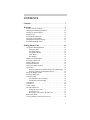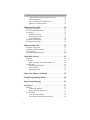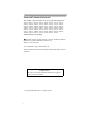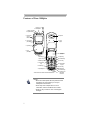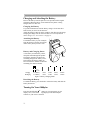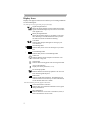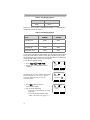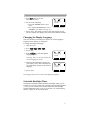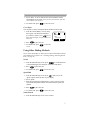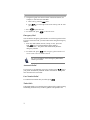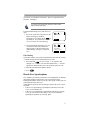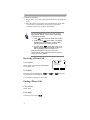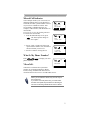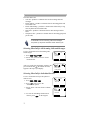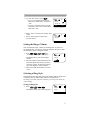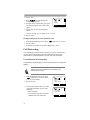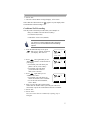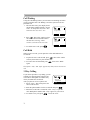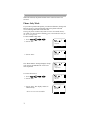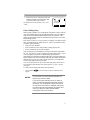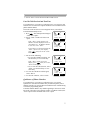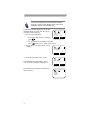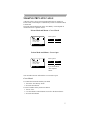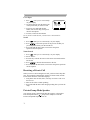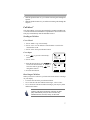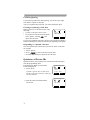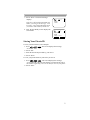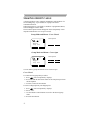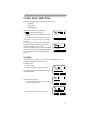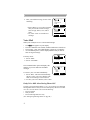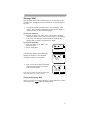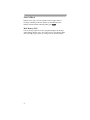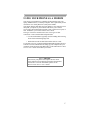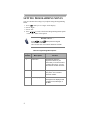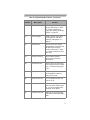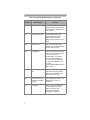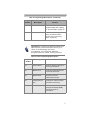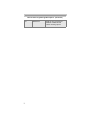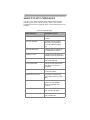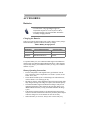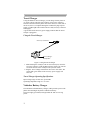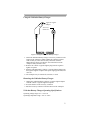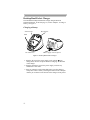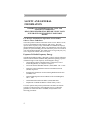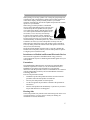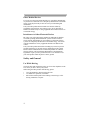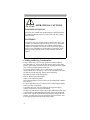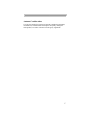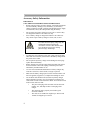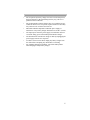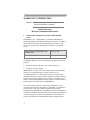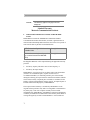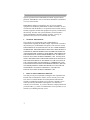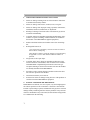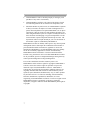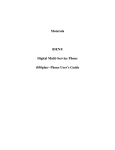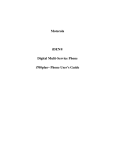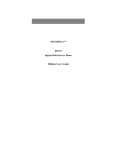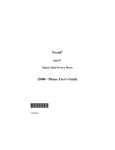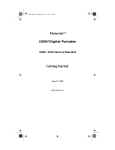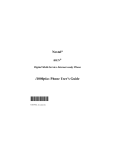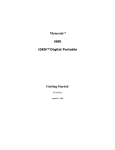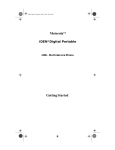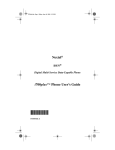Download Motorola i1000 User`s guide
Transcript
MotorolaTM iDEN® Digital Multi-Service Data-Capable Phone i1000plus User’s Guide 2/4/00 Contents CONTENTS Contents . . . . . . . . . . . . . . . . . . . . . . . . . . . . . . . . . . . . . . i Welcome . . . . . . . . . . . . . . . . . . . . . . . . . . . . . . . . . . . . . . 7 Features of Your i1000plus . . . . . . . . . . . . . . . . . . . . . . . . . . . . . . 8 Charging and Attaching the Battery . . . . . . . . . . . . . . . . . . . . . . . 10 Turning On Your i1000plus . . . . . . . . . . . . . . . . . . . . . . . . . . . . . 10 Display Icons . . . . . . . . . . . . . . . . . . . . . . . . . . . . . . . . . . . . . . . . 12 About Modes and Menus . . . . . . . . . . . . . . . . . . . . . . . . . . . . . . . 13 Setting the Time and Date . . . . . . . . . . . . . . . . . . . . . . . . . . . . . . 13 Changing the Display Language . . . . . . . . . . . . . . . . . . . . . . . . . 15 Selectable Backlight Timer . . . . . . . . . . . . . . . . . . . . . . . . . . . . . 15 Making Phone Calls . . . . . . . . . . . . . . . . . . . . . . . . . . . . 16 Using Other Dialing Methods . . . . . . . . . . . . . . . . . . . . . . . . . . . 17 Emergency Dial . . . . . . . . . . . . . . . . . . . . . . . . . . . . . . . . . . . 18 Automatic Redial . . . . . . . . . . . . . . . . . . . . . . . . . . . . . . . . . 18 Last Number Redial . . . . . . . . . . . . . . . . . . . . . . . . . . . . . . . 18 Turbo Dial® . . . . . . . . . . . . . . . . . . . . . . . . . . . . . . . . . . . . . 18 Plus Dialing . . . . . . . . . . . . . . . . . . . . . . . . . . . . . . . . . . . . . . 19 Hands-Free Speakerphone . . . . . . . . . . . . . . . . . . . . . . . . . . . . . . 19 Receiving a Phone Call . . . . . . . . . . . . . . . . . . . . . . . . . . . . . . . . 20 Ending a Phone Call . . . . . . . . . . . . . . . . . . . . . . . . . . . . . . . . . . . 20 Missed Call Indicator . . . . . . . . . . . . . . . . . . . . . . . . . . . . . . . . . . 21 What Is My Phone Number? . . . . . . . . . . . . . . . . . . . . . . . . . . . . 21 VibraCall™ . . . . . . . . . . . . . . . . . . . . . . . . . . . . . . . . . . . . . . . . . 21 Selecting VibraCall for All Incoming Calls and Messages . 22 Selecting VibraCall for Individual Services . . . . . . . . . . . . . 22 Setting the Ringer Volume . . . . . . . . . . . . . . . . . . . . . . . . . . . . . . 23 Selecting a Ring Style . . . . . . . . . . . . . . . . . . . . . . . . . . . . . . . . . 23 Call Forwarding . . . . . . . . . . . . . . . . . . . . . . . . . . . . . . . . . . . . . . 24 Unconditional Call Forwarding . . . . . . . . . . . . . . . . . . . . . . 24 Conditional Call Forwarding . . . . . . . . . . . . . . . . . . . . . . . . 25 Call Waiting . . . . . . . . . . . . . . . . . . . . . . . . . . . . . . . . . . . . . . . . . 26 Call Hold . . . . . . . . . . . . . . . . . . . . . . . . . . . . . . . . . . . . . . . . . . . 26 3-Way Calling . . . . . . . . . . . . . . . . . . . . . . . . . . . . . . . . . . . . . . . 26 Alternate Phone Line . . . . . . . . . . . . . . . . . . . . . . . . . . . . . . . . . . 27 Setting the Active Line . . . . . . . . . . . . . . . . . . . . . . . . . . . . . 27 Receiving a Call . . . . . . . . . . . . . . . . . . . . . . . . . . . . . . . . . . 27 Receiving a Call on Your Alternate Line . . . . . . . . . . . . . . . 27 Phone Only Mode . . . . . . . . . . . . . . . . . . . . . . . . . . . . . . . . . . . . . 28 Creating, Editing, and Using Stored Lists . . . . . . . . . . . . . . . . . . 29 i i1000plus User’s Guide Combined Phone Number and Private ID List . . . . . . . . . . . 29 Pause Dialing Entry . . . . . . . . . . . . . . . . . . . . . . . . . . . . . . . 31 Last 10 Calls Received and Sent Lists . . . . . . . . . . . . . . . . . 32 Quickstore of Phone Numbers . . . . . . . . . . . . . . . . . . . . . . . 33 Making Private Calls . . . . . . . . . . . . . . . . . . . . . . . . . . . 35 Receiving a Private Call . . . . . . . . . . . . . . . . . . . . . . . . . . . . . . . . 36 Private/Group Mode Speaker . . . . . . . . . . . . . . . . . . . . . . . . . . . . 36 Call Alert™ . . . . . . . . . . . . . . . . . . . . . . . . . . . . . . . . . . . . . . . . . 37 Sending a Call Alert . . . . . . . . . . . . . . . . . . . . . . . . . . . . . . . 37 Receiving a Call Alert . . . . . . . . . . . . . . . . . . . . . . . . . . . . . . 37 Call Alert Queuing . . . . . . . . . . . . . . . . . . . . . . . . . . . . . . . . 38 Quickstore of Private IDs . . . . . . . . . . . . . . . . . . . . . . . . . . . . . . . 38 Storing Your Private ID . . . . . . . . . . . . . . . . . . . . . . . . . . . . . . . . 39 Making Group Calls . . . . . . . . . . . . . . . . . . . . . . . . . . . 40 Receiving a Group Call . . . . . . . . . . . . . . . . . . . . . . . . . . . . . . . . 41 Adding or Storing a Talkgroup . . . . . . . . . . . . . . . . . . . . . . . . . . 41 Area Selection . . . . . . . . . . . . . . . . . . . . . . . . . . . . . . . . . . . . . . . 42 Private/Group Mode Speaker . . . . . . . . . . . . . . . . . . . . . . . . . . . . 42 Using Mail Services . . . . . . . . . . . . . . . . . . . . . . . . . . . . 43 Net Mail . . . . . . . . . . . . . . . . . . . . . . . . . . . . . . . . . . . . . . . . . . . . 43 Voice Mail . . . . . . . . . . . . . . . . . . . . . . . . . . . . . . . . . . . . . . . . . . 44 Delay Voice Mail Alerts during Phone Call . . . . . . . . . . . . . 44 Message Mail . . . . . . . . . . . . . . . . . . . . . . . . . . . . . . . . . . . . . . . . 45 Saving and Erasing Mail . . . . . . . . . . . . . . . . . . . . . . . . . . . . 45 Auto Call Back . . . . . . . . . . . . . . . . . . . . . . . . . . . . . . . . . . . 46 Mail Memory Full . . . . . . . . . . . . . . . . . . . . . . . . . . . . . . . . . 46 Using Your Phone as a Modem . . . . . . . . . . . . . . . . . . 47 Setting Programming Menus . . . . . . . . . . . . . . . . . . . . 48 About Status Messages . . . . . . . . . . . . . . . . . . . . . . . . . 55 Accessories . . . . . . . . . . . . . . . . . . . . . . . . . . . . . . . . . . . 57 Batteries . . . . . . . . . . . . . . . . . . . . . . . . . . . . . . . . . . . . . . . . . . 57 Charging the Batteries . . . . . . . . . . . . . . . . . . . . . . . . . . . . . . 57 Battery Operating Instructions . . . . . . . . . . . . . . . . . . . . . . . 57 Travel Charger . . . . . . . . . . . . . . . . . . . . . . . . . . . . . . . . . . . . . . . 58 Using the Travel Charger . . . . . . . . . . . . . . . . . . . . . . . . . . . 58 Travel Charger Operating Specifications . . . . . . . . . . . . . . . 58 ii Contents Vehicular Battery Charger . . . . . . . . . . . . . . . . . . . . . . . . . . . . . . 58 Using the Vehicular Battery Charger . . . . . . . . . . . . . . . . . . 59 Removing the Vehicular Battery Charger . . . . . . . . . . . . . . . 59 Vehicular Battery Charger Operating Specifications . . . . . . 59 Desktop Dual-Pocket Charger . . . . . . . . . . . . . . . . . . . . . . . . . . . 60 Charging a Battery . . . . . . . . . . . . . . . . . . . . . . . . . . . . . . . . 60 Audio Adapter . . . . . . . . . . . . . . . . . . . . . . . . . . . . . . . . . . . . . . . 61 Using the Audio Adapter . . . . . . . . . . . . . . . . . . . . . . . . . . . 61 Attaching/Detaching the Earpiece Microphone . . . . . . . . . . 61 Removing the Audio Adapter . . . . . . . . . . . . . . . . . . . . . . . 61 Exposure To Radio Frequency Energy . . . . . . . . . . . . . . . . . . . . 62 Safety and General Information . . . . . . . . . . . . . . . . . . 62 Interference to Medical and Personal Electronic Devices . . . . . . 63 Pacemakers . . . . . . . . . . . . . . . . . . . . . . . . . . . . . . . . . . . . . . . . . . 63 Hearing Aids . . . . . . . . . . . . . . . . . . . . . . . . . . . . . . . . . . . . . . . . 63 Other Medical Devices . . . . . . . . . . . . . . . . . . . . . . . . . . . . . . . . . 64 Interference to Other Electronic Devices . . . . . . . . . . . . . . . 64 Safety and General . . . . . . . . . . . . . . . . . . . . . . . . . . . . . . . . . . . . 64 Use While Driving . . . . . . . . . . . . . . . . . . . . . . . . . . . . . . . . 64 OPERATIONAL WARNINGS . . . . . . . . . . . . . . . . . . . . . . . . . . . . . . . . . . . . . . . . 65 Potentially Explosive Atmospheres . . . . . . . . . . . . . . . . . . . 65 Batteries . . . . . . . . . . . . . . . . . . . . . . . . . . . . . . . . . . . . . . . . 65 Blasting Caps and Areas . . . . . . . . . . . . . . . . . . . . . . . . . . . . 65 For Vehicles Equipped with an Air Bag . . . . . . . . . . . . . . . . 65 OPERATIONAL CAUTIONS . . . . . . . . . . . . . . . . . . . . . . . . . . . 66 Damaged Antennas . . . . . . . . . . . . . . . . . . . . . . . . . . . . . . . . 66 Batteries . . . . . . . . . . . . . . . . . . . . . . . . . . . . . . . . . . . . . . . . 66 Cleaning Instructions . . . . . . . . . . . . . . . . . . . . . . . . . . . . . . 66 Antenna Considerations . . . . . . . . . . . . . . . . . . . . . . . . . . . . 66 Accessory Safety Information . . . . . . . . . . . . . . . . . . . . 67 Warranty Information . . . . . . . . . . . . . . . . . . . . . . . . . 69 Limited Warranty . . . . . . . . . . . . . . . . . . . . . . . . . . . . . . . . . . . . . 69 Motorola Communication Products . . . . . . . . . . . . . . . . . . . . . . . 69 . . . . . . . . . . . . . . . . . . . . . . . . . . . . . . . . . . . . . . . . . . . . . 73 Limited Warranty . . . . . . . . . . . . . . . . . . . . . . . . . . . . . . . . . . . . . 73 Motorola Communication Products . . . . . . . . . . . . . . . . . . . . . . . 73 iii i1000plus User’s Guide Owner’s Information . . . . . . . . . . . . . . . . . . . . . . . . . . . . . . . . . . 77 Private Number Directory . . . . . . . . . . . . . . . . . . . . . . . . . . . 78 Talkgroup Directory . . . . . . . . . . . . . . . . . . . . . . . . . . . . . . . 78 iv i1000plus User’s Guide Patent and Trademark Information This product is protected under one or more of the following patents: 4817157, 4896361, 4857928, 5041793, 5060294, 5066923, 5134718, 5140156, 5239963, 5257411, 5287387, 5265219, 5289504, 5316168, 5317247, 5338396, 5389927, 5406588, 5424921, 5457376, 5460906, 5551063, 5557079, 5596487, 5615412, 5638403, 5559468, 5469465, 5170413, 5140615, 5519730, 5241544, 5584059, 5574992, 5396656, 5487091, 5533004, 5299199, 5343499, 5369501, 5509031, 5515379, 5528723, 5598417, 5066923, 5241650, 5278833, 5359696, 5548631, 5410632, 5440582, 5457735, 5457818, 5471670, 5477550, 5481537, 5566181, 5229767, 5208804, 5295140, 5381449, 5440590, 5467398, 5490230, 5620242, 5623523, 5655913, 5715240, 5771440, 5854578, 5675281 Additional patents are pending. , Motorola, iDEN, Turbo Dial, VibraCall, Call Alert, and Message Mail are trademarks or registered trademarks of Motorola, Inc. ®Reg. U.S. Pat. & Tm. Off. T9 is a trademark of Tegic Communications, Inc. All other trademarks mentioned in this manual are trademarks of their respective companies. Important! Be sure to read “Safety and General Information” on page 83 before using your i1000plus. © Copyright 2000, Motorola, Inc. All rights reserved. v Welcome WELCOME ongratulations on purchasing your Motorola iDEN i1000plus data-capable, multi-service, digital portable phone. Superior features and state-of-the-art technology help to keep you in constant touch with all your business and personal contacts. Your i1000plus has so many new and exciting features! With wireless access to the Internet, you can check on the latest news and weather, get stock quotes, send and receive e-mail, and download information from your computer. A missed-call indicator lets you know that you received calls while you were away. And, new ease-of-dialing features, such as Turbo Dial® and the Last 10 Calls Received and Sent lists, help you to quickly make and return phone calls. The i1000plus offers: • Phone Mode—for cellular phone operation. See page 16. • Private Mode—for two-way radio use to talk with one person. See page 35. • Group Mode—for two-way radio use to talk with several people. See page 40. • Net Mode—for accessing the built-in microbrowser. See the Net Mode User’s Guide. • Mail Services—for message, voice, and net mail. See page 43. • Fax and Data Transfer—for circuit data faxes and file transfers. See page 48. • TTY Access—for assisting hearing-impaired users See the Wireless Data Services User’s Guide for information about data calls and TTY access. This manual describes the features of the i1000plus as they were set up at the factory. However, your carrier or your organization may have changed or added features. For more information, check with your carrier or your organization. This manual provides information about how Net Mode works with various features of your i1000plus. For information on using the microbrowser and other components of Net Mode, see the Net Mode User’s Guide. 7 i1000plus User’s Guide Features of Your i1000plus 1. Antenna 2. On/Off Button 3. Status Light LED 4. Speaker Button 5. Volume/List Control Buttons 14. Earpiece 6. Push-to-Talk (PTT) Button 8. Cover (Open) 7. Option Keys 8. Cover (Closed) 15. Alphanumeric Display 9. Menu Key 7. Option Key 10. Mode Key *11. Punctuation Key *12. Back Key 7. Option Key 16. Send/End Key 17. Scroll Key 18. Alphanumeric Keypad *19. Home Key 13. Speakerphone 20. Microphone *21. Next Word Key * These features are available in the Net Mode Browser 22. Accessory and Data Cable Connector Notes: • Remove the three plastic film lens protectors from the display and cover before you use your i1000plus for the first time. • Some keys have multiple uses. For more information, see the Net Mode User’s Guide. • Press any key or button to turn on the keypad backlight. 8 Welcome 1. Antenna 2. On/Off Button Extend for optimal signal. Press and hold to turn your i1000plus on or off. 3. LED (Light Emitting Diode) Check the phone’s status. See Table 1 on page 11 for more information. 4. Speaker/Home/ Back Button Press to hear incoming calls through the earpiece or the speaker during Private and Group calls. In Net mode, press to go back; press and hold to go to the Home menu. 5. Volume Control/ List Buttons Press to adjust volume levels in Phone, Private, and Group modes. Scroll through the phone list with the cover closed. In mail menus and in Net mode, press to scroll forward and backward. 6. Push-To-Talk (PTT) Button Transmit a Private or Group Call, or a Call Alert. Press and hold to talk; release to listen. 7. Option Keys Press the left or right option key to select the menu option that appears directly above the key. 8. Cover Close to end a phone call. 9. Menu Key Press to scroll through menu options. 10. Mode Key Press to change modes (Phone, Private, Group, Net). 11. Punctuation Key Add punctuation in the Net Mode browser (within T9™ Text Input). 12. Back Key Return to the previous browser screen. 13. Speaker Listen to Private and Group calls. Listen to Phone calls in speakerphone mode. 14. Earpiece Listen to calls when the speakerphone is off. 15. Alphanumeric Display View up to four lines (up to 12 characters per line) or in Net and Mail screens, six lines (up to 16 characters per line) on the display. 16. Send/End Key Press to answer an incoming Phone call. After entering a phone number, press to dial the call or to redial the entered phone number. Press to end Phone calls. 17. Scroll Key Press the left side to scroll backward or the right side to scroll forward through menu options and lists. When entering text, press to erase text or add a space. 18. Alphanumeric Keypad Enter telephone numbers, Private call IDs, and alphanumeric characters. 19. Home Key Press to return to the browser Home menu. 20. Microphone Use to speak during calls. 21. Next Word Key Press to display the next word choice in the browser (within T9 Text Input). 22. Accessory Connector Use to connect accessories, including the battery charger. 9 i1000plus User’s Guide Charging and Attaching the Battery Remove the battery from the protective case provided in the original packaging. When the battery is not attached to the phone or being charged, store it in this case. Charging the Battery To get the maximum use from the battery, charge it for at least three hours before you use it for the first time. Attach the charger connector to the i1000plus, then flip open the prongs and plug the charger into an electrical outlet. For more information about chargers, see “Accessories” on page 57. Attaching the Battery To attach the battery to your i1000plus, align the battery as shown. Press down on the battery until you hear a click. Battery and Charging Status A low battery is indicated by a short, chirp-like sound through the speaker. The battery strength icon shows the remaining charge in the battery. Three bars indicate full charge. When you have less than five minutes of talk time remaining, the indicator flashes. Latch Icon Flashes Charging Low Battery 0-30% 31-60% 61-90% 91-100% Discharging Low Battery 0-10% 11-40% 41-70% 71-100% Figure 1. Battery Charging Status Detaching the Battery To detach the battery, press the latch to release the battery and slide the battery downward. Turning On Your i1000plus Press the On/Off button until a set of icons appears on your display. Next, a welcome message displays while the i1000plus connects to your carrier’s network. 10 Welcome The LED indicator located on top of the i1000plus shows the service state. See Table 1 . Table 1: Status LIght (LED) Indicator LED Indicator Status of Your i1000plus Flashing Red Registering—your i1000plus is signing on to your carrier’s network. Please wait. Solid Red No service—your i1000plus cannot sign on. It will continue trying to connect every two minutes as long as it is turned on. Flashing Green In service—your i1000plus is ready to use. You can now place and receive calls and use the browser. Solid Green In use—-your i1000plus is currently being used. Check to make sure that you ended the last call by pressing . Turning Off Your i1000plus Press and hold the On/Off button “Powering Off”. until you see the message 11 i1000plus User’s Guide Display Icons Display icons appear on the screen to inform you of existing conditions. See the following list. The following icons may appear along the top of the display. Signal Strength Indicator Shows the signal strength. Six bars indicate the strongest signal. Calls and messages may not be sent or received in weak signal areas. Battery Strength Indicator Shows the remaining charge in your battery. Three bars show full charge. The indicator flashes when you have less than five minutes of talk time remaining. Voice Mail Indicates that unplayed messages are waiting in your voice mail box. New Message Mail Indicates that you have new text messages in your mail box. Unread Message Mail Indicates that you have unread Message Mail. Vibrate All Indicates that the Vibrate All option is turned on. You will not hear a ring tone. Call Forward Indicates that incoming phone calls are being forwarded. 1 1 Active Line Indication Displays the active phone line (1 or 2). Private/Group Speaker Indicates that the Private/Group speaker is off. You will hear calls through the earpiece. Packet Data Indicates packet data registration. The blinking arrows indicate send and receive activity. For more information, see the Wireless Data User’s Guide. Some of the following icons may appear in the browser. Secure Packet Data Connection Indicates that your packet data information is encrypted during transmission. More Information Indicates that there is more text to read above, below, or above and below the current screen. 12 Welcome About Modes and Menus Modes and menus are the navigational tools, providing access to the various features of your i1000plus. Pressing the Mode key Mode takes you through the mode choices. Pressing the Menu key MENU takes you through the menu options within each mode. There are four modes: • Phone—for cellular phone calls. See page 16. • Private—for one-to-one radio calls. See page 35. • Group—for radio calls with all individuals in a designated talkgroup. See page 40. • Net—for browser use. See the Net Mode User’s Guide. To change modes: Cover closed: Continue pressing “Mode” until you see the desired mode. Cover open: Press Mode until you see the desired mode. To select menu options: Cover closed: Press under the desired menu option. Cover open: Press MENU until you see the desired menu option, then press under the desired menu option to select it. Setting the Time and Date If your carrier provides this option, you can set your phone to display the current time and date. Unless the phone is turned off, it continues to display the current time during a loss of service. You have a choice of a 12- or a 24-hour clock format. See Table 2. When this feature is activated, your phone automatically displays local time. Table 2: Time Display Options 12-Hour Display 24-Hour Display 12:00a 00:00 6:25a 06:25 12:00p 12:00 13 i1000plus User’s Guide Table 2: Time Display Options 12-Hour Display 24-Hour Display 6:25p 18:25 You have a choice of either a MM/DD (month/day) or a DD/MM (day/ month) date format. See Table 3. Table 3: Date Display Options Month/Day Format (MM/DD) Day/Month Format (DD/MM) January 2nd 01/02 02/01 January 31st 01/31 31/01 October 9th 10/09 09/10 December 31st 12/31 31/12 Date If your carrier activates the time and date, they are displayed on the third line in all modes (Phone, Private, Group, Net). The time of day is also shown during an active Phone call. The time and date are not displayed in Group mode when you select an Area option. To set the time and date format: 1. Press , , 7 , 1 . 2. Select “Ok”. The Time/Date screen displays. PQRS 71=Time/ Date Exit The default (preset) time and date format that displays depends on your carrier. You can accept the default format or select an alternate format. 3. Press until you see the Time Format screen. 4. Do one of the following: • To use the 12-hour format, go to the next step. • To use the 24-hour format, select “24hr”. (See Table 2 on page 13.) 14 Ok Time/Date Display:On Exit Off Time Format: 12 Hour Exit 24hr Welcome 5. Press until you see the Date Format screen. Date Format: 6. Do one of the following: MM/DD • To use the MM/DD format, select Exit DD/MM “Exit”. • Or to use the DD/MM format, select “DD/MM”. (See Table 3 on page 14.) 7. Select “Exit”. The Ready screen for each mode (Phone, Group, Private, and Net) now displays the selected time and date formats. Changing the Display Language You can customize your i1000plus to display one of four languages: English, French, Spanish, or Portuguese. To change the displayed language: 1. Open the cover. 2. Press , , 7 PQRS , . 3. Select “Ok”. 4. Press to scroll through the language options. Selecting “Exit” at any time retains the current language selection. 5. When the desired language appears on your display, select “Ok”. The displayed text immediately changes to the selected language. 6. Select “Exit”. 70=Language English Exit Ok O 70=Language Francais Cancl Ok The language that you select will be the displayed language. Selectable Backlight Timer Your phone’s backlight is what illuminates the display when you, for example, first receive or make calls. Through your Programming Menu (*,#,16), you can customize the amount of time that your backlight remains illuminated, either 10, 20, or 30 seconds. See “Programming Menus” on page 43 for more information. 15 i1000plus User’s Guide MAKING PHONE CALLS In addition to making and receiving phone calls in Phone mode, you can use the speakerphone, set vibration alerts, forward calls, use call waiting, put calls on hold, use three-way calling, and create and use stored lists. Phone Ready is the main screen. You can also have an optional, alternate line on your i1000plus. Your alternate line will have its own unique number so that you can designate special use for each line. The menu option choices that appear on the “Phone Ready” screen depend on whether the cover is open or closed. Phone Mode and Menus - Cover Closed Menu options: Phone Ready Line1 10:54a 12/09 List List Mode Cancl Dial Mode Phone Mode and Menus - Cover Open Menu options: Phone Ready Line1 10:54a 12/09 Name Mail Name Mail Calls Spd# Forwd Memo Wait Prgm Line2 You can make a phone call with the cover closed or open. Cover Closed To place a call with the cover closed, you must have a stored phone number. For more information, see “Creating, Editing, and Using Stored Lists” on page 29. 1. From the Ready screen, select “List”. 2. Use the Volume Control buttons to scroll through your stored Phone list until you see the desired name or number. 16 Making Phone Calls 3. Select “Dial”. A call is dialed to the selected number and the speakerphone is activated. For a private conversation, open the cover and use the earpiece. 4. To end the call, press or close the cover. Cover Open You can place a call by entering the phone number on the keypad. 1. From the “Phone Ready” screen, using the keypad, enter the desired number. If you make a mistake, press once to move back one digit, or select “Cancl” to start over. 2. Press Phone Ready Line1 3:15p 08/21 Name Mail to place the call. 3. To end the call, press cover. or close the Using Other Dialing Methods To use Scroll, Speed Dial, or Name Search, names and numbers must be programmed in your phone. See “Creating, Editing, and Using Stored Lists” on page 29. Scroll 1. From the Phone Ready screen, press to scroll backward or forward through your stored list of numbers and names. 2. Press to place the call. 3. To end the call, press or close the cover. Speed Dial 1. From the Phone Ready screen, press MENU until you see the “Spd#” option on the last line of your display. 2. Select “Spd#”. 3. Enter the assigned speed-dial number (1-100). You will see the stored name and phone number associated with the speed-dial number. 4. Press to place the call. 5. To end the call, press or close the cover. Name Search 1. From the Phone Ready screen, select “Name”. 17 i1000plus User’s Guide 2. Using the keypad, enter the first letter of the desired name, for example, to search for the name Bob: a. Enter “B” by pressing 2 ABC twice. b. Press to scroll through all the names starting with “B” until you see “Bob”. 3. Press to place the call. 4. To end the call, press or close the cover. Emergency Dial You can dial the emergency phone number even if the keypad is locked. If you are on an active call, you must end it before using the emergency number. 1. From any mode (Phone, Private, Group, or Net), press and hold 9 for two seconds until the phone displays “EMERGENCY”. The phone then automatically dials the emergency number. WXYZ 2. To end the call, press . The emergency phone number will not be saved as the last number dialed. For more information on the Emergency Dial feature, contact your carrier. Automatic Redial If you receive a “System Busy, Try Later” message, press to have your phone automatically redial the number. You will hear a ring-back tone when the call is successful. Last Number Redial To redial the last number that you called, press . Turbo Dial® Turbo Dial enables you to quickly place a phone call by simply pressing and holding the numeric key on the keypad that corresponds to the 18 Making Phone Calls stored entry in your Phone list directory. There are eight Turbo Dial positions, 1 through 8. If you are on a Phone call, place the call on hold before using Turbo Dial. From the Phone Ready screen, with the cover open: 1. Select one of the first eight entries in the Phone list using key numbers 1 through 8. For example, press 1 for speed dial #1. Keypad numbers 0 and 9 are not available for Turbo Dialing. 2. Press and hold the desired key for two seconds to activate Turbo Dial. The phone begins to dial the number and “Phone Ready” changes to “Phone-In Use”. Phone Ready 1 Cancl Phone-In Use Voice Mail 12:45p 10/18 3Way Spkr Plus Dialing This feature enables you to place an International call from any country --without entering the local international access code. 1. Press and hold for two seconds. A “0” appears, then changes to a “+”. Note: The network translates the “+” into the appropriate international access code needed to place the call. 2. Enter the international telephone number. 3. Press . Hands-Free Speakerphone The i1000plus provides the convenience of a speakerphone for holding impromptu meetings or listening to your voice mail messages. During speakerphone operation, you may either speak or listen, but you cannot do both at the same time. Speakerphone operation varies according to whether the cover is open or closed. • If the cover is open during a speakerphone call and you close the cover, you will end the call. • If the cover is closed during a speakerphone call and you open the cover, the call switches to the earpiece. You can switch back to speakerphone operation by selecting “Spkr”. 19 i1000plus User’s Guide To use the speakerphone: 1. Select “Spkr”. The “Spkr” option flashes while the speakerphone is on. 2. Place the phone 15-30 inches (380-760 millimeters) away from you. In a noisy environment, you may want to move the i1000plus closer to you for better transmission. If there is background noise in your area, you may have difficulty hearing a caller’s voice or messages. To resolve this problem: 1. Press MENU until you see the “Mute” menu option. 2. To listen, press under “Mute”. The display changes from “Phone In Use” to “Phone Mute”, indicating that the microphone is muted. 3. To speak, press under “Mute” again. The display changes from “Phone Mute” to “Phone In Use”, indicating that the microphone is on. While the microphone is muted, you can hear incoming audio, but a caller cannot hear any speech coming from your i1000plus. Receiving a Phone Call Cover Closed Select “Spkr” to activate the speakerphone. Or, open the cover. Incoming Phone Call End Spkr Cover Open Press one of the following keys: any numeric key (0 through 9). , or To activate the speakerphone, select “Spkr”. Ending a Phone Call Cover Closed Select “End”. Cover Open Close the cover or press 20 . , or . Or press Making Phone Calls Missed Call Indicator Your i1000plus notifies you of received, but unanswered phone calls. If you subscribe to Caller ID, the caller’s phone number is stored in your Last 10 Calls Received list. Your screen displays a flashing message, for example, “2 Rcvd Calls”, with the number of missed calls. Press any key to clear the flashing indicator. To retrieve the missed calls: 1. From the Phone Ready screen, press MENU . The menu options change to “Calls” and “Spd#”. 2. Select “Calls”. The Rcvd Calls screen opens with the number, time, and date of the last call that you received. 3. Scroll to continue viewing the list. Phone Ready Line1 2 Rcvd Calls Name Mail Phone Ready Line1 10:42a 11/06 Spd# Calls Rcvd Calls 1=5552222 10:42a 11/06 Cancl Store What Is My Phone Number? Press , phone number. VibraCall™ , 1 to display your own 1=Own Ph# 9545553434 Exit Edit VibraCall is a vibration alert system that notifies you of incoming Messages, Phone, Private, Group, and Data calls. You can set a vibration alert for all services or for individual services. When you set vibration alerts, they are set only for the current line. If you have a second phone line, you must select that line and repeat the procedure for selecting all services or selecting individual services to vibrate. 21 i1000plus User’s Guide The alert choices are: • Vibe All—produces a vibration alert for all incoming calls and messages. • Phone Vibrate—produces a vibration alert for incoming phone and circuit-data calls. • Phone Vibrate/Ring—produces a vibration alert followed by a ring tone for phone and circuit-data calls. • Mail Vibe—produces a vibration alert for mail messages and net alerts. • Group/Prvt Vibe—produces a vibration alert for incoming group and private calls. If VibraCall is set for incoming calls and messages, the power-up sequence includes a brief vibrate cycle. Selecting VibraCall for All Incoming Calls and Messages To set a vibration alert for all incoming calls and messages: 1. Press , , 9 . 2. Select “All”. You will receive a brief vibration alert. WXYZ After you set the alert, the display returns to the previous mode and (the Vibrate All icon) appears at the top of your display. 9=Vibrate Alert:Off Exit All Phone Ready Line1 Vibe 10:54p 12/09 Name Mail Selecting VibraCall for Individual Services To set a vibration alert for specific phone or mail services: 1. Press , , 9 WXYZ . 2. Press MENU until you see the “Selct” menu option. 9=Vibrate Alert:Off Exit 3. Select “Selct”. The first choice is Phone Vibrate. 9=Vibrate Alert:Off 4. To view the Vibe/Ring vibration alert choices, press MENU on the keypad. 22 Selct All Making Phone Calls 5. To view other choices, press . • To receive vibration alerts only for Mail, select “Mail Vibe”, then select “On”. • To receive vibration alerts for Group and Private calls, select “Group/Prvt”, then select “On”. 6. Select “Exit” to return to the Vibrate Alert menu. 7. Select “Exit” again to return to the previous mode. Phone Vibrate: Vibrate Off Exit Vibe Group/Prvt Vibe:Off Exit On Setting the Ringer Volume You can adjust the ringer volume for incoming calls. If you have a second phone line, you must set each line separately. Be sure to select the desired line before setting the volume. 1. Press , , 3 , . The “30=Ringer Volume” screen displays. DEF The display shows your current ringer volume. 2. Press the Volume Control buttons on the side of the phone to listen as you raise or lower the volume. At the lowest setting, the screen displays “Volume Silent”. 3. When you reach the desired level, select “Exit”. 30=Ringer Volume Exit Selecting a Ring Style Your phone has nine selectable ring styles. Phones with two phone lines can use the same or different ring styles for each phone line. Incoming circuit data calls have a unique, preset ring style which you cannot change. Setting a Ring Style 1. Press , , 3 DEF , 1 . The display shows your current ring style. 31=Set Ring Style:1 Exit Ok 23 i1000plus User’s Guide 2. Select “Ok”. 3. Press to scroll through the available Ring Styles. 4. To listen to the selected ring style, press the Volume buttons on the side of the phone. 5. Select “Ok” to select the Ring Style shown. Ring Style 4 Cancl Ok To leave the ring style unchanged, select “Cancl” 6. Select “Exit”. Setting a Ring Style for the Alternate Line 1. From the Phone Ready screen, press MENU until you see “Line2”. 2. Select “Line2”. 3. Repeat the procedure for "Setting a Ring Style", above. Call Forwarding Call forwarding lets callers reach you wherever you are. You have two options: forward all incoming calls (unconditional) or select those circumstances (conditional) when you want your calls forwarded. Unconditional Call Forwarding Unconditional call forwarding sends all incoming calls to the designated number. When you set unconditional call forwarding, your phone does not ring. 1. From the Phone Ready screen, press MENU until you see “Forwd” on the last line of the display. 2. Select “Forwd”. Phone Ready Line1 9:06a 09/03 Forwd 3. To select the number where you want your calls forwarded, do one of the following: • Enter a number. • Or, press the scroll keys to select a number from your stored list. 24 Memo Forwd:Off To:5551212 Exit On Making Phone Calls 4. Select “On”. 5. After the “Please Wait” message displays, select “Exit”. Notice that the Call Forward icon appears on your display when Unconditional Call Forwarding is set. Conditional Call Forwarding You may want to forward your calls when your i1000plus is: • Busy on another call or the browser (Busy) • Not answered (NoAns) • Outside the service area (NoRch). You must turn off Unconditional Call Forwarding before you can set Conditional Call Forwarding options. 1. From the Phone Ready screen, press MENU until you see “Forwd” on the last line of your display, then select it. Phone Ready Line1 9:06a 09/03 Forwd 2. Press MENU once again until you see “Busy” and “NoAns” on the last line of your display. • To forward your calls when your phone is in use, select “Busy”. • To forward your calls when you do not want to answer them, select “NoAns”. Memo Forward:Off To: Busy NoAns 3. Press MENU again until you see “NoRch” and “Rcl#”. Forward:Off • To forward your calls when you To: cannot be reached, select “NoRch”. • To see the call forward number, NoRch Rcl# select “Rcl#”. 4. After you select the call forward option, either enter the number where you want your calls to be forwarded, or press the scroll buttons and select a number. 5. Select “On”. 6. Select “Exit”. You can set more than one condition by repeating steps 2 through 6. 25 i1000plus User’s Guide Call Waiting Using the Call Waiting feature, you can answer an incoming call when you are on another call. Call Waiting is on unless you turn it off for a particular call. 1. After the alert tone, your display shows the incoming number and asks “Accept Call?”. To accept the call, select “Yes”. 5551212 Accept Call? To decline the call, select “No”. No 2. Press MENU , then select “Hold” to place the second call on hold and return to the first call. Selecting “Hold” switches you between the two calls. 3. To end the active call, press Yes Call 1-Hold 5551212 S Hold Spkr . Call Hold When you are on a call, you can place the call on hold and make a second call. 1. To place the active call on hold, press MENU , then select “Hold”. You may then answer or place another call. 2. To remove the call from hold, press again. MENU , then select “Hold” The options “3way” and “Spkr” appear only when you are on an active call. 3-Way Calling If your carrier provides 3-way calling, you can combine two ongoing phone calls into one conversation. This option is available only when you initiate the second call. After you place or receive a phone call: 1. Select “3way”. This action places the current call on hold. Phone-In Use 5551212 11:40p 05/08 Hold 3way 2. Enter the phone number for the second call and press . 3. When the second call is connected, select “3way” to join the calls. Both phone numbers and “3way” appear on your screen. 4. To end the 3-way call, press 26 or close the cover. Making Phone Calls Alternate Phone Line If your phone is activated with two phone lines, you can switch between them. To change phone lines, your phone must be at the Phone Ready screen. The following settings are independent for each phone line. When you enable a setting, it applies only to the active line. • Ringer Volume • Auto Answer • One-minute Beep • Automatic Display Timer • Resettable Timer • Total Call Timer • Selectable Ring Styles • Call Forwarding Setting the Active Line At the “Phone Ready” screen: 1. Press MENU until you see “Line2”. (If Phone Ready you are on Line 2, you will see “Line1”.) Line1 11:48p 08/21 2. Do one of the following: Line2 • Select “Line2” to activate Line 2 when Line 1 is the active line. • Or, select “Line1” to activate Line 1 when Line 2 is the active line. Outgoing calls will be made on the selected line. Receiving a Call You can receive calls on either line, regardless of the active line setting. • If you receive a call on the currently active line, that icon simply flashes. • If you receive a call on the line that is not currently active, the active line icon remains lit and the alternate line icon flashes. Receiving a Call on Your Alternate Line 1. Select “Yes” to answer the call on the other line. Your previous call will be placed on hold. 2. Do one of the following: • To end the call, press . • Or, to place the current call on hold, or to toggle between calls, press MENU , then select “Hold”. 1 2 3055551212 Accept Call On Line 2? No Yes 27 i1000plus User’s Guide When the call ends, the phone remains active in the last active line selected. Phone Only Mode If your carrier provides this option, you can turn off Private, Group, and Browser services. You can still make and receive phone calls and receive Message Mail and circuit-data calls. Placing the phone in Phone Only mode increases the standby battery life. Make sure that the LED is blinking green, which indicates that you are in a coverage area. To turn on Phone Only mode: 1. Press , 2. Select “On”. , 8 TUV , . 80=Phone Only:Off Exit On 80=Phone Only:On 3. Select “Exit”. Exit The “Phone ONLY” message displays. Group call, Private call and Browser services are now suspended. Off Phone ONLY Line1 2:12p 07/21 Name Mail To restore all services: 1. Press , 2. Select “Off”. , 8 TUV , . 80=Phone Only:On Exit 3. Select “Exit”. The display returns to Phone Ready. All services are now available. 28 Off 80=Phone Only:Off Exit On Making Phone Calls Creating, Editing, and Using Stored Lists A stored list is a directory of phone numbers and Private IDs and their related names. Stored lists are convenient because you do not have to remember names and numbers—you simply scroll through your stored list. Combined Phone Number and Private ID List You can set a combined Phone and a Private ID with the associated name, which eliminates the need to program the Private ID separately. You can add up to 100 numbers to your Phone list, store them with names, and assign them to speed-dial numbers. Entering Numbers To enter a number, press the corresponding key on the keypad. Entering Names To enter a letter, press the key the required number of times, which is related to the letter’s position on the key. Table 4 describes how to enter each letter on the 7 key. PQRS Table 4: Entering Letters and Numbers on the Keypad To enter: Press P once. Q twice. R three times. S four times. 7 five times. 7 PQRS To shift to lowercase letters, press and hold entered. after a letter is 29 i1000plus User’s Guide Storing Names and Numbers 1. Press , , 2 ABC , . 2. Select “Ok”. 20=Phone/ Prvt List Exit The next screen briefly displays the remaining number of phone numbers and private IDs that you can store. Ok Available 98 Phone # 3 Prvt IDs 3. Enter the name that you wish to store. 4. Select “Store”. See Figure 2. for an example of entering a name. Enter Name _ Exit Store EXAMPLE To store the name “TIM”: 1. Enter “T” by pressing 8 TUV once. 2. Enter “I” by pressing 4 three times. GHI 3. Enter “M” by pressing 6 MNO once. Figure 2. Entering a Name 5. Enter the phone number that you want to associate with this name and select “Store”. To skip the Phone Number entry, select “Skip”. You will go directly to the “Enter Prvt ID Number” screen. Enter Phone Number _ Skip Store The next screen displays the name that you entered and a flashing speed-dial number where the entry will be stored. TIM Spd#=3 6. Do one of the following: • To accept the speed-dial number Cancl Store shown, select “Store”. • To change the speed-dial number, enter the desired speed-dial number. The speed-dial number stops flashing. 30 Making Phone Calls 7. At the next screen, enter the Private ID number associated with the name that you entered then select “Store”. To skip the Private ID number entry, select “Skip”. Enter Prvt ID Number Skip Store Pause Dialing Entry When storing a number, you can program your phone so that it will not only dial a number but also pause and enter another series of numbers such as a Personal Identification Number (PIN) or password. This feature is particularly useful for automated services such as voice mail and banking systems. Here’s how it works. Let’s say you have a company voice mail account that you frequently check while on travel. And, to access that account you must do the following: • Dial your work number; • Press # while the voice mail greeting is being played; and • Enter your PIN to access your messages. You can program your i1000plus to enter all of the above information for you. All you have to do is separate each entry with a pause. If you were to program your phone to automatically input the above information, the stored data would look like this: 17035551234P#1234. In this example, the first eleven digits represent the number that must be dialed to access your voice mail. The P represents a 3 second pause. The last four digits represent your PIN. You can use this feature not only to enter PINs and passwords but also to have the phone automatically select menu options (i.e., press 1 to hear messages). To create a three-second pause follow the steps below: • Press and hold appear. NOTES: for two seconds. The pause symbol (P) will You can enter up to 20 numbers/characters in a single entry, stored or dialed. If you use a system that will not let you enter an option until the automated message has played in its entirety, you can program your phone to pause for more then 3 seconds. For example, performing the above step twice will program two pauses and cause your phone to wait 6 seconds before entering the next set of numbers. 31 i1000plus User’s Guide Editing and Erasing Phone List Entries 1. Press , , 2 ABC , 1 . 2. Select “Ok”. The “Edit Entry?” screen displays. 3. Do one of the following: a. To edit an entry, select “Ok”. (1) At the “Edit Entry” screen, press entry appears, then select “OK. until the desired (2) At the “Edit Number” screen, edit the phone number, if you wish, then select “Store”. (3) At the “Edit Name” screen, edit the name, if you wish, then select “Store. (4) At the “Edit Spd#” screen, edit the speed number, if you wish, then select “Store”. b. To erase an entry: (1) At the “Edit Entry” screen, press . (2) At the “Erase Entry” screen, select “Ok”. (3) Scroll to the desired entry, then select “Ok”. At the “Erase Entry?” screen, select “Yes”. 4. Select “Exit” to close the Phone List Edit screen. Editing and Erasing Private ID List Entries 1. Press , , 2 ABC , 2 ABC . 2. Select “Ok”. The “Edit Entry?” screen displays. 3. Do one of the following: a. To edit an entry, select “Ok”. (1) At the “Edit Entry” screen, press entry appears, then select “OK. until the desired (2) At the “Edit ID” screen, edit the number, if you wish, then select “Store”. (3) At the “Edit Name” screen, edit the name, if you wish, then select “Store. b. To erase an entry at the “Edit Entry” screen, press once, then select “Ok”. Press to scroll to the desired entry, then select “Ok”. At the “Erase Entry?” screen, select “Yes”. 32 Making Phone Calls 4. Select “Exit” to close the Private ID List Edit screen. Last 10 Calls Received and Sent Lists If you subscribe to your carrier’s Caller ID service, you can view, dial, and store the list of the last ten phone numbers received and the last ten phone numbers dialed. The most recent call sent or received appears first in your call list. From the Phone Ready screen: 1. Press MENU . The menu options change to “Calls” and “Spd#”. 2. Select “Calls”. The Rcvd Calls screen opens. If the “Store” option appears, the number currently displayed is not in your Phone list. To add the number to your list, select “Store”. If you want to see the Sent list but the “Store” option is on your display, press MENU until you see the “Sent” menu option. 3. Do one of the following: • To view the Calls Received list, use the Scroll key to view each entry. If the “Store” option is on your display, press MENU until you see the “Rcvd” menu option. • Or, to view the Calls Sent list, select “Sent”. Use the Scroll key to view each entry. 4. To view the Calls Received list again, select “Rcvd”. 5. To close the Calls list, select “Cancl”. Phone Ready Line1 12:55p 10/18 Calls Spd# Rcvd Calls 1=5554444 12:55p 10/18 Cancl Store Rcvd Calls 2=MAILBOX 12:56p 10/18 Cancl Sent Sent Calls 1=JOHN 12:56p 10/18 Cancl Rcvd Quickstore of Phone Numbers If you subscribe to your carrier’s Caller ID service, you can use Quickstore to store the last number that you dialed or quickly store a number from the Last 10 Calls Received and Sent Lists without having to enter the programming menu. If the last number dialed or any number appearing in the Last 10 Calls Received or Sent list is not currently stored in your Phone Call list, the “Store” option will be available if the cover is open. 33 i1000plus User’s Guide As you scroll through the Last 10 Calls Received or Sent List, only the name displays. If the name is not available, the phone number displays. To use Phone Number Quickstore, from either the Phone Ready screen or from the Last 10 Calls Received or Sent List: Phone Ready Line1 1. Do one of the following: 12:43p 11:35a • To go to the last call that you dialed, Name Mail press . • To view the Received and Sent Calls list, press MENU until you see “Calls”, then select it. 2. Select “Store”. The Enter Name screen displays. Phone Ready 0=5554455 Cancl Store 3. Enter the name then select “Store”. The combined name and number entry is stored in the first available storage space. Enter Name _ Cancl The Stored message displays with the name that you stored. JOHN 5551212 Stored 34 Store Making Private Calls MAKING PRIVATE CALLS A Private call is a one-to-one conversation between two people. In Private mode, each i1000plus is identified by a name or a number called a Private ID. The menu options that appear on the “Prvt Ready” screen depend on whether the cover is open or closed. Private Mode and Menus - Cover Closed Menu options: Prvt Ready JOHN SMITH 10:54a 12/09 List List Mode Cancl Alert Mode Private Mode and Menus - Cover Open Menu options: Prvt Ready JOHN SMITH 10:54a 12/09 Alert Name Alert Name Mail Prgm Note: If a caller is not in your Private ID list, “Store” replaces “Name”. You can make a Private call with the cover closed or open. Cover Closed To contact the last Private ID that you called: 1. Select the “Prvt Ready” mode. 2. Press the PTT button. To select a number from your Private ID list: 1. Select “List”. 2. Use the Volume Control buttons to scroll to the desired name. 3. Press the PTT button. 35 i1000plus User’s Guide Cover Open 1. Press Mode until you see “Prvt Ready” on your display. 2. Use the keypad to enter the Private ID of the person that you want to reach. 3. To speak, press and hold the PTT button, wait for the chirp, then speak into the microphone. 4. To listen, release the PTT button. Prvt Ready JOHN SMITH 8:23p 10/23 Alert Name To use Scroll or Name Search, you must have a Private ID list. Scroll 1. Press Mode until you see “Prvt Ready” on your display. 2. Press to select the person for the private call that you previously entered into your Private ID list. 3. Press and hold the PTT button, wait for the chirp, then speak into the microphone. Name Search 1. Press Mode until you see “Prvt Ready” on your display. 2. Select “Name”. 3. Press the key with the first letter of the name associated with the Private ID. 4. Press to find the desired name in the list. 5. Press and hold the PTT button, wait for the chirp, then speak into the microphone. Receiving a Private Call When you receive an incoming Private call, you hear a brief chirp-like tone. Your i1000plus automatically switches to Private mode, and the Private ID or the name of the caller displays. 1. Your phone must be idle, that is, not busy in an active call or on the browser. 2. Wait for the caller to finish speaking. 3. Press and hold the PTT button. Begin speaking after you hear the chirp. Private/Group Mode Speaker You can hear Private calls through either the earpiece or the speaker. Press the Speaker button on top of the i1000plus to turn the Private/Group Mode Speaker on or off. 36 Making Private Calls • With the Speaker button on, you will hear incoming calls through the speaker. • With the Speaker button off, you will hear incoming calls through the earpiece. Call Alert™ Call Alert enables you to page an individual by sending an audible tone. A Call Alert allows the individual to respond when it is convenient. The alert plays intermittently until the individual clears it. Sending a Call Alert Cover Closed 1. Select “Mode” to go to Prvt Ready. 2. Select “List”. Use the Volume Control buttons to scroll to the desired name or ID. 3. Select “Alert” then press the PTT button. Cover Open 1. Press Mode to go to the “Prvt Ready” screen. 2. Select “Alert”. 3. Enter the Private ID or press to scroll to the desired name. You may also select the name by pressing MENU and using Name Search. 4. Press the PTT button. Prvt Ready JOHN 12:30p 10/29 Alert Name Alert JOHN Exit Queue Receiving a Call Alert When you receive a Call Alert, you hear an alert tone and see a message on your display. • To answer the Call Alert, press the PTT button. • Or, to clear the Call Alert without answering it, select “Clear” • Or, to silence the Call Alert without clearing it, press any key other than the PTT button. Until the Call Alert is cleared or returned, the alert plays intermittently and you will not receive any additional Phone, Private, Group, or Net calls. 37 i1000plus User’s Guide Call Alert Queuing If your carrier provides Call Alert Queuing, you can save up to eight Call Alerts in a queue for later use. After you respond to the Call Alert, it is removed from the queue. Clearing or Queueing a Call Alert When you receive a Call Alert, do one of the following: Alert_3 • To clear a Call Alert, select “Clear”. JOHN SMITH • Or, to place the Call Alert into the queue, Clear Queue select “Queue”. Pressing Mode also queues the Call Alert. If you receive multiple Call Alerts, the last received Call Alert displays and the remaining Call Alerts are stacked at the beginning of the queue. Responding to a Queued Call Alert You can respond to the Call Alerts in any order. To select a Call Alert for response: 1. Select “Queue”. 2. Press to scroll to the desired Call Alert. 3. Press the PTT button to respond to the Call Alert. Quickstore of Private IDs Quickstore allows you to quickly store a Private ID without having to enter the programming menu. From the Private Ready screen with the Private ID displayed: Prvt Ready 1. Select “Store”. If an ID is greater than 12 characters, the ID wraps to the third line, replacing the time and date. 2. Enter the name associated with the Private ID. 56781 12:43p Alert Store Enter Name _ Cancl 38 10/18 Store Making Private Calls 3. Select “Store”. The Stored message displays. If the list is full with the maximum 100 names, you will get the message, “Prvt List Full”. You cannot add names until you remove some names from the list. JOHN Stored 4. Next, the Prvt Ready screen displays the stored name. Prvt Ready JOHN 12:45p 10/18 Alert Name Storing Your Private ID To store your Private ID in your i1000plus: 1. Press , , 2 . The screen displays the message, “2=Own Pvt ID”. 2. Select “Ok”. 3. Enter the Private ID provided by your carrier. 4. Select “Store”. ABC To view your private ID at any time after you store it: 1. Press , , 2 . The screen displays the message, “2=Own Pvt ID”. The next line displays your Private ID. This is the number supplied by your carrier that you store in your phone. 2. Select “Exit”. ABC 39 i1000plus User’s Guide MAKING GROUP CALLS A Group call allows you to instantly communicate with members of a selected Talkgroup—a pre-defined set of people who share a communication need. Talkgroups appear on your display as numbers or programmed names, such as Talkgrp10 or Sales Team. The first menu option choices that appear on the Group Ready screen depend on whether the cover is open or closed. Group Mode and Menus - Cover Closed Menu options: Group Ready Talkgrp 10 12:27p 12/09 List Cancl Ok Mode Group Mode and Menus - Cover Open Menu options: Group Ready Talkgrp 10 12:27p 12/09 Alert Alert Mail Area Prgm Mail You can make a group call with the cover closed or open. Cover Closed To contact the last group that you called: 1. Press Mode until “Group Ready” displays. 2. Press and hold the PTT button. Wait for the chirp then speak into the microphone. 3. To listen, release the PTT button. To select a talkgroup from your talkgroup list: 1. Press Mode until “Group Ready” displays. 2. Select “List”. 3. Use the Volume Control buttons to scroll to the desired group name. 4. Press the PTT button. 40 Making Group Calls For more information about talkgroup lists, see “Adding or Storing a Talkgroup” on page 41. Cover Open 1. Press Mode until “Group Ready” displays. Your most recently used Group Ready talkgroup displays, for example, Talkgrp 10 “Talkgrp 10”. 11:15a 04/02 2. To speak, do one of the following: Alert Mail • To place a call to this talkgroup, press and hold the Push-to-Talk (PTT) button. Wait for the chirp, then speak into the microphone. • To call another talkgroup, press until you see the desired talkgroup name. Press and hold the PTT button. Wait for the chirp, then speak into the microphone. 3. To listen, release the PTT button. Receiving a Group Call When you receive an incoming Group call, you hear a brief chirp-like tone. Your i1000plus automatically switches to Group mode, and the talkgroup name displays. 1. Your phone must idle, that is, not busy in an active call or on the browser. 2. Wait for the caller to finish speaking, then press and hold the PTT button. Begin speaking after you hear the chirp. 3. To listen, release the PTT button. You can receive group calls only in the talkgroups that you have predefined. For more information, see ““Adding or Storing a Talkgroup” on page 41”. Any communication activity within the talkgroup that you select automatically switches your phone into Group mode. Adding or Storing a Talkgroup To add and store a talkgroup name to your i1000plus: 1. Press , , 2 ABC , 3 DEF . 2. Select “Ok”. 3. At “Add New Entry?”, select “Ok”. 4. At “Enter ID”, enter the desired talkgroup number. Optional: At “Enter Name”, enter a name for the talkgroup. 5. Select “Store”. 41 i1000plus User’s Guide Area Selection In Group mode, you can call only those talkgroup members in a specific location. This is useful when you know where the individuals are located within the service area. 1. Press Mode until you see “Group Ready” on your display. 2. Press MENU once, then select “Area”. 3. Press to scroll through the targeted areas specified by your local carrier. 4. Select “Ok” to select the targeted area. Private/Group Mode Speaker You can hear Group calls through either the earpiece or the speaker. Press the Speaker button on top of the i1000plus to turn the Private/Group Mode Speaker on or off. With the Speaker button on, you will hear incoming calls through the speaker. This is useful to monitor talkgroup activity in Group mode. With the Speaker button off, you will hear incoming calls through the earpiece. 42 Using Mail Services USING MAIL SERVICES Your i1000plus provides the following mail services: • Net Mail™ • Voice Mail • Message Mail When you receive a new message, the icon appears and flashes. • To read your new mail immediately, select “Now”. • To read your new mail later, select “Later”. An asterisk * next to a mail service indicates new mail. To use message services, select “Mail” from any Ready screen. The inbox screen opens with your message services listed. To select a message service, scroll to highlight the service or press the corresponding number. For example, to access your Message Mail, press 2. New Mail Email Later * Now 1 >Voice Mail 2> Mesg Mail 3> Net Mail Exit Ok Net Mail Net Mail alerts you when you receive alerts from the Browser, for example, notification of an e-mail or fax. From any mode: 1. Select “Mail”. 2. Select “Net Mail”, then select “Ok”. The Alerts inbox opens and displays the type of Net Mail alerts. 1>VoiceMail 2>Mesg Mail 3>Net Mail Exit The Inbox screen opens. 3. Scroll to the type of alert that you wish to view, then select “Ok”. 4. To read the message, select “View”. Ok Inbox 1 Emailli 2 Fax Ok Del Inbox: 1 unread 1*Lunch 2 MEETING View Menu 43 i1000plus User’s Guide 5. After you read the message, do one of the following: • Select “Menu” to view a list of actions that you can take for this message, such as reply, delete, save, and so forth. • Or, select “Next” to read the next message. LUNCH ---With client at 12:00 Next Menu 1>Reply 2>Delete 3>Save 4>GoTo Message Ok More Voice Mail When your i1000plus receives a Voice Mail message: • • • • The icon appears on your display. The Voice Mail alert tone sounds (if Mail Notification is turned on). The message, “New Voice Mail Waiting” appears on your display. An exclamation point (!) on the display indicates that you have at least one urgent message. From any mode: 1. Select “Mail”. 2. Select “VoiceMail”. 1>VoiceMail 2>Mesg Mail 3>Net Mail Exit The VoiceMail inbox opens and displays the number of your new and total VoiceMail messages. To retrieve your voice mail immediately: 1. Select “Dial”. This action automatically places a call to your voice mailbox. The most recent message is retrieved first. 2. To close your voice mailbox, select “Exit”. Ok Voice Mail 1 New 1 Total Exit Dial Delay Voice Mail Alerts During Phone Call Through your Programming Menu (*,#,15), you can delay Voice Mail and Message Mail Alerts so that you are not interrupted by the alert tone while on a call. You can choose to do one of the following: • Receive all alerts • Delay all alerts • Receive Message Mail alerts only (See “Setting Programming Menus” on page 48.) 44 Using Mail Services Message Mail Message Mail can be either a numeric page or a text message of up to 140 characters. Your phone can receive and store 16 mail messages at any time. 1. To postpone reading your mail and to clear the display, select “Later”. The icon stops flashing but remains on your display to remind you that you have unread messages. To read your mail now: 2. To read your mail now, select “Now”. The screen will briefly display the number of new and saved messages in your mailbox. 3. A list of all your messages will be displayed. Highlight the message that you wish to read and select “Read”. To read your mail later: 4. From any mode, select “Mail”. The Mail box opens. 1>Voice Mail * 2> Mesg Mail 5. Select “Mesg Mail”. 3> Net Mail Exit Your Message mailbox opens and briefly displays the number of new and saved messages currently in your mailbox. 6. Next, a list of all messages will display. Select the message that you wish to read and select “Read”. Your message shows the time and date that the sender entered it in the network. Ok Message Mail 2 New 0 Saved *1>FR: Smith *2>FR: Jones 11:15a 04/02 Exit Read Saving and Erasing Mail After you read a text or numeric message, you can either Save or Erase the message. Press under the desired option. 45 i1000plus User’s Guide Auto Call Back With the cover open, you can respond to numeric pages and text messages containing a call-back number. To automatically dial a number contained within a Message Mail, press . Mail Memory Full If all 16 message registers are full, your phone displays the message “Mail Waiting, Memory Full”. You cannot receive new Message Mail until you empty register space by erasing saved or unread messages. 46 Using Your Phone as a Modem USING YOUR PHONE AS A MODEM You can use your i1000plus as a modem for data transfer from your laptop, handheld device, or desktop computer. This is particularly useful when there is no wired phone line (wall jack) available. You simply attach a data cable from your phone to your computer. From that point, your phone is your modem. This allows you to send or receive time-critical information such as e-mail, a field service report, or files. In addition, you can also send or receive faxes. This type of wireless connection uses one of two types of data connection: circuit-switched data and packet data. • Circuit-switched data is typically used for sending and receiving faxes and for transferring large files. • Packet data is used for small file transfers such as e-mail. To use these services, you must install the iDEN Wireless Data Services software. For more information on setting up your computer and your i1000plus for Packet and Circuit Data calls, see the iDEN Wireless Data Services User’s Guide and contact your carrier. TTY USERS You can use your phone and computer in TTY mode. Your computer screen and keyboard replace the standard TTY device. For more information, please see the Wireless Data Services User’s Guide. 47 i1000plus User’s Guide SETTING PROGRAMMING MENUS You can customize the settings on your phone using the Programming Menu. 1. Press MENU until you see “Prgm” on the display. 2. Select “Prgm”. 3. Select “Ok”. 4. Press to scroll to the desired Programming Menu Option or enter the number of the Option. SHORTCUT... Press , press then press the keypad number. See Table 5. This shortcut does not function within the browser. Table 5: Programming Menu Options Keypad Number 48 Menu Option Function 1 Own Ph # Automatically store the telephone number of your phone after you receive the first incoming call (Line1). You can also enter the number and view it. 2 Own Pvt ID Display the private number of your phone. You must first store this number. 3 Mail Display:Off Turn on and off the New Mail message that is displayed with incoming Voice, Message, or Net Mail. Setting Programming Menus Table 5: Programming Menu Options (Continued) Keypad Number Menu Option Function 4 Manual Lock:Off Lock your phone to prevent unauthorized use. You must enter a pass code to unlock it. Even with the manual lock on, you can reach emergency help by pressing and holding the emergency key designated by your carrier. 5 Auto Lock:Off Automatically lock your phone each time it is powered off to prevent unauthorized use. 6 Auto Answer:Off Turn on or off automatic answering of incoming phone calls after 1-4 rings. 9 Vibrate Alert:Off Receive a non-audible alert for incoming phone and circuit data calls and messages. See “VibraCall™” on page 21. 10 Last Call Timer Display the duration of the most recent phone call. 11 Display Timer:Off Turn on or off automatic display of the Last Call Timer at the end of each phone call. 12 Reset Timer Display cumulative airtime of all phone calls since last reset. 13 Total Timer Display cumulative airtime of all phone calls. 14 1 Minute Beep:Off Automatically signal each minute of elapsed phone airtime with an audible beep. 49 i1000plus User’s Guide Table 5: Programming Menu Options (Continued) Keypad Number Menu Option Function 15 Delay Voice-Mail Alerts Delay Voice Mail and Message Mail Alerts so that you are not interrupted by the alert tone while on a call. You can choose to do one of the following: Receive all alerts, Delay all alerts, or Receive Message Mail alerts only. 16 Selectable Backlight Timer Specify the duration of the Backlight Timer (10, 20, or 30 seconds). 20 Phone/Prvt List Add phone and private numbers in one procedure. See “Combined Phone Number and Private ID List” on page 29. 21 Phone List Edit Edit and erase up to 100 frequently called phone numbers and associated names. See “Press # while the voice mail greeting is being played; and” on page 31. 22 Prvt ID List Edit Edit and erase up to 100 Private numbers and associated names. See “Editing and Erasing Private ID List Entries” on page 32. 23 Talkgrp List Program Add/Edit/Erase numbers and associated names for up to 10 pre-programmed talkgroups. See “Adding or Storing a Talkgroup” on page 41. 24 Area List Program Add/Edit/Erase numbers and associated names for up to 50 targeted areas. 50 Setting Programming Menus Table 5: Programming Menu Options (Continued) Keypad Number Menu Option Function 30 Ringer Volume Set the ringer volume using the volume control keys, or lower the volume to silence the ringer. See “Setting the Ringer Volume” on page 23. 31 Set Ring Style Select a distinct ring style for incoming phone calls. See “Selecting a Ring Style” on page 23. 32 Mail Volume Set the volume of incoming Message Mail, Voice Mail, and Net alert tones using the volume control keys, or lower the volume to silence the mail alert tones. 33 Earpiece Volume Set the default earpiece volume using the volume control keys. 34 Keypad Volume Set the volume of the keypad tones using the volume control keys, or to silence the keypad tones. 35 Speaker Volume Temporarily adjust the Group/ Private Speaker volume for noisy environments. 36 Spkr Vol Set Tone Turn the speaker volume set tones on or off. 38 Silent Group Silence all incoming Group call alerts and voice activity. When set, your screen displays the message, Group Silent. 40 Change Passcode Change your secret four-digit passcode from the initial setting 0000. 51 i1000plus User’s Guide Table 5: Programming Menu Options (Continued) Keypad Number Menu Option Function 60 Set Baud Rate Set the modem baud rate between the phone and the PC. See the Wireless Data Services User’s Guide. 61 Data Ring Volume Set the default data ringer volume using the volume control buttons. See the Wireless Data Services User’s Guide. 62 Pgm Data # View your circuit data (fax) number. See the Wireless Data Services User’s Guide. 63 IP Address Use the scroll keys to view the Internet Protocol (IP) Address1 for your browser, as programmed in your phone. If your phone is cabled to a computer, view IP Address-2, the stored IP address of your computer. See the Wireless Data Services User’s Guide. 64 Reset KBytes Tx/ Rx View the number of Kilobytes sent and received for packet data. See the Wireless Data Services User’s Guide. 65 Lines per Screen (Browser and Mail menu) View the display in 4 lines, 12 characters or 6 lines, 16 characters. 70 Language Select one of four languages for your display text. The default is English. See “Changing the Display Language” on page 15. 52 Setting Programming Menus Table 5: Programming Menu Options (Continued) Keypad Number Menu Option Function 71 Time/Date Select the format for the time and date display. See “Setting the Time and Date” on page 13. 80 Phone Only Turn on or off incoming Private, Group, and Browser data services. See “Phone Only Mode” on page 28. Important! Do not perform the following shaded menu options unless you are instructed to do so by your carrier. You could damage your phone. In the Browser, do not select the “Advanced Encryption New” key. Instead, contact your carrier. Table 6: Other Programming Menu Options Option Number Menu Option Function 41 Feature Reset Returns all feature settings to their original defaults. 42 Master Clear Performs Feature Reset and erases all stored lists. 43 Master Reset Resets the phone’s identification number. 44 Change Service Key Changes or resets the fraud prevention service key. 50 NAM Selects alternate Numeric Assignment Module (NAM). See local carrier for information. 53 i1000plus User’s Guide Table 6: Other Programming Menu Options (Continued) 51 54 Network ID Edits the pre-programmed Network number list and selects roaming options. About Status Messages ABOUT STATUS MESSAGES You may receive status messages under certain conditions. Before contacting your carrier, note the message, numeric code, and the conditions under which it appeared. Table 7 lists and describes the error messages. Table 7: Status Messages Status Messages Message Description Number Not in Service The number that you entered is not valid. User Not Available The party that you called is either busy, out-of-range, or turned off. Please try again later. User Not Authorized The party that you called has not purchased this service. Please Try Later This service is temporarily not available. Please try again later. User Busy in Private The party that you called is busy in a Private call. Service Restricted This service was restricted by your carrier or it was not purchased. Service Not Available This feature is not available on the current network. System Busy Try Later The system is experiencing heavy traffic. Please try again later. Service Conflict This service cannot be enabled because an incompatible service has already been turned on. Please Try Again An error occurred. Note the error code and try again. User Busy in Data The party that you called is busy in a data call. 55 i1000plus User’s Guide Table 7: Status Messages (Continued) 56 Status Messages Message Description Self Check Error A fault was detected with your phone. If this error recurs, note the error code and contact your carrier. Self Check Fail An operational fault was detected with your phone. Note the numeric code, turn your phone off, and contact your carrier immediately. Accessories ACCESSORIES Batteries • For best results, charge the batteries within the temperature range of 10oC to 40oC (50oF to 104oF). • Prolonged charging is not recommended. See Table 8 for battery charging guidelines. Charging the Batteries Table 8 provides the approximate time to fully charge a battery using a Motorola iDEN-Approved Lithium Ion battery charger. Table 8: Battery Charging Times MOTOROLA BATTERIES Kit Number Description/Chemistry Charging Time* NTN8615 Slim Lithium Ion 2.5 Hours NTN8614 Standard Lithium Ion 3 Hours * Charging times are based on a fully discharged battery. For optimal battery life, use a Motorola iDEN Approved Lithium Ion charger with your Motorola iDEN Lithium Ion battery. Other chargers may not fully charge your Lithium Ion battery or may yield a reduced number of cycles. Battery Operating Instructions • • • • • • Extreme temperatures will degrade battery performance. Do not store your battery where temperatures exceed 60°C (140°F) or fall below -20°C (4°F). This Lithium Ion battery has a self discharge rate and without use, will lose about 1% of its charge per day. The battery capacity will be degraded if stored for long periods while fully charged. If long term storage is required, store at half capacity. The Motorola iDEN Approved Lithium Ion chargers will provide optimum performance. Other chargers may not fully charge your iDEN Lithium Ion battery or may yield reduced number of charge cycles. If the battery appears inoperative, the internal protection circuitry may have been activated. Remove the battery from the phone and put it into the charger for several minutes to reset the circuitry. When the battery is not in use, always store it in the safety tray. 57 i1000plus User’s Guide Travel Charger Using the NPN6197 Travel Charger, you can charge a battery from an AC outlet. On one end of the travel charger, an accessory connector attaches to the bottom of the phone unit. At the other (AC outlet) end of the device, there is a compact housing that contains the plug-in power supply. A lightweight cable connects the two ends (accessory connector and supply). A green LED on the accessory power supply indicates that the Travel Charger is plugged in. Using the Travel Charger Accessory Connector Travel Charger Transformer Figure 3. Using the Travel Charger 1. While holding the i1000plus with its front toward you, insert the accessory connector (with the Motorola logo facing you) into the slot on the bottom of the i1000plus until you hear a click. 2. Plug the Travel Charger transformer into an AC wall outlet. The power light (green LED) on the accessory power supply will come on. Travel Charger Operating Specifications Input voltage range: 90-264 VAC @ 50/60 Hz. Operating temperature range: 0°C to +50°C Vehicular Battery Charger The NTN8655 Vehicular Battery Charger (VBC) provides power to the phone unit and charges the phone’s Lithium Ion battery. The power light (green LED) will light when the VBC is receiving power. 58 Accessories Using the Vehicular Battery Charger Cigarette Lighter Adapter Accessory Connector Accessory Figure 4. Using the Vehicular Battery Charger 1. Attach the Vehicular Battery Charger’s accessory connector to the bottom of the i1000plus. While holding the i1000plus with its front toward you, insert the accessory connector (with the Motorola logo facing you) into the slot on the bottom of the i1000plus until you hear a click. 2. Remove the vehicle’s cigarette lighter plug from the cigarette lighter receptacle. 3. Plug the Vehicular Battery Charger’s cigarette lighter adapter into the cigarette lighter receptacle. The power light (green LED) will come on. 4. The i1000plus may be turned off, turned on, or used. Removing the Vehicular Battery Charger 1. Unplug the Vehicular Battery Charger’s cigarette lighter adapter from the vehicle’s cigarette lighter receptacle. 2. Press the latches on the accessory connector. 3. Pull the accessory connector from the bottom of the i1000plus. Vehicular Battery Charger Operating Specifications Operating voltage range: 10.8 - 33.0 Vdc. Operating temperature range: -30°C to +60°C 59 i1000plus User’s Guide Desktop Dual-Pocket Charger The NTN8968 Desktop Dual-Pocket Charger charges Motorola authorized batteries, as listed on page 57, for the i1000plus. To charge a battery, see Figure 5. Charging a Battery Front Pocket Rear Pocket LED Pin Connector Power supply cord receptacle Figure 5. Desktop Dual-Pocket Charger 1. Plug the flat end of the power-supply cord, with the logo facing down, into the receptacle labeled “Charging” on the back of the charger. 2. Plug the transformer end of the power-supply cord into any standard AC wall outlet. 3. Insert an i1000plus with an attached battery, into the charger's front pocket. This is done by inserting the bottom of the i1000plus onto the pin connector in the bottom of the charger's front pocket. 60 Accessories Audio Adapter The NTN8654 Audio Adapter connects an earpiece microphone to your i1000plus for privacy and hands-free operation. The Audio Adapter fits onto the bottom of the i1000plus and provides a standard 2.5mm jack connection for an earpiece microphone (NTN8367) or headset. Using the Audio Adapter Audio Adapter Connector Button 2.5mm jack Figure 6. Using the Audio Adapter 1. Hold the phone and the Audio Adapter facing you so that you see the Motorola logo on the adapter. 2. Insert the Audio Adapter’s connector into the i1000plus receptacle. You will hear the connector snap into place. Attaching/Detaching the Earpiece Microphone 1. Insert the 2.5mm plug of the earpiece microphone cord into the jack of the Audio Adapter. 2. Pull on the plug, not the cord, to remove the earpiece microphone. NOTE: When the audio adapter and earpiece or headset are connected, all audio, including tones, will be routed to the audio accessory’s earpiece. Removing the Audio Adapter 1. Press the button on the front of the Audio Adapter. The front displays the Motorola logo on the button. 2. Pull the Audio Adapter from the i1000plus. 61 i1000plus User’s Guide SAFETY AND GENERAL INFORMATION IMPORTANT INFORMATION ON SAFE AND EFFICIENT OPERATION. READ THIS INFORMATION BEFORE USING YOUR INTEGRATED MULTI-SERVICE PORTABLE RADIO. For the Safe and Efficient Operation of Your Radio, Observe These Guidelines: Your radio product contains a transmitter and a receiver. When it is ON, it receives and transmits radio frequency (RF) energy. The radio operates in the frequency range of 806 MHz to 870 MHz and employs digital modulation techniques. When you communicate with your radio product, the system handling your call controls the power level at which your radio product transmits. The output power level typically may vary over a range from 0.00024 watts to 0.6 watts. Exposure To Radio Frequency Energy Your Motorola Radio Product is designed to comply with the following national and international standards and guidelines regarding exposure of human beings to radio frequency electromagnetic energy: • United States Federal Communications Commission, Code of Federal Regulations; 47 CFR part 2 sub-part J • American National Standards Institute (ANSI) IEEE. C95. 1-1992 • National Council on Radiation Protection and Measurements (NCRP). Report 86 • International Commission on Non-Ionizing Radiation Protection (ICNIRP) 1998 • National Radiological Protection Board of the United Kingdom, GS 11, 1988 • Verband Deutscher Elektrotechniker (VDE) DIN-0848 • Department of Health and Welfare Canada. Safety Code 6 To assure optimal radio product performance and make sure human exposure to radio frequency electromagnetic energy is within the guidelines set forth in the above standards, always adhere to the following procedures: 62 Safety and General Information When placing or receiving a phone call, or using the group and private call functions with a Group/Private Speaker OFF (muted speaker icon visible in the display), hold your radio product as you would a telephone. Speak directly into the microphone and position the antenna up and over your shoulder. When using your radio product as a traditional two-way radio while making group or private calls with the Group/Private Speaker ON (no speaker icon visible in the display), hold the radio product in a vertical position with the microphone one to two inches (2.5 to 5 cm) away from the lips. For body-worn operation, with or without an earpiece or any other accessory, the antenna should be kept at least one inch (2.5 cm) from the body when transmitting. A Motorola plastic carry holder with a belt clip is available as an accessory to this radio product for body-worn use. When using any data feature of the radio product, with or without an accessory cable, position the antenna of the radio product at least one inch (2.5 cm) from the body. DO NOT hold the antenna when the radio is “IN USE”. Holding the antenna affects call quality and may cause the radio product to operate at a higher power level than needed. Interference to Medical and Personal Electronic Devices Most electronic equipment is shielded from RF energy. However, certain equipment may not be shielded against the RF signals from your radio product. Pacemakers The Health Industry Manufacturers Association recommends that a minimum separation of 6 inches (15 cm) be maintained between a handheld wireless phone and a pacemaker to avoid potential interference with the pacemaker. These recommendations are consistent with the independent research by and recommendations of Wireless Technology Research. Persons with pacemakers should: • ALWAYS keep the radio product more than six inches from the pacemaker when the radio product is turned ON. • Not carry the radio product in a breast pocket. • Use the ear opposite the pacemaker to minimize the potential for interference. • Turn the radio product OFF immediately if you have any reason to suspect that interference is taking place. Hearing Aids Some radio products may interfere with some hearing aids. In the event of such interference, you may want to consult your hearing aid manufacturer to discuss alternatives. 63 i1000plus User’s Guide Other Medical Devices If you use any other personal medical device, consult the manufacturer of your device to determine if it is adequately shielded from external RF energy. Your physician may be able to assist you in obtaining this information. Turn your radio product OFF in health care facilities when any regulations posted in these areas instruct you to do so. Hospitals or health care facilities may be using equipment that could be sensitive to external RF energy. Interference to Other Electronic Devices RF energy may affect improperly installed or inadequately shielded electronic operating and entertainment systems in motor vehicles. Check with the manufacturer or representative to determine if these systems are adequately shielded from external RF energy. Also check with the manufacturer of any equipment that has been added to the vehicle. Turn your radio product OFF before boarding any aircraft to prevent possible interference to aircraft systems. Regulations of the United States Federal Communications Commission prohibit use when the plane is airborne. The United States Department of Transportation regulations require you have permission from a crew member to use your radio product while the plane is on the ground. Safety and General Use While Driving Check the laws and regulations on the use of wireless telephones in the area where you drive. Always obey them. When using the radio product while driving, please: • • • 64 Give full attention to driving and to the road Use hands-free operation, if available Pull off the road and park before making or answering a call if driving conditions so require. Safety and General Information ! WARNING OPERATIONAL WARNINGS POTENTIALLY EXPLOSIVE ATMOSPHERES Turn off your radio product when you are in any area with a potentially explosive atmosphere, unless it is a radio product type especially qualified for use in such areas (for example, Factory Mutual Approved). Sparks in a potentially explosive atmosphere can cause an explosion or fire resulting in bodily injury, or even death. Note: The areas with potentially explosive atmospheres referred to above include fueling areas such as: below decks on boats; fuel or chemical transfer or storage facilities; areas where the air contains chemicals or particles such as grain, dust or metal powders; and any other area where you would normally be advised to turn off your vehicle engine. Areas with potentially explosive atmospheres are often, but not always posted. Batteries Do not replace or charge batteries in a potentially explosive atmosphere. Contact sparking may occur while installing or removing batteries and cause an explosion. BLASTING CAPS AND AREAS To avoid possible interference with blasting operations, turn off your radio product when you are near electrical blasting caps, in a blasting area, or in areas posted: “Turn off two-way radio”. Obey all signs and instructions. FOR VEHICLES EQUIPPED WITH AN AIR BAG Do NOT place objects, including both installed and portable wireless equipment, in the area over the air bag or in the air bag deployment area. An air bag inflates with great force. If in-vehicle wireless equipment is improperly installed and the air bag inflates, serious injury could result. 65 i1000plus User’s Guide ! Caution OPERATIONAL CAUTIONS DAMAGED ANTENNAS Do not use any portable radio product that has a damaged antenna. If a damaged antenna comes into contact with your skin, a minor burn can result. BATTERIES All batteries can cause property damage and/or bodily injury such as burns if a conductive material such as jewelry, keys, or beaded chains touch exposed terminals. The conductive material may complete an electrical circuit (short circuit) and become quite hot. Exercise care in handling any charged battery, particularly when placing it inside a pocket, purse, or other container with metal objects. Cleaning and Drying Considerations Using a leather carry case may help protect the surfaces and help prevent liquids (e.g., rain) from entering into the interior of the radio product. This product is not water proof, and exposing the unit to liquids may result in permanent damage to the unit. If you radio product interior gets wet, then do not try to accelerate drying with the use of an oven or a dryer as this will damage the radio product and void the warranty. Instead, do the following: Immediately power off the radio product. Remove Battery from radio product. Shake excess liquid from phone. Place phone and battery in an area that is at room temperature and has good air flow. Let phone and battery dry for 72 hours before reconnecting the battery and/or powering on the phone. If the phone does not work after following the steps listed above, contact your dealer for servicing information. Clean the external surfaces of the radio product with a damp cloth, using a mild solution of dishwashing detergent and water. Some household cleaners may contain chemicals that could seriously damage the radio product. Avoid the use of any petroleum-based solvent cleaners. Also, avoid applying liquids directly on the radio product. 66 Safety and General Information Antenna Considerations Use only the supplied or an approved antenna. Unauthorized antennas, modifications, or attachments could impair call quality, damage the radio product, or result in violation of local agency regulations. 67 i1000plus User’s Guide Accessory Safety Information IMPORTANT: SAVE THESE ACCESSORY SAFETY INSTRUCTIONS • Before using any battery or battery charger, read all the instructions for and cautionary markings on (1) the battery, (2) the battery charger, which may include a separate wall-mounted power supply or transformer, and (3) the radio product using the battery. • Do not expose any battery charger to water, rain, or snow as they are designed for indoor or in-vehicle use only. • Since a battery charger is designed for indoor or in-vehicle use only, do not expose a battery charger to water, rain, or snow. ! WARNING To reduce the risk of injury, charge only the rechargeable batteries listed in the Accessories section of this manual. Other types of batteries may burst, causing personal injury and damage. • To reduce the risk of damage to the cord or plug, pull by the plug rather than the cord when you disconnect the battery charger from the power source outlet. • Do not operate any battery charger with a damaged cord or plug replace them immediately. • Battery chargers may become warm during operation, but not hot. If it becomes hot to the touch, unplug it from the power outlet immediately and discontinue its use. • Use of a non-recommended attachment to a battery charger may result in a risk of fire, electric shock, or injury to persons. • Make sure the battery charger power cord is located so that it will not be stepped on, tripped over, or subjected to damage or stress. • An extension cord should not be used with any battery charger unless absolutely necessary. Use of an improper extension cord could result in a risk of fire and electric shock. If an extension cord must be used, make sure that: 68 r The pins on the plug of the extension cord are the same number, size, and shape as those on the plug of the charger. r The extension cord is properly wired and in good electrical condition. r The cord size is 18AWG for lengths up to 100 feet and 16AWG for lengths up to 150 feet. Accessory Safety Information • Do not operate any battery charger if it has received a sharp blow, has been dropped, or has been damaged in any way; take it to a qualified service technician. • Do not disassemble a battery charger; take it to a qualified service technician when service or repair is required. Incorrect reassembly may result in a risk of electric shock or fire. • Maximum ambient temperature around the power supply or transformer of any battery charger should not exceed 40°C (104°F). • The output power from the power supply or transformer must not exceed the rating given on the Desktop Dual-Pocket Charger. • The disconnection from the line voltage is made by unplugging the power supply from the AC receptacle. • To reduce risk of electric shock, unplug any battery charger from the outlet before attempting any maintenance or cleaning. • For optimum charging performance, turn off the radio product while charging it in any battery charger. 69 i1000plus User’s Guide WARRANTY INFORMATION NOTE: This Warranty applies within the fifty (50) united states and the District of Columbia. Limited Warranty Motorola Communication Products I. WHAT THIS WARRANTY COVERS AND FOR HOW LONG: MOTOROLA, INC. (“MOTOROLA”) warrants the MOTOROLA manufactured iDEN Communication Products listed below (“Product”) against defects in material and workmanship under normal use and service for a period of time from the date of purchase as scheduled below: iDEN Subscriber Digital Mobile and Portable Units One (1) Year Product Accessories One (1) Year Rechargeable Batteries will be replaced during the applicable warranty period if: a. the battery capacity falls below 80% of rated capacity, or a. the battery develops leakage. MOTOROLA, at its option, will at no charge either repair the Product (with new or reconditioned parts), replace it (with a new or reconditioned Product), or refund the purchase price of the Product during the warranty period provided it is returned in accordance with the terms of this warranty. Replaced parts or boards are warranted for the balance of the original applicable warranty period. All replaced parts of Product shall become the property of MOTOROLA. This express limited warranty is extended by MOTOROLA to the original end user purchaser only and is not assignable or transferable to any other party. This is the complete warranty for the Product manufactured by MOTOROLA. MOTOROLA assumes no obligations or liability for additions or modifications to this warranty unless made in writing and signed by an officer of MOTOROLA. Unless made in a separate agreement between MOTOROLA and the original end user 70 i1000plus User’s Guide purchaser, MOTOROLA does not warrant the installation, maintenance or service of the Product. MOTOROLA cannot be responsible in any way for any ancillary equipment not furnished by MOTOROLA which is attached to or used in connection with the Product, or for operation of the Product with any ancillary equipment, and all such equipment if expressly excluded from this warranty. Because each system which may use the Product is unique, MOTOROLA disclaims liability for range, coverage, or operation of the system as a whole under this warranty. I. GENERAL PROVISIONS: This warranty sets forth the full extent of MOTOROLA’S responsibilities regarding the Product, Repair, replacement or refund of the purchase price, at MOTOROLA’S options, is the exclusive remedy. THIS WARRANTY IS GIVEN IN LIEU OF ALL OTHER EXPRESS WARRANTIES. IMPLIED WARRANTIES, INLCUDING WITHOUT LIMITATION, IMPLIED WARRANTIES OF MERCHANTABILITY AND FITNESS FOR A PARTICULAR PURPOSE, ARE LIMITED TO THE DURATION OF THIS LIMITED WARRANTY. IN NO EVENT SHALL MOTOROLA BE LIABLE FOR DAMAGES IN EXCESS OF THE PURCHASE PRICE OF THE PRODUCT, FOR ANY LOSS OF USE, LOSS OF TIME, INCONVENIENCE, COMMERCIAL LOSS, LOST PROFITS OR SAVINGS OR OTHER INCIDENTAL, SPECIAL OR CONSEQUENTIAL DAMAGES ARISING OUT OF THE USE OR INABILITY TO USE SUCH PRODUCT, TO THE FULL EXTENT SUCH MAY BE DISCLAIMED BY LAW. I. STATE LAW RIGHTS: SOME STATES DO NOT ALLOW THE EXCLUSION OR LIMITATION OF INCIDENTAL OR CONSEQUENTIAL DAMAGES, OR LIMITATION ON HOW LONG AN IMPLIED WARRANTY LASTS, SO THE ABOVE LIMITATIONS OR EXCLUSIONS MAY NOT APPLY. This warranty gives specific legal rights, and there may be other rights which may vary from state to state. I. HOW TO GET WARRANTY SERVICE: You must provide proof of purchase (bearing the date of purchase and Product item serial number) in order to receive warranty service and, also, deliver or send the Product item, transportation and insurance prepaid, to an authorized warranty service location. Warranty service 71 i1000plus User’s Guide will be provided by MOTOROLA through one of its authorized warranty service locations. If you first contact the company which sold you the Product (e.g., dealer or communication service provider), it can facilitate your obtaining warranty service. You can also call MOTOROLA at 1-800-453-0920 for warranty service location information. I. WHAT THIS WARRANTY DOES NOT COVER: a. Defects or damage resulting from use of the Product in other than its normal and customary manner. a. Defects or damage from misuse, accident, water, or neglect. a. Defects or damage from improper testing, operation, maintenance, installation, alteration, modification, or adjustment. a. Breakage or damage to antennas unless caused directly by defects in material workmanship. a. A Product subjected to unauthorized Product modifications, disassemblies or repairs (including, without limitation, the audition to the Product of non-MOTOROLA supplied equipment) which adversely affect performance of the Product or interfere with MOTOROLA’S normal warranty inspection and testing of the Product to verify any warranty claim. a. Product which has had the serial number removed or made illegible. a. Rechargeable batteries if: 1.Any of the seals on the battery enclosure of cells are broken or show evidence of tampering. 2.The damage or defect is caused by charging or using the battery in equipment or service other than the Product for which it is specified. a. Freight costs to the repair depot. a. A Product which, due to illegal or unauthorized alteration of the software/firmware in the Product, does not function in accordance with MOTOROLA’S published specifications or the FCC type acceptance labeling in effect for the Product at the time the Product was initially distributed from MOTOROLA. a. Scratches or other cosmetic damage to Product surfaces that does not effect the operation of the Product. a. Normal and customary wear and tear. 72 i1000plus User’s Guide VI. PATENT AND SOFTWARE PROVISIONS: MOTOROLA will defend, at its own expense, any suit brought against the end user purchaser to the extent that it is based on a claim that the Product or parts infringe a United States patent, and Motorola will pay those costs and damages finally awarded against the end user purchaser in any such suit which are attributable to any such claim, but such defense and payments are conditioned on the following: a. That MOTOROLA will be notified promptly in writing by such purchaser of any notice of such claim; a. That MOTOROLA will have sole control of the defense of such suit and all negotiations for its settlement or compromise; and a. Should the Product or parts become, or in MOTOROLA’S opinion be likely to become, the subject of a claim of infringement of a United States patent, that such purchaser will permit MOTOROLA, at its option and expense, either to procure for such purchaser the right to continue using the Product or parts or to replace or modify the same so that it becomes non-infringing or to grant such purchaser a credit for the Product or parts as depreciated and accept its return. The depreciation will be an equal amount per year over the lifetime of the Product or parts as established by MOTOROLA. MOTOROLA will have no liability with respect to any claim of patent infringement which is based upon the combination of the Product or parts furnished hereunder with software, apparatus or devices not furnished by MOTOROLA, nor will MOTOROLA have any liability for the use of ancillary equipment or software not furnished by MOTOROLA which is attached to or used in connection with the Product or any parts thereof. Laws in the United States and other countries preserve for MOTOROLA certain exclusive rights for copyrighted MOTOROLA software, such as the exclusive rights to reproduce in copies and distribute copies of such MOTOROLA software. MOTOROLA software may be used in only the Product in which the software was originally embodied and such software in such Product may not be replaced, copied, distributed, modified in any way, or used to produce any derivative thereof. No other use including, without limitation, alteration, modification, reproduction, distribution, or reverse engineering of such MOTOROLA software or exercise or rights in such MOTOROLA software is permitted. No license is granted by implication, estoppel or otherwise under MOTOROLA patent rights or copyrights. 73 i1000plus User’s Guide NOTE: This Warranty applies in Singapore and the Philippines. Limited Warranty Motorola Communication Products I. WHAT THIS WARRANTY COVERS AND FOR HOW LONG: MOTOROLA warrants the MOTOROLA manufactured iDEN Communication Products listed below (“Product”) against defects in material and workmanship under normal use and service for a period of time from the date of purchase as scheduled below: iDEN Subscriber Digital Mobile and Portable Units One (1) Year Product Accessories (manufactured by or under license from MOTOROLA) One (1) Year Rechargeable Batteries will be replaced during the applicable warranty period if: a. the battery capacity falls below 80% of rated capacity, or a. the battery develops leakage. MOTOROLA, at its option, will at no charge either repair the Product (with new or reconditioned parts), replace it (with a new or reconditioned Product), or refund the purchase price of the Product during the warranty period provided it is returned in accordance with the terms of this warranty. Replaced parts or boards are warranted for the balance of the original applicable warranty period. All replaced parts of Product shall become the property of MOTOROLA. This express limited warranty is extended by MOTOROLA to the original end user purchaser only and is not assignable or transferable to any other party. This is the complete warranty for the Product manufactured by MOTOROLA. MOTOROLA assumes no obligations or liability for additions or modifications to this warranty unless made in writing and signed by an officer of MOTOROLA. Unless made in a 74 i1000plus User’s Guide separate agreement between MOTOROLA and the original end user purchaser, MOTOROLA does not warrant the installation, maintenance or service of the Product. MOTOROLA cannot be responsible in any way for any ancillary equipment not furnished by MOTOROLA which is attached to or used in connection with the Product, or for operation of the Product with any ancillary equipment, and all such equipment if expressly excluded from this warranty. Because each system which may use the Product is unique, MOTOROLA disclaims liability for range, coverage, or operation of the system as a whole under this warranty. I. GENERAL PROVISIONS: This warranty sets forth the full extent of MOTOROLA’S responsibilities regarding the Product, Repair, replacement or refund of the purchase price, at MOTOROLA’S options, is the exclusive remedy. THIS WARRANTY IS GIVEN IN LIEU OF ALL OTHER EXPRESS WARRANTIES. IMPLIED WARRANTIES, INLCUDING WITHOUT LIMITATION, IMPLIED WARRANTIES OF MERCHANTABILITY AND FITNESS FOR A PARTICULAR PURPOSE, ARE LIMITED TO THE DURATION OF THIS LIMITED WARRANTY TO THE FULL EXTENT SUCH MAY BE DISCLAIMED BY LAW. IN NO EVENT SHALL MOTOROLA BE LIABLE FOR DAMAGES IN EXCESS OF THE PURCHASE PRICE OF THE PRODUCT, FOR ANY LOSS OF USE, LOSS OF TIME, INCONVENIENCE, COMMERCIAL LOSS, LOST PROFITS OR SAVINGS OR OTHER INCIDENTAL, SPECIAL OR CONSEQUENTIAL DAMAGES ARISING OUT OF THE USE OR INABILITY TO USE SUCH PRODUCT, TO THE FULL EXTENT SUCH MAY BE DISCLAIMED BY LAW. I. HOW TO GET WARRANTY SERVICE: You must provide proof of purchase (bearing the date of purchase and Product item serial number) in order to receive warranty service and, also, deliver or send the Product item, transportation and insurance prepaid, to an authorized warranty service location. Warranty service will be provided by MOTOROLA through one of its authorized warranty service locations. If you first contact the company which sold you the Product (e.g., dealer or communication service provider), it can facilitate your obtaining warranty service. 75 i1000plus User’s Guide I. WHAT THIS WARRANTY DOES NOT COVER: a. Defects or damage resulting from use of the Product in other than its normal and customary manner. a. Defects or damage from misuse, accident, water, or neglect. a. Defects or damage from improper testing, operation, maintenance, installation, alteration, modification, or adjustment. a. Breakage or damage to antennas unless caused directly by defects in material workmanship. a. A Product subjected to unauthorized Product modifications, disassemblies or repairs (including, without limitation, the audition to the Product of non-MOTOROLA supplied equipment). a. Product which has had the serial number removed or made illegible. a. Rechargeable batteries if: 1.Any of the seals on the battery enclosure of cells are broken or show evidence of tampering. 2.The damage or defect is caused by charging or using the battery in equipment or service other than the Product for which it is specified. a. Freight costs to the repair depot. a. A Product which, due to illegal or unauthorized alteration of the software/firmware in the Product, does not function in accordance with MOTOROLA’S published specifications or the local type acceptance labeling in effect for the Product at the time the Product was initially distributed from MOTOROLA. a. Scratches or other cosmetic damage to Product surfaces that does not effect the operation of the Product. a. Normal and customary wear and tear. a. Exclusion for defects or damage arising from use of the products in connection with non-MOTOROLA equipment. V. PATENT AND SOFTWARE PROVISIONS: MOTOROLA will defend, at its own expense, any suit brought against the end user purchaser to the extent that it is based on a claim that the Product or parts infringe a patent, and Motorola will pay those costs and damages finally awarded against the end user purchaser in any such suit which are attributable to any such claim, but such defense and payments are conditioned on the following: 76 i1000plus User’s Guide a. That MOTOROLA will be notified promptly in writing by such purchaser of any notice of such claim; a. That MOTOROLA will have sole control of the defense of such suit and all negotiations for its settlement or compromise; and a. Should the Product or parts become, or in MOTOROLA’S opinion be likely to become, the subject of a claim of infringement of a patent, that such purchaser will permit MOTOROLA, at its option and expense, either to procure for such purchaser the right to continue using the Product or parts or to replace or modify the same so that it becomes non-infringing or to grant such purchaser a credit for the Product or parts as depreciated and accept its return. The depreciation will be an equal amount per year over the lifetime of the Product or parts as established by MOTOROLA. MOTOROLA will have no liability with respect to any claim of patent infringement which is based upon the combination of the Product or parts furnished hereunder with software, apparatus or devices not furnished by MOTOROLA, nor will MOTOROLA have any liability for the use of ancillary equipment or software not furnished by MOTOROLA which is attached to or sued in connection with the Product or any parts thereof. In no event shall MOTOROLA be liable for any incidental, special or consequential damages arising from any claim of patent infringement or alleged infringement. Laws in the United States and other countries preserve for MOTOROLA certain exclusive rights for copyrighted MOTOROLA software, such as the exclusive rights to reproduce in copies and distribute copies of such MOTOROLA software. MOTOROLA software may be used in only the Product in which the software was originally embodied and such software in such Product may not be replaced, copied, distributed, modified in any way, or used to produce any derivative thereof. No other use including, without limitation, alteration, modification, reproduction, distribution, or reverse engineering of such MOTOROLA software or exercise or rights in such MOTOROLA software is permitted. No license is granted by implication, estoppel or otherwise under MOTOROLA patent rights or copyrights. 77 i1000plus User’s Guide Owner’s Information Mobile Equipment Identifier (IMEI) _____________________________ Own Phone Number _____________________________ Own Private Number _____________________________ Date Purchased ______________ Dealer Telephone Number _______________________ Customer Service Number _______________________ 78 i1000plus User’s Guide Private Number Directory Private Number Name 1 2 3 4 5 6 7 8 9 Talkgroup Directory Talkgroup Number 1 2 3 4 5 6 7 8 9 79 Name