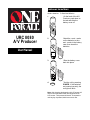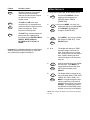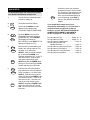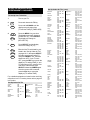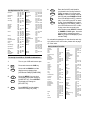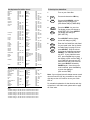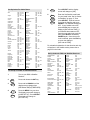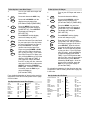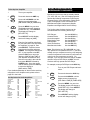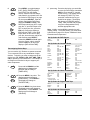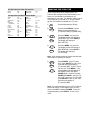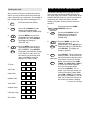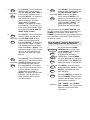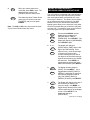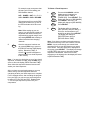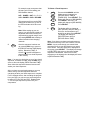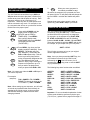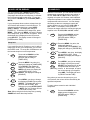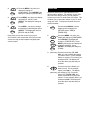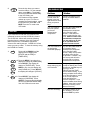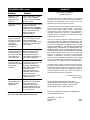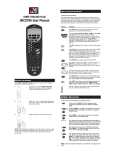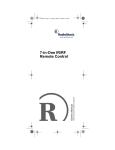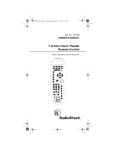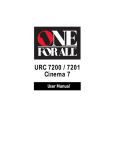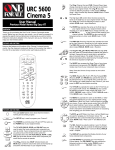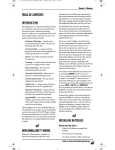Download Sears 8080 User manual
Transcript
INSTALLING THE BATTERIES Your A/V Producer requires four (4) new AAA alkaline batteries. To install the batteries: URC 8080 A/V Producer 1 On the back of the A/V Producer, push down on the tab and slide the battery cover off. 2 Match the + and - marks on the batteries to the + and - marks in the battery case, then insert the batteries. 3 Slide the battery cover back into place. User Manual 4 POWER Test the unit by pressing POWER. If the batteries are inserted correctly, the red light will blink. Note: After inserting the batteries, the LCD screen will enter a test mode which tests each segment of the LCD screen. This process will last for 10 seconds or until any key is pressed, which ever occurs first. USING YOUR A/V PRODUCER Feature Function The MAGIC key is used to access the menu and program your A/V Producer. MAGIC Features and Functions The illustration below and the chart on the next two pages describe the features and the functions of the A/V Producer’s keypad. The following keys will always have the same function, regardless of which component you are controlling. For an explanation of what each key does by component type, please use the index at the rear of the manual (pages 45-57). TV VCR CBL SAT AMP TUN CD AUX1 HOME THEATER AMP TUN TV CD VCR SAT CBL ESC W PO MENU+ ER LITE C ES SUR R REA R TE N CE MENU- G PRO NU ME AR CLE CT LE E S L+ VO LVO P EE SL TE MU + CH CH DI SP PR FR EV Z EE CH AUD SLOWREW EJECT REC TV/SAT AP SW VID VIE MOPIP POWER VOL- VOL+ SLOW SLOW+ PL STOP FF LIT E X2 PAU The ESC (Escape) key is used to exit the LCD Screen menu. The LITE key is used to turn ON and OFF the A/V Producer’s backlit keypad and LCD screen. Press the LITE key once to turn ON the backlight. The A/V Producer’s backlight will stay on for 10 seconds after the last key press and re-activates with the press of a key. To de-activate the backlight, press the LITE key again. E PIP ENTER The HOME THEATER key is used to select the Home Theater mode of the A/V Producer. AUX1 HOME THEATER IFT SH The TV, VCR, CBL, SAT, AMP, TUN, CD, and AUX1 keys are used to select the home entertainment component you want to control. If your component does not respond when you press a key on the remote control, press either the TV, VCR, CBL, SAT, AMP, TUN, CD, and AUX1 key to tell the remote control which component you would like to operate. C GI MA MUTE The POWER key controls power ON and OFF. The VOL + (Volume Up), VOL(Volume Down) and MUTE keys control the volume the same as the Volume Up and Down and Mute keys on your original remote. Feature CH- CH+ AUD VID SHIFT Function (Cont.) The CH + (Channel Up) and CH(Channel Down) keys change channels the same as the Channel Up and Down keys on your original remote. The AUD and VID macro keys memorize up to 15 keystrokes that can be accessed in sequence at the press of a single key. These keys are not mode specific. The SHIFT key accesses advanced features that are mapped under the following keys: CENTER, MENU, SELECT, MUTE, PREV CH, PIP, REW, PLAY, FF, STOP and PAUSE. Important: For a detailed explanation of what function each key will perform by device type (TV, VCR, CBL, etc.), please refer to pages 45 through 57. SETTING THE CLOCK To set up the CLOCK/TIME on the display screen: 1 MAGIC 2 MENU- SELECT 3 MENU- Press and hold MAGIC until the display screen changes from [DEVICE and the TIME] to [TIMED SEQ]. x 2 Press the MENU - key twice, the display will change to [CONFIGURE]. Press SELECT, the display will change to [THEATR SEL]. Press MENU - one time, the display will change to [TIME SET]. Press SELECT again. SELECT 4 0-9 5 MENU- SELECT 6 MENU- SELECT The display will change to [TIME] and the first digit in the time will blink. Enter either a 0 or a 1, then the next digit in the time will begin to blink, continue entering the time until all four digits of the time have been set. After the time has been set, AM/PM will then blink. Press MENU - to toggle between AM and PM, once AM or PM is selected, press SELECT. The display will then change to the day of the week (MON, TUES, WED, THURS, FRI, SAT or SUN). Use MENU - to toggle through the days until the proper day of the week is displayed on the screen, then press SELECT. The display will return to the [DEVICE and the TIME] screen with the correct time on the display. NOTE: After changing the batteries, you will have to reprogram the clock. QUICK SET UP 7 To Quickly Set Up the A/V Producer to Operate Your Home Entertainment Components 1 2 3 Turn on all of the components that you will be setting up. TV MAGIC 4 MENUSELECT 5 SELECT POWER VCR 6 SELECT POWER CBL ESC Continue to enter your codes as illustrated in Steps 5 and 6 until the A/V Producer is operating all of your home entertainment components. Once you have finished setting up your components, press ESC to return to the [DEVICE and TIME] display. Press and release the TV key. Press and hold MAGIC until the display screen changes from [TV and the TIME] to [TIMED SEQ]. Press the MENU - key one time. The display screen will change to [CODE SET UP]. Press SELECT. The display will change to [DEV SETUP]. Press SELECT. The display will change to [TV}.]. Enter the first TV code listed for your brand in the “Set Up Codes for TVs” on pages 10-12, then press SELECT. Point the remote control at the TV and press POWER. Your Television should turn OFF. If your TV does not turn OFF, enter the next code in the code list then press SELECT followed by POWER again. Once your TV turns OFF, press VCR. You will now enter your VCR code. Enter the first VCR code listed for your brand in the “Set Up Codes for VCRs” on pages 13-14, then press SELECT. Point the remote control at the VCR and press POWER. Your VCR should turn OFF. If your VCR does not turn OFF, enter the next code in the code list then press SELECT followed by POWER again. Once your VCR turns OFF, press CBL. You will now enter your Cable Box code. If you would like to setup each of your components individually, or if you purchase a component after you have set up the A/V Producer, see the "SETTING UP INDIVIDUAL HOME ENTERTAINMENT COMPONENTS" section on pages 10 - 22 in this manual. Set Up Codes for TVs ....................... Pages 10 - 12 Set Up Codes for VCRs .................... Pages 13 - 14 Set Up Codes for Cable Boxes .................. Page 16 Set Up Codes for DSS and Satellite Receivers ............................... Page 17 Set Up Codes for Laser Disc Players ......... Page 18 Set Up Codes for CD Players .................... Page 19 Set Up Codes for Tuner Receivers ............ Page 21 Set Up Codes for Amplifiers ....................... Page 22 SETTING UP INDIVIDUAL HOME ENTERTAINMENT COMPONENTS Set Up Codes for TVs (cont.) Broksonic Candle To Set Up Your Television 1 Turn on your TV. 2 TV 3 MAGIC 4 MENUSELECT 5 6 Carnivale Carver CCE Celebrity Citizen SELECT SELECT POWER ESC Press and release the TV key. Press and hold MAGIC until the display screen changes from [TV and the TIME] to [TIMED SEQ]. Press the MENU - key one time. The display screen will change to [CODE SET UP]. Press SELECT. The display will change to [DEV SET UP]. Press SELECT and the display screen will change to [TV]. Enter the first TV code listed for your brand in the “Set Up Codes for TVs” on pages 10-12, then press SELECT. Point the remote control at the TV and press POWER. Your Television should turn OFF. If your TV turns OFF, press the ESC key to return the display to [TV and the TIME]. If your TV does not turn OFF, enter the next code in the code list then press SELECT followed by POWER again. Once the correct code is entered, press the ESC key to return the display to [TV and the TIME]. For a detailed explanation of what function each key will perform in the TV mode, please refer to page 45 in the index. Set Up Codes for TVs A-Mark Abex Admiral Adventura Aiko Akai Alleron Ambassador Anam 003 032 093, 016, 180, 165, 179 046 092 030, 056, 145, 151 179, 183 177 180 Anam National AOC Archer Audiovox Belcor Bell & Howell Bradford Brockwood 055 030, 019, 185, 080, 056, 003, 052 003 180, 003 019, 030 016, 154, 179, 180 180 019 Clairtone Concerto Contec Craig Crown Curtis Mathes CXC Daewoo Daytron Dumont Dynatech Electroband Electrohome Emerson Envision Fisher Fujitsu Funai Futuretech GE Gibralter Goldstar Grunpy Hallmark Harvard Hitachi Infinity Janeil JBL JCB JVC Kawasho Kaypani KEC Kenwood Kloss KMC KTV Logik Luxman LXI 236, 463, 180, 003 030, 056, 186, 046 030 054 , 187, 170 217 000 092, 060, 030, 056, 280, 186, 046, 039 185 056 180, 185, 157, 158 180 180, 039 047, 060, 054, 154, 030, 039 180 451, 092, 019, 039, 091 056, 092 017, 019 046 000, 185 381, 389, 409 463, 236, 180, 177, 179, 280, 178, 282, 154, 019, 185, 038, 039, 158, 181, 182, 183, 270 030 154, 159 179 171, 179, 180 180 047, 451, 051, 021, 027, 282, 055, 178, 029, 135, 174, 279 017, 019, 030 056, 019, 030, 178, 001, 002, 032 179, 180 178, 179, 236, 019 180, 236, 178, 179 145, 151, 056, 032, 038, 279, 409, 413 054 046 054 000 053, 036, 182, 169, 069, 160 158 052 180, 060 019, 030 030, 046, 024 106 030, 039, 180, 183, 185, 217, 280 016, 180, 236 056 047, 054, 148, 154, 156, 178 Magnasonic Magnavox Majestic Marantz Matsushita Megatron MEI Memorex MGA Midland Minutz Mitsubishi Motorola MTC Multitech NAD NEC Nikko Noblex Noshi NTC Onwa Optimus Optonica Orion Panasonic Penney Philco Philips Pilot Pioneer Portland Prism Proscan Proton Pulsar Quasar RadioShack RCA 054, 156, 179, 092, 030, 093, 019, 003 054, 096, 186, 030, 187, 020, 024, 028, 036, 386 016, 017 030, 054, 096, 187 250 003, 145, 178 185, 051 016, 056, 106, 150, 154, 178 150, 155, 178, 030, 019, 093 017, 032, 039, 047, 051, 135 021 150, 155, 178, 030, 019, 093, 241 093, 055, 054, 150, 051 060, 056, 030, 019, 185, 091 180, 217, 019 156, 166, 178, 019 019, 030, 036, 056 030, 092, 178 430 018 092 180 154, 166, 250, 463, 180, 179, 150, 165 093, 165 236, 463, 180, 179 250, 051, 055, 054 047, 051, 060, 019, 018, 030, 156, 021, 027, 178, 003, 135, 039, 002, 032, 149 054, 096, 030, 019, 187, 020, 028 054, 096, 030, 019, 187, 020, 028 019, 030, 039 166, 038 092, 019, 039 051, 055 047 003, 052, 178 092, 017, 019 250, 051, 055, 165 019, 030, 032, 039, 047, 056, 154, 165, 178, 180, 409 047, 018, 019, 029, 038, 090, 135, 147, 278, 093 6 Set Up Codes for TVs (cont.) Realistic Rhapsody Runco Sampo Samsung Samsux Sanyo Scimitsu Scotch Scott Sears Sharp Shogun Signature 2000 Simpson Sony Soundesign Spectricon Squareview SSS Starlite Supre-Macy Supreme 019, 030, 032, 039, 056, 154, 165, 178, 180 183, 185 017, 030 030, 032, 039, 052 060, 019, 030, 032, 056, 178, 427, 482 039 154, 159, 146 019 178 019, 178, 179, 180, 236 047, 054, 056, 146, 148, 149, 154, 156, 159, 171, 178, 179 093, 039, 153, 157, 165, 386 019 016, 047, 054, 019 186, 187, 030 000, 080 178, 179, 180, 186 003, 180, 030, 019, 056 171 019, 180, 236 180, 236, 019 046, 186 000 Sylvania Symphonic Tandy Tatung Technics Technol Ace Techwood Teknika TMK Toshiba Tosonic Totevision Trical Universal Vector Research Victor Vidikron Vidtech Viking Wards Zenith Zonda 054, 096, 030, 187, 186, 020, 028 171, 179, 180 093, 165, 054, 047, 039 055, 051, 003 051, 250, 055 179 003, 051, 056 092, 054, 060, 056, 019, 015, 180, 179, 186, 150, 039, 312 056, 177, 178, 236 156, 154, 060, 036, 149 185 039 157 027, 021, 047 030 053 054, 242 019, 036, 178 046 154, 016, 096, 030, 056, 165, 019, 021, 027, 020, 178, 179, 080, 174, 028, 029 017, 092, 016 003 To Set Up Your VCR or TV/VCR Combinations 1 2 3 SELECT POWER or PL ESC For a detailed explanation of what function each key will perform in the VCR mode, please refer to page 47 in the index. Set Up Codes For VCRs Admiral Adventura Aiko Aiwa Akai American High Asha Audiovox Beaumark Bell & Howell Broksonic Turn on your VCR and insert a tape. VCR MAGIC Press and release the VCR key. Press and hold MAGIC until the display screen changes from [VCR and the TIME] to [TIMED SEQ]. Calix Candle Canon Capehart Carver CCE Citizen Colt Craig Curtis Mathes 4 MENUSELECT 5 SELECT Press the MENU - key one time. The display screen will change to [CODE SET UP]. Press SELECT. The display will change to [DEV SET UP]. Enter the first VCR code listed for your brand in the “Set Up Codes for VCRs” on pages 13-14, then press SELECT. Point the remote control at the VCR and press POWER or PLAY. Your VCR should turn OFF or start to play. If your VCR turns OFF or starts to play, press the ESC key to return the display to [VCR and the TIME]. If your VCR does not turn OFF or start to play, enter the next code in the code list then press SELECT followed by POWER or PLAY again. Once the correct code is entered, press the ESC key to return the display to [VCR and the TIME]. Cybernex Daewoo Daytron Dynatech Electrohome Electrophonic Emerex Emerson Press SELECT and the display screen will change to [VCR]. Fisher Fuji Funai Garrard 048 000 278 000 041, 049, 053, 061, 106 035, 081 240 037, 038 240 104, 048, 046 184, 209, 121, 211, 295, 361, 002, 479 037 037, 038 035 020 081 072, 278 037, 278, 240, 035, 000 072 037, 047, 072, 240, 271 035, 041, 060, 202 051, 240 020, 045, 278, 046 020, 278 000 037, 240, 043 037 032 184, 209, 479, 000, 002, 036, 037, 043, 061, 068, 121, 208, 211, 212, 278, 294, 295, 361 047, 054, 066, 104, 046 033, 035, 032, 034 000, 278, 072, 240 000 GE Go Video Goldstar Gradiente Harley Davidson Harman/Kardon Harwood Havard Headquarter HI-Q Hitachi Jensen JVC KEC Kenwood KLH Kodak Lloyds Logik LXI Magnasonic Magnavox Magnin Marantz Marta Matsushita MEI Memorex MGA MGN Technology Minolta Mitsubishi 035, 060, 065, 202, 048 232, 279, 240, 526 037, 038, 278 000 000 038, 075 068, 072 072 046 047 042, 000, 041, 065, 105, 166, 396 041, 008, 067 008, 041, 067, 206 037, 278 038, 041, 067, 008 072 035, 037 208, 072, 038 072 037, 035, 042, 046, 047, 054, 066, 104, 105 240, 037, 278, 020, 072 035, 039, 081, 110, 149 240 035, 081 037 035, 162, 454, 081, 110 035 000, 035, 037, 039, 046, 047, 048, 104, 240 043, 061 240 042, 105 043, 061, 067, 075, 173, 008, 048 Set Up Codes For VCRs (Cont.) Motorola MTC Multitech NAD NEC Nikko Nikon Noblex Olympus Optimus Optonica Orion Panasonic Penney Pentax Philco Philips Pilot Pioneer Portland Protec Pulsar Quarter Quartz Quasar RadioShack Radix Randex RCA Realistic Ricoh 035, 048 000, 240 000, 072 104 038, 040, 041, 067, 104, 008 037 034 240 035 037, 048, 104, 162, 454 062 184, 209, 000, 479, 002, 036, 037, 043, 061, 068, 121, 028, 211, 212, 278, 294, 295, 361 035, 162, 254, 378, 454 035, 037, 038, 040, 042, 054, 240 042, 065, 105 035, 081, 110 035, 062, 081, 110 037 067, 008 020 072 039, 051, 240, 278 046 046 035, 162, 454 000, 037, 035, 048 037 037 060, 202, 042, 149, 048, 065, 105, 106, 035 000, 035, 037, 046, 047, 048, 062, 066, 104, 240 034, 035 Runco Salora Samsung Sanky Sansui Sanyo Scott Sears Sharp Shintom Shogun Singer Sony STS Sylvania Symphonic Tatung TEAC Technics Teknika TMK Toshiba Totevision Unitech Vector Vector Research Video Concepts Videosonic Wards XR-1000 Yamaha Zenith To Set Up Your Cable Box: 039 075 240, 045, 051, 053 039, 048 041, 067, 271, 209, 072, 002, 479, 008 104, 046, 047, 054, 240 043, 045, 121, 184, 210, 211, 212 035, 037, 042, 046, 047, 054, 066, 104, 105, 000 048, 062 072, 000, 240 051, 240 072, 037, 240 032, 033, 034, 035 042 000, 035, 043, 081, 110 000 041, 067, 000 000, 041 035, 162, 454 000, 035, 037 036, 208, 240 043, 045, 060, 066, 210, 212, 366 037, 240 240 045 038, 040 040, 045, 061 240, 000, 072 000, 035, 042, 047, 048, 060, 062, 072, 149, 212, 240, 202 000, 035, 072, 240 038 039, 033, 034, 000 Set Up Codes for TV/VCR Combinations American High Broksonic Colt Curtis Mathes Daewoo Emerson Funai GE Harley Davidson Hitachi HQ Lloyd's Magnavox Magnin 035* 002, 294, 479 072 035* 278 002, 294, 479 000 035*, 060*, 048*, 240 000 035*, 000 000 000 000, 035*, 081* 240 Memorex MGA Mitsubishi Orion Panasonic Penney Quasar RCA Sansui Sanyo Sears Sony Symphonic Zenith 037, 162* 240 048* 002, 294, 479 035*, 162* 035*, 240, 162* 035*, 162* 060*, 035*, 048* 000, 479 240 000, 037 032 000 000, 037 Note*: TV/VCRs working on 032 will need TV code 000 for volume control. TV/VCRs working on 035 will need TV code 051 for volume control. TV/VCRs working on 048 will need TV code 093 for volume control. TV/VCRs working on 060 will need TV code 047 for volume control. TV/VCRs working on 081 will need TV code 054 for volume control. TV/VCRs working on 162 will need TV code 250 for volume control. TV/VCRs working on 294 will need TV code 236 for volume control. 1 2 3 Turn on your Cable Box. CBL MAGIC 4 MENUSELECT 5 6 SELECT SELECT POWER ESC Press and release the CBL key. Press and hold MAGIC until the display screen changes from [CBL and the TIME] to [TIMED SEQ]. Press the MENU - key one time. The display screen will change to [CODE SET UP]. Press SELECT. The display will change to [DEV SET UP]. Press SELECT and the display screen will change to [CBL]. Enter the first Cable Box code listed for your brand in the “Set Up Codes for Cable Boxes” on page 16, then press SELECT. Point the remote control at the Cable Box and press POWER. Your Cable Box should turn OFF. If your Cable Box turns OFF, press the ESC key to return the display to [CBL and the TIME]. If your Cable Box does not turn OFF, enter the next code in the code list then press SELECT followed by POWER again. Once the correct code is entered, press the ESC key to return the display to [CBL and the TIME]. Note: If your original Scientific Atlanta remote control does not have an “ON” key, press CH+ or one of the digit keys on the A/V Producer to turn your Cable Box on. For a detailed explanation of what function each key will perform in the Cable mode, please refer to page 45 in the index. 5 Set Up Codes For Cable Boxes ABC Allegro Antronix Archer Cabletenna Cableview Century Citizen Colour Voice Comband Comtronics Eagle Contec Eastern Everquest Focus Garrard GC Electronics GE Gemini General Instrument Goldstar Hamlin Hitachi Hytex Infinity Jasco Jerrold Macom Magnavox Memorex Movie Time Novaplex Novavision NSC Oak Omega Panasonic Panther Paragon 003, 014, 007, 008, 011, 017, 001, 013 153, 000, 315, 191 022, 207 022, 153, 207, 797 022 022 153 153, 315 025, 031 232, 233 040, 060, 008 019 002 015, 040 400 153 207 232, 233 015, 057, 242 476, 276, 003, 014, 011 040, 144 009, 020, 034, 259, 273 011 007 770 153, 315 003, 014, 476, 012, 011, 015, 024, 276 033 027, 334 000 063, 156 618 008, 017, 477 063, 156 007, 019 015 000, 021, 107 637 000 Philips Pioneer Popular Mechanics Prelude Pulsar RadioShack RCA Realistic Recoton Regal Regency Rembrandt Runco Samsung Scientific Atlanta Signal Signature SL Marx Sprucer Starcom Stargate Starquest Starsight Sylvania Tandy TeleCaption Teleview Texscan Timeless Tocom Toshiba Tusa TV86 Unika United Artists United Cable Universal Videoway Viewstar Zenith Zentek 025, 027, 031, 153, 242, 290, 334 533, 144, 023, 260 400 770 000 797 021 207 400 020, 259, 273, 279 002 011, 153 000 040, 144 008, 477, 017, 006 015, 040 011 040 021, 307 003, 015 015, 040, 770 015 542 001 258 221 040, 063 001 418 012, 013 000 015 063, 040 022, 153, 207 007 003 022, 077, 153, 191, 207 250 027, 060, 063, 211, 258 000, 525 400 To Set Up Your DSS or Satellite Receiver 1 2 3 Turn on your DSS or Satellite Receiver. SAT MAGIC 4 MENU- SELECT Press and release the SAT key. Press and hold MAGIC until the display screen changes from [SAT and the TIME] to [TIMED SEQ]. Press the MENU - key one time. The display screen will change to [CODE SET UP]. Press SELECT. The display will change to [DEV SET UP]. 6 SELECT SELECT POWER ESC Press SELECT and the display screen will change to [SAT]. Enter the first Satellite code listed for your brand in the “Set Up Codes for Satellites” on page 17, then press SELECT. Point the remote control at the Satellite and press POWER. Your Satellite should turn OFF. If your Satellite turns OFF, press the ESC key to return the display to [SAT and the TIME]. If your Satellite does not turn OFF, enter the next code in the code list then press SELECT followed by POWER again. Once the correct code is entered, press the ESC key to return the display to [SAT and the TIME]. For a detailed explanation of what function each key will perform in the Satellite mode, please refer to page 55 in the index. Set Up Codes for DSS and Satellite Receivers AlphaStar DSS Amplica Amway Astro Industries BSR Cable Innovations Capetronic Century Channel Master Chaparral Citoh Conifer Curtis Mathes Drake 772 072 043, 075 095 095 554, 555 095 538 018, 212 053, 209, 216 164 004 061, 072 018, 064, 149, 245 DX Antenna 041 Echostar 148, 159, 269, 280 Echostar DSS 775 General Instrument 050, 361, 554, 555 Hitachi DSS 819, 749 Homecable 238 HTS DSS 775 Hughes DSS 749, 819 Hytek 095 Intersat 043 IQ 210 Janeil 152 Jerrold Primestar 627 Jerrold Legend Macom Magnavox DSS Memorex Norsat Panasonic Panasonic DSS Pansat Philips Philips DSS Pico Primestar DSS Prosat RadioShack Ramsey RCA DSS Realistic Sony DSS Star Trak Strong STS Toshiba Toshiba DSS Uniden Uniden DSS Zenith 361 269 018, 050, 061 724, 722 269 004 152 701 647 200 724, 722 075 627 158 554 075 566 051, 052 639 180, 421, 547 421 041, 210 061, 082 790 052, 074, 076, 238, 296, 370, 554, 555 724, 722 061, 064 To Set Up Your Laser Disc Player: To Set Up Your CD Player: 1 Turn on your Laser Disc Player and insert a disc. 1 Press and release the AUX 1 key. 2 Press and hold MAGIC until the display screen changes from [LDP and the TIME] to [TIMED SEQ]. 3 Press the MENU - key one time. The display screen will change to [CODE SET UP]. Press SELECT. The display will change to [DEV SET UP]. 4 Press SELECT and the display screen will change to [LDP]. 5 Enter the first Laser Disc code listed for your brand in the “Set Up Codes for Laser Disc Players” on page 16, then press SELECT. Point the remote control at the Laser Disc Player and press POWER or PLAY. Your Laser Disc Player should turn OFF or play your disc. If your Laser Disc Player turns OFF or plays your disc, press the ESC key to return the display to [LDP and the TIME]. If your Laser Disc Player does not turn OFF or play your disc, enter the next code in the code list then press SELECT followed by POWER or PLAY again. Once the correct code is entered, press the ESC key to return the display to [LDP and the TIME]. 6 2 3 AUX1 MAGIC 4 MENUSELECT 5 6 SELECT SELECT POWER or PL ESC For a detailed explanation of what function each key will perform in the AUX1 mode, please refer to page 50 in this index. Set Up Codes for Laser Disc Players Aiwa Carver Denon Disco Vision Funai Hitachi Magnavox Marantz Mitsubishi NAD NEC 203 064, 194, 323 172, 241 023 203 023 194, 217, 241 064, 194 059 059 286 Panasonic Philips Pioneer Quasar RCA Realistic Samsung Sega Sony Theta Digital Yamaha 204 064, 194 059, 023 204 128, 351 203 323 023 193, 201, 270 194 217 Turn on your CD Player and insert a disc. CD MAGIC MENUSELECT SELECT SELECT PL ESC Press and release the CD key. Press and hold MAGIC until the display screen changes from [CD and the TIME] to [TIMED SEQ]. Press the MENU - key one time. The display screen will change to [CODE SET UP]. Press SELECT. The display will change to [DEV SET UP]. Press SELECT and the display screen will change to [CD]. Enter the first CD code listed for your brand in the “Set Up Codes for CD Players” on pages 19-20, then press SELECT. Point the remote control at the CD Player and press PLAY. Your CD Player should start to play your disc. If your CD Player plays your disc, press the ESC key to return the display to [CD and the TIME]. If your CD Player does not play your disc, enter the next code in the code list then press SELECT followed by PLAY again. Once the correct code is entered, press the ESC key to return the display to [CD and the TIME]. For a detailed explanation of what function each key will perform in the CD mode, please refer to page 56 in the index. Set Up Codes for CD Player Acoustic Research ADC Adcom Aiwa Akai Alpine Audio Alchemy Audio-Technica BSR Burmester California Audio Lab Capetronic Carrera Carver Craig 123 018, 033 155, 234 012, 124, 157 156, 676 341 194 170 194, 245 420 029 237 194 157, 179, 299, 365, 437 615 Crown DAK Denon DKK Emerson Fisher Garrard GE Genexxa Goldstar Gradiente Harman/Kardon Hitachi 122 245 003, 034 000 155, 164, 305, 469 048, 088, 174, 179, 342 245, 280, 393, 420, 425, 633 009, 334 032, 164, 305 030, 417, 525 558 108, 426 032, 139, 155 6 Set Up Codes for CD Player (Cont.) Inkel JVC Kenwood Kodak Koss Krell Kyocera Luxman LXI Magnavox Marantz McIntosh MCS MGA Mission Mitsubishi MTC NAD Nakamichi NEC Nikko NSM Onkyo Optimus Panasonic Parasound Philco Philips Pioneer 065 072, 655, 658 028, 037, 048, 190, 337, 338, 339, 340, 523 287 734 157 018 093, 149, 327 305 038, 129, 157, 526 005, 029, 038, 157, 180, 435 287 029, 043, 345, 454 083 157 083, 098 420 019, 299 147 043, 130, 234 164, 169, 170, 174, 525 157 101, 102, 138, 381 000, 032, 037, 087, 175, 179, 194, 196, 280, 305, 342, 420, 426, 437, 468, 536 029, 367, 388, 752 194 603, 734 157, 274, 287 032, 244, 305, 468, 551 Proton QED Quasar RCA Realistic Rotel SAE Samsung Sansui Sanyo Schneider Scott Sears Sharp Sherwood Shure Signature Signature 2000 Sony Soundesign STS Symphonic Tascam TEAC Technics Toshiba Vector Research Victor Wards Yamaha Yorx Zenith 152, 157 157 029 009, 053, 155, 179, 305, 764 155, 164, 175, 179, 180, 237, 420 157, 420 157 524 157, 202, 216, 305 087, 179 560 155, 164, 305 305 037, 180, 262, 265 065, 114, 180, 196, 426 043 108 108 000, 185, 490, 604, 605, 727 145, 425 018 183 420 016, 045, 153, 174, 180, 183, 378, 393, 420 029, 207, 303 019, 299 033, 194, 417 072 108 036, 170, 187, 261 461 615 To Set Up Your Tuner/Receiver 1 2 3 Turn on your Tuner/Receiver. TUN MAGIC 4 MENUSELECT 5 SELECT Press and release the TUN key. Press and hold MAGIC until the display screen changes from [TUN and the TIME] to [TIMED SEQ]. Press the MENU - key one time. The display screen will change to [CODE SET UP]. Press SELECT. The display will change to [DEV SET UP]. Press SELECT and the display screen will change to [TUNER]. SELECT POWER ESC Enter the first Tuner code listed for your brand in the “Set Up Codes for Tuner/Receivers” on page 21, then press SELECT. Point the remote control at the Tuner/Receiver and press POWER. Your Tuner/Receiver should turn OFF. If your Tuner/ Receiver turns OFF, press the ESC key to return the display to [TUN and the TIME]. If your Tuner/ Receiver does not turn OFF, enter the next code in the code list then press SELECT followed by POWER again. Once the correct code is entered, press the ESC key to return the display to [TUN and the TIME]. For a detailed explanation of what function each key will perform in the Tuner mode, please refer to page 54 in the index. Set Up Codes for Tuner/Receivers ADC Adcom Admiral Aiwa Akai Bose Capetronic Carver Casio Clarinette Curtis Mathes Denon Emerson Fisher Garrard Goldstar Harman/Kardon Hitachi Inkel JVC Kenwood Koss Lloyd Luxman LXI Magnavox Marantz MCS Modulaire NAD Nakamichi 531 616 182 121, 125, 158, 189, 405 076, 224 639 531 008, 042, 189, 360, 412 195, 201 195 201 004, 273, 771, 386 255, 424 042, 219, 360 281, 424, 440, 463 281, 386 110 386 062 074, 464 027, 077, 186, 313, 314 255, 424 195 166 181 128, 189, 195, 531 189, 006, 039, 128, 200, 412 039, 201, 346 195 320 347 NEC Onkyo Optimus Panasonic Penney Philips Pioneer Quasar RCA Realistic Sansui Sanyo Scott Sears Sharp Sherwood Sonic Sony Soundesign Symphonic TEAC Technics Techwood Victor Wards Yamaha Yorx Zenith 235 135, 100, 119, 380 080, 177, 181, 186, 219, 440, 531, 670 039, 518, 309 195, 201 189, 412 014, 080, 150, 289, 531, 630 039 054, 346, 360, 530, 531 163, 181, 182, 195 189, 346 219 105, 163, 322, 390 201 186 062, 491, 502 281 158, 238 670 182 463, 163, 298, 387 039, 208, 309, 518 281 074 014, 042, 054, 080, 158, 189 176, 081, 082, 186 195 281 SETTING UP ADDITIONAL HOME ENTERTAINMENT COMPONENTS To Set Up Your Amplifier 1 Turn on your amplifier. 2 Press and release the AMP key. 3 AMP MAGIC 4 MENUSELECT 5 6 SELECT SELECT POWER ESC Press and hold MAGIC until the display screen changes from [AMP and the TIME] to [TIMED SEQ]. Press the MENU - key one time. The display screen will change to [CODE SET UP]. Press SELECT. The display will change to [DEV SET UP]. Press SELECT and the display screen will change to [AMP]. Enter the first Amplifier code listed for your brand in the “Set Up Codes for Amplifiers” on page 22, then press SELECT. Point the remote control at the Amplifier and press POWER. Your Amplifier should turn OFF. If your Amplifier turns OFF, press the ESC key to return the display to [AMP and the TIME]. If your Amplifier does not turn OFF, enter the next code in the code list then press SELECT followed by POWER again. Once the correct code is entered, press the ESC key to return the display to [AMP and the TIME]. Besides the device keys that are already labeled (TV, VCR, CBL, etc.), the A/V Producer can also operate the following components: DVD Players, Cassette Decks, Home Automation, Digital Audio Tape, Phonographs, Video Accessories and Miscellaneous Audio Components (Graphic Equalizers and Digital Music Service Boxes). The Set Up codes for these devices can be accessed under the following device keys: DVD Players: Cassette Decks: Home Automation: Digital Audio Tape: Phonographs: Video Accessories: Miscellaneous Audio: Note: Each device key (TV, VCR, CBL etc.) can only operate one component at a time. If you have already set up a component on a key, then assigning a second component on the same key will erase the code for the first component you set up. For example, if you set up a Laser Disc Player on AUX1 and then set up a DVD Player on AUX1, the A/V Producer will only operate the DVD Player. For example, to set up a DVD Player on the AUX1 key: 1 For a detailed explanation of what function each key will perform in the Amplifier mode, please refer to page 55 in the index. 2 Set Up Codes for Audio Amplifiers 3 Accuphase Acurus AudioSource Carver Denon Elan Forte GE Goldstar Harman/Kardon JVC Kenwood Luxman Magnavox Marantz McIntosh 382 765 011 269 160 647 606 078 031 106 331 356 165 269 269, 321 251 Nakamichi NEC Optimus Panasonic Philips Pioneer Realistic Sansui Shure Sony Soundesign Technics Victor Wards Yamaha Turn on your DVD Player and insert a disc. AUX1 MAGIC 321 264 013, 300, 395 308 269 013, 300 395 321 264 220, 689 078, 211 308 331 013, 078, 211 133, 143, 354, 504 Use the AUX1 Key Use the AUX1 Key Use the CD Key Use the AUX1 Key Use the CD Key Use the CBL Key Use the AMP Key 4 MENUSELECT 5 SELECT Press and release the AUX1 key. Press and hold MAGIC until the display screen changes from [LDP and the TIME] to [TIMED SEQ]. Press the MENU - key one time. The display screen will change to [CODE SET UP]. Press SELECT. The display will change to [DEV SET UP]. Press SELECT and the display screen will change to [LDP]. 6 MENUSELECT POWER or PL ESC Press MENU - to toggle between [LDP], [DVD], [TAPE] and [DAT]. Once [DVD] is on the display screen, enter the first DVD Player code listed for your brand in the “Set Up Codes for DVD Players” on page 25, then press SELECT. Point the remote control at the DVD Player and press POWER or PLAY. Your DVD Player should turn OFF or play your disc. If your DVD Player turns OFF or plays your disc, press the ESC key to return the display to [DVD and the TIME]. If your DVD Player does not turn OFF or play your disc, enter the next code in the code list then press SELECT followed by POWER or PLAY again. Once the correct code is entered, press the ESC key to return the display to [DVD and the TIME]. Re-assigning Device Keys You can use the A/V Producer to operate a second TV or a second VCR or any combination of eight devices. To do this, you must re-assign one of the device keys (TV, VCR/LD, CBL, SAT, AMP, TUN or CD) to operate your second device. For example, to re-assign one of the device keys to support your other components: 1 MAGIC 2 MENUSELECT 3 MENU- SELECT Press and hold MAGIC until the display screen changes from [DEVICE and the TIME] to [TIMED SEQ]. x 2 Press the MENU - key twice. The display screen will change to [CONFIGURE]. Press SELECT. The display will change to [THEATER SEL]. x 3 Press the MENU - key three times. The display screen will change to [MODE MAP]. Press SELECT. The display screen will change to [SOURCE]. 4 (Device Key) Press the device key you would like to move (for DVD Players it would be AUX1 or for a second TV, it would be the TV key). The display screen will change to [COPY TO]. Now press the unused device key you would like to replace. The display will change to [DEVICE2 and the TIME]. Now, proceed with programming the re-assigned device key with the appropriate code. Note: Initially, moving AUX 1 to another key will display [LDP2]. To access [DVD2], you must follow instructions on page 25 to access "Additional Home Entertainment Components." Set Up Codes for DVD Players Philips Panasonic 482 490 Toshiba 503 Set Up Codes for Cassette Decks ADC Aiwa Akai Carver Denon Fisher Garrard Goldstar JVC Kenwood Kyocera Magnavox Marantz MGA Mitsubishi 171 029, 197, 200 283 029, 261 076, 421 074, 261 300, 308, 309, 375, 439, 448 421 244, 273, 274, 303, 310 070, 071, 092, 233, 234 171 029 029 313 283, 313 Nakamichi Onkyo Optimus Philips Pioneer RCA Sansui Sharp Sherwood Sonic Sony TEAC Technics Victor Wards Yamaha 147, 151, 218, 247, 248 136, 282 027, 220, 300, 337, 439 029 027, 099, 220 261 029 231 337 375 170, 243, 291 280, 289, 308, 309 229, 353 273, 274 027 094, 097 Set Up Codes for Home Automation Audio Access GE LiteTouch Lutron One For All X10 Security System 154 240 084 318 ProPresenter RadioShack Sanyo Universal X10 X10 607, 672 240 336 167 167 167 Set Up Codes for Digital Audio Tape Carver Marantz Philips 158 158 158 Set Up Codes for Phonographs Aiwa Carver Magnavox 188 188 188 Marantz Philips 188 188 SEARCHING FOR YOUR CODE Set Up Codes for Video Accessories Rabbit Roctec 081 456 SuperGuide TeleCaption 169 171 Set Up Codes for Miscellaneous Audio Adcom Aiwa AudioSource BSR Cambridge Soundworks Carver Fisher Fosgate HarmanKardon JBL Jerrold JVC KLH Magnavox 577 010, 159 351 392 351 351 052 259, 447 447 447 459, 520 073 351 325 Nikko Paramount Pictures 376 RCA Sansui Schneider Scientific Atlanta Sony Soundesign Soundstream SSI Starcom Yamaha Yorx 056 325 376 460 010, 159 376 447 317 459 292 376 317, 351 If your components do not respond to the A/V Producer after trying all of the codes listed for your brand, or if your brand is not listed at all, try searching for your code. For example, after trying all of the codes for your brand of TV, you still cannot get the A/V Producer to operate your TV, then: 1 TV 2 MAGIC 3 MENU- SELECT 4 MENUSELECT Press and release the TV key. Press and hold MAGIC until the display screen changes from [TV and the TIME] to [TIMED SEQ]. Press the MENU - key one time. The display screen will change to [CODE SET UP]. Press SELECT. The display will change to [DEV SET UP]. Press the MENU - key one time. The display screen will change to [DEV SEARCH]. Press SELECT. The display will change to [TV and XXX]. Note: XXX represents the last 3 digit code that was entered prior to starting the search. 5 POWER SELECT or MENU- Press POWER. If your TV turns OFF, press SELECT to lock in your code and return the display to [TV and the TIME]. If your TV does not turn OFF, press MENU -. The next available code will appear on the display screen, then press POWER again. Continue to press POWER then MENU - until your TV turns OFF. Once your TV turns OFF, press SELECT to lock in your code and return the display to [TV and the TIME]. Note: If you are searching for your VCR, CD Player, Laser Disc Player or DVD Player code, you may want to use PLAY instead of POWER. Once your component plays, press SELECT to lock in your code. Finding Your Code After you have set up your components using the search, you may need to find out which three-digit code is operating your components. For example, to find out what three-digit code is operating your TV: 1 Press and release the TV key. TV SETTING UP THE HOME THEATER MODE KEY The HOME THEATER mode key brings all of the most commonly used home theater functions into one mode of the A/V Producer. When setting up the HOME THEATER mode key, you will choose which components will control your volume, channel changing, Playback, Picture-in-Picture and menu functions. 1 2 Press and hold MAGIC until the display screen changes from [TV and the TIME] to [TIMED SEQ]. MAGIC 3 Press the MENU - key one time. The display screen will change to [CODE SET UP]. Press SELECT. The display will change to [DEV SET UP]. MENUSELECT HOME THEATER 2 MENU- 4 MENU- SELECT x 2 Press the MENU - key two times. The display screen will change to [DEV NUMBER]. Press SELECT. The display screen will then change to [TV and your code]. Once you have written your three-digit code down, press ESC to return the display to [TV and the TIME]. SELECT 4 VCR Code Cable Code Satellite Code x 2 Press the MENU - key twice, the display will change to [CONFIGURE]. Press SELECT, the x2 display will change to [THEATR SEL], press SELECT. The display will change to [AUDIO]. SELECT (Device Key) SELECT TV code Press and hold MAGIC until the display screen changes from [THEATER and the TIME] to [TIMED SEQ]. MAGIC 3 Press and release the HOME THEATER mode key. Press SELECT. This will change the display to [AMP]. At this screen you will select the device that will control your Volume in the Home Theater Mode. Use the device keys (AMP, TUNER, TV, CABLE, SAT or AUX 1) to choose your AUDIO selection. Once you choose the AUDIO source, press SELECT. For example, if your Tuner will control your volume in the Home Theater Mode, press TUN + SELECT. The display will change to [CHANNEL]. This will allow you to choose the device that will control your channel changing. (continued on next page) Tuner Code Amplifier Code CD Player Code AUX1 Code 5 SELECT (Device Key) SELECT 6 SELECT (Device Key) SELECT 7 SELECT (Device Key) SELECT Press SELECT. This will change the display to [SAT]. Use the device keys (TV, VCR, SAT, CBL or AUX 1) to choose your CHANNEL source, then press SELECT. For example, if your Satellite will control your channel changing in the Home Theater Mode, press SAT + SELECT. The display will change to [PLAYBACK]. This will allow you to choose the device that will control the transport keys (PLAY, REW, FF, PAUSE, STOP and REC). Press SELECT. This will change the display to [VCR]. Use the device keys (CD, VCR or AUX 1 [LD]) to choose your PLAYBACK source, then press SELECT. For example, if your Laser Disc Player will control your playback in the Home Theater Mode, press AUX 1 + SELECT. The display will change to [PIP]. This will allow you to select the device that will control your Picture-in-Picture features. Press SELECT. This will change the display to [TV]. Use the device keys (TV, CBL or VCR) to choose your PICTURE-IN-PICTURE source, then press SELECT. For example, if your VCR will control your Picturein-Picture features in the Home Theater Mode, press VCR + SELECT. The display will then return to [MENU]. This will allow you to select the device that will control your Menu features. 8 SELECT (Device Key) SELECT Press SELECT. This will change the display to [SAT]. Use the device keys (TV, CBL, SAT, VCR, TUNER or AUX1) to choose your MENU source, then press SELECT. For example, if your DSS will control your Menu features in the Home Theater mode, press SAT + SELECT. The display will then return to the [DEVICE and the TIME] SCREEN. After you have set up the HOME THEATER mode key, you can then set up a macro sequence on the POWER key in the Home Theater Mode. The POWER key macro will allow you to power ON all of your components in the Home Theater mode with the press of one key. Power Key Macro - Powering ON Your Home Theater Components with One Key Press 1 Press and release the HOME THEATER Mode key, then press HOME THEATER and hold MAGIC until the display screen changes from MAGIC [THEATER and the TIME] to x 2 [TIMED SEQ]. Press the MENU key twice, the display will change to MENU[CONFIGURE]. Press SELECT, the SELECT display will change to [THEATR SEL]. 2 x 4 Press MENU - four times until the display reads [KEY MACRO]. Press SELECT. The display will read [SEL MACKEY]. MENUSELECT 3 POWER (Sequence) Press the POWER key to assign the macro to POWER. Enter the macro sequence that will power “ON” your home theater, for example: TUN + POWER + TV + POWER + VCR + POWER + Etc. until you have added all of your home theater components. 4 ESC POWER When your macro sequence is concluded, press ESC to save. The display will then return to the [THEATER and the TIME] screen. To activate the Home Theater Power macro, the LCD screen must read [THEATER], and you must press POWER. Note: The AUD or VID macro keys cannot be used in your Home Theater Power key macro. SETTING UP TIMED SEQUENCES RECORDING WHEN YOU ARE NOT HOME The A/V Producer is equipped with a special feature that lets the user set up a sequence of key strokes that can be played back at a specified time, up to seven days in advance. This feature can be used to set up sequences that will record from your DSS satellite, turn on your infrared home automation lighting system when you are not home or any other series of keystrokes that you would like to play back at a later time. For example, to set up the remote to record a program off of your DSS Satellite: 1 MAGIC SELECT SELECT 2 0 or 1 MENU- SELECT 3 MENU- SELECT 4 MENUSELECT Press and hold MAGIC until the display screen changes from [DEVICE and the TIME] to [TIMED SEQ]. Press SELECT. The display will change to [ADD MACRO]. Press SELECT again. The display will change to [START and the TIME], with the first digit of the TIME blinking. Enter either a 0 or a 1, then the next digit in the time will begin to blink, continue entering the time until all four digits of the time have been set. After the time has been set, AM/PM will then blink. Press MENU - to toggle between AM and PM, once AM or PM is selected, press SELECT. The display will then change to [ONCE]. Use the MENU - key to toggle between [ONCE], [DAILY] or [WEEKLY], depending on when and how often the sequence needs to play. After [ONCE], [DAILY] or [WEEKLY] is chosen, press SELECT. The display will change to the day of the week that you want the sequence to begin. Use MENU - to toggle through the days of the week until the proper day is on the display screen. Press SELECT. The display will change to [ENTER SEQ]. (continued on next page) For example, enter a sequence that will start your VCR recording your DSS Satellite channel. To Delete a Timed Sequence 1 SAT + POWER + SAT + 2 + 7 + 5 + VCR + POWER + VCR + RECORD. SELECT This sequence will turn on the DSS, change the channel to 275, turn on the VCR and start the VCR recording. MENUSELECT 2 Note: When setting up your sequence, you will need to include any keystrokes that would normally be required during regular usage, such as pressing ENTER after entering a channel number when changing channels. 5 ESC Once the sequence has been set up, press the ESC key to return to the [DEVICE and the TIME] display screen. Below the [TIME], a CLOCK ( ) symbol will appear to show that there is a timed sequence in the memory. Note: If, at any time during the set up of your timed sequence, a mistake is made, press the ESC key to return to the main display [DEVICE and the TIME] . Now, delete the sequence that was incorrect and restart your timed sequence. After you have set up a timed sequence, you may want to set up a second sequence that turns everything off after your initial sequence is complete. For the example above, after recording the program from your DSS, you can set up a second sequence to power OFF your DSS and VCR. Repeat Steps 1 - 5 to set up a sequence to power OFF your components. MAGIC SELECT Press and hold MAGIC until the display screen changes from [DEVICE and the TIME] to [TIMED SEQ]. Press SELECT. The display will change to [ADD MACRO]. Press MENU - one time. The display will change to [DEL MACRO]. Press SELECT. The display will then change to [DEL (the DAY) and (the TIME)]. If this is the timed sequence you would like to delete, press SELECT. The display will change to [DELETED] then return to [DEVICE and the TIME]. Note: If you have more than one timed sequence saved in the memory of the A/V Producer, use the MENU - key to scroll through your saved timed sequences until you see the sequence you would like to delete. Once the sequence is displayed on the screen, press SELECT. The display will change to [DELETED] then return to the next available sequence to be deleted. If there are no other sequences to be deleted, then the display will return to [DEVICE and the TIME]. For example, enter a sequence that will start your VCR recording your DSS Satellite channel. To Delete a Timed Sequence 1 SAT + POWER + SAT + 2 + 7 + 5 + VCR + POWER + VCR + RECORD. SELECT This sequence will turn on the DSS, change the channel to 275, turn on the VCR and start the VCR recording. MENU- SELECT 2 Note: When setting up your sequence, you will need to include any keystrokes that would normally be required during regular usage, such as pressing ENTER after entering a channel number when changing channels. 5 ESC Once the sequence has been set up, press the ESC key to return to the [DEVICE and the TIME] display screen. Below the [TIME], a CLOCK ( ) symbol will appear to show that there is a timed sequence in the memory. Note: If, at any time during the set up of your timed sequence, a mistake is made, press the ESC key to return to the main display [DEVICE and the TIME] . Now, delete the sequence that was incorrect and restart your timed sequence. After you have set up a timed sequence, you may want to set up a second sequence that turns everything off after your initial sequence is complete. For the example above, after recording the program from your DSS, you can set up a second sequence to power OFF your DSS and VCR. Repeat Steps 1 - 5 to set up a sequence to power OFF your components. MAGIC SELECT Press and hold MAGIC until the display screen changes from [DEVICE and the TIME] to [TIMED SEQ]. Press SELECT. The display will change to [ADD MACRO]. Press MENU - one time. The display will change to [DEL MACRO]. Press SELECT. The display will then change to [DEL (the DAY) and (the TIME)]. If this is the timed sequence you would like to delete, press SELECT. The display will change to [DELETED] then return to [DEVICE and the TIME]. Note: If you have more than one timed sequence saved in the memory of the A/V Producer, use the MENU - key to scroll through your saved timed sequences until you see the sequence you would like to delete. Once the sequence is displayed on the screen, press SELECT. The display will change to [DELETED] then return to the next available sequence to be deleted. If there are no other sequences to be deleted, then the display will return to [DEVICE and the TIME]. REPEATING SERIES OF KEY PRESSES USING THE AUD AND VID KEYS The A/V Producer has two Macro keys (AUD and VID) that allow the user to play back a series of key strokes at any time with the press of one key. Each sequence can have up to a maximum of 15 keystrokes. These keys are not mode specific and can be accessed in any mode. For example, to set up a sequence that will turn on your devices and turn the devices to the proper inputs: 1 MAGIC MENUSELECT 2 MENUSELECT AUD or VID 3 ESC When your macro sequence is concluded, press ESC to save. Whenever the sequence key is pressed, the Tuner will power ON, the TV will power ON and change the input to VIDEO 1 and then the Satellite will power ON. Repeat these steps to then setup the other sequence key (either AUD or VID) to your needs. HOW TO USE THE SHIFT KEY Press and hold MAGIC until the display screen changes from x 2 [DEVICE and the TIME] to [TIMED SEQ]. Press MENU twice until the display reads [CONFIGURE], then press SELECT. The display will then read [THEATR SEL]. The A/V Producer has features that can be accessed by using the SHIFT key. These features are listed above the key that they are mapped to. For example, on the transport keys (PLAY, REW, FF, STOP and PAUSE) there are the following features: SLOW, SLOW +, SLOW -, X2 and EJECT. These are accessed by pressing SHIFT and the key, for example, to eject a tape from your VCR press: x 4 Press MENU - four times until the display reads [KEY MACRO]. Press SELECT. The display will read [SEL MACKEY]. Press either the AUD or VID sequence key. This will be the key that will play back the series of keystrokes assigned to that key. The display will then read [SELECT SEQ]. Begin entering the sequence of keystrokes, up to 15, that you wish to be played back when you press either AUD or VID. SHIFT + STOP Note: You cannot use either the AUD or VID keys in your macro sequence. For example: (Sequence) TUN + POWER + TV + POWER + TV/SAT (To change the input on the TV to VIDEO 1) + SAT + POWER. Note: When setting up your sequence, you will need to include any keystrokes that would normally be required during regular usage, such as pressing ENTER after entering a channel number when changing channels This will eject your tape, as long as your original remote supported this feature. Note: Once you have pressed the SHIFT key, the A/V Producer will remain in the "Shift" mode, indicated by an S on the LCD screen, for 10 seconds after the last key press or until the SHIFT key is pressed again. The following keys have functions that are shifted: CENTER: MENU: SELECT: MUTE: PREV CH: PIP: REW: PLAY: FF: STOP: PAUSE: SHIFT + CENTER = REAR SHIFT + MENU = PROGRAM SHIFT + SELECT = CLEAR SHIFT + MUTE = SLEEP SHIFT + PREV CH = DISPLAY SHIFT + PIP = FREEZE PIP SHIFT + REW = SLOWSHIFT + PLAY = SLOW SHIFT + FF = SLOW + SHIFT + STOP = EJECT SHIFT + PAUSE = X2 Important: For a more detailed explanation of what function each shifted key performs by device type (TV, VCR, etc.), please refer to pages 45 through 57 HOW TO USE THE SLEEP KEY The A/V Producer has a SLEEP key that either operates your component’s sleep timer or, if your component does not have a sleep timer, it activates the A/V Producer built-in sleep timer. To use the A/V Producer’s SLEEP key, press SLEEP (SHIFT + MUTE). If your component does not have a sleep timer, the A/V Producer will access it’s own built-in timer. To activate the built-in sleep timer, press SLEEP (SHIFT + MUTE). The display will change to [SLEEP 15]. To add time to the sleep timer, press MENU -. Each press of MENU - will add 15 minutes to the sleep timer, up to a total of 60 minutes. Once the desired time is displayed on the LCD screen, press SELECT. The display screen will change to [SLEEP and the TIME]. Sleep lock MAGIC With the A/V Producer, you can choose which home entertainment component controls your volume in the TV, VCR, CBL and SAT modes. When you originally set up the A/V Producer, each individual component operates it’s own volume, provided the component has volume control. You can change this setting so that one component controls the volume whether you are in the TV, VCR, CBL or SAT modes. For example, to set-up the A/V Producer to always control the volume through your Amplifier in the TV, VCR, CBL and SAT modes: 1 MENUSELECT 3 Press and hold MAGIC until the display screen changes from [DEVICE and the TIME] to [TIMED SEQ]. Press and hold MAGIC until the display screen changes from [DEVICE and the TIME] to [TIMED SEQ]. MAGIC 2 If you would like the A/V Producer to use it’s built-in sleep timer on all of your components, you can lock the SLEEP mode. To set-up the A/V Producer to use the internal sleep timer on all components: 1 VOLUME LOCK MENUSELECT x 2 Press the MENU - key twice, the display will change to [CONFIGURE]. Press SELECT, the display will change to [THEATR SEL]. x 2 Press MENU - two times, the display will read [VOL LOCK]. Press SELECT, the display will change to [UNLOCK]. 4 2 MENU- SELECT MENU+ SELECT 3 x 2 Press the MENU - key twice, the display will change to [CONFIGURE]. Press SELECT, the display will change to [THEATR SEL]. Press MENU + two times, the display will read [SLEEP LOCK]. Press x 2 SELECT, the display will change to [DISABLE]. Press MENU - one time to change the display to [ENABLE] then press MENUSELECT. The display will return to SELECT [DEVICE and the TIME]. Now, whenever you press SLEEP (SHIFT + MUTE), the A/V Producer will use it’s own built-in sleep timer. Note: When using the built-in sleep timer, pressing POWER will cancel the sleep function. MENUSELECT (Device Key) Press MENU - one time to change the display to [LOCK] then press SELECT. Now press the key for the component that will control your volume. In this example, to control the volume through your amplifier, press AMP. The display will return to [DEVICE and the TIME]. Now, when you use the volume keys on your A/V Producer, the volume will be controlled by the specified component. To return volume control to each individual component: 1 MAGIC Press and hold MAGIC until the display screen changes from [DEVICE and the TIME] to [TIMED SEQ]. 2 MENUSELECT 3 MENUSELECT 4 MENUSELECT x 2 Press the MENU - key twice, the display will change to [CONFIGURE]. Press SELECT, the display will change to [THEATR SEL]. x 2 Press MENU - two times, the display will read [VOL LOCK]. Press SELECT, the display will change to [LOCK]. Press MENU - one time to change the display to [UNLOCK] then press SELECT. The display will return to [DEVICE and the TIME]. Now, when you use the volume keys on your A/V Producer, each component will control it’s own volume, as long as that component originally had volume control. KEYMOVER Keymover allows you to map features from one device mode to another. For example, if your VCR does not have volume control, you can map the volume keys in the TV mode to the VCR mode. This will allow you to control the volume of your TV while using your VCR. To Keymover features from one mode to another: 1 Press and hold MAGIC until the display screen changes from [DEVICE and the TIME] to [TIMED SEQ]. MAGIC 2 MENUSELECT MENU+ SELECT 3 x 2 Press the MENU - key twice, the display will change to [CONFIGURE]. Press SELECT, the display will change to [THEATR SEL]. Press MENU + three times, the display will x 3 read [KEY MOVER]. Press SELECT, the display will change to [FROM]. (Device Key) 4 VOL- VOL+ (Device Key) Press the device key (TV, VCR, CBL, etc.) that contains the feature you want to move. For the example above, to move the TV’s volume, you would press TV. The display will show the device key that was just pressed. Press the key for the feature you want to move. For the example above, press VOL +. The display will change to [TO]. Press the device key (TV, VCR, CBL, etc.) where you would like to place the feature. For the example above, you would press VCR. The display will show the device key that was just pressed. 5 VOL- VOL+ Press the key where you want to move the feature. For the example above, press VOL +. The display will return to [DEVICE and the TIME]. In the VCR mode, your A/V Producer will now operate volume up on your TV. Now, to complete the example above, repeat this sequence to move VOL - and MUTE from the TV mode to the VCR mode. CLEAR ALL If you would like to reset the A/V Producer of all advanced functions, use the CLEAR ALL feature. The CLEAR ALL feature will erase the following functions from the memory of the A/V Producer: Macro Sequences, Timed Macro Sequences, Volume Lock and Keymovers. CLEAR ALL will not erase your set-up codes. To clear the memory using the CLEAR ALL feature: 1 MAGIC 2 MENUSELECT MENU+ TROUBLESHOOTING Problem: LCD screen begins to fade, does not appear or the red light blinks five times when you press a key? Replace the batteries with four (4) new AAA alkaline batteries. The A/V Producer does not operate your home entertainment component? Try all of the codes listed for your brand of home entertainment component in the “Set-Up Codes” section. If this does not work, try searching for your code. Make sure the home entertainment component you are setting up is able to be operated with an infrared remote control. The A/V Producer is not performing commands properly? Try all of the codes listed for your brand of home entertainment component in the “Set-Up Codes” section. Many set-up codes may allow some degree of operation. However, only one set-up code will work correctly with your home entertainment component. You make a mistake when setting up your A/V Producer? During any set up procedure, except for Macros and Timed Sequences, the ESC key will return you to the [DEVICE and the TIME] screen without saving. If you make a mistake when setting up a Timed Sequence, return to the Timed Sequence menu and delete the incorrect sequence. If you make a mistake when saving a Macro, erase the incorrect Macro by re-saving a new Macro on that key. VCR not recording? As a safety feature on the A/V Producer, you must press the REC key twice. Press and hold MAGIC until the display screen changes from [DEVICE and the TIME] to [TIMED SEQ]. x 2 Press the MENU - key twice, the display will change to [CONFIGURE]. Press SELECT, the display will change to [THEATR SEL]. Press MENU + one time, the display will read [CLEAR ALL]. Press SELECT, the display will change to [CLR ALL]. SELECT 3 SELECT Solution x 2 Press SELECT, the display will change to [CONFIRM]. Press SELECT once more and the display will return to [DEVICE and the TIME]. Your A/V Producer is now reset. TROUBLESHOOTING (cont.) Problem: Solution Channel +/- and PREV CH not working for your RCA TV? Due to RCA design (19831987), only the original remote control will operate these functions. Problems changing channels? If your original remote control required an ENTER keystroke when changing channels, press the ENTER key on the A/V Producer after you enter the channel number. The red light blinks when you press a key but you receive no response from your home entertainment component? Make sure you are aiming your A/V Producer at your home entertainment component and that you are within 15 feet before using your remote. Your audio components turn on and off and control the volume but does not change your preset channels? Some audio components may need both a Tuner/ Receiver code and an Audio Amplifier code to control all of the features of your audio component. Your DSS satellite receiver does not respond to the codes listed in the manual? The codes listed in the manual are set up to operate your DSS receiver on the 1st or 2nd addresses only. Make sure the DSS Receiver you are setting up is able to be operated with an infrared remote control and not set up to only receive Radio Frequency. The A/V Producer is not operating your Bang & Olufsen equipment? Some Bang & Olufsen products, as well as some other manufacturer’s equipment operate at a frequency higher than 100 kHz and will not work with the A/V Producer. Consumer Help Line: 1-330-405-8552 World Wide Web: http://www.oneforall.com WARRANTY One For All PRODUCTS Limited Warranty Universal Electronics Inc. (“UEI”) warrants, to the original purchaser only, that this product will be free from defects in materials and workmanship, under normal use, for ninety (90) days from the date of original purchase. This warranty does not cover damage or failures caused by products or services not supplied by UEI, or which result from accident, misuse, abuse, neglect, mishandling, misapplication, faulty installation, set-up adjustment, improper maintenance, alteration, maladjustment of consumer controls, modifications, commercial use, or that is attributable to acts of God. There are no express warranties except as listed above. UEI SHALL NOT BE LIABLE FOR INCIDENTAL OR CONSEQUENTIAL DAMAGES RESULTING FROM THE USE OF THIS PRODUCT OR ARISING OUT OF ANY BREACH OF WARRANTY. ALL EXPRESS AND IMPLIED WARRANTIES, INCLUDING THE WARRANTIES OF MERCHANTABILITY AND FITNESS FOR A PARTICULAR PURPOSE, ARE LIMITED TO THE WARRANTY PERIOD SET FORTH ABOVE. Some states do not allow the exclusion or limitation of incidental or consequential damages, or limitations on how long an implied warranty lasts, so the above exclusions or limitations may not apply to you. This warranty gives you specific legal rights and you may also have other rights which vary from state to state. To obtain warranty service for a defective product during the warranty period, please return the product, preferably in the original carton, along with your purchase receipt, to the store of original purchase. A note detailing the complaint would be helpful. The store, at its option, will replace or repair this product if found to be defective. Universal Electronics Inc. (330)-405-8655 As you add new components to your home entertainment system, One For All has a remote control that will fit your needs. Look for these exciting products at a retailer near you. One For All® and A/V Producer are trademarks of Universal Electronics Inc. URC-8080 - 17 - REV - A A/V Producer M4057 McK 2/98