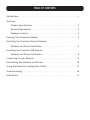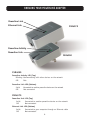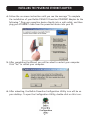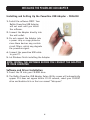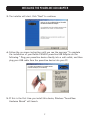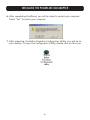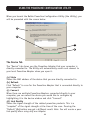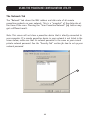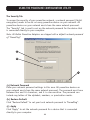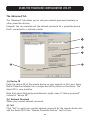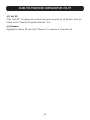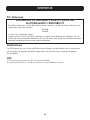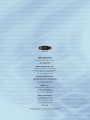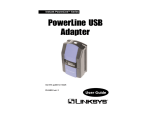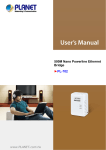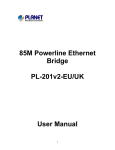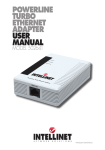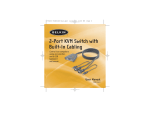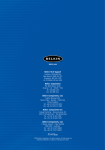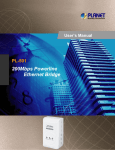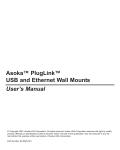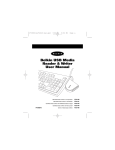Download Belkin F5D4070 User manual
Transcript
Powerline Adapters Connect a USB-equipped desktop, laptop or Ethernet-equipped device to a powerline network User Manual F5D4050 F5D4070 TABLE OF CONTENTS Introduction . . . . . . . . . . . . . . . . . . . . . . . . . . . . . . . . . . . . . . . 1 Overview Product Specifications . . . . . . . . . . . . . . . . . . . . . . . . . . . . . . 2 System Requirements . . . . . . . . . . . . . . . . . . . . . . . . . . . . . . . 2 Package Contents . . . . . . . . . . . . . . . . . . . . . . . . . . . . . . . . . 2 Knowing Your Powerline Adapter . . . . . . . . . . . . . . . . . . . . . . . . . . 3 Installing the Powerline Ethernet Adapter Software and Driver Installation .......................4 Installing the Powerline USB Adapter Software and Driver Installation .......................6 Connecting to your Network . . . . . . . . . . . . . . . . . . . . . . . . . . . . . 9 Uninstalling the Software and Drivers . . . . . . . . . . . . . . . . . . . . . . 10 Using the Powerline Configuration Utility . . . . . . . . . . . . . . . . . . . . 11 Troubleshooting . . . . . . . . . . . . . . . . . . . . . . . . . . . . . . . . . . . . 16 Information . . . . . . . . . . . . . . . . . . . . . . . . . . . . . . . . . . . . . . . 17 INTRODUCTION Thank you for purchasing the Belkin Powerline Adapter (the Adapter). Now you can take advantage of this great new technology and gain the freedom you need around the home or office using the existing power lines in your home or office. The Belkin Powerline Adapter utilizes the existing 110-volt electrical wiring in your home or office to connect all of your computers together to create a network. The easy installation and setup will have you networking through your power lines in minutes. Please read through this manual completely to ensure that you get the most out of your Powerline Adapter. Benefits: • Lets you add network capability to any laptop or desktop computer, through your electrical wall outlets • Connects your computer to a powerline network without requiring you to run new cables • Utilizes existing electrical wiring to network your computers • Installs with a simple, Plug-and-Play connection • Transfers data at speeds of up to 14Mbps • Avoids network disruption and powerline noise by using PowerPacket® — hopping frequencies that maintain network connections • Works with all devices compliant with HomePlug® 1.0 standard • Fits any standard 2- or 3-prong wall outlet • Offers 56-bit DES data encryption to allow for secure data transmissions • Works with Windows® 98 SE, 2000, Me, and XP • Comes with a Belkin Lifetime Warranty and free, 24-hour technical support 1 OVERVIEW Product Specifications Host Interface: Standard: Power System Voltage: Maximum Data Rate: Home Outlet Coverage: Encryption: Quality of Service: Power Consumption: LEDs: USB 1.1 (F5D4050), Ethernet (F5D4070) HomePlug 1.0 100-140VAC 14Mbps More than 99 percent 56-bit DES, cipher block chaining Prioritized Random Access 5.0V, 500mA max Powerline Link, Activity System Requirements F5D4050 • PC with one available USB port • Windows 98 SE, 2000, Me, or XP F5D4070 • Computing device such as a PC or printer with an available Ethernet port • TCP/IP protocol Package Contents F5D4050 • Powerline USB Adapter • USB Cable • Software CD • User Manual • Quick Installation Guide F5D4070 • Powerline Ethernet Adapter • Ethernet Cable • Software CD • User Manual • Quick Installation Guide 2 KNOWING YOUR POWERLINE ADAPTER Powerline Link Ethernet Link F5D4070 Powerline Activity Powerline Link F5D4050 F5D4050 Powerline Activity LED (Top) Blinking: Communicating with other devices on the network Off: Idle Powerline Link LED (Bottom) Solid: Off: Connected to another powerline device on the network Not connected F5D4070 Powerline Link LED (Top) Solid: Connected to another powerline device on the network Off: Not connected Ethernet Link LED (Bottom) Solid: Off: Connected to your computer through an Ethernet cable Not connected 3 INSTALLING THE POWERLINE ETHERNET ADAPTER Installing and Setting Up the Powerline Ethernet Adapter - F5D4070 Skip to page 6 for Setting Up the Powerline USB Adapter 1. Install the software FIRST. 2. Connect the Adapter directly into the wall outlet. 3. Do not connect the Adapter into a power strip or surge protectors since these devices may contain circuit filters, which may degrade the powerline signal. 4. Connect the powerline ETHERNET cable to your PC. 5. Let Windows finish installing the Adapter. Software and Driver Installation 1. Insert the CD into your CD-ROM drive. 2. The Belkin Powerline ETHERNET Adapter Setup Utility screen will automatically appear. If it does not appear within 15–20 seconds, select your CD-ROM drive and double-click on the icon named “Setup.exe”. 3. The installer will start. Click “Next” to continue. 4 INSTALLING THE POWERLINE ETHERNET ADAPTER 4. Follow the on-screen instruction until you see the message “To complete the installation of your Belkin F5D4070 Powerline ETHERNET Adapter do the following.” Plug your powerline device directly into a wall outlet, and then plug your ETHERNET cable from the powerline device into your PC. 5. After completing the Wizard, you will be asked to restart your computer. Click “Yes” to restart your computer. 6. After rebooting, the Belkin Powerline Configuration Utility icon will be on your desktop. To open the Configuration Utility, double-click on this icon. 5 INSTALLING THE POWERLINE USB ADAPTER Installing and Setting Up the Powerline USB Adapter - F5D4050 1. Install the software FIRST. Your Belkin Powerline USB Adapter will not work until you install the software. 2. Connect the Adapter directly into the wall outlet. 3. Do not connect the Adapter into a power strip or surge protector since these devices may contain circuit filters, which may degrade the powerline signal. 4. Connect the powerline USB cable to your PC. 5. Let Windows finish installing the Adapter. NOTE: INSTALL THE SOFTWARE BEFORE YOU CONNECT THE ADAPTER TO YOUR COMPUTER Software and Driver Installation 1. Insert the CD into your CD-ROM drive. 2. The Belkin Powerline USB Adapter Setup Utility screen will automatically appear. If it does not appear within 15–20 seconds, select your CD-ROM drive and double-click on the icon named “Setup.exe”. 6 INSTALLING THE POWERLINE USB ADAPTER 3. The installer will start. Click “Next” to continue. 4. Follow the on-screen instruction until you see the message “To complete the installation of your Belkin F5D4050 powerline USB Adapter do the following.” Plug your powerline device directly into a wall outlet, and then plug your USB cable from the powerline device into your PC. 5. If this is the first time you install this device, Windows “Found New Hardware Wizard” will launch. 7 INSTALLING THE POWERLINE USB ADAPTER 6. After completing the Wizard, you will be asked to restart your computer. Select “Yes” to restart your computer. 7. After rebooting, the Belkin Powerline Configuration Utility icon will be on your desktop. To open the Configuration Utility, double-click on this icon. 8 CONNECTING TO YOUR NETWORK If you already have a powerline network in your home or office, the Adapter will automatically attempt to connect to your network. In most cases, the Adapter will connect to your network automatically. If you want to modify your powerline network encryption, you will need to set the Network Password settings of your Adapter. For information about configuring your Adapter, see the Configuration Utility section in this manual. 9 UNINSTALLING THE SOFTWARE AND DRIVERS If you need to remove the software and drivers for any reason, you can easily accomplish this in one of two ways. You can insert the software CD and click on the “Uninstall” option in the menu, or you can go to the Windows Control Panel and select the “Add/Remove Programs” option. The Belkin Wizard will walk you through the removal process. 10 USING THE POWERLINE CONFIGURATION UTILITY When you launch the Belkin Powerline Configuration Utility (the Utility), you will be presented with the screen below. a b c d The Device Tab The “Device” tab shows you the Powerline Adapter that your computer is directly connected to. The Utility will automatically search and connect to your local Powerline Adapter when you open it. (a) State Shows the MAC address of the device that you are directly connected to. (b) Refresh Click “Refresh” to scan for the Powerline Adapter that is connected directly to your computer. (c) Connect When there are multiple Powerline Adapters connected directly to your computer, you can select the device you would like to configure by highlighting it in the device window and click “Connect”. (d) Link Quality Shows the signal strength of the related powerline products. This is a “snapshot” of the signal strength at the time of the scan. Pressing the “Refresh” (b) button may get a different result. Note: You will receive a poor link quality when using only one Adapter. 11 USING THE POWERLINE CONFIGURATION UTILITY The Network Tab The “Network” tab shows the MAC address and data rate of all remote powerline products on your network. This is a “snapshot” of the data rate at the time of the scan. Pressing the “Scan Powerline Network” (a) button may get a different result. Note: This screen will not show a powerline device that is directly connected to your computer. If a remote powerline device in your network is not listed in the screen below, make sure that its network password is the same as your current private network password. See the “Security Tab” section for how to set up your network password. a 12 USING THE POWERLINE CONFIGURATION UTILITY The Security Tab To ensure the security of your powerline network, a network password (56-bit encryption) needs to be set on every powerline device on your network. All powerline devices on your network must share the same network password. The “Security” tab is used to set up the network password for the device that is connected directly to your computer. Note: All Belkin Powerline Adapters are shipped with a default network password of “HomePlug”. a b c (a) Network Password Enter your network password settings in this area. All powerline devices on your network must share the same network password. The password must have between four and 24 characters, and it is case-sensitive. The password can include any letters of the alphabet, numbers, or punctuation marks. (b) Restore Default Click “Restore Default” to set your local network password to “HomePlug”. (c) Apply Click “Apply” to set the network password for a device that is connected directly to your computer. 13 USING THE POWERLINE CONFIGURATION UTILITY The Advanced Tab The “Advanced” tab allows you to set your network password remotely on other powerline devices. Example: You can remotely set the network password for a powerline device that’s connected to a network printer. a b c d e (a) Device ID Enter the device ID of the remote device on your network in this area. Every Belkin Powerline Adapter has a unique device ID printed on the device. The device ID is case-sensitive. Note that other third-party manufacturers might name it “device password” instead of “device ID”. (b) Network Password Shows your current network password. (c) Set Click “Set” to apply your current network password for the remote device and add the device ID to the “Remote Powerline Devices” text list box. 14 USING THE POWERLINE CONFIGURATION UTILITY (d) Set All Click “Set All” to apply your current network password to all devices that are listed in the “Remote Powerline Devices” list. (e) Remove Highlight a device ID and click “Remove” to remove it from the list. 15 TROUBLESHOOTING You can find technical support information at networking.belkin.com or www.belkin.com through the tech support area. If you want to contact technical support by phone, please call 800-223-5546. Technical support is available 24 hours a day, 7 days a week. 16 INFORMATION Belkin Corporation Limited Lifetime Product Warranty Belkin Corporation warrants this product against defects in materials and workmanship for its lifetime. If a defect is discovered, Belkin will, at its option, repair or replace the product at no charge provided it is returned during the warranty period, with transportation charges prepaid, to the authorized Belkin dealer from whom you purchased the product. Proof of purchase may be required. This warranty does not apply if the product has been damaged by accident, abuse, misuse, or misapplication; if the product has been modified without the written permission of Belkin; or if any Belkin serial number has been removed or defaced. THE WARRANTY AND REMEDIES SET FORTH ABOVE ARE EXCLUSIVE IN LIEU OF ALL OTHERS, WHETHER ORAL OR WRITTEN, EXPRESSED OR IMPLIED. BELKIN SPECIFICALLY DISCLAIMS ANY AND ALL IMPLIED WARRANTIES, INCLUDING, WITHOUT LIMITATION, WARRANTIES OF MERCHANTABILITY AND FITNESS FOR A PARTICULAR PURPOSE. No Belkin dealer, agent, or employee is authorized to make any modification, extension, or addition to this warranty. BELKIN IS NOT RESPONSIBLE FOR SPECIAL, INCIDENTAL, OR CONSEQUENTIAL DAMAGES RESULTING FROM ANY BREACH OF WARRANTY, OR UNDER ANY OTHER LEGAL THEORY, INCLUDING BUT NOT LIMITED TO, LOST PROFITS, DOWNTIME, GOODWILL, DAMAGE TO OR REPROGRAMMING, OR REPRODUCING ANY PROGRAM OR DATA STORED IN, OR USED WITH, BELKIN PRODUCTS. Some states do not allow the exclusion or limitation of incidental or consequential damages or exclusions of implied warranties, so the above limitations of exclusions may not apply to you. This warranty gives you specific legal rights, and you may also have other rights that vary from state to state. 17 INFORMATION FCC Statement DECLARATION OF CONFORMITY WITH FCC RULES FOR ELECTROMAGNETIC COMPATIBILITY We, Belkin Corporation, of 501 West Walnut Street, Compton, CA 90220, declare under our sole responsibility that the products, F5D4050 F5D4070 to which this declaration relates, Comply with Part 15 of the FCC Rules. Operation is subject to the following two conditions: (1) this device may not cause harmful interference, and (2) this device must accept any interference received, including interference that may cause undesired operation. Modifications The FCC requires the user to be notified that any changes or modifications to this device that are not expressly approved by Belkin Corporation may void the users authority to operate the equipment. ICES This Class B digital apparatus complies with Canadian ICES-003. Cet appareil numérique de la classe B est conforme á la norme NMB-003 du Canada. 18 belkin.com Belkin Corporation 501 West Walnut Street Compton • CA • 90220 • USA Tel: 310.898.1100 Fax: 310.898.1111 Belkin Components, Ltd. Express Business Park • Shipton Way Rushden • NN10 6GL • United Kingdom Tel: +44 (0) 1933 35 2000 Fax: +44 (0) 1933 31 2000 Belkin Components B.V. Starparc Building • Boeing Avenue 333 1119 PH Schiphol-Rijk • The Netherlands Tel: +31 (0) 20 654 7300 Fax: +31 (0) 20 654 7349 Belkin, Ltd. 7 Bowen Crescent • West Gosford NSW 2250 • Australia Tel: +61 (0) 2 4372 8600 Fax: +61 (0) 2 4372 8603 Belkin Tech Support US: 310.898.1100 ext. 2263 800.223.5546 ext. 2263 Europe: 00 800 223 55 460 Australia: 1800 666 040 P74248 © 2003 Belkin Corporation. All rights reserved. All trade names are registered trademarks of respective manufacturers listed.