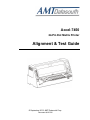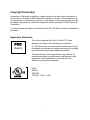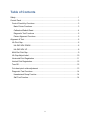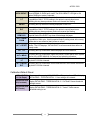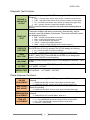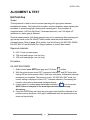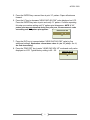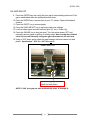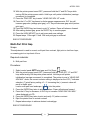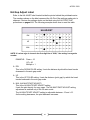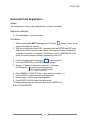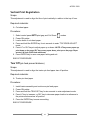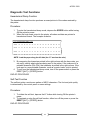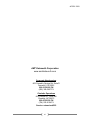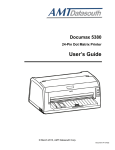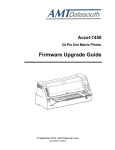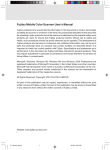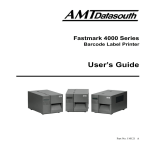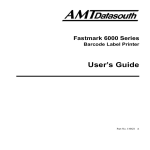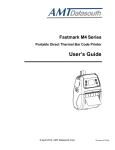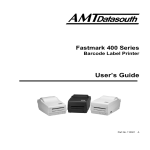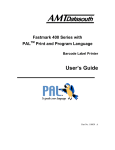Download AMT Datasouth Accel-7450 User manual
Transcript
Accel-7450 24-Pin Dot Matrix Printer Alignment & Test Guide © September 2012, AMT Datasouth Corp. Document #130136 Copyright Declaration Information in this guide is subject to change without notice and does not represent a commitment on the part of AMT Datasouth Corporation. No part of this document may be reproduced or transmitted in any form by any means, for any purpose other than the purchaser’s personal use, without the expressed written permission of AMT Datasouth Corporation. For detail service and repair instructions the ACCEL 7450 Service Guide is available for purchase. Regulatory Statement: FCC Class B This device complies with Part 15 of the FCC Rules. Operation is subject to the following two conditions: (1) This device may not cause harmful interference, and (2) this device must accept any interference received, including interference that may cause undesired operation. The manufacturer is not responsible for any radio or TV interference caused by unauthorized modifications to this equipment. Such modifications could void the user’s authority to operate the equipment. LISTED 16PU NWGQ E247562 120VAC ~ 60Hz ~ 2.3A I Table of Contents Safety .............................................................................................................................. 1 Control Panel .................................................................................................................. 3 Control Panel Key Functions........................................................................................ 3 Basic Printer Functions ............................................................................................. 3 Calibration/Default Reset .......................................................................................... 4 Diagnostic Test Functions ........................................................................................ 5 Printer Alignment Functions ...................................................................................... 5 Alignment & Test ............................................................................................................. 6 HA Print Gap ................................................................................................................ 6 HA GAP ADJ DOWN ................................................................................................ 6 HA GAP ADJ UP ...................................................................................................... 8 Multi-Part Print Gap ..................................................................................................... 9 HA Gap Adjust Label ................................................................................................. 10 Horizontal Print Registration ...................................................................................... 11 Vertical Print Registration........................................................................................... 12 Tear Off ...................................................................................................................... 12 Cut-sheet pinch roller adjustment .............................................................................. 13 Diagnostic Test Functions .......................................................................................... 14 Hexadecimal Dump Function .................................................................................. 14 Self-Test Function................................................................................................... 14 II ACCEL-7450 SAFETY This GUIDE is to help qualified service technicians repair or adjust your ACCEL-7450 printer. Please read the guide carefully before repairing and making adjustments to your printer. The warranty will not cover any trouble with or damage to the printer resulting from repair or modification by unqualified persons. 1 ACCEL-7450 Operational safety Do not touch the print head immediately after printing because it is too hot. Do not put your finger under the tractor cover while loading fanfold paper. CAUTION Cautions in setting up Do not put your finger on the tractor gear, when using the rear tractor. CAUTION Unpack the printer. Make sure that the printer body and all accessories are included in the package and no parts are damaged. Place the printer on a rigid, horizontal base in a location that is free of vibration. Do not use the printer in a location exposed to direct sunlight or close to a heater or other heat generating equipment. Before connecting or disconnecting the interface cable, be sure to turn off the printer. Do not use the printer in a dusty location or any location subject to sudden changes in temperature and humidity. Do not connect the printer to a nonstandard power source. Never try to print without a ribbon cassette installed and paper loaded. Rear Operating Clearance Take care not to twist the ribbon while installing the ribbon cassette. Fanfold Paper: 2” plus Paper Length Manual Cut Sheets: Paper Length Minus 9” If the case or cover becomes dirty, clean it with a soft cloth moistened with a small quantity of neutral detergent diluted with water. Never use a hard cloth or volatile solvent such as alcohol, thinner, or benzene. Do not turn off the printer during printing, as this may lead to a malfunction. Push the lock levers of both tractors to the LOCK positions firmly when loading fanfold paper. 2 ACCEL-7450 CONTROL PANEL The liquid crystal display (LCD) on the control panel displays the current printer status, user messages and menu functions. Control Panel Key Functions Basic Printer Functions ONLINE This key is used to enable printing (ONLINE light ON) or disable printing (ONLINE light OFF). EJECT/LOAD Pressing this key loads paper to TOF and returns (Ejects) paper back to the load/parked position when pressed a second time. SPEED Pressing this key displays the currently selected printing quality on the LCD. Each press of the key displays and advances the print quality. TEAR OFF Pressing this key, automatically advance pin feed paper perforation to the paper cutter position. 3 ACCEL-7450 Pressing this key temporarily changes the print impact for multipart forms HIGH IMPACT from NORMAL to DARK print mode. The HIGH IMPACT LED light is ON LF ENTER RLF ALT + JAM REMOVAL ALT + DARK FORM ALT + RESET ALT + FF when DARK print mode is selected. Pressing this key feeds the line in the forward direction at a pitch of 1/6 inch regardless of the LF PITCH setting in the printer’s control panel menu. Holding this key down produces continuous forward line feeding. Pressing this key selects the setting displayed on the LCD. Pressing this key feeds paper in the reverse direction at a pitch of 1/6 inch regardless of the LF PITCH setting in the printer’s control panel menu. Holding this key down produces continuous reverse line feeding. Pressing this key combination allows paper to be easily removed. Use this special mode if the EJECT key does not discharge the paper. Pressing this key combination causes the printer to load manual feed forms regardless of their color. Use this special mode if printing starts at the wrong place due to non-reflective (dark) areas on a form. Pressing this key combination evokes a power on reset and clears print buffer. The LCD displays “INITIALIZING” for a few seconds then returns to ready mode. Pressing this key combination advances paper one form distance. ALT + MICRO LF Pressing this key combination opens the printer’s control panel menu system. Refer to the USER MANUAL for features and selection procedure. Pressing this key combination micro feeds the line in the forward direction at a pitch of 1/20 inch intervals. ALT + MICRO RLF Pressing this key combination micro feeds the line in the reverse direction at a pitch of 1/20 inch intervals. ALT + MENU Calibration/Default Reset INITIALIZATION Power-up while pressing HIGH IMPACT + LF keys together. LCD will display #1 (No Paper) INITIALIZING… EEPROM INITIAL 1. User settings are restored. Power-up while pressing SPEED + TEAR OFF keys together. LCD will INITIALIZATION display INITIALIZING… EEPROM INITIAL 2 / Cut Sheet. Sensor threshold #2 (Cut-sheet) settings are set. Power-up while pressing ONLINE + EJECT/LOAD keys together. LCD will INITIALIZATION display INITIALIZING… EEPROM INITIAL 2 / Tractor. Tractor sensor #2 (Tractor) threshold setting is set. 4 ACCEL-7450 Diagnostic Test Functions Power-up while pressing ALT + MENU keys together. LCD will display the following: SENSOR & GAP MOTOR OUTPUT PRINT GAP TEST USB DATA LOSS TEST ASCII SELF TEST HEX DUMP L.EG ~ left paper edge sensor value (sensor is located on head carrier) R.EG ~ right paper edge sensor value (sensor is located on head carrier) PS ~ cut-sheet media sensor value (sensor is located above paper tray) GAP ~ position (number of steps from HOME to PLATEN) NOTE: the above values are dynamic and update with changing paper or printing. Power-up while pressing EJECT/LOAD + TEAR OFF + LF keys together. The printer will begin gap testing continuously. Approximately, every 4seconds a new Gap operation is performed. The current and historic values are displayed as follows: MIN ~ smallest print gap distance recorded MAX ~ largest print gap distance recorded CUR ~ most recent print gap distance TOTAL ~ number of print gaps performed MISS ~ number of times print gap was not within tolerance Power-up normally. Press ONLINE to take the printer offline. Press and hold the ENTER key for five (5) seconds. The LCD will display the following: IN ~ number of bytes received from USB port OUT ~ number of bytes retrieved from buffer and currently printed Power-up while pressing LF key. LCD will display INITIALIZING… CUT SHEET / ASCII TEST. Press ONLINE and SPEED key to change print speed. Press ONLINE to resume printing. Power-up while pressing SPEED key. LCD will display INITIALIZING… HEX DUMP. CHARACTER “H” TEST Power-up while pressing TEAR OFF key. LCD will display INITIALIZING… CUT SHEET / H PRINT PRINT NEEDLE TEST Power-up while pressing HIGH IMPACT key. LCD will display INITIALIZING… CUT SHEET / PIN TEST Printer Alignment Functions HA GAP ADJUSTMENT Power-up while pressing LF + RLF keys together. LCD will display the following: HEAD GAP ADJ DW, numeric value (larger number/less gap) HEAD GAP ADJ UP, numeric value (larger number/greater gap) Power-up while pressing TEAR OFF + LF + RLF keys together. LCD will MULTI-PART display the following: GAP ADJUST HEAD GAP ADJ MUL, numeric value (larger number/greater gap) PRINT Power-up while pressing ENTER + RLF keys together. LCD will display the REGISTRATION following: ADJUSTMENT HORIZONTAL DOT ADJUSTMENT, Mode 0~4. Press TEAR OFF key 6-seconds. LCD will display the following: TEAR OFF LF – INC (INCREASE) advances the paper further outside printer RLF – DEC (DECREASE) retracts the paper inside printer ADJUSTMENT ETNTER – saves setting 5 ACCEL-7450 ALIGNMENT & TEST HA Print Gap Scope: This adjustment is used to set the nominal operating print gap (space between printhead and platen). Performing this procedure may be necessary when replacing the printhead, or experiencing light, missing and smearing print. This procedure is completed when “HA Print Gap Down” (downward pressure), and “HA Adjust UP” (printhead vs. platen gap) is adjusted. Physical measurements (with feeler gauges) may not be necessary after restoring print gap values found on the HA ADJUST label located inside the printer behind the printhead carrier. Refer to page 10 for details. Use the following HA GAP ADJ DOWN, HA GAP ADJ UP and Multi-part Print Gap procedures to restore label values. Required materials: 8.5X11 inch cut sheet paper .004 inch feeler gauge, one foot long .006 inch feeler gauge, one foot long Procedure: HA GAP ADJ DOWN 1. Select control panel AUTO print gap, and Cut Sheet modes. 2. With the printer power turned OFF, press and hold the LF and RLF keys while turning ON the printer power switch. Hold keys until printer initialization (carriage movement) is completed. The printer is now in “HA GAP ADJ DW” mode, the current setting is displayed on the LCD (* indicates selection). Decreasing the numeric value reduces downward carriage pressure. 3. Load a piece of cut sheet paper landscape orientation ( ) into the printer. NOTE: failure to load paper in the landscape orientation will cause gap discrepancy. 4. Press the ENTER key and verify the print gap is electronically confirmed in two positions across the platen. Print gap is established when the printhead moves down and up vertically. 6 ACCEL-7450 5. Press the ENTER key a second time to print “H” pattern. Paper will advance forward. 6. Press the LF key to decrease “HEAD GAP ADJ DW” value displayed on LCD. Press the ENTER key twice to print and verify “H” pattern. Continue repeating this step one number setting until “H” pattern print disappears. NOTE: if “H” pattern print was not witnessed during first print pass, increase numeric value one setting until “H” pattern print appears. HEAD GAP ADJ DW 16 17 * 7. Press the RLF key to increase/adjust “HEAD GAP ADJ DW” value by five additional settings. Explanation: current down value ~6~ (no “H” print) + 5 = 11, the final down setting. 8. Press the TEAR OFF key to enter “HEAD GAP ADJ UP” mode and verify value displayed on LCD. Typical factory setting is 40 ~ 50. HEAD GAP ADJ UP 50 51 7 * ACCEL-7450 HA GAP ADJ UP 9. Press the ENTER key and verify the print gap is electronically positioned. Print gap is established when the printhead moves down. 10. Press the ENTER key a second time to print “H” pattern. Paper will advance forward. 11. Press the EJECT key to remove paper. 12. Press the HIGH IMPACT key to exit menu and save settings. 13. Load cut sheet paper and start self-test print (LF key + Power Up). 14. Press the ONLINE key to stop test print. Turn the printer power OFF and manually remove paper by pulling on trailing edge. Note: moving the printhead carrier by hand will adversely change the gap measurement in the next step. 15. Using a .004” feeler gauge check the gap between the head carrier foot and platen. Specification: .004” fits, .006” does not fit. Head Carrier Foot Insert feeler gauge between metal foot and platen NOTE: If .004” print gap has been achieved skip steps 16 through 22. 8 ACCEL-7450 16. With the printer power turned OFF, press and hold the LF and RLF keys while turning ON the printer power switch. Hold keys until printer initialization (carriage movement) is completed. 17. Press the TEAR OFF key to enter “HEAD GAP ADJ UP” mode. 18. Press the LF or RLF key based on feeler gauge measurements; RLF key will increase gap value (enlarge print gap), or LF key will decrease gap value (reduce print gap). 19. Press the ENTER key two times to print “H” pattern. Paper will advance forward. 20. After setting desired gap, press the EJECT key to remove paper. 21. Press the HIGH IMPACT key to exit menu and save settings. 22. Repeat steps 13 through 21 until .004 inch print gap is achieved. END OF PROCEDURE Multi-Part Print Gap Scope: This adjustment is used to correct; multi-part form contrast, light print on last form layer, or smearing print on top sheet of form. Required materials: Mult-part form Procedure: 1. Select control panel AUTO print gap, and Cut Sheet modes. 2. With the printer power turned OFF, press and hold the TEAR OFF, LF and RLF keys while turning ON the printer power switch. Hold keys until printer initialization (carriage movement) is completed. The printer is now in “HEAD GAP ADJ MUL” mode, the current numeric setting is displayed on the LCD (* indicates selection). Typical factory setting +0 ~ 5. Increasing the (+) numeric value will result in darker print. Load a multi-part form landscape ( ) into the printer. 3. Press the ENTER key twice to print “H” pattern. Paper will advance forward. 4. Press the LF key to decrease, or RLF key to increase “HEAD GAP ADJ MUL” value displayed on LCD. 5. Press the ENTER key twice to print and verify “H” pattern contrast. 6. Eject the printed form to review contrast’ 7. Repeat above steps to achieve desired contrast/gap. END OF PROCEDURE 9 ACCEL-7450 HA Gap Adjust Label Refer to the HA AJUST label located inside the printer behind the printhead carrier. The numbers shown on the label represent the HA Print Gap settings made prior to shipment. Restore the settings shown on the label using the HA PRINT GAP procedures on pages 6~9. The following example shows how to read the table. HA ADJUST 10 0 1 2 3 4 5 6 7 8 9 0 0 1 2 3 4 5 6 7 8 9 10 0 1 2 3 4 5 6 7 8 9 0 0 1 2 3 4 5 6 7 8 9 10 0 1 2 3 4 5 6 7 8 9 0 0 1 2 3 4 5 6 7 8 9 DW UP MUL NOTE: If a minus sign is shown in the first-digit line of “MUL,” the setting is a negative number. EXAMPLE: Down = 16 UP = 45 Multiple = 1 DW This is the DOWN PULSE setting. It sets the distance by which the head travels downward in the auto gap mode. UP This is the UP PULSE setting. It sets the distance (print gap) by which the head travels backward in the auto gap mode. MUL (HA MULTIPART ADJUST) This is the HA MULTIPART ADJUST setting. It sets the print density for copy paper. The HA MULTIPART ADJUST setting adjustment is enabled only in the HA auto mode. The HA MULTIPART ADJUST setting is adjustable between -15 and +15. As the setting decreases, the print darkness increases. 10 ACCEL-7450 Horizontal Print Registration Scope: This adjustment is used to align adjacent lines of print horizontally. Required materials: Cut-sheet paper, or pin feed paper Procedure: 1. Select control panel AUTO print gap, and Cut Sheet modes. Tractor mode and pin feed paper is optional. 2. With the printer power turned OFF, press and hold the ENTER and RLF keys while turning ON the printer power switch. Hold keys until printer initialization (carriage movement) is completed. The printer is now in “HORIZONTAL ADJ” mode, the current numeric setting is displayed on the LCD. 3. Load a cut-sheet paper landscape ( ) into the printer. 4. Press the ENTER key to print MODE 0, “H” pattern. 5. Review “H” pattern to determine required +/- alignment. Print Example: HHHHHHHHHHHHHHHHHHHH HHHHHHHHHHHHHHHHHHHH Alignment Required 6. Press SPEED or TEAR OFF key to align print horizontally (+/-). 7. Press ENTER to select and print new adjustment. 8. Repeat steps to achieve print line alignment. 9. Press EJECT/LOAD to select next print mode. 10. Repeat above steps for each print pitch mode (MODE 0~4). END OF PROCEDURE 11 ACCEL-7450 Vertical Print Registration Scope: This adjustment is used to align first line of print vertically in relation to the top of form. Required materials: Cut-sheet paper Procedure: Select control panel AUTO print gap, and Cut Sheet modes. Power ON printer. Load a sheet of cut-sheet paper. Press and hold the ENTER key for six seconds to enter “TOP EDGE ADJUST” mode. 5. Press LF or RLF keys to adjust paper up or down. NOTE: LF key moves paper up, 1. 2. 3. 4. print down on the page. RLF key moves paper down, print up on the page. Paper moves 1/60 inch (10/60 inch maximum). 6. Press ENTER key to save new paper setting and exit. END OF PROCEDURE Tear Off (pin feed present distance) Scope: This adjustment is used to align the tractor pin feed paper tear off position. Required materials: Tractor pin feed paper Procedure: 1. 2. 3. 4. Install tractor assembly and continuous pin feed paper. Power ON printer. Press and hold the TEAR OFF key for six seconds to enter adjustment mode. Press LF key to increase, or RLF key to decrease paper location in reference to the printer enclosure tear off position. 5. Press the ENTER key to save new setting. END OF PROCEDURE 12 ACCEL-7450 Cut-sheet pinch roller adjustment Scope: This adjustment is used to set front and rear pinch roller assembly tension to prevent Cut-sheet paper skewing. Procedure: 1. With the printer power turned OFF, press and hold the ONLINE key while turning ON the printer power switch. Hold key until printer initialization (carriage movement) is completed. The printer is now in the hidden menu mode. 2. Press HIGH IMPACT and ENTER keys to enter MENU SETUP. 3. Press the TEAR OFF key twice to display “MANUAL FRONT ADJ” on the LCD. 4. Press RLF key to select 500. 5. Press ENTER key to choose setting. An * will appear indicating the selection. 6. Press the TEAR OFF key once to display “MANUAL REAR ADJ” on the LCD. 7. Press RLF key to select 250. 8. Press ENTER key to choose setting. An * will appear indicating the selection. 9. Press HIGH IMPACT key to save and exit menu. END OF PROCEDURE 13 ACCEL-7450 Diagnostic Test Functions Hexadecimal Dump Function The hexadecimal dump function produces an exact printout of the codes received by the printer. Procedure: 1. To enter the hexadecimal dump mode, depress the SPEED button while turning ON the printer's power. 2. When the host sends output to the printer, all codes and data are printed in hexadecimal format. The example as below. ***** HEXADECIMAL DUMP ***** (0000) 1B 40 A9 A6 29 29 A9 A6 2A 2A A9 A6 2B 2B A9 A6 (0010) 2C 2C A9 A6 2D 2D A9 A6 2E 2E A9 A6 2F 2F A9 A6 (0020) 30 30 A9 A6 31 31 A9 A6 32 32 A9 A6 33 33 A9 A6 (0030) 34 34 A9 A6 35 35 A9 A6 36 36 A9 A6 37 37 A9 A6 NOTE: Load the paper along the left side (the “0” mark on the ruler). 3. By comparing the characters printed in the right column with the hex codes, you can verify exactly what codes are being sent to the printer. If the code sent is a printable character (20h-7Eh), that character is printed in the right column. If the code sent is a non-printable character, such as a control code, a dot is printed. 4. To exit from the hexadecimal dump mode, turn off the power switch or press the RESET ([ALT] + [SPEED]) button. END OF PROCEDURE Self-Test Function The self-test prints a continuous pattern of ASCII characters. The font and print quality is determined by the control panel or menu settings. Procedure: 1. To initiate the self-test, depress the LF button while turning ON the printer’s power. 2. To terminate or stop the self-test function, either turn off the power or press the RESET ([ALT] + [SPEED]) button. END OF PROCEDURE 14 ACCEL-7450 AMT Datasouth Corporation www.amtdatasouth.com Corporate Headquarters 803 Camarillo Springs Rd. Suite D Camarillo, CA 93012 800-215-9192 PH (805) 389-3657 FX Charlotte Operations 5033 Sirona Dr., Suite 800 Charlotte, NC 28273 800-476-2120 PH (704) 525-6104 FX Service: extension #252 15