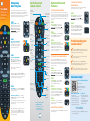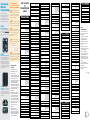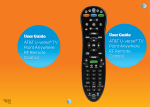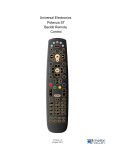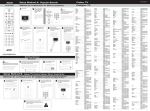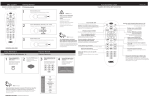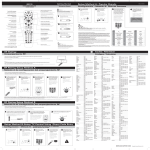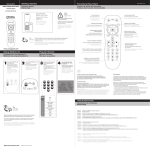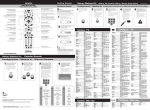Download PYLE Audio PPCLE 2020 User guide
Transcript
User Guide AT&T U-verse TV Remote Control Setup using Auto-Program Get to know your remote control Use this method to program your remote for TV or Audio device brands that do not appear in the popular manufacturer chart. Before you get started, please be sure to remove the protective battery strip and ensure the device to be programmed is powered on and the audio volume can be heard. Power key (AT&T U-verse service) STEP 1: Access the latest On Demand content Enter Program Mode – Point the remote directly at the device you are trying to control/program. Press the MENU and OK keys simultaneously for three seconds until the POWER key flashes red twice to confirm that you are in Program mode. Press the key associated with the device – Refer to the illustration at the right and press the key that relates to TV or Audio device, depending on what you are trying to control. Explore, Entertain and Interact with U-verse Apps Choose your favorite channels and watch 4 at once Content Navigation TV STEP 3: Press and hold FAST FORWARD key – While pointing the remote at your device, press and hold down the FAST FORWARD key and let go of the key as soon as the device responds. Audio Jump forward & backward in set increments Go to Main Menu screen Access the Options menu shortcuts Return to previous screen Picture-inPicture channel browsing On-screen Navigation Return to Live TV Go to Program Guide Mute TV volume Note: If TV programming is interrupted or inactive for more than 10 seconds, the Power key will flash one long red blink and exit programming mode. This means the remote has returned to normal operation without saving changes. Enter Program Mode – Press and hold the OK and MENU keys simultaneously for three seconds until the POWER key flashes red twice to confirm you are in program mode. STEP 1: STEP 2: Enter Program Mode – Press and hold the OK and MENU keys simultaneously for three seconds until the POWER key flashes red twice to confirm you are in program mode. Enter 9 7 2 – Using the numeric keys on the remote, type 9 7 2. The POWER key will flash four times to show backlighting is disabled. If you repeat this process, backlight will be ENABLED again and the POWER key will flash twice. STEP 2: Note: Even with backlighting disabled, the Power key will flash red for every key press. Press VOLUME UP – Press the VOLUME UP key. The POWER key will blink red once and remote backlighting will remain on. STEP 3: Select the device you wish to use for Volume Control – Using the chart to the right, press the key that is associated with the device you wish to use for volume control. The POWER key will flash red twice if the Volume control is set to TV or Audio Device, and four times if it’s set to Set-Top-Box. STEP 1: TV Audio STB Troubleshooting your remote control Check that the POWER key lights up when you press any button on the remote control. If not, check that the batteries are properly seated or if they need to be replaced. If one setup method does not work, try another method and you may have better results. View and manage DVR recordings Note: By default the POWER key will turn on and off the Receiver each time it is pressed. Once programmed, the Power Maco can also turn the TV and Audio Device on and off. Use the instructions below to change the sequence these devices are powered on and off. When the battery power is low, the POWER key will flash red 5 times with each key-press. Note: the remote control cannot be programmed when the battery power is low. Numerical pad STEP 1: If unable to setup using Auto-Search, please see “Program your remote using direct code entry” on the back of this guide. Enter Program Mode – Press and hold the OK and MENU keys simultaneously for three seconds until the POWER key flashes red twice to confirm you are in program mode. Need more help? STEP 2: From your mobile Device Press POWER key – Press the POWER key. The POWER key will blink once and the remote backlighting will remain on. Edit text on Search screen Access Closed Caption menu Select video source on TV Access Self Support Application Audio device programming: Let go of the Fast Forward key when the device mutes. Press MUTE to unmute the device. Use the volume keys to verify that the remote control is controlling the volume. If it does not work properly, repeat this process. Note: Once programmed, the volume controls are automatically assigned to control your TV unless an audio device is programmed into the remote control, which then sets the volume keys to control the audio device. This process shows how the volume controls can be set to control the volume and mute function of the device of your choice. Setting Up the Power Control Return to previous live TV channel Note: When holding down the Fast Forward key, the remote Power key will flash red once every three seconds when it sends a code, to give the device time to respond and for you to release the key. TV programming: Let go of the Fast Forward key as soon as the TV turns off. Press the Power button to turn the TV back on. By default, your remote control is set with the backlight on. Here’s how you can turn it OFF or back ON: Program Details Change Channels/ Page view within the Guide Note: It may take a few minutes for the device to respond. STEP 4: Turn off the keypad backlighting Setting Volume Controls Record TV with one click STEP 2: Optional Advanced Features U-verse remote Control – Advanced Features • Assigning Volume Control • Setting Back Lighting • Restoring Factory Defaults Scan the QR Code STEP 3: Program the power on and off sequence for your devices – Using the illustration to the right, press each key in the sequence you wish to turn on and off when the power key is pressed. The POWER key will flash red once for each device programmed. TV Audio STEP 4: Press OK to save – Press the OK key to save the power control settings. The POWER key will flash red twice. LOW BATTERY INDICATOR When the battery power is low, the POWER key will flash 5 times with each key-press. Download and install the free AT&T Code Scanner from your mobile app store. STB From there you can: On your TV • View help videos •P ress MENU on your remote control. Select Help > Remote Control Setup or • Chat online with a technician • Easily find troubleshooting information and user guides • L earn about the U-verse Easy Remote App for iPhone or iPad •G o to Channel 411 and Press OK on your control, Select Program Your Remote On your computer • Go to att.com/uverseremote If that doesn’t do it, give us a call at 800.288.2020 and ask for “U-verse technical support.” Setup using Manual Programming Direct code entry is an optional method to program your TV or Audio device. Be sure that the device is powered-on and you can hear live audio before you start. Step 1: Enter Program Mode – Press and hold the OK and MENU keys simultaneously for three seconds until the POWER key flashes red twice to confirm you are in program mode. Troubleshooting your remote control– manual programming Check that the backlit buttons light up when you press any button on the remote control. If not, check that the batteries are properly seated or if they need to be replaced. When an invalid code is entered, the power key will flash one long red blink and exit the programming mode. If your TV programming was interrupted or inactive for more than 10 seconds, your backlit button will shut off, and you’ll need to restart the process. Try every code under your TV manufacturer code list to find the one that works for your TV. Example Panasonic Step 2: Enter the code for your brand – Find your manufacturer in the code list to the right and enter the first code listed for your brand. The POWER key will flash red twice. Note: If you press any other button or enter a wrong code, this will result in a long red blink of the Power button and will exit programming mode without saving any changes. Step 3: Test the code – Test the POWER and VOLUME keys to see if they control your TV or Audio device as expected. If not, repeat this process using the next code listed for your manufacturer. If you’ve turned the backlighting feature off, you may not see the backlit buttons flash during the programming process. To enable, see instruction in Optional Advanced Features section. AT&T U-verse TV Programming Codes TVs 888 14159 Durabrand 10463, 10171, 11570, 10180, 11034 Dynex 12049 Eiki 10735 Electrograph 11755, 11623 Electrohome 10463, 11570, 11670 Electron 12855 Elektra 10017, 11661 Element 13559, 11687, 12183, 12964, 11886, 12256 KLH 10765 Quasar 10051, 11927, 11924 Kolin 11240 RadioShack 10180 Konka 11385 RCA KTV 10180 Legend 12397 LG 11423, 10017, 12864, 12867 12746, 12932, 12434, 11447, 13577, 13382, 11958, 11661, 11959, 13717, 11868, 12183, 12855, 13147, 13332, 10051, 10090, 10254, 11385, 13636 LodgingStar 13147 LXI 10156, 10017 RevolutionHD 11623 MAG 11687 Runco 11398, 10017 Magnavox 11454, 12597, 11963, 13623, 10706, 11990, 11198, 10171, 11365, 10051, 10802, 11755, 11867 Sampo 11755 Samsung 12051, 10060, 11959, 10766, 10814 Acer 11339, 14143 Elite 13867 Admiral 10463 Emerson 11864, 11394, 11963, 10171, 10463, 11886, 13559, 11661, 13623, 12183, 10180, 10451, 11997 Marantz 11398, 11454 Advent 10761, 11570 Affinity 13717, 13716, 13577 Aiwa 11362 Emprex 11422, 11765 Matsushita 10051 11675, 11675, 11385, 11935, 11688, 11207, 11692, 12232, 10765 Envision 11589, 11365, 12087, 10813, 12014 Maxent 11755, 11757 MB Quart 11868 Epson 11122 America Action 10180 Memorex EQD 12014, 12087 Anam 10180 EQD Auria 12014, 12087 11570, 11670, 11892, 10463, 11938, 10060, 10150, 10877, 11924, 11927 AOC 11589, 11365, 12014, 12087, 11590, 13707 ESA 10171, 11963 MGA 10150 Aomni 11623 Favi 13382 MicroTEK 13951 Apex Digital 12397, 10765, 10748, 10879, 10890, 11217 Fisher 11362 Midland 10017, 10051 Fluid 12964 Mintek 11603, 11990 Akai Ario 12397 Fujitsu 10809, 10683, 10853 Mitsubishi 11250, 10150, 11797 Astar 11738 Funai MTC 10060 Asus 13340 10171, 11864, 11394, 11963, 10180 Multitech 10180 Atvio 13636 NAD 10156 Audiovox 11865, 11951, 10180, 11564, 11868, 11766, 10802, 11769, 11937, 11276, 12121, 12513, 10451 Naxa 12104, 13382, 13154 NEC 11797, 11704, 11398, 12293 Futuretech 10180 Gateway 11755, 11756 GE 11447, 10451, 10051, 10765 General Electric Realistic 12337, 14160, 11217, 11360, 10878, 11599, 12506 Integra 21805, 21320, 20135, 21298 Scott 11711, 10180 11122 B&W 23965, 23943 Sens 11865 Kenwood 21570, 21293 Bose 23708 Sharp 12360, 13867 Klipsch 23092 23698 Sherwood 11399, 13061 Boston Acoustics LG 22197, 22676, 22284, 21293 Sigmac 13477, 13423 Bowers & Wilkins 23965, 23943 Linn 20189 Silo 13794, 13477 Curtis 23942 Magnavox Silo Digital 13794, 13477 23645 Skyworth 11799 Definitive Technology 20189, 21189, 21831 Marantz Solé 11623 Denon 22502 21289, 20189, 21189 Dynavox 23231 McIntosh 21289 Haier 23516 Micromega 21189 Myryad 21189 11447, 10451, 10051, 10765 NetTV 11755 Sony 10810, 11685 GFM 10171, 11963, 11886, 11864 New Acoustic Dimension 10156 Soundesign 10180 Soyo 11746, 11826 23517 Nexus Electronics 12183 Harman/ Kardon Spectroniq 11687 NexxTech 21751 iLive 23175 Speler 14105 Norcent 21389, 21751 Insignia 23951 Squareview 10171 Nova 21389 JBL 23756, 23535 SSS 10180 Onkyo JVC 22969 21805, 20135, 21320, 21298 Klipsch 23915 Panasonic LG 23217 22967, 21633, 22105, 21676, 21831 21831 12158, 11657 SunBriteTV 12337, 11610 Model: AT&T U-verse® TV Standard Remote Control Champion 11362 11610, 11240, 11144 Superscan 10864 Changhong 10765 Hannspree 11348 Onwa 10180 Supersonic 13154, 12104, 13204 Cineon 13951 10180 Optimus 11927, 11924 SVA IR Range: up to 60’* Harvard Citizen 11935, 10060, 11669 10865 Optique 12189 *The range is calculated based on an unobstructed line-of-sight test under optimum conditions. Helios 10748, 10865, 10768, 11963 Clarion 10180 Hello Kitty 10451 Orion 10463, 11938, 11892 Claris 13807 Hewlett Packard 11642 Panasonic Actual range will vary depending on conditions and can be less than the maximum possible. Your actual range will be limited by several factors including, but not limited to, battery strength, infrared interference, and obstructions. Coby 13478, 13627, 12315, 12344, 12306, 12314, 12345, 12340 ,11634, 12338, 12326, 13629, 11538, 12347, 12348, 12560, 13646 Himitsu 10180 11480, 11927, 11924, 10051, 10060, 10150, 10156 Hisense 12183, 11660, 13382, 12098, 11314, 10748 Hitachi 11643, 11345, 11576 HP 11642 Hyundai 13418, 10849, 11219, 11294 Dumont 10017 21676, 22331, 21495 Seiko Epson Ölevia 11892 JVC 23721 NuVision Disney 21389 AudioSource 11748, 13382, 13429, 12293, 10768, 12494, 11034, 11570, 13204 11765 22241, 20110 Jensen 12964, 13559, 13560 Haier Digital Lifestyles JBL 22720 Seiki 10765 11565 AccessorY Altec Lansing 10156, 10171 Celera 11996, 11997 AUDIO Sears 10180 Digistar 21568 Sceptre Starlite Diamond Vision 20892 Regent 22169, 22175, 22472, 21030, 21751, 22929, 22966, 21077 11286 Warning: Changes or modifications to this unit not expressly approved by the party responsible for compliance could violate the user’s authority to operate the equipment. Polk Audio 11142, 11362, 10088, 10735 Norwood Micro 11264, 11080 20892 Sanyo 10180 11661, 10451, 10661 21568 Philips 21801, 21273 Grunpy Dell Memorex Insignia 11935, 10463, 11938, 11892 Daewoo 23297 Hitachi Broksonic See this guide for further information. 22138, 20892 GE 10017, 11423, 11661, 11365, 10463 10683 11326 Marantz 10761 Grundig Cytron 20892 21567 Zenith 10180 10180 Left Coast Products Gateway Xogego Bradford CXC 20892 20463 10761 13980, 13977, 12693 10060, 10451, 11661, 11959 Left Coast Garrard Xoceco GPX Curtis Mathes 21801 10463, 11892, 11670, 11935, 11938, 11409, 14053, 10171, 13559 Sansui 11032, 11315 13577, 12855, 12352, 12397, 13895, 11326, 13636, 13382, 14035 Fisher 22241, 20110, 21304, 22443, 23418, 20189, 22670 BenQ Curtis 22971 Harman/ Kardon 10060 10180 20892, 23045 Dynex 10761 Go Video 10180, 13423 21568 Harman/ Kardon Xiahua 11937 Crown Durabrand 23214 Axion Craig 11712, 13579, 13382, 10885, 12293, 13094, 13470, 10890, 11282, 12397, 13908, 10451, 10463, 11217 22857, 21360, 22516, 23347, 23380, 22279 GPX 10017 The AT&T U-verse TV Standard Remote Control is intended for use only with AT&T U-verse TV receivers. The remote control may not be compatible with all TVs or capable of accepting every programming code or operating every function for all TVs. Westinghouse 22706, 22134 Denon 11365 Gibralter 14053 10156 Denon Wyse 10171 10180 Waycon AMPLIFIERS 21389 23297 Aventura Contex 10017, 10156, 10051, 10060, 10180 AUDIO Curtis General Electric 12087, 12014 Contec Wards 21389, 22748, 22698 11661, 10463 Auria 11447 13418 Coby White Westinghouse 10060 Commercial Solutions 11758, 12707, 11756, 10864, 10885 Vuon 10180 Aumark Specifications & Notices VIZIO I-Inc 11746 iLo 11684, 11990, 11603, 11286, 11394 Initial 11990, 11603 Insignia Nikko 10017, 10156 Norcent 11365, 11589, 10824, 10748, 11590 Sylvania Symphonic Martin Logan 23526 Philco Onkyo 23984, 23992, 23326 Philips Panasonic 23323, 23409, 23767 22311, 20189, 21831, 22289, 21266, 21189 23962, 22675, 23282 Pioneer 21935, 21384 11864, 10171, 11963, 11886, 11394, 11314 Philips Pinnacle Speakers 23774, 23728 Polk Audio 21289, 20189, 22270 10171, 11963, 11394, 10180 Pioneer 23956 Proscan 21254 Polk Audio 23429 RCA Proficient 23661 RCA 23969 23297, 21254, 22041, 22655, 21609, 22426, 23295 Samsung 22660 Rio 21869 Sharp 23097, 23736 Samsung 21868, 22137, 21304 Sonos 23919 Sansui 20189 Sony 22610 Sanyo 21801 SpeakerCraft 23661 Sherwood Toshiba 23627 21905, 22169, 21077, 21567 VIZIO 22454 22169,21567 Yamaha 22458, 22021 Sherwood Newcastle ZVOX 22332, 23913, 22334 Sonic Blue 21869 Sony 21622, 22172, 20158 Teac 20463 Technics 21633 Thorens 21189 Toshiba 21788 Wards 20158, 20189 Yamaha 20176, 22467, 22061, 21276, 20376, 21815, 21331, 22471 Zenith 21293, 21869, 22197 Syntax 11610, 11240, 11144 Tatung 11286, 11756 TCL 12434 Technics 10051, 10017 11867, 11454, 12597, 13623, 10017, 10171, 11365, 11990, 11394 Techview 12004 Techwood 10051 Pioneer 11457, 11398 Teknika 10180, 10060, 10150 Planar 10877, 11589 Telemagic 10735 Polaroid 11769, 11538, 11276, 11385, 11767, 14035, 11687, 12121, 11762, 11766, 10765, 10865, 11314, 11327, 11565, 12063, 12117, 11286, 11316, 11326, 12120 TNCi 10017 Toshiba 11524, 10156, 11935, 11704, 11959, 11343, 11369, 10060 PARK 12104 Penney 10060, 10051, 10156 Philco 10171, 11963, 11394 Philips 12049, 11641, 11564, 11326, 11423, 11892, 11517, 10171, 10463, 11963, 11385, 11660 TruTech 11723, 12066 TVS 10463 Inteq 10017 iRIS 12189 Portland 11661, 10451 US Logic 11286 iSymphony 13429, 13382, 13094 Prima 10761 Venturer 11865, 11868 IX 10877 Prism 10051 Vidikron 11398 JC Penney 10060, 10051, 10156 Proscan Viewsonic JCM 12189, 12256 Jensen 13204, 11326, 10761, 11299 11447, 12256, 12183, 13577, 13382, 13332, 13895, 13717, 12147, 13636 12014, 12087, 13706, 10864, 11627, 11755, 12049, 11330, 10885, 11564, 11578, 11742, 11365 JVC KDS KEC 11774, 12321, 11670, 10683, 10463, 11892 11687 10180 Proview 11687 Proxima 10735 Pulsar 10017 Pyle 12641 Viore 12352, 13382, 13429, 12104, 13094, 11684, 11207 Vivitek 11369 AUDIO Receivers Aiwa 20121, 21641, 20158, 20189 AMC 21077 Anam 21609 Apex Digital 21774, 21257 Arcam 21189, 20189 Audiotronic 21189 Bose 21933, 21629 Carver 20189, 20121, 21189 Care & Maintenance 1. Keep the remote control dry. If it gets wet, wipe it dry immediately. 2. Use and store the remote control only in normal temperature environments. 3. Handle the remote control gently and carefully. Don’t drop it. 4. Wipe the remote control with a clean cloth occasionally to keep it looking new. 5. Except for the battery door, do not attempt to open, modify, or tamper with the internal components of the remote control. This can cause a malfunction and void the warranty. 6. Use only alkaline AA batteries. Do not mix old and new batteries. 7. Replace batteries every 12 months. Rev. 0813 C-1