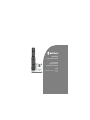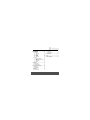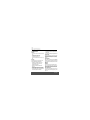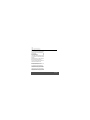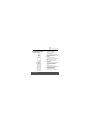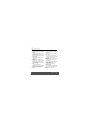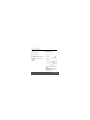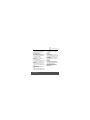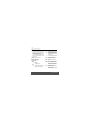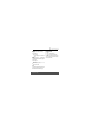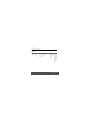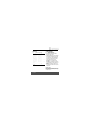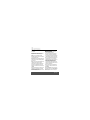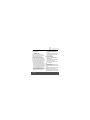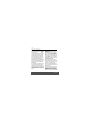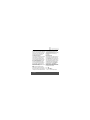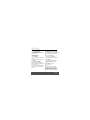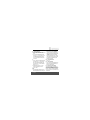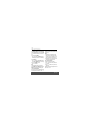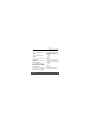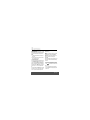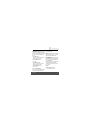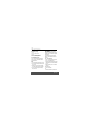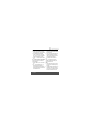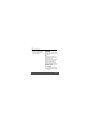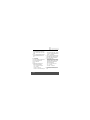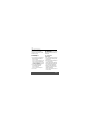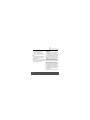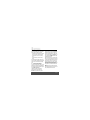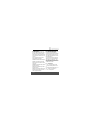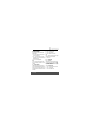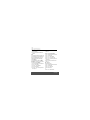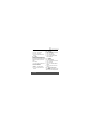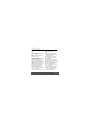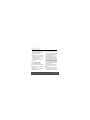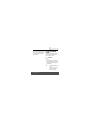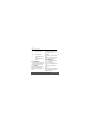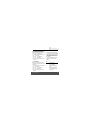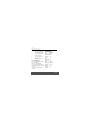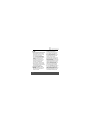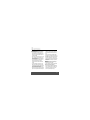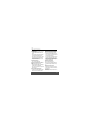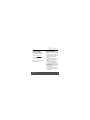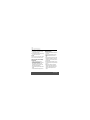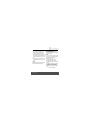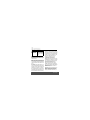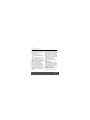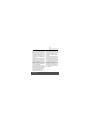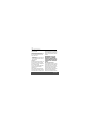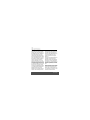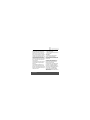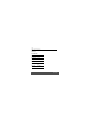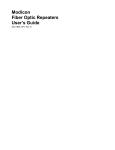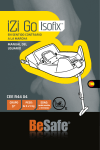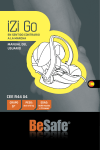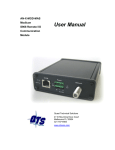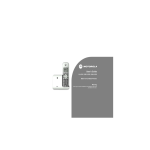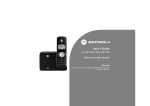Download Motorola B804 User`s guide
Transcript
User’s Guide For B801 / B802 / B803 / B804 / B805 DECT 6.0 Cordless Answering System with Bluetooth® Wireless Technology Warning Use only the adapter and telephone line cord provided in the box. Welcome... to your new Motorola Phone! Please retain your original dated sales receipt for your records. For warranty service of your Motorola product, you will need to provide a copy of your dated sales receipt to confirm warranty status. Registration is not required for warranty coverage. For product related questions, please call: US and Canada: 1-888-331-3383 On the Web: www.motorola.com • • • • • 100 name and number phonebook. Answering machine with 14 minutes digital recording time.* Caller ID shows you who's calling and see details of the last 50 callers in a calls list.** Register up to 5 handsets to a single base. Make internal calls, transfer external calls, hold 3-way conversation between two internal callers and an external caller, including home call or cellular call. *The recording time includes the pre-recorded voice menu and outgoing announcements. **You must subscribe to your network provider's Caller ID or Call Waiting service for these features to work. Please note that this equipment is not designed for making emergency telephone calls when the power fails. Alternative arrangements should be made if emergency telephone call is necessary. This ENERGY STAR® program (www.energystar.gov) recognizes and encourages the use of products that save energy and help protect our environment. We are proud to mark this product with the ENERGY STAR® label indicating it meets the latest energy efficiency guidelines. This User’s Guide provides you with all the information you need to get the most from your phone. Before you make your first call you will need to set up your phone. Follow the simple instructions in 'Getting Started', on the next few pages. IMPORTANT Only use the telephone line cord supplied. Got everything? • 1 x Handset • 1 x Base • 1 x Charger (for multi-handset pack only) • 1 x NiMH rechargeable battery pack • 1 x Battery door • 1 x Power adapter for the base • 1 x Power adapter for the charger (for multi-handset pack only) • 1 x Telephone line cord • 1 x Quick start guide • 1 x User’s guide In multihandset packs, you will find one or more additional handsets, chargers with power adapter units, additional rechargeable battery packs and battery doors. 1. Getting started ................................................6 2. Getting to know your phone ..........................9 3. Using the phone............................................17 3.1 Introducing Bluetooth......................................... 17 3.2 Bluetooth setup.................................................. 19 3.3 Calls................................................................... 21 3.3.1 Make a HOME call ................................ 21 3.3.2 On-hook dialing (pre-dialing) ................. 22 3.3.3 Answer a HOME call ............................. 22 3.3.4 End a HOME call .................................. 22 3.3.5 Call waiting on the HOME line .............. 22 3.3.6 Receive a CELLULAR call while on a HOME call ............................................. 22 3.3.7 Make a CELLULAR call ........................ 23 3.3.8 Answer a CELLULAR call ..................... 23 3.3.9 End a CELLULAR call ........................... 23 3.3.10 Call waiting on the CELLULAR line ...... 23 3.3.11 Receive a HOME call while on a CELLULAR call ..................................... 24 3.3.12 Handset speakerphone ......................... 24 3.3.13 Call from the redial list .......................... 24 3.3.14 Call from the phonebook ....................... 25 3.3.15 Call from the call list .............................. 25 4 3.3.16 Volume control .......................................26 3.3.17 Multiple handset use ..............................26 3.3.18 Mute .......................................................26 3.3.19 Hold .......................................................27 3.3.20 Temporary ringer silencing ....................27 3.3.21 Chain dialing ..........................................27 3.4 Intercom .............................................................28 3.4.1 Call another handset ..............................28 3.4.2 Transfer an external call to another handset ..................................................29 4. Phonebook .................................................... 30 4.1 4.2 4.3 4.4 4.5 View an Entry .....................................................30 Add an Entry.......................................................31 Edit an Entry .......................................................32 Delete an Entry...................................................32 Directory search .................................................32 5. Caller ID ......................................................... 33 5.1 5.2 5.3 5.4 5.5 Caller ID history information ...............................34 Memory match....................................................35 Missed (new) calls indicator ...............................35 View the call list ..................................................35 Save a number from the call list to the phonebook..........................................................36 5.6 Delete one (all) call list entry (entries) ................36 6. Personal settings ......................................... 37 6.1 Set date and time ...............................................37 6.2 Setup Handset....................................................37 6.2.1 Ringer volume .......................................37 6.2.2 Ringer tone ............................................38 6.2.3 Alert tones .............................................38 6.2.4 Language ...............................................39 6.2.5 Handset reset ........................................39 6.3 Setup Base.........................................................39 6.3.1 Set the base ring volume .......................39 6.3.2 Visual message waiting (voicemail) indicator .................................................39 6.3.3 Home area code ....................................40 6.3.4 Base reset .............................................41 8.6 Turn on/off the message alert ............................ 45 8.7 Remote access .................................................. 45 8.8 Set the security code.......................................... 46 9. Default Settings............................................ 46 10. Help ............................................................... 47 11. General Information ..................................... 53 7. Registration .................................................. 41 7.1 Register a handset .............................................41 7.2 De-register all handsets .....................................42 8. Using your Answering machine.................. 43 8.1 8.2 8.3 8.4 8.5 Play Messages ...................................................43 Delete All Messages...........................................44 Announcement ...................................................44 Memo .................................................................44 Set the answer delay..........................................44 5 1. Getting started WARNING • Do not place your phone in the bathroom or other humid areas. • CHOKING HAZARD - SMALL PARTS Not intended for children under 3 yrs. This product is not intended to be used as a toy or play thing. Location When choosing a location for your new phone, here are some important guidelines you should consider: • Avoid sources of noise and heat, such as motors, fluorescent lighting, microwave ovens, heating appliances and direct sunlight. • Avoid areas of excessive dust, moisture and low temperature. • Avoid other cordless telephones or personal computers. • Never install telephone wiring during a lightning storm. • Never install telephone jacks in wet locations unless the jack is specifically designed for wet locations. 6 • Never touch non-insulated telephone wires or terminals unless the telephone line has been disconnected at the network interface. • Use caution when installing or modifying telephone lines. HANDSET RANGE Optimal range is reached when there are no other electrical appliances working within the range area. Any obstruction between the base and handset will also reduce the range significantly. SIGNAL STRENGTH When out of range of the base, the screen shows SEARCHING FOR BASE. If you are on a call, the line will hang up. Move back within in range. The handset will automatically re-connect to the base. Setting up IMPORTANT The base must be plugged into the electrical outlet at all times. Do not connect the telephone line cord into the wall jack until the handset is fully charged. Only use the power adapter and telephone line cord supplied with the product. WHICH POWER ADAPTER The power adapter with the smaller pin plug is for the base unit and the power adapter with the bigger pin plug is for the charger unit. Getting started Connecting the base Install and charge the handset battery pack 1. Plug the power adapter with smaller pin plug & telephone line cord into the base. Power adapter with bigger pin plug is for charger (for multi-pack only). 2. Plug the other end of the power adapter & telephone line cord into the wall jack. 3. Always use the telephone line cord provided in the box. 4. Use only the provided power adapter. 1. Slide out the battery compartment cover. 2. Place the supplied rechargeable battery pack in the battery compartment, with the battery connector plugged in, as shown. 3. Slide the battery compartment cover back. 4. Put the handset on the base to charge for at least 24 hours. The will indicate when the handset is fully charged. 5. Use only the rechargeable battery pack provided. Getting started 7 BATTERY LOW WARNING If the flashes in the display, you will need to recharge the handset before you can use it again. During charging, the will scroll in the display. BATTERY PERFORMANCE In ideal conditions, a fully charged battery pack should give up to 8 hours talk time or up to 100 hours standby time on a single charge. Note that new battery packs do not reach full capacity until they have been in normal use for several days. To keep your battery packs in the best condition, leave the handset off the base for a few hours at a time. Running the battery packs all the way down at least once a week will help them last as long as possible. The charge capacity of rechargeable battery packs will reduce with time as they wear out, giving the handset less talk/standby time. Eventually they will need to be replaced. After charging your handset for the first time, subsequent charging time is about 6-8 hours a day. The battery pack and handset may become warm during charging. This is normal. 8 Getting started 2. Getting to know your phone 1 2 Earpiece Scroll up/ Volume up/ Phonebook 3 Menu/Select 4 Right/ Clear/ Mute 5 Scroll down/ Volume down/ Call List Overview of your handset Getting to know your phone In idle mode: press to access the phonebook. In menu mode: press to scroll up. In editing mode: press to move the cursor to the right. During a call: press to increase volume. In call list/phonebook/redial list entry: press to scroll up the list. In idle mode: press to access main menu. In menu/editing mode: press to confirm and save the settings. During a call: press to access the sub-menu list. In phonebook/call list entry: press to edit the entry. In pre-dial/editing mode: press to delete one character/digit. Press and hold to delete all characters/digits. During an incoming call: press to silent the ringer temporarily. During a call: press to mute/unmute the call. In call list/phonebook/redial list entry: press to delete the entry. In idle mode: press to access the call list. In menu mode: press to scroll down. In editing mode: press to move the cursor to the left. 9 During a call: press to decrease volume. Call list/phonebook/redial list entry: press to scroll down the list. 6 Talk off/ Back In menu/editing mode/phonebook entry: press to exit to previous level. In pre-dial mode/call list/redial list entry: press to exit to idle. During a call: press to end a call, either home call or cellular call. 7 Alphanumeric keypad 8 #/ Format 9 Cellular In idle/pre-dial/editing mode/during a call: press to enter characters/ numbers. In idle/pre-dial/during a call mode: press to insert a "#". In phonebook entry view mode: press to view the previous digits when the number is longer than a line to display. In call list entry: press to toggle Caller ID display format among 7, 8, 10 and 11 digits. In idle mode: press to make a cellular call. During an incoming cellular call: press to answer the cellular call. Flashes rapidly when there is an incoming cellular call. Flashes slowly when a cellular call is on hold. 10 Microphone 10 11 Speaker In idle/menu/pre-dial mode/during a call: press to turn on/off the speakerphone. Call List/phonebook/redial list entry: press to make a call with speakerphone. 12 * In idle/pre-dial/during a call mode: press to insert a "*". In phonebook entry view mode: press to view the next digits when the number is longer than a line to display. 13 Talk on/ Flash In idle/menu/pre-dial mode: press to make a home call. Call List/phonebook/redial list entry: press to make a home call to the selected entry. During an incoming home call: press to answer the home call. During a call: press to make a flash. Flashes rapidly when there is an incoming home call. Flashes slowly when a home call is on hold. 14 Left/ Redial List/ Pause In idle/pre-dial mode/during a call: press to access the redial list. In editing mode: press and hold to insert a dialing pause. 15 Hold During a call: press to put the call on hold. Getting to know your phone Handset LCD display On steadily when the Cellular line is in use. Off when the Cellular line is on-hook. On steadily when Bluetooth device #1 or #2 is connected with the telephone base. Off when Bluetooth device(s) is(are) disconnected with the telephone base. On when speakerphone is turned on. Off when speakerphone is turned off. On when the handset ringer is turned off. Off when the handset ringer is turned on. Display icons On steadily when the Home line is in use. Off when the Home line is on-hook. On steadily when there is(are) Bluetooth device(s) connected with the telephone base. Off when Bluetooth feature is disabled. On steadily when Bluetooth headset is in use. Off when Bluetooth headset is not in use. Getting to know your phone Indicates when new call is received. Off when new call has been viewed. On when microphone is mute during a call. Off when microphone is unmute during a call. On when new voicemail received from the local telephone provider. Off when new voicemail has been listened to. 11 Full battery power level. Overview of the base 2/3 battery power level. 1/3 battery power level. Flashes when low battery level is detected, needs charging. Animation in cycle. Battery is charging. 12 1 CHARGING LED – GREEN 2 IN USE LED – RED Steadily ON: When the handset is put into base cradle for charging. Steadily ON: When the handset is in use, when the answering machine is answering an incoming call or when you are registering a handset. Getting to know your phone Flashes when another telephone is in use on the same line, or when you are de-registering handset(s) from the base. Flashes rapidly when there is an incoming call. 3 BLUETOOTH LEDs – BLUE 4 VOLUME + 5 6 Steadily ON: Bluetooth device is paired to the base. Flashes: Bluetooth device is during the pairing up process. (Only one LED corresponding to the Bluetooth key will behave as above at the same time.) OFF: If Bluetooth device is disconnected. Increase the loudspeaker volume by one level (1 to 8) volume during message playback. In Idle or during call screening: Base speaker volume levels 1 to 8 are available. (Level 1 means speaker volume off) DELETE During message playback: Delete the current message. In Idle: Press and hold to erase all read messages (applicable only when messages in answering machine are all read) SKIP FORWARD/ MEMO 7 PLAY/ STOP 8 VOLUME – 9 SKIP BACKWARD In message playback mode: Press to playback or stop playing messages. Decrease the loudspeaker volume by one level (1 to 8) during message playback. In Idle or during call screening: Base speaker volume levels 1 to 8 are available. (Level 1 means speaker volume off) During message playback: Press once to repeat the currently playing message. Press twice to playback the previous message. 10 ANNOUNCE In Idle: Short press to play the current announcement. Press and hold to start recording the personalized announcement of the current answer mode after hearing a long beep. Release key to stop recording. 11 ANSWER ON/OFF/ ANNOUNCE MODE Toggle among: Switch the answering machine on/off. 12 CHARGING CRADLE During message playback: Press to skip to play the next message. In Idle: Press and hold to start recording a memo after hearing a long beep. Release key to stop memo recording. Getting to know your phone 13 13 BLUETOOTH KEYS In Idle, to pair up Bluetooth cellular: Press any one for 2s to initiate cellular pairing mode, the 7-seg LED will display and flash "C x" to initiate cellular pairing mode. X can be 1 or 2 and it depends on which key user pressed. In idle, to pair up Bluetooth headset: Press and hold for more than 5 sec, the 7-seg LED will display and flash "H" to initiate headset pairing mode. 14 FIND Press to find/page all registered handsets. Message counter display 2-digit 7-seg LED display 0 0 (flashing) 1-99 14 Behavior No messages. The clock needs to be set. Total number of old messages and memos, or message number currently playing. Total number of messages and memos. The number flashes when there are new messages. After a power failure, the number in the message counter will flash to indicate the clock needs to be set. 10-99 Current remote access code while setting. 1-99 Elapsed time while recording a memo or (counting) announcement up to 90 seconds. 99 A memo recording is longer than 99 (flashing) seconds. 1-99 & F Memory is full. Messages must be deleted (alternating) before new message can be recorded. -The system is answering a call, being accessed remotely, or the clock is being set. -The system is being setup, initialized or (flashing) messages are being deleted. 1-8 Displayed for 2 seconds while adjusting the volume of base speaker. 1-99 (flashing) Getting to know your phone Paging Paging is useful if you misplace your handset(s). To start the paging tone: a on the base. • Press - This starts the paging tone on the handset(s) for 60 seconds. NOTE When paging, if you press > or / on a handset, the ringer of the handset will be silent but the handset paging feature will not be canceled. Navigating the menus 1. Press P. 2. Press , to scroll through the menu. 3. Press P to open a sub-menu or validate an option. 4. Press > to go back to previous menu level or cancel an action. If you do not press any button for 30 seconds the display will automatically return to standby. To stop the paging tone: • Press <, J, or any keypad key (0-9, *, or #) on the handset(s), OR again on the base. • Press NOTE The handset ringer volume also determines the level of the paging tone. If the handset ringer volume level is set to off, that handset will be silent for all calls and paging. a Getting to know your phone 15 Menu map MAIN MENU DIRECTORY CALL LOG DATE & TIME SETUP HS SETUP BS SUB MENU REVIEW CALL LOG EMPTY SET DATE RINGER VOLUME BS RING VOL STORE Or SET TIME RINGER TONE ANSWER DELAY TONES MESSAGE ALERT LANGUAGE REMOTE ACCESS RESET SECURITY CODE View the call log list INTERCOM CLR VOICEMAIL HOME AREA CODE RESET 16 Getting to know your phone 3. Using the phone Character map Key 1 3.1 Characters versus key press number 1 # ‘ , - . & 2 A B C 2 a b c 3 D E F 3 d e f 4 G H I 4 g h i 5 J K L 5 j k l 6 M N O 6 m n o 7 P Q R S 7 p q 8 T U V 8 t u v 9 W X Y Z 9 w x 0 0 ? ! / ( ) @ * * # space Introducing Bluetooth Your new telephone system with Bluetooth wireless technology has the following features: r s y z • Pair Bluetooth enabled mobile phone and (or) headset with the telephone base. Two Bluetooth devices can be paired up in maximum, and they can be two Bluetooth enabled mobile phones or one mobile phone plus one headset. • Connect a mobile phone to make and receive CELLULAR calls, or connect a headset to receive CELLULAR calls. Two mobile phones can be paired but only one paired mobile phone can be connected on a call at a time. • Make and receive calls using your mobile phone plan while benefiting from the ease and comfort of your home telephone system. Glossary of terms Below are some terms used in this user’s guide to help you become familiar with using your Bluetooth devices and your new telephone system. Using the phone 17 Bluetooth mobile phone - Refers to a Bluetooth enabled mobile telephone. CELLULAR line - The communications service provided through your Bluetooth enabled mobile telephone. HOME line - Your conventional telephone land line. Connected - A Bluetooth device can only be used when it is connected to the telephone base. Paired Devices - Once a Bluetooth device has been paired with the telephone base, it will be identified as registered to the telephone base. Pairing - This refers to the process of two Bluetooth devices registering device information with each other. The telephone base must be paired with a Bluetooth enabled mobile phone before the Bluetooth device can be used. Depending on the manufacturer, this may also be referred to as Bonding. PIN - By default, the PIN is 0000 for the base and for most Bluetooth devices. PIN information must be exchanged between Bluetooth devices before they can be used. This is also known as a passkey or passcode. 18 IMPORTANT INFORMATION • Refer to your mobile phone user's guide for more information about its Bluetooth function. • Make sure that your Bluetooth enabled mobile phone is between one to 12 feet away from the telephone base in order to maintain a clear and consistent connection between your Bluetooth mobile phone, telephone base and cell tower. • Make sure that your Bluetooth enabled mobile phone has sufficient signal strength. You may need to move the Bluetooth enabled mobile phone and telephone base to a location where the cellular signal may be stronger. • Charge your Bluetooth mobile phone while it is connected to the telephone base because your mobile phone's battery will discharge faster while it is connected wirelessly to the telephone base. • Monitor your mobile phone's usage because airtime is deducted from your cellular plan for the duration of the CELLULAR calls. Refer to the “Bluetooth setup” section to learn how to set up your Bluetooth device. Refer to the “Pairing a Bluetooth enabled mobile phone” section on how to operate your Using the phone Bluetooth devices with your new telephone system with Bluetooth wireless technology. 3.2 Bluetooth setup To use a Bluetooth enabled mobile phone with your telephone, you must first pair and connect your Bluetooth enabled mobile phone with the telephone base. Pairing a Bluetooth enabled mobile phone Before you begin, make sure that your Bluetooth enabled mobile phone is not connected to any other Bluetooth device. Refer to your Bluetooth enabled mobile phone user's manual to learn how to search for or add new Bluetooth devices. 1. Press and hold either of the Bluetooth buttons on the telephone base until the corresponding Bluetooth LED is flashing, and the 7-seg LED on base will display and flash "C1" or "C2" (for pairing Bluetooth enabled mobile phone), depending on which button you would like to use first. Or it will display and flash "H" (for pairing Bluetooth headset). The Bluetooth feature is activated. 2. Using your Bluetooth enabled mobile phone, turn on the Bluetooth feature and search for a new device. Using the phone 3. Once your Bluetooth enabled mobile phone has found the Motorola B801/B802/B803/B804/B805 telephone base, select it. 4. Using your Bluetooth enabled mobile phone, enter the PIN of the telephone base (the default PIN is 0000) to continue the pairing process. Pairing a Bluetooth headset 1. Follow step 1 as in section “Pairing a Bluetooth enabled mobile phone”. 2. Using your Bluetooth headset, turn on the Bluetooth feature and search for a new device. 3. Follow the user's guide of your Bluetooth headset to finish the pairing process. NOTE Only Bluetooth headsets with passkey 0000 can be paired with the telephone base system. Bluetooth headset application supports incoming HOME calls only. When a device is successfully connected, the light of the Bluetooth button you just pressed and held on the telephone base will be on steadily. And the Bluetooth status icon will display on the handset screen. If Bluetooth enabled 19 mobile phone(s) paired up, sequence number or (depending on which Bluetooth button you just pressed and held) will also be displayed. If you would like to pair another Bluetooth device, please repeat the steps above. Be sure to activate a Bluetooth button which is NOT paired to another Bluetooth device (indicated by the Bluetooth LED light on the base being OFF). If you activate a Bluetooth button which is already paired to another Bluetooth device (indicated by the Bluetooth LED light on the base being ON) this will terminate the connection of the Bluetooth device that was attached and start the process to connect a new Bluetooth device. Auto connection Once you have paired a device with the telephone base, the pairing information is stored in the telephone base. If the paired device becomes disconnected, the telephone base will automatically search and re-connect to that device. If the connection does not resume in a minute, you will need to reconnect to that device manually, refer to the section below for details. 20 Manual connection To manually re-connect a paired device, make sure the Bluetooth feature is turned on in your Bluetooth enabled mobile phone, select Motorola B801/B802/B803/B804/ B805 from the paired device list in your Bluetooth enabled mobile phone. Once the connection is established again, the corresponding Bluetooth button which you used to pair up the Bluetooth device on the telephone base will turn back on. Turning off the auto connection If you do not want the telephone base to re-connect to a paired device automatically after it is disconnected, you can turn off the auto connection feature manually. In order to turn off the auto connection, you will need to initiate a disconnection from the paired Bluetooth enabled mobile phone; this will transmit a signal to the telephone base and disable the auto connection. While the Bluetooth enabled mobile phone is connected to the telephone base, find the Bluetooth enabled mobile phone’s Bluetooth device list and select Motorola B801/ B802/B803/B804/B805 to manually disconnect the device. (If disconnection is not an option on your Bluetooth enabled Using the phone mobile phone, you may need to disable Bluetooth or unpair the telephone base.) Refer to your Bluetooth enabled mobile phone’s user’s guide for instructions. The telephone base will not search and re-connect to this Bluetooth enabled mobile phone until this feature is activated again. phone. Make sure the device is no longer on the paired list after de-registration; then follow the steps in section “Pairing a Bluetooth enabled mobile phone” or “Pairing a Bluetooth headset” as above to start the pairing procedures again. To resume the auto connection Replace a paired device To resume the auto connection between the paired device(s) and the telephone base, you will need to connect the device(s) manually. Make sure the Bluetooth feature is turned on in your Bluetooth enabled mobile phone. Select Motorola B801/B802/B803/B804/B805 from the paired device list in your Bluetooth enabled mobile phone to reconnect. If the connection is successfully resumed, the status icon will display on the handset screen, and the Bluetooth LED of the corresponding Bluetooth button on the telephone base will be on steadily. If you want to pair and connect a new device when there are already two devices paired with the telephone base, press and hold the Bluetooth button (which you want to terminate the corresponding connection) on the telephone base until the corresponding Bluetooth LED is flashing, the connection via this Bluetooth button will be terminated automatically, then start with step two of section “Pairing a Bluetooth enabled mobile phone” or “Pairing a Bluetooth headset”. If you do not pair a new device within two minutes, the Bluetooth LED flashes on the telephone base will turn off and the system will return to idle mode. NOTE If the connection between the paired device and the telephone base does not resume by manually connecting the device on the paired device list, you will need to unpair or de-register the device from the Bluetooth enabled mobile Using the phone 3.3 Calls 3.3.1 Make a HOME call • Press < or J, then enter the telephone number. 21 3.3.2 On-hook dialing (pre-dialing) 1. Enter the telephone number. Press / or > to make corrections when entering the phone number. 2. Press < or J to dial. 3.3.3 Answer a HOME call 3.3.4 End a HOME call • Press < or J. • Press > or return the handset to the telephone base or charger. The screen displays the elapsed time as you talk (in hours, minutes and seconds). 3.3.5 Call waiting on the HOME line If you subscribe to call waiting service with your local telephone service provider, you will hear a beep if someone calls while you are already on a call. Press < to put your current call on hold and take the new call. You can press < at any time to switch back and forth between calls. 22 3.3.6 Receive a CELLULAR call while on a HOME call While on a HOME call and there is an incoming CELLULAR call, I on the handset will flash and you will hear a short beep. To answer the incoming CELLULAR call: • Press I on the handset. The HOME call will automatically be placed on hold and < will start flashing. To end the CELLULAR call: • Press > on the handset. The HOME line will still be on hold. HOME LINE HELD will appear on the screen display. To resume the HOME call already on hold: • Press < on the handset. NOTE If you have voicemail service active on your Bluetooth enabled mobile phone, and you do not answer the incoming CELLULAR call, the call will be answered by your Bluetooth enabled mobile phone's voicemail. Contact your cellular service provider for more information about voicemail service. Using the phone 3.3.7 Make a CELLULAR call 1. Enter the telephone number, and then press I. 2. Press / to make corrections when entering the phone number. 3. If there is only one Bluetooth enabled mobile phone paired up, press P or I again to dial out. Or if there are two Bluetooth enabled mobile phones paired up, press , to select the desired one, and then press P or I to dial out. OR 1. Press I. If there is only one Bluetooth enabled mobile phone paired up, press P or I again to enter dial mode. Or if there are two Bluetooth enabled mobile phones paired up, press , to select the desired one. And then press P or I. 2. Enter the telephone number. Press / to make corrections when entering the phone number. 3. Press I to dial out. NOTES 1. Some Bluetooth enabled mobile phones may have a default setting that disables the feature of making a call Using the phone through the Bluetooth connection. Make sure this setting is enabled before making a CELLULAR call. 2. You may hear interference if your Bluetooth enabled mobile phone is too close to the telephone base during a CELLULAR call. Make sure that your Bluetooth enabled mobile phone is between one to 12 feet away from the telephone base in order to maintain a reliable connection between your Bluetooth mobile phone, telephone base, and cell tower. 3.3.8 Answer a CELLULAR call 3.3.9 End a CELLULAR call • Press I or J. • Press > or return the handset to the telephone base or charger. The screen displays the elapsed time as you talk (in hours, minutes and seconds). 3.3.10 Call waiting on the CELLULAR line If you subscribe to call waiting service provided by your cellular service provider, you will hear one or more beeps if you have an incoming CELLULAR call while already on a call. Press I to put your current call on hold and take the new call. You can press I at any time to switch back and forth between calls. 23 3.3.11 Receive a HOME call while on a CELLULAR call While on a CELLULAR call and there is an incoming HOME call, < will flash on the handset and you will hear a short beep. To answer the incoming HOME call: • Press < on the handset. The CELLULAR line call will automatically be placed on hold and I will start flashing. To end the HOME call: • Press > on the handset. The CELLULAR line will still be on hold. CELL LINE HELD will appear on the display. To resume the CELLULAR call on hold: • Press I on the handset. NOTE If the answering system is on and you do not answer an incoming HOME call while on the CELLULAR line, the incoming HOME line call will be answered by the answering system. 3.3.12 Handset speakerphone hang up. For increased sound quality while using the speakerphone, place the handset on a flat surface with the keypad facing up. NOTES 1. When the battery is low, the speakerphone will be disabled. However, if the handset enters low battery mode while you are using the speakerphone, the call will remain in speakerphone mode until you hang up. 2. When the battery is low, you cannot switch a call from normal handset use to speakerphone mode. 3.3.13 Call from the redial list To view the five most recently dialed numbers: 1. Press . to display the most recently called number (up to 30 digits). 2. Press , or . repeatedly to view up to five recently called numbers. The handset will beep twice at the beginning and at the end of the list. Press > to exit. During a call, you can press J to alternate between handsfree speakerphone and normal handset use. Press > to 24 Using the phone To redial a number: OR • Press < or J to dial the displayed number from the HOME line. OR • Press # repeatedly to display different dialing options for local and long distance numbers before dialing or saving the telephone number in the directory. See the example as below: 331-3383 1-331-3383 888-331-3383 1-888-331-3383 You may also press 1 repeatedly to add or remove a 1 in front of the telephone number before dialing or saving the telephone number in the directory. See the examples as below: 331-3383 1-331-3383 Or 888-331-3383 1-888-331-3383 When the number displayed is in the correct format for dialing, following the above step to dial the number. • Press I to dial the displayed number from the CELLULAR line. OR • Press < or J, then . to call the most recently called number (up to 30 digits). While reviewing the redial memory, press / to delete the displayed number. 3.3.14 Call from the phonebook Press , to access the phonebook. To dial a displayed number from the directory, press < or J to dial from the HOME line; or press I to dial from the CELLULAR line. 3.3.15 Call from the call list Press , to access the call list. To dial a displayed number from the caller ID history, press < or J to dial from the HOME line, or press I to dial from the CELLULAR line. Using the phone 25 3.3.16 Volume control To adjust the listening volume on a handset: Press , to adjust the listening volume when on a call. Each press of the button increases or decreases the volume level by one increment. NOTES 1. All volume settings (handset and speakerphone) are independent. 2. When the volume reaches the minimum or maximum setting, you will hear two beeps. 3.3.17 Multiple handset use charger to end the call. The call will not be terminated until all handsets hang up. NOTE A maximum of four handsets can be used at a time. When two handsets are being used on either the HOME or CELLULAR call, the other two system handsets can be used for a call on the line that is not being used. 3.3.18 Mute The mute function allows you to turn off the microphone. You can hear the caller, but the caller will not be able to hear you. You can conference with another system handset while you are on a HOME or CELLULAR call. However, you cannot conference between a HOME call and a CELLULAR call. A maximum of two handsets can be used on an outside call. If a handset is already on a HOME call and you would like to join the call, press < or J on another system handset. To mute a call: OR • Press / again and resume speaking. When mute is turned off, MICROPHONE ON will display temporarily on the handset screen. If a handset is already on a CELLULAR call and you would like to join the call, press I on another system handset. Press > or place the handset in the telephone base or 26 • Press / to turn off the microphone. When mute is on, the handset screen will show MUTED for a few seconds and the icon will be shown until mute is turned off. To un-mute a call: Using the phone 3.3.19 Hold You can place a HOME or CELLULAR call on hold. You will hear an alert tone if you have not taken the call off of hold after 14 minutes. You will hear another alert tone 30 seconds later. At 15 minutes on hold, the call will automatically disconnect. To place a HOME call on hold: • Press the M key on the handset. HOME LINE HELD will appear on the display and < will flash. To resume a HOME call that is on hold: • Press < again. disconnecting the call. The next incoming call will ring normally at the preset volume. NOTE Each handset will ring when there is an incoming call unless the ringer volume is turned off. Pressing > or / on one handset will only silence the ringer of that particular handset. 3.3.21 Chain dialing This feature allows you to initiate a dialing sequence from numbers stored in the directory, caller ID history or redial list while you are on a call. This feature is available only when you are making a HOME call. • Press the M key on the handset. CELL LINE HELD will appear on the display and I will flash. Chain dialing can be useful if you wish to access numbers other than phone numbers (such as bank account information or access codes) from the directory, caller ID history or redial list. To resume a CELLULAR call that is on hold: Directory To place a CELLULAR call on hold: • Press the I again. 3.3.20 Temporary ringer silencing Press > or / while the telephone is ringing to silence the ringer temporarily. This will silence the ringer without Using the phone 1. Press P twice. 2. Press , to scroll to the desired number. 3. Press P to dial the displayed number. 27 Caller ID history (call log) 1. 2. 3. 4. 5. Press P. Press , to scroll to >CALL LOG. Press P. Press , to scroll to the desired number. Press P to dial the displayed number. Last number redial (redial list) Press . to display and dial the most recently dialed number. If you press . again within two seconds, the number will not be dialed. NOTES 1. You cannot edit a directory entry while you are on a call. 2. You cannot copy a caller ID entry into the directory while you are on a call. 3. While on a call, only the most recently called number can be reviewed, and erasing the entry is not allowed. 4. Press > to exit redial, directory or caller ID history when you are on a call. 28 3.4 Intercom 3.4.1 Call another handset Use the intercom feature for conversations between handsets. You can buy additional expansion handsets for this telephone base. Up to 5 handsets can be registered to the telephone base. The first five handsets that you register will be named Handset 1-5. Use the handset number to intercom and transfer calls. 1. Press P when in idle mode to enter the feature menu. 2. Use , to scroll to >INTERCOM, then press P. 3. The screen will show CALLING OTHER HANDSET. The called handset will ring, and its screen will show OTHER HANDSET IS CALLING. 4. On the ringing handset, press < or J to answer the intercom call. To end the intercom call: • Press > on either handset. OR • Place either handset in the charger or telephone base. Using the phone NOTES 1. Before the intercom call is answered, you can cancel the intercom call by pressing > on the calling handset. 2. If the called handset is not answered within 100 seconds, or if it is in the directory or caller ID history mode, or on a call, or out of range, the calling handset will show the message UNABLE TO CALL TRY AGAIN. 3. Pressing > or / will temporarily silence the intercom ringer. 3. On the ringing handset, press < or J to answer the intercom call. You can now talk without the outside caller hearing the conversation. 4. Press > on the transferring handset or place it in the telephone base or handset charger to complete the transfer. The transferring handset’s screen will show CALL TRANSFERED and the other handset will automatically be connected to the outside call. OR 3.4.2 Press < or I (depending on which call is being transferred) on the called handset to let both parties conference with the external line. Transfer an external call to another handset Use the intercom feature to transfer an outside call to another system handset. 1. When on an outside call, press P to enter the feature menu. 2. Use , to scroll to >TRANSFER, then press P. The outside call is automatically placed on hold. The transferring handset’s screen will show CALLING OTHER HANDSET. The called handset will ring, and its screen will show OTHER HANDSET IS CALLING. Using the phone NOTES 1. Before the intercom call is answered, you can cancel the transfer and return to the outside call by pressing and holding >. 2. If the called handset does not answer the intercom call within 100 seconds, is in directory or caller ID history mode, or is out of range, the transferring handset will show UNABLE TO CALL TRY AGAIN on its screen and 29 3. You can end the intercom call and return to the outside call by pressing < or I (depending on which call is being transferred) on the transferring handset, or pressing > on the called handset. 4. Phonebook The directory is stored in the telephone base, and is shared by all handsets. Changes made to the directory on any one handset will apply to all. NOTE Only one handset can review the directory at a time. If another handset attempts to enter the directory, the screen will display NOT AVAILABLE AT THIS TIME. The directory can store up to 100 entries, with a maximum of 15 alphanumeric characters (including spaces) for the names and 30 digits for the telephone numbers. A convenient search feature can help you find and dial numbers quickly. If there are already 100 entries, the screen will display LIST FULL. You will not be able to store a new number until an existing one is deleted. 4.1 View an Entry 1. Press + when in idle mode to display the first entry in the directory. DIRECTORY EMPTY will be displayed if there are no directory entries. 30 Phonebook OR You can also display the first entry in the directory by pressing P twice, then pressing P again to choose >REVIEW. 2. Press , to browse through the directory. Entries will be displayed alphabetically by the first letter in the name. 4.2 1. 2. 3. 4. 5. Add an Entry Press P when in idle mode to enter the feature menu. Press P again to enter >DIRECTORY menu. Press , to select >STORE . Press P. Enter the telephone number when prompted. • Use the keypad to enter up to 30 digits. – Press , to move the cursor to the right or left. – Press / to erase digits. – Press and hold / to erase all digits. – Press and hold . to enter a three-second dialing pause. Phonebook OR • Copy a number from redial by pressing . then press ,, or pressing . repeatedly to locate the number to copy. Press P to copy the number. 6. Press P to save the number in the display. The display will show ALREADY SAVED if the number is already in the directory. The same number cannot be saved twice. 7. Enter the name when prompted. • Use the keypad to enter a name (up to 15 characters). Each time a key is pressed, the character on that key will be displayed. Additional key presses will produce other characters on that key. Please refer to the character map in section 2 before. – Press , to move the cursor to the right or left. – Press / to erase letters. – Press and hold / to erase all letters. 8. Press P to store your new directory entry. The name and the telephone number will then be shown on the screen. 31 NOTE The first letter of every word will be capitalized. The remaining letters in a word begin with lower case letters shown in the chart to the right. 4.4 Delete an Entry 4.3 4.5 Directory search Edit an Entry When a directory entry is displayed: 1. Press P to modify the entry. You will be prompted to EDIT NUMBER. Press the keypad keys to add digits. • Press / to erase digits. • Press , to move the cursor to the right or left. Press and hold . to add a three-second pause if desired. • Copy a number from redial by pressing . then press ,, or pressing . repeatedly to locate the number to copy. Press P to copy the number. 2. Press P. You will be prompted to EDIT NAME. • Press the keypad keys to add characters. • Press / to erase characters. • Press , to move the cursor to the right or left. 3. Press P to confirm. 32 When a directory entry is displayed, press / to delete the displayed entry from the directory. Once deleted, an entry cannot be retrieved. To search by name 1. Press + when in idle mode to display the first listing in the directory. DIRECTORY EMPTY will be displayed if there are no directory entries. 2. When a name entry is displayed, press the keypad keys (2-9) to start a name search. The directory will display the first name beginning with the first letter associated with the keypad key if there is an entry in the directory that begins with that letter. 3. To see other names that start with the letters on the same keypad key, keep pressing the key. The names will be shown in alphabetical order. For example, if you have the names Jennifer, Jessie , Kevin and Linda in your directory: Phonebook • If you press 5 once, you will see Jennifer. • If you press 5 twice, you will see Jessie. • If you press 5 three times, you will see Kevin. • If you press 5 four times, you will see Linda. • If you press 5 five times, you will see Jennifer again. NOTES 1. If there is no name matching the first letter of the key you press, you will see a name that matches the following letters of the key. 2. If you press a key (2-9) and no name starts with the letters on that key, the directory will show the entry that matches the next letter in the directory. 5. Caller ID This product supports caller ID services provided by most local telephone service companies. Depending on your service subscription, you may see the caller’s number or the caller’s name and number which are sent by the telephone company after the first or second ring. Caller ID from the HOME line allows you to see the name, number, date and time of the incoming call. However, caller ID from the CELLULAR line only shows the number of the incoming call and the Bluetooth name of the paired Bluetooth enabled mobile phone; date and time of the call will not be shown. Caller ID with call waiting lets you see the name and telephone number of the caller before answering the telephone, even when on another call. For incoming HOME calls, the time and date will also be sent by the telephone service provider along with the caller ID information. For incoming CELLULAR calls, only the caller's number and the Bluetooth name of the paired Bluetooth enabled mobile phone will be provided. These services are available only if both you and the caller Caller ID 33 are in areas offering caller ID service, and if both telephone companies use compatible equipment. Contact your local telephone company and cellular service provider if: • You have both caller ID and call waiting, but as separate services (you may need to combine these services). • You have only caller ID service, or only call waiting service. • You don’t subscribe to any caller ID or call waiting services. You can use this product with regular caller ID service, or you can use this product’s other features without subscribing to either caller ID or combined caller ID with call waiting service. 5.1 Caller ID history information If you subscribe to caller ID services, provided by your local telephone company and/or cellular service provider, caller ID history stores information about the last 50 incoming calls for both the HOME and CELLULAR lines. Although the caller ID history records the caller ID information of both lines, caller ID entries from the CELLULAR line only provide the incoming telephone 34 number and the Bluetooth name of the Bluetooth enabled mobile phone. If the number on the incoming CELLULAR call matches a number in the directory, the name will be retrieved from the matched directory entry. However, if the caller's number is not provided from the CELLULAR line, the screen will only display INCOMING CALL without showing the Bluetooth name of the device. Review the caller ID history to find out who called, to easily return the call, or to copy the caller’s name and number into your directory. The phone deletes the earliest entry when the log is full to make room for new calls. If you answer a call before the information appears on the screen, it will not be saved in the caller ID history. The caller ID history is stored in the telephone base, and is shared by all handsets. Changes made on any one handset will be reflected in all. NOTE Only one handset can review the caller ID history at a time. If another handset attempts to enter the directory or caller ID history, it will display NOT AVAILABLE AT THIS TIME. Caller ID 5.2 Memory match If the the last 7 digits of the incoming telephone number match that of a number stored in your directory, the name that appears on the screen will match the corresponding name in your directory. For example, if Christine Smith calls, her name will appear as Chris if this is how you entered into your directory. There are also occasions when other information or no information is displayed for various reasons: PRIVATE NUMBER: The caller’s number has been set as private. PRIVATE NAME: The caller’s name has been set as private. PRIVATE CALLER: Caller’s name and number are not revealed at caller’s request. UNKNOWN NUMBER: Your local telephone company is unable to determine the caller’s number. UNKNOWN NAME: Your local telephone company is unable to determine the caller’s name. UNKNOWN CALLER: Your local telephone company is unable to determine the caller’s name and number. Calls from other countries may also generate this message. Caller ID 5.3 Missed (new) calls indicator 5.4 View the call list When a handset is in idle mode and has calls that have not been reviewed, its screen will show XX MISSED CALLS. All entries which have not been reviewed will be counted as missed calls when the phone is idle. Each time an entry in the caller ID history marked NEW is reviewed, the number of missed calls decreases by one. If you have too many missed calls and you do not want to review them one by one, but you still want to keep them in the caller ID history, you can press and hold > for four seconds when the handset is idle. All the entries in the caller ID history will be considered old (have been reviewed), and the missed calls counter is reset to 0. 1. Press - to review the caller ID history in reverse chronological order starting with the most recent call. OR You can also review the caller ID history by pressing P, and using , to scroll to >CALL LOG, and then press P. 2. Press , to scroll through the list. 35 5.5 Save a number from the call list to the phonebook 1. Follow steps 1 and 2 in section 5.4. 2. Press P to copy the entry into your directory. You can edit the name and the number. 3. Press P to save. NOTES 1. You may need to change how a caller ID number will be dialed if the entry is not displayed in the correct format. Caller ID numbers may appear with an area code which may not be required for local calls, or without a 1 which may be needed for long distance calls. 2. If neither the name nor number is provided, UNABLE TO SAVE will be displayed. 5.6 history. When the screen displays DELETE ALL CALLS?, press P to clear the caller ID history of all entries, or press > to exit and leave all entries in the caller ID history intact. Delete one (all) call list entry (entries) 1. Press / to delete the displayed entry from the caller ID history. 2. When an entry from the caller ID history is displayed, press and hold / to delete all entries from the caller ID 36 Caller ID 6. Personal settings Using the feature menu, you can customize many of the telephone’s settings. 1. Press P when in idle mode (when the phone is not in use) to enter the feature menu. 2. Use , to scroll to the feature to be changed. When scrolling through the menu, the top menu item is always highlighted with a > symbol. 3. Press P to select the highlighted item. NOTE Press > to cancel an operation, back up to the previous menu or exit the menu display. Press and hold > to return to idle mode. 6.1 Set date and time Provided you have subscribed to your network’s caller ID service, the date and time will be set automatically with every incoming call, but you may still need to set the correct year so that the day of the week can be calculated from the caller ID information. Personal settings 1. Press P when in idle mode to enter the feature menu. 2. Press , to scroll to >DATE & TIME . 3. Press P and then edit the date. 4. Press P and edit the time in 12hr format. TIPS Press , to move the cursor left or right. Press # to toggle AM/PM settings, wherever the cursor blinks. 5. Press P to save. 6.2 Setup Handset 6.2.1 Ringer volume Using this menu, you can set the ringer volume level (1-6), or turn the ringer off. When the ringer is turned off, appears on the handset screen. The volume setting applies to both HOME and CELLULAR calls. To adjust the RINGER VOLUME: 1. Press P when in idle mode to enter the feature menu. 2. Press , to scroll to >SETUP HS. 3. Press P to select >RINGER VOLUME. 37 4. Press , to sample each volume level. Level 1 to 5 and Ringer Off are available. 5. Press P to save your preference and return to the feature menu. NOTE The ringer volume also determines the ringer volume of the intercom calls and the paging tone for the handset locator feature. If the handset ringer volume is set to off, that handset is silenced for all incoming calls and paging. 6. Press P to save your preference and return to the feature menu. To choose a ringer tone for the CELLULAR line: You can select different ringer tones for the HOME and CELLULAR calls. You may choose one of 10 ringer tones. Press P when in idle mode to enter the feature menu. Press , to scroll to >SETUP HS . Press P and , to select >RINGER TONE. Press P and , to scroll to >CELLULAR TONE . Press P and , to get to the next ringer tone and to hear a sample of it. 6. Press P to save your preference and return to the feature menu. To choose a ringer tone for the HOME line: 6.2.3 6.2.2 1. 2. 3. 4. 5. 38 Ringer tone Press P when in idle mode to enter the feature menu. Press , to scroll to >SETUP HS. Press P and , to select >RINGER TONE. Press P to select >HOME TONE. Press P and , to get to the next ringer tone and to hear a sample of it. 1. 2. 3. 4. 5. Alert tones To turn the alert tones on or off: 1. 2. 3. 4. Or 4. Press P when in idle mode to enter the feature menu. Press , to scroll to >SETUP HS . Press P and , to select >TONES . Press P to select >KEY TONE . Press P and , to select >BATTERY LOW. Personal settings Or 6.2.5 4. Press P and , to select >OUT OF RANGE. 5. Press P and , to select ON or OFF. 6. Press P to save your preference and return to the feature menu. 1. 2. 3. 4. 5. 6.2.4 Language In this menu, you can select the language used for all screen displays. When the menu language is changed, the voice prompt language of answering machine will also be changed accordingly. Specific performance may be different from countries. To select a language: Press P when in idle mode to enter the feature menu. Press , to scroll to >SETUP HS . Press P and , to select >LANGUAGE . Press P and , to select ENGLISH, FRANCAIS or ESPANOL . 5. Press P to save your preference and return to the feature menu. 1. 2. 3. 4. Personal settings Handset reset Press P when in idle mode to enter the feature menu. Press , to scroll to >SETUP HS. Press P and , to select >RESET. Press P and RESET? will be prompted. Press P to confirm and reset all the personalized settings of handset to default. 6.3 Setup Base 6.3.1 Set the base ring volume Press P when in idle mode to enter the feature menu. Press , to scroll to >SETUP BS. Press P to select >BS RING VOL. Press P and , to select RINGER OFF, RINGER LOW or RINGER HIGH. 5. Press P to save your preference and return to the feature menu. 1. 2. 3. 4. 6.3.2 Visual message waiting (voicemail) indicator If you subscribe to a voicemail service offered by your local telephone company, the voicemail waiting indicator feature 39 will provide a visual indication when you have new voicemail messages. NEW VOICEMAIL and the icon will appear on the handset screen(s). NOTE This feature does not indicate new answering system messages recorded on your phone. 6.3.2.1 Clear voicemail indication Use this feature when the telephone indicates there is new voicemail but there is none (for example, when you have accessed your voicemail while away from home). This feature only turns off the displayed NEW VOICEMAIL message and icon; it does not delete your voicemail message(s). As long as you have new voicemail messages, your local telephone company will continue to send the signal to activate the visual message waiting indicator. To manually turn off the new voicemail indicator: 1. Press P when in idle mode to enter the feature menu. 2. Press , to scroll to >SETUP BS. 3. Press P and , to select >CLR VOICEMAIL. Press P. 40 4. Press P again to turn the voicemail indication off, or press > to cancel the procedure. NOTES 1. Telephone company voicemail may alert you to new messages with stutter (broken) dial tone. Contact your telephone company for more details. 2. For information about using your voicemail service, contact your telephone company for assistance. 6.3.3 Home area code If you dial seven digits to make a local call (no area code required), program your area code into the telephone as the home area code. After setting, if you receive a call from within your home area code, the caller ID history will only display the seven digits of the telephone number. Press P when in idle mode to enter the feature menu. Press , to scroll to >SETUP BS . Press P and , to select >HOME AREA CODE. Press P. Press the keypad keys to enter a three-digit home area code. Press / to delete digit while entering. 5. Press P to save and return to the main menu. 1. 2. 3. 4. Personal settings NOTE If, in the future, your telephone service provider requires you to dial 10 digits to make a local call (area code + phone number), re-program the home area code by following the steps above. With the home area code displayed, press and hold / to remove the contents. The home area code will now be restored to its default setting of _ _ _. 7. Registration 6.3.4 Handsets purchased separately need to be registered to the telephone base before use. When first purchased, all expansion handsets will show NOT REGISTERED on the screen. The new handset(s) may need to be charged for five minutes before registering to the telephone base. Base reset Press P when in idle mode to enter the feature menu. 1. 2. 3. 4. Press , to scroll to >SETUP BS . Press P and , to select >RESET. Press P and RESET? will be prompted. Press P to confirm and reset all the personalized settings of base to default. Your new telephone system can accommodate up to 5 handsets. You can add new handsets to your telephone system, but each device must be registered with the telephone base before use. 7.1 Register a handset 1. Place the unregistered handset into the telephone base. If PRESS FIND FOR 4 SEC ON BASE does not appear on the handset screen after a few seconds, remove the handset and place it in the telephone base again. a 2. On the telephone base, press and hold for about four seconds (until the red IN USE light on the telephone base turns on and flashes slowly) and then release the button. The handset will show PLEASE WAIT... and it will Registration 41 take about 10 seconds to complete the registration. The handset will display HANDSET X REGISTERED, with X denotes the handset number (1-6). There will be a beep sound if the registration is successful. NOTES 1. If the registration is not successful, the display will show NOT REGISTERED. To reset the handset, remove the handset from the telephone base and place it back in. Try the registration process again. 2. You cannot register a handset if any other system handset is in use. 7.2 De-register all handsets You may need to de-register your handsets if: You have five registered handsets and need to replace a unit. OR You wish to change the designated handset number of your registered handsets. You must first de-register ALL the handsets, and then reregister each handset you wish to use. 42 Please read carefully through all the instructions on this page before beginning the de-registration process. a 1. Press and hold on the telephone base for about 10 seconds (until the IN USE light turns on and starts to button. flash quickly), then release the 2. Immediately press and release again. You must press while the IN USE light is still flashing. (The light flashes for about seven seconds. If the light stops flashing, pick up the handset and place it back into the telephone base, then start again with step one above.) 3. The handset(s) will show SEARCHING FOR BASE and it will take about 10 seconds to complete the de-registration process. ALL handsets will show NOT REGISTERED if deregistration was successful. 4. To re-register the handset(s) to the telephone base, follow the registration instructions as section above. NOTES 1. If the de-registration process was not successful, you may need to reset the system and try again. To reset: pick up the handset and press the < button, then press a a a Registration the > button and place the handset back into the telephone base. You may also reset by unplugging the power from the telephone base and plugging it back in. 2. You cannot de-register the handset(s) if any other system handset is in use. 8. USING YOUR ANSWERING MACHINE The answering machine records unanswered calls when it is activated. It can store up to 99 messages within the maximum recording time of 14 minutes. 8.1 In idle: Play Messages p 1. Press . 2. The new messages are played from the loudspeaker on the base station in the sequence they are recorded. 3. During message playback, press below keys to perform the following functions: Using your Answering machine p Press to stop playing messages or resume playback. l Press once to replay current message from the beginning. Press twice to playback the previous message. 43 r Skip to play the next message. q Press and hold m to start recording the personalized announcement of the current answer mode after hearing a long beep. Release key to stop recording. Delete the current message. 8.4 u d 8.2 Increase the loudspeaker volume by one level (1 to 8). Decrease the loudspeaker volume by one level (1 to 8). Delete All Messages q 1. Press and hold on base to erase all read messages (applicable only when messages in answering machine are all read, new message(s) will not be deleted.) 8.3 Announcement This is the message your callers hear on the answering machine. There is only one pre-recorded outgoing messages in Answer and Record mode, and you can record your own. 44 Memo You could record your own message in the base answering machine. Press and hold r to start recording a memo after hearing a long beep. Release key to stop memo recording. 8.5 Set the answer delay Press P when in idle mode to enter the feature menu. Use , to scroll to >SETUP BS. Press P and , to select >ANSWER DELAY. Press P and , to select TOLL SAVER, 2 RINGS, 4 RINGS or 6 RINGS. 5. Press P to save your preference and return to the feature menu. NOTE If Toll Saver setting is selected, the answering machine will pick up after two rings if there are new messages and after four rings if there are no messages. 1. 2. 3. 4. Using your Answering machine 8.6 Turn on/off the message alert If the message alert is turned on, the base will give a short alert beep at the speaker volume set, when there is a new message recorded on the answering machine. 1. 2. 3. 4. 5. Press P when in idle mode to enter the feature menu. Use , to scroll to >SETUP BS. Press P and , to select >MESSAGE ALERT. Press P and , to select ON or OFF. Press P to save your preference and return to the feature menu. 8.7 Remote access Remote access allows you to operate your answering machine and listen to your messages by calling your phone from another phone. 1. 2. 3. 4. 5. Press P when in idle mode to enter the feature menu. Use , to scroll to >SETUP BS. Press P and , to select >REMOTE ACCESS. Press P and , to select ON or OFF. Press P to save your preference and return to the feature menu. Using your Answering machine To remotely access your answering system: 1. Dial your telephone number from another telephone. 2. When the system answers, enter the three-digit remote access code (default remote access code is 123). The system will automatically announce the number of messages (new and/or old) if there are any, and then begin to play them. 3. You can also enter the following remote commands. 4. Hang up to end the call and save all undeleted messages. Press... To... 1 Listen to all messages. 2 Hear only new messages. 3 Delete the current message during playback. 4 Repeat the current message duing playback. Press twice to listen to the previous message. 45 5 Stop any operation, including recording. 9. Default Settings *5 Listen to a list of remote commands. Items Default values 6 Skip to the next message during playback. Home Ringer Tone Melody 1 *7 Record a new announcement. Cellular Ringer Tone Melody 2 0 Turn the answering system on or off. Handset Ringer Volume Level 6 8 End remote access (the call will be terminated). Key Tone ON Battery Low Tone ON 8.8 No Coverage Tone ON 1. 2. 3. 4. 5. Language ENGLISH Set the security code Press P when in idle mode to enter the feature menu. Use , to scroll to >SETUP BS . Press P and , to select >SECURITY CODE. Press P and you will be prompted to enter the code. Enter your 3-digit security code. Press / to delete digit while entering. 6. Press P to save your preference and return to the feature menu. 46 Base Ringer Volume RINGER LOW Number of Rings 4 RINGS Message Alert OFF Remote Access ON Security Code 123 Default Settings 10. Help I cannot pair my mobile phone to the telephone base • Make sure the Bluetooth function of your Bluetooth enabled mobile phone is turned on. See your mobile phone user's manual for more information. • Remove the Motorola B801/B802/B803/B804/B805 from your mobile phone's Bluetooth device history list (see your mobile phone user's manual for more information). • Carefully follow the pairing instructions in the user’s guide, making sure that your mobile phone is not connected to any other Bluetooth device(s). • Turn off your mobile phone, and then turn it on again. • Reset the telephone base. Unplug the unit’s electrical power. Wait for approximately 15 seconds, and then plug it back in. Repeat the above suggestions. I cannot connect my mobile phone with the telephone base • Make sure that the Bluetooth function of your mobile phone is turned on. See your mobile phone user's manual for more information. Help • Make sure that your Bluetooth mobile phone is not connected to any other Bluetooth device(s). • Turn off your mobile phone, and then turn it on again. • For some mobile phones, you must authorize the Motorola B801/B802/B803/B804/B805 device in your mobile phone's Bluetooth feature. See your mobile phone user's manual for more information. • If the telephone base does not connect to your paired Bluetooth enabled mobile phone automatically, you may need to connect to that device manually, refer to Section 3.2 “Bluetooth setup” for details. • If the Bluetooth enabled mobile phone does not connect to the telephone base after trying manual connection, delete Motorola B801/B802/B803/B804/B805 from the paired device list in your Bluetooth enabled mobile phone, then start again with the pairing procedures. • While you are on a CELLULAR call using a handset, and you try to intercept the call with the paired Bluetooth enabled mobile phone, the Bluetooth connection between the paired Bluetooth enabled mobile phone and the telephone base may be disabled. You may need to connect the Bluetooth enabled mobile phone to the 47 telephone base manually to resume the connection, refer to Section 3.2 “Bluetooth setup” for details. I cannot find the Motorola B801/B802/B803/B804/ B805 on my mobile phone • Make sure that the Bluetooth feature is turned on in the telephone base. Carefully follow the setup instructions in Section 3.2 “Bluetooth setup”. • Make sure that you manually set your mobile phone to find or search for devices. • Remove the Motorola B801/B802/B803/B804/B805 from your mobile phone's Bluetooth device history list (see your mobile phone user's manual for more information). • Turn off your mobile phone, and then turn it on again. • Reset the telephone base. Unplug the unit’s electrical power. Wait for approximately 15 seconds, then plug it back in. Repeat the above suggestions. My mobile phone is connected to the telephone base, but I cannot make a CELLULAR call • Make sure that your mobile phone is in idle mode when you are trying to make a CELLULAR call. • Make sure that your mobile phone is compatible. 48 • For some smart phones, make sure that the cellular function is turned on. Bluetooth System Busy appears on the display • Make sure that your Bluetooth enabled mobile phone is in idle mode when connected to the telephone base. • Make sure that your Bluetooth enabled mobile phone is not connected to any other Bluetooth device. • The Motorola B801/B802/B803/B804/B805 can only use one Bluetooth device at a time. • The PIN code on the telephone base does not work. • The default PIN code is 0000. I cannot hear any sound on my telephone system when on a CELLULAR call • Reset the telephone base. Unplug the unit’s electrical power. Wait for approximately 15 seconds, then plug it back in. • Turn off your mobile phone, and then turn it on again. My phone doesn’t work at all • Make sure the power cord is securely plugged in. • Make sure that the battery connector is securely plugged into the handset. Help • Make sure the telephone line cord is securely and firmly plugged into the telephone base and the telephone wall jack. • Charge the battery in the handset for at least 16 hours. For optimum daily performance, return the handset to the telephone base or charger when not in use. • Reset the telephone base. Unplug the unit’s electrical power. Wait for approximately 15 seconds, and then plug it back in. Allow up to one minute for the handset and telephone base to reset. • You may need to purchase a new battery. Please refer to 11. “General Information” for details. I cannot get a dial tone • First try all the suggestions above. • Move the handset closer to the telephone base. You might have moved out of range. • If the previous suggestions don’t work, disconnect the telephone base from the telephone jack and connect to a different phone. If there is no dial tone on that phone either, the problem is in your wiring or local service. Contact your local telephone company. • Your line cord might be malfunctioning. Try installing a new line cord. Help SEARCHING FOR BASE displays on my handset • Ensure that the telephone base is powered up. • Place the handset in the telephone base for one minute to allow the handset and base to resynchronize. • Move the handset closer to the telephone base. You might have moved out of range. • Reset the telephone base. Unplug the unit’s electrical power. Wait for 15 seconds then plug it back in. Allow up to one minute for the handset and telephone base to reset. • Other electronic products can cause interference with your phone. Try installing your phone as far away from these types of electronic devices as possible: television sets, VCRs, or other telephones. The batteries will not hold a charge • Charge the battery in the handset for at least 16 hours. For optimum daily performance, return the handset to the telephone base or charger when not in use. • You may need to purchase a new battery. Please refer to 11. “General Information” for details. 49 I get noise, static, or weak signals even when I’m near the telephone base • You may be able to improve the performance of your phone by installing your new telephone base as far as possible from any other existing telephone system that may already be installed. • Other electronic products can cause interference to your phone. Try installing your phone as far away from the following electronic devices as possible: television sets, VCRs, or other telephones. • Do not install this phone near a microwave oven or on the same electrical outlet. You may experience decreased performance while the microwave oven is operating. • If your phone is plugged in with a modem or a surge protector, plug the phone (or modem/surge protector) into a different location. If this doesn't solve the problem, re-locate your phone or modem farther apart from one another, or use a different surge protector. • Relocate your phone to a higher location. The phone will likely have better reception when installed in a high area. 50 • If the other phones in your home are having the same problem, the problem is in your wiring or local service. Contact your local telephone company (charges may apply). • You may hear interference if your Bluetooth enabled mobile phone is too close to the telephone base during a CELLULAR call. Make sure that your Bluetooth enabled mobile phone is between one to 12 feet away from the telephone base in order to maintain a reliable connection between your Bluetooth mobile phone, telephone base, and cell tower. I experience poor sound quality when using the speakerphone • Increase the volume of speakerphone. • Avoid any obstruction or covering on the speakerphone. I hear other calls while using my phone • Disconnect the telephone base from the telephone jack, and plug in a different telephone. If you still hear other calls, the problem is probably in your wiring or local service. Call your local telephone company. Help My handset does not ring when I receive a call • Make sure that the ringer is not turned off. Refer to the section(s) on ringer selection in this user’s manual. • Make sure the telephone line cord is plugged securely into the telephone base and the telephone jack. Make sure the power cord is securely plugged in. • The handset may be too far from the telephone base. • Charge the battery in the handset for at least 16 hours. For optimum daily performance, return the handset to the telephone base or charger when not in use. • You may have too many extension phones on your telephone line to allow all of them to ring simultaneously. Try unplugging some of the other phones. • The layout of your home or office might be limiting the operating range. Try moving the telephone base to another location, preferably on an upper floor. • If the other phones in your home are having the same problem, the problem is in your wiring or local service. Contact your local telephone company (charges may apply). Help • Test a working phone at the phone jack. If another phone has the same problem, the problem is the phone jack. Contact your local telephone company (charges may apply). • Other electronic products can cause interference with your phone. Try installing your phone as far away as possible from electronic devices such as television sets, VCRs, or other telephones. • Re-install the battery, and place the handset in the telephone base. Wait for the handset to re-establish its connection with the telephone base. Allow up to one minute for this to take place. • Your line cord might be malfunctioning. Try installing a new line cord. My caller ID does not work • Caller ID is a subscription service. You must subscribe to this service from your local telephone company for this feature to work on your phone. • Your caller must be calling from an area that supports caller ID. • Both you and your caller’s telephone companies must use caller ID compatible equipment. 51 Incomplete messages • If a caller leaves a very long message, part of it may be lost when the system disconnects the call after four minutes. • If the caller pauses for longer than seven seconds, the system stops recording and disconnects the call. • If the system’s memory becomes full during a message, the system stops recording and disconnects the call. • If the caller's voice is very soft, the system may stop recording and disconnects the call. Difficulty hearing messages • Press h to increase speaker volume. System does not answer after correct number of rings • Make sure that the answering system is on. • If toll saver is activated, the number of rings changes to two when you have new messages stored. • If the memory is full or the system is off, the system will answer after 10 rings. System announces Time and day not set. • You need to reset the answering system date and time. Refer to Section 6.1 “Set date and time” for details. 52 System does not respond to remote commands • Make sure to enter your remote access code correctly. • Make sure you are calling from a touch-tone phone. When you dial a number, you should hear tones. If you hear clicks, the phone is not a touch-tone telephone and cannot activate the answering system. • The answering system may not detect the remote access code while your announcement is playing. Try waiting until the announcement is over before entering the code. • There may be interference on the phone line you are using. Press the keypad keys firmly. System does not record message • Make sure the answering system is on. • Make sure the memory of the answering system is not full. Delete some messages to free space if memory is full. Outgoing announcement is not clear • When you record your announcement, make sure you speak in a normal tone of voice, about nine inches from the telephone base. • Make sure there is no background noise (TV, music, etc.) while recording. Help 11. General Information If your product is not working properly.... 1. Read this User's Guide or the Quick Start Guide. 2. Visit our website: www.motorola.com 3. Contact Customer Service in the US and Canada at 1-888-331-3383. To order a replacement battery pack, contact customer service or visit our website. General Information Important safety instructions Follow these safety precautions when using your phone to reduce the risk of fire, electric shock, and injury to persons or property: 1. Keep all slits and openings of the phone unblocked. Do not set the phone on a heating register or over a radiator. Ensure that proper ventilation is provided at the installation site. 2. Do not use while wet or while standing in water. 3. Do not use this product near water (for example, near a bath tub, kitchen sink, or swimming pool). 4. Do not allow anything to rest on the power cord. Place the power cord so that it will not be walked on. 5. Never insert objects of any kind into the product slits as that may result in fire or shock. 6. Unplug this product from the wall outlet before cleaning. Do not use liquid cleaners or aerosol cleaners. Use a damp cloth for cleaning. 7. Do not disassemble this product. If service or repair work is required, contact the customer service helpline found in this user's guide. 53 8. Do not overload wall outlets and extension cords. 9. Avoid using during an electrical storm. Use a surge protector to protect the equipment. 10. Do not use this phone to report a gas leak, especially if you are in the vicinity of the gas line. CAUTION To reduce the risk of fire, use only No. 26 AWG or larger UL Listed or CSA Certified Telecommunication Line Cord. Unplug this cordless phone immediately from an outlet if: • The power cord or plug is damaged or frayed. • Liquid has been spilled into the product. • The product has been exposed to rain or water. Do not retrieve the handset or base until after you have unplugged the power and phone from the wall. Then retrieve the unit by the unplugged cords. • The product has been dropped or the cabinet has been damaged. • The product exhibits a distinct change in performance. 54 Installation Guidelines 1. Read and understand all instructions and save them for future reference. 2. Follow all warnings and instructions marked on the product. 3. Do not install this product near a bath tub, sink, or shower. 4. Operate this phone using only the power source that is indicated on the marking label. If you are unsure of the power supply to your home, consult with your dealer or local power company. 5. Do not place this product on an unstable cart, stand, or table. This product may fall, causing serious damage to the product. 6. Adjust only those controls that are covered by the operating instructions. Improper adjustment of other controls may result in damage and will often require extensive work to restore the product to normal operation. General Information 7. Clean this product with a soft, damp cloth. Do not use chemicals or cleaning agents to clean this phone. 8. Use only the power supply that came with this unit. Using other power supplies may damage the unit. 9. Because this phone operates on electricity, you should have at least one phone in your home that could operate without electricity in case the power in your home goes out. 10. To avoid interference to nearby appliances, do not place the base of the phone on or near a TV, microwave oven, or VCR. CAUTION To maintain compliance with the FCC’s RF exposure guidelines, place the base unit at least 20 cm from nearby persons. General Information Battery Safety Instructions • Do not burn, disassemble, mutilate, or puncture the battery. The battery contains toxic materials that could be released, resulting in injury. CAUTION There is a risk of explosion if you replace the battery with an incorrect battery type. Use only the battery pack that came with your phone or an authorized replacement recommended by the manufacturer. • Keep battery packs out of the reach of children. • Remove battery packs if storing over 30 days. • Do not dispose of battery packs in fire, which could result in explosion. • The rechargeable battery packs that power this product must be disposed of properly and may need to be recycled. Refer to your battery’s label for battery type. Contact your local recycling center for proper disposal methods. SAVE THESE INSTRUCTIONS 55 Consumer Products and Accessories purchased in the United States or Canada What Does this Warranty Cover? Subject to the exclusions and limitations contained below, Binatone Electronics International LTD. warrants the Motorola branded consumer products that it manufactures (“Products”) and the Motorola branded or certified accessories sold for use with these Products that it manufactures (“Accessories”) to be free from defects in materials and workmanship under normal consumer usage for the period(s) outlined below. This limited warranty is a consumer’s exclusive remedy, and only applies as follows to new Motorola branded Products and Accessories manufactured by Binatone Electronics International LTD., and purchased by consumers in the United States or Canada, which are accompanied by this written warranty: Who is covered? This warranty covers only the first consumer purchaser, and is not transferable. 56 What will BINATONE ELECTRONICS INTERNATIONAL LTD. do? BINATONE ELECTRONICS INTERNATIONAL LTD., at its sole option, will at no charge repair, replace or refund the purchase price of any Products or Accessories that does not conform to this warranty. Binatone Electronics International LTD. may use functionally equivalent reconditioned/ refurbished/ pre-owned or new Products, Accessories or parts in such repair or replacement and any Products, Accessories or parts removed or being replaced under this warranty become the property of Binatone Electronics International LTD. What Other Limitations Are There? ANY IMPLIED WARRANTIES OR CONDITIONS IRRESPECTIVE OF WHETHER THEY ARE IMPOSED BY LAW OR OTHERWISE, INCLUDING WITHOUT LIMITATION THE IMPLIED WARRANTIES OF MERCHANTABILITY AND FITNESS FOR A PARTICULAR PURPOSE, SHALL BE LIMITED TO THE DURATION OF THIS LIMITED WARRANTY, OTHERWISE THE REPAIR, REPLACEMENT, OR REFUND AS PROVIDED UNDER THIS EXPRESS LIMITED WARRANTY IS THE EXCLUSIVE REMEDY OF General Information THE CONSUMER, AND IS PROVIDED IN LIEU OF ALL WARRANTIES AND MOTOROLA AND BINATONE ELECTRONICS INTERNATIONAL LTD. MAKES NO OTHER WARRANTIES OR CONDITIONS, EXPRESS OF IMPLIED. IN NO EVENT SHALL MOTOROLA OR BINATONE ELECTRONICS INTERNATIONAL LTD. BE LIABLE, WHETHER UNDER THIS LIMITED WARRANTY OR IN CONTRACT OR TORT (INCLUDING NEGLIGENCE OR STRICT PRODUCT LIABILITY) OR OTHERWISE FOR DAMAGES OR CLAIMS IN EXCESS OF THE PURCHASE PRICE OF THE PRODUCT OR ACCESSORY, OR FOR ANY INDIRECT, INCIDENTAL, SPECIAL OR CONSEQUENTIAL DAMAGES OF ANY KIND, OR LOSS OF REVENUE, SAVINGS OR PROFITS, LOSS OF BUSINESS, LOSS OF PROGRAMS DATA INFORMATION (WHETHER CONFIDENTIAL PROPRIETARY OR PERSONAL IN NATURE OR OTHERWISE) OR OTHER FINANCIAL LOSS ARISING OUT OF OR IN CONNECTION WITH THE ABILITY OR INABILITY TO USE THE PRODUCTS OR ACCESSORIES AND BINATONE ELECTRONICS INTERNATIONAL LTD. SHALL UNDER NO CIRCUMSTANCES BE LIABLE FOR ANY CLAIMS OR DEMANDS MADE BY ANY THIRD PARTY OR MADE BY General Information YOU ON BEHALF OF ANY THIRD PARTY TO THE FULL EXTENT THESE DAMAGES OR CLAIMS MAY BE DISCLAIMED BY LAW. Some states, countries or jurisdictions do not allow the limitation or exclusion of incidental or consequential damages, or limitation on the length of an implied warranty, so the above limitations or exclusions may not apply to you in such states, countries or jurisdictions. This warranty gives you specific legal rights, and you may also have other rights that vary from state to state or from one country/jurisdiction to another. Products or Accessories Covered Consumer Products Length of Coverage One (1) year from the date of purchase by the first consumer purchaser of the product. Consumer Accessories Ninety (90) days from the date of purchase by the first consumer purchaser of the accessory. 57 Consumer Products and The balance of the original warranty or for ninety (90) Accessories that are Repaired or Replaced days from the date returned to the consumer, whichever is longer. Exclusions Normal Wear and Tear. Periodic maintenance, repair and replacement of parts due to normal wear and tear are excluded from coverage. Batteries. Only batteries whose fully charged capacity falls below 80% of their rated capacity and batteries that leak are covered by this limited warranty. Battery life and the changes in battery capacity with time or use are excluded from this warranty. Abuse & Misuse. Defects or damage that result from: (a) improper or unreasonable use, operation, storage, misuse or abuse, accident or neglect or other external cause, such as physical damage (cracks, scratches, etc.) to the surface of the product resulting from misuse; (b) your failure to follow or operation outside the usage parameters stated in the user instructions that came with the Products or Accessories; (c) 58 contact with liquid, water, rain, extreme humidity or heavy perspiration, sand, dirt or the like, extreme heat, or food; (d) use of the Products or Accessories for commercial purposes or subjecting the Product or Accessory to abnormal usage or conditions; or (e) other acts or omissions which are not the fault or neglect of Motorola or Binatone Electronics International LTD., are excluded from coverage. Use of Non-Motorola branded Products and Accessories. Defects or damage that result from the use of Non-Motorola branded or certified Products or Accessories or other peripheral equipment are excluded from coverage. Unauthorized Service or Modification. Defects or damages resulting from service, testing, adjustment, installation, maintenance, alteration, or modification in any way by someone other than Motorola, Binatone Electronics International LTD. or its authorized service centers, are excluded from coverage. Altered Products. Products or Accessories with (a) serial numbers or date tags that have been removed, altered or obliterated; (b) broken seals or that show evidence of tampering; (c) mismatched board serial numbers; or (d) General Information nonconforming or non-Motorola branded housings, or parts, are excluded from coverage. Communication Services. Defects, damages, or the failure of Products or Accessories due to any communication service or signal you may subscribe to or use with the Products or Accessories is excluded from coverage. How to Obtain Warranty Service or Other Information? To obtain service or information, please call: US and Canada: 1-888-331-3383 You will receive instructions on how to ship the Products or Accessories, the shipment of which shall be at your own risk and expense, to a BINATONE ELECTRONICS INTERNATIONAL LTD. Authorized Repair Center. To obtain service, you must include: (a) a copy of your receipt, bill of sale or other comparable proof of purchase of the Products or Accessories showing the date of purchase; (b) a written description of the problem; and, most importantly; (c) your address and telephone number. These terms and conditions constitute the complete warranty agreement between you and BINATONE General Information ELECTRONICS INTERNATIONAL LTD. regarding the Products or Accessories purchased by you, and supersede any prior agreement or representations, including representations made in any literature publications or promotional materials issued by BINATONE ELECTRONICS INTERNATIONAL LTD. or representations made by any agent employee or staff of BINATONE ELECTRONICS INTERNATIONAL LTD., that may have been made in connection with the said purchase. FCC, ACTA and IC regulations FCC Part 15 This equipment has been tested and found to comply with the requirements for a Class B digital device under Part 15 of the Federal Communications Commission (FCC) rules. These requirements are intended to provide reasonable protection against harmful interference in a residential installation. This equipment generates, uses and can radiate radio frequency energy and, if not installed and used in accordance with the instructions, may cause harmful interference to radio communications. However, there is no guarantee that interference will not occur in a particular installation. If this equipment does cause harmful 59 interference to radio or television reception, which can be determined by turning the equipment off and on, the user is encouraged to try to correct the interference by one or more of the following measures: • Reorient or relocate the receiving antenna. • Increase the separation between the equipment and receiver. • Connect the equipment into an outlet on a circuit different from that to which the receiver is connected. • Consult the dealer or an experienced radio/TV technician for help. Changes or modifications to this equipment not expressly approved by the party responsible for compliance could void the user's authority to operate the equipment. This device complies with Part 15 of the FCC rules. Operation is subject to the following two conditions: (1) this device may not cause harmful interference, and (2) this device must accept any interference received, including interference that may cause undesired operation. Privacy of communications may not be ensured when using this telephone. 60 To ensure safety of users, the FCC has established criteria for the amount of radio frequency energy that can be safely absorbed by a user or bystander according to the intended usage of the product. This product has been tested and found to comply with the FCC criteria. The handset may be safely held against the ear of the user. The corded base shall be installed and used such that parts of the user's body other than the hands are maintained at a distance of approximately 20 cm (8 inches) or more. This Class B digital apparatus complies with Canadian ICES-003. FCC Part 68 and ACTA This equipment complies with Part 68 of the FCC rules and with technical requirements adopted by the Administrative Council for Terminal Attachments (ACTA). The label on the back or bottom of this equipment contains, among other things, a product identifier in the format US: AAAEQ##TXXXX. This identifier must be provided to your local telephone company upon request. The plug and jack used to connect this equipment to General Information premises wiring and the telephone network must comply with applicable Part 68 rules and technical requirements adopted by ACTA. A compliant telephone cord and modular plug is provided with this product. It is designed to be connected to a compatible modular jack that is also compliant. An RJ11 jack should normally be used for connecting to a single line and an RJ14 jack for two lines. See Installation Instructions in the user's manual. The Ringer Equivalence Number (REN) is used to determine how many devices you may connect to your telephone line and still have them ring when you are called. The REN for this product is encoded as the 6th and 7th characters following the US: in the product identifier (e.g., if ## is 03, the REN is 0.3). In most, but not all areas, the sum of all RENs should be five (5.0) or less. For more information, please contact your local telephone company. This equipment may not be used with Party Lines. If you have specially wired alarm dialing equipment connected to your telephone line, ensure the connection of this equipment does not disable your alarm equipment. If you have questions about what will disable alarm equipment, consult your telephone company or a qualified installer. General Information If this equipment is malfunctioning, it must be unplugged from the modular jack until the problem has been corrected. Repairs to this telephone equipment can only be made by the manufacturer or its authorized agents. For repair procedures, follow the instructions outlined under the Limited Warranty. If this equipment is causing harm to the telephone network, the telephone company may temporarily discontinue your telephone service. The telephone company is required to notify you before interrupting service. If advance notice is not practical, you will be notified as soon as possible. You will be given the opportunity to correct the problem and the telephone company is required to inform you of your right to file a complaint with the FCC. Your telephone company may make changes in its facilities, equipment, operation, or procedures that could affect the proper functioning of this product. The telephone company is required to notify you if such changes are planned. 61 If this product is equipped with a corded or cordless handset, it is hearing aid compatible. If this product has memory dialing locations, you may choose to store emergency telephone numbers (e.g., police, fire, medical) in these locations. If you do store or test emergency numbers, please: • Remain on the line and briefly explain the reason for the call before hanging up. • Perform such activities in off-peak hours, such as early morning or late evening. Industry Canada Operation is subject to the following two conditions: (1) this device may not cause harmful interference, and (2) this device must accept any interference, including interference that may cause undesired operation. The term "IC: " before the certification/registration number only signifies that the Industry Canada technical specifications were met. The Ringer Equivalence Number (REN) for this terminal equipment is 0.0. The REN is an indication of the maximum number of devices allowed to be connected to a telephone 62 interface. The termination on an interface may consist of any combination of devices subject only to the requirement that the sum of the RENs of all the devices does not exceed five. This product meets the applicable Industry Canada technical specifications. RENSEIGNEMENTS RELATIFS AUX RÈGLEMENTS DE LA COMMISSION FÉDÉRALE DES COMMUNICATIONS 'FCC', DU CONSEIL ADMINISTRATIF DES UNITÉS DE CONNEXION 'ACTA' ET D'INDUSTRIE Canada 'IC' Article 15 des règlements du FCC Cet appareil a été testé et s'avère conforme aux restrictions relatives aux équipements numériques de classe B, d'après l'article 15 des règlements de la FCC. Ces restrictions ont été instaurées pour offrir une protection raisonnable contre les interférences nuisibles au sein d'une installation résidentielle. Cet appareil génère, utilise et peut émettre des fréquences radio et s'il n'est pas installé selon les instructions, peut nuire aux radiocommunications. Toutefois, General Information rien ne garantit que des parasites ne surviendront pas dans une installation particulière. Si cet appareil cause des interférences nuisibles à la réception du téléviseur ou de la radio, ce que vous pouvez déterminer en mettant votre appareil en et hors fonction, nous vous invitons à essayer l'une des mesures correctives suivantes : • Réorientez l'antenne de réception. • Éloignez l'appareil du composant qui reçoit les ondes. • Branchez l'appareil dans une prise de courant CA différente de celle du composant qui reçoit les ondes. • Au besoin, consultez votre marchand électronique ou un technicien spécialisé dans le service des radios/ téléviseurs pour des suggestions supplémentaires. Toute modification ou changement effectué à cet appareil sans l'accord des parties responsables de l'homologation peut retirer à l'utilisateur son droit d'utiliser l'appareil. Cet appareil est conforme à l'article 15 de la FCC. Le fonctionnement est soumis aux deux conditions suivantes: (1) Cet appareil ne doit pas causer d'interférences nuisibles et; (2) Il doit pouvoir supporter les parasites qu'il reçoit, incluant les parasites pouvant nuire à son fonctionnement. General Information La confidentialité des communications peut ne pas être assurée avec ce téléphone. Afin de garantir la sécurité des utilisateurs, la FCC a établi les critères relatifs à l'énergie générée par les fréquences radio pouvant être absorbée en toute sécurité par un utilisateur ou par quelqu'un se trouvant à proximité, dépendamment de l'utilisation prévue du produit. Ce produit a été testé et s'avère conforme aux normes de la FCC. Le combiné produit si peu de puissance qu'il n'a pas besoin d'être testé. Il peut être déposé contre l'oreille de l'utilisateur en toute sécurité. Il peut être appuyé en toute sécurité sur l'oreille de l'utilisateur. Le socle doit être installé et utilisé de façon à ce qu'une distance d'environ 20 cm (8 po.) ou plus soit conservée entre celui-ci et les parties du corps de l'utilisateur, à l'exception des mains. Cet appareil numérique de classe B est conforme aux normes canadiennes ICES-003. Article 68 de la FCC et exigences de l'ACTA Cet appareil est conforme à l'article 68 de la réglementation de la Commission fédérale des communications 'FCC' aux États- 63 Unis et aux exigences adoptées par le Conseil d'administration du matériel terminal 'ACTA'. Vous trouverez, sous l'appareil, une étiquette qui contient, entre autres renseignements, une plaque signalétique dans le format 'US: AAAEQ##TXXXX'. Si on vous le demande, vous devez fournir ce numéro à la compagnie de téléphone. Cette homologation doit vous être fournie par votre compagnie de téléphone locale, sur demande. entre le 6e et le 7e caractère après "US:" dans l'identification de l'appareil (par exemple, si les numéros sont 03, le REN sera 3.0). Dans la plupart, mais pas toutes les régions, la somme de tous les numéros 'REN' devrait être de cinq (5.0) ou moins. Pour plus de détails à ce sujet, nous vous suggérons de communiquer avec votre compagnie de téléphone locale. La fiche et la prise utilisées pour brancher cet appareil au filage du bâtiment et au réseau téléphonique doivent être conformes avec les règlements de l'article 68 et les exigences techniques adoptées par l'ACTA. Un cordon téléphonique et une fiche modulaire conformes sont fournis avec cet appareil. Celui-ci a été conçu pour être raccordé à une prise modulaire compatible qui est également conforme. Une prise RJ11 doit être utilisée pour le raccord à une ligne simple et une prise RJ14, pour le raccord à deux lignes. Consultez les instructions d'installation du guide d'utilisation. Cet appareil ne peut pas être utilisé conjointement avec des lignes partagées. Si vous avez des composants de systèmes d'alarme connectés sur votre ligne téléphonique, assurez-vous que le raccord de cet appareil ne désactive pas votre système d'alarme. Si vous avez des questions se rapportant à ce qui peut désactiver votre système d'alarme, consultez votre compagnie de téléphone ou un installateur qualifié. Le numéro 'REN' sert à déterminer combien de dispositifs téléphoniques peuvent être raccordés à votre ligne téléphonique sans perdre leur capacité de sonner lorsqu'on vous appelle. Le numéro 'REN' de cet appareil est encodé 64 Si l'appareil s'avérait défectueux, il doit être immédiatement débranché de la prise modulaire jusqu'à ce que le problème soit corrigé. Cet appareil ne doit être réparé que par son fabricant ou l'un des centres de service autorisés par celuici. Pour plus de détails sur les procédures de service, suivez les instructions décrites dans la Garantie limitée. General Information Si cet appareil nuit au réseau téléphonique, la compagnie de téléphone peut décider d'arrêter temporairement votre service téléphonique. Elle est tenue de vous avertir avant d'interrompre le service; si elle ne peut pas vous avertir d'avance, elle le fera dès qu'elle le pourra. On vous donnera l'opportunité de rectifier le problème et la compagnie doit vous informer de votre droit de porter plainte à la FCC. Votre compagnie de téléphone peut apporter des modifications à ses installations, ses équipements et ses procédures pouvant altérer le fonctionnement normal de votre appareil. Par contre, elle est tenue de vous avertir lorsque de tels changements sont prévus. Si cet appareil est doté d'un combiné avec ou sans cordon, celui-ci est compatible avec les appareils auditifs pour malentendants. Si cet appareil possède des adresses mémoire, vous pouvez y entrer les numéros de téléphone des services d'urgence de votre municipalité (police, incendie et services médicaux). Si vous entrez et testez des numéros d'urgence, veuillez procéder comme suit: General Information • Demeurez en ligne et expliquez brièvement la raison de votre appel avant de raccrocher. • Procédez à ceci hors des heures de pointe, tel que tôt le matin ou tard en soirée. Industrie Canada Le fonctionnement est soumis aux deux conditions suivantes : (1) Cet appareil ne doit pas causer d'interférences nuisibles et; (2) Il doit pouvoir supporter les parasites qu'il reçoit, incluant les parasites pouvant nuire à son fonctionnement. L'abréviation 'IC' se trouvant avant cette homologation signifie que la certification fut effectuée selon une déclaration de conformité spécifiant que les normes d'Industrie Canada ont été rencontrées. Le numéro d'équivalence de sonnerie 'REN' assigné à cet appareil est 0.0. Ce numéro attribué à chaque appareil détermine le nombre de dispositifs téléphoniques que l'on peut brancher dans le circuit téléphonique de la maison sans surcharger le système. Le circuit téléphonique peut comporter n'importe quelle combinaison de dispositifs téléphoniques, à la seule condition que la somme du numéro 'REN' n'excède pas cinq. 65 Cet appareil est conforme aux spécifications techniques d'Industrie Canada. Technical Specifications RF frequency band 1921.536 MHz — 1928.448 MHz Channels 5 Operating temperature 5ºC to 45ºC Telephone base voltage (AV voltage, 60Hz) 96 — 130 Vrms Telephone base voltage (Adapter output) 6V DC, 400mA Handset voltage 2.4V 500mAh Ni-MH battery pack Charger voltage (Adapter output) 6V AC, 300mA 66 General Information Manufactured, distributed or sold by Binatone Electronics International LTD., official licensee for this product. MOTOROLA and the Stylized M Logo, and other Motorola trademarks and trade dress are owned by Motorola, Inc. and are used under license from Motorola, Inc. MOTOROLA and the Stylized M Logo are registered in the US Patent & Trademark Office. The Bluetooth trademarks are owned by their proprietor and used by Binatone Electronics International LTD. under license. All other product or service names are the property of their respective owners. © Motorola, Inc. 2009. All rights reserved. Version 2.0 Printed in China