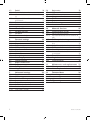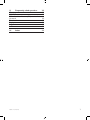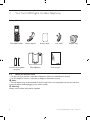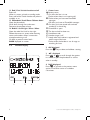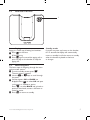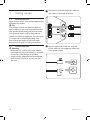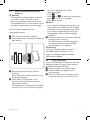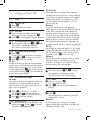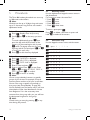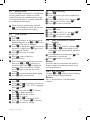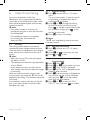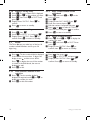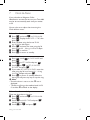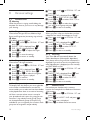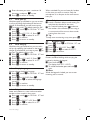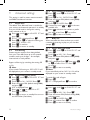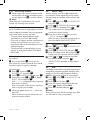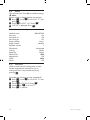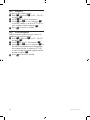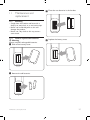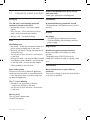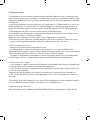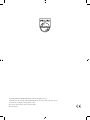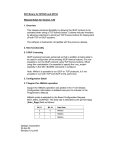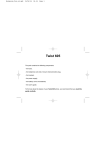Download BELGACOM Twist 408 User manual
Transcript
Belgacom Twist 408 TM User manual 472_Cover_Twist408 4 18/07/07 10:17:23 7893 – Philips Twist 408 – 07 – 16.03.07 7893 – Philips Twist 408 – 07 – 16.03.07 Table of contents 1 1.1 1.2 1.3 1.4 Important Power requirements Using GAP standard compliance Recycling and disposal Environmental information 4 4 4 5 5 2 Your Twist 408 Digital Cordless Telephone What’s in the box? What you will also need Overview of the handset Handset display Overview of the base Menu navigation 6 6 6 7 8 9 9 2.1 2.2 2.3 2.4 2.5 2.6 3 3.1 3.2 3.3 10 10 10 3.4 Getting started Position the base Connect the base Install and charge the handset batteries Using multipacks 4 4.1 4.1.1 4.1.2 4.1.3 4.1.4 4.1.5 4.1.6 4.1.7 4.1.8 4.1.9 4.1.10 Using your Twist 408 Calls Make a call Pre-dial Dial one touch numbers 1 to 9 Call from the phonebook Call from the call log Answer a call Adjust volume Mute End a call Switch handset on/off 12 12 12 12 12 12 12 12 12 12 12 13 Table of contents 11 11 4.2 4.3 4.3.1 4.3.2 4.3.3 4.3.4 4.4 4.4.1 5 5.1 5.2 5.3 5.4 5.5 5.6 5.7 5.8 5.9 5.10 5.10.1 5.10.2 5.10.3 5.10.4 6 6.1 6.1.1 6.1.2 6.1.3 6.1.4 6.1.5 Call a second external number Intercom Call another handset Transfer an external call to another handset Switch between an internal and external call Three-party conference call PhoneMail Dial your PhoneMail service 13 13 13 13 13 13 13 13 Phonebook 14 View and dial phonebook entries 14 Store an entry 14 Entering names 14 Character map 14 Enter a pause 15 View an entry 15 Edit an entry 15 Delete an entry 15 Delete all entries 15 Copy phonebook to another handset 15 One touch keys 15 Dial a one touch number 16 Store a phonebook entry as aone touch number 16 Delete a one touch number 16 Caller ID and Call log 17 Call log 17 View the call log 17 Dial from the call log 17 Save a number from the call log to the phonebook 17 Delete a call log entry 18 Delete entire call log 18 1 7893 – Philips Twist 408 – 07 – 16.03.07 18 18 18 9.4 9.5 9.6 9.7 9.8 9.9 9.10 9.11 Registration Register a handset Select a base Unregister a handset PIN Reset Default settings Intrusion Clock & Alarm Set date and time Set alarm Set alarm melody 19 19 19 19 10 10.1 10.1.1 10.1.2 8 8.1 8.1.1 8.1.2 8.1.3 8.1.4 8.1.5 8.2 8.3 8.4 8.5 8.6 8.7 8.8 8.9 Personal settings Handset tones Ring volume Ring melody Group melody Key tones on/off First ring Handset name Auto pick up Auto hang up Display language Babysit mode on/off Babysit Backlight on/off Keypad lock 20 20 20 20 20 20 20 20 21 21 21 21 21 21 21 10.2 10.2.1 10.4 10.5 10.6 Network Services 25 Call forward for all calls 25 Set call forward number 25 Activate/Deactivate call forward for all calls 25 Call forward when busy 25 Activate/Deactivate call forward when busy 25 Set call forward when busy 25 Call forward when unanswered 25 Set call forward number 25 Activate/Deactivate call forward when unanswered 25 PhoneMail 25 Ringback 26 Cancel Ringback 26 11 11.1 11.2 Maintenance and replacement Cleaning How to replace the batteries 9 9.1 9.2 9.2.1 9.2.2 9.3 9.3.1 9.3.2 9.3.3 Advanced settings Recall time Call barring Switch call barring on/off Set a number to be barred Baby call Switch baby call on/off Set the baby call number Dial a baby number 22 22 22 22 22 22 22 22 23 12 Technical data Battery life and range Low battery warning Battery type Out of range warning 6.2 6.2.1 6.2.2 6.2.4 6.2.5 Redial Redial the last number View and dial a number in the redial l ist Copy a redial number to the phonebook Delete a redial list entry Delete entire redial list 7 7.1 7.2 7.3 6.2.3 2 18 18 18 10.2.2 10.3 10.3.1 10.3.2 23 23 23 23 23 24 24 24 27 27 27 28 28 28 28 28 Table of contents 7893 – Philips Twist 408 – 07 – 16.03.07 13 Frequently asked questions Charging Calls Caller Line Identification (CLI) service does not work Phonebook Display Registration Interference 29 29 29 14 32 Index Table of contents 29 29 29 29 29 3 7893 – Philips Twist 408 – 07 – 16.03.07 1 Important Take time to read this user manual before you use your telephone. It contains important information and notes regarding operating your telephone. 1.1 Power requirements • This product requires an electrical supply of 220–240 volts, alternating monophased power, excluding IT installations defined in standard EN 60-950. In case of power failure, the communication can be lost. • The electrical network is classified as hazardous according to criteria in the standard EN 60-950. The only way to power down this product is to unplug the power supply unit from the electrical outlet. Ensure the electrical outlet is located close to the apparatus and is always easily accessible. • The voltage on the network is classified as TNV-3 (Telecommunication Network Voltages), as defined in the standard EN 60-950. w Warning • This equipment is not designed to make emergency calls in the event of a power failure. An alternative has to be made available to allow emergency calls. • High voltage. Never open the product or attempt any repair. • Keep the product away from liquid. • Never use any battery type other than the one supplied. There is a risk of explosion if the batteries are replaced by an incorrect type. • When the phone is ringing avoid holding the earpiece too close to your ear as it may damage your hearing. • Do not use the product in places where there are explosive hazards. • Do not let small metal objects come into contact with the product. This can deteriorate audio quality and damage the product. 4 • Handsfree activation could suddenly increase the volume in the earpiece to a very high level: make sure the handset is not too close to your ear. • Refer also to the Cautions in chapters and subchapter sections. 1.2 Using GAP standard compliance The GAP standard guarantees that all DECT GAP handsets and base stations comply with a minimum operating standard irrespective of their make.Your handset and base station are GAP compliant, which means the minimum guaranteed functions are: register a handset, take the line, receive a call and dial. The advanced features may not be available if you use another handset than a Twist 408 with your base station. To register and use your Twist 408 handset with a GAP standard base station of a different make, first follow the procedure described in the manufacturer’s instructions, then follow the procedure described on page 23. To register a handset of another make to the Twist 408 base station, place the base station into registration mode, then follow the procedure in the manufacturer’s instructions. Important 7893 – Philips Twist 408 – 07 – 16.03.07 1.3 Recycling and disposal Disposal instructions for old products The WEEE directive (Waste Electrical and Electronic Equipment; 2002/96/EC) has been put in place to ensure that products are recycled using best available treatment, recovery and recycling techniques to ensure human health and high environmental protection. Your product is designed and manufactured with high quality materials and components, which can be recycled and reused. Do not dispose of your old product in your general household waste bin. Inform yourself about the local separate collection system for electrical and electronic products marked by this symbol: Use one of the following disposal options: 1 Dispose of the complete product (including its cables, plugs and accessories) in the designated WEEE collection facilities. 1.4 Environmental information • The equipment that you bought has required the extraction and use of natural resources for its production. It may content hazardous substances for the health and the environment. • In order to avoid the dissemination of those substances in our environment and to diminish the pressure on the natural resources, we encourage you to use the appropriate take-back systems. Those systems will reuse or recycle most of the materials of your end life equipment in a sound way. • The crossed-bin symbol invites you to use those systems. • If you need more information on the collection, reuse and recycling systems, please contact your local or regional waste administration. • You can also contact us for more information on the environmental performances of our products. 2 If you purchase a replacement product, hand your complete old product back to the retailer. He should accept it as required by the WEEE directive. Disposal instructions for batteries Batteries should not be disposed of with general household waste. Packaging information Belgacom has marked the packaging with standard symbols designed to promote the recycling and appropriate disposal of your eventual waste. A financial contribution has been paid to the associated national recovery and recycling system. The labelled packaging material is recyclable. Important 5 7893 – Philips Twist 408 – 07 – 16.03.07 2 Your Twist 408 Digital Cordless Telephone 2.1 What’s in the box? Twist 408 handset Power adaptor Battery door Line cord* Belgian plug ������������������������������������ ����� ����������������������� �� � ��������� � ������� �������������������������������� ������������������������������������������� 7893 SE440 UG [web].indd 1 2x AAA rechargeable batteries Twist 408 base 2/4/07 10:25:39 User manual 2.2 What you will also need • For the call log to function, subscribe to Belgacom Caller Line Identification service. • For PhoneMail to function, subscribe to Belgacom PhoneMail service. n Note * The line adaptor may not be attached to the line cord. If this is the case, please connect the line cord to the line adaptor before plugging it into the line socket. w Warning Always use the cables and batteries supplied. 6 Your Twist 408 Digital Cordless Telephone 7893 – Philips Twist 408 – 07 – 16.03.07 2.3 Overview of the handset 1 2 3 4 14 5 13 6 12 7 8 11 9 10 Your Twist 408 Digital Cordless Telephone 1 Earpiece 2 LED If you have subscribed to Caller Line Identification, the event LED also blinks when there is a new call or a new PhoneMail message. 3 Display See page 8 for an overview of the display icons. 4 Menu key Enter the main menu. Select the option displayed on screen. Confirm menu option – OK is displayed on screen. 5 Call log / Scroll Up / Volume up Open the calls log. Scroll up through lists and settings. Increase the earpiece volume during a call. 6 Talk / Recall Make or answer a call. Use recall (R) functions. 7 Keypad Press to dial number in during a call or in predial. Press and hold a key 1- 9 for one touch dialling of pre-set numbers. 8 / Keypad lock Press and hold to lock/unlock the keypad. Dial a star. 9 Loudspeaker key Activate and deactivate the loudspeaker during a call. w Warning Handsfree activation can suddenly increase the volume in the earpiece to a very high level. Make sure the handset is not too close to your ear. 10 Intercom (at least 2 handsets needed) In standby mode, use to make an internal call. During a call, use to transfer an external call to another handset. 11 # / Ringer off / Pause Press and hold to switch handset ringer on or off. When dialling or storing a number, press and hold to enter a pause (P). Dial a #. * 7 7893 – Philips Twist 408 – 07 – 16.03.07 12 End / Exit / Switch handset on/off End a call. When in a menu, go back to standby mode. Press and hold to switch handset off (when in standby) or on. 13 Phonebook / Scroll Down / Volume down Open the phonebook. Scroll down through lists and menus. Decrease the earpiece volume. 14 Redial / Scroll right / Clear / Mute Open the redial list. Scroll to the right. Delete characters on screen when entering names and numbers. Mute / unmute the microphone during a call. Go back to previous menu level – BACK displayed on screen. 2.4 1 Status icons f Battery status P E L b C S M N On when the line is in use. Flashes when there is an incoming call. Flashes when you have new PhoneMail messages. Off when you have no PhoneMail messages. On when you have missed calls and new number(s) in the call log. Phonebook is open. The alarm clock has been set. Handsfree mode. Handset ringer is off. Steady when the handset is registered and within range of the base. Flashes when the handset is out of range or searching for base. Handset display 2 OK displayed Press the m key to select and validate a setting 1 3 A displayed Press u or d to scroll through the options in a menu, to open the phonebook or call list when in standby. 4 BACK displayed Press > to go back to the previous menu option, to cancel an action or to delete a character. OK 2 8 BACK 3 4 Your Twist 408 Digital Cordless Telephone 7893 – Philips Twist 408 – 07 – 16.03.07 2.5 Overview of the base 1 1 Paging Paging is a useful way of finding lost handsets. 1 Press p on the base. All handsets ring. 2 Press p again to cancel the paging call or press any key on the handset to stop the paging call. Standby mode If you do not press any button on the handset for 15 seconds the display will automatically return to standby. It will also return to standby when the handset is placed on the base or charger. 2.6 Menu navigation The basic steps of navigating through the menu and on-screen options. 1 From the standby screen, press m. The main menu is opened. 2 Use the u or d keys to scroll through the menu. 3 Soft key options OK and BACK are displayed. Press m to select OK and open a sub-menu or validate an option. Press >` to select BACK and go back to previous menu level, correct a character or cancel an action. 4 Press e to return to standby. Your Twist 408 Digital Cordless Telephone 9 7893 – Philips Twist 408 – 07 – 16.03.07 3 Getting started 1 Plug the line cord and the power cable into the sockets at the back of the base. 2 Plug the other ends of the line cord and power cable into the telephone socket and mains power socket. 3.1 Position the base Place the base within reach of the telephone line and electricity sockets. t Tip The position in which you place the base can have an effect on the range and performance of your product. Avoid placing the base too close to large metal objects such as filing cabinets, radiators or electrical appliances. This can impair the range and sound quality. Buildings with thick internal and external walls may impair transmission of signals to and from the base. 3.2 Connect the base w Warning • Make sure you connect the power adaptor and telephone line cord correctly as incorrect connection could damage the product. • Always use the telephone line cord supplied with the unit. Otherwise you may not get a dial tone. 10 Getting started 7893 – Philips Twist 408 – 07 – 16.03.07 3.3 Install and charge the handset batteries w Warning • The handset must be charged for at least 24 hours before using it for the first time. • Never use any battery type other than the one supplied. There is a risk of explosion if the batteries are replaced by an incorrect type. Your Twist 408 is supplied with two rechargeable batteries. 1 2 3 4 Slide off the battery door (if fitted). Insert the batteries as indicated and slide the door back on. Place the handset face up on the base to charge. A beep confirms the handset is placed correctly and charging will begin. When there is enough power in the batteries, the handset will automatically register with the base. The standby screen is displayed. Or if the display shows WELCOME: you must select the language. Getting started • WELCOME is displayed and scrolls in different languages. • Press m. Scroll u or d to select your language and press m. CONFIRM? is displayed. • Press OK to confirm. n Note • If you receive a call before the language is set, you can take the call. When the call is ended the display returns to language setting mode. • If you make a mistake when choosing your language, please refer to ‘Display language’ on page 21. 5 Leave the handset until the batteries are fully charged (at least 24 hours). The handset batteries are fully charged when the charging animation stops and the f (battery charged) icon is displayed. w Warning If you insert alkaline batteries instead of the NiMH batteries WARNING BATT will appear on the display. Replace imediately with batteries supplied. 3.4 Using multipacks If you have purchased a multipack you will have additional handsets, chargers, power adaptors and AAA rechargeable batteries. 1 Plug the chargers into a power socket. 2 Install the batteries supplied into the other handsets. 3 Place the handsets on the chargers to fully charge the batteries for at least 24 hours. 11 7893 – Philips Twist 408 – 07 – 16.03.07 4 Using your Twist 408 4.1 Calls 4.1.1 Make a call 1 Press r. 2 Dial the telephone number. 4.1.2 Pre-dial Enter the phone number (maximum 24 digits). If you make a mistake press >. 2 Press r to dial the phone number entered. 1 4.1.3 Dial one touch numbers 1 to 9 1 Press and hold a key from 1 to 9 until the number is displayed and dialled. If no number is stored, you hear a beep. 4.1.4 Call from the phonebook Press d. The first entry in the phonebook is displayed. 2 Scroll u or d to the entry you want. 3 Press r to dial the number. t Tip Instead of scrolling to browse the phonebook entries, press the numeric key corresponding to the first letter of the entry you wish to locate. For example, pressing 2 will show the entries starting with A. Pressing 2 again will show the entries starting with B, etc... 1 4.1.5 You need to subscribe to Belgacom Caller Line Identification service to be able to see the caller’s number in the call log. See ‘Call log’ on page 17 for more details. 2 3 Press u to enter CALL LOG menu. The first entry in the call list is displayed. Scroll u or d to the entry you want. Press r to dial the number. 4.1.6 Answer a call 1 When the phone rings and flashes in the display, press r or press v to answer the call via the loudspeaker. P 12 When the phone is ringing, avoid holding the earpiece too close to your ear as it may damage your hearing. Handsfree activation can suddenly increase the volume in the earpiece to a very high level. Make sure the handset is not too close to your ear. n Note If you have subscribed to your Belgacom Caller Identity service and assigned a VIP Group to the caller’s number, the caller’s details are displayed before the phone starts ringing (see ‘Store an entry’ on page 14 and ‘Group melody’ on page 20).You can set your phone to give the default ringtone as soon as the call is received then once the caller’s identity is displayed, the assigned ringtone will start. See ‘First ring’, page 20. t Tip If Auto Pick up mode (see page 21) is on, simply lift up the handset from its base to answer the call. The default setting is off, in which case you will need to press r to answer a call. n Note An incoming call has priority over other events. Whenever there is an incoming call, other operations in progress such as phone settings, menu navigation, etc. will be ended. 4.1.7 Adjust volume During a call, press u or d to adjust the earpiece or loudspeaker volume. The level is shown in the handset display. 1 Call from the call log n Note 1 w Warning 4.1.8 Mute 1 During a call, press >. The microphone is muted. 2 Press > again to turn the microphone back on. 4.1.9 End a call Press e. After you hang up, the duration of your call is displayed for 5 seconds. n Note If auto hang-up is on (see page 21) simply replace the handset on the base to end the call. The default setting is ON. 1 Using your Twist 408 7893 – Philips Twist 408 – 07 – 16.03.07 4.1.10 Switch handset on/off 1 Press and hold e until the handset switches off. 2 Press and hold e again to switch the handset back on. 4.2 Call a second external number Put an external caller on hold to make a second external call.You can then switch between both callers or hold a 3-way conference call. 1 2 3 4 During your call, press m. Scroll d to INIT 2ND CALL. Press m. Display shows CALLING R Enter the second number. When your second caller answers, press m to open the option menu: CONFERENCE – press m to initiate a 3-way with an external caller and internal caller. SWITCH CALLS – press m to switch between the two callers. 4.3 Intercom This feature is only available when there are at least 2 registered handsets. It allows you to make internal calls, transfer external calls from one handset to another and use the conference option. 4.3.1 Call another handset 1 Press c. • If you have two handsets, the other handset is called automatically. • If more than two handsets are registered to the base, their numbers are displayed, e.g. 2345*. Enter the number of the handset you want to call or press * to ring all handsets. 2 Press e to hang up. n Note If the handset does not belong to Twist 408 range, this function may not be available. 4.3.2 1 Transfer an external call to another handset During an external call, press c. Your caller is put on hold. Using your Twist 408 2 3 Enter the number of the handset you want to call or press * to ring all handsets. If there are only two handsets, the other handset is called automatically. When the other handset answers, announce the caller then press e to transfer the call. If the other handset does not answer, press c to talk to your caller again. 4.3.3 1 2 3 4 5 Switch between an internal and external call During an external call, press c. Your caller is put on hold. Enter the number of the handset you want to call or press * to ring all handsets. If there are only two handsets, the other handset is called automatically. When the other handset answers you can speak privately to your internal caller. Press c to switch between both callers. Press e to hang up. 4.3.4 Three-party conference call 1 During an external call, press c. Your caller is put on hold. 2 Enter the number of the handset you want to call or press * to ring all handsets. If there are only two handsets, the other handset is called automatically. 3 When the other handset answers, announce the call then press and hold c to connect both calls. If the other handset does not answer, press c to talk to your caller again. 4 Press e to hang up. 4.4 PhoneMail If you have subscribed to Belgacom PhoneMail service, your Twist 408 displays when you have a new PhoneMail. E 4.4.1 Dial your PhoneMail service 1 Press and hold 1. The number is displayed and dialed. Follow the voice prompts to play, save and delete your messages. n Note You can turn off the icon. When viewing the Calls log, press and hold 5. E 13 7893 – Philips Twist 408 – 07 – 16.03.07 5 Phonebook The Twist 408 handset phonebook can store up to 100 names and numbers. n Note Numbers can be up to 24 digits long and names up to 12 characters long. Entries are stored in alphabetical order. 5.1 1 2 3 5.2 View and dial phonebook entries Press d. Display shows the first entry. Scroll u or d to the entry you want. Or To search alphabetically, press d then press the key with the first letter of the name, e.g. if the name begins with N, press 6 twice. The display shows the first entry beginning with N. If required, press u or d to scroll to the exact entry. Press r to dial the entry displayed. Store an entry 1 Press m. PHONEBOOK is displayed. 2 Press m. NEW ENTRY is displayed. 3 Press m. ENTER NAME is displayed. 4 Enter a name and press m. 5 Enter a number. Press m to save. Press u or d to select NO GROUP, GROUP A, B or C and press m to confirm. 6 Press e to return to standby. n Note You can assign individual contacts to specific groups of your choice. For example, Group A contains phone numbers of all your co-workers. You can also assign a specific ring melody to that group (see ‘Group Melody’ on page 20). You can benefit from this feature only if you have subscribed to Caller Line Identification service from Belgacom. If it is the case, every time someone from that group calls you, you will hear the designated ringtone for that group. n Note Cancel storing an entry by pressing e at any time during the process. 14 5.3 Entering names Use the alphanumeric keypad to enter names in the phonebook. For instance to enter the name Paul P Press 7 once A Press 2 once U Press 8 twice L Press 5 three times To enter a space press 1 Press > to delete a character or press and hold > to delete all characters. 5.4 Character map Use the keypad to enter names and characters. 1 2 3 4 5 6 7 8 9 0 Space 1 - A B C 2 D E F 3 G H I 4 J K L 5 M N O 6 P Q R S 7 T U V 8 ? W X Y Z 9 0 - / \ # < > * + Using your Twist 408 7893 – Philips Twist 408 – 07 – 16.03.07 5.5 Enter a pause If your Twist 408 is connected to a switchboard, you may need to enter a pause in a stored number. This gives the switchboard time to get an outside line. A Pause is normally stored after the switchboard access code 1 5.8 1 2 3 4 5 Delete an entry Press d. Scroll to the entry you want to delete and press m. Scroll d to DELETE ENTRY and press m. Display shows CONFIRM?. Press m. Press e to return to standby. When storing a number, press and hold # until the display shows P. You can then 5.9 continue storing the phone number. 1 2 3 4 5.6 View an entry In standby: 1 Press d. 2 Enter the first letter of the name to search alphabetically then scroll u or d to the exact entry. The name is displayed. 3 Press > to display the number. If there are more than 12 digits, press > again to see the rest of the number. 4 Press e to return to standby. During a call: 1 Press m twice to open the phonebook menu. 2 Enter the first letter of the name you want then scroll u or d if necessary to the exact name. Press > to display the number. If there are more than 12 digits, press > again to see the rest of the number. 3 Press e to cancel the phonebook display. 4 Press e again to end the call. 5.7 Edit an entry d. 2 Scroll u or d to the entry you want to edit and press m. EDIT ENTRY is dsplayed. Press m again. 3 Edit the name and press m to confirm. Use > to delete characters. 4 Press m and edit the number. 5 Press m to confirm. 6 Scroll u or d to select NO GROUP, GROUP A, B or C and press m to confirm. 7 Press e to return to standby. 1 Press Using your Twist 408 Delete all entries Press m twice. Scroll d to DELETE ALL and press Display shows CONFIRM?. Press m. Press e to return to standby. m. 5.10 Copy phonebook to another handset 1 Press m twice. 2 Scroll d to PB TRANSFER and press m. 3 Scroll u or d to the number of the handset you want the phonebook copied to. Press m. 4 On the destination handset, press m. The phonebook is transferred. 5 Press e to return to standby. n Note If an entry with the same name and number is already stored in the receiving handset, it will not be copied across. 5.10.1 One touch keys The keys 1 to 9 enable one touch dialling of entries stored in the phonebook. n Note Key 1 is prestored with 1230 (PhoneMail number). 15 7893 – Philips Twist 408 – 07 – 16.03.07 5.10.2 Dial a one touch number 1 Press and hold a number key 1 to 9. The number is displayed and dialled. 2 Press e to cancel the dialling and return to standby. 5.10.3 Store a phonebook entry as a one touch number 1 Press m twice. 2 Scroll d to DIRECT MEM and press m. 3 Press u or d to select KEY 1 - 9 and press m. The current entry, if any, is displayed. 4 Press m again to open the options menu. 5 Press m to ADD an entry from the phonebook. 6 Scroll u or d to the entry you want. Press m to confirm or e to return to standby. 5.10.4 Delete a one touch number 1 Press m twice then scroll u or d to DIRECT MEM and press m. 2 Scroll u or d to select KEY 1- 9. 3 Press m to display the current entry. Press m again to open the options menu. 4 Scroll d to DELETE and press m 5 Display shows CONFIRM?. Press m. 6 Press e to return to standby. 16 Using your Twist 408 7893 – Philips Twist 408 – 07 – 16.03.07 6 Caller ID and Call log If you have subscribed to Caller Line Identification (CLI), and provided the identity of the caller is not withheld, the number of the caller will be displayed together with the date and time of the call. n Note • If the caller’s number is stored in your phonebook along with a name, the name will also be displayed. • If the telephone number is not available for incoming calls, the handset will display UNKNOWN. 6.1 Call log The call log contains details of missed and received call. Details include the date and time of the call. Entries are displayed in chronological order with the most recent call at the top of the list. n Note • When the call log is full, a new call replaces the oldest in the list. • The received and missed calls log holds details of up to 50 calls. • If you receive more than one call from the same number, only the most recent call is kept in the call log. When you have missed calls (incoming calls that you haven’t answered) the icon will be displayed in the display on all handsets registered to the base. If one handset is used to view the calls log, the icon on the other handsets continue to flash (Multipack user only). L Using your Twist 408 6.1.1 View the call log 1 Press u to enter the CALL LOG option menu. The most recent number - or name if stored in the phonebook - is displayed. New calls are marked with icon flashing. 2 Scroll u or d through the calls log. At the end of the log, you will hear a beep. Press > to see the number. If the number has more than 12 digits, press > to see the rest of the number. 3 Press e to return to standby. L n Note L The icon stops flashing once all new calls have been viewed. 6.1.2 Dial from the call log Press u to enter the CALL LOG option menu. 2 Scroll u or d to the entry you want. 3 Press r or v to dial. 1 6.1.3 1 2 3 4 5 6 Save a number from the call log to the phonebook Press u. Press m. Scroll u or d to the number you want. Press m. SAVE NUMBER is displayed. Press m. ENTER NAME is displayed. Use the keypad to enter the name. Press m then the number is displayed, the user can then edit the number if required and must press m to save the number (even if has not been edited). Press u or d to select NO GROUP, GROUP A, B or C and press m to confirm. 17 7893 – Philips Twist 408 – 07 – 16.03.07 6.1.4 Delete a call log entry 1 Press u. The most recent call is displayed. 2 Scroll u or d to the number you want. 3 Press m then scroll d to DELETE and press m. 4 Display shows CONFIRM?. Press m to confirm. 5 Press e to return to standby. 6.1.5 Delete entire call log Press u then m. Scroll d to DELETE ALL and press m. Display shows CONFIRM?. Press m to confirm. Press e to return to standby. 1 2 3 6.2 Redial The Twist 408 lets you redial any of the last 10 numbers called. Numbers can be up to 24 digits long. 6.2.1 Redial the last number 1 Press >. The last number dialled is displayed. If the number has more than 12 digits, the display shows and the cursor blinks. Press > to display the rest. If the number is stored in the Phonebook, the name is displayed as well. 2 Press r to dial. 6.2.3 1 2 3 4 5 6 7 Copy a redial number to the phonebook Press > and scroll u or d to the entry you want. Press m. Display shows SAVE NUMBER. Press m. Enter the name and press m. Edit the number if required and press m. Press u or d to select NO GROUP, GROUP A, B or C and press m to confirm. Press e to return to standby. 6.2.4 Delete a redial list entry Press >. Scroll u or d to display the number you want. 2 Press m and scroll d to DELETE then press m. 3 Display shows CONFIRM?. Press m to confirm, then e to return to standby. 1 6.2.5 Delete entire redial list 1 Press > then press m. 2 Scroll d to DELETE ALL and press m. 3 Display shows CONFIRM?. Press m to confirm. Press e to return to standby. 6.2.2 1 2 18 View and dial a number in the redial list Press >. The last number dialled is displayed. If required, scroll u or d to display the number you want. Press r to dial the number. Using your Twist 408 7893 – Philips Twist 408 – 07 – 16.03.07 7 Clock & Alarm If you subscribe to Belgacom Caller Identification service, the time on your Twist 408 may be set automatically each time you receive a call. You can also set or adjust the time using the Clock & Alarm menu. 7.1 1 2 3 4 5 Set date and time Press m and scroll d to CLOCK/ALARM. Press m. Display shows DATE & TIME, then press m. Enter the date using the format DD-MM e.g. 04/08 for 4th August. Press m and enter the time using the 24 hour format HH – MM, e.g. 14:45 for 2.45pm. Press m to confirm. Press e to return to standby. 7.2 Set alarm Press m, scroll d to CLOCK/ALARM and press m. 2 Scroll d to SET ALARM and press m. 3 Scroll u or d to OFF, ON ONCE or ON DAILY and press m. 4 If you select ON ONCE or ON DAILY, enter the time using the 24 hour format HH - MM e.g 14:45 for 2:45pm and press m. 5 Press e to return to standby. When the alarm goes off, press any key to stop the ring. n Note • Once the alarm is set to on, the icon is displayed. • The alarm will ring at the medium level. ALARM ON and the will flash on the display. 1 C C 7.3 Set alarm melody There are three alarm ringtones. 1 Press m and scroll d to CLOCK/ALARM. Press m. 2 Scroll d to ALARM TONE and press m. Melodies are played. 3 Scroll u or d and press m. Using your Twist 408 19 7893 – Philips Twist 408 – 07 – 16.03.07 8 Personal settings 8.1 Handset tones 1 2 3 w Warning Press m, scroll d to PERSONAL SET and press m. HANDSET TONE is displayed. Press m and scroll d to GROUP MELODY. Press m. Scroll u or d to select: GROUP A, B or C, then press m. Press u or d to select the ringtone you want for the group and press m. Press e to return to standby. When the phone is ringing, avoid holding the earpiece too close to your ear as it may damage your hearing. 4 8.1.1 Ring volume Choose from: Ringer Off, Low, Medium, High, Boost and Progressive (increasing ring volume). n Note The default setting is Medium. 1 Press m, scroll d to PERSONAL SET and press m. 2 HANDSET TONE is displayed. Press m. 3 RING VOLUME is displayed. Press m. 4 Scroll u or d to adjust the ringer volume level. 5 Press m to save the settings. 6 Press e to return to standby. 8.1.4 Key tones on/off When you press a key on the handset you hear a beep.You can switch these beeps on or off. 1 Press m, scroll d to PERSONAL SET and press m. 2 HANDSET TONE is displayed. Press m and scroll d to KEY TONE. Press m. 3 Scroll u or d to select ON or OFF. 4 Press m to confirm. 5 Press e to return to standby. 8.1.2 Ring melody Choose from 10 ringer melodies. 1 Press m, scroll d to PERSONAL SET and press m. 2 HANDSET TONE is displayed. Press m and scroll d to RING MELODY. Press m. 3 Press u or d to select the ringtone. A sample of the ringtone is played. 4 Press m to confirm. 5 Press e to return to standby. 8.1.3 Group melody To benefit from this feature, you must subscribe to the Caller Line ldentification service.This menu enables you to select and set the melodies to be played when there is an external incoming call from a contact whose name is stored in your phonebook and is part of a group.You can associate 1 ring melody to each group.There are three phonebook groups (Group A, B, C) available for you to organize your contacts. Each group can be assigned a unique melody. 20 5 8.1.5 First ring Your Twist 408 will automatically detect the Caller identification (Subscription dependent). Your phone will not ring until this information is displayed. If you wish to hear the ring before the caller identification is displayed you can manually set FIRST RING to ON. 1 Press m, scroll d to PERSONAL SET and press m. 2 HANDSET TONE is displayed. Press m and scroll d to FIRST RING. Press m. 3 Scroll u or d to select ON or OFF. 4 Press m to confirm. 5 Press e to return to standby. 8.2 Handset name Personalise your handset, with a name or location for example Lisa or Bedroom. Maximum 10 characters. 1 Press m, scroll d to PERSONAL SET and press m. 2 Scroll d to HANDSET NAME and press m. The current name is displayed. 3 Press > to delete the current name. Personal settings 7893 – Philips Twist 408 – 07 – 16.03.07 4 5 Enter the name you want – maximum 10 characters and press m to save. Press e to return to standby. 8.3 Auto pick up With Auto pick up switched on, you can answer a call just by lifting the handset off the base or charger. If switched off, you will have to press r to answer a call. The default setting is Off. 1 Press m, scroll d to PERSONAL SET and press m. 2 Scroll d to AUTO PICK UP. Press m. 3 Scroll u or d to select ON or OFF. 4 Press m to confirm. 5 Press e to return to standby. 8.4 Auto hang up With Auto hang up switched on, you can end a call just by replacing the handset on the base or charger. If switched off, you have to press e to hang up. The default setting is On. 1 Press m, scroll d to PERSONAL SET and press m. 2 Scroll d to AUTO HANG UP. Press m. 3 Scroll u or d to select ON or OFF. 4 Press m to confirm. 5 Press e to return to standby. 8.5 Display language You can change the display language. 1 Press m, scroll d to PERSONAL SET and press m. 2 Scroll d to LANGUAGE. Press m. 3 Scroll u or d to select the language you want. 4 Press m to confirm. 5 Press e to return to standby. When switched On, you can leave this handset in the room you wish to monitor. Only the microphone is on. Anyone in the room cannot hear you. 8.7 Babysit Switch a handset’s babysit mode setting On and place that handset in the room. 2 At a second handset, press c and enter the number of the handset you are using as a room monitor.You can now hear sounds coming from the room. t Tip To stop room monitoring at any time, press e 1 8.8 1 2 3 4 Backlight on/off Press m, scroll d to PERSONAL SET and press m. Scroll d to BACKLIGHT. Press m. Press u or d to select ON or OFF. Press m to confirm. 8.9 Keypad lock Prevent accidental dialling while carrying the handset by locking the keypad. 1 Press and hold *. The display shows KEYS LOCKED. 2 To unlock the handset, press and hold * again. n Note While the keypad is locked, you can answer incoming calls as normal. 8.6 Babysit mode on/off Leave one handset in a room and use another handset to hear sounds in that room. 1 Press m, scroll d to PERSONAL SET and press m. 2 Scroll d to BABYSIT MODE. Press m. 3 Press u or d to select ON or OFF. 4 Press m to confirm. Personal settings 21 7893 – Philips Twist 408 – 07 – 16.03.07 9 Advanced settings This setting is useful to access certain network and PABX/switchboard services. 9.1 Recall time The default Twist 408 recall time is suitable for your country and network operator. It is unlikely that you should need to change this setting unless advised to do so. 1 Press m, scroll d to ADVANCED SET and press m. 2 RECALL TIME is displayed. Press m. 3 Press u or d to select the setting you want: SHORT, MEDIUM, LONG. 4 Press m to confirm. 5 Press e to return to standby. 9.2 Call barring Prevent certain numbers from being dialled from your Twist 408. Store up to four specific numbers, each up to 4 digits – for example, international or local prefixes. Bypass call barring by switching the setting Off or On. n Note If you switch Call barring on, BARR MODE ON will be displayed on your screen in standby mode. 9.2.1 Switch call barring on/off Press m, scroll d to ADVANCED SET and press m. 2 Scroll d to CALL BARRING. Press m. 3 Enter the master PIN (default setting 0000) and press m. 4 MODE is displayed. Press m. 5 Press u or d to select ON or OFF. Press m to confirm. 6 Press e to return to standby.You can now set the number (See below). 1 22 9.2.2 Set a number to be barred 1 Press m, scroll d to ADVANCED SET and press m. 2 Scroll d to CALL BARRING. Press m. 3 Enter the master PIN (default setting 0000) and press m. 4 Scroll d to NUMBER. Press m. 5 If necessary, scroll u or d to the next available slot. 6 Press m and enter the number or prefix you want to bar. Press m to confirm. 7 Press e to return to standby. 9.3 Baby call When activated, this feature allows you to dial a number by pressing any key on your handset (except e). 9.3.1 Switch baby call on/off 1 Press m, scroll d to ADVANCED SET and press m. 2 Scroll d to BABY CALL. Press m. 3 Enter the master PIN (default setting 0000) and press m. 4 MODE is displayed. Press m then press u or d to select ON or OFF. Press m to confirm. 5 Press e to return to standby. n Note If you switch Baby call on, BABY CALL ON will be displayed on your screen in standby mode. To switch Baby call off again: 1 Press e. 2 OFF? is displayed. Press m to confirm. 9.3.2 Set the baby call number 1 Press m, scroll d to ADVANCED SET and press m. 2 Scroll d to BABY CALL. Press m. 3 Enter the master PIN (Default setting 0000) and press menu. 4 Scroll d to NUMBER. Press m. 5 Enter the number. Press m to confirm 6 Press e to return to standby. Advanced settings 7893 – Philips Twist 408 – 07 – 16.03.07 9.3.3 Dial a baby number 1 When a baby call number has been stored and the baby call setting switched on, press any key (apart from e), to dial a number. n Note When baby call is switched on, you can still answer any incoming call as normal. 9.4 Registration Up to 5 handsets can be registered to one base station. Additional handsets must be registered to the base before you can use them. • The instructions described below apply specifically to your Twist 408 handset. If you wish to register another manufacturer’s handset, the instructions may vary. In this case, please refer to the manufacturer of the additional handset. • The Master PIN is required before you can register or unregister handsets. The default PIN is 0000. 9.5 Register a handset At the base: 1 Press and hold the p button on the base station for at least 3 seconds.You have 90 seconds in which to register a handset. At the handset: 1 Press m and scroll d to ADVANCED SET and press m. 2 Scroll d to REGISTRATION and press m. 3 If necessary, scroll u or d to display REGIST. BASE and press m. BASE 1 2 3 4 is displayed and the registered base number is flashing. Enter the number of the base on which you wish to register your handset. 4 When the display shows PIN----, enter the base PIN. When the handset registers with the base, it is assigned a handset number. Advanced settings 9.6 Select a base You can register your Twist 408 handset with up to 4 bases. Once registered, you can switch between bases, for example, bases at home and at work. 1 Press m and scroll d to ADVANCED SET and press m. 2 Scroll d to REGISTRATION and press m. 3 SELECT BASE is displayed. Press m. The available bases are displayed with the current base number flashing. 4 Enter the number of the base you want – 1,2,3 or 4 and press m. When the base is found you hear a beep. If not found, the display shows UNREGISTERED. 9.7 1 2 3 4 Unregister a handset Press m and scroll d to ADVANCED SET and press m. Scroll d to UNREGISTER and press m. Enter the 4 digit master PIN and press m. Display shows the registered handset numbers. Scroll u or d to select the handset you want to delete and press m. UNREGISTERED is displayed on the handset screen. 9.8 PIN The 4-digit master PIN is used when registering or unregistering a handset and when changing some settings on your Twist 408.The default setting is 0000.You can change this PIN for more security. 1 Press m, scroll d to ADVANCED SET and press m. 2 Scroll d to PIN. Press m. 3 Enter the current 4 digit master PIN and press m. (Default setting 0000). 4 Enter the new PIN and press m. n Note Make a note of your PIN. If you forget your PIN you will need to reset your product. 23 7893 – Philips Twist 408 – 07 – 16.03.07 9.9 Reset This will reset your Twist 408 to its default settings. n Note Entries stored in the phonebook are retained. 1 Press m, scroll d to ADVANCED SET and press m. 2 Scroll d to RESET UNIT. Press m. 3 CONFIRM? is displayed. Press m. 9.10 Default settings Handset name Key tone Auto pick up Auto hang up Ringer melody Ringer volume Earpiece volume Phonebook Call log Redial list Master PIN Keypad lock Clock Alarm BELGACOM On Off On Ring 1 Medium 3 Unchanged Empty Empty 0000 Off 00:00 Off 9.11 Intrusion When an external call is taking place, another handset registered to the base can join in, making the call a 3-way conference, just by pressing r. To enable this, Intrusion must be switched On. 1 Press m, scroll d to ADVANCED SET and press m. 2 Scroll d to INTRUSION. Press m. 3 Scroll u or d to ON or OFF. 4 Press m to confirm. 24 Advanced settings 7893 – Philips Twist 408 – 07 – 16.03.07 10 Network Services Your Twist 408 gives you easy access to a range of Belgacom services. 10.1 Call forward for all calls Set your phone to forward all incoming calls to another number. 10.1.1 Set call forward number 1 Press m and scroll d to NET. SERVICE and press m. 2 CALL FORWARD is displayed. Press m. 3 Scroll u or d to SETTINGS to set the number you wish to transfer the calls to and press m. 4 Press e to return to standby. 10.1.2 Activate/Deactivate call forward for all calls 1 Press m and scroll d to NET. SERVICE and press m. 2 CALL FORWARD is displayed. Press m. 3 Scroll u or d to ACTIVATED or DEACTIVATED and press m. 4 Press e to return to standby. 10.2 Call forward when busy Set your phone to forward incoming calls to another number only if your line is busy. 10.2.1 Set call forward number 1 Press m and scroll d to NET. SERVICE and press m. 2 Scroll d to CALL FWDBUSY and press m. 3 Scroll u or d to SETTINGS to set the number you wish to transfer the calls to and press m. 4 Press e to return to standby. Network Services 10.2.2 Activate/Deactivate call forward when busy 1 Press m and scroll d to NET. SERVICE and press m. 2 Scroll d to CALL FWDBUSY and press m. 3 Scroll u or d to ACTIVATED or DEACTIVATED and press m. 4 Press e to return to standby. 10.3 Call forward when unanswered Set your phone to forward incoming calls to another number only if your line does not answer. 10.3.1 Set call forward number Press m and scroll d to NET. SERVICE and press m. 2 Scroll d to CALL FWUNANS and press m. 3 Scroll u or d to SETTINGS to set the number you wish to transfer the calls to and press m. 4 Press e to return to standby. 1 10.3.2 Activate/Deactivate call forward when unanswered 1 Press m and scroll d to NET. SERVICE and press m. 2 Scroll d to CALL FWUNANS and press m. 3 Scroll u or d to ACTIVATED or DEACTIVATED and press m. 4 Press e to return to standby. 10.4 PhoneMail Switch your PhoneMail service on or off. 1 Press m and scroll d to NET. SERVICE and press m. 2 Scroll d to PHONEMAIL and press m. 3 Scroll u or d to CALL and press m to call the PhoneMail number, or scroll to SETTINGS to set a PhoneMail number and press m. 4 Press e to return to standby. 25 7893 – Philips Twist 408 – 07 – 16.03.07 10.5 Ringback To find out who called you last. 1 Press m and scroll d to NET. SERVICE and press m. 2 Scroll d to RINGBACK and press m. 3 Scroll u or d to CALL and press m to call the number or scroll to SETTINGS to set a ringback number and press m. 4 Press e to return to standby. 10.6 Cancel Ringback Dials the service number for your country to deactivate the ringback service. 1 Press m and scroll d to NET. SERVICE and press m. 2 Scroll d to CANCEL RB and press m. 3 Scroll u or d to CALL and press m to dial the service number that will deactivate the ringback service, or scroll to SETTINGS to set or modify the cancel ringback service number and press m. 4 Press e to return to standby. 26 Network Services 7893 – Philips Twist 408 – 07 – 16.03.07 11 Maintenance and replacement 3 Place the new batteries in the handset. 4 Replace the battery cover. 11.1 Cleaning • Simply clean the handset and base with a damp (not wet) cloth, or an anti-static wipe. • Never use household polish as this will damage the product. • Never use a dry cloth as this may cause a static shock. 11.2 How to replace the batteries w Warning Always use AAA rechargeable batteries. 1 Slide off the battery cover. 2 Remove the old batteries. Maintenance and replacement 27 7893 – Philips Twist 408 – 07 – 16.03.07 12 Technical data Battery life and range When the battery is fully charged, the talk time of your Twist 408 is approximately 12 hours and the stand-by time is approximately 150 hours. Low battery warning The battery level is shown in the top left of the handset display. When the battery level becomes low, you hear a beep once every minute (during a call) and the e icon flashes. If the battery level becomes exceedingly low, the phone automatically switches off shortly after the alert. The approximate power levels of your battery are: f Fully charged. g Partially charged. e Running low. Battery type The batteries that are used on your Twist 408 are AAA NiMh 550mAh. Out of range warning In ideal conditions the range of the phone is up to 50 metres indoors and 300 metres outdoors. When you are getting close to being out of range during a call, the handset gives a warning beep. If the handset moves outside this range, the handset gives and error beep, the call is lost and some other functions will not be available. 28 Technical data 7893 – Philips Twist 408 – 07 – 16.03.07 13 Frequently asked questions Caller Line Identification (CLI) service does not work Check your subscription with Belgacom Charging Phonebook The f icon is not blinking when the handset is placed on the base • Bad battery contact – move the handset slightly • Dirty contact – Clean the battery contact with a cloth moistened with alcohol • Battery is full – no need to charge A phonebook entry cannot be stored The phonebook is full. Delete an entry to free memory Calls No dialling tone • No power – check the connections. Reset the phone: unplug and plug back in the mains • Batteries are empty – charge the batteries for at least 24 hours • You are too far from the base – move closer to the base • Wrong line cable – use the line cable provided • Line adaptor (when needed) is not connected to the line cord – connect the line adaptor (when needed) to the line cord Poor audio quality The base is too close to electrical appliances, reinforced concrete walls or metal doorframes – move the base at least one metre away from any electrical appliances Display No display • Try recharging or replacing the batteries. • Try disconnecting and connecting the base power supply. Registration Unable to register another handset Maximum number of 5 handsets has been reached. The display shows SEARCHING.You must unregister a handset in order to register a new one. Interference Noise interference on your radio or television Your base or charger may be too close. Move it as far away as possible. N The icon is blinking • Handset is not registered to the base – register the handset to the base • You are too far from the base – move closer to the base No ring tone The ring tone is deactivated. Increase the volume. Frequently asked questions 29 7893 – Philips Twist 408 – 07 – 16.03.07 DECLARATION OF CONFORMITY We, PCE 9, rue Maurice Trintignant 72081 Le Mans Cedex 9 France Declare that the products TwistTM408 are in compliance with ANNEX IV of the R&TTE-Directive 1999/5/EC and then with the following essential requirements : Article 3.1 a : (protection of the health & the safety of the user) Safety : EN 60950-1 (2001) / A11 (2004) Article 3.1 b : (protection requirements with respect to electromagnetic compatibility) EMC : ETSI EN 301 489-6 V1.2.1 (2002) & ETSI EN 301 489-1 V1.6.1 (2005) Article 3.2 : (effective use of the radio spectrum) Radio : EN 301 406 V1.5.1 (2003) The presumption of conformity with the essential requirements regarding Council Directive 1999/5/EC is ensured. Date : 05/04/2007 Le Mans Product Quality Manager Home Communication 30 7893 – Philips Twist 408 – 07 – 16.03.07 Guarantee terms The Equipment you have bought has been carefully selected by Belgacom and is covered by a twoyear warranty on spare parts and labor in the event of any material or manufacturing defect, unless otherwise specified. The warranty shall be valid from the date on which the equipment is collected or delivered. If you have any problems with the equipment, you should take it to a Teleboutique or to one of our authorized agents, in its entirety and in its original packaging, or in packaging providing the same degree of protection, together with the original receipt. The addresses for our Teleboutiques and authorized agents are given in the Information Section of the White Pages. Your equipment will be repaired or replaced free of charge, on presentation of the receipt, in the event of any material or manufacturing defect. Belgacom alone shall determine what repairs and/or replacements are necessary. The warranty on the repaired or replaced equipment shall end on the date on which the original warranty on the purchased equipment expires, but shall not be less than 3 months. The warranty shall not cover: - damage of any kind that does not predate the sale; - any damage, faults or defects attributable to the Customer or to causes unrelated to the Equipment: lightning, power surges, humidity, accidental damage, improper use or poor maintenance, failure to comply with the instructions in the user manual, and force majeure; - the repair or replacement of movable parts (cords, wires, plugs, aerials, etc.), consumables (cells, batteries, paper, ink, etc.) needing regular replacement and the supply of cleaning products. The warranty shall not apply: - to any changes or repairs to the terminal Equipment undertaken by the Customer himself/herself or through the services of persons not designated by Belgacom; - if the Customer removes or tampers with the manufacturer’s serial numbers and/or brand names on the terminal Equipment. Belgacom shall not be liable for any indirect or immaterial loss sustained by the Customer as a result of the malfunctioning of the terminal Equipment, such as any loss of production, revenue or contracts. The General Terms and Conditions for the Sale of Terminal Equipment can be obtained on request from any Belgacom service available to the public or at www.belgacom.be Belgacom SA under public law, Bd. du Roi Albert II 27, B-1030 Brussels VAT BE 0202.239.951, Brussels Register of Legal Entities 31 7893 – Philips Twist 408 – 07 – 16.03.07 14 Index A Access the redial list 18 Add entry to phonebook 14 Adjust earpiece volume 12 Alarm clock 19 Answer a call 12 Auto hang up 21 Auto pick up 21 B Babysitter call 22 Base station overview 9 Box contents 6 C E Earpiece volume 12 Edit a phonebook entry 15 End a call 12 Enter a name in the phonebook 14 F First ring 20 H Handset keys 7 Handset name 20 Handset overview 7 Handset registration 23 I Identify your caller 17 Install batteries 11 Call barring 22 Call from the phonebook 12 Call a number from the call log 12 Call another handset 13 Call PhoneMail 13 Caller identification 17 Change handset ringtone 20 Change one touch phone numbers 16 Change ringer volume 20 Change master PIN 24 Charge batteries 11 Conference call 13 Connect the base 10 L D P Default settings 24 Delete a call log entry 18 Delete a one touch number 16 Delete a phonebook entry 15 Delete all phonebook entries 15 Delete an entry in the call log 18 Delete a redial list number 18 Display icons and symbols 8 32 Lock the keypad 21 M Make a call 12 Menu navigation 9 Master reset 24 N Navigate the menu 9 O One touch keys 15 Page a handset 9 Pause in a stored number 15 Pre-dial a call 12 Put a caller on hold to answer a second caller 13 R Recall time 22 Recycle your phone 5 Register a handset to a base 23 Reset 24 Index 7893 – Philips Twist 408 – 07 – 16.03.07 S Safety information 4 Save a call log number to the phonebook 17 Save a redial number to the phonebook 18 Secrecy 13 Set alarm 19 Set date and time 19 Set alarm melody 19 Set display language 21 Set handset melody 20 Set first ring 20 Set recall (flash) mode 22 Store a one touch number 16 Switch between internal and external calls 13 Switch handset on/off 13 Switch key beeps on/off 20 T Transfer an external call to another handset 13 U Unregister a handset 23 V View phonebook entries 15 View a call log 17 Index 33 7893 – Philips Twist 408 – 07 – 16.03.07 Copyright © 2007 Koninklijke Philips Electronics N.V. All rights reserved. Trademarks are the property of Koninklijke Philips Electronics N.V. or their respective owners. Specifications are subject to change without notice. Document order number: xxxx xxx xxxxx (XX) Printed in P.R.C.