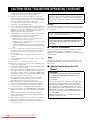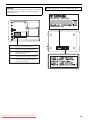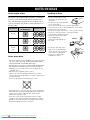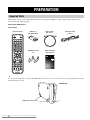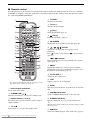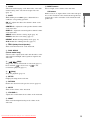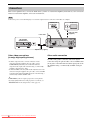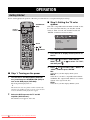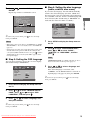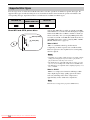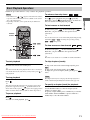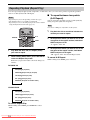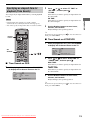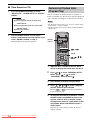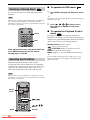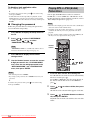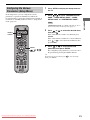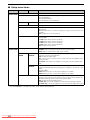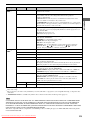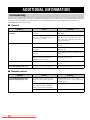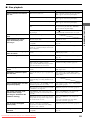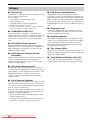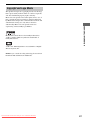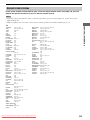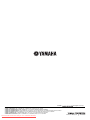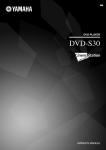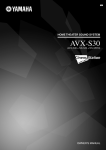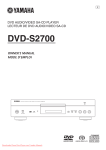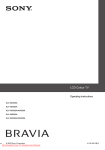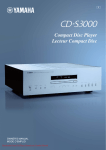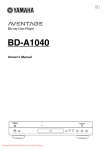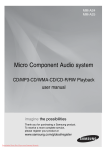Download Yamaha PDM-4210E Owner`s manual
Transcript
BAVL DVD PLAYER DVD-S30 Downloaded From Disc-Player.com Yamaha Manuals OWNER’S MANUAL CAUTION: READ THIS BEFORE OPERATING YOUR UNIT. 1 2 3 4 5 6 7 8 9 10 11 12 13 14 15 16 17 18 19 To assure the finest performance, please read this manual carefully. Keep it in a safe place for future reference. Install this sound system in a well ventilated, cool, dry, clean place with at least 10 cm on the top, 10 cm on the left and right, and 10 cm at the back of DVD-S30 — away from direct sunlight, heat sources, vibration, dust, moisture, and/or cold. Locate this unit away from other electrical appliances, motors, or transformers to avoid humming sounds. Do not expose this unit to sudden temperature changes from cold to hot, and do not locate this unit in an environment with high humidity (i.e. a room with a humidifier) to prevent condensation inside this unit, which may cause an electrical shock, fire, damage to this unit, and/or personal injury. Avoid installing this unit where foreign object may fall onto this unit and/or this unit may be exposed to liquid dripping or splashing. On the top of this unit, do not place: – Other components, as they may cause damage and/or discoloration on the surface of this unit. – Burning objects (i.e. candles), as they may cause fire, damage to this unit, and/or personal injury. – Containers with liquid in them, as they may fall and liquid may cause electrical shock to the user and/or damage to this unit. Do not cover this unit with a newspaper, tablecloth, curtain, etc. in order not to obstruct heat radiation. If the temperature inside this unit rises, it may cause fire, damage to this unit, and/or personal injury. Do not plug in this unit to a wall outlet until all connections are complete. Do not operate this unit upside-down. It may overheat, possibly causing damage. Do not use force on switches, knobs and/or cords. When disconnecting the power cable from the wall outlet, grasp the plug; do not pull the cable. Do not clean this unit with chemical solvents; this might damage the finish. Use a clean, dry cloth. Only voltage specified on this unit must be used. Using this unit with a higher voltage than specified is dangerous and may cause fire, damage to this unit, and/or personal injury. YAMAHA will not be held responsible for any damage resulting from use of this unit with a voltage other than specified. Do not attempt to modify or fix this unit. Contact qualified YAMAHA service personnel when any service is needed. The cabinet should never be opened for any reasons. When not planning to use this unit for long periods of time (i.e. vacation), disconnect the AC power plug from the wall outlet. Be sure to read the “Troubleshooting” section on common operating errors before concluding that this unit is faulty. Before moving this unit, press STANDBY/ON to set this unit in standby mode, and disconnect the AC power plug from the wall outlet. Condensation will form when the surrounding temperature changes suddenly. Disconnect the power cable from the outlet, then leave the unit alone. When using the unit for a long time, the unit may become warm. Turn the power off, then leave the unit alone for cooling. Install this unit near the AC outlet and where the AC power plug can be reached easily. Downloaded i From Disc-Player.com Yamaha Manuals This unit is not disconnected from the AC power source as long as it is connected to the wall outlet, even if this unit itself is turned off. This state is called the standby mode. In this state, this unit is designed to consume a very small quantity of power. DANGER When this unit is plugged to the wall outlet, do not place your eyes close to the opening of the disc tray and other openings to look into inside. The laser component in this product is capable of emitting radiation exceeding the limit for Class 1. WARNING TO REDUCE THE RISK OF FIRE OR ELECTRIC SHOCK, DO NOT EXPOSE THIS APPLIANCE TO RAIN OR MOISTURE. ■ For U.K. customers If the socket outlets in the home are not suitable for the plug supplied with this appliance, it should be cut off and an appropriate 3 pin plug fitted. For details, refer to the instructions described below. Note The plug severed from the mains lead must be destroyed, as a plug with bared flexible cord is hazardous if engaged in a live socket outlet. ■ Special Instructions for U.K. Model IMPORTANT THE WIRES IN MAINS LEAD ARE COLOURED IN ACCORDANCE WITH THE FOLLOWING CODE: Blue: NEUTRAL Brown: LIVE As the colours of the wires in the mains lead of this apparatus may not correspond with the coloured markings identifying the terminals in your plug, proceed as follows: The wire which is coloured BLUE must be connected to the terminal which is marked with the letter N or coloured BLACK. The wire which is coloured BROWN must be connected to the terminal which is marked with the letter L or coloured RED. Making sure that neither core is connected to the earth terminal of the three pin plug. CAUTION: READ THIS BEFORE OPERATING YOUR UNIT. CAUTION Use of controls or adjustments or performance of procedures other than those specified herein may result in hazardous radiation exposure. ● The name plate is located on the bottom of the unit. MODEL NO. DVD-S30 MADE IN MALAYSIA CAUTION - VISIBLE AND / OR INVISIBLE LASER RADIATION WHEN OPEN. AVOID EXPOSURE TO BEAM. VARNING - SYNLIG OCH / ELLER OSYNLIG LASERSTRÅNING NÄR DENNA DEL ÄR Ö PPNAD. STRÅLEN ÄR FARLIG. VARO ! MODEL NO. DVD-S30 MADE IN MALAYSIA AVATTAESSA OLET ALTTINA NÄKYVÄLLE JA / TAI NÄKYMÄTÖMÄLLE LASERSÄTEILYLLE. ÄLÄ KATSO SÄTEESEEN. VARNING - SYNLIG OCH / ELLER OSYNLIG LASERSTRÅLNING NÄR DENNA DEL ÄR ÖPPNAD. BETRAKTA EJ STRALEN. VORSICHT ! SICHTBARE UND / ODER UNSICHTBARE LASERSTRAHLUNG WENN ABDECKUNG GEÖFFNET. NICHT DEM STRAHL AUSSETZEN. Downloaded From Disc-Player.com Yamaha Manuals ii NOTES ON DISCS About region codes Handling of discs The region code (an ID number assigned to each market region) is set for normal DVD players and DVD video discs. The DVD-S30 supports the discs with the region codes shown below. For details, read the information on the disc jacket. • Do not touch the surface of the disc. Hold a disc by its edge and center hole. • Do not leave a disc in the unit when you are not playing it. • Do not write on the disc with a pencil or other marker. • Do not stick tape, seals or other attachments to a disc, and do not bring into contact with glue. • Do not use an adaptor or protective cover to prevent scratches. • Do not use a disc whose surface can be printed with a commercially available label printer. • Do not put a disc in a place with direct sunlight, high Caution temperature, high humidity or a lot of dust. Destination Region code of the DVD player U.K. Europe Playable discs 2 2 ALL 4 4 ALL 3 3 ALL Australia Korea Taiwan Asia Notes about discs • This unit is designed for use with DVD video, Video CD, Super video CD, Audio CD, CD-R, CD-RW, DVD+RW, DVD+R, DVD-R, DVD-RW and DVD-RW (VR format). • The DVD player cannot play a CD-R, CD-RW, DVD-R, DVDRW, DVD+R or DVD+RW disc that has not been finalized. Finalizing is a process that prepares a disc for playback on a compatible device. • This unit is not compatible with 8-cm discs. • Only use discs from a reputable manufacturer. Some discs cannot be played back, depending on recording conditions and disc characteristics. • Do not use discs with non-standard shapes or sizes. • Some DVD video or video CD discs may operate and function differently than noted in this manual. That is by manufacturer design and not a defect in this unit. For details read the information on the disc jacket. • Some discs cannot be played depending on the recording conditions such as PC environment and application software. Failure can also result from disc characteristics and condition, like material quality, scratches or curvature. Downloaded iiiFrom Disc-Player.com Yamaha Manuals • If a disc becomes dirty, wipe it with a clean, dry cloth from the center out to the edge. Do not use record cleaner or paint thinner. • Do not use a commercially available lens cleaner. CONTENTS PREPARATION Supplied Parts ........................................................ 2 Controls and Functions ......................................... 3 Front panel ................................................................ 3 Remote control .......................................................... 4 Connections ............................................................ 6 Using the Remote Control ..................................... 7 Replacing the batteries .............................................. 7 OPERATION ADDITIONAL INFORMATION Troubleshooting ....................................................24 General .................................................................... 24 Remote control ....................................................... 24 Disc playback ......................................................... 25 Glossary .................................................................26 Copyright and Logo Marks .................................27 Language Codes ...................................................28 Remote Control Codes .........................................29 Specifications ........................................................30 Getting Started ....................................................... 8 Step 1: Turning on the power ................................... 8 Step 2: Setting the TV color system ......................... 8 Step 3: Setting the OSD language ............................ 9 Step 4: Setting the disc language (audio, subtitle, disc menu) .................................. 9 Supported Disc Types .......................................... 10 Basic Playback Operations ................................. 11 Repeating Playback (Repeat Play) ..................... 12 To repeat between two points (A-B Repeat) ...................................................... 12 Specifying an elapsed time for playback (Time Search) ................................................... 13 Time Search on DVD ............................................. 13 Time Search on VCD/SVCD .................................. 13 Time Search on CD ................................................ 14 ■ About this manual • This manual provides information relevant only to the YAMAHA DVD player “DVD-S30”. • In this manual, operations that can be performed using either the front panel buttons or remote control are explained using the remote control. • y indicates a tip for your operation. Notes contain important information about safety and operating instructions. • This manual is printed prior to production. Design and specifications are subject to change in part as a result of improvements, etc. In case of differences between the manual and the product, the product has priority. Customizing Playback Order (Program Play) ................................................. 14 Selecting Audio and Subtitle Languages ........... 15 Zooming the Picture ............................................ 15 Selecting a Viewing Angle ................................... 16 Operating the Disc Menu .................................... 16 To operate the DVD menu ...................................... 16 To operate the Playback Control menu .................. 16 Restricting Playback ........................................... 17 Setting the Parental Control level ........................... 17 Locking discs .......................................................... 17 Changing the password ........................................... 18 Playing MP3 or JPEG (Kodak) Picture Discs .................................................................. 18 Viewing JPEG (Kodak) pictures in thumbnailed form ..................................................................... 19 Setting the Remote Control Code ....................... 19 Changing Playback Settings on the TV (On-Screen Menu) ........................................... 20 On-Screen menu items ............................................ 20 Configuring the Various Parameters (Setup Menu) .................................................... 21 Setup menu items .................................................... 22 Downloaded From Disc-Player.com Yamaha Manuals 1 PREPARATION PREPARATION Supplied Parts This product consists of the following parts. Before connecting an amplifier or a TV to this product, make sure you received all of the following parts. DVD player (DVD-S30) x 1 Accessories Remote control STANDBY/ON Battery x 2 (AA, R06, UM-3) Optical cable (60 cm) x 1 DVD player stand x2 Owner’s Manual (this manual) Video pin cable (1 m) x 1 STANDBY/ON DVD ANGLE 4 1 2 3 SW CENTER SURR 5 6 7 8 REPEAT A-B AUDIO SUBTITLE 9 0 ZOOM SHIFT TV INPUT TV DUAL MONO qVS TV CH ON SCREEN SETUP ENTER BAVL MENU RETURN DVD PLAYER VOLUME TV VOL DVD-S30 MUTE NIGHT L TEST R 1 2 INPUT 3 MODE 4 OWNER’S MANUAL MOVIE MUSIC SPORTS GAME y You can place the DVD player vertically (STANDBY/ON becomes the top and h becomes the bottom as the diagram below) using the supplied DVD player stands. STANDBY/ON DVD player stand Downloaded 2 From Disc-Player.com Yamaha Manuals h PREPARATION Controls and Functions ■ Front panel 2 3 4 PREPARATION 1 5 s STANDBY/ON p e 6 1 STANDBY/ON Turn this unit on or set it to the standby mode. y When the unit is in the standby mode, the unit consumes a small amount of power. 2 Front panel display Displays playback information or settings. 3 (Eject) Ejects a disc in the unit. 7 8 6 Disc loading slot Insert a disc to be played. Note Place the disc with the data side facing down. If the DVD player is placed vertically, place the disc with the data side facing left. 7 e (Pause) Pauses disc playback. (page 11) 8 h (Play) Starts disc playback. (page 11) Note Do not push the ejected disc when reloading it. To reload the ejected disc, press or h, or remove the disc from the disc loading slot fully, then insert it to the disc loading slot once again. 4 s (Stop) Stops disc playback. (page 11) 5 Remote control sensor Receives signals from the remote control. Downloaded From Disc-Player.com Yamaha Manuals 3 PREPARATION ■ Remote control Read the following for the function of each button. The buttons shaded in the illustration below are used to control the YAMAHA AV amplifier “AVC-S30” (included if you purchase DVX-S30). For details on AVC-S30 operations, refer to the “AVX-S30 OWNER’S MANUAL”. 5 TV INPUT* Switches the TV inputs. 1 STANDBY/ON STANDBY/ON 2 DVD F 6 TV CH +/–* Switches the TV channels. ANGLE 3 1 2 3 SW CENTER SURR 5 6 7 8 REPEAT A-B AUDIO SUBTITLE 9 0 4* 5* TV 6* TV CH 7 8 9 0 A 4 ZOOM SHIFT TV INPUT DUAL MONO qVS G H I J K L M SETUP ON SCREEN N ENTER MENU RETURN VOLUME TV VOL O P MUTE B* Q 7 (Play) Starts disc playback. (page 11) 8 (Pause) Pauses disc playback. (page 11) 9 ON SCREEN Displays the On-Screen Menu on the TV. (page 20) 0 , , , , ENTER Operates the On-Screen Menu or specify various parameters. Press to slow reverse and press to slow forward. (page 11) , (Search) Fast forwards/fast reverses disc playback with a specific speed. (page 11) NIGHT C D E TEST L R 1 2 INPUT 3 MODE MOVIE MUSIC R S 4 SPORTS GAME A MENU Displays the DVD menu on the TV. (page 16) While playing back a VCD, press this button to display or close the Playback Control menu. (page 16) B TV VOLUME +/–* Adjusts the TV volume level. * To control your TV with these buttons, you need to set the appropriate remote control code. (page 29) 1 Infrared signal transmitter Sends signals to the units. 2 STANDBY/ON ( ) Turns the AVC-S30 on, or set it to the standby mode. 3 Number buttons (1 to 9, 0) Input numerals to specify parameters such as track or chapter numbers. * 4 TV Turns the TV on, or set it to the standby mode. Downloaded 4 From Disc-Player.com Yamaha Manuals C TEST Outputs a test tone on the AVC-S30. D MODE Switches between Dolby Pro Logic II modes on the AVCS30. E CINEMA DSP buttons Selects a CINEMA DSP program on the AVC-S30. F STANDBY/ON (DVD) Turns the DVD-S30 on, or set it to the standby mode. y When the unit is in the standby mode, the unit consumes a small amount of power. G SUBTITLE Selects the subtitle language of the DVD video. (page 15) PREPARATION H AUDIO Selects the audio language of the DVD video or the audio channel setting of the video CD and super video CD. (page 15) L/R buttons While a test tone is output volume on the AVC-S30, press L to set the orientation of the virtual surround speaker (L), and press R to set the orientation of the virtual surround speaker (R). SW +/–: Adjusts the subwoofer channel volume on the AVC-S30. CENTER +/–: Adjusts the center speaker channel volume on the AVC-S30. SURR +/–: Adjusts the surround speaker channel volume on the AVC-S30. ANGLE: Selects the disc viewing angle. (page 16) ZOOM: Selects the zoom setting. (page 15) REPEAT: Enables the Repeat Play mode. (page 12) A–B: Enables the A-B Repeat mode. (page 12) J qVS (Dolby Virtual Speaker) Turns on/off the DVS mode on the AVC-S30. K DUAL MONO (Taiwan model only) Switches audio outputs (main audio and sub audio) on the AVC-S30 when multiple audio signals are input into the AVC-S30. L , (Skip) Skips to the start of current track or next track. (page 11) Press and hold to fast reverse or to fast forward disc playback. (page 11) M (Stop) Stops disc playback. (page 11) N SETUP Displays the Setup menu on the TV. O RETURN Returns the disc menu to the previous screen. (page 16) P MUTE Turns off the volume on the AVC-S30. Q VOLUME +/– Adjusts the overall volume level volume on the AVC-S30. R NIGHT Turns on/off the Night Listening mode volume on the AVC-S30. Downloaded From Disc-Player.com Yamaha Manuals 5 PREPARATION I SHIFT While holding down SHIFT, press a button below to enable the corresponding operation. S INPUT buttons Select an input source volume on the AVC-S30. PREPARATION Connections This section explains how to connect the DVD-S30 to your TV or external AV amplifier (AVC-S30 etc.). For connections related to external AV amplifier, refer to the manual for it. Note Connect the power cord of the DVD player or external components after connection of all cables are complete. SCART (U.K. model only) TV (monitor) VIDEO INPUT Video pin cable (supplied) to AC outlet AV amplifier (AVC-S30 etc.) 1 STANDBY/ON 2 3 4 MAINS VOLUME PCM/ q DIGITAL /MPEG INPUT MOVIE MUSIC SPORTS GAME MODE NIGHT qDigital 1 -8 DTS 2 -6 AAC 3 -4 MAIN/SUB 4 -2 qPro Logic II MOVIE MUSIC AUTO 5 0 6 +2 7 +4 OPTICAL DIGITAL INPUT DVS 8 +6 VIDEO OUT COMPONENT Y PB VIDEO PR L DIGITAL OUT 9 R OPTICAL AUDIO OUT +8 SILENT CINEMA Optical cable (supplied) Other video connections (to enjoy high quality pictures) • To make component video connection instead of video connection using the supplied video pin cable, connect COMPONENT (Y, PB, PR) jacks of the DVD-S30 and component video input jacks of the TV using a commercially available component video cable. • To make SCART connection (U.K model only) instead of video connection using the supplied video pin cable, connect SCART jack of the DVD-S30 and SCART input jack of the TV using a commercially available SCART cable. y COMPONENT jacks can output a progressive scan signal. To enjoy high quality DVD video with progressive scan mode, set “PROGRESSIVE” in the Setup menu to “ON” (page 23). Downloaded 6 From Disc-Player.com Yamaha Manuals Other audio connection To make analog audio connection instead of digital connection using the optical cable, connect AUDIO OUT (L, R) jacks of the DVD-S30 and audio input jacks of the AV amplifier using a commercially available audio pin cable. PREPARATION Using the Remote Control Use the remote control within 6 m (20 feet) of the DVD player and point it toward the remote control sensor. PREPARATION Notes s STANDBY/ON p Within 6 m (20 feet) e 30˚ 30˚ • Be careful not to spill liquid on the remote control. • Be careful not to drop the remote control. • Do not leave the remote control in the following places: – hot or humid places, such as near a heater or in a bathroom – extremely cold places – dusty places ■ Replacing the batteries If the batteries grow old, the effective operation distance of the remote control decreases considerably. If this happens, replace the batteries with two new ones as soon as possible. 1 Press the mark on the battery cover and slide off the cover. 2 Insert two new batteries (AA, R06, UM-3) into the battery compartment. Make sure you insert the batteries according to the polarity markings (+ and –). 3 Close the battery cover. Press Notes • Do not use an old battery together with new one. • Do not use different types of batteries (for example, alkaline and manganese) together. Each type of battery has its own characteristics even if they are similar in shape. • If the batteries run out, immediately remove them from the remote control to prevent an explosion or acid leak. • Dispose of the batteries according to the regional regulations. • If a battery starts leaking, dispose of it immediately. Be careful not to let leaking battery acid come into contact with your skin or clothing. Before inserting new batteries, wipe the compartment clean. • Replace the batteries within two minutes to preserve the memory in the remote control. Downloaded From Disc-Player.com Yamaha Manuals 7 OPERATION OPERATION Getting Started Before starting playback operation, follow the procedure below to set up the DVD player settings. STANDBY/ON STANDBY/ON DVD ANGLE Number buttons 1 2 3 SW CENTER SURR STANDBY/ON (DVD) 4 ZOOM 5 6 7 8 REPEAT A-B AUDIO SUBTITLE 9 0 SHIFT ■ Step 2: Setting the TV color system This unit is compatible with both NTSC and PAL. Select the color system that matches your TV. (The default setting is “PAL” for U.K. and Australia models and “MULTI” for Taiwan and Asia models) TV INPUT TV DUAL MONO VIDEO SETUP PAGE qVS TV CH ON SCREEN SETUP TV TYPE TV DISPLAY PROGRESSIVE PICTURE SETTING SETUP , ENTER MENU PAL MULTI NTSC RETURN , , SET TV STANDARD , ENTER VOLUME TV VOL MUTE 1 Press SETUP to display the Setup menu on the TV. 2 Press or to select “VIDEO SETUP PAGE”, press or to select “TV TYPE”, and then press . 3 Press or to select “PAL”, “MULTI” or “NTSC”, and then press ENTER. PAL: Select this if your TV employs PAL system. MULTI: Select this if your TV is compatible with both PAL and NTSC. The output format will be in accordance with the video signal of the disc. NTSC: Select this if your TV employs NTSC system. NIGHT TEST L R 1 2 INPUT 3 MODE MOVIE MUSIC 4 SPORTS GAME ■ Step 1: Turning on the power 1 Turn on the TV and AV amplifier (AVC-S30 etc.), and then press STANDBY/ON (DVD) to turn on the DVD player (DVD-S30). The front panel display turns on. y This unit has the auto-sleep function which automatically switches to the standby mode if you do not operate the unit for about 30 minutes while playback is stopped. 2 Select the DVD input on the TV and AV amplifier (AVC-S30 etc.). The default screen appears on the TV. Downloaded 8 From Disc-Player.com Yamaha Manuals OPERATION 4 Press or to select “OK”, and then press ENTER. Repeat step 4 in the re-confirmation screen. CHANGING MULTI TO PAL: OK If you set the disc language, this unit will automatically switch to the selected language (for audio, subtitle and disc menu) when a disc is loaded. If the selected language is not available on the disc, the disc’s default language will be used instead. (The default setting is “ENGLISH” for audio and disc menu and “OFF” for subtitle.) CANCEL CONFIRM AGAIN TO USE NEW TV PREFERENCE PAGE TYPE SETTING. AUDIO SUBTITLE DISC MENU PARENTAL PBC MP3 / JPEG NAV VR LIST OK CANCEL y To return to the previous menu, press menu, press SETUP. . To close the Setup Notes • When using a wide-screen TV, set “TV DISPLAY” in “VIDEO SETUP PAGE” to “16:9”. For details, refer to “TV DISPLAY” (page 23). • Setting an incorrect TV color system distorts the picture on the TV and makes menu operations difficult. To switch the TV color system (NTSC and PAL) in such a case, press and then AUDIO while no disc is inserted (“NO DISC” appears on the front panel display). PREFERRED AUDIO LANGUAGE 1 Press SETUP to display the Setup menu on the TV. 2 Press to select “PREFERENCE PAGE”, press or to select “AUDIO”, “SUBTITLE” or “DISC MENU”, and then press . Note ■ Step 3: Setting the OSD language “PREFERENCE PAGE” is available only when no disc is inserted or the unit is in the Stop mode (page 11). You can select a language used for the on-screen display. (The default setting is “ENGLISH”.) 3 GENERAL SETUP PAGE DISC LOCK DISPLAY DIM PROGRAM OSD LANGUAGE SCREEN SAVER SLEEP ENGLISH FRANÇAIS ENGLISH CHINESE JAPANESE KOREAN FRENCH SPANISH PROTUGUESE Press or to select a language, and then press ENTER. If the desired language is not listed, select “OTHERS”, use the Number buttons to enter the 4digit language code (page 28), then press ENTER. y To return to the previous menu, press menu, press SETUP. SET OSD LANGUAGE 1 Press SETUP to display the Setup menu on the TV. 2 Press or to select “GENERAL SETUP PAGE”, press or to select “OSD LANGUAGE”, and then press . 3 Press or to select a language, and then press ENTER. . To close the Setup y To return to the previous menu, press menu, press SETUP. . To close the Setup Downloaded From Disc-Player.com Yamaha Manuals 9 OPERATION 1.ENSURE THAT YOUR TV SUPPORTS PAL STANDARD. 2.IF THERE IS A DISTORTED PICTURE DISPLAYED ON THE TV. WAIT 15 SECONDS FOR AUTO RECOVER. ■ Step 4: Setting the disc language (audio, subtitle, disc menu) OPERATION Supported Disc Types You can enjoy movie or music discs with this unit. Since some disc operations are limited to specific disc types, the supported disc types are indicated using the icons shown below. Each icon means that the operation is limited to the corresponding disc type. Operations with no icon indicated are available for all disc types. DVD/DVD-VR VIDEO CD/ SUPER VIDEO CD Music CD DVD VCD CD About MP3 and JPEG picture discs Root Album (Folder) Track (File) You can play MP3 files recorded on a CD-R or CD-RW with similar uses as a music CD. The DVD player regards folders in the MP3 disc as albums, and files as tracks (as shown on the left). Also you can play JPEG picture files recorded on a CD-R or CD-RW. For details about how to play JPEG picture discs, refer to “Playing MP3 or JPEG (Kodak) Picture Discs” (page 18). What is MP3? “MP3” is a standard technology and format for compressing an audio sequence into a small-sized file. However it preserves the original level of sound quality when it is played. Notes • Depending on recording conditions such as recording software settings, the DVD player may not be able to play the disc or play tracks in the order they were recorded. • The DVD player is compatible with a bit rate range of 32, 64, 96, 128, 192, or 256 kbps and variable bit encoded MP3 files. • The DVD player is compatible with a sampling frequency of 32, 44.1, or 48 kHz. What is JPEG? “JPEG” is a compression format for still images. With only a slight drop in image quality (part of the data is removed), still image data can be compressed to approximately 1/10 to 1/100 of its original size. Note This unit does not support the progressive JPEG format. Downloaded 10From Disc-Player.com Yamaha Manuals OPERATION Basic Playback Operations Follow the procedures below to carry out basic disc playback operations. Notes To advance frame-by-frame DVD • If the inhibit icon ( or ) appears on the TV when a button is pressed, it means the function is not available on the current disc or the current status. • Depending on the disc, some operations may be different or restricted. Press to pause playback, then press repeatedly. Each time you press , playback advances one frame at a time. To return to normal playback, press . VCD STANDBY/ON STANDBY/ON To fast reverse, press . To fast forward, press Each time you press the button, the speed increases (decreases). DVD ANGLE Number buttons 1 2 3 SW CENTER SURR 5 6 7 4 8 REPEAT A-B AUDIO SUBTITLE 9 0 ZOOM y You can also fast-reverse or fast-forward the playback by pressing and holding or , and change the speed by pressing or during search. SHIFT TV TV INPUT DUAL MONO TV CH . qVS , To slow reverse or slow forward DVD ON SCREEN VCD SETUP , To slow reverse press . To slow forward, press . Each time you press the button, the speed increases (decreases). ENTER MENU RETURN , VOLUME TV VOL MUTE y The Slow reverse feature is not available for VCDs and SVCDs. To start playback To skip chapters (tracks) Insert the disc into the disc loading slot. To skip to the start of the current chapter (track), press . To skip to the next chapter (track), press . To skip to the previous chapter (track), quickly press twice. y This unit automatically starts playback when a disc is loaded. In case that the disc has the start menu, you may need to press to start playback. Note To stop playback Press The Skip feature may not work properly when playing back a VCD or SVCD using the Playback Control feature (page 16). . y This unit automatically memorizes the stopping position when playback is stopped. If you press , playback resumes from where it left off. If you press once again, the stopping position will be cleared from the memory. (This is called “Stop mode”) To pause playback Press . To return to normal playback, press To specify a chapter (track) for playback Use the Number buttons to enter the chapter (track) number you want to play. To specify 1-digit number, press a number key to enter the track number and then ENTER, or press 0 and then a number key to enter the track number. . Downloaded From Disc-Player.com Yamaha Manuals 11 OPERATION To fast reverse or fast forward OPERATION Repeating Playback (Repeat Play) You can repeat single chapter (track), single title, or entire disc. Also, you can set two points to repeat the specified section of a title (track) with A-B Repeat. ■ To repeat between two points (A-B Repeat) Notes • Repeat Play may not work depending on DVD disc types. • The Shuffle feature is not available for DVD-VRs. • Repeat Play does not work while playing back a VCD or SVCD using the Playback Control feature (page 16). You can repeat the specified section of a title (track) by setting two points (start and end points). Note You can use A-B Repeat only within one title (track). STANDBY/ON STANDBY/ON DVD 1 Play back the title or track that includes the section you want to repeat. 2 At the position where you want to set as the start point of the repeat section, hold down SHIFT and press A–B. “A” appears on the TV. 3 At the position where you want to set as the end point of the repeat section, hold down SHIFT and press A–B again. “AB” appears on the TV and A-B Repeat starts. ANGLE REPEAT 1 2 3 4 SW CENTER SURR 5 6 7 8 REPEAT A-B AUDIO SUBTITLE 9 0 ZOOM A–B SHIFT TV SHIFT TV INPUT DUAL MONO TV CH qVS 1 Play back the disc, title, or chapter (track) you want to repeat. 2 While holding down SHIFT, press REPEAT to select the Repeat Play mode. Each time you press the button, the mode changes as follows: DVD/DVD-VR ↓ OFF (Normal playback) ↓ CHAPTER (Repeat Play by chapter) ↓ TITLE (Repeat Play by title) ↓ ALL (Repeat Play by disc) ↓ SHUFFLE (Playback at random order) VCD/SVCD/CD ↓ OFF (Normal playback) ↓ TRACK (Repeat Play by track) ↓ ALL (Repeat Play by disc) ↓ SHUFFLE (Playback at random order) To cancel Repeat Play While holding down SHIFT, press REPEAT to select “OFF”. Downloaded 12From Disc-Player.com Yamaha Manuals To cancel A-B Repeat While holding down SHIFT, press A–B once. OPERATION Specifying an elapsed time for playback (Time Search) Press or to select “TT TIME” or “CH TIME”, and then press . TT TIME: Select this if you want to specify an elapsed time for the current title. CH TIME: Select this if you want to specify an elapsed time for the current chapter. 3 Use the Number buttons to enter hours, minutes, and seconds. Playback skips to the specified position. You can specify an elapsed time where you want playback to start. Notes • Using the Time Search feature for a VCD or SVCD automatically closes the Playback Control menu (page 16). • You cannot specify an elapsed time that exceeds the total time. STANDBY/ON STANDBY/ON y DVD To return to the previous menu, press menu, press ON SCREEN. ANGLE Number buttons 1 2 3 SW CENTER SURR 4 ZOOM 5 6 7 8 REPEAT A-B AUDIO SUBTITLE 9 0 ■ Time Search on VCD/SVCD SHIFT TV TV INPUT 1 DUAL MONO TV CH ON SCREEN qVS ON SCREEN , ENTER , , BITRATE 44 VOLUME MUTE TOTAL ELAPSED 0:00:06 2 Press or to select “DISC TIME” or “TRACK TIME”, and then press . DISC TIME: Select this if you want to specify an elapsed time for the entire disc. TRACK TIME: Select this if you want to specify an elapsed time for the current track. 3 Use the Number buttons to enter hours, minutes, and seconds. Playback skips to the specified position. ■ Time Search on DVD While playing back a disc, press ON SCREEN to display the On-Screen menu on the TV. BITRATE 44 01 / 01 1:06:33 1:06:33 OFF RETURN TV VOL MENU TITLE CHAPTER AUDIO SUBTITLE While playing back a disc, press ON SCREEN to display the On-Screen menu on the TV. MENU TRACK DISC TIME TRACK TIME REPEAT SETUP MENU 1 . To close the On-Screen 01 / 03 01 / 28 3 / 2.1CH OFF ENGLISH TT ELAPSED 0:00:06 y To return to the previous menu, press menu, press ON SCREEN. Downloaded From Disc-Player.com Yamaha Manuals . To close the On-Screen 13 OPERATION 2 OPERATION ■ Time Search on CD 1 Press ON SCREEN repeatedly to select “DISC GO TO”, “TRACK GO TO” or “SELECT TRACK”. ↓ DISC GO TO: (Specify an elapsed time for the entire disc) ↓ TRACK GO TO: (Specify an elapsed time for the current track) ↓ SELECT TRACK: (Specify a track number) Customizing Playback Order (Program Play) You can customize the playback order for chapters or tracks stored in the disc. This unit can memorize playback order of 10 discs (20 chapters or 20 tracks for each disc). Notes • The Playback Control feature (page 16) is not available during Program Play of a VCD or SVCD. • The Program Play feature is not available for MP3 and JPEG (Kodak) discs. STANDBY/ON 2 Use the Number buttons to enter hours, minutes, and seconds (or track number if you select “SELECT TRACK” in step 1). Playback skips to the specified position. STANDBY/ON DVD ANGLE Number buttons 1 2 3 SW CENTER SURR 5 6 7 4 8 REPEAT A-B AUDIO SUBTITLE 9 0 ZOOM SHIFT TV TV INPUT DUAL MONO TV CH qVS , ON SCREEN SETUP , ENTER MENU SETUP RETURN , , , ENTER VOLUME TV VOL MUTE Downloaded 14From Disc-Player.com Yamaha Manuals 1 While the disc is loaded in the unit, press SETUP to display the Setup menu on the TV. 2 Press or to select “GENERAL SETUP PAGE”, press or to select “PROGRAM”, and then press . 3 Press ENTER to display the Input menu. 4 Press , , or to select a program number, and then press ENTER. Pressing or switches the program list to the previous/next page. 5 To program the order for a DVD disc, use the Number buttons and ENTER to enter a title number, and then enter a chapter number. To program the order for a VCD, SVCD, or CD, use Number button and ENTER to enter a track number. Repeat steps 4 and 5 until you select all desired chapters (tracks). OPERATION 6 Zooming the Picture To start playback with the Program Play feature, press , , or to select “START”, and then press ENTER. DVD VCD You can zoom in or zoom out the picture during disc playback. y , , or to STANDBY/ON STANDBY/ON DVD OPERATION • To cancel the Program Play feature, press , , or select “Exit” in the program list, then press ENTER. • To remove a chapter or track from Program Play, press ANGLE to select the program number, then press ENTER. 1 2 3 SW CENTER SURR 5 6 7 4 8 REPEAT A-B AUDIO SUBTITLE 9 0 ZOOM ZOOM SHIFT TV Selecting Audio and Subtitle Languages DVD VCD SHIFT TV INPUT DUAL MONO TV CH You can select audio and subtitle languages for disc playback. If no language is selected, the default languages specified in the Setup menu (page 21) are selected. qVS SETUP ON SCREEN , ENTER Notes MENU • This selection is available only with multi-language compatible discs. Also, languages available for each disc may vary. For information on your disc, refer to the operating instructions in the disc’s menu or on its jacket. • For VCDs and SVCDs, you can switch the audio channel settings (stereo, monaural, etc.) by pressing AUDIO. You cannot select audio and subtitle languages for those discs. , , RETURN VOLUME TV VOL MUTE 1 While playing back a disc, hold down SHIFT and press ZOOM repeatedly. Each time you press the button, the picture scale changes as follows. 2X → 3X → 4X → 1/2 → 1/3 → 1/4 → original scale (1X) STANDBY/ON ↑ STANDBY/ON DVD ANGLE AUDIO 1 2 3 SW CENTER SURR 5 6 7 REPEAT A-B AUDIO 9 0 2 4 ZOOM 8 SUBTITLE SUBTITLE If you select “2X”, “3X” or “4X” in step 1, press , , or to pan through the enlarged picture. SHIFT TV y TV INPUT DUAL MONO TV CH qVS To return to the original picture scale, hold down SHIFT and press ZOOM repeatedly to select the original scale. To select an audio language, while playing back a disc, press AUDIO repeatedly until the desired language appears on the TV. To select a subtitle language, while playing back a disc, press SUBTITLE repeatedly until the desired language appears on the TV. y To turn off the subtitle, press SUBTITLE repeatedly to select “OFF”. Downloaded From Disc-Player.com Yamaha Manuals 15 OPERATION Selecting a Viewing Angle ■ To operate the DVD menu DVD 1 You can select the desired viewing angle during DVD playback. DVD Press MENU to display the DVD menu on the TV. y Note This selection is available only with multi-angle compatible discs. Also, viewing angles available for each disc may vary. For information on your disc, refer to the operating instructions in the disc’s menu or on its jacket. STANDBY/ON STANDBY/ON 2 3 SW CENTER ANGLE 4 SURR ZOOM 5 6 7 8 REPEAT A-B AUDIO SUBTITLE 9 0 Press , , or to select a menu item, then press ENTER to confirm the selection. If you play back a VCD or SVCD that includes the Playback Control feature, the menu automatically appears on the TV. To operate the Playback Control menu with this unit’s remote control, use the following buttons. SHIFT SHIFT TV INPUT TV 2 ■ To operate the Playback Control menu VCD DVD ANGLE 1 Depending on the disc, the DVD menu may automatically appear after the disc is loaded. DUAL MONO qVS TV CH While playing back a disc, hold down SHIFT and press ANGLE repeatedly until the desired viewing angle is selected. Many DVD and VCD (SVCD) include original navigational menus called “DVD menu” and “Playback Control menu”. These menus provide a convenient way to operate the disc. Follow the procedure below to use a DVD menu or Playback Control menu with this unit. Note Menu contents or operation method of each disc may vary. For information on your disc, refer to the operation instructions in the disc’s menu or on its jacket. STANDBY/ON DVD ANGLE Number buttons 1 2 3 SW CENTER SURR 5 6 7 8 REPEAT A-B AUDIO SUBTITLE 9 0 4 ZOOM SHIFT TV TV INPUT DUAL MONO TV CH qVS , SETUP ON SCREEN , ENTER ENTER MENU RETURN MENU RETURN TV VOL y If you set “PBC” in the Setup menu to “OFF” (page 23), the Playback Control menu is not displayed automatically when playing back a disc. Operating the Disc Menu STANDBY/ON Number buttons: Selects an item. : Moves to the next screen. or RETURN: Returns to the previous screen. ENTER: Confirms the selected item. MENU: Displays or closes the Playback Control menu. VOLUME Downloaded 16From Disc-Player.com Yamaha Manuals , , , OPERATION Restricting Playback DVD You can set playback restrictions for certain discs using Parental Control. Only users who know the password (page 18) can access the locked discs. ■ Setting the Parental Control level STANDBY/ON STANDBY/ON Press the number buttons to enter the 6-digit password, then press ENTER. Notes • The default password is “000000”. To change the password, carry out the “Changing the password” procedure (page 18). • If you forget your password, enter “000000” instead of entering your password. DVD y ANGLE Number buttons 1 2 3 SW CENTER SURR 5 6 7 REPEAT A-B AUDIO 9 0 4 • To return to the previous menu, press . To close the Setup menu, press SETUP. • To unlock the Parental Control temporarily for playback, use the Number buttons to enter the password in the password input area (displayed when the locked disc is loaded), and then press ENTER. ZOOM 8 SUBTITLE SHIFT TV TV INPUT DUAL MONO TV CH qVS ■ Locking discs ON SCREEN You can prevent up to 40 specific discs from playback by locking the discs. SETUP SETUP , ENTER MENU , , , ENTER RETURN STANDBY/ON STANDBY/ON DVD VOLUME TV VOL ANGLE MUTE 1 Number buttons Press SETUP to display the Setup menu on the TV. 1 2 3 SW CENTER SURR 4 ZOOM 5 6 7 8 REPEAT A-B AUDIO SUBTITLE 9 0 SHIFT TV TV INPUT DUAL MONO 2 TV CH Press or to select “PREFERENCE PAGE”, press or to select “PARENTAL”, and then press . qVS ON SCREEN SETUP SETUP , ENTER PREFERENCE PAGE AUDIO SUBTITLE DISC MENU PARENTAL PBC MP3 / JPEG NAV VR LIST 2 3 4 5 6 7 8 G PG PG 13 PGR R NC17 ADULT SET PARENTAL CONTROL MENU 3 Press or to select a Parental Control level, and then press ENTER. 1 to 7: Users cannot play a disc that is rated above the level without entering the password. (The smaller the number, the stricter the Parental Control level.) 8 (Default setting): Users can play all discs without entering the password. Downloaded From Disc-Player.com Yamaha Manuals , , , ENTER VOLUME TV VOL MUTE 1 While the disc to be locked is loaded into the unit, press SETUP to display the Setup menu on the TV. 2 Press or to select “GENERAL SETUP PAGE”, press or to select “DISC LOCK”, and then press . 3 Press or press ENTER. Note “PREFERENCE PAGE” is available only when no disc is inserted or the unit is in the Stop mode (page 11). RETURN to select “LOCK”, and then 17 OPERATION You can restrict playback according to a predetermined level (Parental Control level). For information on the Parental Control level of each disc, refer to the instruction on its jacket. 4 OPERATION To disable a lock applied to a disc Select “UNLOCK” in step 3. y • To return to the previous menu, press . To close the Setup menu, press SETUP. • To unlock the Disc Lock temporarily for playback, use the Number buttons to enter the password in the password input area (displayed when the locked disc is loaded), and then press ENTER. ■ Changing the password Follow the procedure below to change the password to access locked disc temporarily. 1 Press SETUP to display the Setup menu on the TV. 2 Press or to select “PREFERENCE PAGE”, press or to select “PASSWORD”, then press . Playing MP3 or JPEG (Kodak) Picture Discs You can play back MP3 data recorded on a CD-R or CD-RW disc, or view a JPEG disc or Kodak disc on the TV. For information on basic playback operations, refer to “Basic Playback Operations” (page 11). Notes • This unit cannot display special characters such as double-byte characters used for folder and file names. • Depending on the disc format, characteristics, or recording conditions, the unit may not read or play back some discs properly. • If a disc contains a folder consisted of more than 500 files, the unit may not read or play back the disc properly. STANDBY/ON STANDBY/ON DVD ANGLE Number buttons Note “PREFERENCE PAGE” is available only when no disc is inserted or the unit is in the Stop mode (page 11). 1 2 3 SW CENTER SURR 5 6 7 8 REPEAT A-B AUDIO SUBTITLE 9 0 SHIFT TV 3 Press ENTER to display the Password change screen. 4 Use the Number buttons to enter the current 6-digit password in the “OLD PASSWORD” area, enter the new 6-digit password in the “NEW PASSWORD” and “CONFIRM PWD” areas, then press ENTER. Notes qVS SETUP ON SCREEN , MENU , , , ENTER ENTER RETURN VOLUME TV VOL MUTE 1 Insert the disc into the disc loading slot. For a Kodak disc, the slide show starts automatically. If it does not start, press . For an MP3 or JPEG disc, the disc menu appears on the TV. To start the slide show for the JPEG disc, press . 2 Press or to select a folder, then press ENTER. The file list of the selected folder appears on the TV. 3 Press , , or Number buttons to select a file, then press ENTER. Playback starts from the selected file to the end of the folder. y . To close the Setup Downloaded 18From Disc-Player.com Yamaha Manuals TV INPUT DUAL MONO TV CH • The default password is “000000”. • If you forget your password, enter “000000” instead of your password. To return to the previous menu, press menu, press SETUP. 4 ZOOM OPERATION y Setting the Remote Control Code If you set the remote control code (page 29) for your TV on the remote control of this unit, you can operate the specific functions of your TV with the remote control. Note Depending on the product, this unit’s remote control may not be able to operate some TVs. In this case, use the remote control supplied with the TV. ↓ SHUFFLE (Plays back all files in the current folder at random order) ↓ SINGLE (Plays back the selected file once, then returns to the menu) ↓ REPEAT ONE (Shows the selected JPEG image, or plays back the selected MP3 file repeatedly) ↓ REPEAT FOLDER (Plays back all files in the selected folder repeatedly) ↓ FOLDER (Plays back all files in the selected folder once, then returns to the menu) STANDBY/ON STANDBY/ON DVD ANGLE Number buttons 1 2 3 SW CENTER SURR 5 6 7 4 8 REPEAT A-B AUDIO SUBTITLE 9 0 ZOOM SHIFT TV SHIFT TV INPUT TV DUAL MONO TV CH +/– TV INPUT qVS TV CH ON SCREEN SETUP ENTER MENU RETURN VOLUME TV VOL MUTE TV VOL +/– ■ Viewing JPEG (Kodak) pictures in thumbnailed form NIGHT 2 While playing back a JPEG (Kodak) picture disc, press . The JPEG pictures appear in thumbnailed form. Pressing or switches the thumbnail list to the previous/next page. To view a specified picture in full size, press , , or to select a thumbnail image, then press ENTER. y • To start the slide show from the first picture of the current page, press , , or to select , then press ENTER. • To return to the disc menu, press MENU. Downloaded From Disc-Player.com Yamaha Manuals R 1 2 INPUT You can view the content of the selected folder or disc as small thumbnail images. 1 L TEST 3 MODE MOVIE MUSIC 4 SPORTS GAME 1 While holding down SHIFT, press TV , then while still holding down SHIFT, use the Number buttons to enter the three-digit remote control code (page 29). The default setting is “242 (Yamaha)”. 2 Carry out one of the following operation to check if the remote control works on the TV. If it does not work, try another remote control code (if there is another choice). TV : Turn the TV on, or set it to the standby mode. TV INPUT: Switches the TV inputs. TV VOL +/–: Adjusts the TV volume level. TV CH +/–: Switches the TV channels. 19 OPERATION • While playing back a JPEG (Kodak) picture disc, you can zoom in or zoom out the picture by pressing ZOOM repeatedly while holing down SHIFT. Also, you can pan through the enlarged picture by pressing , , or . • While playing back a JPEG (Kodak) picture disc, you can flip the picture by pressing or flip the picture horizontally by pressing . Also you can rotate it 90 degrees by pressing or . • While playing back a JPEG (Kodak) picture disc, you can select a scan effect by pressing ANGLE repeatedly while holing down SHIFT. • For an MP3 or JPEG (Kodak) picture disc, you can set the playback mode by pressing REPEAT repeatedly while holing down SHIFT. OPERATION Changing Playback Settings on the TV (On-Screen Menu) You can view and change the settings for the current DVD or VCD (SVCD) playback using the TV (On-Screen menu). Note Displaying the On-Screen menu for a VCD or SVCD automatically closes the Playback Control menu (page 16). y Although the On-Screen menu is shown in English in the procedure below, you can display the menu in other language by setting the OSD language (page 9). STANDBY/ON 1 While playing back a disc, press ON SCREEN to display the On-Screen menu on the TV. The On-Screen menu shows the settings for the current playback. Depending on the disc currently played back, items of the On-Screen menu vary. 2 To change the settings, press select an item, then press . 3 To select a parameter, press or , then press ENTER. To enter numbers or time, use the number buttons. STANDBY/ON DVD ANGLE Number buttons 1 2 3 SW CENTER SURR 5 6 7 4 8 REPEAT A-B AUDIO SUBTITLE 9 0 ZOOM SHIFT TV TV INPUT DUAL MONO TV CH ON SCREEN or to qVS ON SCREEN SETUP , ENTER MENU RETURN , , , ENTER VOLUME TV VOL y To return to the previous menu, press menu, press ON SCREEN. MUTE ■ On-Screen menu items Items for DVD Description TITLE The current title and the number of titles in the disc CHAPTER The current chapter and the number of chapters in the disc AUDIO The current settings for audio channels and audio language SUBTITLE The current setting for subtitle language ANGLE The current angle and the number of angles in the disc TT TIME The total time of the current title CH TIME The total time of the current chapter REPEAT The current setting for the Repeat Play feature TIME DISP. The current setting for the time display Items for VCD/SVCD Description TRACK The current track and the number of track in the disc DISC TIME The total time of the disc TRACK TIME The total time of the current track REPEAT The current setting for the Repeat Play feature TIME DISP. The current setting for the time display Downloaded 20From Disc-Player.com Yamaha Manuals . To close the On-Screen OPERATION Configuring the Various Parameters (Setup Menu) STANDBY/ON Press SETUP to display the Setup menu on the TV. 2 Press or to select “GENERAL SETUP PAGE”, “AUDIO SETUP PAGE”, “VIDEO SETUP PAGE” or “PREFERENCE PAGE”. Note “PREFERENCE PAGE” is available only when no disc is inserted or the unit is in the Stop mode (page 11). STANDBY/ON DVD ANGLE Number buttons 1 2 3 SW CENTER SURR 5 6 7 REPEAT A-B AUDIO 9 0 4 3 Press or to select the desired menu, then press . If the selected menu contains one submenu, press ENTER. If the selected menu contains two or more submenus, press or to select the desired submenu, then press ENTER. 4 Press or to select the desired parameter, then press ENTER. For configuring some parameters, you need to enter the password by pressing the Number buttons. ZOOM 8 SUBTITLE SHIFT TV INPUT TV DUAL MONO qVS TV CH SETUP ON SCREEN SETUP , ENTER MENU RETURN , , , ENTER MUTE y NIGHT To return to the previous menu, press menu, press SETUP. VOLUME TV VOL TEST L . To close the Setup R 1 2 INPUT 3 MODE MOVIE MUSIC 4 SPORTS GAME Downloaded From Disc-Player.com Yamaha Manuals 21 OPERATION In the Setup menu, you can configure the various parameters or operate useful functions. Follow the procedure below to operate the Setup menu. For details on each menu or available parameters, refer to “Setup menu items” (page 22). 1 OPERATION ■ Setup menu items Page Menu Submenu GENERAL DISC LOCK SETUP PAGE DISPLAY DIM PROGRAM See page 17 for details. (Default: UNLOCK) You can set brightness for the front panel display. (Default: 100%) 100%: Full brightness 70%: Medium brightness 40%: Dimming the front panel display INPUT MENU See page 14 for details. OSD LANGUAGE See page 9 for details. (Default: ENGLISH) SCREEN SAVER The screen saver function allows you to prevent the TV screen from burn-in. (Default: ON) ON: Turns off the TV screen when disc playback is stopped or paused for more than 15 minutes. OFF: Disables the screen saver function. SLEEP The sleep function allows you to turn off this unit automatically after a preset time. (Default: OFF) 15 MINS: Turns off this unit after 15 minutes. 30 MINS: Turns off this unit after 30 minutes. 45 MINS: Turns off this unit after 45 minutes. 60 MINS: Turns off this unit after 60 minutes. OFF: Disables the sleep function. AUDIO ANALOG OUTPUT SETUP PAGE DIGITAL AUDIO You can configure the analog output setting. (Default: STEREO) STEREO: Delivers sounds from only the two front speaker channels. LT/RT: Delivers sounds from the multi speaker channels. DIGITAL OUTPUT You can configure the digital output setting according to your optional audio equipment connections. (Default: ALL) OFF: Disables the digital output. ALL: Select this if you connect this unit to a multi-channel decoder/amplifier using a digital connection. PCM ONLY: Select this if your amplifier is not capable of decoding multi-channel audio. LPCM OUTPUT If you connect this unit to a PCM compatible amplifier using a digital connection, configure the LPCM output setting. The higher the sampling rate, the better the sound quality. (Default: 48KHz) 48KHz: Plays back a disc recorded at the sampling rate of 48 kHz. 96KHz: Plays back a disc recorded at the sampling rate of 96 kHz. CD UPSAMPLING *1 *1 Parameter You can convert your music CD to a higher sampling rate using sophisticated digital signal processing for better sound quality. If you have activated the upsampling, this unit will automatically switch to stereo mode. (Default: OFF) OFF: Disables the CD upsampling function. 88.2KHz (X2): Converts the sampling rate of the CDs twice higher than original. 176.4KHz (X4): Converts the sampling rate of the CDs for times higher than original. “CD UPSAMPLING” is available only when a music CD is loaded in this unit. Downloaded 22From Disc-Player.com Yamaha Manuals OPERATION Page Menu Submenu VIDEO SETUP TV TYPE PAGE *2 Parameter See page 8 for details. (Default: PAL for U.K. and Australia models, MULTI for Taiwan and Asia models) You can set the aspect ratio of this unit according to the TV. When the selected format is not available on the disc, this setting will not affect the disc playback. (Default: 4:3 PAN SCAN) 4:3 PAN SCAN: Select this if you have a normal TV and want both sides of the picture to be trimmed or formatted to fit your TV screen. 4:3 LETTER BOX: Select this if you have a normal TV. In this case, a wide picture with black bands on the upper and lower portions of the TV screen will be displayed. 16:9: Select this if you have a wide-screen TV. PROGRESSIVE *3 When connecting this unit to a progressive scan compatible TV using a component video connection, you can enjoy high-quality DVD video with the progressive scan mode. (Default: OFF) ON: Enables the progressive scan. OFF: Disables the progressive scan. PICTURE SETTING You can select the picture color setting from three predefined sets or configure in detail. (Default: STANDARD) STANDARD: Uses standard TV picture settings. BRIGHT: Makes the TV picture brighter. SOFT: Makes the TV picture softer. PERSONAL: You can adjust Brightness, Contrast, Tint and Color (saturation) or to select an item, press or to adjust the individually. (Press parameter, then press ENTER to confirm the adjustment.) PREFERENCE AUDIO PAGE *4 SUBTITLE See page 9 for details. (Default: ENGLISH) See page 9 for details. (Default: OFF) DISC MENU See page 9 for details. (Default: ENGLISH) PARENTAL See page 17 for details. (Default: 8) PBC You can enable or disable the auto-display function of the Playback Control menu for VCDs and SVCDs. (Default: ON) ON: Displays the Playback Control menu automatically when a disc is played back. OFF: Starts playback of a disc without displaying the Playback Control menu. MP3/JPEG NAV You can enable or disable the navigator menu function when an MP3 disc or JPEG disc includes the menu. (Default: WITH MENU) WITHOUT MENU: Displays all the files contained in the MP3 disc or JPEG disc. WITH MENU: Displays only the folder menu of the MP3 disc or JPEG disc. VR LIST You can select the original list or play list used for playback of VR (Video Recording) format discs. (Default: ORIGINAL LIST) ORIGINAL LIST: Select this to play the originally recorded titles on the disc. PLAY LIST: Select this to play the edited version of the disc. (This feature is available only when a play list has been created.) PASSWORD CHANGE See page 18 for details. DEFAULT RESET Resets all settings to the initial parameters (except the password). *2 The video settings of your TV also affect the display image. Make sure you configure the video settings of your TV as well as this unit’s video setup. *3 The progressive scan mode is only available if you connect this unit to a progressive scan compatible TV using a component video connection. *4 “PREFERENCE PAGE” is available only when no disc is inserted or the unit is in the Stop mode (page 11). Note CONSUMERS SHOULD NOTE THAT NOT ALL HIGH DEFINITION TELEVISION SETS ARE FULLY COMPATIBLE WITH THIS PRODUCT AND MAY CAUSE ARTIFACTS TO BE DISPLAYED IN THE PICTURE. IN CASE OF 525 PROGRESSIVE SCAN PICTURE PROBLEMS, IT IS RECOMMENDED THAT YOU SWITCH THE CONNECTION TO THE “STANDARD DEFINITION” OUTPUT. IF THERE ARE QUESTIONS REGARDING YOUR VIDEO MONITOR COMPATIBILITY WITH THIS UNIT, PLEASE CONTACT OUR CUSTOMER SERVICE CENTER. This unit is compatible with the complete line of YAMAHA products, including the projectors DPX-1100, LPX-510 and the plasma monitor PDM-4210/4210E. Downloaded From Disc-Player.com Yamaha Manuals 23 OPERATION TV DISPLAY ADDITIONAL INFORMATION ADDITIONAL INFORMATION Troubleshooting If there is any problem with your system, check the following items. If you cannot solve your problem with the following remedies or if your problem is not listed below, turn off and unplug the unit, then consult the nearest authorized YAMAHA dealer or service center. ■ General Problem Power turns on but immediately shuts off Cause Solution The power cable may be connected improperly. Make sure the power cable is plugged into the outlet firmly. This unit may receive a strong electrical shock such as from a lightening bolt or excessive static electricity. Set this unit to the Standby mode, then disconnect the power cable. Wait for about 30 seconds, then connect the power cable and turn on this unit. The cables may be connected improperly. Make sure all cables are connected properly. (page 6) The disc loaded into this unit may be not compatible. Make sure you use a disc supported by this unit. (page iii) A DTS source is played back using an analog output jack. Use a digital connection to play back a DTS source. A DTS source is played back while “PCM ONLY” is selected for “DIGITAL OUTPUT” in the Setup menu. Select “ALL” for “DIGITAL OUTPUT” in the Setup menu. (page 22) The TV shows no picture The cables may be connected improperly. Make sure all cables are connected properly. (page 6) This unit suddenly turns off The Sleep feature (page 22) might be set. Turn on this unit and play the source again. The speakers make no sound ■ Remote control Problem The remote control does not work for operating this unit Cause Solution The remote control may be operated outside the remote control operation range. For information on the remote control operation range, refer to “Using the Remote Control” (page 7). The remote control sensor on this unit may be exposed to direct sunlight or lighting (inverted fluorescent lamps). Change the lighting or this unit’s orientation. The batteries may be worn out. Replace the batteries with new ones. (page 7) Downloaded 24From Disc-Player.com Yamaha Manuals ADDITIONAL INFORMATION ■ Disc playback Problem A disc cannot be inserted into this unit Cause Solution Turn on this unit and insert the disc after “NO DISC” appears on the front panel display. This unit is in the initialization process. Wait for a while and insert the disc after “NO DISC” appears on the front panel display. This unit is not ready for disc loading. Wait for a while and insert the disc after “NO DISC” appears on the front panel display. Another disc is already inserted into this unit. Eject the disc from this unit, and then insert the disc you want to play back after “NO DISC” appears on the front panel display. You may be trying to reload the ejected disc by pushing it. Press or p, or remove the disc from the disc loading slot fully and then insert it once again. Some button operations do not work Some discs do not support certain functions. Playback does not start or stops immediately when pressing p The disc may be dirty. Wipe the disc clean. The disc loaded into this unit may be not compatible. Make sure you use a disc supported by this unit. (page iii) When moved this unit from a cold place to warm one, condensation may be form on the disc reading lens. Wait for one to two hours, then try again. An audio or subtitle language does not switch The disc may not support the multi-language feature. Make sure you use a disc that supports the multi-language feature. No subtitles appear The subtitle may be set to “OFF”. Select a subtitle language you want to display. (page 15) The disc may not contain subtitle data. Make sure you use a disc with subtitle data. When using the A-B Repeat feature (page 12), the subtitle may not appear at the parts other than the selected section. Cancel the A-B Repeat feature. (page 12) A viewing angle does not switch The disc may not support the multi-angle feature. Make sure you use a disc that supports the multi-angle feature. DVD videos cannot be copied with the VCR You may be trying to copy a copy-protected DVD. Most commercially available DVDs include copy protect features. You cannot make a copy of these DVDs. Picture looks poor In some cases, picture may look poor while fast forwarding or reversing, but this is not a defect. The TV (monitor) does not show the picture properly In the Setup menu, “TV SYSTEM” does not match the specifications of your TV. Carry out the procedure “Step 2: Setting the TV color system”. (page 8) The progressive scan mode may be used with a TV that does not support it. Disable the progressive scan mode. (page 23) The screen size of the TV or monitor looks strange (the image is distorted or the subtitle is missing) “TV DISPLAY” in the Setup menu or the setting of your TV does not match the size of your TV. Change “TV DISPLAY” in the Setup menu (page 23) or the setting of your TV. When the progressive scan mode is activated, image with a 4:3 aspect ratio are played on a 16:9 wide television screen. Change “TV DISPLAY” in the Setup menu. (page 23) If you cannot adjust the ratio, turn off the progressive scan mode. (page 23) The TV shows overlapped picture partly The disc content does not match the progressive scan mode due to the editing method or other conditions. Disable the progressive scan mode. (page 23) The disc is ejected without an operation The disc loaded into this unit may be not compatible. Make sure you use a disc supported by this unit. (page iii) Downloaded From Disc-Player.com Yamaha Manuals 25 ADDITIONAL INFORMATION This unit is not turned on. ADDITIONAL INFORMATION Glossary ■ Channel (ch) ■ PCM (Pulse Code Modulation) A channel is an audio type that has been divided based on range and other characteristics. Ex. 5.1 channel • Front speakers, Left (1ch), Right (1ch) • Center speaker (1 ch) • Surround speakers, Left (1ch), Right (1ch) • Subwoofer (1 ch x 0.1* = 0.1 ch) A signal that is changed to digital format without compression. A CD is recorded with 16-bit sound at 44.1 kHz, while DVD recording is anywhere from 16 bits at 48 kHz to 24 bits at 192 kHz, which makes it a higher quality sound than CD. This signal also has a type called Packed PCM (PPCM) that can be compressed without any loss of data. * In contrast to a full 1-channel band, a component designed to enhance low frequency sound for added effect. ■ Progressive scan ■ COMPONENT VIDEO OUT A method of displaying all scanning lines in a frame at once, reducing flicker noticeable on a larger screen and creating a sharp and smooth image. Jacks for inputting or outputting a component video signal. Component video signal consists of three lines, the luminance signal (Y) and two color difference signals (PB/CB, PR/CR), which enable to provide high-quality video. ■ DTS (Digital Theater Systems) Digital surround sound system developed by Digital Theater Systems, Inc., which provides 5.1 channel audio. With an abundance of audio data, it is able to provide authentic-sounding effects. ■ NTSC (National Television System Committee) NTSC is a video signal system (525 lines, 30 frames per second) used in North America, Central America, a number of South American countries, and some Asian countries, including Japan. ■ PAL (Phase Alternating Line) PAL is a video signal system (625 lines, 25 frames per second) used in the United Kingdom, much of the rest of western Europe, several South American countries, some Middle East and Asian countries, several African countries, Australia, New Zealand, and other Pacific island countries. ■ Pan & Scan and Letterbox In general, DVD Video is produced for viewing on a wide television screen with an aspect ratio of 16:9. This means you can now view most material with the intended aspect ratio on a wide-screen television. This ratio will not fit on a standard television that has an aspect ratio of 4:3. Two picture styles, Pan & Scan and Letterbox, deal with this problem. • Pan & Scan cuts off the left and right portions of the picture to fill the screen. • Letterbox inserts black bands at the top and bottom of the picture to reproduce an aspect ratio of 16:9. Downloaded 26From Disc-Player.com Yamaha Manuals ■ Sampling frequency The number of sampling (process for digitalizing analog signals) per second. In principle, the higher the sampling rate, the wider the frequency range that can be played back, and the higher the quantized bit rate, the finer the sound that can be reproduced. ■ Title, Chapter (DVD) DVD video lets you divide a disc in a big way by titles or a small way by chapters. Each division is either called a title number or a chapter number. ■ Track (CD/Video CD/Super Video CD) A CD, VCD or SVCD can be divided into a number of segments (tracks). Each division is called a title number. ADDITIONAL INFORMATION Copyright and Logo Marks ADDITIONAL INFORMATION This product incorporates copyright protection technology that is protected by method claims of certain U.S. patents and other intellectual property rights owned by Macrovision Corporation and other rights owners. Use of this copyright protection technology must be authorized by Macrovision Corporation, and is intended for home and other limited viewing uses only unless otherwise authorized by Macrovision Corporation. Reverse engineering or disassembly is prohibited. Manufactured under license from Dolby Laboratories. “Dolby” and the double-D symbol are trademarks of Dolby Laboratories. “DTS” and “DTS Digital Out” are trademarks of Digital Theater Systems, Inc. MPEG Layer-3 audio decoding technology licensed from Fraunhofer IIS and Thomson multimedia. Downloaded From Disc-Player.com Yamaha Manuals 27 ADDITIONAL INFORMATION Language Codes If your desired language for “AUDIO” “SUBTITLE” and “DISC MENU” is not listed in the Setup menu (page 9), select “OTHER”, then enter the 4-digit language code for your desired language. Abkhazian Afar Afrikaans Albanian Amharic Arabic Armenian Assamese Avestan Aymara Azerbaijani Bashkir Basque Belarusian Bengali Bihari Bislama Bokmål, Norwegian Bosnian Breton Bulgarian Burmese Castilian, Spanish Catalan Chamorro Chechen Chewa; Chichewa; Nyanja Chichewa; Chewa; Nyanja Chinese Chuang; Zhuang Church Slavic; Slavonic Church Slavonic; Church Chuvash Cornish Corsican Czech Danish Dutch Dzongkha English Esperanto Estonian Faroese Fijian Finnish French Frisian Gaelic; Scottish Gaelic Gallegan Georgian German Gikuyu; Kikuyu Greek Guarani Gujarati Hausa Hebrew Herero Hindi Hiri Motu Hungarian Icelandic Ido Interlingua (International) Inuktitut Inupiaq Irish Italian Japanese Javanese Kalaallisut Kannada Kashmiri Kazakh Khmer 6566 6565 6570 8381 6577 6582 7289 6583 6569 6589 6590 6665 6985 6669 6678 6672 6673 7866 6683 6682 6671 7789 6983 6765 6772 6769 7889 7889 9072 9065 6785 6785 6786 7587 6779 6783 6865 7876 6890 6978 6979 6984 7079 7074 7073 7082 7089 7168 7176 7565 6869 7573 6976 7178 7185 7265 7269 7290 7273 7279 7285 7383 7379 7365 7385 7375 7165 7384 7465 7486 7576 7578 7583 7575 7577 Kikuyu; Gikuyu Kinyarwanda Kirghiz Komi Korean Kuanyama; Kwanyama Kurdish Kwanyama; Kuanyama Lao Latin Latvian Letzeburgesch; Limburgan; Limburger Limburger; Limburgan Lingala Lithuanian Luxembourgish Macedonian Malagasy Malay Malayalam Maltese Manx Maori Marathi Marshallese Moldavian Mongolian Nauru Navaho, Navajo Navajo; Navaho Ndebele, North Ndebele, South Ndonga Nepali North Ndebele Northern Sami Norwegian Norwegian Bokmål; Bokmål Norwegian Nynorsk Nyanja; Chichewa; Chewa Nynorsk, Norwegian Occitan; Provençal Old Bulgarian; Old Slavonic Old Slavonic; Old Bulgarian Oriya Oromo Ossetian; Ossetic Ossetic; Ossetian Pali Panjabi Persian Polish Portuguese Provençal; Occitan (post) Pushto Quechua Raeto-Romance Romanian Rundi Russian Samoan Sango Sanskrit Sardinian Scottish Gaelic; Gaelic Serbian Shona Sindhi Sinhalese Slavonic; Church Slavic Slovak Slovenian Somali Sotho, Southem Downloaded 28From Disc-Player.com Yamaha Manuals 7573 8287 7589 7586 7579 7574 7585 7574 7679 7665 7686 7666 7673 7673 7678 7684 7666 7775 7771 7783 7776 7784 7186 7773 7782 7772 7779 7778 7865 7886 7886 7868 7882 7871 7869 7868 8369 7879 7866 7878 7889 7878 7967 6785 6785 7982 7977 7983 7983 8073 8065 7065 8076 8084 7967 8083 8185 8277 8279 8278 8285 8377 8371 8365 8367 7168 8382 8378 8368 8373 6785 8375 8376 8379 8384 South Ndebele Spanish; Castilian Sundanese Swahili Swati Swedish Tagalog Tahitian Tajik Tamil Tatar 7882 6983 8385 8387 8383 8386 8476 8489 8471 8465 8484 Telugu Thai Tibetan Tigrinya Tonga (Tonga Islands) Tsonga Tswana Turkish Turkmen Twi Uighur Ukrainian Urdu Uzbek Vietnamese Volapük Walloon Welsh Wolof Xhosa Yiddish Yoruba Zhuang; Chuang Zulu 8469 8472 6679 8473 8479 8483 8478 8482 8475 8487 8571 8575 8582 8590 8673 8679 8765 6789 8779 8872 8973 8979 9065 9085 ADDITIONAL INFORMATION Remote Control Codes If you set the remote control code for your TV on the remote control of this unit (page 19), you can operate the specific functions of your TV with the remote control. Notes • Depending on the product, this unit’s remote control may not be able to operate some TVs. In this case, use the remote control supplied with the TV. • If there are multiple choices of remote control codes for your TV, try them in order until you find the proper code. ADMIRAL 292, 293, 216 AIWA 294, 276, 283, 284 AKAI 295, 296 ALBA 296 AOC 297 BELL & HOWELL 292 BESTAR 298 BLAUPUNKT 229, 222 BLUE SKY 298 BRANDT 223 BROC SONIC 297 BUSH 296 BY DESIGN 201, 202 CLATRONIC 298 CRAIG 224 CROSLEX 225, 298 CURTIS MATHIS 297, 226 DAEWOO 297, 298, 224, 227, 228 DAYTRON 239 DUAL 298 DWIN 293, 281 EMERSON 297, 224, 239, 232 FURGUSON 223, 265, 266 FIRST LINE 298 FISHER 295, 233 FRABA 298 FUJITSU 289 FUNAI 277, 278 GE 293, 297, 234, 235, 236 GOODMANS 296, 298, 223 GRUNDIG 229, 238, 249 HITACHI 297, 239, 242, 243, 285 ICE 296 IRRADIO 296 ITT/NOKIA 244, 245 JC PENNY 293, 297, 234, 237 JVC 296, 246, 247, 286 KENDO 298 KTV 297, 239 LG/GOLDSTAR 297, 298, 239, 237 LOEWE 298, 248 LXI 293, 297, 225, 226, 233, 298 MAGNAVOX 297, 225, 239, 298 MARANTZ 298, 210 MATSUI 295 MEDION 203, 204, 298 MEMOREX 297, 216 MITSUBISHI 299, 297, 259, 287 NAD 226, 255 NEC 297, 252, 282 NOKIA 244, 245 NOKIA OCEANIC 245 NORDMENDE 265, 266 ONWA 296 ADDITIONAL INFORMATION TV PANASONIC 234, 235, 236, 253, 288, 211 PHILCO 297, 225, 239, 298 PHILIPS 225, 205, 298 PIONEER 226, 235, 254, 255, 268 PORTLAND 297, 256 PROSCAN 293, 221 PROSCAN 231, 241, 251 PROTON 297, 250, 260, 270 QUASAR 234, 235 RADIO SHACK299, 293, 297 RCA 293, 297, 234, 256, 257, 258, 221 RUNCO 220, 230, 271 SABA 223, 269, 265, 266 SAMPO 281, 297, 280 SAMSUNG 297, 239, 248, 262, 275 SANYO 295, 233, 279, 272, 273, 274, 212 SCHNEIDER 296 SCOTT 297 SHARP 292, 239, 232, 213 SIEMENS 229 SIGNATURE 216 SIGNATURE 292 SONY 263, 214 SYLVANIA 297, 225 SYNPHONIC 217, 218, 219 TELEFUNKUN 269, 264, 265, 266 THOMSON 223, 266 TOSHIBA 292, 226, 267, 215 VIDECH 297, 242 WARDS 297, 239, 232, 216 YAMAHA 299, 292, 242, 285, 287, 253 ZENITH 216, 261, 271 Downloaded From Disc-Player.com Yamaha Manuals 29 ADDITIONAL INFORMATION Specifications AUDIO SECTION GENERAL • • • • • • Power Supply U.K. model .......................................................... AC 230 V, 50 Hz Australia model ................................................... AC 240 V, 50 Hz Korea model......................................................... AC 220 V, 60 Hz Taiwan model.......................................... AC 110–120 V, 50/60 Hz Asia model.............................................. AC 220–240 V, 50/60 Hz • Power consumption ..................................................................... 8 W • Standby Power Consumption ....................................... less than 1 W • Laser Pickup Type ..................................................Semiconductor laser GaAIAs Wave length ............................650 nm (DVD), 780 nm (VCD/CD) Output Power ............................ 7 mW (DVD), 10 mW (VCD/CD) • Dimensions (W x H x D).....................................215 x 70 x 315 mm (Approx. 8 15/32” x 2 3/4” x 12 13/32”) • Weight.......................................................................................2.4 kg (Approx. 5 lbs 5 oz) Audio Output Level (1 kHz, 0 dB)............................................... 2 V Signal to Noise Ratio ................................................ 105 dB or more Dynamic Range......................................................... 100 dB or more Total Harmonic Distortion ..........................................0.003% or less Frequency Response DVD (fs 96 kHz) .......................................................... 4 to 44 kHz DVD (fs 48 kHz) .......................................................... 4 to 22 kHz SVCD (fs 48 kHz)........................................................ 4 to 22 kHz SVCD (fs 44.1 kHz)..................................................... 4 to 20 kHz CD/VCD....................................................................... 4 to 20 kHz VIDEO SECTION • Video Signal Level Composite ...................................................................1 Vp-p/75 Ω Component ........................................................... 1 Vp-p/75 Ω (Y) 0.7 Vp-p/75 Ω (PB, PR) SCART (U.K. model)...............................................0.7 Vp-p/75 Ω Downloaded 30From Disc-Player.com Yamaha Manuals Specifications are subject to change without notice. © 2005 YAMAHA ELECTRONICS CORPORATION, USA 6660 ORANGETHORPE AVE., BUENA PARK, CALIF. 90620, U.S.A. YAMAHA CANADA MUSIC LTD. 135 MILNER AVE., SCARBOROUGH, ONTARIO M1S 3R1, CANADA YAMAHA ELECTRONIK EUROPA G.m.b.H. SIEMENSSTR. 22-34, 25462 RELLINGEN BEI HAMBURG, GERMANY YAMAHA ELECTRONIQUE FRANCE S.A. RUE AMBROISE CROIZAT BP70 CROISSY-BEAUBOURG 77312 MARNE-LA-VALLEE CEDEX02, FRANCE YAMAHA ELECTRONICS (UK) LTD. YAMAHA HOUSE, 200 RICKMANSWORTH ROAD WATFORD, HERTS WD18 7GQ, ENGLAND YAMAHA SCANDINAVIA A.B. J A WETTERGRENS GATA 1, BOX 30053, 400 43 VÄSTRA FRÖLUNDA, SWEDEN YAMAHA MUSIC AUSTRALIA PTY, LTD. 17-33 MARKET ST., SOUTH MELBOURNE, 3205 VIC., AUSTRALIA Downloaded From Disc-Player.com Yamaha Manuals All rights reserved. Printed in Malaysia WF75850