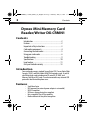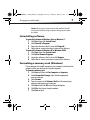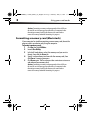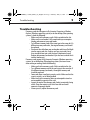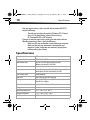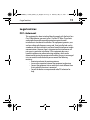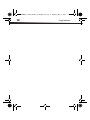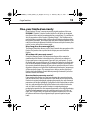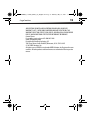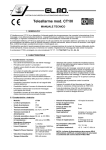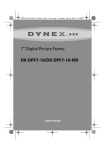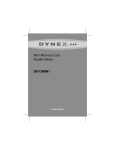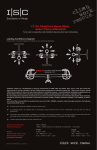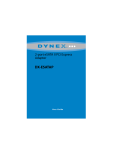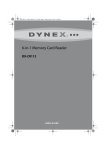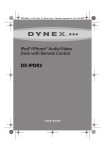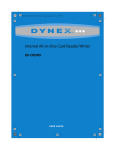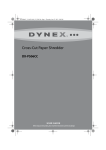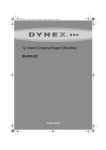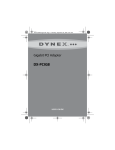Download Dynex DX-CRMN1 - Mini Memory Card Reader/Writer User guide
Transcript
DX-CRMNI_11-0401_MAN_V6_English.fm Page 1 Monday, May 23, 2011 3:33 PM Mini Memory Card Reader/Writer DX-CRMN1 USER GUIDE DX-CRMNI_11-0401_MAN_V6_English.fm Page 2 Monday, May 23, 2011 3:33 PM 2 Contents Dynex Mini Memory Card Reader/Writer DX-CRMN1 Contents Introduction .............................................................2 Features ....................................................................2 Important safety instructions ...................................3 Card reader components ...........................................4 Connecting the card reader .......................................5 Using your card reader ..............................................6 Troubleshooting .......................................................9 Specifications .........................................................10 Legal notices ...........................................................11 One-year limited warranty .....................................13 Introduction Your card reader accepts standard Secure Digital (SD), Secure Digital High Capacity (SDHC), and Multi Media (MMC) flash memory cards, as well as small form-factor cards including miniSD, microSD, RS-MMC, and Memory Stick Micro (M2) cards. It can be connected to any external USB port and is ideal for mobile phone users. Features • • • • • • Small form factor USB-powered (an external power adapter is not needed) USB 2.0 compliant USB mass storage device class compliant Hot-swappable, Plug & Play capability Media card icons for easy drive recognition DX-CRMNI_11-0401_MAN_V6_English.fm Page 3 Monday, May 23, 2011 3:33 PM Important safety instructions 3 Important safety instructions Before getting started, read these instructions and save them for later reference. • Before you plug your card reader into your computer, read this user guide. In some operating systems, the driver must be installed before you install your card reader. • Do not drop or hit your card reader. • Do not install your card reader in a location that is subject to strong vibrations. • Do not disassemble or try to modify your card reader. Disassembly or modification may void your warranty and could damage your card reader leading to a fire or electric shock. • Do not store your card reader in a damp location. Do not allow moisture or liquids to drip into your card reader. Liquids can damage your card reader leading to a fire or electric shock. • Do not insert metal objects, such as coins or paper clips, into your card reader. • Do not remove a card when the LED indicator shows data activity is in progress. You may damage the card or lose data stored on the card. • Your card reader is for general computer use. Do not use your card reader in a computer that requires exceptional reliability, especially if a breakdown or malfunction of your card reader might jeopardize life or health, such as aerospace equipment, atomic power control systems, traffic-related equipment, transportation equipment, industrial robotics, combustion equipment, safety devices, and life-support systems. DX-CRMNI_11-0401_MAN_V6_English.fm Page 4 Monday, May 23, 2011 3:33 PM 4 Card reader components Card reader components Package contents • • • • Mini memory card reader/writer Mini USB 5-pin cable Utility and Documentation CD Quick Setup Guide Minimum system requirements • • • • Computer with one available USB port Pentium 133 MHz or higher processor 2 MB of hard drive space Windows® 2000, Windows® XP, Windows® Vista™, Windows 7®, or Mac OS 10.x or higher. DX-CRMNI_11-0401_MAN_V6_English.fm Page 5 Monday, May 23, 2011 3:33 PM 5 Connecting the card reader Connecting the card reader To connect your card reader, plug the small end of the included USB cable into your card reader and the other end into an available external USB port. Your computer automatically installs the correct driver and new drive icons appear in My Computer/Computer and Windows Explorer (Windows 2000, Windows XP, and Windows Vista.) SD/SDHC/MMC Slot Insert Secure Digital High Capacity (SDHC), Secure Digital (SD), miniSD, Multi Media Card (MMC) and RS-MMC cards into this slot. MicroSD/M2 Slot Insert microSD, T-Flash cards, or Memory Stick Micro (M2) into this slot with the gold contact area facing up. No adapter is required. Power LED Lights green when the card reader is connected to the computer. Data LED Lights green when a card is inserted into the appropriate slot. The data LED flashes when data is being transferred from the card or written to the card. DX-CRMNI_11-0401_MAN_V6_English.fm Page 6 Monday, May 23, 2011 3:33 PM 6 Using your card reader Using your card reader To access a media card using Windows: 1 Remove the card slot cover from the card reader. 2 Insert a card into the appropriate slot, as shown in the graphic on page 5. A new drive icon appears in My Computer/Computer and Windows Explorer(Windows 7). Caution: Cards must be inserted into the correct slot and in the correct direction; otherwise, you may damage the card and/or the slot. 3 Open My Computer/Computer or Windows Explorer, then 4 5 double-click the appropriate drive icon to access the data on the memory card. To access files and folders on the memory card, use normal Windows procedures for opening, copying, pasting, or deleting files and folders. When you have finished working with the files on the memory card, right-click the memory card icon in My Computer/Computer or Windows Explorer, then click Eject. The data LED on the memory card reader turns off. Caution: Do not insert or remove memory cards while the data LED on the reader is flashing. Doing so may cause damage to your card or loss of data. To access a media card using Macintosh: 1 Remove the card slot cover from the card reader. 2 Insert a card into the appropriate slot, as shown in the graphic on page 5. A new drive icon appears on the desktop. Caution: Cards must be inserted into the correct slot and in the correct direction; otherwise, you may damage the card and/or the slot. 3 When you have finished working with the files on the memory card, drag the disc icon to Trash or click the disc icon and select Eject from the File menu. The data LED on the memory card reader turns off after you remove the card. DX-CRMNI_11-0401_MAN_V6_English.fm Page 7 Monday, May 23, 2011 3:33 PM Using your card reader 7 Caution: Do not insert or remove memory cards while the data LED on the reader is flashing. Doing so may cause damage to your card or loss of data. Uninstalling software To uninstall software in Windows Vista or Windows 7: 1 Click Start, then click Control Panel. 2 Click Uninstall a Program. 3 Select the software in the list, then click Uninstall. 4 Follow the on-screen instructions to uninstall the software. To uninstall software in Windows XP or Windows 2000: 1 Click Start, then click Control Panel. 2 Click Add or Remove Programs. 3 Locate the software in the list, then click Remove. 4 Follow the on-screen instructions to uninstall the software. Formatting a memory card (Windows) If your computer has trouble recognizing a new memory card, format the memory card in your device or by using the computer. To format a memory card: 1 Click Start, and then click My Computer or Computer. 2 Under Removable Storage, right-click the appropriate memory card icon. 3 Select Format. 4 Type in a name into the Volume Label box. The name of your memory card appears next to the icon. 5 Click Start, then click OK in the Warning dialog box. 6 Click OK on the Format Complete window. 7 Click Close to finish. DX-CRMNI_11-0401_MAN_V6_English.fm Page 8 Monday, May 23, 2011 3:33 PM 8 Using your card reader Caution: Formatting a memory card permanently deletes all files on the card. Be sure that you copy any valued files to a computer before formatting a memory card. Do not disconnect the card reader or remove the memory card while formatting is in progress. Formatting a memory card (Macintosh) If your computer has trouble recognizing a new memory card, format the memory card in your device or by using the computer. To format a memory card: 1 Click Go, then click Utilities. 2 Launch Disc Utility. 3 In the left-hand column, select the memory card you want to format, then click the Erase tab. 4 Specify a volume format and name for the memory card, then click Erase. A warning box opens. 5 Click Erase again. The Erase process takes a minute or so to erase and reformat your memory card. Caution: Formatting a memory card permanently deletes all files on the card. Be sure that you copy any valued files to a computer before formatting a memory card. Do not disconnect the card reader or remove the memory card while formatting is in progress. DX-CRMNI_11-0401_MAN_V6_English.fm Page 9 Monday, May 23, 2011 3:33 PM Troubleshooting 9 Troubleshooting If memory cards do not appear in My Computer/Computer or Windows Explorer (Windows operating systems) or on the desktop (Mac operating systems), check the following: • Make sure that the memory card is fully inserted into the slot. • Make sure the card reader is fully connected to your computer. Unplug and reconnect your card reader. • Try a different memory card of the same type in the same slot. If a different memory card works, the original memory card should be replaced. • Disconnect the cable from your card reader and shine a flashlight into the empty card slots. Look to see if any pin inside is bent, then straighten bent pins with the tip of a mechanical pencil. Replace your memory card reader if a pin has bent so much that it touches another pin. If memory cards appear in My Computer/Computer (Windows operating systems) or on the desktop (Mac operating systems) but errors occur when writing or reading, check the following: • Make sure that the memory card is fully inserted into the slot. • Try a different memory card of the same type in the same slot. If the different memory card works, the original memory card should be replaced. • Some cards have a read/write security switch. Make sure that the security switch is set to Write Enabled. • Make sure that the amount of data you attempted to store has not exceeded the capacity of the card. • Inspect the ends of the memory cards for dirt or material closing a hole. Clean the contacts with a lint-free cloth and small amounts of isopropyl alcohol. • If errors persist, replace the memory card. DX-CRMNI_11-0401_MAN_V6_English.fm Page 10 Monday, May 23, 2011 3:33 PM 10 Specifications If no icon appears when a card is inserted into the reader (MAC OS X), check the following: • The card may have been formatted in Windows FAT 32 format. Using a PC or digital device, reformat the card using OS X-compatible FAT or FAT16 format. If you get an error message when installing the card reader software (Windows operating systems), check the following: • Make sure that your card reader is connected to your computer. • Make sure that only one card reader is connected to your computer. If other card readers are connected, unplug them before installing the software. Specifications Chipset ITE Supported file formats FAT 12/16/32, NTFS Two memory slots Top slot: SD/SDHC/mini SD/MMC/RS-MMC Bottom slot: microSD/T-Flash/M2 Indicators Data activity and power Supported cards Secure Digital, Secure Digital High Capacity, mini SD, Multi Media, RS MMC card microSD, and M2 USB Transfer Speed Up to 480 Mbps USB Cable USB A-type plug to mini-USB plug OS Support Windows 2000, Windows XP, Windows Vista, Windows 7, Mac OS 10.x or higher Dimensions (L × D× H) 2.2 x 1 x 0.5 in. (57 x 26 x 13.4 mm) Weight 6 oz. Operating temperature 32° F~104° F (0° C~40° C) Storage temperature -4° F~140° F (-20° C~60° C) Certification FCC Class B, ICES-003, RoHS compliant DX-CRMNI_11-0401_MAN_V6_English.fm Page 11 Monday, May 23, 2011 3:33 PM Legal notices 11 Legal notices FCC statement This equipment has been tested and found to comply with the limits for a Class B digital device, pursuant to Part 15 of the FCC Rules. These limits are designed to provide reasonable protection against harmful interference in a residential installation. This equipment generates, uses and can radiate radio frequency energy and, if not installed and used in accordance with the instructions, may cause harmful interference to radio communications. However, there is no guarantee that interference will not occur in a particular installation. If this equipment does cause harmful interference to radio or television reception, which can be determined by turning the equipment off and on, the user is encouraged to try to correct the interference by one or more of the following measures: • Reorient or relocate the receiving antenna. • Increase the separation between the equipment and receiver. • Connect the equipment into an outlet on a circuit different from that to which the receiver is connected. • Consult the dealer or an experienced radio/TV technician for help. DX-CRMNI_11-0401_MAN_V6_English.fm Page 12 Monday, May 23, 2011 3:33 PM 12 Legal notices DX-CRMNI_11-0401_MAN_V6_English.fm Page 13 Monday, May 23, 2011 3:33 PM Legal notices 13 One-year limited warranty Dynex Products (“Dynex”) warrants to you, the original purchaser of this new DX-CRMN1 (“Product”), that the Product shall be free of defects in the original manufacture of the material or workmanship for a period of one (1) year from the date of your purchase of the Product (“Warranty Period”). This Product must be purchased from an authorized dealer of Dynex brand Products and packaged with this warranty statement. This warranty does not cover refurbished product. If you notify Dynex during the Warranty Period of a defect covered by this warranty that requires service, terms of this warranty apply. How long does the coverage last? The Warranty Period lasts for one year (365 days) from the date you purchased the Product. The purchase date is printed on the receipt you received with the Product. What does this warranty cover? During the Warranty Period, if the original manufacture of the material or workmanship of the Product is determined to be defective by an authorized Dynex repair center or store personnel, Dynex will (at its sole option): (1) repair the Product with new or rebuilt parts; or (2) replace the Product at no charge with new or rebuilt comparable products or parts. Products and parts replaced under this warranty become the property of Dynex and are not returned to you. If service of products and parts are required after the Warranty Period expires, you must pay all labor and parts charges. This warranty lasts as long as you own your Dynex Product during the Warranty Period. Warranty coverage terminates if you sell or otherwise transfer the Product. How to obtain warranty service? If you purchased the Product at a retail store location, take your original receipt and the Product to the store you purchased it from. Make sure that you place the Product in its original packaging or packaging that provides the same amount of protection as the original packaging. If you purchased the Product from an online web site, mail your original receipt and the Product to the address listed on the web site. Make sure that you put the Product in its original packaging or packaging that provides the same amount of protection as the original packaging. To obtain in-home warranty service for a television with a screen 25 inches or larger, call 1-888-BESTBUY. Call agents will diagnose and correct the issue over the phone or will have an Dynex-approved repair person dispatched to your home. DX-CRMNI_11-0401_MAN_V6_English.fm Page 14 Monday, May 23, 2011 3:33 PM 14 Legal notices Where is the warranty valid? This warranty is valid only to the original purchaser of the Product in the United States, Canada, and Mexico. What does the warranty not cover? This warranty does not cover: • Customer instruction • Installation • Set up adjustments • Cosmetic damage • Damage due to acts of God, such as lightning strikes • Accident • Misuse • Abuse • Negligence • Commercial use • Modification of any part of the Product • Plasma display panel damaged by static (non-moving) images applied for lengthy periods (burn-in). This warranty also does not cover: • Damage due to incorrect operation or maintenance • Connection to an incorrect voltage supply • Attempted repair by anyone other than a facility authorized by Dynex to service the Product • Products sold as is or with all faults • Consumables, such as fuses or batteries • Products where the factory applied serial number has been altered or removed REPAIR REPLACEMENT AS PROVIDED UNDER THIS WARRANTY IS YOUR EXCLUSIVE REMEDY. DYNEX SHALL NOT BE LIABLE FOR ANY INCIDENTAL OR CONSEQUENTIAL DAMAGES FOR THE BREACH OF ANY EXPRESS OR IMPLIED WARRANTY ON THIS PRODUCT, INCLUDING, BUT NOT LIMITED TO, LOST DATA, LOSS OF USE OF YOUR PRODUCT, LOST BUSINESS OR LOST PROFITS. DYNEX PRODUCTS MAKES NO OTHER EXPRESS WARRANTIES WITH RESPECT TO THE PRODUCT, ALL EXPRESS AND IMPLIED WARRANTIES FOR THE PRODUCT, INCLUDING, BUT NOT LIMITED TO, ANY IMPLIED WARRANTIES OF AND CONDITIONS OF MERCHANTABILITY AND FITNESS FOR A PARTICULAR PURPOSE, ARE LIMITED IN DURATION TO THE WARRANTY PERIOD SET FORTH ABOVE AND NO WARRANTIES, WHETHER EXPRESS OR IMPLIED, WILL APPLY AFTER THE WARRANTY PERIOD. SOME STATES, PROVINCES AND DX-CRMNI_11-0401_MAN_V6_English.fm Page 15 Monday, May 23, 2011 3:33 PM Legal notices 15 JURISDICTIONS DO NOT ALLOW LIMITATIONS ON HOW LONG AN IMPLIED WARRANTY LASTS, SO THE ABOVE LIMITATION MAY NOT APPLY TO YOU. THIS WARRANTY GIVES YOU SPECIFIC LEGAL RIGHTS, AND YOU MAY ALSO HAVE OTHER RIGHTS, WHICH VARY FROM STATE TO STATE OR PROVINCE TO PROVINCE. Contact Dynex: For customer service please call 1-800-305-2204 www.dynexproducts.com Distributed by Best Buy Purchasing, LLC 7601 Penn Avenue South, Richfield, Minnesota, U.S.A. 55423-3645 © 2011 BBY Solutions, Inc. All rights reserved. DYNEX is a trademark of BBY Solutions, Inc. Registered in some countries. All other products and brand names are trademarks of their respective owners. DX-CRMNI_11-0401_MAN_V6_English.fm Page 16 Monday, May 23, 2011 3:33 PM www.dynexproducts.com (800) 305-2204 © 2011 BBY Solutions, Inc. All rights reserved. DYNEX is a trademark of BBY Solutions, Inc. Registered in some countries. All other products and brand names are trademarks of their respective owners. Distributed by Best Buy Purchasing, LLC 7601 Penn Ave. South, Richfield, MN 55423 U.S.A. 11-0401 ENGLISH