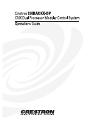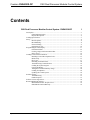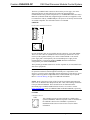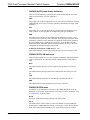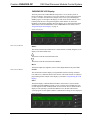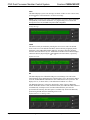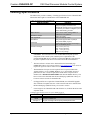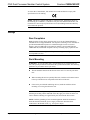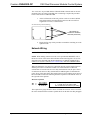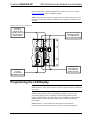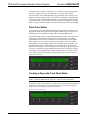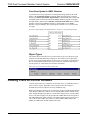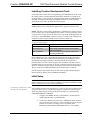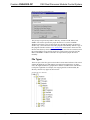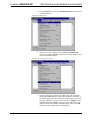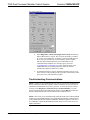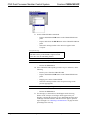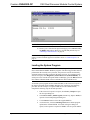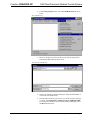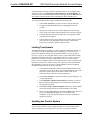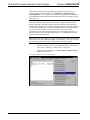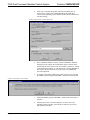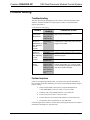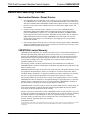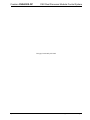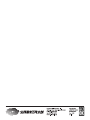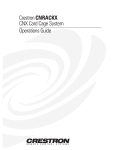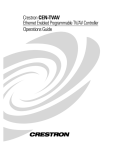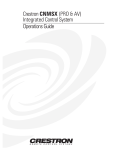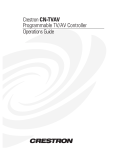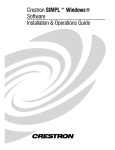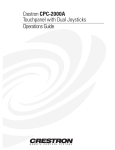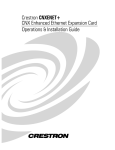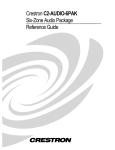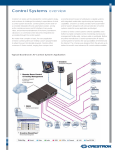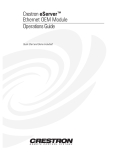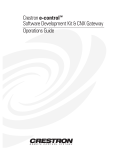Download Crestron CNRACKX-DP Specifications
Transcript
Crestron CNRACKX-DP CNX Dual Processor Modular Control System Contents CNX Dual Processor Modular Control System: CNRACKX-DP 1 Description................................................................................................................................. 1 Functional Description ................................................................................................ 1 Physical Description.................................................................................................... 2 Leading Specifications............................................................................................................... 7 Setup .......................................................................................................................................... 8 Rear Faceplates............................................................................................................ 8 Rack Mounting ............................................................................................................ 8 Network Wiring........................................................................................................... 9 Preparation for Use.................................................................................................... 10 Programming the LCD Display ............................................................................................... 11 Front Panel Editor ..................................................................................................... 12 Creating a Page with Front Panel Editor ................................................................... 12 Object Types.............................................................................................................. 14 Loading Crestron Control Software......................................................................................... 14 Installing Crestron Development Tools..................................................................... 15 Initial Setup ............................................................................................................... 15 File Types .................................................................................................................. 17 Obtaining Communications....................................................................................... 20 Troubleshooting Communications ............................................................................ 22 Loading the System Program .................................................................................... 25 Copying NVRAM ..................................................................................................... 26 Testing the Permanent Memory Image...................................................................... 28 Loading Touchpanels ................................................................................................ 29 Updating the Control System .................................................................................... 29 Problem Solving ...................................................................................................................... 33 Troubleshooting......................................................................................................... 33 Further Inquiries ........................................................................................................ 33 Software License Agreement................................................................................................... 34 Return and Warranty Policies .................................................................................................. 36 Merchandise Returns / Repair Service ...................................................................... 36 CRESTRON Limited Warranty................................................................................. 36 Operations Guide - DOC. 8151 Contents • i Crestron CNRACKX-DP CNX Dual Processor Modular Control System CNX Dual Processor Modular Control System: CNRACKX-DP Description Functional Description The CNRACKX-DP is an integral part of Crestron’s new generation of control system technology featuring the newest series of Ethernet/local area network (LAN) compatible control systems. The CNRACKX-DP is a modular “card cage” control system offering the ultimate in flexibility and customization. The CNRACKX-DP uses two CNX Control Processor Cards (CNXCPUs) that are automatically (or manually) switchable to provide redundant system control for fail-safe operation. In addition to the dual CNXCPUs, the control system has the capacity for 13 expansion cards. The variety of CNX expansion cards provides a very high degree of functionality and therefore, this type of system is suitable for relatively large systems. One external power supply, CNPWS-75 (sold separately) is required for the CNRACKX-DP. Expansion Slots The 13 open card cage slots accept any combination of CNX expansion cards. Two additional slots are for the dual CNXCPUs that optionally feature Crestron’s exclusive Direct Processor Access (DPA) ports for Ethernet/LAN expansion of the control network. These DPA ports provide high-speed access directly to the processors while maintaining high bandwidth network connections. The DPAs permits 10BaseT and is ready to support Firewire, ATM, 100BaseT and other future protocols. LCD Display An 80-character (two 40-character lines) liquid crystal display (LCD) is located on the front panel. The display provides extended features, status information, and troubleshooting indications. Network Analyzer To assist with troubleshooting, the CNRACKX-DP contains Crestron’s patentpending network analyzer to continuously check the integrity of the Crestron network for wiring faults, marginal system performance or other network errors. For more information on how to use the network analyzer, refer to the SIMPL™ Windows help file and use the index to search for “Network Analyzer”. Operations Guide - DOC. 8151 CNX Dual Processor Modular Control System: CNRACKX-DP • 1 CNX Dual Processor Modular Control System Crestron CNRACKX-DP Physical Description The CNRACKX-DP is housed in a black enclosure with silk-screened labels on the front panel. On the front panel is a single RS-232 computer port, system status lightemitting diodes (LEDs), two reset buttons, a reverse LCD display with menu function and selection buttons, and a row of slot status LED indicators. The rear panel provides 13 open CNX expansion card slots and the two CNXCPUs. On each CNXCPU, there are two Cresnet connectors, a single RS-232 computer port, and two LEDs. The LAN/DPA ports are available when optional CNXENET+ Ethernet Expansion Cards are installed into the CNXCPUs. CNRACKX-DP Physical Views 19.00 in (48.26 cm) P R O F E S S I O N A L PWR C O M P U T E R LAN NET RXD ERR TXD HW-R LNK SW-R ERR C O N T R O L P R O C E S S O R DUAL CPU MENU INTERFACE CONTROL CARD SLOT 1 2 3 4 5 6 7 8 9 CPU 10 11 12 13 A B BKLT 5.20 in (13.21 cm) CNRACKX-DP CRESTRON Front Panel 17.16 in (43.58 cm) CNXCPU CNXCPU CONTROL PROCESSOR CONTROL PROCESSOR PWR PWR NET NET LAN COMPUTER COMPUTER DPA LAN 24 Y Z G DPA 24 Y C R E S N E T Z G CRESTRON C R E S N E T CRESTRON Rear View Ten blank faceplates and mounting screws are included. These faceplates are installed over the empty expansion slots and additional faceplates are available through Crestron’s Customer Support. Four rubber feet (supplied) can be affixed to the bottom of the CNRACKX-DP to provide stability and to prevent slippage when mounted on a flat surface. The unit may also be rack mounted by attaching metal flanges, known as ears (also supplied), to each end. CNRACKX-DP Ports There is only one CNRACKX-DP port, labeled COMPUTER, on the front panel. The other ports on the rear are part of the CNXCPUs. COMPUTER Computer Connectors CNXCPU-B 2 • CNX Dual Processor Modular Control System: CNRACKX-DP COMPUTER Front Panel COMPUTER C O M P U T E R CNXCPU-A Operations Guide - DOC. 8151 Crestron CNRACKX-DP CNX Dual Processor Modular Control System The three 9-pin DB9 female connectors shown on the previous page, (one on the front panel and one on each CNXCPU) are used when programming the CNRACKX-DP with a personal computer (PC). A standard DB9 female (PC end) to DB9 male (CNRACKX-DP end) straight-through serial cable (not supplied) is used to communicate with any COMPUTER port. The ports are electrically connected and are modem compatible. The null modem cable is not included. CRESNET Cresnet 4-Wire and 6-Pin Connectors 24 Y Z G C R E S N E T On each CNXCPU, there are two parallel network connectors, 4-wire and modular. The 4-wire male connector (standard Crestron network port labeled 24 Y Z G) is used to provide regulated 24VDC power to the CNRACKX-DP via an external power supply that is sold separately. The recommended power supply for the CNRACKX-DP is Crestron part number CNPWS-75 and for international configurations, part number CNPWSI-75. The 6-pin RJ-type modular connector is used for expansion to (or from) SmarTouch and Cresnet peripherals. CAUTION: The external power supply provides power to the CNRACKX-DP and its expansion cards and is NOT designed to fulfil the power requirements of all devices in a Cresnet system. Depending upon the load factor(s) of the devices, power supplies and wiring that are independent of the CNRACKX-DP may be required. Refer to “Network Wiring” on page 9 for additional information. NOTE: Refer to the latest revision of the Cresnet Network Interconnect Drawing (Doc. 5411) or Modular Cable Requirements (Doc. 5682) when making connections to the port labeled CRESNET. These documents can be obtained from the Downloads page (CABLES and MANUALS Libraries) of Crestron’s website (www.crestron.com). Search for CRESNET.PDF or MODULAR.PDF, respectively. LAN/DPA LAN/DPA Connector LAN This 8-pin RJ-type port on each CNXCPU is available when optional CNXENET+ Ethernet Expansion Cards are installed into the CNXCPUs. Refer to the CNXENET+ Operations & Installation Guide (latest revision of Doc. 8153) for further information. DPA Operations Guide - DOC. 8151 CNX Dual Processor Modular Control System: CNRACKX-DP • 3 CNX Dual Processor Modular Control System Crestron CNRACKX-DP CNRACKX-DP System Status Indicators There are 22 LED indicators on the front panel of the CNRACKX-DP. Four other LEDs are located on the rear of the CNXCPUs: PWR These LEDs (one on the front panel and one on each CNXCPU) illuminate when the CNRACKX-DP receives power from the CNPWS-75 External Power Supply (sold separately). NET These LEDs (one on the front panel and one on each CNXCPU) illuminate when either CNXCPU is processing data or communicating with system hardware. ERR This LED on the front panel of the CNRACKX-DP illuminates when one or more error messages are reported by either CNXCPU. These messages may be the result of hardware or software failure, hardware incompatibility with software definitions, or a programming error. To read the error message(s), press the MSG (from the Default Info Menu) and MENU DOWN buttons to examine the error(s). The LED extinguishes after the last message has been read. INTERFACE CONTROL CARD SLOT (1 – 13) These LEDs illuminate when a CNX expansion card is present in a respective slot. CNRACKX-DP LAN Indicators These front panel LEDs are active only if optional CNXENET+ Ethernet Expansion Cards are installed into the CNXCPUs and the CNRACKX-DP is connected to a LAN. RXD This LED illuminates during reception of Ethernet data by either processor slot. TXD This LED illuminates during transmission of Ethernet data from either processor slot. LNK This LED illuminates when there are attachments to the Ethernet network. ERR This LED illuminates when an Ethernet protocol error is detected. CNRACKX-DP Buttons Two buttons are provided on the front panel of the CNRACKX-DP. Refer to the description of each below. For descriptions of the buttons for the LCD Display, refer to “LCD Display” on the next page. HW-R Depression of this button initiates physical reset of the system. SW-R The SW-R button is used to initiate a restart of the SIMPL program. Holding the button while the CNRACKX-DP is starting (or restarting), sets the unit to a default mode, the communications baud rate is set to 9600 and no program is executed. 4 • CNX Dual Processor Modular Control System: CNRACKX-DP Operations Guide - DOC. 8151 Crestron CNRACKX-DP CNX Dual Processor Modular Control System CNRACKX-DP LCD Display The front panel of the CNRACKX-DP incorporates a reverse mode (yellow on black) LCD display, shown below. The screen contains two lines with 40 characters per line, it is used to extend features and gain access to the system including the SIMPL program. To the right of the display are four menu selection buttons. These buttons permit the user to navigate through the menus and also to control the brightness of the display backlight. Below the display are six menu function buttons. These buttons offer extended features of the CNRACKX-DP. For details, refer to “Programming the LCD Display” on page 11. Default LCD Display Menu Selection Buttons MENU This menu selection button functions as a return and will eventually bring the screen display to the menu default state. This button scrolls the listed information UP. This button scrolls the listed information DOWN. BKLT This button adjusts the brightness of the LCD backlight and the front panel LEDs. Menu Function Buttons PANEL This menu function button displays a programmable interface offering command text, indirect text, and hierarchical screen structure. The menu contents are subject to programming and an example of this display is provided in “Programming the LCD Display”. INFO This button displays a default Information Menu, shown below. System remarks (including the loaded SIMPL program version), card slot status including the types of CNX expansion cards installed, and the Cresnet network devices detected can be displayed. The operating system/monitor ROM version, the date and time that system program was last updated, and the communication settings are also displayed. Default Info Menu Operations Guide - DOC. 8151 CNX Dual Processor Modular Control System: CNRACKX-DP • 5 CNX Dual Processor Modular Control System Crestron CNRACKX-DP MSG This button displays system error messages or alarms. If there are one or more errors, press the menu selection button to see the next message. NOTE: Error messages may be the result of hardware or software failure, hardware incompatibility with software definitions, or a programming error. After the last message has been read, the ERR front panel LED extinguishes. Example Message TIME This menu can only be obtained by entering the correct access code. The default access code is 1234. The default Time Menu, shown after this paragraph, permits alterations to the CNRACKX-DP date and time. Selecting a date/time parameter from the menu increments it by one. Additional incremental or decremental changes can then be done by depressing the and menu selection buttons, respectively. Default Time Menu DP This button displays the CNRACKX-DP (processor) Manager. The CPU menu function button selects and displays the CNXCPU that is active. Pressing this button resets the CNRACKX-DP and makes the other CNXCPU the active processor. The display CPU=A, as shown below, is the default and CNXCPU-A is active. The Watchdog function is selected or deselected by either of the two Watchdog buttons. When this function is ON (the default mode), the CNRACKX-DP is allowed to automatically switch processors as needed. When OFF, the processors are prevented from switching. The OFF option is available only while in the DP menu, upon leaving the DP menu, the Watchdog resets to ON. Default Dual Processor Manager Menu 6 • CNX Dual Processor Modular Control System: CNRACKX-DP Operations Guide - DOC. 8151 Crestron CNRACKX-DP CNX Dual Processor Modular Control System Leading Specifications The tables below provide a summary of leading specifications for the CNRACKX-DP. Dimensions and weight are rounded to the nearest hundredth unit. Leading Specifications of the CNRACKX-DP SPECIFICATION DETAILS Power Requirements 24VDC from one CNPWS-75 External Power Supply (not supplied), load factor for the CNRACKX-DP (2 Watts for the front panel display and indicators plus 4 Watts for CNXCPU-A plus 4 Watts for CNXCPU-B) is 10 Watts.1 SIMPL Windows Version 1.30.01 or later2 with the addition of smwlib58.exe and smwlib58.txt.2 Stand-Alone Viewport CNX Upgrade File Version 1.55 or later 3 Reset Buttons LCD Display Dimensions & Weight Version 5.07.00w.upz or later.4 HW-R (permits physical reset of system) & SW-R (restarts SIMPL program). Reverse mode (yellow on black) LCD backlight; 2-lines, 40 characters per line. Height: 5.20 in (13.21 cm) Width: 19.00 in (48.26 cm) Depth: 8.31 in (21.12 cm) Weight: 8.31 lb (3.78 kg)5 1 CAUTION: The total load factor of the CNRACKX-DP depends upon the components of the control system. Add the power requirements of the CNRACKX-DP plus the two CNXCPU requirements plus the requirements of any other expansion cards. Do not exceed 75 watts for the total load factor. 2 The latest software versions can be obtained from the Downloads page (SIMPLWIN Library) of Crestron’s website (www.crestron.com). New users are required to register in order to obtain access to the FTP site. 3 The Stand-Alone Viewport is NOT required if the Viewport included with VisionTools Pro-e v2.05 or SIMPL Windows v1.31 (not available at time of publication) or later is used. If required, the Stand-Alone Viewport must be installed into a SEPARATE DIRECTORY other than the SIMPL directory. The latest version can be obtained from the Downloads page (SPECIAL Library) of Crestron’s website. Search for VPORT32.ZIP. 4 CNX upgrade files are required for CNRACKX-DP (use CNRACKX upgrade file). Filenames for update files have a UPZ extension and can be obtained from the Downloads page (OPSYS Library) of Crestron’s website. 5 Listed weight is for CNRACKX-DP with CNXCPU-A, CNXCPU-B and no other expansion cards. CNRACKX-DP Card Slots (From rear panel, RIGHT to LEFT) SLOT Card slot for CNXCPU-A. CPU B Card slot for CNXCPU-B. 1 through 13 Operations Guide - DOC. 8151 DETAILS CPU A (13) open "card cage" slots accept any CNX Expansion Card. CNX Dual Processor Modular Control System: CNRACKX-DP • 7 CNX Dual Processor Modular Control System Crestron CNRACKX-DP As of the date of manufacture, this unit has been tested and found to comply with specifications for CE marking. NOTE: This device complies with part 15 of the FCC rules. Operation is subject to the following two conditions: (1) this device may not cause harmful interference, and (2) this device must accept any interference received, including interference that may cause undesired operation. Setup Rear Faceplates Blank faceplates for the empty expansion slots at rear of the CNRACKX-DP are included but are not shipped installed. Ten faceplates (mounting screws included) are provided and additional faceplates are available through Crestron’s Customer Support. After any additional CNX expansion cards have been installed into the CNRACKX-DP, install blank faceplates onto any remaining empty expansion slots. CAUTION: Do not over-tighten the faceplate mounting screws. Tighten screws to 4-inch pounds (.45 Nm). Rack Mounting WARNING: To prevent bodily injury when mounting or servicing this unit in a rack, take special precautions to ensure that the system remains stable. The following guidelines are provided to ensure your safety: The unit should be mounted at the bottom of the rack if it is the only unit in the rack. When mounting this unit in a partially filled rack, load the rack from the bottom to the top with the heaviest component at the bottom of the rack. If the rack is provided with stabilizing devices, install the stabilizers before mounting or servicing the unit in the rack. NOTE: If rack mounting is not required, rubber feet are provided for table-top mounting or stacking. On the underside of the unit, apply two of the feet at the rear corners and the remaining two approximately one inch from the front corners. NOTE: Reliable grounding of rack mounted equipment should be maintained. Particular attention should be given to supply connections other than direct connections to the branch circuit (e.g., use of power strips). 8 • CNX Dual Processor Modular Control System: CNRACKX-DP Operations Guide - DOC. 8151 Crestron CNRACKX-DP CNX Dual Processor Modular Control System Two “rack ears” are provided with the CNRACKX-DP so that the unit can be rack mounted. These ears must be installed prior to mounting. Complete the procedure below to attach ears to CNRACKX-DP: 1. At the left-front side of the unit, position a rack ear so that its drilled holes align with the four unused holes and secure the ear with four supplied #6-32 screws, as shown below. Ear Attachment for Rack Mounting SECURE WITH FOUR #6-32 SCREWS PER EAR (SUPPLIED) 2. Repeat the first step of this procedure to attach the remaining ear to the right-front side. Network Wiring NOTE: This section only applies to those applications using 4-wire Cresnet wiring. NOTE: When making connections to the 4-wire port labeled CRESNET, refer to the latest revision of the Cresnet Network Interconnect Drawing (Doc. 5411). This document can be obtained from the Downloads page (CABLES and MANUALS Libraries) of Crestron’s website (www.crestron.com). Search for CRESNET.PDF. When calculating the wire gauge for a particular network run, the length of the run and the power factor of each network unit to be connected must be taken into consideration. If network units are to be daisy-chained on the run, the power factor of each network unit to be daisy-chained must be added together to determine the power factor of the entire chain. The length of the run in feet and the power factor of the run should be used in the following resistance equation to calculate the value on the right side of the equation. Resistance Equation R < 40,000 L x PF Where: R = Resistance (refer to table below). L = Length of run (or chain) in feet. PF = Power factor of entire run (or chain). The required wire gauge should be chosen such that the resistance value is less than the value calculated in the resistance equation. Refer to the table after this paragraph. Operations Guide - DOC. 8151 CNX Dual Processor Modular Control System: CNRACKX-DP • 9 CNX Dual Processor Modular Control System Crestron CNRACKX-DP Wire Gauge Values RESISTANCE (R) WIRE GAUGE 4 16 6 18 10 20 15 22 13 Doubled CAT5 8.7 Tripled CAT5 NOTE: All network wiring must consist of two twisted-pairs. One twisted pair is the +24V conductor and the GND conductor and the other twisted pair is the Y conductor and the Z conductor. NOTE: When daisy-chaining Cresnet units, strip the ends of the wires carefully to avoid nicking the conductors. Twist together the ends of the wires that share a pin on the network connector, and tin the twisted connection. Apply solder only to the ends of the twisted wires. Avoid tinning too far up the wires or the end becomes brittle. Insert the tinned connection into the Cresnet connector and tighten the retaining screw. Repeat the procedure for the other three conductors. Preparation for Use Refer to the hookup diagram on the next page. Aside from attaching power last, complete the connections in any order. The serial cable to the PC may be attached to the DB9 connector (COMPUTER) of the CNRACKX-DP front panel or either CNXCPU. CAUTION: The external power supply provides power to the CNRACKX-DP and its expansion cards and is NOT designed to fulfil the power requirements of all devices in a Cresnet system. Depending upon the load factor(s) of the devices, power supplies and wiring that are independent of the CNRACKX-DP may be required. Refer to “Network Wiring” on page 9 for additional information. CAUTION: The CNRACKX-DP is designed to be operated with only one CNPWS-75 or CNPWSI-75 External Power Supply. Do not connect more than one power supply to the CNRACKX-DP. CAUTION: To prevent overheating, do not operate this product in an area that exceeds the recommended ambient temperature of 104°F (40°C). Consideration must be given if installed in a closed or multi-unit rack assembly since the operating ambient temperature of the rack environment may be greater than the room ambient. Contact with thermal insulating materials should be avoided on all sides of the unit. CAUTION: Care must be given to connecting units to the supply circuit so that wiring is not overloaded. The ratings on the supply input should be considered in this concern. Refer to “Network Wiring” on the previous page for further information. CAUTION: If making connections to the modular port labeled CRESNET, DO NOT use 6-conductor telephone cables. Telephone cables are wired in a crisscross fashion and are not compatible with Crestron equipment. Refer to the latest revision of Modular Cable Requirements (Doc. 5682). This document can be obtained from 10 • CNX Dual Processor Modular Control System: CNRACKX-DP Operations Guide - DOC. 8151 Crestron CNRACKX-DP CNX Dual Processor Modular Control System the Downloads page (CABLES and MANUALS Libraries) of Crestron’s website (www.crestron.com). Search for MODULAR.PDF. NOTE: Since the plug on the power supply cord is used to disconnect power from the unit, the socket-outlet should be installed near the equipment and shall be easily accessible. Hookup Connections for CNRACKX-DP TO SERIAL PORT ON PC (PARALLEL DB9 CONNECTOR ALSO ON CNRACKX-DP FRONT PANEL) OPTIONAL ETHERNET EXPANSION CARDS TO ETHERNET OR LOCAL AREA NETWORK CNXCPU CNXCPU CONTROL PROCESSOR CONTROL PROCESSOR PWR PWR NET NET DPA 24 Y Z G LAN COMPUTER COMPUTER LAN DPA 24 Y C R E S N E T CRESTRON Z G C R E S N E T CRESTRON 24VDC FROM ONE CNPWS-75 (OR OTHER NETWORK DEVICES) TO OR FROM ANY STS OR CRESNET NETWORK DEVICES Programming the LCD Display NOTE: The following description assumes that the reader has some knowledge of SIMPL Windows. If not, please refer to the extensive help information provided with the software. SIMPL (Symbol Intensive Master Programming Language) is an easy-to-use programming language that is completely integrated and compatible with all Crestron system hardware. The objects that are used in SIMPL are called symbols. SIMPL Windows offers drag and drop functionality in a familiar Windows® environment. SIMPL Windows is Crestron Electronics development environment for programming Crestron control systems. It provides a well-designed graphical Operations Guide - DOC. 8151 CNX Dual Processor Modular Control System: CNRACKX-DP • 11 CNX Dual Processor Modular Control System Crestron CNRACKX-DP environment with a number of workspaces (i.e., windows) in which a programmer can select, configure, program, test, and monitor a Crestron control system. The LCD display of the CNRACKX-DP is preprogrammed with a certain level of diagnostic, testing, and network device information. Assuming the CNRACKX-DP is connected to a PC running SIMPL Windows, a LCD display programming utility (Front Panel Editor) can be accessed. This editor enables a programmer to program multi-level pages under the PANEL (left-most, function) button on the LCD display. Front Panel Editor The LCD display on a CNRACKX-DP has different pages that are defined by the programmer. Menu function buttons are assigned to different pages or objects. The LCD display has a 2x40 character display with six-programmable buttons. In Front Panel Editor, pages are designed and added to the panel. An example of the default page is shown after this paragraph. Each front panel page is one display (2x40 characters) and can have as many objects as the physical size of the display allows (objects can not overlap). The top line of the panel is used for informative object displays, such as headings, indirect text, bar graphs, and time and date. The bottom line of the panel is for objects that are accessed by the six menu function buttons below the display. These buttons only access the page or object whose field is directly over the button. Objects added to the bottom line of the display can have page jumps or logic programming in SIMPL Windows that cause specific events to occur. These objects are initiated by pressing the button that is associated with it. Default Front Panel Page Creating a Page with Front Panel Editor NOTE: The creation of a front panel page is discussed in this section. For more details, consult the SIMPL Windows help file. Search for Front Panel Editor. Assume that a page, as shown below, is required. The concept of such an application is that the user can then choose a given device and then, from a lower-level page, control one or more transport functions of the device. Example of a Front Panel Page 12 • CNX Dual Processor Modular Control System: CNRACKX-DP Operations Guide - DOC. 8151 Crestron CNRACKX-DP CNX Dual Processor Modular Control System Adding Top-Level Pages and Objects Use SIMPL Windows and access the Front Panel Editor by selecting Project | Edit Front Panel. Click on the Add button and enter a new name for the new page. For this example, use Menu1 – Choose Device as the name. Double-click inside the display area of the front panel on the screen to open the Edit Panel Object dialog box. This example requires that headings be added to the page, so choose Text Object from the Object Type area. In the Inactive Text field, enter Choose Device. The object is displayed on the panel. Click on and drag the object to its desired location on the panel, top row. Add additional objects (VCR, LaserDisc, CD, Lights, and Volume) to the page by double-clicking in the display area where the object is to appear. Repeat the procedure in the previous paragraph, place objects over the appropriate button. Adding Lower-Level Pages and Objects Lower-level pages can be added for each of the objects on the bottom row of the page just created. For the purposes of this example, one lower-level page is added for the VCR object. Simply click on the Add button and enter a new name for the new page. For this example, use Menu2 – VCR Control as the name. Return to the Menu1 – Choose Device and double-click on the VCR object. The Edit Panel Object dialog box opens. From the Menu Jump field, select Menu2 – VCR Control and click OK. Select the Simulate check box to make the Front Panel Editor simulate an actual CNRACKX-DP front panel. Click on the VCR function button to enable the simulated page jump. The display clears, because Menu2 – VCR Control has been named, but no objects have been added yet. An example VCR Control page, as shown below, has a text object that appears as a header on the top row of the display and objects that are control functions assigned to each function button. Objects in the bottom row are shown in the inactive state (none of the buttons are being pressed). Example VCR Control Page Use the Edit Panel Object dialog box to add objects to this page. Double-click on the first object, play. From the Digital Channel field in the Edit Panel Object dialog box, scroll down to or enter 1. In the Active Text field, enter PLAY as the button’s active text. Therefore, when the function button associated with digital channel 1 (the VCR button) is pressed, the active text is displayed as a visual cue that the button is pressed. Repeat the same procedure for each of the other function buttons in the Menu2 – VCR Control page. NOTE: Digital channels are also referred to as join numbers. Join numbers are numeric identifiers assigned to an object or button. It is necessary to identify objects so the input/output signals of the SIMPL program can be named and routed properly. Operations Guide - DOC. 8151 CNX Dual Processor Modular Control System: CNRACKX-DP • 13 CNX Dual Processor Modular Control System Crestron CNRACKX-DP Front Panel Symbol in SIMPL Windows A powerful tool to assist programmers in naming and routing signals for the LCD display is the Synchronize Signals command. While the panel appears on the PC screen, select Panel | Synchronize Signal Names to automatically name all the input and output signals for the front panel in the SIMPL Windows program. To display the signal names, double-click on Slot-08 : CNX LCD Front Panel that is available from the Central Control Modules Directory in the Program View of SIMPL Windows’ Program Manager. The symbol appears in Detail View, as shown on the next page. Front Panel Symbol Displayed in SIMPL Windows’ Detail View of Programming Manager Object Types The example discussed in the previous sections utilizes only one of the object types available from the Edit Panel Object dialog box, shown below. These object types are not new to Crestron programmers, the same types are available in VisionTools™ Pro. For a detailed description of these types refer to the VisionTools Pro help file. Use the glossary or search function to locate the information. Object Type Area in the Edit Panel Object Dialog Box Loading Crestron Control Software Crestron control software is available in an electronic form; via CD-ROM, email, or from Crestron’s website. Regardless of how and from where the software is obtained, this section provides the necessary installation steps. Before performing the following set of instructions, obtain a straight-through RS-232 cable that has a DB9 male connector on one end and a DB9 female connector on the other. Straight-through means that pin-1 on the male end goes to pin-1 on the female end, etc. The male end plugs into the port labeled COMPUTER on the front panel of the CNRACKX-DP or either CNXCPU. The female end plugs into the serial port of a PC. If the PC has a DB25 male connector, obtain a DB9 to DB25 adapter (the adapter has a DB9 male end and a DB25 female end). 14 • CNX Dual Processor Modular Control System: CNRACKX-DP Operations Guide - DOC. 8151 Crestron CNRACKX-DP CNX Dual Processor Modular Control System Installing Crestron Development Tools Crestron provides software tools for programming the CNRACKX-DP. Even if only the control software is being loaded into the hardware and there are no plans to do any programming, some Crestron development software must be installed on the PC. Currently, Crestron programming is accomplished with the use of the following development tools listed in the table after this paragraph. NOTE: If the intent is to load software developed by someone else, then install SIMPL Windows only. Install all three applications to program systems as well. NOTE: The latest version of these applications is available from Crestron’s website (www.crestron.com). Crestron ControlCD also contains a version (which may not be as current as the website version). To obtain a free copy of the CD-ROM, please call Crestron at 1-888-CRESTRON [1-888-273-7876] or 1-201-767-3400. Alternatively, complete a literature request from the Crestron website to obtain one. Crestron Development Tools DEVELOPMENT TOOL SIMPL Windows VisionToolsTM Pro DEAL for Windows DESCRIPTION Used to program the CNRACKX-DP. Used to design touchpanel layouts and to program SmarTouch Systems. Used for learning (using the optional CNXLIR) and maintaining IR driver files. Before installing any tools, confirm that all applications such as Microsoft Office, etc. are closed. The website and CD provide instructions for installing the various development tools. When initiating a custom install from the CD, the user is presented with a list of the software programs, documentation, and other resources available on the CD. For each item, set or clear a checkbox to the left of the item to direct the installation program whether to install that component onto the hard drive. The size of the items installed determines how much disk space is required. Each development tool contains a help file that can be opened from the Help pulldown menu. Refer to these files for additional information. Initial Setup NOTE: For the Ethernet IP setup of the CNRACKX-DP with optional CNXENET+ Ethernet Expansion Cards, refer to the CNXENET+ Operations & Installation Guide (latest revision of Doc. 8153) for further information. To avoid any procedural errors, follow After installing the desired development tool, various job files may be obtained from the steps in the order provided. Crestron or other sources. Using Windows Explorer, complete the following steps. These steps ensure that all job files reside on the hard drive (C:) in the Directory \CRESTRON\PROJECTS\MYJOB. Operations Guide - DOC. 8151 1. Navigate to the SIMPL directory on the hard drive. Assume that the default install directory is C:\CRESTRON. 2. Create a new folder for the project files. Although the folder where the files are placed is not critical, it is easier to manage projects if a logical structure is created. For example, create a new folder, called PROJECTS, underneath the CRESTRON directory. Create another CNX Dual Processor Modular Control System: CNRACKX-DP • 15 CNX Dual Processor Modular Control System Crestron CNRACKX-DP folder, called MYJOB, under PROJECTS for the current job. The resulting pathname is C:\CRESTRON\PROJECTS\ MYJOB. 3. Copy the supplied files into the folder created in the last step. The source of the file determines the procedure. From a floppy disk: Most floppy disks sent from Crestron contain a common directory structure designed to make it easier to organize files. Copy the entire contents of the disk(s) including the directory structure. From an EXE file: If a job is downloaded from the Crestron website or is received via email, all files may have been compressed into a single, self-extracting archive. This archive has an EXE extension. First, copy the EXE file into the directory stated in step 1, then doubleclick on the file name to begin decompressing the file. The program asks for a location for the extracted files. In this case, simply browse for the same directory where the archive was copied. (Once files are extracted, retain the original EXE file in case files need to be restored at any point.) From a ZIP file: If the downloaded job is from Crestron’s website, BBS or e-mail, all files may have been compressed into a single archive file with a ZIP extension. If the program was created with SIMPL Windows 1.30.01 or later, this file was created with the Copy Program feature of SIMPL Windows, which provides the option to archive the project to a ZIP file. An example dialog box is shown below. Copy Program Dialog Box 4. After Begin Copy is selected, the selected files will be archived to the example file C:\CRESTRON\SIMPL\PROGRAMS\EXAMPLE.ZIP. For this ZIP file to be used by SIMPL Windows, select File | Import Archived Program from the Crestron Viewport. This will present a dialog similar to the following, after selecting the ZIP to import: 16 • CNX Dual Processor Modular Control System: CNRACKX-DP Operations Guide - DOC. 8151 Crestron CNRACKX-DP CNX Dual Processor Modular Control System Import an Archived Program Dialog Box The job may be copied to any folder or directory, and the User IR, Macro, and SIMPL+ files will be copied to the proper directories. If a version of SIMPL Windows lower than 1.30.01 is being used, copy the ZIP file into the job directory stated in step 1, then extract the files with a program called WinZip. Obtain a copy of this program from their website (www.winzip.com) on the internet. Extract the files into the same directory where the archive was copied. Once files are extracted, retain the original ZIP file in case the files need to be restored at any point. The User IR, Macro, and SIMPL+ modules will need to be copied to their proper directories manually. File Types There are quite a few file types involved with Crestron control software. This section explains the different types that might be encountered in each directory. In many cases, the supplied software is grouped into a number of subdirectories. The intent is to keep files organized. For example, after copying the files to the hard disk, the directory structure may appear as shown below. Possible Directory Structure Operations Guide - DOC. 8151 CNX Dual Processor Modular Control System: CNRACKX-DP • 17 CNX Dual Processor Modular Control System Crestron CNRACKX-DP Ops Subdirectory - The files in this subdirectory contain the CNRACKX-DP operating system with which the program was tested. Ensure that the operating system version currently loaded is equal to or newer than the version included here, so that the program runs properly. For help with uploading an operating system, refer to “Updating the Control System” on page 29. File Types in Ops Subdirectory FILE TYPE .upz DESCRIPTION This is a control system file. For more information regarding these files, refer to "Upgrading the Control System". Programs Subdirectory - The files in this subdirectory (shown on the next page) contain the system program. This is the main program that loads into the CNRACKX-DP and determines the exact functionality of the system. File Types in Programs Subdirectory FILE TYPE DESCRIPTION .asv .bin SIMPL Windows auto-save file. This is the executable code for the CNRACKX-DP. This is the default IP Table that contains the IP addresses of all of the ethernet devices in the system. It is generated when the program is compiled and the CNRACKX-DP contains optional CNXENET+ expansion cards and ethernet devices. This file contains information required by Test Manager (see SIMPL Windows help for more information) for debugging programs in realtime. It is generated each time the program is compiled. SIMPL Windows program backup file. This is the SIMPL-C file that is generated from the SMW file when a program is compiled. In SIMPL Windows version 1.18 or lower, this file is what actually gets compiled into the BIN file. In versions after 1.18, this file may or may not be generated and is not required. This is the SIMPL Windows program file. It contains the source code for the main system program. .dip .sig .sm2 .smp .smw Userdb Subdirectory - The files in this subdirectory are user database infrared (IR) drivers, which are needed to interface with certain IR-controlled devices in the system. These differ from Crestron database IR drivers in that the former are included as part of a Crestron Database release. File Types in Userdb Subdirectory FILE TYPE DESCRIPTION .ir This is a user IR driver file. It is needed during the convert/compile process in order to properly compile the program. If recompilation of the program is necessary, use the Import Program option or copy any IR files received into the default user database directory (see SIMPL Windows help for more information). Alternatively, set the SIMPL Windows userdb directory to the directory where the macros exist. In SIMPL Windows, this is accomplished from the Directories tab by selecting Edit | Preferences. Usrmacro Subdirectory - The files in this subdirectory are user macros, or special sub-programs that are integral parts of the main program. These differ from Crestron macros in that the former are supplied as part of the development software. 18 • CNX Dual Processor Modular Control System: CNRACKX-DP Operations Guide - DOC. 8151 Crestron CNRACKX-DP CNX Dual Processor Modular Control System File Types in Usrmacro Subdirectory FILE TYPE DESCRIPTION .um2 This is the user macro backup file. This is a user macro file. It is needed during the convert/compile process in order to properly compile the program. To recompile the program, use the Import Program option or copy any UMC files received into the default user macro directory (see SIMPL Windows help for more information). Alternatively, set the SIMPL Windows usermacro directory to the directory where the macros exist. In SIMPL Windows, this is accomplished from the Directories tab by selecting Edit | Preferences. .umc UsrSPlus Subdirectory - The files in this subdirectory (shown on the next page) contain the User SIMPL+ modules used in this system. To recompile the program, use the Import Program option or copy the USP and USH files received into the default user SIMPL+ directory. Alternatively, set the SIMPL windows user SIMPL+ directory to the directory where the USP and USH files exist. File Types in UsrSPlus Subdirectory FILE TYPE .csz .uf .usp .ush DESCRIPTION Crestron SIMPL+ archive. This archive contains all of the SIMPL+ executable code (from both user modules and crestron modules) that the Transfer Program dialog will send to the CNRACKX-DP. User SIMPL+ compiled file. This contains the executable SIMPL+ code for the CNRACKX-DP. User SIMPL+ source code module. This file gets compiled by the SIMPL+ environment and also is editable by the user. User SIMPL+ header file. This file details how SIMPL Windows should model the gate as a symbol (i.e. how many inputs, outputs, etc.). Touchpanel Directory - The files in this subdirectory contain touchpanel projects (for example, Vt3501 and Vt3502 in the previous illustration titled Possible Subdirectory Structure). Each project describes the exact graphical nature of the panel to which it uploads. File Types in Touchpanel Subdirectory FILE TYPE DESCRIPTION .bmp, .pcx, These are graphic files that are needed by VTW for recompiling or .dib touchpanel projects. This is the compiled touchpanel project file. This file is uploaded to the .hex panel itself. Logic files for existing SmarTouch products, like ST-1500/1500C, that .lgc use VTW. Logic files for existing SmarTouch products, like ST-1500/1500C or .vti and .vtl ST-1550/1550C that use VTPro. This is the only VisionTools Pro (VTPro) file required for a given .vtp project. It replaces the PRJ, PGF, and graphic (BMP, PCX, etc.) files that were part of VisionTools for Windows (VTW) projects. NOTE: In this example, the Vt3501 and Vt3502directories represent two touchpanels that are part of the entire remote control system. Consult the connection sheets or other supplied information to determine which directory corresponds to a given touchpanel. Operations Guide - DOC. 8151 CNX Dual Processor Modular Control System: CNRACKX-DP • 19 CNX Dual Processor Modular Control System Crestron CNRACKX-DP Obtaining Communications NOTE: In order for the CNRACKX-DP to be fail-safe operational, communication must be obtained with both CNXCPUs. The following procedure must be performed on the currently active processor, the processors must be electronically switched, and the procedure repeated for the other processor. To switch processors from the Viewport, select Diagnostics | Switch Processors (CNRACKX-DP). To switch processors from the front panel default LCD display, press the DP button then CPU and the CNRACKX-DP will reset and make the other CNXCPU active. NOTE: If optional CNXENET+ Ethernet Expansion Cards are installed into the CNXCPUs, communications can be obtained with the CNRACKX-DP over TCP/IP. The CNXENET+ Operations & Installation Guide explains how to load the required IP Table that contains the addresses of the Ethernet devices and set up the control system for Ethernet communications. Refer to the CNXENET+ Operations & Installation Guide (latest revision of Doc. 8153) for further information. Before attempting to upload the program files into the CNRACKX-DP, it is necessary to first establish communication between the CNRACKX-DP and a PC. There are two ways of communicating with the CNRACKX-DP, either via the COMPUTER port (RS-232 serial communications) or via Ethernet if optional CNXENET+ Ethernet Expansion Cards are installed into the CNXCPUs. Prior to completing the following steps, be sure the communication cable is properly connected as described in “Loading Crestron Control Software” on page 14. 1. Make sure that no programs accessing the COM port of the PC are running. 2. Select Start | Programs | Crestron | SIMPL Windows to start SIMPL Windows. 3. SIMPL Windows responds with an opening splash screen and may display the “What do you want to do?” dialog box. If so, close the dialog box. 4. As illustrated below, select Tools | Viewport to open the Crestron Viewport dialog box. Accessing the Viewport 20 • CNX Dual Processor Modular Control System: CNRACKX-DP Operations Guide - DOC. 8151 Crestron CNRACKX-DP CNX Dual Processor Modular Control System 5. From the Setup menu, verify that Auto Baud Search is checked. Refer to illustration below. Verifying Auto Baud Search 6. While the Viewport is displayed, select Setup | Communications (alternatively, depress Alt+D) to open the Port Settings dialog box and refer to the illustration below. Accessing the Port Settings Dialog Box 7. Operations Guide - DOC. 8151 Select the appropriate connection type (RS-232 for a PC connection through the COMPUTER port of the CNRACKX-DP or CNXCPU or TCP/IP through the Ethernet via optional LAN/DPA ports). Verify that the proper COM port is selected. Set the baud rate to 38400, the parity to None, the data bits to Eight, and the stop bits to One. Refer to the dialog box shown below for the remaining settings. Click on the OK button to save the settings and close the dialog box. CNX Dual Processor Modular Control System: CNRACKX-DP • 21 CNX Dual Processor Modular Control System Crestron CNRACKX-DP Port Settings Dialog Box 8. Select Diagnostics | Check Operating System Version (alternatively, depress F5) from the Viewport. The Viewport may display a window as it scans various baud rates. Eventually, a message should appear in the Incoming section showing a version number. Such a response indicates that communications have been established. If a No Communications with Rack error message opens, proceed to “Troubleshooting Communications” below. If the baud rate of the CNRACKX-DP was something other than 38400, the software automatically adjusts the baud rate to 38400. 9. If communications have not been obtained with both processors, refer to the first note at the beginning of this procedure, electronically switch active processors, and repeat this procedure. Troubleshooting Communications NOTE: In order for the CNRACKX-DP to be fail-safe operational, communication must be established with both CNXCPUs. Make sure that the processor that has not established communications is the active processor. To switch processors from the Viewport, select Diagnostics | Switch Processors (CNRACKX-DP). To switch processors from the front panel default LCD display, press the DP button then CPU and the CNRACKX-DP will reset and make the other CNXCPU active. NOTE: This section covers troubleshooting communications of the CNRACKX-DP via RS-232 to the COMPUTER port. For troubleshooting Ethernet communications of the CNRACKX-DP with optional CNXENET+ Ethernet Expansion Card, refer to the CNXENET+ Operations & Installation Guide (latest revision of Doc. 8153) for further information. 22 • CNX Dual Processor Modular Control System: CNRACKX-DP Operations Guide - DOC. 8151 Crestron CNRACKX-DP CNX Dual Processor Modular Control System If communications with the CNRACKX-DP was not established, follow the steps in this section to help remedy the problem. After performing each step, repeat step 7 in “Obtaining Communications” on page 20 again. 1. Try repeating step 7 from “Obtaining Communications” to attempt to establish communications. 2. Verify that the cable being used is correct. It should be a straightthrough cable. That is, pin-1 on one end is connected to pin-1 on the other end. Pin-2 connects to pin-2, etc. To work properly, pins-2, 3, and 5 must be connected. 3. Verify that the proper COM port on the PC has been selected. Some PCs have more than one COM port, some of which may be internal (e.g., for a modem). If verification can not be made, consult the user’s manual or contact the PC manufacturer. 4. Check the NET and ERR LEDs on the front of the CNRACKX-DP. If either LED is illuminated, unplug the unit and reapply power after a few seconds. If either LED illuminates again, call Crestron technical support. Refer to “Further Inquiries” on page 33. 5. If steps 1 through 4 have failed to result in communications, the last series of steps to perform is an overload/reset on the active processor. Complete the following steps to do so: 5a. While the Viewport is displayed as shown on the next page, select Functions | Set Baud Rate (alternatively, depress F8) to open the Set Baud Rate dialog box. Accessing the Set Baud Rate Dialog Box 5b. Set the baud rate to 9600, as shown below. Operations Guide - DOC. 8151 CNX Dual Processor Modular Control System: CNRACKX-DP • 23 CNX Dual Processor Modular Control System Crestron CNRACKX-DP Setting the Baud Rate 5c. Set the CNRACKX-DP to 9600 baud. - Depress and hold the SW-R button on the CNRACKX-DP front panel. - Depress and release the HW-R button on the CNRACKX-DP front panel. - Wait until a message similar to the one below appears in the Viewport. Viewport Message CNRACKX Monitor v5.07.00 * 07/14/99 - interupt serial i/o 512k flash memory, 512k NVRAM, segment =FA00 Press <esc> now to enter debug monitor NOTE: If a PC is not hooked up, wait approximately three to four seconds. - Release the SW-R button. 5d. If the CNRACKX-DP responds, proceed to step 5e. Otherwise, do the following. - Remove power from the CNRACKX-DP. - Depress and hold the SW-R button on the CNRACKX-DP front panel. - Reapply power to the CNRACKX-DP. - Wait until a message similar to the Viewport message on the previous page appears. NOTE: If a PC is not hooked up, wait approximately three to four seconds. - Release the SW-R button. 5e. Text messages, as shown below, should appear on the Incoming Window of the Viewport. If messages do not appear or they are illegible, verify that the Viewport is set to 9600 baud and repeat steps 5a through 5d. If data similar to that shown below appears, perform steps 7 through 11 in “Obtaining Communications” on page 20 before proceeding to the next step. 24 • CNX Dual Processor Modular Control System: CNRACKX-DP Operations Guide - DOC. 8151 Crestron CNRACKX-DP CNX Dual Processor Modular Control System Crestron Viewport Outgoing and Incoming Windows NOTE: The exact text received depends on the given CNRACKX-DP hardware. 5f. Remove power from the unit again and reapply power without holding the RESET button down. Wait a few seconds and perform step 7 in “Obtaining Communications” on page 20. NOTE: If after trying all these procedures, communication can not be established, contact Crestron technical support for assistance. Refer to “Further Inquiries” on page 33. Loading the System Program NOTE: In order for the CNRACKX-DP to be fail-safe operational, both CNXCPUs must contain identical SIMPL Windows programs. The following procedure must be performed on the currently active processor, the processors must be electronically switched, and the procedure repeated for the other processor. To switch processors from the Viewport, select Diagnostics | Switch Processors (CNRACKX-DP). To switch processors from the front panel default LCD display, press the DP button then CPU and the CNRACKX-DP will reset and make the other CNXCPU active. To load the system program into the CNRACKX-DP, use the Crestron Viewport or the Transfer Program option in SIMPL Windows. For consistency, the following procedure uses the Viewport. To upload a BIN file into the CNRACKX-DP, complete the following steps in the order provided: Operations Guide - DOC. 8151 1. If the Crestron Viewport is not open, select Tools | Viewport to open the Viewport dialog box. 2. Select File Transfer | Send Program (alternatively, depress Alt+P) to open the Cresnet Simpl Program dialog box. 3. Use the Browse button to locate the supplied BIN file. 4. As shown below, click the Send Program button to initiate program upload to the CNRACKX-DP. A Transfer in Progress dialog box opens, but no response is required. If SIMPL+ files are present and the CNX Dual Processor Modular Control System: CNRACKX-DP • 25 CNX Dual Processor Modular Control System Crestron CNRACKX-DP SIMPL+ Program(s) option is checked in the “What to Send” field, the associated files will be transferred after the program is transferred. Cresnet Simpl Program Dialog Box NOTE: The permanent memory image is the program stored into flash memory. From the image, the program can be recalled automatically if power to the unit is lost or interrupted. Permanent memory can be overwritten as many times as needed. 5. When a Query dialog box opens to create the permanent memory image, click Yes. A Success dialog box opens when the permanent memory image is complete. If the Failure dialog box opens, repeat steps 3 and 4. If this does not remedy the problem, call Crestron technical support. Refer to “Further Inquiries” on page 33. NOTE: Not normally required, the Make Permanent button also creates a permanent memory image. 6. After transferring the program file, click on the Check Program button to ensure that the file loaded properly. The information in the Current Program field of the Cresnet Simpl Program dialog box should update and display the file currently loaded. If the information does not update, repeat steps 3 through 5. If this does not remedy the problem, call Crestron technical support. Refer to “Further Inquiries” on page 33. 7. If the system program has not been loaded into both processors, refer to the first note at the beginning of this procedure, electronically switch active processors, and repeat this procedure. Copying NVRAM The NVRAM (non-volatile random access memory) retains specified system startup information. Examples are lighting brightness, audio and video equipment turn-on, or audio startup volume (independent of a CNX-PAD8 program). NOTE: In order for the CNRACKX-DP to be fail-safe operational, the NVRAM must be identical in both CNXCPUs. To copy NVRAM from one CNXCPU to the other, complete the following steps: 1. Select Tools | Viewport to open the Crestron Viewport dialog box. 26 • CNX Dual Processor Modular Control System: CNRACKX-DP Operations Guide - DOC. 8151 Crestron CNRACKX-DP CNX Dual Processor Modular Control System 2. From the File Transfer menu, select Save NVRAM to file as shown below. Save NVRAM to File 3. Browse to the directory where the file will be written, name the file, and click the Save button as shown below. Name and Save NVRAM File Operations Guide - DOC. 8151 4. Observe the Transfer in Progress dialog box while the NVRAM file is saved in the selected directory. 5. Electronically switch active processors. To switch processors from the Viewport, select Diagnostics | Switch Processors (CNRACKX-DP). To switch processors from the front panel default LCD display, press the DP button then CPU. CNX Dual Processor Modular Control System: CNRACKX-DP • 27 CNX Dual Processor Modular Control System 6. Crestron CNRACKX-DP From the Viewport File Transfer menu, select Load NVRAM from file as shown below. Load NVRAM from File 7. Browse to the directory where the file is saved and (the NVRAM file has a NVR extension) open the file as shown below. Open NVRAM File 8. Observe the Transfer in Progress dialog box as the NVRAM file is transferred to the active processor. Testing the Permanent Memory Image NOTE: In order for the CNRACKX-DP to be fail-safe operational, the permanent memory image must be tested in both CNXCPUs. The following procedure must be performed on the currently active processor, the processors must be electronically 28 • CNX Dual Processor Modular Control System: CNRACKX-DP Operations Guide - DOC. 8151 Crestron CNRACKX-DP CNX Dual Processor Modular Control System switched, and the procedure repeated for the other processor. To switch processors from the Viewport, select Diagnostics | Switch Processors (CNRACKX-DP). To switch processors from the front panel default LCD display, press the DP button then CPU and the CNRACKX-DP will reset and make the other CNXCPU active. To test the permanent memory image, complete the following steps: 1. Select Tools | Viewport to open the Crestron Viewport dialog box. 2. Unplug the CNRACKX-DP and leave it unplugged for about 10 seconds. 3. Plug the unit in and observe the statistics displayed in the Viewport display field. The program name uploaded into the system also appears. 4. Verify the displayed information against what was originally loaded when the unit was shipped. 5. If the permanent memory image has not been tested in both processors, refer to the note at the beginning of this procedure, electronically switch active processors, and repeat this procedure. Loading Touchpanels The CNRACKX-DP may include one or more touchpanels. Each panel must be set to the proper network ID and loaded with a touchpanel project in order to work properly in conjunction with the system program loaded in “Loading the System Program” on page 25. For each panel in the system, a separate HEX file describing the graphical elements of the panel is required. In some cases, where two or more panels are to be identical in usage, a single HEX file may be used for multiple panels. To load a touchpanel project into the panel, use the Crestron Viewport or the Upload Project function in VisionTools Pro. For consistency, the steps that follow this paragraph are using the Viewport. To upload a HEX file into the touchpanel, complete the following steps in the order provided: 1. Verify that the touchpanel is connected to the CNRACKX-DP via the appropriate network cable. Also, verify that the touchpanel is set to the proper network ID. (This info should be available in the system connection sheets or directly from the programmer.) 2. Select Tools | Viewport to open the Crestron Viewport dialog box, if it is not already opened. 3. Select Diagnostics | Report Network Devices (alternatively, depress F4) and verify that the touchpanel to be loaded reports back and is at the expected network ID. 4. Select File Transfer | Send Touchpanel (alternatively, depress Alt+T) and set the network ID to the ID of the touchpanel to be loaded. 5. Browse for the supplied HEX file and click the Open button. The file is sent to the CNRACKX-DP and then over the network to the touchpanel. Verify that the panel displays a message saying that the upload is in progress. Updating the Control System NOTE: In order for the CNRACKX-DP to be fail-safe operational, the control system of both CNXCPUs must be updated identically. The following procedure must be performed on the currently active processor, the processors must be Operations Guide - DOC. 8151 CNX Dual Processor Modular Control System: CNRACKX-DP • 29 CNX Dual Processor Modular Control System Crestron CNRACKX-DP electronically switched, and the procedure repeated for the other processor. To switch processors from the Viewport, select Diagnostics | Switch Processors (CNRACKX-DP). To switch processors from the front panel default LCD display, press the DP button then CPU and the CNRACKX-DP will reset and make the other CNXCPU active. The CNRACKX-DP contains an Operating System, a Monitor ROM, and when optional CNXENET+ Ethernet Expansion Cards are installed in the CNXCPUs, a TCP/IP Stack. Although each are separate components, they are packaged together in a Control System Update File. Control system update files have the UPZ extension. It is often necessary to update a control system if new features have been implemented (such as support for new hardware or new language constructs) or if bugs have been corrected. The following procedure is recommended to load a new UPZ file into the CNRACKX-DP: NOTE: UPZ files only pertain to X generation control systems and are not used for older models such as the CNRACK, CNMS, CNLCOMP-232, or ST-CP. Consult the appropriate documentation for each of these products to perform updates. 1. Establish communications with the CNRACKX-DP by following the steps listed in “Obtaining Communications” on page 20. 2. From the Crestron Viewport, select File Transfer | Update Control System as shown below. Accessing the Update Control System Dialog Box 30 • CNX Dual Processor Modular Control System: CNRACKX-DP Operations Guide - DOC. 8151 Crestron CNRACKX-DP CNX Dual Processor Modular Control System 3. The Update Control System dialog box, shown below, offers the option to enter the path name of a new update file. If the path name is not known, use the Browse button to navigate to a list of available update files. When browsing, choose only update files with a UPZ extension. Update Control System Dialog Box Operations Guide - DOC. 8151 CNX Dual Processor Modular Control System: CNRACKX-DP • 31 CNX Dual Processor Modular Control System 4. Crestron CNRACKX-DP After a file is selected, the Update Control System dialog box, as shown below, will query the CNRACKX-DP to determine what versions of the Operating system, Monitor ROM, and TCP/IP Stack are currently running. Example Update Control System Dialog Box 5. If the CNRACKX-DP does not have optional CNXENET+ Ethernet Expansion Cards, uncheck the TCP/IP Stack option to transfer faster (transferring the stack will not cause any problems). Otherwise, send all of the checked components. To start the transfer, click the Send button. The transfer dialog will inform you of the progress in updating the selected components. 6. As a result of the update, a dialog box similar to below may open and the SIMPL program (and possibly SIMPL+ modules) must be cleared. 7. Upload the SIMPL program and SIMPL+ modules after the transfer is complete. 8. If both processors have not been updated, refer to the note at the beginning of this procedure, electronically switch active processors, and repeat this procedure. Continue with transfer? Selection Box 32 • CNX Dual Processor Modular Control System: CNRACKX-DP Operations Guide - DOC. 8151 Crestron CNRACKX-DP CNX Dual Processor Modular Control System Problem Solving Troubleshooting The table following this paragraph provides corrective action for possible trouble situations. If further assistance is required, please contact a Crestron technical support representative. CNRACKX-DP Troubleshooting TROUBLE POSSIBLE CAUSE(S) Unexpected response from CNRACKX-DP. Network devices are not communicating with the CNRACKX-DP. Green PWR CNRACKX-DP is indicator (on not receiving CNXRACK-DP or power. either CNXCPU) does not illuminate. Loose network Yellow NET connection. indicator (on CNXRACK-DP or SIMPL Windows either CNXCPU) program is not loaded properly. does not SIMPL Windows illuminate. program error. Hardware or Red ERR software failure, indicator hardware incomilluminates. patibility with software definitions, or programming error. CORRECTIVE ACTION From the Crestron Viewport, poll the network (F4) to verify communication. Verify that power supply is properly attached to CNRACKX-DP and the other end is securely plugged into an outlet. Verify that Cresnet cables plugged into CNXCPU and all expansion cards are secure. Depress the SW-R button to restart the SIMPL Windows program. Verify the SIMPL Windows program. Verify that hardware configuration matches software configuration (i.e., card is in proper slot as defined by program). Poll the network (F4) via the Crestron Viewport. Further Inquiries If after reviewing this Operations Guide, you cannot locate specific information or have questions, please take advantage of Crestron's award winning technical support team by calling: • In the US and Canada, call Crestron’s corporate headquarters at 1-888-CRESTRON [1-888-273-7876] or 1-201-767-3400. • In Europe, call Crestron International at +32-15-50-99-50. • In Asia, call Crestron Asia at +852-2341-2016. • In Latin America, call Crestron Latin America at +5255-5093-2160. • In Australia, call Crestron Pacific at +613-9480-2999. For local support from exclusive Crestron factory-trained personnel in New Zealand call Amber Technologies at +649-410-8382. Operations Guide - DOC. 8151 CNX Dual Processor Modular Control System: CNRACKX-DP • 33 CNX Dual Processor Modular Control System Crestron CNRACKX-DP Software License Agreement This License Agreement (“Agreement”) is a legal contract between you (either an individual or a single business entity) and Crestron Electronics, Inc. (“Crestron”) for software referenced in this guide, which includes computer software and, as applicable, associated media, printed materials, and “online” or electronic documentation (the “Software”). BY INSTALLING, COPYING, OR OTHERWISE USING THE SOFTWARE, YOU REPRESENT THAT YOU ARE AN AUTHORIZED DEALER OF CRESTRON PRODUCTS OR A CRESTRON AUTHORIZED INDEPENDENT PROGRAMMER AND YOU AGREE TO BE BOUND BY THE TERMS OF THIS AGREEMENT. IF YOU DO NOT AGREE TO THE TERMS OF THIS AGREEMENT, DO NOT INSTALL OR USE THE SOFTWARE. IF YOU HAVE PAID A FEE FOR THIS LICENSE AND DO NOT ACCEPT THE TERMS OF THIS AGREEMENT, CRESTRON WILL REFUND THE FEE TO YOU PROVIDED YOU (1) CLICK THE DO NOT ACCEPT BUTTON, (2) DO NOT INSTALL THE SOFTWARE AND (3) RETURN ALL SOFTWARE, MEDIA AND OTHER DOCUMENTATION AND MATERIALS PROVIDED WITH THE SOFTWARE TO CRESTRON AT: CRESTRON ELECTRONICS, INC., 15 VOLVO DRIVE, ROCKLEIGH, NEW JERSEY 07647, WITHIN 30 DAYS OF PAYMENT. LICENSE TERMS Crestron hereby grants You and You accept a nonexclusive, nontransferable license to use the Software (a) in machine readable object code together with the related explanatory written materials provided by Creston (b) on a central processing unit (“CPU”) owned or leased or otherwise controlled exclusively by You, and (c) only as authorized in this Agreement and the related explanatory files and written materials provided by Crestron. If this software requires payment for a license, you may make one backup copy of the Software, provided Your backup copy is not installed or used on any CPU. You may not transfer the rights of this Agreement to a backup copy unless the installed copy of the Software is destroyed or otherwise inoperable and You transfer all rights in the Software. You may not transfer the license granted pursuant to this Agreement or assign this Agreement without the express written consent of Crestron. If this software requires payment for a license, the total number of CPU’s on which all versions of the Software are installed may not exceed one per license fee (1) and no concurrent, server or network use of the Software (including any permitted back-up copies) is permitted, including but not limited to using the Software (a) either directly or through commands, data or instructions from or to another computer (b) for local, campus or wide area network, internet or web hosting services; or (c) pursuant to any rental, sharing or “service bureau” arrangement. The Software is designed as a software development and customization tool. As such Crestron cannot and does not guarantee any results of use of the Software or that the Software will operate error free and You acknowledge that any development that You perform using the Software or Host Application is done entirely at Your own risk. The Software is licensed and not sold. Crestron retains ownership of the Software and all copies of the Software and reserves all rights not expressly granted in writing. OTHER LIMITATIONS You must be an Authorized Dealer of Crestron products or a Crestron Authorized Independent Programmer to install or use the Software. If Your status as a Crestron Authorized Dealer or Crestron Authorized Independent Programmer is terminated, Your license is also terminated. You may not rent, lease, lend, sublicense, distribute or otherwise transfer or assign any interest in or to the Software. You may not reverse engineer, decompile, or disassemble the Software. You agree that the Software will not be shipped, transferred or exported into any country or used in any manner prohibited by the United States Export Administration Act or any other export laws, restrictions or regulations (“Export Laws”). By downloading or installing the Software You (a) are certifying that You are not a national of Cuba, Iran, Iraq, Libya, North Korea, Sudan, or Syria or any country to which the United States embargoes goods (b) are certifying that You are not otherwise prohibited from receiving the Software and (c) You agree to comply with the Export Laws. If any part of this Agreement is found void and unenforceable, it will not affect the validity of the balance of the Agreement, which shall remain valid and enforceable according to its terms. This Agreement may only be modified by a writing signed by an authorized officer of Crestron. Updates may be licensed to You by Crestron with additional or different terms. This is the entire agreement between Crestron and You relating to the Software and it supersedes any prior representations, discussions, undertakings, communications or advertising relating to the Software. The failure of either party to enforce any right or take any action in the event of a breach hereunder shall constitute a waiver unless expressly acknowledged and set forth in writing by the party alleged to have provided such waiver. 34 • CNX Dual Processor Modular Control System: CNRACKX-DP Operations Guide - DOC. 8151 Crestron CNRACKX-DP CNX Dual Processor Modular Control System If You are a business or organization, You agree that upon request from Crestron or its authorized agent, You will within thirty (30) days fully document and certify that use of any and all Software at the time of the request is in conformity with Your valid licenses from Crestron of its authorized agent. Without prejudice to any other rights, Crestron may terminate this Agreement immediately upon notice if you fail to comply with the terms and conditions of this Agreement. In such event, you must destroy all copies of the Software and all of its component parts. PROPRIETARY RIGHTS Copyright. All title and copyrights in and to the Software (including, without limitation, any images, photographs, animations, video, audio, music, text, and “applets” incorporated into the Software), the accompanying media and printed materials, and any copies of the Software are owned by Crestron or its suppliers. The Software is protected by copyright laws and international treaty provisions. Therefore, you must treat the Software like any other copyrighted material, subject to the provisions of this Agreement. Submissions. Should you decide to transmit to Crestron’s website by any means or by any media any materials or other information (including, without limitation, ideas, concepts or techniques for new or improved services and products), whether as information, feedback, data, questions, comments, suggestions or the like, you agree such submissions are unrestricted and shall be deemed non-confidential and you automatically grant Crestron and its assigns a non-exclusive, royalty-tree, worldwide, perpetual, irrevocable license, with the right to sublicense, to use, copy, transmit, distribute, create derivative works of, display and perform the same. Trademarks. CRESTRON and the Swirl Logo are registered trademarks of Crestron Electronics, Inc. You shall not remove or conceal any trademark or proprietary notice of Crestron from the Software including any back-up copy. GOVERNING LAW This Agreement shall be governed by the laws of the State of New Jersey, without regard to conflicts of laws principles. Any disputes between the parties to the Agreement shall be brought in the state courts in Bergen County, New Jersey or the federal courts located in the District of New Jersey. The United Nations Convention on Contracts for the International Sale of Goods, shall not apply to this Agreement. CRESTRON LIMITED WARRANTY CRESTRON warrants that: (a) the Software will perform substantially in accordance with the published specifications for a period of ninety (90) days from the date of receipt, and (b) that any hardware accompanying the Software will be subject to its own limited warranty as stated in its accompanying written material. Crestron shall, at its option, repair or replace or refund the license fee for any Software found defective by Crestron if notified by you within the warranty period. The foregoing remedy shall be your exclusive remedy for any claim or loss arising from the Software. CRESTRON shall not be liable to honor warranty terms if the product has been used in any application other than that for which it was intended, or if it as been subjected to misuse, accidental damage, modification, or improper installation procedures. Furthermore, this warranty does not cover any product that has had the serial number or license code altered, defaced, improperly obtained, or removed. Notwithstanding any agreement to maintain or correct errors or defects Crestron, shall have no obligation to service or correct any error or defect that is not reproducible by Crestron or is deemed in Crestron’s reasonable discretion to have resulted from (1) accident; unusual stress; neglect; misuse; failure of electric power, operation of the Software with other media not meeting or not maintained in accordance with the manufacturer’s specifications; or causes other than ordinary use; (2) improper installation by anyone other than Crestron or its authorized agents of the Software that deviates from any operating procedures established by Crestron in the material and files provided to You by Crestron or its authorized agent; (3) use of the Software on unauthorized hardware; or (4) modification of, alteration of, or additions to the Software undertaken by persons other than Crestron or Crestron’s authorized agents. ANY LIABILITY OF CRESTRON FOR A DEFECTIVE COPY OF THE SOFTWARE WILL BE LIMITED EXCLUSIVELY TO REPAIR OR REPLACEMENT OF YOUR COPY OF THE SOFTWARE WITH ANOTHER COPY OR REFUND OF THE INITIAL LICENSE FEE CRESTRON RECEIVED FROM YOU FOR THE DEFECTIVE COPY OF THE PRODUCT. THIS WARRANTY SHALL BE THE SOLE AND EXCLUSIVE REMEDY TO YOU. IN NO EVENT SHALL CRESTRON BE LIABLE FOR INCIDENTAL, CONSEQUENTIAL, SPECIAL OR PUNITIVE DAMAGES OF ANY KIND (PROPERTY OR ECONOMIC DAMAGES INCLUSIVE), EVEN IF A CRESTRON REPRESENTATIVE HAS BEEN ADVISED OF THE POSSIBILITY OF SUCH DAMAGES OR OF ANY CLAIM BY ANY THIRD PARTY. CRESTRON MAKES NO WARRANTIES, EXPRESS OR IMPLIED, AS TO TITLE OR INFRINGEMENT OF THIRD-PARTY RIGHTS, MERCHANTABILITY OR FITNESS FOR ANY PARTICULAR PURPOSE, OR ANY OTHER WARRANTIES, NOR AUTHORIZES ANY OTHER PARTY TO OFFER ANY WARRANTIES, INCLUDING WARRANTIES OF MERCHANTABILITY FOR THIS PRODUCT. THIS WARRANTY STATEMENT SUPERSEDES ALL PREVIOUS WARRANTIES. Operations Guide - DOC. 8151 CNX Dual Processor Modular Control System: CNRACKX-DP • 35 CNX Dual Processor Modular Control System Crestron CNRACKX-DP Return and Warranty Policies Merchandise Returns / Repair Service 1. No merchandise may be returned for credit, exchange, or service without prior authorization from CRESTRON. To obtain warranty service for CRESTRON products, contact the factory and request an RMA (Return Merchandise Authorization) number. Enclose a note specifying the nature of the problem, name and phone number of contact person, RMA number, and return address. 2. Products may be returned for credit, exchange, or service with a CRESTRON Return Merchandise Authorization (RMA) number. Authorized returns must be shipped freight prepaid to CRESTRON, Cresskill, N.J., or its authorized subsidiaries, with RMA number clearly marked on the outside of all cartons. Shipments arriving freight collect or without an RMA number shall be subject to refusal. CRESTRON reserves the right in its sole and absolute discretion to charge a 15% restocking fee, plus shipping costs, on any products returned with an RMA. 3. Return freight charges following repair of items under warranty shall be paid by CRESTRON, shipping by standard ground carrier. In the event repairs are found to be non-warranty, return freight costs shall be paid by the purchaser. CRESTRON Limited Warranty CRESTRON ELECTRONICS, Inc. warrants its products to be free from manufacturing defects in materials and workmanship under normal use for a period of three (3) years from the date of purchase from CRESTRON, with the following exceptions: disk drives and any other moving or rotating mechanical parts, pan/tilt heads and power supplies are covered for a period of one (1) year; touchscreen display and overlay components are covered for 90 days; batteries and incandescent lamps are not covered. This warranty extends to products purchased directly from CRESTRON or an authorized CRESTRON dealer. Purchasers should inquire of the dealer regarding the nature and extent of the dealer's warranty, if any. CRESTRON shall not be liable to honor the terms of this warranty if the product has been used in any application other than that for which it was intended, or if it has been subjected to misuse, accidental damage, modification, or improper installation procedures. Furthermore, this warranty does not cover any product that has had the serial number altered, defaced, or removed. This warranty shall be the sole and exclusive remedy to the original purchaser. In no event shall CRESTRON be liable for incidental or consequential damages of any kind (property or economic damages inclusive) arising from the sale or use of this equipment. CRESTRON is not liable for any claim made by a third party or made by the purchaser for a third party. CRESTRON shall, at its option, repair or replace any product found defective, without charge for parts or labor. Repaired or replaced equipment and parts supplied under this warranty shall be covered only by the unexpired portion of the warranty. Except as expressly set forth in this warranty, CRESTRON makes no other warranties, expressed or implied, nor authorizes any other party to offer any other party to offer any warranty, including any implied warranties of merchantability or fitness for a particular purpose. Any implied warranties that may be imposed by law are limited to the terms of this limited warranty. This warranty statement supercedes all previous warranties. Trademark Information All brand names, product names, and trademarks are the sole property of their respective owners. Windows is a registered trademark of Microsoft Corporation. Windows95/98/Me/XP and WindowsNT/2000 are trademarks of Microsoft Corporation 36 • CNX Dual Processor Modular Control System: CNRACKX-DP Operations Guide - DOC. 8151 Crestron CNRACKX-DP CNX Dual Processor Modular Control System This page intentionally left blank. Operations Guide - DOC. 8151 CNX Dual Processor Modular Control System: CNRACKX-DP • 37 CNX Dual Processor Modular Control System Crestron CNRACKX-DP This page intentionally left blank. 38 • CNX Dual Processor Modular Control System: CNRACKX-DP Operations Guide - DOC. 8151 Crestron CNRACKX-DP CNX Dual Processor Modular Control System This page intentionally left blank. Operations Guide - DOC. 8151 CNX Dual Processor Modular Control System: CNRACKX-DP • 39