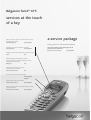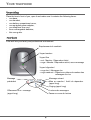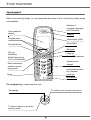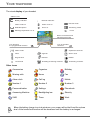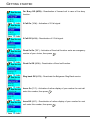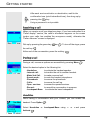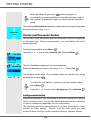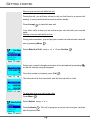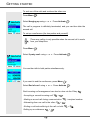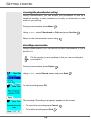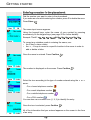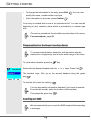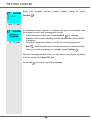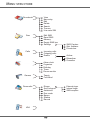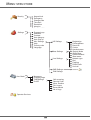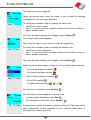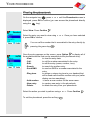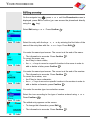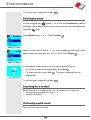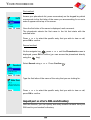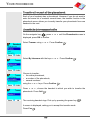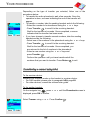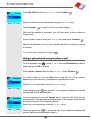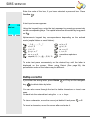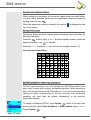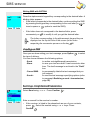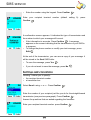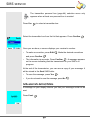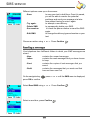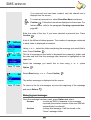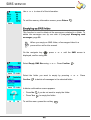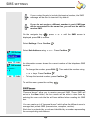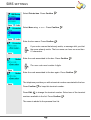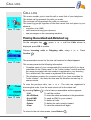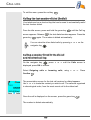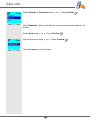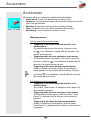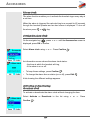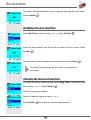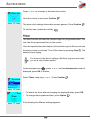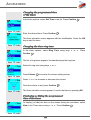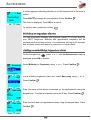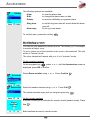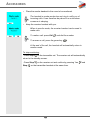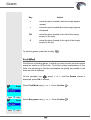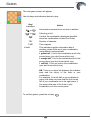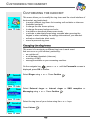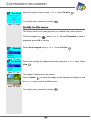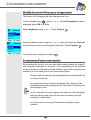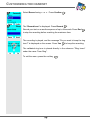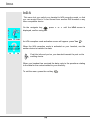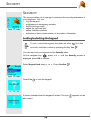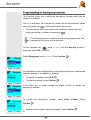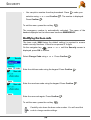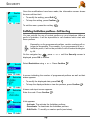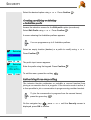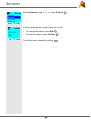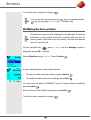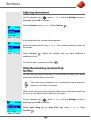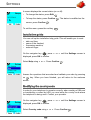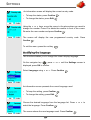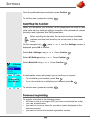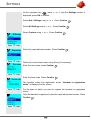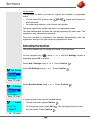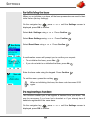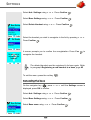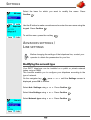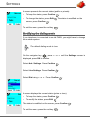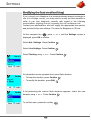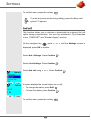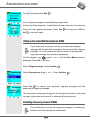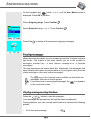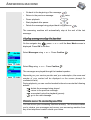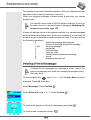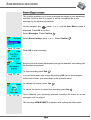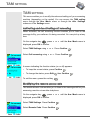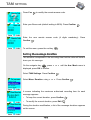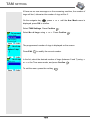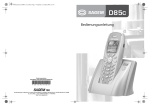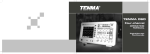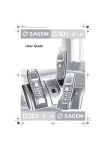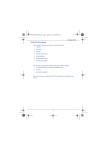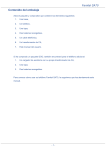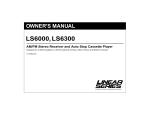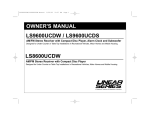Download BELGACOM Twist 675 User manual
Transcript
Belgacom Twist™ 675 User manual INTRODUCTION Dear customer: Thank you for purchasing a DECT telephone; we appreciate your trust in us. This product was manufactured with the utmost care, should you encounter any difficulties during its use, we recommend that you refer to this user guide. For your comfort and safety, we ask that you read the following paragraph carefully: Recommendations and safety instructions Your DECT telephone must not be installed in a humid room (wash room, bathroom, laundry room, kitchen, etc.) unless it is 1.50 m away from a water point, or outside. Your telephone must be operated at temperatures ranging from 5°C to 45°C. Only use the supplied power adapter, connect it to the base socket according to the installation instructions provided in this booklet and the indications on the identification label affixed to it (voltage, current, electric network frequency) . As a safety measure, you can use the power adaptors to cut off the 230V current in case of danger. They must be located near to the device, and must be easily accessible. This telephone was designed for use on the public switched telephone network (PSTN). In case of a problem you must first contact your reseller. Only use the supplied telephone cord. To avoid damaging your handset, only use certified rechargeable AAA batteries, never use non rechargeable batteries. Insert the batteries in the handset battery compartment respecting polarity. For your personal safety, never place your handset on the base without the batteries, or without the battery cover, you could get an electric shock. At the end of their useful life, batteries must be disposed of according to the recycling instructions presented in this booklet. Your DECT telephone has an inside radio range of about 50 metres and up to 300 metres in open space. The immediate presence of metal parts (of a television for example), or of any electric appliance may result in range reduction. Some sensitive medical equipment and safety equipment may be affected by the radiofrequency transmissions of your telephone. In all cases, we ask that you respect the safety recommendations. In areas where storms are frequent, we recommend that you protect your telephone line using a surge protection device. This equipment does not function in the case of an electric network shutdown: For the emergency calls, use a self-contained cord telephone. The CE marking certifies that the product meets the essential requirements of Directive 1999/ 5/CE of the European Parliament and of the Council pertaining to microwave radio equipment and telecommunication terminal equipment, for the safety and health of users, for electromagnetic interference. Furthermore, it efficiently uses the frequency spectrum attributed to ground and spatial communication to prevent damaging interference. Belgacom TwistTM 675 services at the touch of a key Take a second call and switch between calls by pressing R and 2. ▼ Call Waiting Signal a service package by subscription Manage your line with utmost simplicity. Forward your calls to another number. by subscription This pack combines the advantages of all the services on your line. ▼ ▼ Call Forwarding Smart Services Benefit Pack Display the number of the last call you missed. ▼ 1919 free Automatically ring back the person you’re trying to call when the line is free, using the R and 5 keys. ▼ Ring Back free Talk with two friends at once, using the R and 3 keys. ▼ Three Party Conference free Send and receive SMS messages. no subscription required Access the list of missed calls. ▼ Caller Number Display by subscription Call a preset number automatically by picking up your handset. ▼ Fixed Destination Calling by subscription by subscription Easy SMS :-) Send your SMS messages: Plug in your Twist™ 675. Compose your text message and send it to the addressee’s fixed-line number or national mobile number (of participating operators). And you’re ready to go! Receive your SMS messages: The SMS function is automatically activated when you send your first SMS message. Want to find out more? • www.belgacom.be/services • Your nearest Belgacom point-of-sale • Our toll-free Customer Service number, 0800 55 800 • Your telephone’s user manual These services cannot be activated on your line or are likely to adversely affect its operation if you use it in conjunction with a fax, modem, PABX or alarm system. Seek advice from a Belgacom point-of-sale or call Customer Service toll-free at 0800 55 800. Offer valid from 1 November 2004. CONTENTS Your telephone Unpacking Your base Your handset Connecting the base Handset set-up Turning the handset on and off Replacing the batteries Installation of a chart SIM Getting started Installation guide Making a call Belgacom smart services Services when not in communication Receiving a call During a call Handsfree Transfer or call from another handset During communication Accessing the phonebook or call log Recording a conversation Secret mode Ending a call Entering a number in the phonebook Communication between two handsets Sending an SMS Menu structure Your phonebook Creating an entry Viewing the phonebook Editing an entry Deleting an entry Searching for a contact Performing a quick search Import part or all of a SIM card directory Transfer all or part of the phonebook Transfer by intercommunication Transferring a contact using IrDA Using a phonebook entry to place a call SMS service - Mini-messages Sending a text message Writing a text message Sending an SMS Reading a message Viewing the memory status Emptying an SMS folder SMS settings Modifying the SMS centre number Choose the SMS transmission center Terminal number 1 Modifying the terminal number SMS boxes Sub-Addressing Creating a personal box Viewing a message from a personal box Modifying or removing a personal box 1 1 2 4 4 5 5 6 Call log Viewing the received and dialed call log Calling the last number dialed (Redial) Calling a number listed in the dialed and received call log Viewing the events log Activate/deactivate the new events information screen 7 7 7 7 8 10 10 10 11 11 14 14 15 15 16 17 17 Accessories Alarm clock Setting the alarm clock Activating or deactivating the alarm clock Modifying the alarm clock time Changing the alarm clock ring tone Timer Changing the programmed time of the timer. Changing the timer ring tone Displaying or hiding the programmed time of the timer. Birthday or organiser alarms Adding a new birthday (organiser) alarm Viewing a birthday (or organiser) alarm Modifying or deleting a birthday (or organiser) alarm Monitoring a room 20 22 22 24 25 26 26 26 27 29 29 30 31 Games Taquin Fruit Mind Customizing the handset Changing the ring tones Modify the idle screen Modify the color of the menu backgrounds Screensaver (Power-saver mode) Activate or deactivate the Eco mode Activating or deactivating the beeps Activating/deactivating the silent mode Record a personal ring tone 32 32 32 35 38 40 41 IrDA Security 42 42 43 43 Locking/unlocking the keypad Programming an emergency number Modifying the base code I 43 44 45 45 47 47 49 49 50 50 51 51 53 54 54 54 55 55 56 57 57 57 58 58 59 59 60 62 62 63 65 65 66 67 67 68 68 69 69 71 72 72 73 74 CONTENTS Defining the call time limit Defining forbidden prefixes - Call barring Creating, modifying or deleting a forbidden prefix Authorising three-way calling Settings Accessing the Settings menu Programming a key Modifying the date and time Adjusting the contrast Using the auto hang up and pick up features Installation guide Modifying the country code Modifying the language Advanced settings/ Handset settings Registering a new handset to a base Modifying the base preference Resetting the handset Personnal registering Renaming the handset Advanced settings/ Base settings Using a handset to put the base in registration mode Re-initialising the base De-registering a handset Renaming the base Advances settings / Line settings Modifying the network type Modifying the dialing mode Modifying the flash duration (R key) Setting a PABX prefix 2nd call Answering machine Modifying the remote access code Setting the message duration Privileged access Record mode Number of rings 75 76 77 77 79 Appendix 79 79 81 82 Care and Maintenance Problems Features Guarantee Guarantee terms 82 83 83 84 85 85 86 87 87 89 90 90 91 91 92 93 93 94 95 96 97 98 Enabling/disabling the answering machine 98 Modifying the OGM 99 Recording a personal outgoing message 99 Using a pre-recorded anonymous OGM 100 Deleting all your personal OGMs 100 Playing messages 101 Playing messages using the base 101 Playing messages using the handset 102 Remote access to answering machine 102 Deleting all the old messages 103 Recording a memo 104 TAM setting 105 Activating and deactivating call screening 105 II 105 106 107 108 108 110 110 110 111 112 112 YOUR TELEPHONE Unpacking Place the box in front of you, open it and make sure it contains the following items: • one base, • one handset, • one battery compartment cover, • one equipped power adapter, • one telephone line cord, • three rechargeable batteries, • this user guide. Your base It fits well into your family and professional environment. Emplacement du combiné Voyant secteur Voyant fixe - vert : Marche - Répondeur éteint - rouge : Marche - Répondeur activé, aucun message Voyant clignotant - rouge lent : Messages lus - rouge cadencé : Clignote au rythme du nombre des messages non lus Message suivant Mise en marche / Arrêt du répondeur (appui long) Message précédent Paging (appui long) Lecture des messages Effacement d’un message (appui long) Pause en cours de lecture 1 YOUR TELEPHONE Your handset With its user-friendly design, you will appreciate how easy it is to hold and its quality during conversations. Indicator of incoming messages and Phonemail Color graphics display Speaker Program keys Infrared port (IrDA) Direct SMS access Phonebook key Navigator Pick up Handsfree Redial (long press) Turn on the handset Hang up Turn off the handset Alphanumeric keypad Direct answering machine access (long press) Intercommunication key (handset intercom) R key Microphone The navigator key, a rapid selection tool. To confirm or to access a sub-menu Navigating To cancel, delete or go to the previous menu 2 YOUR TELEPHONE The visual display of your handset Status icons Battery indicator Network indicator Silent mode on Alarm clock on Record mode SMS Reception Timer on Answering mode Message répondeur non lu In use Name of the base and handset (press OK) Icon showing the programmed function Icon of operator Services Silent mode Operateur Services Timer Agenda Alarm clock Keypad lock Number Redial Enabling answering machine Answering machine Phonemail Other icons Accessories Organiser Birthday Missing calls Home Fax Alarm clock Call log Mobile Number 1 Number 2 Number 3 Personnalization Settings Phonebook Answering Machine Backlighting low Sécurity SMS Timer Work When the battery charge icon is at minimum, your screen will not be lit and the volume level of the hands-free function will be decreased until the battery is recharged. 3 YOUR TELEPHONE Connecting the base Before making any connections, please refer to the safety instructions presented at the beginning of this user guide. Place the base where it should be located. Plug the telephone line connector (as shown in the illustration) into the telephone socket on the underside of the base and connect the other end to the telephone wall socket. Telephone socket Power socket Connect the power connector on the underside of the base and the other end of the cord to the power socket. The power supply indicator located on the base is green. Place the base in its final location. Handset set-up Insert the batteries making sure to respect the polarity. Place the cover back on the handset by pushing upwards until it is completely closed. Remove the protective film on the screen, place the handset on the base to fully charge the batteries. The charging icon appears on the screen, it indicates the charging status. Once the icon is full, your batteries are charged. Only use certified rechargeable batteries. For optimal battery charge, leave the handset on the base for at least 6 hours during initial use. During charging, the batteries may heat up, this is quite normal and without risk. 4 YOUR TELEPHONE Turning the handset on and off To turn the handset off, hold down the red key briefly on the screen. Your handset is now off. and the message "Goodbye" is displayed To turn your handset back on, hold down the green key screen. . BELGACOM is displayed on the Information is displayed on the screen, including the name and number of the handset (for instance HANDSET -2 -), the date and the time. If the message "REGISTER THE HANDSET" is displayed, refer to page 85 to register your handset to the base. Replacing the batteries To avoid damaging your handset, only use certified rechargeable AAA batteries, never use non rechargeable batteries. Turn off the handset, and then turn it over to access the battery compartment cover Insert a sharp object (pen, paper clip...) perpendicularly in hole 1 as shown in the illustration and lift it upwards, the battery cover opens, slide it downwards as shown in 2. 1 2 Remove the old batteries, and insert the new batteries in the battery compartment, with the polarity of each of them aligned as depicted on the handset label. Replace the handset battery compartment cover by pushing it upward until fully closed. 5 YOUR TELEPHONE Installation of a chart SIM Take your base, remove the compartment of chart SIM (reference mark 2) located on the right side . Take your chart SIM (reference mark 3) and make slide it in the compartment by taking account of the direction of insertion (printed circuit of the visible chart and notch on the right). 1 2 Insert the compartment unit and chart SIM in the housing located on the basis (reference mark 1) . 3 Recommendation of safety Your telephone DECT comprises a low-size removable plastic part (drawer of chart SIM) being able to be introduced By measurement of precaution, to hold this drawer of chart SIM out of reach children 6 GETTING STARTED GETTING STARTED Installation guide Once the handset has been turned on, press OK and select your language. Set up assistance is automatically provided. It helps you set certain parameters for your telephone. The parameters are: • language. • date and time, • Answering machine, • name of the handset, • external ringer, If you wish to change the language, you can do this by the following procedure on page 79. Making a call Enter the number of your contact using the keypad keys. If you enter an invalid digit, press C on the navigator key incorrect digit. Press the green key to erase the on your handset to make the call. You can also make a call by: - Pressing the green key to access the line. - Dialing your contact's number. To enter the pause mode during dialling, press the 0 key until symbol "/" appears. During communication, you can increase or decrease the audio volume of your handset by pressing the or key on the navigator. Belgacom smart services Your handset makes ComfortTM services simpler to use. Certain services are pre-programmed in the direct access key menu. 7 or from the Services GETTING STARTED They can be accessed when you are not in communication (ring back if busy, etc.) or during communication (three party conversation, call transfer, etc.). Services when not in communication When not in communication, press key or from the Services menu select using or the function that you want to activate from those found in the following list and press Confirm . 1919 - Know the last call that entered and was not answered, with possibility of direct dialling of this number. Forward On (*21*) - Activation of forward call function: enter a number of your choice, then press . Forward Off (#21#) - Deactivation of forward call function. No Reply On (*61*) - Activation of forward call in case of no answer function: enter a number of your choice, then press . No Reply Off (#61#) - Deactivation of forward call in case of no answer function. Fw. Busy On (*67*) - Activation of forward call in case of line busy function: enter a number of your choice, then press 8 . GETTING STARTED Fw. Busy Off (#67#) - Deactivation of forward call in case of line busy function. 2 Call On (*43#) - Activation of 2 Call signal. 2 Call Off (#43#) - Deactivation of 2 Call signal. Fixed Ca On (*53*) - Activation of fixed call function: enter an emergency number of your choice, then press . Fixed Ca Off (#53#) - Deactivation of fixed call function. Ring back Off (#37#) - Deactivate the Belgacom Ring Back service. Anon. On (*31*) - Activation of refuse display of your number for next call: enter this number, then press . Anon.Off (#31*) - Deactivation of refuse display of your number for next call: enter this number, then press 9 . GETTING STARTED After each service activation or deactivation, wait for the confirmation tone (quick intermittent tone), then hang up by pressing the key. Using a password is not possible. Receiving a call When you receive a call your telephone rings. If you have subscribed to a "Caller display" service, the caller's information appears on the screen (unless your caller has enabled the anonymous mode), otherwise the "Caller unknown" screen is displayed. Pick up by pressing the green key the red key or . To turn off the ringer, press . At the end of the conversation, press the red key . During a call During a call, numerous options are accessible by pressing Menu . Select the desired option in the following list: - Handsfree: to activate the handset speaker. - Internal call: to transfer the call to another handset. - Make 2nd Call: to make a second call. - Secret mode: to mute the handset microphone. - Phonebook: to access the phonebook. - Calls: to access the call log. - Oper. services: to access the operator services. - Record: to record the conversation in progress. - Loudspeak.Base: to activate the base loudspeaker. Handsfree While having a conversation with your contact, you can enable the handset. Press Option . Select Handsfree or Loudspeak.Base using or and press Activate . 10 GETTING STARTED When pressing the green key while engaged in a conversation you automatically activate the handsfree mode of the handset, by pressing it again you deactivate the handsfree mode. The message Handsfree on appears on the screen. Increase or decrease the audio volume using or . Transfer or call from another handset This function is only accessible when two handsets or more are registered to the same base. During communication, you can transfer the call to another handset. During communication, press Menu . Using the or arrow, select Internal call. Press Confirm . The list of handsets registered to the base appears. Select the handset you want to call using or . Press Call . The handset called rings, once someone picks up transfer the call by pressing the red key . To retake the call before it is picked up by the handset called, press Menu . Using the or arrow, select Hanging up. Press Activate . During communication During communication, you can receive a second incoming call or place a call to a second contact. You can then switch from one contact to the other, or have a conference (depending on your subscription). The following instructions are applicable if you have subscribed to "caller number" or "caller waiting" - service. In all the other cases you have access to these functions via the sequence Options, Operator Service. 11 GETTING STARTED Receiving a second call whilst on line. During the call, you will hear a beep to tell you that there is a second call waiting. A screen will show the second caller's details. Press Accept to take this new call. Your other caller is then put on hold and you can talk with your second caller. Making a second call whilst on line. During communication, you can put your contact on hold and call a second one by pressing Menu . Select Make 2nd Call using or . Press Confirm Select your contact's telephone number in the phonebook by pressing or dial the number using the keypad. Once the number is entered, press Call . The second call is then launched, with the first call still on hold. To alternate from one call to the other Press Menu . Select Switch using or . Press Activate . The call in progress is put on hold, and you can then take the second call. 12 GETTING STARTED To end one of the calls and continue the other one Press Menu . Select Hanging up using or . Press Activate . The call in progress is definitely terminated, and you can then take the second call. To set up a conference (the two parties and yourself) Three-way calling is only possible when the second call is made from your telephone. Press Menu . Select 3-party conf. using or . Press Activate . You can then talk to both parties simultaneously. If you want to end the conference, press Menu . Select End of conf. using or . Press Activate . Dual incoming call management can also be done via the R key - Accepting a second incoming call: + . - Making a second call during communication: - Alternating from one call to the other: + - Ending a call and switching to the call on hold: -Setting up a conference: 13 + . . + recipient number. . + . GETTING STARTED Accessing the phonebook or call log During communication, you can access your phonebook to look up a telephone number, a name contained in an entry or information on calls stored in your call log. During communication, press Menu . Using or , select Phonebook or Calls and press Confirm Return to the communication menu using . . Recording a conversation During communication, you can record an entire conversation or just a portion of it. Tell the people you are speaking to that you are recording the conversation. During communication, press Option . Using or , select Record. conv. and press Start . To start recording press OK. The message "Recording in progress" appears on the screen. • To cancel the recording press Cancel • To end the recording press End 14 . . GETTING STARTED Return to the communication menu using . Secret mode You can switch to private mode at any time during your conversation. Your handset microphone will be switched off and the other person will not be able to hear you. To activate secret mode: During communication, press Menu . Using or , select Secret mode and press Activate . The Microphone muted message will appear on the screen and the flashing icon will be displayed on the communication screen. To deactivate secret mode: Press Menu Using or , select Secret mode and press Deactivat . The Microphone activated message will appear on the screen and the flashing icon will disappear. Your correspondent will be able to hear you again. You can also choose to activate or deactivate the secret mode by continuously pressing the C key on the navigator. Ending a call At the end of the conversation, press the red key 15 . GETTING STARTED Entering a number in the phonebook Dial the number you want to enter in the phonebook. If you make an error while entering the number, press C to delete the error. Press Store . The name input screen appears. Using the keypad keys, enter the name of your contact by pressing successively on the keypad keys (see page 22 for further details). Example "Smith": . To correct any mistakes made in entering the name, use: • the C key to clear a letter, • the , keys to move to a specific location in the name in order to add or delete a letter. Once the name is entered. Press Confirm . The number is displayed on the screen. Press Confirm . Select the icon according to the type of number entered using the or arrow: - For a home telephone number - For a work telephone number - For a mobile telephone number . . . - For a FAX number . You can also use a number icon (1, 2, 3) to identify the entry. Once the icon is selected, press Confirm . All of the information that you entered appears on the screen in the form of an entry. 16 GETTING STARTED • To change the information in the entry, press Edit . You can now modify the name, number and/or icon type. • If the information is accurate, press Confirm . Your entry is created and is now in the phonebook list. You can see the beginning of your contact's name which is preceded by a number type icon. The various phonebook functionalities are described in the menu Your phonebook, page 22. Communication between two handsets To communicate between handsets, both handsets must be matched to a single base, and must be within range of the base. To call another handset, press the key. Select with the desired handset with the or keys. Press Call . The handset rings. Pick up on the second handset using the green key . To end the call, press the red key . You can also easily call another handset if you know its number. From the idle screen, enter the number of the handset. Then press the green key . Sending an SMS We recommend that you consult the SMS chapter before sending a message. 17 GETTING STARTED Press the SMS key, a screen appears with the Edit SMS option highlighted. Press Confirm . Use the , keys to select either Common box or a personal box if one has been created. The SMS will be sent to the box selected. If no personal box has been created, only the shared box is displayed on the screen. To create a personal box, select PersoBox Menu and press Confirm . Follow the instructions displayed on the screen. For further details, refer to the paragraph Creating a personal box, page 45. Enter the text of your SMS using the keypad. Press several times on a key to scroll through the letters. Once you have written your message, press Option . Use the , keys to select Send. Press Confirm . Enter your recipient's number. • If the number is listed in your phonebook, you can access it by pressing . Then select your contact's number using or , and press Confirm • . Otherwise, enter the number using the numeric keypad. Once the number is entered, press Confirm 18 . GETTING STARTED Enter your recipient terminal number (default setting 0). press Confirm . A confirmation screen appears. It indicates the type of transmission and the number to which your message will be sent. • If the information is accurate. Press Confirm • appears on the screen indicating that the transmission of your SMS is in progress. To change the phone number or modify the text message press Edit . A message . A screen allows you to choose the items you want to modify. Once you are done making your changes, press Confirm . Once the message has been sent, you can save a copy of your message. It will be stored in the Sent SMS box. Press Yes to save a copy of the message. 19 MENU STRUCTURE Phonebook Sms Calls Accessories Games Personaliz. View New entry Edit Delete Search Transm. Lire carte SIM Edit SMS Read SMS Memory Empty SMS box Settings Incoming calls Outgoing calls Events SMS Centers Sub. Address Private box Activer Désactiver Consulter Alarm clock Organiser Birthday Timer Room monitor Taquin Fruit Mind Ringer Scrn bckgrnd Ambiance Eco mode Beeps Silence Record IrDA 20 External ringer Internal ringer SMS reception MENU STRUCTURE Security Keypad lock Emergency Change code Time limit Restriction Intrusion Confidentialité Settings Program keys Date/time Contrast Auto Hang up Auto Pick up Adv. Settings Help Country code Language HS Settings Base Settings Line Settings SMS Settings TAM Settings Ans. Mach Messages Outgoing msgs TAM Settings On/Off Operator Services 21 Call screening Remote Code Mess. Duration Priv. Access Record Mode No of rings Registration PreferredBase Reset HS Custom Handset name Registr. Mode Reset Base Delete Handset Base name Network type Dial Flashing PABX Prefix 2nd call See Sms YOUR PHONEBOOK YOUR PHONEBOOK You can store 200 phonebook entries in your phonebook. Each phonebook entry can contain the name of your contact which can be a maximum of 16 characters long (spaces included), your contact's telephone number up to 24 digits and an icon identifying the type of number (work, home, mobile...). You can associate a unique ring tone to each entry and thus create your own call groups. (To use this service, the Display number service must be active on your line). Creating an entry The first time you access your phonebook, only the New entry element appears in the list. Below is presented the keypad layout of the alphanumeric keypad: 1 D, E, F, d, e, f, 3 J, K, L, j, k, l, 5 P, Q, R, S, p, q, r, s, 7 W, X, Y, Z, w, x, y, z, 9 space, 0, /, +, @, -, $, &, % A, B, C, a, b, c, 2 G, H, I, g, h, i, 4 M, N, O, m, n, o, 6 T, U, V, t, u, v, 8 special characters #,".:;!?’() To enter text press successively on the desired key until the letter is displayed on the screen. On the navigator key , press or until the Phonebook screen is displayed, press OK to confirm. Select New entry. Press Confirm 22 . YOUR PHONEBOOK The name input screen appears. Using the keypad keys, enter the name of your contact by pressing successively on the corresponding keys. To correct any mistakes made in entering the name, use: • the C key to clear a letter, • the , keys to move to a specific location in the name in order to add or delete a letter. Once you are done making your changes, press Confirm . The number input screen appears. Now, enter the name of your contact using the keypad keys. To correct any mistakes made in entering the number, use: • the C key to clear a character, • the , keys to move to a specific location in the number in order to add or delete a character. Once you are done making your changes, press Confirm . Select an icon for this number, using or to specify the type of number: - For a home telephone number - For a work telephone number - For a mobile telephone number - For a FAX number . . . . - To differentiate numbers , or . Once the icon is selected, press Confirm . The information entered appears on your screen. • To change this information, press Edit . • The information is accurate. Press Confirm . A new entry is created. It appears in the phonebook list. The name of this entry corresponds to the beginning of your contact's name which is preceded by a number type icon. 23 YOUR PHONEBOOK Viewing the phonebook On the navigator key , press or until the Phonebook screen is displayed, press OK to confirm (you can access the phonebook directly using the key). Select View. Press Confirm . Select the entry you want to view using or . Once you have selected it, press OK to confirm. You can call the number that is associated to the entry directly by pressing the green key . Once the entry appears on the screen, press Option to display all of the available actions that can be executed via the phonebook entry: - View: to view the entry data. - Call: to call the number associated to the entry. - Edit: to edit the entry (name, number, icon). - Search: to search for another entry. - Send SMS: to send an SMS to a number associated to the entry. - Ring tone: to assign a unique ring tone to your handset that will be used each time this number calls you (caller display service mandatory) - Add number: to enter a new number for the same name. - New entry: to create a new entry in the phonebook. - Delete: to delete the entry from your phonebook. Select the action you wish to perform using or . Press Confirm To exit the phonebook, press the red key 24 . . YOUR PHONEBOOK Editing an entry On the navigator key , press or until the Phonebook screen is displayed, press OK to confirm (you can access the phonebook directly using the key). Select Edit using or . Press Confirm . Select the entry with the keys , or by entering the first letter of the name of the entry then with the or keys. Press Edit . You enter the name input screen. The cursor is at the end of the name. • The information is accurate. Press Confirm . To correct the name, use: • the C key to clear a letter, • the , keys to move to a specific location in the name in order to add or delete a letter, press Confirm You enter the name input screen. The cursor is at the end of the number. • The information is accurate. Press Confirm . To correct the number, use: • the C key to clear a character, • the , keys to move to a specific location in the number in order to add or delete a character, press Confirm You enter the number type icon selection screen. Select the icon according to the type of number entered using or . Press Confirm . The edited entry appears on the screen. • To change this information, press Edit • The information is accurate. Press Confirm 25 . . YOUR PHONEBOOK To exit the menu, press the red key . Deleting an entry On the navigator key , press or until the Phonebook screen is displayed, press OK to confirm (you can access the phonebook directly using the key). Select Delete using or . Press Confirm . Select the entry with the keys , or by entering the first letter of the name of the entry then with the or keys. Press Delete . A confirmation screen asks you if you wish to delete the entry. • If you do not wish to delete the entry, press No • To delete the entry, press Yes . . The entry is deleted from the phonebook. To exit the menu, press the red key . Searching for a contact When refering to your phonebook, you can search for a contact by: • navigating through the list using , , • using quick search. Performing a quick search There are two ways to search: 26 YOUR PHONEBOOK First method: Access your phonebook list, press successively on the keypad key which corresponds to the first letter of the name you are searching for so as to make it appear at the top of the screen. Once the first letter of the name is displayed, wait a moment. The phonebook selects the first name in the list that starts with the selected letter. Press or to select the specific entry that you wish to view or call, press OK to confirm. Second method: On the navigator key , press or until the Phonebook screen is displayed, press OK to confirm (you can access the phonebook directly using the key). Select Search using or . Press Confirm . Type the first letter of the name of the entry that you are looking for. Press or to select the specific entry that you wish to view or call, press OK to confirm. Import part or all of a SIM card directory With this function, you can quickly and easily transfer contacts from your SIM card to your handset's directory. 27 YOUR PHONEBOOK On the base: Insert the SIM card into the space provided. Reportez-vous au paragaphe Installing a SIM card, page 8. On the handset: , press or until the Phonebook screen is On the navigator key displayed, press OK to confirm. Select Read SIM card using or . Press Confirm . Enter the PIN code for your SIM card. Press Confirm . If you incorrectly enter a code three times, you SIM card will be blocked. A screen will show the third and final attempt. Choose to transfer: • the entire phonebook, • several numbers. using the or keys. Press Confirm . Depending on the type of transfer you have chosen, carry out one of the following procedures: • To import the entire directory, wait a few seconds. When the operation is finished, a screen will indicate that the transfer is completed. • If you chose to import several numbers, do the following: - From the SIM card directory, select the numbers to be transferred using the or keys. Press Transfer. v to send to the receiving handset. Wait until the transfer is complete. You will then return to the numbers in the directory. - Select another number using the or keys and press Transfer. . Repeat the operation until you have transferred all the numbers you want to transfer. Press Return 28 to exit. YOUR PHONEBOOK Transfer all or part of the phonebook Each of your handsets has a phonebook. However if you do not want to enter the same list of contacts several times, the transfer function in the phonebook menu allows you to easily transfer your phonebook from one handset to the next. Transfer by intercommunication On the navigator key , press or until the Phonebook screen is displayed, press OK to confirm. Select Transm. using or . Press Confirm . Select By Intercom with the keys or . Press Confirm . Choose to transfer: • the entire phonebook, • a number of the phonebook, • several numbers. using the or keys. Press Confirm . Press or , choose the handset to which you wish to transfer the phonebook. Press Call . The receiving handset rings. Pick up by pressing the green key A screen is displayed, asking you to accept the transfer mode. Press Yes . 29 . YOUR PHONEBOOK Depending on the type of transfer you selected, follow one of the procedures below: • To transfer the entire phonebook, wait a few seconds. Once the operation is done, a screen indicating the end of the transfer will appear. • To transfer a number, take the sending handset and do the following: - Select the number to be transferred using the or keys . - Press Transfer. • to send it to the receiving handset. Wait for the transfer to be made. Once completed, a screen indicates that the transfer has been made. If you have chosen to transfer several numbers, take the sending handset and do the following: - Select one of the numbers in the phonebook using the or keys. - Press Transfer. to send it to the receiving handset. Wait for the transfer to be made. Once completed, you are returned to the list of numbers in the phonebook. - Select a new number using the or keys and press Transfer. . Perform the operation until you have transferred all the numbers that you want to transfer. Press Return to exit. Transferring a contact using IrDA To the receiver device: Activate IrDA reception mode on the handset or receiver device. • For D85 handset, please refer to paragraph IrDA, page 68. • For other devices, consult the relevant user guide. To the emitter handset: On the navigator key , press or until the Phonebook screen is displayed, press OK to confirm. Select Transm. using or . Press Confirm 30 . YOUR PHONEBOOK Select By IrDA with the keys or . Press Confirm . Select the number to be transferred using the or keys. Press Transfer. to send it to the receiving handset. Wait until the transfer is complete. You will then return to the numbers in the directory. Select another number using the or keys and press Transfer. . Repeat the operation until you have transferred all the numbers you want to transfer. To exit the menu, press the red key . Using a phonebook entry to place a call On the navigator key , press or until the Phonebook screen is displayed, press OK to confirm. Select View or Search with the keys or . Press Confirm You have chosen to use the View menu, and the list of the numbers appearing in your directory is displayed in alphabetical order. Select your correspondent using the or keys. Press the green key to call them. Your telephone displays the called number and dials it automatically. You have chosen to use the Search menu, type the first letter of your correspondent; the phonebook position goes to the place on the list with the name closest to the character entered. Select your correspondent using the or keys. Press the green key to make the call. Your telephone displays the number called and automatically dials it. 31 SMS SERVICE SMS SERVICE - MINI-MESSAGES You can use your DECT telephone to send, receive and track SMS messages (called mini-messages). You can send SMS messages either another fixed SMS-capable telephone or a mobile telephone (if your SMS operator enables it). If your Twist 675 is the only SMS appliance connected to your line, do not configure anything. If this is not the case, refer to paragraph SMS settings, page 42. After having received the second call (as after having re-initialized the base), Twist 675 automatically sends a SMS towards number 1212 in order to indicate to waiter SMS of Belgacom the presence of a compatible terminal. The contents of this message are " SMS TEXT ACTIVATION ". This message SMS is not invoiced. Sending a text message , press or until the SMS screen is On the navigator key displayed, press OK to confirm ( can also be used to directly access the SMS menu ). Writing a text message Once in the SMS menu, press or until the Edit SMS . Press Confirm . Select a send box, press Confirm . If no personal box has been created, only the shared box is displayed on the screen. To create a personal box, select PersoBox Menu and press Confirm . Follow the instructions displayed on the screen. For further details, refer to the paragraph Creating a personal box, page 45. 32 SMS SERVICE Enter the code of the box, if you have selected a personal box. Press Confirm . A text input screen appears. Using the keypad keys, enter the text message by pressing successively on the corresponding keys. The capital letters are accessible by long press on . Alphanumeric keypad key correspondence depending on the actived mode (capital letters or small letters). ’, 1, #, ,, ., :, ?, _,* d, e, f, 3 j, k, l, 5 p, q, r, s, 7 w, x, y, z, 9 espace, 0, /, +, @, -, $, &, % a, b, c, 2 g, h, i, 4 m, n, o, 6 t, u, v, 8 caractères spéciaux # To enter text press successively on the desired key until the letter is displayed on the screen. When using Eatoni (See page 34), the presentation order of the letters may be different. Making a correction If you enter the wrong letter, press Delete key or C key on the navigator to delete letter-by-letter. You can also move through the text to delete characters or insert new ones. Go back into the entered text using the or keys. To clear a character, move the cursor just behind it and press To insert a character, move the cursor after and enter it. 33 or C. SMS SERVICE Capital letters/Small letters When writing your message, you can enter capital letters or small letters. You can switch between lowercase and uppercase character modes by holding down the key . When the uppercase mode is selected, the symbol top of the screen. is displayed at the Special characters During the writing process, certain special characters are accessible by doing the following. Press the button, using or and the keypad numbers, select the desired character, use to validate. (Example: "<" = 3 times on and once on the keypad number "6"). List of special characters: 1 2 3 4 5 6 7 8 EATONI predictive text entry assistance For text input assistance, you can activate the EATONI predictive textentry help. It works with an entry probability algorithm. When pressing a key on the numeric keypad, EATONI offers you as its first choice the letter (among all those corresponding to the key pressed) that, statistically speaking, will most likely be wanted (depending on the previous characters entered). To enable or disable EATONI, press Option whilst in the text input screen and then select Activate Eatoni or Deact. Eatoni using or . Press Confirm . 34 SMS SERVICE Writing SMS with EATONI: Press the alphanumeric keypad key corresponding to the desired letter. A blinking letter appears. • If the letter corresponds to the desired letter, continue writing the SMS by pressing the keypad key corresponding to the next letter (or to insert a space or option to send the SMS). • If the letter does not correspond to the desired letter, press successively on to modify it until you get the desired letter. The letters corresponding to the alphanumeric keypad key are displayed on the top left side of the screen (in the order respecting the successive presses on the key ). Sending an SMS Once you are done writing your text message, press Option to select the type of delivery. You can choose between the following options: - Send: to realize a straightforward transmission. - Store: to save your text as a draft. It can be sent at a later time. The draft message is archived in the "Draft" box. - Cancel SMS: to permanently delete the text message that you just entered. - Send +: to send the text message specifying options (refer to paragraph Realising a send + transmission, page 36). Realising a straightforward transmission Select Send using or . Press Confirm . Enter or search for the receiver's number. • If the receiver is listed in the phonebook as one of your contacts, press . Select the number using or keys. Press Confirm . 35 SMS SERVICE • Enter the number using the keypad. Press Confirm . Enter your recipient terminal number (default setting 0). press Confirm . A confirmation screen appears. It indicates the type of transmission and the number to which your message will be sent. • • If the information is accurate. Press Confirm . A message appears on the screen indicating that the transmission of your SMS is in progress. To change the phone number or modify your text message, press Edit . At the end of the transmission, you can save a copy of your message. It will be stored in the Sent SMS folder. • To save the message, press Yes . • If you do not want to save the message, press No . Realising a send + transmission Sending + allows you to specify: • the recipient terminal number • a transmitter box. Select Send+ using or . Press Confirm . Enter the number of your recipient just like you do for the straightforward transmission (see previous paragraph). Press Confirm . Answer the questions that are asked regarding the functions. Enter your recipient terminal number. press Confirm 36 . SMS SERVICE The transmitter personal box (page 44) selection menu only appears when at least one personal box is created. Press Yes to select a transmitter box. Select the transmitter box from the list that appears. Press Confirm . Once you are done, a screen displays your receiver's number. • To make a correction, press Edit and press Confirm • . Make the desired corrections . The information is accurate. Press Confirm . A message appears on the screen indicating that the transmission of your SMS is in progress. At the end of the transmission, you can save a copy of your message. It will be stored in the Sent SMS folder. • To save the message, press Yes . • If you do not want to save the message, press No . In the event of a delivery failure A message on your display informs you that your message could not be sent. Press Cont. . 37 SMS SERVICE Different options come up on the screen: - Save: to save your text in draft form. Once it is saved, you will be able to resolve the potential problems and send your message at a later time without having to enter it again. - Try again: to attempt a new delivery. - Delete SMS: to permanently delete your SMS. - See receiver: to check the phone number or send the SMS again. - Edit SMS: to change the delivery type and number or your text. Choose an action using or . Press Confirm . Reading a message Your telephone has 4 different folders in which your SMS messages are stored. - New: contains the unread messages. - Inbox: contains the read messages that you have chosen to keep. - Sent: contains the copies of sent messages that you saved. - Draft: contains the messages that you wrote and that have not been sent out. On the navigator key , press or until the SMS menu is displayed, press OK to confirm. Select Read SMS using or . Press Confirm Select a send box, press Confirm 38 . . SMS SERVICE If no personal box has been created, only the shared box is displayed on the screen. To create a personal box, select PersoBox Menu and press Confirm . Follow the instructions displayed on the screen. For further details, refer to the paragraph Creating a personal box, page 45. Enter the code of the box, if you have selected a personal box. Press Confirm . A list of the different folders appears. The number of messages contained in each folder is displayed in brackets. Using or , select the folder containing the message you would like to view. Press Confirm . The list of messages in the folder is displayed from newest to oldest, and the date and time that the message was received is highlighted on the upper line. Select the message you would like to view using or , press Option . Select Read using or . Press Confirm . The written message is displayed on the screen. To return to the list of messages, move to the beginning of the message and press Return . Managing read messages Once the message has been read, press Option and select: - Answer : to write an SMS in response to the message received (the receiver number of the new SMS will automatically be entered). - Archive : to keep this message. It will be stored in the "Inbox" message folder. 39 SMS SERVICE - Delete - Transfer : to permanently delete this SMS. : to forward this message to a new recipient. You will be able to modify the original message. - Call : to call the SMS sender number. - No. to Phonebk : to save the SMS sender number in your phonebook. - Extract : to extract a number (at least 3 digits) present in the text from the SMS towards the repertory. For that, the number must be posted with the screen and the figures which composes it must consecutive or separated by one from the following characters : " "(space), ",", ".", "-" ou "/". Select the desired option using or . Press Confirm . Viewing the memory status You can store 50 different SMS messages. These can be indiscriminately distributed between the various folders. Once the number of stored SMS has reached 30, an information message will indicate that no new messages can be stored. Once the maximum storage capacity is reached, you cannot receive new SMS. To receive new message, please delete some of the stored messages. , press or until the SMS screen is On the navigator key displayed, confirm using OK. Select Memory using or . Press Confirm . A screen informs you as to the number of messages contained in each folder (new, inbox, sent and draft). It also indicates the total number of messages stored and the amount of space available. 40 SMS SERVICE Use or to view all of the information. To exit the memory information screen, press Return . Emptying an SMS folder This function is used to delete all the messages contained in a folder. To delete the messages one by one refer to paragraph Managing read messages, page 39. When you empty an SMS folder, all messages linked to a personal box will not be erased. , press or until the SMS screen is On the navigator key displayed, confirm using OK. Select Empty SMS Box using or . Press Confirm . Select the folder you want to empty by pressing or . Press Confirm to delete all messages in the selected folder. A delete confirmation screen appears. • Press No • Press Yes if you do not want to empty the folder. to empty the folder. To exit the menu, press the red key 41 . SMS SETTINGS SMS SETTINGS You can access the SMS settings menu via the SMS menu or the Adv. Settings submenu in the Settings menu. Modifying the SMS centre number This function is for changing the numbers of the SMS centers. You can define up to four SMS center numbers for reception and one for transmission. By default, the number of the SMS sending centre (1717 for Belgacom) is programmed to center SMS 2 and the number of the SMS reception centre (01717 for Belgacom) to center SMS 1. , press or until the SMS screen is On the navigator key displayed, press OK to confirm. Select Settings using or . Press Confirm Select SMS Centers using or . Press Confirm . . Use the or keys to select the SMS center for which you want to enter or change the number. Press Confirm An information screen provides the number of the SMS centre. • To change the number, press Edit input screen and press Confirm • . Enter the new number in the . To keep the number, press Confirm . Perform this operation again for each of the other SMS centers. 42 SMS SETTINGS Then define which SMS center will be used for transmission. Choose the SMS transmission center Select SMS send center the using or keys. Press Confirm • To change the SMS transmission center, press Edit . Select the SMS center wanted using the or keys and press Confirm • . . To keep the current SMS center, press Confirm To exit the menu, press the red key . . Terminal number This number is configured at the factory and you do not usually need to modify it, if the Twist 675 terminal is the only compatible terminal connected on your telephone line. However, if several SMS terminals are installed on your line, they must have different terminal numbers. You must modify the terminal number for one of them. Modifying the terminal number If you have several SMS-type devices connected to the same telephone line, you must assign a different number to each device. Remember to give your contacts the terminal number on which you would like to receive your messages. Telephone line 0123456789 Sub-Address MOTHER FATHER SISTER 1 2 3 BROTHER COMMON 4 5 For example, in the case of an SMS message addressed to the device FATHER your contact will send his SMS to: 0123456789 2 (Telephone number followed by the terminal number) 43 SMS SETTINGS If your contact forgets to include the terminal number, the SMS message will be sent to terminal 0 by default. If you do not assign a different number to each SMS-type device connected on the same line, you will not be able to receive SMS. , press or until the SMS screen is On the navigator key displayed, press OK to confirm. Select Settings. Press Confirm . Select Sub-Address using or . Press Confirm . An information screen shows the current number of the telephone SMS terminal. • To change the number, press Edit or keys. Press Confirm • . Then select the number using . To keep the terminal number, press Confirm To exit the menu, press the red key . . SMS boxes "Personal boxes" allow you to receive personal SMS. These SMS will arrive in the New folder, the box owner will be able to view them by entering the user code that he will have defined when creating his SMS box. You can create up to 9 "personal boxes" which allow the different users to manage their private SMS (transmission, reception, archive). Each box is protected by a code and identified by a number representing the corresponding sub-address. 44 SMS SETTINGS Sub-Addressing You have 10 sub-addresses (9 personal and 1 collective) assigned to your telephone line (telephone number). You can assign each one of these subaddresses: • to a terminal (the SMS for this sub-address arrive in the DECT base collective box) • or to a personal box (the SMS received for this sub-address arrive in the private pass-word protected SMS box) The sub-address is a number that must be added at the end of your telephone number (11th digit) by those who wish to send you SMS. If you use the same sub-address twice for the same telephone line, your units may not receive the SMS for this sub-address. If you do not give a terminal number to each SMS capable device that is connected to the same telephone line , you cannot receive SMS. Example: MOTHER: Box 6 SMS sent to 0123456789 6 Bertrand : Box 5 SMS sent to 0123456789 5 PAPA : Box 7 SMS sent to 0123456789 7 Telephone line 0123456789 Sub-Address 0 Common box 0123456789 0 1 Common box 0123456789 1 2 Common box 0123456789 2 Creating a personal box , press or until the SMS screen is On the navigator key displayed, press OK to confirm. Select Settings. Press Confirm 45 . SMS SETTINGS Select Private box. Press Confirm . Select New using or . Press Confirm Enter the box name. Press Confirm . . If you enter a name that already exists, a message tells you that the name already exists. The box name can have no more than 10 characters. Enter the code associated to the box. Press Confirm . The user code must contain 4 digits. Enter the code associated to the box again. Press Confirm . The telephone provides you with a terminal number associated to the box. Press Confirm Press Edit to keep this terminal number. to change the terminal number. Select one of the terminal numbers available in the list. Press Confirm The name is added to the personal box list. 46 . SMS SETTINGS Viewing a message from a personal box , press or until the SMS screen is On the navigator key displayed, press OK to confirm. Select Read SMS. Press Confirm . Select the personal box. Press Confirm Enter the personal box code. Press Confirm . Select the folder New or Inbox using or . Press Confirm Select the message using or . Press Confirm . . The message is displayed on the screen. For details regarding the operations you can perform, refer to paragraph Reading a message, page 38. Modifying or removing a personal box , press or until the SMS screen is On the navigator key displayed, press OK to confirm. Select Settings. Press Confirm Select Private box. Press Confirm . . Select Delete or Modify using or keys. Press Confirm . Select the name of the personal box you want to modify or delete using or . Press Delete previously. or Modify 47 depending on the choice made SMS SETTINGS If an SMS is sent to a personal box not listed on your telephone (or if this box was removed), the SMS will not be delivered. If you delete a personal box, you must confirm it at the end of the procedure by entering the basic code. All the messages it contains are erased. 48 CALL LOG CALL LOG This menu enables you to view the call or event lists of your telephone. The dialed call log presents the calls you made. The received call log presents the calls you received. The event log groups together all the new events that took place in your absence: • reception of an SMS, • calls received during your absence, • new messages on the answering machine. Viewing the received and dialed call log , press or until the Calls screen is On the navigator key displayed, press OK to confirm. Choose Incoming calls or Outgoing calls, using or . Press Confirm . The presentation screen for the last call received or dialed appears. This screen presents the following information : • Complete name of your correspondent for received calls (if you have subscribed to the "caller name" or the "caller number" service and that the name associated with the number is registered in your directory; For a dialled call if the name is registered in the directory). • The telephone number for a received call (if you have suscribed for "caller number" , the date, the time and the duration rounded up to neares minute. To view the previous calls, use or . The calls are organized in chronological order, from the most recent call to the oldest call. By pressing Option - Call: - No.>PhBook: - Send SMS: - Delete all: - Delete: - View: , a list of various executable actions appears: To call the number. To store the name and number in the phonebook. To send an SMS to your contact. To delete all calls. To delete the call currently viewed. To view the selected call again. To return to the call view screen, press Return 49 . CALL LOG To exit the menu, press the red key . Calling the last number dialed (Redial) Your telephone has a shortcut key that can be used to automatically redial the last number dialed. From the idle screen, press and hold the green key screen appears. Release green key until the Call log , the last dialed number appears. Press the again. The number is dialed automatically. You can view the other dialed calls by pressing or on the navigator key . Calling a number listed in the dialed and received call log , press or until the Calls screen is On the navigator key displayed, press OK to confirm. Select Outgoing calls or Incoming calls, using or . Press Confirm . The presentation screen for the last call received or dialed appears. Use or to locate the contact you wish to call. The calls are organized in chronological order, from the most recent call to the oldest call. Once the call is displayed on the screen, press the green key The number is dialed automatically. 50 . CALL LOG Viewing the events log If one or more new events occurred during your absence, the information screen "NEW EVENTS View?" appears. • If you do not wish to view the event log at this time, press No • To view the event log, press Yes . . Once the event log has been viewed, the information screen disappears. You can however view it again via the "Calls" menu and the calls missed in the submenu "Incoming calls". A summary screen appears. It informs you as to the various events that took place during your absence: • the new SMS received, • the calls received during your absence, • new messages on the answering machine. Choose the event using or . Press Confirm . The event appears on the screen. Activate/deactivate the new events information screen The new events information screen can be switched off. Events can then be consulted in the Calls/Events/View menu. The default setting is active. , press or until the Calls screen is On the navigator key displayed, press OK to confirm. Select Events using or . Press Confirm 51 . CALL LOG Select Activate or Deactivat using or . Press Confirm . If the "Deactivat" option is confirmed, you can consult new elements. To do this: Select View using or . Press Confirm . Choose the event using or . Press Confirm The event appears on the screen. 52 . ACCESSORIES ACCESSORIES This menu offers you numerous additional functionalities: • Alarm clock: to use your handset as an alarm clock. • Organiser: the handset will ring at the set date and time to remind you of an appointment. • Birthday: the handset will ring at the set date and time. • Timer: to remind you of an event (maximum 99 minutes). • Monitoring : use a handset to monitor a room. Managing alarms: For the alarm clock and the timer: • Triggering of the event when the machine is in standby mode The machine announces the event, to press on the • • key . If no validation is made after 60 seconds, the screen returns at rest. Triggering while the user navigates in the menus The machine leaves the menus, announces the event, to press on the key . If no validation is made after 60 seconds, the screen returns at rest. Triggering of the alarm during communication A beep is emitted in the ear-phone, the message of alarm appears on the screen while flickering, to press on the key . If no validation is made after 60 seconds, the screen returns at rest. For birthdays and the organizer • Triggering of the event when the machine is in standby mode The screen "New Events" is displayed until a button on the handset is pressed. • Triggering while the user navigates in the menus The machine exits the menus, and the screen " New Events" is displayed until a button on the handset is pressed. • Triggering of the alarm during communication A beep is sounded in the earpiece, and the screen "New Events" is displayed until a button on the handset is pressed. 53 ACCESSORIES Alarm clock The alarm function enables you to activate the handset ringer every day at a set time. When the alarm is triggered the selected ring tone sounds for 60 seconds through the handset speaker and an alert screen is displayed. To turn off the alarm press or key. Setting the alarm clock On the navigator key , press or until the Accessories screen is displayed, press OK to confirm. Select Alarm clock using or . Press Confirm . An information screen shows the alarm clock status. - the time at which the handset will ring, - if the alarm is on or off. • To keep these settings, press Confirm . • To change the alarm time or status (on or off), press Edit . A list showing the different settings appears. Activating or deactivating the alarm clock To activate or deactivate the alarm clock without changing the time. Select Activate or Deactivate in the list using or . Press Confirm . 54 ACCESSORIES The alarm settings information screen appears showing the new status. Press Confirm . Modifying the alarm clock time Select Set Time in the list using or . Press Confirm . Enter the time at which you would like the alarm clock to sound. Press Confirm . The information screen displays the new setting. Press Confirm . Once the time has been set, the alarm is automatically activated. Changing the alarm clock ring tone To modify the alarm clock ring tone, select Ring Tone in the alarm clock menu using or . Press Confirm . The list of ring tones appears. Select the desired ring tone using or . Press Volume to access the volume setting screen. 55 ACCESSORIES Press or to increase or decrease the volume. Once the volume is set, press Confirm . The alarm clock settings information screen appears. Press Confirm To exit the menu, press the red key . . Timer The timer function activates the handset ringer at a programmed time. You can view the programmed time on the screen. Once the specified time has elapsed, the handset rings for 60 seconds and the alarm screen is activated. Turn off the alarm by pressing Stop handset stops ringing. . The For access to the timer’s settings (Set time, ring tone and view), you must stop it when started. On the navigator key , press or until the Accessories screen is displayed, press OK to confirm. Select Timer using keys or . Press Confirm . • To launch the timer without changing the displayed delay, press OK. • To change the programmed time, press Option A list showing the different settings appears. 56 . ACCESSORIES Changing the programmed time of the timer. In the timer options, select Set Time in the list. Press Confirm Enter the desired time. Press Confirm . . The timer activation screen appears with the modification. Press the OK key to start the timer. Changing the timer ring tone In the timer options, select Ring Tone using keys or . Press Confirm . The list of ring tones appears, the handset plays the ring tone. Select the ring tone using keys or . Press Volume to access the volume setting screen. Press or to increase or decrease the volume. Once the volume is set, press Confirm . The timer activation screen appears. Launch the timer by pressing OK. Displaying or hiding the programmed time of the timer. To display (or hide) the time on the screen during its countdown, select View in the Timer menu using or . Press Confirm 57 . ACCESSORIES A screen appears indicating whether or not the lapsed time of the timer is visible. Press Edit to change the current status. Press Confirm . The timer is displayed. Press OK to launch it. To exit the menu, press the red key . Birthday or organiser alarms You can programme birthday and organiser alarms (10 of each type) on your DECT telephone. Birthday and appointment reminders will be presented at the set time and day. Your telephone will ring for 60 seconds and an alarm screen will appear to remind you of such events. Adding a new birthday (organiser) alarm On the navigator key , press or until the Accessories screen is displayed, press OK to confirm. Select Birthday (or Organiser) using or . Press Confirm . In the birthday (organiser) alarm list, select New entry using or . Press Confirm . Enter the name of the person concerned (or the appointment) using the keypad keys. To delete a character, press the C key. Press Confirm . Enter the birth date (or appointment date) using the keypad keys. Press Confirm . 58 ACCESSORIES Enter the alarm activation time. Press Confirm . A confirmation screen appears. • To make a correction, press Edit . • To keep the informationpress Confirm . Viewing a birthday (or organiser) alarm Select Birthday (or Organiser) using or . Press Confirm . The list of programmed birthday alarms (or organiser alarms) is then displayed on the screen. In the birthday (organiser) alarm list screen, select the alarm you would like to view using or , and press OK to confirm. The birthday (or organiser) alarm entry appears on the screen. This entry consist of: • the name of the person concerned (or the appointment), • the birth date (or appointment date), • the time at which you would like to be notified by the alarm. Modifying or deleting a birthday (or organiser) alarm In the birthday (or organiser) alarm list screen, select the alarm you wish to edit using or . Press Option 59 . ACCESSORIES The following options are available: - View: to view the alarm data. - Edit: to change the alarm name or date. - Delete: to remove a birthday or organiser alarm. - Ring tone: - New entry: to set the ring tone that will sound when the alarm goes off. to set up a new alarm. To exit the menu, press the red key . Monitoring a room You can use your handset to monitor a room. This allows you, for example, to monitor a baby's room. To do so, place one of the handsets in the room to be monitored. This unit will be in "sender" mode. The other handset will remain with you, it is in "receiver" mode. On the receiver handset: On the navigator key , press or until the Accessories screen is displayed, press OK to confirm. Select Room monitor using or . Press Confirm Select the sender handset using or . Press Call The sender handset rings, pick up using the green key . . . On the sender handset: A screen invites you to activate the monitor mode (sender mode). Press Yes . Both handsets are now in monitor mode. 60 ACCESSORIES • Place the sender handset in the room to be monitored. The handset in sender mode does not ring to notify you of incoming calls. It can therefore be placed in a room where someone is sleeping. • Keep the receiver handset with you. When in monitor mode, the receiver handset can be used to make calls. To make a call: press Call and dial the number. To answer a call, press the green key . At the end of the call, the handset will automatically return in monitor mode. To stop monitoring: - Press Stop on the transmitter set. The receiver set will automatically return to the standby screen. - Press Stop Stop on the receiver set and confirm by pressing Yes on the transmitter handset at the same time. 61 and GAMES GAMES There are 2 games on your handset - Taquin and Fruit Mind. Taquin This is a solitaire-type game, with three levels of difficulty (9, 16 or 25 elements). The aim is to replace identical objects as seen. The goal is to arrange the objects in the way indicated in the objectives. On the navigator key , press or until the Games screen is displayed, press OK to confirm Select Taquin using or . Press Confirm . Press or to select the game. Press Confirm Press Goal pressing Return . to display the target result. Go back to the game by . Move the pieces using the navigator objectives. 62 in order to achieve the GAMES Key Action move the piece located under the empty square upward move the piece located above the empty square downward OK move the piece located to the left of the empty square to the right C move the piece located to the right of the empty square to the left To exit the games, press the red key . Fruit Mind Fruit Mind is a thinking game, in which you have to work out the random sequence made up of four fruits. To do this, create combinations of four fruits, the aim being to find the combination as quickly as possible in the least amount of attempts. On the navigator key , press or until the Games screen is displayed, press OK to confirm. Select Fruit Mind using or . Press Confirm . Select New game using or . Press Confirm . 63 GAMES The new game screen will appear. Use the keys and indicators below to play. Key/ Indicators Action or Horizontal movement from one box to another or Selecting a fruit Confirm the combination displayed (possible when the combination contains four fruits) TRY Number of attempts TIME Time elapsed 4 balls This indicator supplies information about whether certain fruits are in your combination using different coloured balls: 1 green ball: 1 fruit in the combination and in the correct place (you don't know which one) 1 orange ball: 1 fruit in the combination but in the wrong place (you don't know which one) 1 red ball: 1 fruit not used in the combination (you don't know which one) NB: There is no direct link between the indicator balls and the colour of the fruits in your combination. For example, if the left ball on your indicator is green, this does not mean that the fruit on the left of your combination is in the right place. It just means that one of the fruits in your combination is in the correct place. To exit the games, press the red key 64 . CUSTOMIZING THE HANDSET CUSTOMIZING THE HANDSET This menu allows you to modify the ring tones and the visual interface of the handset, and particularly: • to assign different ring tones for incoming calls outsides or intercom (between handsets), • to change the idle screen picture, • to change the menu background color, • to activate or deactivate power-saver mode, • o activate or deactivate tones being sounded when pressing the keypad or when validating the settings informationof your handset. • activate or deactivate silent mode, • record a personal ring tone. Changing the ring tones This menu is for assigning a different ring tone to each event that can occur on your handset, particularly: • an outside call, • a call between handsets (intercom), • receiving of SMS, • message available on your answering machine. On the navigator key , press or until the Personaliz. screen is displayed, press OK to confirm. Select Ringer using or . Press Confirm . Select External ringer or Internal ringer or SMS reception or Messaging using or . Press Confirm . Select the ring tone of your choice using the or keys. Press Volume . 65 CUSTOMIZING THE HANDSET Adjust the ringer volume using ou , press Confirm To exit the menu, press the red key . . Modify the idle screen This menu allows is for changing the your handset idle screen picture. On the navigator key , press or until the Personaliz. screen is displayed, press OK to confirm. Select Scrn bckgrnd using or . Press Confirm . Select from among the images presented using the or keys. Press View . The image is displayed on the screen. Press Confirm , to keep this image as the background display or use the or keys to select a different one. To exit the menu, press the red key 66 . CUSTOMIZING THE HANDSET Modify the color of the menu backgrounds This menu is for changing the menu background color. On the navigator key , press or until the Personaliz. screen is displayed, press OK to confirm. Select Ambiance using or . Press Confirm . Select the desired color using the ou keys, the colors are displayed on the screen as they are reviewed for selection. Press Confirm To exit the menu, press the red key . . Screensaver (Power-saver mode) By activating this function, you can extend the battery charge for longer times between recharges on the base. The backlighting of the handset screen will either be reduced or turned off after a given time, depending on whether it is on its base and on the events taking place. During a call the intensity of the backlight will be reduced after 20 seconds of inactivity. In normal mode (eco mode not activated), the intensity of the backlight reduces step by step every 20 seconds of inactivity until the backlight is low. In eco mode (eco mode activated), the intensity of the backlight reduces step by step every 20 seconds of inactivity until the backlight is deactivated. Any new event occurring will activate the backlight of your handset. 67 CUSTOMIZING THE HANDSET Activate or deactivate the Eco mode On the navigator key , press or until the Personaliz. screen is displayed, press OK to confirm. Select Eco mode using or . Press Confirm . The status is displayed on the screen. Press Edit to activate or deactivate the power saver mode. The status is changed immediately, Press Confirm To exit the menu, press the red key . . Activating or deactivating the beeps On the navigator key , press or until the Personaliz. screen is displayed, press OK to confirm. Select Beeps using or . Press Confirm Select the beep type using or . Press Confirm . . Keypad: the handset beeps when a key is pressed. Battery: the handset beeps when the battery is too low. Charger: the handset beeps when you hang up the handset. An information screen displays the beep status (active or inactive) for the selected item (Active or Inactive for the battery and charger or Beeps, Fun or Inactive for the keypad). • To change the status, press Edit 68 . CUSTOMIZING THE HANDSET • To keep the status, press Confirm screen. Press Confirm . The status is modified on the . To exit the menu, press the red key . Activating/deactivating the silent mode When in silent mode, the telephone ringer and keypad beeps are inhibited. On the navigator key , press or until the Personaliz. screen is displayed, press OK to confirm. Select Silence using or . Press Confirm . When you activate the silent mode, your handset is muted for all timer, organiser-type functions... Press Yes to activate the silent mode. To exit the menu, press the red key . Record a personal ring tone This function allows you to record a personal ring tone of up to 8 seconds. After validating the recording, the customized ring tone will be presented in the list of ring tones. Recording a second personal melody will automatically erase the preceding one, even if you chose not to keep it. On the navigator key , press or until the Personaliz. screen is displayed, press OK to confirm. 69 CUSTOMIZING THE HANDSET Select Record using or . Press Confirm The "Record tone" is displayed. Press Record . . Record your text or an audio sequence of up to 8 seconds. Press End to stop the recording before reaching the maximum time. The recording is played, and the message "Do you want to keep the ring tone?" is displayed on the screen. Press Yes to keep the recording. The validated ring tone is placed directly in the submenu "Ring tones" under the name "User Ring". To exit the menu, press the red key 70 . IRDA IRDA This menu lets you switch your handset to IrDA reception mode, so that you can receive files in V-card format from another D85 handset or any other compatible device. , press or until the IrDA screen is On the navigator key displayed, confirm using OK. An IrDA reception mode activation screen will appear. press Yes . When the IrDA reception mode is activated on your handset, use the emitter device to transfer the data. Point the infra-red port on your handset towards the port on the emitting device. When your handset has received the data, reply to the questions relating to the data for the contact added to your directory. To exit the menu, press the red key 71 . SECURITY SECURITY This menu enables you to change or customise the security parameters of your telephone. You can: • lock the keypad, • programme an emergency number, • modify the base code, • define the call time limit, • define forbidden prefixes, • authorise or deny communication to a number of handsets, Locking/unlocking the keypad To lock / unlock the keypad, hold down on a key for a few seconds, and then confirm by pressing the key Yes You can also lock your keypad via the Security menu. On the navigator key , press or until the Security screen is displayed, press OK to confirm. Select Keypad lock using or . Press Confirm Press Yes . to lock the keypad A screen indicates that the keypad is locked. The icon idle screen. 72 appears on the SECURITY Programming an emergency number This function allows you to define an emergency number which can be enabled or disabled. Once it is activated, the emergency number will be automatically dialed when the green key • is pressed from the idle screen. Once activated, you can however call a different number with predialing by dialing a number and pressing . The following types of numbers should not be programmed: Fire, emergency and police rescue services... On the navigator key , press or until the Security screen is displayed, press OK to confirm. Select Emergency using or . Press Confirm . An information screen displays the current stored emergency number and indicates whether it is enabled or disabled. • To modify the setting, press Edit • To keep the setting, press Confirm . . A list offers you to either change the status (on/off) or modify the emergency number. To modify the emergency number, select Enter number. Press Confirm . • Enter the new number using the keypad. Press Confirm or 73 . SECURITY • You can pick a number from the phonebook. Press selection using or and Confirm Press Confirm , make your . The number is displayed. . To exit the menu, press the red key . The emergency number is automatically activated. The name of the handset displayed on the idle screen becomes EMERGENCY. Modifying the base code The base code (0000 being the default setting) is required to access certain security functions. It must be composed of 4 digits. On the navigator key , press or until the Security screen is displayed, press OK to confirm. Select Change Code using or . Press Confirm . Enter the old base code using the keypad. Press Confirm Enter the new base code using the keypad. Press Confirm Enter the new code again. Press Confirm To exit the menu, press the red key . . . . Carefully note down the base code number. You will need this code to change certain settings. 74 SECURITY Defining the call time limit You can set your telephone's operating time. Once the call time limit is used up, it is no longer possible to make calls. To be able to call again, you will have to deactivate the call time limit or set a new limit. If the time limit ends during a telephone conversation, communication will not be cut off. Once you have hung up, it will not be possible to make a new call, emergency number included.. Calls between handsets (internal calls) are not affected by the call time limit. On the navigator key , press or until the Security screen is displayed, press OK to confirm. Select Time limit using or . Press Confirm . An information screen displays the remaining time limit and its status. • To modify the setting, press Edit • To keep the setting, press Confirm . . Enter the base code (default is 0000). Press Confirm . You can change the status (on/off) or modify the time limit. Select Edit time using or . Press Confirm . Enter the new time limit using the keypad (maximum 999 minutes). Press Confirm , the active mode is set automatically. 75 SECURITY Once the modifications have been made, the information screen shows the new call time limit. • To modify the setting, press Edit • To keep the setting, press Confirm To exit the menu, press the red key . . . Defining forbidden prefixes - Call barring You can prohibit the use of certain prefixes on your telephone. When a prefix is forbidden, it will be impossible to call numbers which start with these prefixes. Depending on the programmed prefixes, certain numbers will no longer be accessible. For example, if you programmed 06 as a forbidden prefix, it will not be possible to call a number that begins by 06. On the navigator key , press or until the Security screen is displayed, press OK to confirm. Select Restriction using or . Press Confirm . A screen indicating the number of programmed prefixes as well as their status appears. • To modify the displayed data, press Edit . • To keep the displayed data or view the prefixes, press Confirm A base code input screen appears. Enter the code. Press Confirm . A list appears: - Activate: The activate the forbidden prefixes. - Deactivate: To deactivate the forbidden prefixes. - Edit Prefix : To modify or create a prefix (see below) 76 . SECURITY Select the desired option using or . Press Confirm . Creating, modifying or deleting a forbidden prefix Access the selection screen for the Edit prefix option (see above). Select Edit Prefix using or . Press Confirm . A screen showing the forbidden prefixes appears. You can programme up to 5 forbidden prefixes. Select an empty location (dashes) or a prefix to modify using or . Press Confirm . The prefix input screen appears. Enter the prefix using the keypad. Press Confirm To exit the menu, press the red key . . Authorising three-way calling The intrusion function authorises or prohibits a second handset from joining a conversation that is in progress. If the intrusion mode is active, it is then possible to join a conversation in progress using another handset. To join the conversation in progress from the second hanset, press the green key . On the navigator key , press or until the Security screen is displayed, press OK to confirm. 77 SECURITY Select Intrusion using or . Press Confirm A screen displays the current status (on or off). • To change the status, press Edit • To keep the status, press Confirm To exit the menu, press the red key 78 . . . . SETTINGS SETTINGS This menu enables you to change or customise the handset and base parameters. Accessing the Settings menu , press or until the Settings screen is On the navigator key displayed, press OK to confirm. Using the following flowchart, select the setting you would like to modify or view. Use or to select an option and the Confirm key to enter the menu or access the desired function. Confidentialité Settings Program keys Date/time Contrast Auto Hang up Auto Pick up Adv. Settings Help Country code Language Registration PreferredBase Reset HS Custom Handset name Registr. Mode Reset Base Delete Handset Base name Network type Dial Flashing PABX Prefix 2nd call HS Settings Base Settings Line Settings SMS Settings See Sms TAM Settings Programming a key This function enables you to programme the and keys on your handset giving you direct access to certain functions right from the idle screen. On the navigator key , press or until the Settings screen is displayed, press OK to confirm. 79 SETTINGS Select Program keys. using or . Press Confirm A screen presents the function currently assigned the • To keep the function, press Confirm • To modify the function, press Edit . key. . . The graphic corresponds to programmable key . The graphic corresponds to programmable key . Choose from the function list the function you want to assign to the key. Press or to select one of the following functions: • Silent • Organiser • Operator Services • Timer • Number • Redial • Keypad lock • Alarm clock • Answ.Mach. • Enablig Answ.Mach Press Confirm . With the number function, you associate a telephone number to a program key. You can thus quickly call your contact. Once the key key is programmed, a screen invites you to programme the . • To keep the function, press Confirm • To modify the function, press Edit Once the . . key is programmed, you return to the Settings menu. 80 SETTINGS To exit the menu, press the red key . You can go from programming the key to programming the key by pressing or on the navigator key. Modifying the date and time The base manages the time displayed on the handset, so the time indicated on your handset should be re-verified after any loss of electric power. If the time is not set correctly, proceed as indicated above to set the time. On the navigator key , press or until the Settings screen is displayed, press OK to confirm. Select Date/time using or . Press Confirm . A screen displays the current date and time. • To keep the date and time settings, press Confirm • To modify the date and/or time settings, press Edit . . You can enter the date in DD/MM/YY format. Once the date is modified, press Confirm . Enter the time in HH/ MM format and press Confirm To exit the menu, press the red key 81 . . SETTINGS Adjusting the contrast On the navigator key , press or until the Settings screen is displayed, press OK to confirm. Select Contrast using or . Press Confirm . A list presenting five contrast levels appears. Select the desired level using or . The contrast is directly visible on the screen. Press Confirm . Adjust the contrast until you have obtained a satisfactory level. To exit the menu, press the red key . Using the auto hang up and pick up features The auto hang up feature enables you to automatically hang up by simply putting the handset back on its base. If the auto hang up feature is on, communication ends when the handset is put back on its base. When active, the auto pick up feature enables you to automatically pick up as soon as you remove the handset from its base. On the navigator key , press or until the Settings screen is displayed, press OK to confirm. Select Auto Hang up (or Auto Pick up) using or . Press Confirm . 82 SETTINGS A screen displays the current status (on or off). • To change the status, press Edit • To keep the status, press Confirm screen, press Confirm . . The status is modified on the . To exit the menu, press the red key . Installation guide You can call up the installation help guide. This will enable you to reset: • date and time, • name of the handset, • Answering machine, • external ringer. On the navigator key , press or until the Settings screen is displayed, press OK to confirm. Select Help using or . Press Confirm . Answer the questions that are asked and validate your asks by pressing on key. When you have finished, you will return to the welcome screen. Modifying the country code In order for your telephone to operate correctly, when reading a SIM card or transferring a contact by IrDA, you must enter the country code where the telephone is being used. Contact your provider. On the navigator key , press or until the Settings screen is displayed, press OK to confirm. Select Country code using or . Press Confirm 83 . SETTINGS An information screen will display the current country code. • To keep the status, press Confirm • To change the status, press Edit . . Using the or keys, move the cursor to the place where you want to change the number. Press C to delete the number in front of the cursor. Re-enter the new number and press Confirm . The screen will display the new programmed country code. Press Confirm . To exit the menu, press the red key . Modifying the language This function enables you to change the screen display language. On the navigator key , press or until the Settings screen is displayed, press OK to confirm. Select Language using or . Press Confirm . An information screen presents the current language used. • To keep the setting, press Confirm • To change the setting, press Edit . . Choose the desired language from the language list. Press or to select the language. Press Confirm . The screen shows the new language used. Press Confirm 84 . SETTINGS To exit the menu, press the red key . ADVANCED SETTINGS/ HANDSET SETTINGS Registering a new handset to a base To register a new handset to a base you must: • put the handset in registration mode, • put the base in registration mode. Once this is done, the registration (mutual recognition of the base and the new handset) will be done automatically (registration can take a few seconds). If the code of the base has been modified (different from 0000), the registration will not be possible with this procedure. Refer to paragraph Personnal registering, page 87 Take the handset to be registered: On the navigator key , press or until the Settings screen is displayed, press OK to confirm. Select Adv. Settings using or . Press Confirm Select HS Settings using or . Press Confirm Select Registration. Press Confirm . . . The handset enters the registration mode. On the base: Put the base to which you want to register the handset in registration mode: • For the Twist 675, press on the button on the base for • a few seconds. For other base stations, refer to their user guides. The green light blinks rapidly, the base is in registration mode. 85 SETTINGS The new handset and the base are mutually searching for each other. The registration may take several seconds. Once the handset is registered, the handset automatically exits the registration mode et lets you know the registration is done. You can also set your base to the registration mode using a handset already registered by selecting the Registration function in the menu Settings/Adv. Settings/Base setting Modifying the base preference This function enables you to specify which base will be used by your handset to make calls (if your handset is registered to several bases). On the navigator key , press or until the Settings screen is displayed, press OK to confirm. Select Adv. Settings. Press Confirm . Select HS Settings using or . Press Confirm Select PreferredBase using or . Press Confirm . . An information screen presents the current base preference for your handset. • To keep the preference, press Confirm • To modify the preference, press Edit . . A list provides the bases among which you can choose the preferred base to which you want your handset to be registered. With the automatic mode you are not required to specify the preference. 86 SETTINGS Once the preferred base is selected, press Confirm To exit the menu, press the red key . . Resetting the handset When you reinitialise your handset, all the parameters are reset to their initial value (factory settings) with the exception of the phonebook, alarms (birthdays and organiser) and SMS parameters. When resetting the handset, the security functions (forbidden prefixes and time limit duration) are not set back to their initial value. On the navigator key , press or until the Settings screen is displayed, press OK to confirm. Select Adv. Settings using or . Press Confirm Select HS Settings using or . Press Confirm Select Reset HS using or . Press Confirm . . . A confirmation screen will prompt you to confirm your request: • To re-initialise your handset, press Yes • If you do not wish to re-initialise your handset, press No To exit the menu, press the red key . . . Personnal registering To register a handset in the following cases: • the base’s code is no longer 0000 (you have customised the code), • you own several bases, • you want to choose a name for your base (name displayed on the welcome screen), • you want to choose the handset registration number. 87 SETTINGS On the navigator key , press or until the Settings screen is displayed, press OK to confirm. Select Adv. Settings using or . Press Confirm . Select HS Settings using or . Press Confirm Select Custom using or . Press Confirm Select the required base number. Press Confirm . . . Delete the current base name using C key (if necessary). Enter the new name, press Confirm . Enter the base code. Press Confirm . The handset enters the registration mode, "Handset in registration mode" is displayed on the screen. Put the base to which you want to register the handset in registration mode: Once the handset is registered, select the required handset number. Press Confirm . 88 SETTINGS On the base: Put the base to which you want to register the handset in registration mode: • For the Twist 655, press on the button on the base for • a few seconds. For other base stations, refer to their user guides. The green light blinks rapidly, the base is in registration mode. The new handset and the base are mutually searching for each other. The registration may take several seconds. Once the handset is registered, the handset automatically exits the registration mode et lets you know the registration is done. Renaming the handset This option enables you to modify the name of your handset. On the navigator key , press or until the Settings screen is displayed, press OK to confirm. Select Adv. Settings using or . Press Confirm Select HS Settings using or . Press Confirm Select Handset name using or . Press Confirm . . . A screen presents the current handset name • To keep the name, press Confirm • To change the name, press Edit the new name. Press Confirm 89 . . Use the keypad keys to enter . SETTINGS To exit the menu, press the red key . ADVANCED SETTINGS/ BASE SETTINGS Using a handset to put the base in registration mode This function enables you to put the base in registration mode so you can register a new handset. Refer to paragraph Registering a new handset to a base, page 85 On a handset that is already registered the base in question, press or until the Settings screen is displayed, press OK to confirm. Select Adv. Settings using or . Press Confirm . Select Base Settings using or . Press Confirm . Select Registr. Mode using or . Press Confirm . A screen prompts you to confirm the setting of the base to the registration mode. Press Yes to enter the registration mode. The indicator light on your base starts to quickly blink green. You base will remain in registration mode for about 1 minute. You can also use the base buttons to put the base in registration mode: • Press on the button on the base for a few seconds. 90 SETTINGS Re-initialising the base When you re-initialise your base, all the base parameters are reset to their initial values (factory settings). On the navigator key , press or until the Settings screen is displayed, press OK to confirm. Select Adv. Settings using or . Press Confirm . Select Base Settings using or . Press Confirm . Select Reset Base using or . Press Confirm . A confirmation screen will prompt you to confirm your request: • To re-initialise the base, press Yes • If you do not wish to re-initialise the base, press No . Enter the base code using the keypad. Press Confirm . To exit the menu, press the red key . . When re-initialising the base, the base code becomes 0000 again. De-registering a handset This function enables you to de-register a handset from your base. This may be necessary if you have lost a handset or if you already have 6 handsets registered to the same base. On the navigator key , press or until the Settings screen is displayed, press OK to confirm. 91 SETTINGS Select Adv. Settings using or . Press Confirm . Select Base Settings using or . Press Confirm . Select Delete Handset using or . Press Confirm . Select the handset you wish to unregister in the list by pressing or . Press Confirm . A screen prompts you to confirm the unregistration. Press Yes to unregister the handset. The deleted handset must be registered to its base again. Refer to paragraph Registering a new handset to a base, page 85 To exit the menu, press the red key . Renaming the base On the navigator key , press or until the Settings screen is displayed, press OK to confirm. Select Adv. Settings using or . Press Confirm . Select Base Settings using or . Press Confirm . Select Base name using or . Press Confirm 92 . SETTINGS Select the base for which you want to modify the name. Press Confirm . Use the C button to make corrections and re-enter the new name using the keypad. Press Confirm . To exit the menu, press the red key . ADVANCES SETTINGS / LINE SETTINGS Before changing the settings of the telephone line, contact your operator to obtain the parameters for your line. Modifying the network type Your DECT telephone can be installed on a public or private network (when using a PABX) This function enables you to configure your telephone according to the type of network. On the navigator key , press or until the Settings screen is displayed, press OK to confirm. Select Adv. Settings using or . Press Confirm . Select Line Settings using or . Press Confirm . Select Network type using or . Press Confirm . 93 SETTINGS A screen presents the current status (public or private). • To keep the status, press Confirm • To change the status, press Edit screen, press Confirm . . The status is modified on the . To exit the menu, press the red key . Modifying the dialing mode If you telephone is connected to an old PABX, you might have to change the number system. The default dialing mode is tone. On the navigator key , press or until the Settings screen is displayed, press OK to confirm. Select Adv. Settings. Press Confirm . Select Line Settings. Press Confirm . Select Dial using or . Press Confirm . A screen displays the current status (pulse or tone). • To keep the status, press Confirm • To modify the status, press Edit . . The status is modified on the screen, press Confirm To exit the menu, press the red key 94 . . SETTINGS Modifying the flash duration (R key) If you connect your telephone to a private automatic branch exchange or use it in a foreign country, you may need to modify the flash duration in order to use your telephone correctly with regard to the following functionalities: outgoing 2nd call, incoming 2nd call, conference call. Contact your administrator, who will supply the appropriate time period, and proceed to the new settings. The value for Belgacom is 120 ms. On the navigator key , press or until the Settings screen is displayed, press OK to confirm. Select Adv. Settings. Press Confirm . Select Line Settings. Press Confirm . Select Flashing using or . Press Confirm . An information screen presents the current flash duration. • To keep the duration, press Confirm • To modify the duration, press Edit . . A list presenting the various flash durations appears, select the new duration using or . Press Confirm To exit the menu, press the red key 95 . . SETTINGS Setting a PABX prefix If a private automatic branch exchange is used, you can programme the external call prefix. With this function you can set the: • PABX prefix number, • dialed number length at which point the PABX will be automatically dialed (this length is called "digit before prefix") • prefix status (on or off). On the navigator key , press or until the Settings screen is displayed, press OK to confirm. Select Adv. Settings. Press Confirm . Select Line Settings. Press Confirm . Select PABX prefix using or . Press Confirm . An information screen presents the PABX setting in progress. • To keep this setting, press Confirm • To modify this setting, press Edit . . Select the desired option: - Activate or Deactivate: to select a status. - Prefix: to enter the number giving you access to the outside line. - Dig. bef. pref.: to specify the «digits before prefix». Set the settings and press Confirm . The information screen presents the new PABX settings. • To keep these settings, press Confirm • To modify these settings, press Edit 96 . . SETTINGS To exit the menu, press the red key . To enter the pause mode during dialling, press the 0 key until syboml "/" appears. 2nd call This function allows you to activate or deactivate the outgoing 2nd call option during communication. You can only activate this, if you subscribe to the "COMFORT" and "Number display" services. On the navigator key , press or until the Settings screen is displayed, press OK to confirm. Select Adv. Settings. Press Confirm . Select Line Settings. Press Confirm . Select 2nd call using or . Press Confirm A screen displays the current status (on or off). • To change the status, press Edit • To keep the status, press Confirm To exit the menu, press the red key 97 . . . . ANSWERING MACHINE ANSWERING MACHINE Your telephone's answering machine comes with two answering modes: - Answer only: callers cannot leave you a message and an OGM informs them of your unavailability. - Answer and record: an OGM invites your callers to leave messages. The telephone answering machine models also offer the following functionalities: - Anonymous mode with pre-recorded OGMs. - Call screening. - Remote message retrieval. - VIP access Enabling/disabling the answering machine When your answering machine is off, the base indicator is green. When it is on, the indicator turns red. An icon also appears on the handset display according to the answering machine mode used: - Answer only - Answer and record On the navigator key , press or until the Ans. Mach screen is displayed. Press OK to confirm. Select On/Off using or . Press Confirm . A screen displays the current status of the answering machine (answer only, answer and record or off) • To keep the displayed status, press Confirm • To change the status, press Edit • • • To activate the answer and record mode, select Ans&rec.. To activate the answer only mode, select Ans only. To turn off the answering machine, select TAM off. Press Confirm . 98 . . ANSWERING MACHINE The OGM that will be used is played. At the end of the playback, confirm the new status of the answering machine by pressing Confirm . If you have not recorded a personal OGM, the answering machine will automatically use the pre-recorded OGM. You can turn your answering machine on or off using the base buttons. Press on the button until the base indicator light changes colour. The last mode used and its OGM are activated. Modifying the OGM In order to modify an OGM, you must first turn on the answering machine. The OGM that will be modified will be that of the answering machine activated (answer only or answer and record) Recording a personal outgoing message On the navigator key , press or until the Ans. Mach screen is displayed. Press OK to confirm. Select Outgoing msgs using or . Press Confirm Select Modify using or . Press Confirm . . Press OK to start recording your OGM. At the sound of the beep transmitted through the handset, start talking in the handset microphone. 99 ANSWERING MACHINE To stop recording press End . Your outgoing message is automatically played back. At the end of the playback, a confirmation screen asks you if you want to keep this new outgoing message. Press Yes No to keep your OGM or to record it again. Using a pre-recorded anonymous OGM If you select the anonymous mode, your personal outgoing message will be definitely replaced by the pre-recorded outgoing message. You will however be able to record a new personal outgoing message (see previous paragraph). On the navigator key , press or until the Ans. Mach screen is displayed. Press OK to confirm. Select Outgoing msgs. Press Confirm . Select Anonymous using or . Press Confirm . Press Yes to replace your personal outgoing message with the anonymous outgoing message. The anonymous outgoing message for the answering machine mode used (answer only/answer and record) is automatically played back. Deleting all your personal OGMs If you delete all your personal outgoing messages, the answering machine will automatically be deactivated. 100 ANSWERING MACHINE On the navigator key , press or until the Ans. Mach screen is displayed. Press OK to confirm. Select Outgoing msgs. Press Confirm . Select Delete all using or . Press Confirm Press Yes . to delete all the personal outgoing messages. Playing messages When there are messages on your answering machine, the base indicator light blinks. The rhythm of the flash informs you as to the number of messages received (ex.: 4 short flashes correspond to 4 received messages) The new messages are played back first. Afterwards, the messages that have already been taken are played back in chronological order (from the oldest messages to the most recent messages). The icon on the handset screen notifies you that there are messages that have not been played. If you saved one or more played messages, the icon appears on the welcome screen. Playing messages using the base Press the button to start the playback. Your messages are played back through the base loudspeaker. During playback, you can use the base buttons to execute the following actions: • Go to the next message: 101 ANSWERING MACHINE • Go back to the beginning of the message: • Return to the previous message: • Pause playback: • Start playback after pause: • Delete the message being played back: long press on twice The answering machine will automatically stop at the end of the last message. Playing messages using the handset On the navigator key , press or until the Ans. Mach screen is displayed. Press OK to confirm. Select Messages using or . Press Confirm Select Play using or . Press Confirm . . The messages are played through the handset speaker. Depending on your service provider and your subscription, the name and number of your contact will be displayed on the screen (except for confidential calls) During playback, you can use the handset buttons to execute the following actions: : delete the message being played : return to the previous message. : momentarily stop the playback (pause). : go to the next message. Remote access to answering machine You can access your answering machine remotely. This function enables you to retrieve your messages and access your answering machine from any other telephone located outside your home. 102 ANSWERING MACHINE To remotely access your answering machine: Dial your telephone number and wait for the answering machine to come on. When your outgoing message is played, press # and enter your remote access code. The remote access code is 0000 by default. However, it can only be used once it is customised, refer to paragraph Modifying the remote access code, page 105. A beep will indicate access to the answer machine. Any unread messages will be automatically played back. At the end of playback, a new beep will sound to let you know that the answer machine is ready. You can carry out the following operations: 0 : delete the message being played 1 : go back to the beginning of the message 1 (x2) : previous message 2 : pause/play 3 : next message 5 : message read 7 : Answer machine/recorder operating 8 : record 9 : answering machine off Deleting all the old messages To delete the old messages one message at a time, refer to the previous paragraph and delete the unwanted messages during their play back. On the navigator key , press or until the Ans. Mach screen is displayed. Press OK to confirm. Select Messages. Press Confirm . Select Delete old using or . Press Confirm . To confirm the deletion of all the old messages, press Yes To exit the menu, press the red key 103 . . ANSWERING MACHINE Recording a memo This function enables you to leave a personal message on your answering machine. Until the time it is played, it will be considered like a new message by the answering machine. On the navigator key , press or until the Ans. Mach screen is displayed. Press OK to confirm. Select Messages. Press Confirm . Select Record memo using or . Press Confirm . Press OK to start recording. At the sound of the beep transmitted through the handset, start talking into the handset microphone. To stop recording press End . You can listen again your memo by pressing OK key on the navigator. At the end of listen, you come back to the previous menu. To validate the memo, press Yes . To cancel the memo or restart the recording, press No . Once validated, your answering machine considers the memo as a new message until it is played. The message NEW EVENTS is diplayed and replace the idle screen. 104 TAM SETTING TAM SETTING This menu enables you to modify the advanced settings of your answering machine (depending on the model) You can access the TAM setting menu through the Ans. Mach. menu or through the Adv. Settings submenu of the Settings menu. Activating and deactivating call screening When activated, the call screening function enables you to listen to the message left by your caller as it is being recorded. You can pick up at any time. On the navigator key , press or until the Ans. Mach menu is displayed, press OK to confirm. Select TAM Settings using or . Press Confirm Select Call screening using or . Press Confirm . . A screen indicating the function status (on or off) appears. • To keep the current status, press Confirm • To change the status, press Edit To exit the menu, press the red key . , then Confirm . . Modifying the remote access code The remote access code enables you to listen to the messages left on your answering machine via another telephone. On the navigator key , press or until the Ans. Mach menu is displayed, press OK to confirm. Select TAM Settings. Press Confirm . Select Remote Code. Press Confirm . 105 TAM SETTING Press Yes to modify the remote access code. Enter your Base code (default setting is 0000). Press Confirm . Enter the new remote access code (4 digits mandatory). Press Confirm . To exit the menu, press the red key . Setting the message duration This duration corresponds to the recording time that the caller will have to leave you his message. On the navigator key , press or until the Ans. Mach menu is displayed, press OK to confirm. Select TAM Settings. Press Confirm . Select Mess. Duration using or . Press Confirm . A screen indicating the maximum authorised recording time for each message appears. • To keep the current duration, press Confirm • To modify the current duration, press Edit . . During the duration modification, a list of the message durations appears on the screen. 106 TAM SETTING Select the desired duration using or . Press Confirm To exit the menu, press the red key . . Privileged access This service enables you to switch off the handset ringer for all incoming calls when you do not want to be disturbed, except for privileged calls. During the reception of a call, the answering machine will switch on after a certain number of (muted) rings that you will have set and the caller will be able to leave you a message. You can programme your telephone in such a way that it will only ring when specific callers call. To achieve this, they will need to dial 6 (star) key and a privileged code when they hear the outgoing message. Once the code has been entered, your telephone rings. On the navigator key , press or until the Ans. Mach menu is displayed, press OK to confirm. Select TAM Settings. Press Confirm . Select Priv. Access using or . Press Confirm . The following information is displayed on the screen: • the privileged access code, • the service status. Press Edit to modify the information displayed on the screen. Enter the privileged access code. Give the privileged access code to your privileged callers. When calling you, they can dial 6 (star) key and a privileged code when they hear the outgoing message. Press Confirm . 107 TAM SETTING Press Yes to activate the privileged access mode. To exit the menu, press the red key . Record mode The record mode enables you to modify the recording time capacity of the answering machine. Two quality levels are available: • Superior quality: for a 15 minute high-quality capacity. • Standard quality: for a 25 minute normal-quality capacity. Modifying the message recording quality does not affect the quality of the outgoing message. On the navigator key , press or until the Ans. Mach menu is displayed, press OK to confirm. Select TAM Settings. Press Confirm . Select Record. Mode using or . Press Confirm Press Edit . to modify the recording quality level displayed on the screen. Press Confirm . To exit the menu, press the red key . Number of rings This parameter enables you to set the number of times your telephone rings before the answering machine answers a call. The number of rings can be set between 2 and 7. You can also select the Time saver mode. The Time saver mode automatically determines the number of rings based on the number of messages left on the answering machine. 108 TAM SETTING If there are no new messages on the answering machine, the number of rings will be 4, otherwise the number of rings will be 2. On the navigator key , press or until the Ans. Mach menu is displayed, press OK to confirm. Select TAM Settings. Press Confirm . Select No. of rings using or . Press Confirm . The programmed number of rings is displayed on the screen. Press Edit to modify the current number. In the list, select the desired number of rings (between 2 and 7) using or or the Time saver mode, and press Confirm To exit the menu, press the red key 109 . . APPENDIX Care and Maintenance Use a slightly damp cloth to wipe the base and handset, do not use a dry cloth as this may cause electrostatic charges. Problems Refer to the table presented below in case of an operational malfunction: Problems Remedies The base indicator light is not lit Make sure that : • the power adapter is properly connected to a power socket. • the power connector is properly plugged into the base. • your fuse and circuit-breaker are in working order and that the power socket is powered. The handset display is blank Make sure the batteries are properly installed. Place the handset on the base and fully charge the batteries. As time goes by, you may notice a slight decrease in battery performance. Use your handset until the battery is fully discharged, and then charge it for at least 6 hours. If these precautionary measures do not resolve this issue, replacement batteries are available from Belgacom. The handset does not ring during an incoming call Make sure that the telephone is properly connected and that you have a dial tone. Make sure your telephone is not set to silent mode (see chapter entitled Ring Tones). No radio link between the handset and base The network indicator icon flashes Make sure the handset is registered by moving closer to the base, if it is registered correctly, the handset screen should display its own handset number. Otherwise, register the handset to the base. See “Personnal registering”, page 87. You obtain a "busy" dial tone for each dialed number Make sure no one else is using another handset (if the intrusion mode is desactivated). Make sure that the dial mode (tone or pulse dialing) is compatible with your telephone line or your automatic branch exchange. Make sure your time limit has not run out (if activated). Make sure you are not on call restriction (if activated) You cannot send or receive SMSs Make sure you have subscribed to a caller display service. Contact Belgacom to check if the SMS service is activated on your line. Make sure that the server number is 1717 for transmissions and 0717 for reception. Have you provided your contacts with the right terminal number? 110 FEATURES Functions Default settings SMS Functions Default settings Beeps SMS sending centre 1717 SMS reception centre 01717 All active SETTINGS ACCESSORIES Program keys Silence/Oper. Services Date/Time 00:00 // 01/01/03 Alarm clock Off Auto Hang up Off Timer Off Auto Pick up Off Language User choice INTERCOMMUNICATION Room monitor Off Advanced settings SECURITY •Line settings Keypad lock Off Network type Public Emergency Off Dial Tone Base code 0000 Flashing 120 ms Time limit Off PABX prefix Off Restriction Off 2nd call On Intrusion Off •HS setting RING TONES Handset name Handset -1- •Base settings Ringer (Ext/Int) Actualités / Boing Silent mode Off Base name Base 1 Telephone features Number of channels 10 x 12 = 120 Autonomy Radio frequency band 1,88 - 1,90 GHz standby time 180 hours Duplex mode TDMA talk time 15 hours Spacing between 1,728 MHz Bit rate 1152 Kbit/s open space up to 300 m Modulation GFSK inside building up to 50 m Vocoding ADPCM Base dimensions 166 x 112 x 64 mm Transmitting power 250 mW Base weight 209 g Base operating voltage 230 V , 50/60 Hz Handset dimensions 145 x 51,5 x 29,5 Charging time 6 hours Handset weight 138 g Handset range All of this data is provided to you for information purposes only. Belgacom reserves the right to make any changes without notice. 111 GUARANTEE Guarantee terms The Equipment you have bought has been carefully selected by Belgacom and is covered by a two-year warranty on spare parts and labor in the event of any material or manufacturing defect, unless otherwise specified. The warranty shall be valid from the date on which the equipment is collected or delivered. If you have any problems with the equipment, you should take it to a Teleboutique or to one of our authorized agents, in its entirety and in its original packaging, or in packaging providing the same degree of protection, together with the original receipt. The addresses for our Teleboutiques and authorized agents are given in the Information Section of the White Pages. Your equipment will be repaired or replaced free of charge, on presentation of the receipt, in the event of any material or manufacturing defect. Belgacom alone shall determine what repairs and/or replacements are necessary. The warranty on the repaired or replaced equipment shall end on the date on which the original warranty on the purchased equipment expires, but shall not be less than 3 months. The warranty shall not apply: - - damage of any kind that does not predate the sale; any damage, faults or defects attributable to the Customer or to causes unrelated to the Equipment: lightning, power surges, humidity, accidental damage, improper use or poor maintenance, failure to comply with the instructions in the user manual, and force majeure; the repair or replacement of movable parts (cords, wires, plugs, aerials, etc.), consumables (cells, batteries, paper, ink, etc.) needing regular replacement and the supply of cleaning products. The warranty shall not apply: - to any changes or repairs to the terminal Equipment undertaken by the Customer himself/herself or through the services of persons not designated by Belgacom; if the Customer removes or tampers with the manufacturer's serial numbers and/or brand names on the terminal Equipment. Belgacom shall not be liable for any indirect or immaterial loss sustained by the Customer as a result of the malfunctioning of the terminal Equipment, such as any loss of production, revenue or contracts. The General Terms and Conditions for the Sale of Terminal Equipment can be obtained on request from any Belgacom service available to the public or at www.belgacom.be Belgacom SA under public law, Bd. du Roi Albert II 27, B-1030 Brussels VAT BE 0202.239.951, Brussels Register of Legal Entities 112 ENVIRONMENTAL INFORMATION • The equipment that you bought has required the extraction and use of natural resources for its production. It may content hazardous substances for the health and the environment. • In order to avoid the dissemination of those substances in our environment and to diminish the pressure on the natural resources, we encourage you to use the appropriate take-back systems. Those systems will reuse or recycle most of the materials of your end life equipment in a sound way. • The crossed-bin symbol invites you to use those systems. • If you need more information on the collection, reuse and recycling systems, please contact your local or regional waste administration. • You can also contact us for more information on the environmental performances of our products. DECLARATION OF CONFORMITY Déclaration de conformité Konformitätserklärung We, Wij, The Manufacturer /Le Constructeur / De fabrikant E 27, rue Leblanc – F-75512 PARIS CEDEX 15 - FRANCE Address / Adresse / Adres declare under our sole responsability that the product Déclarons sous notre seule responsabilité que le produit erklärt in eigener Verantwortung, daß das Produkt Verklaren op onze verantworodelijkheid dat het product Product designation Model & Variant Product Type Designation Identification : Dect Telephone Twist 675 D85V 251686715 Belgium To which this declaration relates is in conformity with the harmonized standards Auquel se réfère cette déclaration est conforme aux normes harmonisées auf welches sich diese Erklärung bezieht,, die vereinheitlichten Normen Naar hetwelk deze verklaring refereert conform is met de de geharmoniseerde normen According to EN 60950 -1 EN 50360 1999/5/EC 73/23/EEC 1999/519/EC Health EU-Council recommendation According to 1999/5/EC 89/336/EEC Artical No 3(1) (b) - R&TTE Directive Artical No 4 - EMC Directive According to 1999/5/EC 97/523/EC Artical No 3(2) - R&TTE Directive Radio EU-Council Recommendation : 2000 : 2001 EN 301 489 - 1 : 2000 EN 301 489 - 6 : 2000 EN 301 406 : 2001 Artical No 3(1) (a) - R&TTE Directive Artical No 2 - Low Voltage Directive Meets the essential requirements according to article 3 of the following EC-Directive : Est conformes aux exigences essetielles suivant l’article 3 de la Directive CE : Die grundlegenden Anforderungen gemäß Artikel 3 der nachstehenden EU-Richtlinie erfüllt : Conform is met de grondbeginselen van artikel 3 van de EG Richtlijn Directive, 1999/5/EC of the European parliament and of the council of 09 March 1999 relating to radio and telecommunication terminal equipment, including the mutual recognition of their conformity. Directive, 1999/5/EC du Parlement européen et du conseil du 09 mars 1999 concernant les équipements radio et terminaux de télécommunication, incluant la reconnaissance mutuelle de leur conformité. Richtlinie 1999/5/EG des Europäischen Parlaments und des Rates vom 09.März 1999 über Funkanlagen und Telekommunilationsendeinrichtungen und die gegenseitige Anerkennung ihrer Konformität. Richtlijn 1999/5/EG van het Europees Parlement en de Raad van 9 maart 1999 betreffende radioapparatuur en telecommunicatieeindapparatuur en de wederzijdse erkenning van hun conformiteit Council Decision 1998/482/EC, Council Decision 1999/303/EC Terminal equipment (TE) capable of 2-wire access to the anologue Public Switch Telephone Networks, and is capable of originating a circuit call using Dual Tone Multi Fraquency (DTMF) Signalling and / or receiving an incoming circuit-switched call. Osny, 13th September 2004 Name and Signature Nom et signature Naam en handtekening on behalf of E Romain WALLER Managing Director Residential Terminals BusinessUunit Terminals and Internet Division Document SAGEM N° 20 876 735 - 2 / reproduction et divulgation interdites SAGEM SA - Siège social : Le ponant de Paris - 27, rue Leblanc - 75512 PARIS CEDEX 15 - FRANCE Société anonyme à directoire et conseil de surveillance au capital de 36.405.229 € - 562 082 909 R.C.S. PARIS"