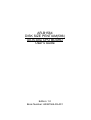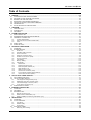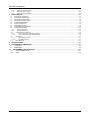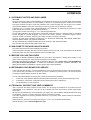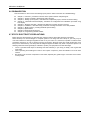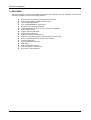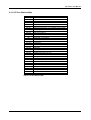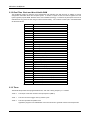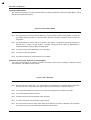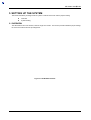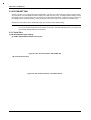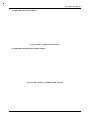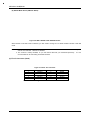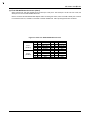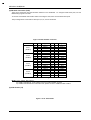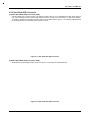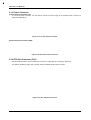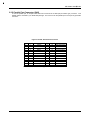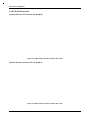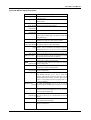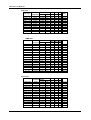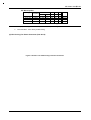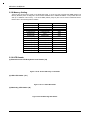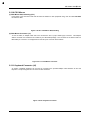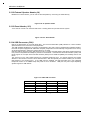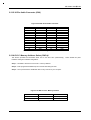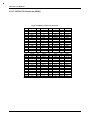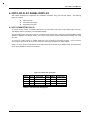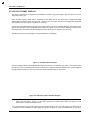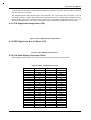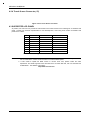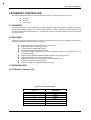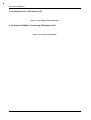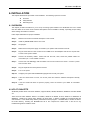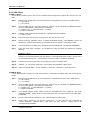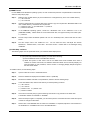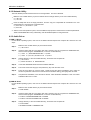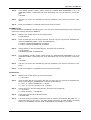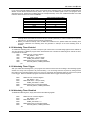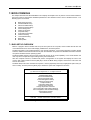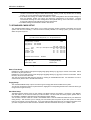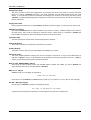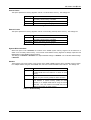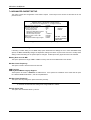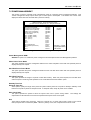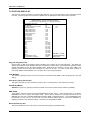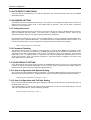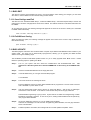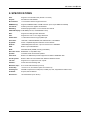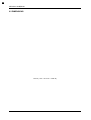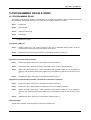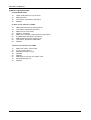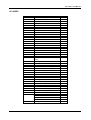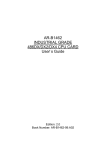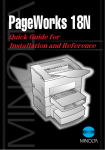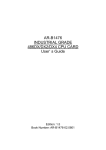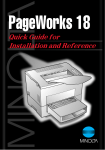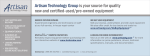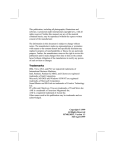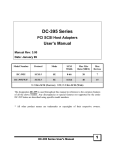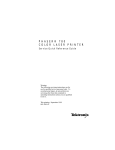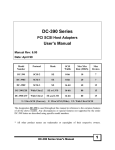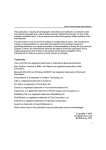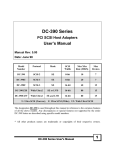Download Acrosser Technology AR-B1991 Specifications
Transcript
AR-B1564 DISK SIZE PENTIUM(586) All-In-One CPU BOARD User’ s Guide Edition: 1.0 Book Number: AR-B1564-99.A01 AR-B1564 User¡¦s Guide Table of Contents 0. PREFACE....................................................................................................................................................... 0-3 0.1 0.2 0.3 0.4 0.5 0.6 0.7 1. OVERVIEW..................................................................................................................................................... 1-1 1.1 1.2 1.3 2. COPYRIGHT NOTICE AND DISCLAIMER ................................................................................................................................0-3 WELCOME TO THE AR-B1564 CPU BOARD...........................................................................................................................0-3 BEFORE YOU USE THIS GUIDE...............................................................................................................................................0-3 RETURNING YOUR BOARD FOR SERVICE............................................................................................................................0-3 TECHNICAL SUPPORT AND USER COMMENTS ...................................................................................................................0-3 ORGANIZATION..........................................................................................................................................................................0-4 STATIC ELECTRICITY PRECAUTIONS....................................................................................................................................0-4 INTRODUCTION .........................................................................................................................................................................1-1 PACKING LIST ............................................................................................................................................................................1-1 FEATURES ..................................................................................................................................................................................1-2 SYSTEM CONTROLLER ................................................................................................................................ 2-1 2.1 DMA CONTROLLER ...................................................................................................................................................................2-1 2.2 KEYBOARD CONTROLLER AND PS/2 MOUSE .........................................................................................................................2-1 2.3 INTERRUPT CONTROLLER ......................................................................................................................................................2-2 2.3.1 I/O Port Address Map..........................................................................................................................................................2-3 2.3.2 Real-Time Clock and Non-Volatile RAM ............................................................................................................................2-4 2.3.3 Timer ....................................................................................................................................................................................2-4 2.4 SERIAL PORT .............................................................................................................................................................................2-5 2.5 PARALLEL PORT........................................................................................................................................................................2-7 3. SETTING UP THE SYSTEM............................................................................................................................ 3-1 3.1 OVERVIEW..................................................................................................................................................................................3-1 3.2 SYSTEM SETTING .....................................................................................................................................................................3-2 3.2.1 Serial Port ............................................................................................................................................................................3-2 3.2.2 Hard Disk (IDE) Connector .................................................................................................................................................3-7 3.2.3 Power Connector.................................................................................................................................................................3-8 3.2.4 FDD Port Connector (CN7) .................................................................................................................................................3-8 3.2.5 Parallel Port Connector (CN8) ............................................................................................................................................3-9 3.2.6 PC/104 Connector .............................................................................................................................................................3-10 3.2.7 CPU Setting .......................................................................................................................................................................3-12 3.2.8 Memory Setting..................................................................................................................................................................3-16 3.2.9 LED Header .......................................................................................................................................................................3-16 3.2.10 PS/2 Mouse ...................................................................................................................................................................3-17 3.2.11 Keyboard Connector (J6)..............................................................................................................................................3-17 3.2.12 External Speaker Header (J4) ......................................................................................................................................3-18 3.2.13 Reset Header (J13).......................................................................................................................................................3-18 3.2.14 USB Connector (CN2)...................................................................................................................................................3-18 3.2.15 26-Pin Audio Connector (CN9) .....................................................................................................................................3-19 3.2.16 D.O.C. Memory Address Select (SW2-4).....................................................................................................................3-19 3.2.17 120-Pin PCI Connector (BUS1) ....................................................................................................................................3-20 4. CRT/LCD FLAT PANEL DISPLAY .................................................................................................................. 4-1 4.1 CRT CONNECTOR (CN13) ........................................................................................................................................................4-1 4.2 LCD FLAT PANEL DISPLAY ......................................................................................................................................................4-2 4.2.1 LCD Supported Voltage Select (JP8) .................................................................................................................................4-3 4.2.2 DE/E Signal from M or LP Select (JP3)..............................................................................................................................4-3 4.2.3 LCD Panel Display Connector (CN12) ...............................................................................................................................4-3 4.2.4 Touch Screen Connector (J3).............................................................................................................................................4-4 4.3 SUPPORTED LCD PANEL .........................................................................................................................................................4-4 5. ETHERNET CONTROLLER ............................................................................................................................ 5-1 5.1 OVERVIEW..................................................................................................................................................................................5-1 5.2 FEATURES ..................................................................................................................................................................................5-1 5.3 NETWORK PORT .......................................................................................................................................................................5-1 5.3.1 Ethernet Connector (J2)......................................................................................................................................................5-1 5.3.2 Network Active LED Header (J10)......................................................................................................................................5-2 5.3.3 Network 100Mbps Transferring LED Header (J12)............................................................................................................5-2 6. INSTALLATION .............................................................................................................................................. 6-1 6.1 OVERVIEW..................................................................................................................................................................................6-1 6.2 UTILITY DISKETTE.....................................................................................................................................................................6-1 6.2.1 VGA Driver...........................................................................................................................................................................6-2 6.2.2 Network Utility......................................................................................................................................................................6-4 6.2.3 Audio Driver .........................................................................................................................................................................6-4 6.3 WATCHDOG TIMER ...................................................................................................................................................................6-6 6.3.1 Watchdog Timer Setting......................................................................................................................................................6-6 0-1 AR-B1564 User¡¦s Guide 6.3.2 6.3.3 6.3.4 7. Watchdog Timer Enabled....................................................................................................................................................6-7 Watchdog Timer Trigger......................................................................................................................................................6-7 Watchdog Timer Disabled...................................................................................................................................................6-7 BIOS CONSOLE............................................................................................................................................. 7-1 7.1 BIOS SETUP OVERVIEW ..........................................................................................................................................................7-1 7.2 STANDARD CMOS SETUP........................................................................................................................................................7-2 7.3 ADVANCED CMOS SETUP........................................................................................................................................................7-3 7.4 ADVANCED CHIPSET SETUP...................................................................................................................................................7-6 7.5 POWER MANAGEMENT ............................................................................................................................................................7-7 7.6 PCI/PLUG AND PLAY .................................................................................................................................................................7-8 7.7 PERIPHERAL SETUP.................................................................................................................................................................7-9 7.8 AUTO-DETECT HARD DISKS..................................................................................................................................................7-10 7.9 PASSWORD SETTING.............................................................................................................................................................7-10 7.9.1 Setting Password...............................................................................................................................................................7-10 7.9.2 Password Checking...........................................................................................................................................................7-10 7.10 LOAD DEFAULT SETTING ..................................................................................................................................................7-10 7.10.1 Auto Configuration with Optimal Setting.......................................................................................................................7-10 7.10.2 Auto Configuration with Fail Safe Setting.....................................................................................................................7-10 7.11 BIOS EXIT .............................................................................................................................................................................7-11 7.11.1 Save Settings and Exit ..................................................................................................................................................7-11 7.11.2 Exit Without Saving .......................................................................................................................................................7-11 7.12 BIOS UPDATE.......................................................................................................................................................................7-11 8. 9. SPECIFICATIONS .......................................................................................................................................... 8-1 PLACEMENET & DIMENSIONS...................................................................................................................... 9-1 9.1 9.2 10. 10.1 10.2 0-2 PLACEMENT ...............................................................................................................................................................................9-1 DIMENSIONS ..............................................................................................................................................................................9-2 PROGRAMMING RS-485 & INDEX ............................................................................................................10-1 PROGRAMMING RS-485 .....................................................................................................................................................10-1 INDEX ....................................................................................................................................................................................10-3 AR-B1564 User¡¦s Guide 0.PREFACE 0.1 COPYRIGHT NOTICE AND DISCLAIMER June 1999 Acrosser Technology makes no representations or warranties with respect to the contents hereof and specifically disclaims any implied warranties of merchantability or fitness for any particular purpose. Furthermore, Acrosser Technology reserves the right to revise this publication and to make changes from time to time in the contents hereof without obligation of Acrosser Technology to notify any person of such revisions or changes. Possession, use, or copying of the software described in this publication is authorized only pursuant to a valid written license from Acrosser or an authorized sublicensor. (C) Copyright Acrosser Technology Co., Ltd., 1999. All rights Reserved. No part of this publication may be reproduced, transmitted, transcribed, stored in a retrieval system, or translated into any language or computer language, in any form or any means, electronic, mechanical, magnetic, optical, chemical, manual or otherwise, without the prior written consent of Acrosser Technology. Acrosser, ALI, AMI, PC/AT, Windows for Workgroup 3.11, Windows 95, Windows NT, LAN, Netware, CHIPS, NEC, HITACHI, ORION, SHARP …are registered trademarks. All other trademarks and registered trademarks are the property of their respective holders. This document was produced with Adobe Acrobat 3.01. 0.2 WELCOME TO THE AR-B1564 CPU BOARD This guide introduces the Acrosser AR-B1564 CPU board. Use the information describes this card’ s functions, features, and how to start, set up and operate your AR-B1564 serial CPU board. You also could find general system information here. 0.3 BEFORE YOU USE THIS GUIDE If you have not already installed this AR-B1564 CPU card, refer to the Chapter 3, “Setting Up the System” in this guide. Check the packing list, make sure the accessories in the package. AR-B1564 serial diskette provides the newest information about the card. Please refer to the README.DOC file of the enclosed utility diskette. It contains the modification and hardware & software information, and adding the description or modification of product function after manual published. 0.4 RETURNING YOUR BOARD FOR SERVICE If your board requires servicing, contact the dealer from whom you purchased the product for service information. If you need to ship your board to us for service, be sure it is packed in a protective carton. We recommend that you keep the original shipping container for this purpose. You can help assure efficient servicing of your product by following these guidelines: 1. Include your name, address, telephone and facsimile number where you may be reached during the day. 2. A description of the system configuration and/or software at the time is malfunction. 3. A brief description is in the symptoms. 0.5 TECHNICAL SUPPORT AND USER COMMENTS User’ s comments are always welcome as they assist us in improving the usefulness of our products and the understanding of our publications. They form a very important part of the input used for product enhancement and revision. We may use and distribute any of the information you supply in any way we believe appropriate without incurring any obligation. You may, of course, continue to use the information you supply. If you have suggestions for improving particular sections or if you find any errors, please indicate the manual title and book number. Please send your comments to Acrosser Technology Co., Ltd. or your local sales representative. Internet electronic mail to: [email protected] 0-3 AR-B1564 User¡¦s Guide 0.6 ORGANIZATION This information for users covers the following topics (see the Table of Contents for a detailed listing): l l l l l l l l l l Chapter 1, “Overview”, provides an overview of the system features and packing list. Chapter 2, “System Controller” describes the major structure. Chapter 3, “Setting Up the System”, describes how to adjust the jumper, and the connectors setting. Chapter 4, “CRT/LCD Flat Panel Display”, describes the configuration and installation procedure using LCD display. Chapter 5, “Ethernet Controller,” describes the features of network and the connector. Chapter 6, “Installation”, describes setup procedures including information on the utility diskette. Chapter 7, “BIOS Console”, providing the BIOS options setting. Chapter 8, Specifications Chapter 9, Placement & Dimensions Chapter 10, Programming RS-485 & Index 0.7 STATIC ELECTRICITY PRECAUTIONS Before removing the board from its anti-static bag, read this section about static electricity precautions. Static electricity is a constant danger to computer systems. The charge that can build up in your body may be more than sufficient to damage integrated circuits on any PC board. It is, therefore, important to observe basic precautions whenever you use or handle computer components. Although areas with humid climates are much less prone to static build-up, it is always best to safeguard against accidents may result in expensive repairs. The following measures should generally be sufficient to protect your equipment from static discharge: • Touch a grounded metal object to discharge the static electricity in your body (or ideally, wear a grounded wrist strap). • When unpacking and handling the board or other system component, place all materials on an antic static surface. • Be careful not to touch the components on the board, especially the “golden finger” connectors on the bottom of every board. 0-4 AR-B1564 User¡¦s Guide 1. OVERVIEW This chapter provides an overview of your system features and capabilities. The following topics are covered: l l l Introduction Packing List Features 1.1 INTRODUCTION Built to unleash the total potential of the Pentium Processor, the AR-B1564 is all-in-one single boards computer capable of handling today’ s demanding requirements. Able to support 75-333 MHz CPU’ s, This unit supports 10/100M MII interface network port, a PCI and no-stack through PC/104 expansion bus, synchronous pipe line burst SRAM 512KB, DiskOnChip (DOC), and a 2MB PCI-VGA controller that can support both LCD’ s and CRT’ s simultaneously or independently. Each AR-B1564 has four ports for I/O communications. One RS-232C/422/485 and three RS-232C ports are available. One port is at TTL level for even greater performance. There is also a watchdog timer that can be configured from software to automatically reset the system or generate an interrupt if there is a system’ s or EMI problem. A PC/104 bus is provided for system expansion. The AR-B1564 can support up to six modules which allows tremendous flexibility for the most demanding applications. And for easy configuration, AMI and Award BIOS are available. Power management is also featured to lower the rate of consumption. The unit supports doze mode, <Suspend Mode> and <Standby mode> as well as it adheres to the “Green Function” standard. The AR-B1564 is perfect for POS and POI applications, network systems, panel / MMI’ s, order entry kiosks, test equipment, OEM projects or as a motherboard for a panel PC. The unit is only 146X203mm, offering unparalleled performance in a very small foot print. 1.2 PACKING LIST The accessories are included with the system. Before you begin installing your AR-B1564 CPU boards, take a moment to make sure that the following items have been included inside the AR-B1564 package. l l l l l l l l l l l l l l l l l The quick setup manual 1 AR-B1564 all-in-one single CPU board 1 40-pin hard disk drive interface cable for 3.5” HDD 1 44-pin hard disk drive interface cable for 2.5” HDD 1 Floppy disk drive interface cable 1 Parallel port interface cable 1 Keyboard adapter cable for 5-pin JAE to mini DIN female header 1 Keyboard adapter cable for mini DIN male to DIN female header 1 RS-232C interface cable (one 40-pin to 4 DB-9 header) 1 PS/2 mouse cable 1 CRT adapter cable 1 TTL/RS422/RS485 adapter cable 1 USB cable 1 network cable 1 audio adapter cable 1 AR-B9425 card 5 Software utility diskettes 1-1 AR-B1564 User¡¦s Guide 1.3 FEATURES The system provides a number of special features that enhance its reliability, ensure its availability, and improve its expansion capabilities, as well as its hardware structure. l l l l l l l l l l l l l l l l l l 1-2 Disk size all-in-one Pentium grade single board computer Supports from 75MHz to 333MHz Pentium CPUs Up to 128MB DRAM system Up to 512KB PBSRAM L2 cache system On-board CRT and LCD panel display 100M/10Mbps Ethernet with 7-pin JST connector for 100BASE2 PC/104 extension bus Supports IDE hard disk drives Supports floppy disk drives Supports 1 bi-directional parallel port Supports 4 serial ports (RS-232C, RS-422, RS-485 and TTL level) PC/AT compatible keyboard and PS/2 mouse interface Supports DiskOnChip Programmable watchdog timer Flash BIOS Built-in status LEDs indicator Multi-layer PCB for noise reduction Dimensions : 146mmX203mm AR-B1564 User¡¦s Guide 2. SYSTEM CONTROLLER This chapter describes the major structure of the AR-B1564 CPU board. The following topics are covered: l l l l l DMA Controller Keyboard Controller and PS/2 Mouse Interrupt Controller Serial Port Parallel Port 2.1 DMA CONTROLLER The equivalent of two 8237A DMA controllers are implemented in the AR-B1564 board. Each controller is a fourchannel DMA device which will generate the memory addresses and control signals necessary to transfer information directly between a peripheral device and memory. This allows high speed information transfer with less CPU intervention. The two DMA controllers are internally cascaded to provide four DMA channels for transfers to 8-bit peripherals (DMA1) and three channels for transfers to 16-bit peripherals (DMA2). DMA2 channel 0 provides the cascade interconnection between the two DMA devices, thereby maintaining IBM PC/AT compatibility. Following is the system information of DMA channels: DMA Controller 1 Channel 0: Spare DMA Controller 2 Channel 4: Cascade for controller 1 Channel 1: IBM SDLC Channel 5: Spare Channel 2: Diskette adapter Channel 6: Spare Channel 3: Spare Channel 7: Spare Table 2-1 DMA Channel Controller 2.2 KEYBOARD CONTROLLER AND PS/2 MOUSE The 8042 processor is programmed to support the serial keyboard and PS/2 mouse interface. The keyboard controller receives serial data from the keyboard, checks its parity, translates scan codes, and presents it to the system as a byte data in its output buffer. The controller can interrupt the system when data is placed in its output buffer, or wait for the system to poll its status register to determine when data is available. Data can be written to the keyboard by writing data to the output buffer of the keyboard controller. Each byte of data is sent to the keyboard controller in series with an odd parity bit automatically inserted. The keyboard controller is required to acknowledge all data transmissions. Therefore, another byte of data will not be sent to keyboard controller until acknowledgment is received for the previous byte sent. The “output buffer full” interrupt may be used for both send and receive routines. When using the PS/2 mouse interface, it will save 1 COM port. But it will also occupy IRQ12 interrupt level. 2-1 N o T Im R n 0 g rA tR d Q Ih o w ifn R a e A rQ Io U u a 9 t1 ire d :0 va S n s2 e ctS u d B R p C .)set(e h fi AR-B1564 User¡¦s Guide 2.3 INTERRUPT CONTROLLER The equivalent of two 8259 Programmable Interrupt Controllers (PIC) are included on the AR-B1564 board. They accept requests from peripherals, resolve priorities on pending interrupts in service, issue interrupt requests to the CPU, and provide vectors which are used as acceptance indices by the CPU to determine which interrupt service routine to execute. Following is the system information of interrupt levels: Figure 2-1 Interrupt Controller 2-2 AR-B1564 User¡¦s Guide 2.3.1 I/O Port Address Map Hex Range Device 000-01F DMA controller 1 020-021 Interrupt controller 1 022-023 SiS 5582 chipset address 040-04F Timer 1 050-05F Timer 2 060-06F 8042 keyboard/controller 070-071 Real-time clock (RTC), non-maskable interrupt (NMI) 076-077 Watchdog 080-09F DMA page registers 0A0-0A1 Interrupt controller 2 0C0-0DF DMA controller 2 0F0 Clear Math Co-processor 0F1 Reset Math Co-processor 0F8-0FF Math Co-processor 170-178 Fixed disk 1 1F0-1F8 Fixed disk 0 201 Game port 208-20A EMS register 0 214-215 Watchdog 218-21A EMS register 1 220-22F Sound 278-27F Parallel printer port 2 (LPT 2) 2E8-2EF Serial port 4 (COM 4) 2F8-2FF Serial port 2 (COM 2) 300-305 Sound 378-37F Parallel printer port 1 (LPT 1) 388-38B Sound 3A0-3AF Bisynchronous 3B0-3BF Monochrome display and printer port 3 (LPT 3) 3C0-3CF EGA/VGA adapter 3D0-3DF Color/graphics monitor adapter 3E8-3EF Serial port 3 (COM 3) 3F0-3F7 Diskette controller 3F8-3FF Serial port 1 (COM 1) Table 2-2 I/O Port Address Map 2-3 AR-B1564 User¡¦s Guide 2.3.2 Real-Time Clock and Non-Volatile RAM The AR-B1564 contains a real-time clock compartment that maintains the date and time in addition to storing configuration information about the computer system. It contains 14 bytes of clock and control registers and 114 bytes of general purpose RAM. Because of the use of CMOS technology, it consumes very little power and can be maintained for long period of time using an internal Lithium battery. The contents of each byte in the CMOS RAM are listed as follows: Address Description 00 Seconds 01 Second alarm 02 Minutes 03 Minute alarm 04 Hours 05 Hour alarm 06 Day of week 07 Date of month 08 Month 09 Year 0A Status register A 0B Status register B 0C Status register C 0D Status register D 0E Diagnostic status byte 0F Shutdown status byte 10 Diskette drive type byte, drive A and B 11 Fixed disk type byte, drive C 12 Fixed disk type byte, drive D 13 Reserved 14 Equipment byte 15 Low base memory byte 16 High base memory byte 17 Low expansion memory byte 18 High expansion memory byte 19-2D Reserved 2E-2F 2-byte CMOS checksum 30 Low actual expansion memory byte 31 High actual expansion memory byte 32 Date century byte 33 Information flags (set during power on) 34-7F Reserved for system BIOS Table 2-3 Real-Time Clock & Non-Volatile RAM 2.3.3 Timer The AR-B1564 provides three programmable timers, each with a timing frequency of 1.19 MHz. 2-4 Timer 0 The output of this timer is tied to interrupt request 0. (IRQ 0) Timer 1 This timer is used to trigger memory refresh cycles. Timer 2 This timer provides the speaker tone. Application programs can load different counts into this timer to generate various sound frequencies. AR-B1564 User¡¦s Guide 2.4 SERIAL PORT The ACEs (Asynchronous Communication Elements ACE1 to ACE4) are used to convert parallel data to a serial format on the transmit side and convert serial data to parallel on the receiver side. The serial format, in order of transmission and reception, is a start bit, followed by five to eight data bits, a parity bit (if programmed) and one, one and half (five-bit format only) or two stop bits. The ACEs are capable of handling divisors of 1 to 65535, and produce a 16x clock for driving the internal transmitter logic. Provisions are also included to use this 16x clock to drive the receiver logic. Also included in the ACE a completed MODEM control capability, and a processor interrupt system that may be software tailored to the computing time required handle the communications link. The following table is summary of each ACE accessible register DLAB 0 Port Address Register base + 0 Receiver buffer (read) Transmitter holding register (write) 0 base + 1 Interrupt enable X base + 2 Interrupt identification (read only) X base + 3 Line control X base + 4 MODEM control X base + 5 Line status X base + 6 MODEM status X base + 7 Scratched register 1 base + 0 Divisor latch (least significant byte) 1 base + 1 Divisor latch (most significant byte) Table 2-4 ACE Accessible Registers (1) Receiver Buffer Register (RBR) Bit 0-7: Received data byte (Read Only) (2) Transmitter Holding Register (THR) Bit 0-7: Transmitter holding data byte (Write Only) (3) Interrupt Enable Register (IER) Bit 0: Enable Received Data Available Interrupt (ERBFI) Bit 1: Enable Transmitter Holding Empty Interrupt (ETBEI) Bit 2: Enable Receiver Line Status Interrupt (ELSI) Bit 3: Enable MODEM Status Interrupt (EDSSI) Bit 4: Must be 0 Bit 5: Must be 0 Bit 6: Must be 0 Bit 7: Must be 0 (4) Interrupt Identification Register (IIR) Bit 0: “0” if Interrupt Pending Bit 1: Interrupt ID Bit 0 Bit 2: Interrupt ID Bit 1 Bit 3: Must be 0 Bit 4: Must be 0 Bit 5: Must be 0 Bit 6: Must be 0 Bit 7: Must be 0 2-5 AR-B1564 User¡¦s Guide (5) Line Control Register (LCR) Bit 0: Word Length Select Bit 0 (WLS0) Bit 1: Word Length Select Bit 1 (WLS1) WLS1 WLS0 Word Length 0 0 5 Bits 0 1 6 Bits 1 0 7 Bits 1 1 8 Bits Bit 2: Number of Stop Bit (STB) Bit 3: Parity Enable (PEN) Bit 4: Even Parity Select (EPS) Bit 5: Stick Parity Bit 6: Set Break Bit 7: Divisor Latch Access Bit (DLAB) (6) MODEM Control Register (MCR) Bit 0: Data Terminal Ready (DTR) Bit 1: Request to Send (RTS) Bit 2: Out 1 (OUT 1) Bit 3: Out 2 (OUT 2) Bit 4: Loop Bit 5: Must be 0 Bit 6: Must be 0 Bit 7: Must be 0 (7) Line Status Register (LSR) Bit 0: Data Ready (DR) Bit 1: Overrun Error (OR) Bit 2: Parity Error (PE) Bit 3: Framing Error (FE) Bit 4: Break Interrupt (BI) Bit 5: Transmitter Holding Register Empty (THRE) Bit 6: Transmitter Shift Register Empty (TSRE) Bit 7: Must be 0 (8) MODEM Status Register (MSR) Bit 0: Delta Clear to Send (DCTS) Bit 1: Delta Data Set Ready (DDSR) Bit 2: Training Edge Ring Indicator (TERI) Bit 3: Delta Receive Line Signal Detect (DSLSD) Bit 4: Clear to Send (CTS) Bit 5: Data Set Ready (DSR) Bit 6: Ring Indicator (RI) Bit 7: Received Line Signal Detect (RSLD) 2-6 AR-B1564 User¡¦s Guide (9) Divisor Latch (LS, MS) LS Bit 0 Bit 1 Bit 2 Bit 3 Bit 4 Bit 5 Bit 6 Bit 7 Bit 0: Bit 1: Bit 2: Bit 3: Bit 4: Bit 5: Bit 6: Bit 7: MS Bit 8 Bit 9 Bit 10 Bit 11 Bit 12 Bit 13 Bit 14 Bit 15 Desired Baud Rate Divisor Used to Generate 16x Clock 300 384 600 192 1200 96 1800 64 2400 48 3600 32 4800 24 9600 12 14400 8 19200 6 28800 4 38400 3 57600 2 115200 1 Table 2-5 Serial Port Divisor Latch 2.5 PARALLEL PORT (1) Register Address Port Address Read/Write base + 0 Write base + 0 Read base + 1 Read base + 2 Write Table 2-6 Registers’ Address Register Output data Input data Printer status buffer Printer control latch (2) Printer Interface Logic The parallel portion of the SMC37C669 makes the attachment of various devices that accept eight bits of parallel data at standard TTL level. (3) Data Swapper The system microprocessor can read the contents of the printer’ s Data Latch through the Data Swapper by reading the Data Swapper address. 2-7 AR-B1564 User¡¦s Guide (4) Printer Status Buffer The system microprocessor can read the printer status by reading the address of the Printer Status Buffer. The bit definitions are described as follows: Figure 2-2 Printer Status Buffer NOTE: X presents not used. Bit 7: This signal may become active during data entry, when the printer is off-line during printing, or when the print head is changing position or in an error state. When Bit 7 is active, the printer is busy and can not accept data. Bit 6: This bit represents the current state of the printer’ s ACK signal. A 0 means the printer has received the character and is ready to accept another. Normally, this signal will be active for approximately 5 microseconds before receiving a BUSY message stops. Bit 5: A 1 means the printer has detected the end of the paper. Bit 4: A 1 means the printer is selected. Bit 3: A 0 means the printer has encountered an error condition. (5) Printer Control Latch & Printer Control Swapper The system microprocessor can read the contents of the printer control latch by reading the address of printer control swapper. Bit definitions are as follows: Figure 2-3 Bit’ s Definition NOTE: X presents not used. Bit 5: Direction control bit. When logic 1, the output buffers in the parallel port are disabled allowing data driven from external sources to be read; when logic 0, they work as a printer port. This bit is write only. Bit 4: A 1 in this position allows an interrupt to occur when ACK changes from low state to high state. Bit 3: A 1 in this bit position selects the printer. Bit 2: A 0 starts the printer (50 microseconds pulse, minimum). Bit 1: A 1 causes the printer to line-feed after a line is printed. Bit 0: A 0.5 microsecond minimum highly active pulse clocks data into the printer. Valid data must be present for a minimum of 0.5 microseconds before and after the strobe pulse. 2-8 1 43 8 9 2 1 BUS1 J1 U11 CN2 CN1 J4 M6 0 M5 3 5 52 43 44 26 M 6 2 1 JP2 JP8 J14 JP3 U10 CN12 CN9 5 AR-B1564 User¡¦s Guide 3. SETTING UP THE SYSTEM This section describes pin assignments for system’ s external connectors and the jumpers setting. l l Overview System Setting 3.1 OVERVIEW The AR-B1564 is all-in-one half size, Pentium single CPU board. This section provides hardware jumper settings, the connector locations and the pin assignment. Figure 3-1 AR-B1564 Placement 3-1 AR-B1564 User¡¦s Guide 3.2 SYSTEM SETTING Jumper pins allow you to set specific system parameters. Set them by changing the pin location of jumper blocks. (A jumper block is a small plastic-encased conductor that slips over the pins.) To change a jumper setting, remove the jumper from its current location with your fingers or small needle-nosed pliers. Place the jumper over the two pins designated for the desired setting. Press the jumper evenly onto the pins. Be careful not to bend the pins. We will show the locations of the AR-B1564 jumper pins, and the factory-default setting. CAUTION: Do not touch any electronic component unless you are safely grounded. Wear a grounded wrist strap or touch an exposed metal part of the system unit chassis. The static discharges from your fingers can permanently damage electronic components. 3.2.1 Serial Port (1) RS-422/RS-485 Jumper Setting (A) COM-A RS-485/RS-422 Adapter Select (JP4) Figure 3-2 JP4: Serial Port Select —RS-422/RS-485 (B) Terminal Select (JP4) Figure 3-3 JP4: Serial Port Select —Terminator Select 3-2 AR-B1564 User¡¦s Guide (C) COM-A RS-232/TTL Select (SW2-1) Figure 3-4 SW2-1: COM-A RS-232/TTL Select (D) COM-B RS-232C/RS-422 Select (SW2-2 & SW2-3) Figure 3-5 SW2-2 & SW2-3: COM-B RS-232/RS-422 Select 3-3 AR-B1564 User¡¦s Guide (E) RS-485 Mode Select (SW2-2 & SW2-3) Figure 3-6 SW2-2 & SW2-3: RS-485 Mode Select When RS-422 or RS-485 mode is selected, you also need to change JP4 to select between RS-422 or RS-485 mode. NOTE: 1. The recommended configuration for RS-485 interface is to set the transmitter to the controlled by DTR and set the transmitter. Receiver is disabled. 2. The receiver is always enabled, so you will receive data that you transmitted previously. It is not recommended to use this setting as RS-485 interface. (2) TTL I/O Connector (CN15) Figure 3-7 CN15: TTL Connector CN15 Signal 1 TTLOP0 3 TTLOP1 5 TTLOP2 7 TTLOP3 9 GROUND Table 3-7 TTL Pin Assignment 3-4 CN15 2 4 6 8 10 Signal TTLIP0 TTLIP1 TTLIP2 TTLIP3 VCC AR-B1564 User¡¦s Guide (3) TTL & RS-485/RS-422 Connector (CN14) CN14 supports TTL, RS-422, RS-485 pinout of serial port 1 and port 2. The serial port 1 is set to be TTL mode; the serial port 2 is set to be RS-422/RS-485 mode. Use the enclosed TTL/RS-422/RS-485 adapter cable connecting the CN14, there is two DB-9 serial ports. COM A is connected to the TTL, COM B is connected to the RS-422/RS-485. CN14 pin assignments are as follows: Figure 3-8 CN14: TTL & RS-422/RS-485 Connector Port CN14 DB-9 Signal CN14 DB-9 Signal 1 1 -DCD (TTL) 2 6 -DSR (TTL) 3 2 RXD (TTL) 4 7 -RTS (TTL) Port 1 5 3 TXD (TTL) 6 8 -CTS (TTL) (COM A) 7 4 -DTR (TTL) 8 9 -RI (TTL) 9 5 Ground 10 -VCC 11 1 Ground 12 6 CTS+ 13 2 RTS+ 14 7 CTS Port 2 15 3 RTS 16 8 RXD+ (COM B) 17 4 TXD+ 18 9 RXD 19 5 TXD20 -GND Table 3-1 TTL & RS-422/RS-485 Pin Assignment 3-5 AR-B1564 User¡¦s Guide (4) RS-232C Connector (CN3) There are 4 serial ports with EIA RS-232C interface on the AR-B1564. To configure these serial ports, use the BIOS Setup program to do well. To use the enclosed RS-232 interface cable connecting the CN3, there are four DB-9 serial ports. The pin assignments of the CN3 for serial port A, B, C, & D are as follows: Figure 3-9 CN3: RS-232C Connector Port CN3 DB-9 Signal CN3 DB-9 1 1 -DCD A 2 6 3 2 RXD A 4 7 Port 1 5 3 TXD A 6 8 (COM A) 7 4 -DTR A 8 9 9 5 GROUND A 10 -11 1 -DCD B 12 6 13 2 RXD B 14 7 Port 2 15 3 TXD B 16 8 (COM B) 17 4 -DTR B 18 9 19 5 GROUND B 20 -21 1 -DCD C 22 6 23 2 RXD C 24 7 Port 3 25 3 TXD C 26 8 (COM C) 27 4 -DTR C 28 9 29 5 GROUND C 30 -31 1 -DCD D 32 6 33 2 RXD D 34 7 Port 4 35 3 TXD D 36 8 (COM D) 37 4 -DTR D 38 9 39 5 GROUND D 40 -Table 3-2 RS-232C Connector Pin Assignment Signal -DSR A -RTS A -CTS A -RI A VCC A -DSR B -RTS B -CTS B -RI B VCC B -DSR C -RTS C -CTS C -RI C VCC C -DSR D -RTS D -CTS D -RI D VCC D NOTE: 1) N.C. means “Not Connect”. 2) If COM A selected TTL mode, please connect to COM A header of CN14. 3) If COM B selected RS-422 or RS-485 mode, please connect to COM B header of CN14. (5) IrDA Header (J5) Figure 3-10 J5: IrDA Header 3-6 GROUND 19 IDEDRQB 21 AR-B1564 User¡¦s Guide 3.2.2 Hard Disk (IDE) Connector (1) 40-Pin Hard Disk (IDE) Connector (CN4) A 40-pin header type connector (CN4) is provided to interface with up to two embedded hard disk drives (IDE AT bus). This interface, through a 40-pin cable, allows the user to connect up to two drives in a “daisy chain” fashion. To enable or disable the hard disk controller, please use the BIOS Setup program. The following table illustrates the pin assignments of the hard disk drive’ s 40-pin connector. Figure 3-11 CN4: Hard Disk (IDE) Connector (2) 44-Pin Hard Disk (IDE) Connector (CN6) AR-B1564 also provides IDE interface 44-pin connector to connect with the hard disk device. Figure 3-12 CN6: Hard Disk (IDE) Connector 3-7 7 GND 3 AR-B1564 User¡¦s Guide 3.2.3 Power Connector (1) 8-Pin Power Connector (J1) J1 is an 8-pin power connector. You can directly connect the power supply to the onboard power connector for stand-alone applications. Figure 3-13 J1: 8-Pin Power Connector (2) 4-Pin Power Connector (CN5) Figure 3-14 CN5: 4-Pin Power Connector 3.2.4 FDD Port Connector (CN7) The AR-B1564 provides a 34-pin header type connector for supporting up to two floppy disk drives. To enable or disable the floppy disk controller, please use BIOS Setup program to select. Figure 3-15 CN7: FDD Port Connector 3-8 AR-B1564 User¡¦s Guide 3.2.5 Parallel Port Connector (CN8) To use the parallel port, an adapter cable has been connected to the CN8 (26-pin header type) connector. This adapter cable is included in your AR-B1564 package. The connector for the parallel port is a 25-pin D-type female connector. Figure 3-16 CN8: Parallel Port Connector CN8 DB-25 Signal CN8 1 1 -Strobe 2 3 2 Data 0 4 5 3 Data 1 6 7 4 Data 2 8 9 5 Data 3 10 11 6 Data 4 12 13 7 Data 5 14 15 8 Data 6 16 17 9 Data 7 18 19 10 -Acknowledge 20 21 11 Busy 22 23 12 Paper 24 25 13 Printer Select 26 Table 3-3 Parallel Port Pin Assignment DB-25 14 15 16 17 18 19 20 21 22 23 24 25 -- Signal -Auto Form Feed -Error -Initialize -Printer Select In Ground Ground Ground Ground Ground Ground Ground Ground No Connect 3-9 A15 A14 A13 A12 A11 A10 A9 A8 A7 A6 A5 A4 A3 A2 A1 AR-B1564 User¡¦s Guide 3.2.6 PC/104 Connector (1) 64-Pin PC/104 Connector Bus A & B (CN10) Figure 3-17 CN10: 64-Pin PC/104 Connector Bus A & B (2) 40-Pin PC/104 Connector Bus C & D (CN11) Figure 3-18 CN11: 40-Pin PC/104 Connector Bus C & D 3-10 AR-B1564 User¡¦s Guide (3) PC/104 ISA Bus Signal Description Name Description BUSCLK [Output] The BUSCLK signal of the I/O channel is asynchronous to the CPU clock. RSTDRV [Output] This signal goes high during power-up, low line-voltage or hardware reset SA0 - SA19 The System Address lines run from bit 0 to 19. They are [Input / Output] latched onto the falling edge of "BALE" LA17 - LA23 The Unlatched Address line run from bit 17 to 23 [Input/Output] SD0 - SD15 System Data bit 0 to 15 [Input/Output] BALE [Output] The Buffered Address Latch Enable is used to latch SA0 – SA19 onto the falling edge. This signal is forced high during DMA cycles -IOCHCK [Input] The I/O Channel Check is an active low signal which indicates that a parity error exist on the I/O board IOCHRDY This signal lengthens the I/O, or memory read/write cycle, [Input, Open collector] and should be held low with a valid address IRQ 3-7, 9-12, 14, 15 The Interrupt Request signal indicates I/O service request [Input] attention. They are prioritized in the following sequence : (Highest) IRQ 9, 10, 11, 12, 13, 15, 3, 4, 5, 6, 7 (Lowest) -IOR The I/O Read signal is an active low signal which [Input/Output] instructs the I/O device to drive its data onto the data bus -IOW [Input/Output] The I/O write signal is an active low signal which instructs the I/O device to read data from the data bus -SMEMR [Output] The System Memory Read is low while any of the low 1mega bytes of memory are being used -MEMR The Memory Read signal is low while any memory [Input/Output] location is being read -SMEMW [Output] The System Memory Write is low while any of the low 1mega bytes of memory is being written -MEMW The Memory Write signal is low while any memory [Input/Output] location is being written DRQ 0-3, 5-7 [Input] DMA Request channels 0 to 3 are for 8-bit data transfers. DMA Request channels 5 to 7 are for 16-bit data transfers. DMA request should be held high until the corresponding DMA has been completed. DMA request priority is in the following sequence:(Highest) DRQ 0, 1, 2, 3, 5, 6, 7 (Lowest) -DACK 0-3, 5-7 The DMA Acknowledges 0 to 3, 5 to 7 are the [Output] corresponding acknowledge signals for DRQ 0 to 3 and 5 to 7 AEN [output] The DMA Address Enable is high when the DMA controller is driving the address bus. It is low when the CPU is driving the address bus -REFRESH This signal is used to indicate a memory refresh cycle [Input/Output] and can be driven by the microprocessor on the I/O channel TC [Output] Terminal Count provides a pulse when the terminal count for any DMA channel is reached SBHE [Input/Output] The System Bus High Enable indicates the high byte SD8 - SD15 on the data bus 3-11 AR-B1564 User¡¦s Guide Name Description -MASTER [Input] The MASTER is the signal from the I/O processor which gains control as the master and should be held low for a maximum of 15 microseconds or system memory may be lost due to the lack of refresh -MEMCS16 The Memory Chip Select 16 indicates that the present [Input, Open collector] data transfer is a 1-wait state, 16-bit data memory operation -IOCS16 The I/O Chip Select 16 indicates that the present data [Input, Open collector] transfer is a 1-wait state, 16-bit data I/O operation OSC [Output] The Oscillator is a 14.31818 MHz signal -ZWS The Zero Wait State indicates to the microprocessor that [Input, Open collector] the present bus cycle can be completed without inserting additional wait cycle Table 3-4 PC/104 ISA Bus Pin Assignment 3.2.7 CPU Setting The AR-B1564 accepts many types of 586 microprocessor, such as INTEL Pentium, AMD-K5, AMD-K6, and CYRIX 6x86. All of these CPUs include an integer processing unit, floating-point processing unit, memorymanagement unit, and cache. They can give a two to en-fold performance improvement in speed over the 486 processor, depending on the clock speeds used and specific application. Like the 486 processor, the 586 processor includes both segment-based and page-based memory protection schemes. Instruct processing time has reduced by on-chip instruction pipelining. By performing fast, on-chip memory management and caching, the 586 processor relaxes requirements for memory response for a given level of system performance. (1) CPU Logic Core Voltage Select (SW3) Figure 3-19 SW3: CPU Logic Core Voltage SW3-1 SW3-2 SW3-3 SW3-4 SW3-5 OFF ON OFF OFF OFF ON ON OFF OFF OFF ON OFF OFF ON OFF OFF ON OFF ON OFF OFF ON ON ON OFF ON ON ON ON OFF Table 3-5 SW3: CPU Logic Core Voltage SW3-6 ------- (2) System Base Clock & CPU Clock Multiplier (SW1) Figure 3-20 SW1: CPU Clock Multiplier 3-12 Voltage Setting A Setting B Setting C Setting D Setting E Setting F AR-B1564 User¡¦s Guide (A) CPU Clock Multiplier Select (SW1) The CPU clock multiplier needs to be set by SW1. SW1-1 SW1-2 SW1-3 ON OFF ON OFF ON OFF ON OFF ON ON OFF OFF ON ON OFF OFF OFF OFF OFF OFF ON ON ON ON P54C P55C 2.5X 3.0X 2.0X 1.5X ----- 2.5X 3.0X 2.0X 3.5X 4.5X 5.0X 4.0X 5.5X Table 3-6 SW1: CPU Clock Multiplier (B) CPU Base Clock Select (SW1) This board supports different types of CPUs. The clock generator needs to be set by SW1. The CPU input clock is twice the operation clock. SW1-4 SW1-5 SW1-6 Base Clock PCI Clock ON OFF ON OFF ON OFF ON OFF ON ON OFF OFF ON ON OFF OFF OFF OFF OFF OFF ON ON ON ON 50MHz 66.6MHz 60MHz 55MHz 51.3MHz 68.4MHz 61.6MHz 75MHz 25MHz 33.3MHz 30MHz 27.5MHz 25.6MHz 34.2MHz 30.8MHz 37.5MHz Table 3-7 SW1: CPU Clock Multiplier NOTE: 1. 2. SW1 jumper setting – BF0-BF2: On presents Low, Off presents High. Intel CPU MMX – 233 is factory default setting. (3) P54C/P55C CPU Type Select (JP2) Figure 3-21 JP2: P54C/P55C CPU Type Select 3-13 AR-B1564 User¡¦s Guide Intel CPU CPU Type Work Frequency Pentium - 75 Pentium - 90 Pentium - 100 Pentium - 120 Pentium - 133 Pentium - 150 Pentium - 166 Pentium - 200 MMX-166 MMX-200 MMX-233 75MHz 90MHz 100MHz 120MHz 133MHz 150MHz 166MHz 200MHz 166MHz 200MHz 233MHz SW1 SW1-1 SW1-2 SW1-3 SW3 Clock Multiplier BF0 BF1 BF2 50.0MHz 60.0MHz 66.7MHz 60.0MHz 66.7MHz 60.0MHz 66.7MHz 66.7MHz 66.7MHz 66.7MHz 66.7MHz 1.5X 1.5X 1.5X 2.0X 2.0X 2.5X 2.5X 3.0X 2.5X 3.0X 3.5X Off Off Off On On On On Off On Off Off Off Off Off Off Off On On On On On Off Off Off Off Off Off Off Off Off Off Off Off Setting E Setting E Setting E Setting E Setting E Setting E Setting E Setting E Setting C Setting C Setting C Table 3-8 Intel CPU Base Clock Setting AMD CPU CPU Type K5-PR75 (ABR) K5-PR90 (ABR) K5-PR100 (ABR) K5-PR120 (ABR) K5-PR133 (ABR) K5-PR166 (ABR) K5-PR75 (AFR) K5-PR90 (AFR) K5-PR100 (AFR) K5-PR120 (AFR) K5-PR133 (AFR) K5-PR166 (AFR) K6-166 (MMX)(ANR) K6-200 (MMX)(ANR) K6-233 (MMX)(ANR) K6-2-300 K6-2-333 Work Frequency SW1 SW1-1 SW1-2 SW1-3 Clock Multiplier BF0 BF1 BF2 75MHz 50.0MHz 1.5X Off Off Off 90MHz 60.0MHz 1.5X Off Off Off 100MHz 66.7MHz 1.5X Off Off Off 90MHz 60.0MHz 1.5X On Off Off 100MHz 66.7MHz 1.5X On Off Off 116.7MHz 66.7MHz 1.75X On On Off 75MHz 50.0MHz 1.5X Off Off Off 90MHz 60.0MHz 1.5X Off Off Off 100MHz 66.7MHz 1.5X Off Off Off 90MHz 60.0MHz 1.5X On Off Off 100MHz 66.7MHz 1.5X On Off Off 116.7MHz 66.7MHz 1.75X On On Off 166MHz 66.7MHz 2.5X On On Off 200MHz 66.7MHz 3.0X On Off Off 233MHz 66.7MHz 3.5X Off Off Off 300MHz 66.7MHz 4.5X On On On 333MHz 66.7MHz 5.0X Off On On SW3 Setting F Setting F Setting F Setting F Setting F Setting F Setting E Setting E Setting E Setting E Setting E Setting E Setting D Setting D Setting E Setting B Setting B Table 3-9 AMD CPU Base Clock Setting Cyrix CPU CPU Type Work Frequency SW1 Clock 6X86-PR100 80MHz 40.0MHz 6X86-PR120 100MHz 50.0MHz 6X86-PR133 110MHz 55.0MHz 6X86-PR150 120MHz 60.0MHz 6X86-PR166 133MHz 66.7MHz 6X86-PR200 150MHz 75.0MHz 6X86L-PR120 100MHz 50.0MHz 6X86L-PR133 110MHz 55.0MHz 6X86L-PR150 120MHz 60.0MHz 6X86L-PR166 133MHz 66.7MHz 6X86L-PR200 150MHz 75.0MHz 6X86-PR166 (MMX) 150/133MHz 60/66.7MHz 6X86-PR200 (MMX) 166/150MHz 66.7/75MHz 6X86-PR233 (MMX) 187.5/200MHz 75//66.7MHz 6X86-PR300 (MMX) 233MHz 66.7MHz SW1-1 SW1-2 SW1-3 Multiplier BF0 BF1 BF2 2.0X On Off Off 2.0X On Off Off 2.0X On Off Off 2.0X On Off Off 2.0X On Off Off 2.0X On Off Off 2.0X On Off Off 2.0X On Off Off 2.0X On Off Off 2.0X On Off Off 2.0X On Off Off 2.5/2.0X On On/Off Off 2.5/2.0X On Off/On Off 2.5/3.0X Off/On On Off 3.5X Off Off Off Table 3-10 Cyrix CPU Base Clock Setting 3-14 SW3 Setting E Setting E Setting E Setting E Setting E Setting E Setting C Setting C Setting C Setting C Setting C Setting D Setting D Setting D Setting D AR-B1564 User¡¦s Guide IDT Winchip CPU CPU Type IDT C6-180 IDT C6-200 IDT C6-225 IDT C6-240 Work Frequency 180MHz 200MHz 225MHz 240MHz SW1 SW1-1 SW1-2 SW1-3 BF1 BF2 SW3 On On On Off Setting F Setting F Setting F Setting F Clock Multiplier BF0 60.0MHz 66.7MHz 75.0MHz 60.0MHz 3.0X 3.0X 3.0X 4.0X Off Off Off On Off Off Off On Table 3-11 IDT Winchip CPU Base Clock Setting NOTE: 1. 2. SW1 jumper setting – BF0-BF2: On presents Low, Off presents High. Intel CPU MMX - 233 is factory default setting. (4) CPU Cooling Fan Power Connector (CN1 & J14) Figure 3-22 CN1 & J14: CPU Cooling Fan Power Connector 3-15 5 LED2 AR-B1564 User¡¦s Guide 3.2.8 Memory Setting There are two 32-bit memory banks on the AR-B1564 board. It can be one-side or double-side SIMM (Single-Line Memory Modules) which is designed to accommodate 256KX36 bit to 16MX36-bit SIMMs. This provides the user with up to 128MB of main memory. The 32-bit SIMM (without parity bit) also can be used on AR-B1564 board. Please refer to the following table for details: SIMM2 256KX32(X36) SIMM1 None Total Memory 1MB 256KX32(X36) 512KX32(X36) 256KX32(X36) None 2MB 2MB 512KX32(X36) 512KX32(X36) 4MB 1MX32(X36) 1MX32(X36) None 1MX32(X36) 4MB 8MB 2MX32(X36) None 8MB 2MX32(X36) 2MX32(X36) 16MB 4MX32(X36) 4MX32(X36) None 4MX32(X36) 16MB 32MB 8MX32(X36) None 32MB 8MX32(X36) 8MX32(X36) 64MB 16MX32(X36) None 16MX32(X36) 16MX32(X36) Table 3-12 DRAM Configuration 64MB 128MB 3.2.9 LED Header (1) External Power LED & Keyboard Lock Header (J8) Figure 3-23 J8: Power LED & Key Lock Header (2) HDD LED Header (J11) Figure 3-24 J11: HDD LED Header (3) Watchdog LED Header (J9) Figure 3-25 J9: Watchdog LED Header 3-16 AR-B1564 User¡¦s Guide 3.2.10 PS/2 Mouse (1) PS/2 Mouse IRQ 12 Setting (JP7) If user doesn’ t use the PS/2 mouse and will share the IRQ12 for other peripheral using, user can select Disabled for share this IRQ. Figure 3-26 JP7: PS/2 Mouse IRQ12 Setting (2) PS/2 Mouse Connector (J7) To use the PS/2, an adapter cable has to be connected to the J7 (6-pin header type) connector. This adapter cable is mounted on a bracket and is included in your AR-B1564 package. The connector for the PS/2 mouse is a Mini-DIN 6-pin connector. Pin assignments for the PS/2 port connector are as follows: Figure 3-27 J7: PS/2 Mouse Connector 3.2.11 Keyboard Connector (J6) An PC/AT compatible keyboard can be used by connecting the provided adapter cable between J6 and the keyboard. The pin assignments of J6 connector are as follows: Figure 3-28 J6: Keyboard Connector 3-17 2, Reset+ 1 2 Reset3, 4: :SpeakerSpeaker+ AR-B1564 User¡¦s Guide 3.2.12 External Speaker Header (J4) Besides the on board buzzer, you can use an external speaker by connecting J4 header directly. Figure 3-29 J4: Speaker Header 3.2.13 Reset Header (J13) J13 is used to connect to an external reset switch. Shorting these two pins will reset the system. Figure 3-30 J13: Reset Header 3.2.14 USB Connector (CN2) USB is the abbreviation of Universal Serial Bus. The Universal Serial Bus (USB) standard is a low-to-medium speed interface for the connection of PC peripherals. The USB standard simplifies the connection of peripherals to PCs with a uniform hardware and software interface. Personal computers equipped with USB allow computer peripherals to be automatically configured as soon as they are physically attached - without the need to reboot or run setup. USB is a leading edge technology that allows the user to quickly and easily adding wide range peripheral devices from printers to keyboards and telephony devices to fax/modems. Universal Host Controller Interface (UHCI) and future support for the Open Host Controller Interface (OHCI) ensure USB compatibility and usability well into the future. The connector on the CPU board supports two Universal Serial Bus ports. An optional external port bracket attaches to the onboard connector via an attached cable. With the optional port bracket installed you can attach USB devices to the external ports. If the USB ports are installed, the USB Controller line in the Integrated Peripherals section of the CMOS Setup utility must be set to “Enabled”. USB ports may also require Operating System support for USB devices. Figure 3-31 CN2: USB Connector Pin 1 3 5 7 9 Description VCC -DATA +DATA GND CASE Pin 2 4 6 8 10 Table 3-13 CN2: USB Connector Pin Assignment 3-18 Description VCC -DATA +DATA GND CASE AR-B1564 User¡¦s Guide 3.2.15 26-Pin Audio Connector (CN9) Figure 3-32 CN9: 26-Pin Audio Connector CN9 Signal CN9 1 AUXAL 2 3 AUXAR 4 5 +12V 6 7 AUDIOL 8 9 AUDIOR 10 11 GND 12 13 MIDIIN 14 15 GND 16 17 -JSWA 18 19 -JSWB 20 21 -JSWC 22 23 -JSWD 24 25 GND 26 Table 3-14 Audio Connector Pin Assignment Signal LINEL LINER VJOYS MICPH PCSPKO GND MIDIOP GND JTMA JTMB JTMC JTMD GND 3.2.16 D.O.C. Memory Address Select (SW2-4) This section provides the information about how to use the D.O.C. (DiskOnChip). hardware setting and software configuration. There divided two parts: Step 1: Use SW2 to select the correct D.O.C. memory address. Step 2: Insert programmed DiskOnChip into sockets U28 setting as DOC. Step 3: Line up and insert the AR-B1564 card into any free slot of your computer. Figure 3-33 SW2-4: D.O.C. Memory Address SW2-4 Address Note OFF ON D000 : 0000 D400 : 0000 Factory Preset Table 3-15 D.O.C. Memory Address 3-19 AR-B1564 User¡¦s Guide 3.2.17 120-Pin PCI Connector (BUS1) Figure 3-34 BUS1: 120-Pin PCI Connector BUS1 Signal BUS1 Signal BUS1 Signal 1 -TRST 2 +12V 61 -12V 3 TMS 4 TDI 63 GND 5 +5V 6 -INTA 65 +5V 7 -INTC 8 +5V 67 -INTB 9 NC 10 +5V 69 -PRST1 11 NC 12 GND 71 -PRST2 13 GND 14 NC 73 GND 15 -RST 16 +5V 75 GND 17 -GNT 18 GND 77 GND 19 NC 20 AD30 79 +5V 21 +3.3V 22 AD28 81 AD29 23 AD26 24 GND 83 AD27 25 AD24 26 IDSEL 85 +3.3V 27 +3.3V 28 AD22 87 AD23 29 AD20 30 GND 89 AD21 31 AD18 32 AD16 91 +3.3V 33 +3.3V 34 -FRAME 93 C/BE2 35 GND 36 -TRDY 95 -IRDY 37 GND 38 -STOP 97 -DEVSL 39 +3.3V 40 SDONE 99 -LOCK 41 -SB0 42 GND 101 +3.3V 43 PAR 44 AD15 103 +3.3V 45 +3.3V 46 AD13 105 AD14 47 AD11 48 GND 107 AD12 49 AD9 50 C/BE0 109 GND 51 +3.3V 52 AD6 111 AD7 53 AD4 54 GND 113 AD5 55 AD2 56 AD0 115 GND 57 +5V 58 -REQ64 117 +5V 59 +5V 60 +5V 119 +5V Table 3-16 120-Pin PCI Connector Pin Assignment 3-20 BUS1 62 64 66 68 70 72 74 76 78 80 82 84 86 88 90 92 94 96 98 100 102 104 106 108 110 112 114 116 118 120 Signal TCK TD0 +5V -INTD NC GND NC CLK -REQ AD31 GND AD25 C/BE3 GND AD19 AD17 GND +3.3V GND -PERR -SERR C/BE1 GND AD10 AD8 +3.3V AD3 AD1 -ACK64 +5V AR-B1564 User¡¦s Guide 4. CRT/LCD FLAT PANEL DISPLAY This chapter describes the configuration and installation procedure using LCD and CRT display. The following topics are covered: l l l CRT Connector LCD Flat Panel Display Supported LCD Panel 4.1 CRT CONNECTOR (CN13) To connect a CRT monitor, an adapter cable has to be connected to the CN13 (10-pin header type) connector. This adapter cable is included in your AR-B1564 package. The AR-B1564 support CRT color monitors. AR-B1564 used onboard VGA chipset and supported 2MB on-board VRAM. For different VGA display modes, your monitor must possess certain characteristics to display the mode you want. To connect to a CRT monitor, an adapter cable has to be connected to the CN13 connector. CN13 is used to connect with a VGA monitor when you are using the on-board VGA controller as a display adapter. CN13 is a 10-pin connector that attaches to the CRT monitor via a HD-sub 15-pin adapter cable. Pin assignments for the CN13 & HDB15 connector is as follows: Figure 4-1 CN13: CRT Connector CN13 1 3 5 7 9 DB-15 1 2 3 14 13 FUNCTION Red Green Blue V-sync H-sync CN13 2 4 6 8 10 DB-15 5 6 7 8 10 FUNCTION GND AGND AGND AGND GND Table 4-1 CRT Connector Assignment 4-1 VBL Control AR-B1564 User¡¦s Guide 4.2 LCD FLAT PANEL DISPLAY This section describes the configuration and installation procedure using LCD display. Skip this section if you are using CRT monitor only. Using the Flash memory Writer utility to download the new BIOS file into the ROM chip to configure the BIOS default setting for different types of LCD panel. And then set your system properly and configure the AR-B1564 VGA module for the right type of LCD panel you are using. The sample LCD models listed on the table are just some of the LCD panel models available in the market that the Chips & Technologies used by AR-B1564 VGA module can support. If you are using a different LCD panel other than those listed, choose from the panel description column which type of LCD panel you are using. The following shows the block diagram of using AR-B1564 for LCD display. Figure 4-1 LCD Panel Block Diagram The block diagram shows that AR-B1564 still needs components to be used for LCD panel. The inverter board provides the control for the brightness and the contrast of the LCD panel while the inverter is the one that supplies the high voltage to drive the LCD panel. Each item will be explained further in the section. Figure 4-2 LCD Panel Cable Installation Diagram NOTE: Be careful with the pin orientation when installing connectors and the cables. A wrong connection can easily destroy your LCD panel. The pin 1 of the cable connectors is indicated with a sticker and the pin1 of the ribbon cable is usually with different color. The inverter board is the one that supplies the high voltage signals to drive the LCD panel by converting the 12 volt signal from the AR-B1564 into high voltage AC signal for LCD panel. It can be installed freely on the space 4-2 AR-B1564 User¡¦s Guide provided over the VR board. If the VR board is installed on the bracket, you have to provide a place to install the inverter board into your system. The AR-B1564 supports CRT colored monitor, STN, Dual-Scan, TFT, monochrome and color panels. It can be connected to create a compact video solution for the industrial environment. 2MB of RAM on-boarded allows a maximum CRT resolution of 1024X768 with 64K colors and a LCD resolution of 800X600 with 64K colors. For different VGA display modes, your monitor must possess certain characteristics to display the mode you want. 4.2.1 LCD Supported Voltage Select (JP8) Figure 4-3 JP8: LCD Supported Voltage Select 4.2.2 DE/E Signal from M or LP Select (JP3) Figure 4-4 JP3: DE/E Signal from M or LP 4.2.3 LCD Panel Display Connector (CN12) Attach a display panel connector to this 44-pin connector with pin assignments as shown below: Figure 4-5 CN12: LCD Display Connector Pin 1 3 5 7 9 11 13 15 17 19 21 23 25 27 29 31 33 35 37 39 41 43 Signal GND GND FLM P0 P2 P4 GND P7 P9 P11 P12 P14 P16 GND P19 P21 P23 VCC +12V GND DE GND Pin 2 4 6 8 10 12 14 16 18 20 22 24 26 28 30 32 34 36 38 40 42 44 Signal SHFCLK LP GND P1 P3 P5 P6 P8 P10 GND P13 P15 P17 P18 P20 P22 GND VCC +12V GND ENABLK VEE Table 4-2 LCD Display Pin Assignment 4-3 2 TXDD AR-B1564 User¡¦s Guide 4.2.4 Touch Screen Connector (J3) Figure 4-6 J3: Touch Screen Connector 4.3 SUPPORTED LCD PANEL At present, this VGA card can provide the total solution with inverter board for the following list of standard LCD panel. Consult your Acrosser representative for new developments, when using other models of standard LCD panels in the market. NO. Manufacture Model No. Description 1 2 NEC NEC NL-6448AC30-10 NL-6448AC32-10 TFT 9.4” TFT 10.2” 3 4 NEC HITACHI NL-6448AC33-10 LMG5371 TFT 10.4” MONO 9.4” Dual Scan 5 6 7 HITACHI HITACHI ORION LMG9200 LMG9400 OGM-640CN03C-S DSTN 9.4” DSTN 10.4” DSTN 10.4” 8 SHARP LQ10D321 Table 4-1 LCD Panel Type List TFT 10.4” CAUTION: 1. If you want to connect the LCD panel, you must update the AR-B1564’ s BIOS, then you can setup the corrected BIOS. Please contact Acrosser for the latest BIOS update. 2. If user needs to update the BIOS version or connect other LCD, please contact the sales department. The detail supported LCDs are listed in the Acrosser Web site, user can download the suitable BIOS. The address is as follows: http:\\www.acrosser.com 4-4 5 AR-B1564 User¡¦s Guide 5.ETHERNET CONTROLLER This chapter describes the features of network and the connector. The following topics are covered: l l l Overview Features Network Port 5.1 OVERVIEW The Ethernet controller of the AR-B1564 is a highly integrated design that supports the Media Independent Interface (MII) network interface with the IEEE 802.3 standard. Network interfaces include 100M local area networks complies with PCI specification V2.1. The Ethernet controller can interface directly to the PCI bus without any external device. 5.2 FEATURES The Ethernet controller chipset provides a number of special features that enhance its reliability, and improve its expansion capabilities, as well as its hardware structure. l l l l l l l l l l Single chip Fast Ethernet controller for PCI bus interface High performance PCI mastering structure Provides standard 100M bit MII interface 10/100MHz full duplex half duplex operation Contains two deeper 2K bytes FIFO for receive and transmit controller both supports bursts of up to full Ethernet length Support physical, Broadcast, Mulitcast adddress filtering using hashing function Support Magic packet and wake on address filtering Support external Boot-rom up to 64K bytes no external address latch Software controllable power down feature Single +5V supply, 0.5um standard CMOS technology 5.3 NETWORK PORT 5.3.1 Ethernet Connector (J2) Figure 5-1 J2: RJ-45 Connector PIN (J2) FUNCTION 1 2 TPTX+ TPTX - 3 TPRX+ 4 5 TPRX GROUND 6 7 GROUND GROUND Table 5-1 Ethernet Connector Pin Assignment 5-1 1 LED+ 2 LED- AR-B1564 User¡¦s Guide 5.3.2 Network Active LED Header (J10) Figure 5-2 J10: Network Active LED Header 5.3.3 Network 100Mbps Transferring LED Header (J12) Figure 5-3 J12: Network LED Header 5-2 AR-B1564 User¡¦s Guide 6. INSTALLATION This chapter describes the procedure of the installation. The following topics are covered: l l l Overview Utility Diskette Watchdog Timer 6.1 OVERVIEW This chapter provides information for you to set up a working system based on the AR-B1564 CPU card. Please read the details of the CPU card’ s hardware descriptions before installation carefully, especially jumper setting, switch settings and cable connections. Follow steps listed below for proper installation: Step 1 : Read the CPU board’ s hardware description in this manual. Step 2 : Install any DRAM SIMM onto the CPU card. Step 3 : Set jumpers. Step 4 : Make sure that the power supply connected to your passive CPU board is turned off. Step 5 : Plug the CPU card into a free AT-bus slot or PICMG slot on the backplane and secure it in place with a screw to the system chassis. Step 6 : Connect all necessary cables. Make sure that the FDC, HDC, serial and parallel cables are connected to pin 1 of the related connector. Step 7 : Connect the hard disk/floppy disk flat cables from the CPU board to the drives. Connect a power source to each drive. Step 8 : Plug the keyboard into the keyboard connector. Step 9 : Turn on the power. Step 10: Configure your system with the BIOS Setup program then re-boot your system. Step 11: If the CPU board does not work, turn off the power and read the hardware description carefully again. Step 12: If the CPU board still does not perform properly, return the board to your dealer for immediate service. 6.2 UTILITY DISKETTE AR-B1564 provides three VGA driver diskettes, supports WIN31, WIN95, WINNT3.5, WINNT4.0 and OS/2 WARP 3.0. There are three VGA diskettes: disk#1 is for WIN31, disk#2 is for WIN95, & OS/2, disk#3 is for WINNT3.5 & WINNT4.0. Disk#4 is for network utility, disk#5 is for audio utility. In disk#1 to disk#4 the compressed files are auto-extracted. In the disk#5 utility directory attached the extract program -- PKUNZIP.EXE, to extract the files in the audio directory, including the README.TXT file in the compress file. Please refer to the file for any troubleshooting before install the driver. 6-1 AR-B1564 User¡¦s Guide 6.2.1 VGA Driver (1) WIN 3.1 Driver For the WIN31 operation system, user must in the DOS mode decompress the compress file. And then as to the steps: Step 1: Make the new created directory to put the VGA drivers. Change directory to the new created directory C:\>MD VGAW31 C:\>CD VGAW31 Step 2: Insert the Utility Disk #1 in the floppy disk drive, and then copy the compress file —WIN31DRV.EXE in the new created directory, and extract the compress file. C:\VGAW31>COPY A:\WIN31DRV.EXE C:\VGAW31 C:\VGAW31>WIN31DRV Step 3: In WIN31 mode execute the SETUP.BAT file. It generates the SETUP MENU. C:\VGAW31>SETUP Step 4: The screen shows the chip type, and presses any key enter the main menu. Step 5: Please choose the <Windows Version 3.1 (6555X accelerated drivers)>, press [ENTER] to select <All Resolutions>. When this line appears [*], that means this item is selected. Press [End] to install. Step 6: The screen will show the dialog box to prompt the user for the WIN31 path. The default is C:\WINDOWS. Step 7: Follow the setup steps’ messages. following. As completed the setup procedure will generate the message Installation is done! Change to your Windows directory and type SETUP to run the Windows Setup program. Choose one of the new drivers marked by an *. Please refer to the User’ s Guide to complete the installation. Step 8: Press [Esc] to return the main menu, and press [Esc] to return to the DOS mode. Step 9: In WIN31, you can find the <Chips CPL> icon located in the {CONTROL PANEL} group. Step 10: Adjust the <Refresh Rate>, <Cursor Animation>, <Font size>, <Resolution>, and <Big Cursor>. (2) WIN 95 Driver For the WIN95 operation system, user must decompress the compress file in the DOS mode. And then setup step by step: Step 1: Make the new created directory to put the VGA drivers. Change directory to the new created directory C:\>MD VGAW95 C:\>CD VGAW95 Step 2: Insert the Utility Disk #2 in the floppy disk drive, and then copy the compress file —WIN95DRV.EXE in the new created directory, and extract the compress file. C:\VGAW95>COPY A:\WIN95DRV.EXE C:\VGAW95 C:\VGAW95>WIN95DRV Step 3: In the WIN95 operating system, please choose the <SETTING> item of the <DISPLAY> icon in the {CONTROL PANEL}. Please select the <From Disk Install> item, and type the factory source files’ path. C:\VGAW95 Step 4: Find the <Chips and Tech 65550 PCI > item, select and click the <OK> button. Step 5: Finally, find the <DISPLAY> icon and the <Chips> item. You can select this item, and adjust the <Screen Resolution>, <Refresh Rate>, <Font Size> …and other functions. Please refer to the messages during installation. CAUTION: If you decompress files in the newly created directory, you can find the README file, it describes detailed installation information. 6-2 AR-B1564 User¡¦s Guide (3) WINNT Driver For the WINNT3.5 & WINNT4.0 operating system, the user must decompress the compressed files in DOS mode. And then setup step by step: Step 1: Make the new created directory to put the VGA drivers. Change directory to the new created directory C:\>MD VGANTXX C:\>CD VGANTXX Step 2: Insert the Utility Disk #3 in the floppy disk drive, and then copy the compress file —NTXXDRV.EXE in the new created directory, and extract the compress file. C:\VGANTXX>COPY A:\NTXXDRV.EXE C:\VGANTXX C:\VGANTXX>NTXXDRV Step 4: In the WINNTXX operating system, choose the <SETTING> item of the <DISPLAY> icon in the {CONTROL PANEL}. Please select the <From Disk Install> item, and type the factory source files’ path. C:\VGANTXX Step 5: Find the <Chips Video Accelerator (65545 / 48 / 50 / 54 / 55 68554)> item, select it and click the <OK> button. Step 6: Find the <Chips> item in the <DISPLAY> icon. You can select this item, and adjust the <Screen Resolution>, <Refresh Rate>, <Font Size> …and other function. Please refer to the messages during installation. (4) OS/2 Warp 3.0 Driver The following steps must be performed before you install the 65550 display driver: CAUTION: 1. OS/2 DOS Support must be installed. 2. If you previously installed SVGA support, you must do the following: a) Close all DOS Full Screen and WIN-OS2 sessions. b) Reset the system to VGA mode. VGA is the default video mode enabled when OS/2 is installed. To restore VGA mode, use Selective Install and select VGA for Primary Display. For more information on this procedure, see the section on Changing Display Adapter Support in the OS/2 Users Guide. To install this driver, do the following steps: Step 1: Open an OS/2 full screen or windowed session. Step 2: Place the 65550 PCI Display Driver Diskette in drive A. (DISK #2) Step 3: Because the diskette enclosed a compressed file, extract it with the following steps. Step 4: In the OS/2-DOS mode, make a VGA directory for decompressing the driver. C:\>MD VGAOS2 C:\>CD VGAOS2 C:\VGAOS2>COPY A:\OS2DRV.EXE C:\VGAOS2>OS2DRV Step 5: At the OS/2 command prompt, type the following commands to copy the files to the OS/2 drive: C:\VGAOS2> SETUP C:\VGAOS2 C: <ENTER> Step 6: When the Setup Program is completed, you will need to perform a shutdown and then restart the system in order for changes to take effect. Step 7: Please refer to the README.TXT file. When the installation to completed, adjust the VGA resolution in the SYSTEM icon <SCREEN> item of the <SYSTEM SETUP>. 6-3 AR-B1564 User¡¦s Guide 6.2.2 Network Utility The forth diskette provides network function for user application. The file is LAN.EXE. 1. Make the new created directory to put the nwtwork drivers. Change directory to the new created directory C:\>MD NET C:\>CD NET 2. Insert the Utility Disk #4 in the floppy disk drive, and then copy the compressed file —LAN.EXE in the new created directory, and extract the compressed file. C:\NET>COPY A:\NET.EXE C:\NET C:\NET>NET 3. And then enter the operation system, as the installation steps process. Please refer to the decompressed file. There is the README file in every sub-directory, and has detail description for using the drivers. 6.2.3 Audio Driver (1) WIN 3.1 Driver For the WIN31 operating system, user must in the DOS mode decompress the compress file. And then as to the steps: Step 1: Make the new created directory to put the audio drivers. C:\>MD AUW31 Step 2: Insert the Utility Disk #5 in the floppy disk drive, and then copy the compress file —WIN31DRV.ZIP, and the extract program —PKUNZIP.EXE, in the new created directory. C:\>COPY A:\ AUDIO\WIN31DRV.ZIP C:\AUW31 C:\>COPY A:\UTILITY\PKUNZIP.EXE C:\AUW31 Step 3: Change directory to the new created directory, and extract the compress file. C:\>CD AUW31 C:\AUW31>PKUNZIP -d WIN31DRV.ZIP Step 4: In the FILE MANAGER ICON execute the SETUP.EXE file. Step 5: The screen shows the chip type, and presses any key enter the main menu. Step 6: There are some items for choice to setup. Please choose the <Driver Installation> item, notice the function key defined. And then the screen shows the hardware setting, press [OK] starts to install. Step 7: Completed the installation, user will find two drivers: <ESS AudioDrive ES1869 4.17.08> and <ESS AudioDrive MPU-401 4.17.08>. (2) WIN 95 Driver For the WIN95 operating system, user must in the DOS mode decompress the compress file. And then as to the steps: 6-4 Step 1: Make the new created directory to put the audio drivers. C:\>MD AUW95 Step 2: Insert the Utility Disk #4 in the floppy disk drive, and then copy the compress file —WIN95DRV.ZIP, and the extract program —PKUNZIP.EXE, in the new created directory. C:\>COPY A:\AUDIO\WIN95DRV.ZIP C:\AUW95 C:\>COPY A:\UTILITY\PKUNZIP.EXE C:\AUW95 Step 3: Change directory to the new created directory, and extract the compress file. C:\>CD AUW95 C:\AUW95>PKUNZIP -d WIN95DRV.ZIP AR-B1564 User¡¦s Guide Step 4: In the WIN95 operation system, please choose the <ADDING NEW HARDWARE> icon in the {CONTROL PANEL}. Please select the <From Disk Install> item, and type the factory source files’ path. C:\AUW95 Step 5: And then you can find the <ES1869 Plug and Play AudioDrive> item, select it and click the <OK> button. Step 6: Finally, the installation is completed and user must reboot the system. (3) WINNT Driver For the WINNT4.0 and WINNT3.5 operating system, user must in the DOS mode decompress the compress file. And then the following steps are for WINNT4.0: Step 1: Make the new created directory to put the audio drivers. C:\>MD AUNT40 Step 2: Insert the Utility Disk #4 in the floppy disk drive, and then copy the compress file —NT40DRV.ZIP, and the PKUNZIP.EXE program —,in the new created directory. C:\>COPY A:\AUNT40\NT40DRV.ZIP C:\AUNT40 C:\>COPY A:\UTILITY\PKUNZIP.EXE C:\AUNT40 Step 3: Change directory to the new created directory, and extract the compress file. C:\>CD AUNT40 C:\AUNT40>PKUNZIP -d NT40DRV.ZIP Step 4: In the WINNT4.0 operation system, please choose the <ADDING NEW HARDWARE> icon in the {CONTROL PANEL}. Please select the <From Disk Install> item, and type the factory source files’ path. C:\AUNT40 Step 5: And then you can find the <ES1869 Plug and Play AudioDrive> item, select it and click the <OK> button. Step 6: Finally, the installation is completed and user must reboot the system. (4) DOS Driver Step 1: Make the new created directory to put the audio drivers. C:\>MD AUDOS Step 2: Insert the Utility Disk #4 in the floppy disk drive, and then copy the compress file —DOSDRV.ZIP, and the extract program —PKUNZIP.EXE, in the new created directory. C:\>COPY A:\AUDIO\DOSDRV.ZIP C:\AUDOS C:\>COPY A:\UTILITY\PKUNZIP.EXE C:\AUDOS Step 3: Change directory to the new created directory, and extract the compress file. C:\>CD AUDOS C:\AUDOS>PKUNZIP -d DOSDRV.ZIP Step 4: In the DOS mode execute the SETUP.EXE file. C:\AUDOS>ESS Step 5: The screen shows the hardware configuration items for setup the base address, IRQ, DMA …etc. If these items setting all are correct. The setup will ask the directory to install the files. The default directory is C:\AUDIODRV, and then press the [ENTER] key the installation is completed. 6-5 AR-B1564 User¡¦s Guide 6.3 WATCHDOG TIMER This section describes how to use the Watchdog Timer, disabled, enabled, and trigger. The AR-B1564 is equipped with a programmable time-out period watchdog timer. This watchdog timer can be enabled by your program. Once you have enabled the watchdog timer, the program should trigger it every time before it times out. If your program fails to trigger or disable this timer before it times out because of system hangup, it will generate a reset signal to reset the system. The time-out period can be programmed to be 3 to 42 seconds. Figure 6-1 Watchdog Block Diagram 6.3.1 Watchdog Timer Setting The watchdog timer is a circuit that may be used from your program software to detect crashes or hang-ups. Whenever the watchdog timer is enabled, the LED will blink to indicate that the timer is counting. The watchdog timer is automatically disabled after reset. Once you have enabled the watchdog timer, your program must trigger the watchdog timer every time before it times-out. After you trigger the watchdog timer, it will be set to zero and start to count again. If your program fails to trigger the watchdog timer before time-out, it will generate a reset pulse to reset the system or trigger the IRQ15 signal to tell your program that the watchdog is times out. The factor of the watchdog timer time-out constant is approximately 6 seconds. The period for the watchdog timer time-out period is between 1 to 7 timer factors. If you want to reset your system when watchdog times out, the following table listed the relation of timer factors between time-out period. Time Factor 80H Time-Out Period (Seconds) 3 81H 82H 83H 6 12 18 84H 24 85H 86H 87H 30 36 42 Table 6-1 Time-Out Setting 6-6 AR-B1564 User¡¦s Guide If you want to generate IRQ15 signal to warn your program when watchdog times out, the following table listed the relation of timer factors between time-out period. And if you use the IRQ15 signal to warn your program when watchdog timer out, please enter the BIOS Setup the <Peripheral Setup> menu, the <OnBoard PCI IDE> and <IDE Prefetch> these two items must set to PRIMARY. Time Factor 0C0H 0C1H 0C2H 0C3H 0C4H 0C5H 0C6H 0C7H Table 6-2 Time-Out Setting Time-Out Period (Seconds) 3 6 12 18 24 30 36 42 NOTE: 1. If you program the watchdog to generate IRQ15 signal when it times out, you should initial IRQ15 interrupt vector and enable the second interrupt controller (8259 PIC) in order to enable CPU to process this interrupt. An interrupt service routine is required too. 2. Before you initial the interrupt vector of IRQ15 and enable the PIC, please enable the watchdog timer previously, otherwise the watchdog timer will generate an interrupt at the time watchdog timer is enabled. 6.3.2 Watchdog Timer Enabled To enable the watchdog timer, you have to output a byte of timer factor to the watchdog register whose address is 76H. The following is a BASICA program which demonstrates how to enable the watchdog timer and set the timeout period at 24 seconds. 1000 REM Points to command register 1010 WD_REG% = 76H 1020 REM Timer factor = 84H (or 0C4H) 1030 TIMER_FACTOR% = %H84 1040 REM Output factor to watchdog register 1050 OUT WD_REG%, TIMER_FACTOR% .,etc. 6.3.3 Watchdog Timer Trigger After you enable the watchdog timer, your program must write the same factor as enabling to the watchdog register at least once every time-out period to its previous setting. You can change the time-out period by writing another timer factor to the watchdog register at any time, and you must trigger the watchdog before the new time-out period in next trigger. Below is a BASICA program which demonstrates how to trigger the watchdog timer: 2000 2010 2020 2030 2040 2050 REM Points to command register WD_REG% = 76H REM Timer factor = 84H (or 0C4H) TIMER_FACTOR% = &H84 REM Output factor to watchdog register OUT WD_REG%, TIMER_FACTOR% .,etc. 6.3.4 Watchdog Timer Disabled To disable the watchdog timer, simply write a 00H to the watchdog register. 3000 3010 3020 3030 3040 3050 REM Points to command register WD_REG% = 76H REM Timer factor = 0 TIMER_FACTOR% = 0 REM Output factor to watchdog register OUT WD_REG%, TIMER_FACTOR% ., etc. 6-7 AR-B1564 User¡¦s Guide 7. BIOS CONSOLE This chapter describes the AR-B1564 BIOS menu displays and explains how to perform common tasks needed to get up and running, and presents detailed explanations of the elements found in each of the BIOS menus. The following topics are covered: l l l l l l l l l l l l BIOS Setup Overview Standard CMOS Setup Advanced CMOS Setup Advanced Chipset Setup Power Management PCI/PLUG and Play Peripheral Setup Auto-Detect Hard Disks Password Setting Load Default Setting BIOS Exit BIOS Update 7.1 BIOS SETUP OVERVIEW BIOS is a program used to initialize and set up the I/O system of the computer, which includes the ISA bus and connected devices such as the video display, diskette drive, and the keyboard. The BIOS provides a menu-based interface to the console subsystem. The console subsystem contains special software, called firmware that interacts directly with the hardware components and facilitates interaction between the system hardware and the operating system. The BIOS Default Values ensure that the system will function at its normal capability. In the worst situation the user may have corrupted the original settings set by the manufacturer. After the computer turned on, the BIOS will perform a diagnostics of the system and display the size of the memory that is being tested. Press the [Del] key to enter the BIOS Setup program, and then the main menu will show on the screen. The BIOS Setup main menu includes some options. Use the [Up/Down] arrow key to highlight the option that you wish to modify, and then press the [Enter] key to assure the option and configure the functions. AMIBIOS HIFLEX SETUP UTILITY - VERSION 1.07 (C) 1996 American Megatrends, Inc. All Rights Reserved Standard CMOS Setup Advanced CMOS Setup Advanced Chipset Setup Power Management Setup PCI/Plug and Play Setup Peripheral Setup Auto-Detect Hard Disks Change User Password Change Supervisor Password Auto Configuration with Optimal Settings Auto Configuration with Fail Safe Settings Save Settings and Exit Exit Without Saving Standard CMOS setup for changing time, date, hard disk type, etc. ESC:Exit ¡ ô¡ :õSel F2/F3:Color F10:Save & Exit Figure 7-1 BIOS: Setup Main Menu 7-1 AR-B1564 User¡¦s Guide CAUTION: 1. AR-B1564 BIOS the factory-default setting is used to the <Auto Configuration with Optimal Settings> Acrosser recommends using the BIOS default setting, unless you are very familiar with the setting function, or you can contact the technical support engineer. 2. If the BIOS loss setting, the CMOS will detect the <Auto Configuration with Fail Safe Settings> to boot the operation system, this option will reduce the performance of the system. Acrosser recommends choosing the <Auto Configuration with Optimal Setting> in the main menu. The option is best-case values that should optimize system performance. 3. The BIOS settings are described in detail in this section. 7.2 STANDARD CMOS SETUP The <Standard CMOS Setup> option allows you to record some basic system hardware configuration and set the system clock and error handling. If the CPU board is already installed in a working system, you will not need to select this option anymore. AMIBIOS SETUP - STANDARD CMOS SETUP (C) 1996 American Megatrends, Inc. All Rights Reserved Date (mm/dd/yyyy): Sun Jun 06,1999 Time (hh/mm/ss): 13:39:30 Floppy Drive A: Floppy Drive B: 640KB 0MB Not Installed Not Installed Type Pri Master : Auto Pri Slave : Auto Sec Master : Auto Sec Slave : Auto LBA Blk 32Bit PIO Size Cyln Head Wpcom Sec Mode Mode Mode Mode On On Off Auto On On Off Auto On On Off Auto On On Off Auto Boot Sector Virus Protection Month: Jan - Dec Day: 01 - 31 Year: 1901 - 2099 Disabled ESC:Exit ¡ ô ¡ õ :Sel PgUp/PgDn:Modify F2/F3:Color Figure 7-2 BIOS: Standard CMOS Setup Date & Time Setup Highlight the <Date> field and then press the [Page Up] /[Page Down] or [+]/[-] keys to set the current date. Follow the month, day and year format. Highlight the <Time> field and then press the [Page Up] /[Page Down] or [+]/[-] keys to set the current date. Follow the hour, minute and second format. The user can bypass the date and time prompts by creating an AUTOEXEC.BAT file. For information on how to create this file, please refer to the MS-DOS manual. Floppy Setup The <Standard CMOS Setup> option records the types of floppy disk drives installed in the system. To enter the configuration value for a particular drive, highlight its corresponding field and then select the drive type using the left-or right-arrow key. Hard Disk Setup The BIOS supports various types for user settings, The BIOS supports <Pri Master>, <Pri Slave>, <Sec Master> and <Sec Slave> so the user can install up to two hard disks. For the master and slave jumpers, please refer to the hard disk’ s installation descriptions and the hard disk jumper settings. You can select <AUTO> under the <TYPE> and <MODE> fields. This will enable auto detection of your IDE drives during bootup. This will allow you to change your hard drives (with the power off) and then power on without having to reconfigure your hard drive type. If you use older hard disk drives which do not support this feature, then you must configure the hard disk drive in the standard method as described above by the <USER> option. 7-2 AR-B1564 User¡¦s Guide Virus Protection This option protects the boot sector and partition table of your hard disk against accidental modifications. Any attempt to write to them will cause the system to halt and display a warning message. If this occurs, you can either allow the operation to continue or use a bootable virus-free floppy disk to reboot and investigate your system. The default setting is <Disabled>. This setting is recommended because it conflicts with new operating systems. Installation of new operating system requires that you disable this to prevent write errors. 7.3 ADVANCED CMOS SETUP The <Advanced CMOS Setup> option consists of configuration entries that allow you to improve your system performance, or let you set up some system features according to your preference. Some entries here are required by the CPU board’ s design to remain in their default settings. AMIBIOS SETUP - ADVANCED CMOS SETUP (C) 1998 American Megatrends, Inc. All Rights Reserved 1st Boot Device 2nd Boot Device 3rd Boot Device 4th Boot Device Boot From Card BIOS Try Other Boot Devices S.M.A.R.T. for Hard Disks Quick Boot BootUp Num-Lock Floppy Drive Swap Floppy Drive Seek Floppy Access Control HDD Access Control PS/2 Mouse Support Typematic Rate System Keyboard Primary Display Password Check Boot to OS/2, DRAM 64MB or Above Wait For ¡¥F1¡¦If Error Hit ¡¥DEL¡¦Message Display Internal Cache External Cache System BIOS Cacheable C000, 16k Shadow C400, 16k Shadow C800, 16k Shadow CC00, 16k Shadow D000, 16k Shadow D400, 16k Shadow D800, 16k Shadow DC00, 16k Shadow IDE-0 Floppy CDROM Disabled Yes Yes Disabled Disabled On Disabled Disabled Normal Normal Enabled Fast Present VGA/EGA Setup No Enabled Enabled WriteBack WriteThru Enabled Enabled Enabled Disabled Disabled Disabled Disabled Disabled Disabled Available Options : Disabled IDE-0 IDE-1 IDE-2 IDE-3 Floppy ARMD-FDD ARMD-HDD CDROM SCSI NETWORK ESC:Exit ¡ ô ¡ õ :Sel PgUp/PgDn:Modify F2/F3:Color Figure 7-3 BIOS: Advanced CMOS Setup 1st Boot Device 2nd Boot Device 3rd Boot Device 4th Boot Device These options determine where the system looks first for an operating system. Quick Boot This category speeds up Power On Self Test (POST) after you power on the computer. If it is set to Enabled, BIOS will shorten or skip some check items during POST. BootUp Num-Lock This item is used to activate the Num-Lock function upon system boot. If the setting is on, after a boot, the NumLock light is lit, and user can use the number key. 7-3 AR-B1564 User¡¦s Guide Floppy Drive Swap The option reverses the drive letter assignments of your floppy disk drives in the Swap A, B setting, otherwise leave on the setting of Disabled (No Swap). This works separately from the BIOS Features floppy disk swap feature. It is functionally the same as physically interchanging the connectors of the floppy disk drives. When <Enabled>, the BIOS swapped floppy drive assignments so that Drive A becomes Drive B, and Drive B becomes Drive A under DOS. Floppy Drive Seek If the <Floppy Drive Seek> item is setting Enabled, the BIOS will seek the floppy <A> drive one time upon bootup. PS/2 Mouse Support The setting of Enabled allows the system to detect a PS/2 mouse on bootup. If detected, IRQ12 will be used for the PS/2 mouse. IRQ 12 will be reserved for expansion cards if a PS/2 mouse is not detected. Disabled will reserve IRQ12 for expansion cards and therefore the PS/2 mouse will not function. Typematic Rate This item specifies the speed at which a keyboard keystroke is repeated. System Keyboard This function specifies that a keyboard is attached to the computer. Primary Display The option is used to set the type of video display card installed in the system. Password Check This option enables password checking every time the computer is powered on or every time the BIOS Setup is executed. If Always is chosen, a user password prompt appears every time the computer is turned on. If Setup is chosen, the password prompt appears if the BIOS executed. Boot to OS/2, DRAM 64MB or Above When using the OS/2 operating system with installed DRAM of greater than 64MB, you need to Enabled this option otherwise leave this on the setup default of Disabled. Wait for ‘ F1’ If Error AMIBIOS POST error messages are followed by: Press <F1> to continue If this option is set to Disabled, the AMIBIOS does not wait for you to press the <F1> key after an error message. Hit ‘ DEL’ Message Display Set this option to Disabled to prevent the message as follows: Hit ‘DEL’ if you want to run setup It will prevent the message from appearing on the first BIOS screen when the computer boots. 7-4 AR-B1564 User¡¦s Guide Internal Cache This option specifies the caching algorithm used for L1 internal cache memory. The settings are: Setting Disabled WriteBack Description Neither L1 internal cache memory on the CPU or L2 secondary cache memory is enabled. Use the write-back caching algorithm. WriteThru Use the write-through caching algorithm. Table 7-1 Internal Cache Setting External Cache This option specifies the caching algorithm used for L2 secondary (external) cache memory. The settings are: Setting Disabled WriteBack WriteThru Description Neither L1 internal cache memory on the CPU or L2 secondary cache memory is enabled. Use the write-back caching algorithm. Use the write-through caching algorithm. Table 7-2 External Cache Setting System BIOS Cacheable When this option is set to Enabled, the contents of the F0000h system memory segment can be read from or written to L2 secondary cache memory. The contents of the F0000h memory segment are always copied from the BIOS ROM to system RAM for faster execution. The settings are Enabled or Disabled. The <Optimal default settings> is Enabled. The <Fail-Safe default setting> is Disabled. Shadow These options control the location of the contents of the 32KB of ROM beginning at the specified memory location. If no adapter ROM is using the named ROM area, this area is made available to the local bus. The settings are: SETTING DESCRIPTION The video ROM is not copied to RAM. The contents of the video ROM cannot be read from or written to cache memory. Enabled The contents of C000h - C7FFFh are written to the same address in system memory (RAM) for faster execution. The contents of the named ROM area are written to the Cached same address in system memory (RAM) for faster execution, if an adapter ROM will be using the named ROM area. Also, the contents of the RAM area can be read from and written to cache memory. Table 7-3 Shadow Setting Disabled 7-5 AR-B1564 User¡¦s Guide 7.4 ADVANCED CHIPSET SETUP This option controls the configuration of the board’ s chipset. Control keys for this screen are the same as for the previous screen. AMIBIOS SETUP - ADVANCED CHIPSET SETUP (C) 1998 American Megatrends, Inc. All Rights Reserved DRAM Automatic Configuration EDO Dram Access Time FP Dram Access Time Refresh Cycle Time RAS Pulse Width When Refresh DRAM Read Leadoff Time ISA Bus Clock Frequency MEMORY HOLE at 15M - 16M USB Function USB Keyboard / Mouse Legacy Support Enabled 60ns 60ns 12 6T 1T 7.159MHZ Disabled Enabled Enabled Available Options : Disabled Enabled ESC:Exit ¡ ô ¡ õ :Sel PgUp/PgDn:Modify F2/F3:Color Figure 7-4 BIOS: Advanced Chipset Setup DRAM Automatic Configuration If selecting a certain setting for one BIOS Setup option determines the settings for one or more other BIOS Setup options, the BIOS automatically assigns the dependent settings and does not permit the end user to modify these settings unless the setting for the parent option is changed. Invalid options are grayed and cannot be selected. Memory Hole at 15-16 MB This option specifies the range 15MB to 16MB in memory that cannot be addressed on the ISA bus. ISA Bus Clock Frequency This option is used to select the ISA bus clock rate. USB Function USB Keyboard/Mouse Legacy Support These options are used to <Disabled> the USB function. If the options set <Enabled> in the same time will open the <Shadow RAM DC00~DFFF>, and will occupied IRQ10. ISA Bus Clock Frequency This option sets the polling clock speed of ISA Bus (PC/104). NOTE: 1. PCLK means the CPU inputs clock. 2. Acrosser recommends user setting at the range of 8MHz to 10MHz. Refresh Cycle Time This option sets the DRAM refresh cycle time. 7-6 AR-B1564 User¡¦s Guide 7.5 POWER MANAGEMENT This section is used to configure Power management setup for configuring power management features. This <Power management Setup> option allows you to reduce power consumption. This feature turns off the video display and shuts down the hard disk after a period of inactivity. AMIBIOS SETUP - Power Management Setup (C) 1998 American Megatrends, Inc. All Rights Reserved Power Management /APM Video Power Down Mode Hard Disk Power Down Mode Hard Disk Time Out (Minute) Standby Time Out (Minute) Suspend Time Out (Minute) Slow Clock Ratio IRQ 3 – (COM2, COM4) IRQ 4 – (COM1, COM3) IRQ 5 – (LPT 2) IRQ 7 – (LPT 1) IRQ 9 IRQ 10 IRQ 11 IRQ 12 (PS2 Mouse) IRQ 13 (Math Coprocessor) IRQ 14 IRQ 15 Disabled Disabled Disabled Disabled Disabled Disabled 1:4 Monitor Monitor Ignore Monitor Ignore Ignore Ignore Monitor Ignore Monitor Monitor Available Options : Disabled Enabled ESC:Exit ¡ ô ¡ õ :Sel PgUp/PgDn:Modify F2/F3:Color Figure 7-5 BIOS: Power Management Setup Power Management /APM Enabled this option is to enable the power management and APM (Advanced Power Management) features. Video Power Down Mode This option specifies the power management state that the video subsystem enters after the specified period of display inactivity has expired. Hard Disk Power Down Mode This option specifies the power management states that the hard disk drive enters after the specified period of display inactivity has expired. Hard Disk Time Out This option specifies the length of a period of hard disk inactivity. When this period expired, the hard disk drive enters the power-conserving mode specified on the <Hard Disk Power Down Mode> option. Standby Time Out Suspend Time Out These options specify the length of the period of system inactivity when the computer is already in Standby mode before the computer is placed on Suspend mode. In Suspend mode, nearly all power use is curtailed. Slow Clock Ratio This option specifies the speed at which the system clock runs in power saving modes. expressed as a ratio between the normal clock speed and the power down clock speed. The settings are IRQ These options enable event monitoring. When the computer is in a power saving mode, activity on the named interrupt request line is monitored by BIOS. When any activity occurs, the computer enters Full On mode. 7-7 AR-B1564 User¡¦s Guide 7.6 PCI/PLUG AND PLAY This section is used to configure PCI / Plug and Play features. The <PCI & PNP Setup> option configures the PCI bus slots. All PCI bus slots on the system use INTA#, thus all installed PCI cards must be set to this value. AMIBIOS SETUP - PCI/PLUG AND PLAY SETUP (C) 1998 American Megatrends, Inc. All Rights Reserved Plug and Play Aware O/S Clear NVRAM PCI Latency Timer (PCI Clocks) PCI IDE BusMaster PCI Slot1 IRQ Priority PCI Slot2 IRQ Priority PCI Slot3 IRQ Priority PCI Slot4 IRQ Priority DMA Channel 0 DMA Channel 1 DMA Channel 3 DMA Channel 5 DMA Channel 6 DMA Channel 7 IRQ 3 IRQ 4 IRQ 5 IRQ 7 IRQ 9 IRQ 10 IRQ 11 IRQ 12 IRQ 14 IRQ 15 Reserved Memory Size Reserved Memory Address No No 64 Disabled Auto Auto Auto Auto PnP PnP PnP PnP PnP PnP PCI /PnP PCI /PnP PCI /PnP PCI /PnP PCI /PnP PCI /PnP PCI /PnP PCI /PnP PCI /PnP PCI /PnP Disabled C800 Available Options : Yes No ESC:Exit ¡ ô ¡ õ :Sel PgUp/PgDn:Modify F2/F3:Color Figure 7-6 BIOS: PCI /Plug and Play Setup Plug and Play Aware O/S Set this option to Yes if the operating system installed in the computer is Plug and Play-aware. The BIOS only detects and enables PnP ISA adapter cards that are required for system boot. The Windows 95 operating system detects and enables all other PnP-aware adapter cards. Windows 95 is PnP-aware. Set this option <No> if the operating system (such as DOS, OS/2, Windows 3.x) does not use PnP. You must set this option correctly or PnP-aware adapter cards installed in your computer will not be configured properly. Clear NVRAM This sets the operating mode of the boot block area of the BIOS FLASH ROM to allow programming in the Yes setting. PCI Latency Timer (PCI Clocks) This option sets latency of all PCI devices on the PCI bus. The settings are in units equal to PCI clocks. PCI IDE BusMaster Enabled this option is to specify that the IDE controller on the PCI local bus has bus mastering capability. DMA & IRQ These options specify the bus that the named IRQs/DMAs lines are used on. These options allow you to specify IRQs/DMAs for use by legacy ISA adapter cards. These options determine if the BIOS should remove an IRQ/DMA from the pool of available IRQs/DMAs passed to BIOS configurable devices. If more IRQs/DMAs must be removed from the pool, the end user can use these PCI/PnP Setup options to remove the IRQ/DMA by assigning the option to the ISA/EISA setting. Onboard I/O is configurable by BIOS. Reserved memory Size This option specifies the size of the memory area reserved for legacy ISA adapter cards. 7-8 AR-B1564 User¡¦s Guide Reserved memory Address This option specifies the beginning address (in hex) of the reserved memory area. The specified ROM memory area is reserved for use by legacy ISA adapter cards. 7.7 PERIPHERAL SETUP This section is used to configure peripheral features. AMIBIOS SETUP - PERIPHERAL SETUP (C) 1998 American Megatrends, Inc. All Rights Reserved OnBoard FDC OnBoard Serial Port1 OnBoard Serial Port2 OnBoard Serial Port3 OnBoard Serial Port4 Serial Port4 Mode IR Output MUX IR Transmission Mode Receiver Polarity Transmitter Polarity OnBoard Parallel Port Parallel Port Mode EPP Version Parallel Port IRQ Parallel Port DMA Channel OnBoard PCI IDE Primary Master Prefetch Primary Slave Prefetch Secondary Master Prefetch Secondary Slave Prefetch Auto Auto Auto Auto Auto Standard IRRX2/IRTX2 Full Duplex N/A N/A Auto Normal N/A Auto N/A Both Enabled Enabled Enabled Enabled Available Options : Auto Disabled Enabled ESC:Exit ¡ ô ¡ õ :Sel PgUp/PgDn:Modify F2/F3:Color Figure 7-7 BIOS: Peripheral Setup OnBoard FDC This option enables the floppy drive controller on the AR-B1564. OnBoard Serial Port This option enables the serial port on the AR-B1564. OnBoard Parallel Port This option enables the parallel port on the AR-B1564. Parallel Port Mode This option specifies the parallel port mode. ECP and EPP are both bidirectional data transfer schemes that adhere to the IEEE 284 specifications. Parallel Port DMA Channel This option is only available if the setting for the parallel Port Mode option is ECP. OnBoard PCI MASTER/SLAVE Prefetch This option specifies the onboard IDE controller channels that will be used. 7-9 AR-B1564 User¡¦s Guide 7.8 AUTO-DETECT HARD DISKS This option detects the parameters of an IDE hard disk drive, and automatically enters them into the Standard CMOS Setup screen. 7.9 PASSWORD SETTING This BIOS Setup has an optional password feature. The system can be configured so that all users must enter a password every time the system boots or when BIOS Setup is executed. User can set either a Supervisor password or a User password. 7.9.1 Setting Password Select the appropriate password icon (Supervisor or User) from the Security section of the BIOS Setup main menu. Enter the password and press [Enter]. The screen does not display the characters entered. After the new password is entered, retype the new password as prompted and press [Enter]. If the password confirmation is incorrect, an error message appears. If the new password is entered without error, press [Esc] to return to the BIOS Main Menu. The password is stored in CMOS RAM after BIOS completes. The next time the system boots, you are prompted for the password function is present and is enabled. Enter new supervisor password: 7.9.2 Password Checking The password check option is enabled in Advanced Setup by choosing either Always (the password prompt appears every time the system is powered on) or Setup (the password prompt appears only when BIOS is run). The password is stored in CMOS RAM. User can enter a password by typing on the keyboard. As user select Supervisor or User. The BIOS prompts for a password, user must set the Supervisor password before user can set the User password. Enter 1-6 character as password. The password does not appear on the screen when typed. Make sure you write it down. 7.10 LOAD DEFAULT SETTING In this section permit user to select a group of setting for all BIOS Setup options. Not only can you use these items to quickly set system configuration parameters, you can choose a group of settings that have a better chance of working when the system is having configuration related problems. 7.10.1 Auto Configuration with Optimal Setting User can load the optimal default settings for the BIOS. The Optimal default settings are best-case values that should optimize system performance. If CMOS RAM is corrupted, the optimal settings are loaded automatically. Load high performance settings (Y/N) ? 7.10.2 Auto Configuration with Fail Safe Setting User can load the Fail-Safe BIOS Setup option settings by selecting the Fail-Safe item from the Default section of the BIOS Setup main menu. The Fail-Safe settings provide far from optimal system performance, but are the most stable settings. Use this option as a diagnostic aid if the system is behaving erratically. Load failsafe settings (Y/N) ? 7-10 AR-B1564 User¡¦s Guide 7.11 BIOS EXIT This section is used to exit the BIOS main menu in two types situation. After making your changes, you can either save them or exit the BIOS menu and without saving the new values. 7.11.1 Save Settings and Exit This item set in the <Standard CMOS Setup>, <Advanced CMOS Setup>, <Advanced Chipset Setup> and the new password (if it has been changed) will be stored in the CMOS. The CMOS checksum is calculated and written into the CMOS. As you select this function, the following message will appear at the center of the screen to assist you to save data to CMOS and Exit the Setup. Save current settings and exit (Y/N) ? 7.11.2 Exit Without Saving When you select this option, the following message will appear at the center of the screen to help to Abandon all Data and Exit Setup. Quit without saving (Y/N) ? 7.12 BIOS UPDATE The BIOS program instructions are contained within computer chips called FLASH ROMs that are located on your system board. The chips can be electronically reprogrammed, allowing you to upgrade your BIOS firmware without removing and installing chips. The AR-B1564 provides FLASH BIOS update function for you to easily upgrade newer BIOS version. Please follow the operating steps for updating new BIOS: Step 1: Turn on your system and don’ t detect the CONFIG.SYS and AUTOEXEC.BAT files. The importance is that the system has to load the HIMEM.SYS on the memory in the CONFIG.SYS file. Step 2: Insert the FLASH BIOS diskette into the floppy disk drive. Step 3: In the MS-DOS mode, you can type the FLASH634 program. A:\>FLASH634 Step 4: The screen will show the message as follow: Enter the BIOS File name from which Flash EPROM will be programmed. The File name must and with a <ENTER> or press <ESC> to exit. Step 5: And then please enter the file name to the box of <Enter File Name>. And the box of <Message> will show the notice as follow. In the bottom of this window always show the gray statement. Flash EPROM Programming is going to start. System will not be usable until Programming of Flash EPROM is successfully complete. In case of any error, existing Flash EPROM must be replaced by new program Flash EPROM. Step 6: As the gray statement, press the <Y> key to updating the new BIOS. And then the <Message> box will show the <Programming Flash EPROM>, and the gray statement shows <Please Wait>. Step 7: The BIOS update is successful, the message will show <Flash Update Completed - Pass>. 7-11 AR-B1564 User¡¦s Guide NOTE: 1. After turn on the computer and the system didn’ t detect the boot procedure, please press the [F5] key immediately. The system will pass the CONFIG.SYS and AUTOEXEC.BAT files. The importance is that the system has to load the HIMEM.SYS on the memory in the CONFIG.SYS file. 2. The BIOS Flash disk is not the standard accessory. Now the onboard BIOS is the newest BIOS, if user needs adding some functions in the future please contact technical supporting engineers, they will provide the newest BIOS for updating. 3. The file of FLASH634.EXE had to Version 6.34. 7-12 AR-B1564 User¡¦s Guide 8. SPECIFICATIONS CPU: Supports 75 to 333 Mhz CPU (Socket 7 w/o CPU) Chipset: SiS 5582 and C&T F65550 Bus Interface: 1 PCI and Non-stack through PC/104 bus RAM Memory: Supports FPM/EDO RAM, 128 MB maximum (Two 72-pin SIMMs w/o DRAM) Cache Size: 512KB synchronous pipeline burst SRAM Watchdog: Software programmable, 3 to 42 seconds time interval VGA/LCD Display: 2 MB RAM (PCI bus, 1024X768/64K colors) HDC: Supports two IDE type hard disk drives FDC: Supports two 5.25” or 3.5” floppy disk drives Parallel Port: 1 bi-directional centronics type parallel port Serial Port: 1 RS-232C, 1 RS-232C/422/485, and 1 RS-232C/TTL, 1 RS-232/IrDA Keyboard: PC/AT compatible keyboard and PS/2 mouse interface Network: 100M/10Mbps Ethernet with 7-pin JST connector for 100BASE2 USB: Built-in 2 port USB interface BIOS: AMI Flash BIOS (256KB, including VGA BIOS) Real Time Clock: BQ3287MT or compatible chips Speaker: On-board buzzer and external speaker Flash Disk: Build-in one DiskOnChip socket supports from 2MB to 72MB Flash disk Sound System: Build-in 16bit PnP sound blaster with DOS and Windows drivers TTL I/Os: Supports 4 TTL inputs and 4 TTL outputs Indicator: Power LED and watchdog LED BUS Drive Cap.: 8 TTL level loads maximum (PC/104) Power Req.: +5V and +12V, 4A maximum (base on Pentium-75) CE Design-In: Add EMI components to COM ports, Parallel port, CRT, Keyboard and PS/2 mouse PC Board: 8 layers, EMI considered Dimensions: 146 mmX203mm (5.75”X8.00”) 8-1 1 43 8 9 2 1 BUS1 J1 U11 CN2 CN1 J4 M6 0 M5 3 5 52 43 44 26 M 6 2 1 JP2 JP8 J14 JP3 U10 CN12 CN9 5 AR-B1564 User¡¦s Guide 9. PLACEMENET & DIMENSIONS 9.1 PLACEMENT 9-1 AR-B1564 User¡¦s Guide 9.2 DIMENSIONS Unit: mil (1 inch = 25.4 mm = 1000 mil) 9-2 AR-B1564 User¡¦s Guide 10.PROGRAMMING RS-485 & INDEX 10.1 PROGRAMMING RS-485 The majority communicative operation of the RS-485 is in the same of the RS-232. When the RS-485 proceeds the transmission which needs control the TXC signal, and the installing steps are as follows: Step 1: Enable TXC Step 2: Send out data Step 3: Waiting for data empty Step 4: Disable TXC NOTE: Please refer to the section of the “Serial Port” in the chapter “System Control” for the detail description of the COM port’ s register. (1) Initialize COM port Step 1: Initialize COM port in the receiver interrupt mode, and /or transmitter interrupt mode. (All of the communication protocol buses of the RS-485 are in the same.) Step 2: Disable TXC (transmitter control), the bit 0 of the address of offset+4 just sets “0”. NOTE: Control the AR-B1564 CPU card’ s DTR signal to the RS-485’ s TXC communication. (2) Send out one character (Transmit) Step 1: Enable TXC signal, and the bit 0 of the address of offset+4 just sets “1”. Step 2: Send out the data. (Write this character to the offset+0 of the current COM port address) Step 3: Wait for the buffer’ s data empty. Check transmitter holding register (THRE, bit 5 of the address of offset+5), and transmitter shift register (TSRE, bit 6 of the address of offset+5) are all sets must be “0”. Step 4: Disabled TXC signal, and the bit 0 of the address of offset+4 sets “0” (3) Send out one block data (Transmit – the data more than two characters) Step 1: Enable TXC signal, and the bit 0 of the address of offset+4 just sets “1”. Step 2: Send out the data. (Write all data to the offset+0 of the current COM port address) Step 3: Wait for the buffer’ s data empty. Check transmitter holding register (THRE, bit 5 of the address of offset+5), and transmitter shift register (TSRE, bit 6 of the address of offset+5) are all sets must be “0”. Step 4: Disabled TXC signal, and the bit 0 of the address of offset+4 sets “0” (4) Receive data The RS-485’ s operation of receiving data is in the same of the RS-232’ s. 10-1 AR-B1564 User¡¦s Guide (5) Basic Language Example a.) Initial 86C450 UART 10 20 30 40 OPEN “COM1:9600,m,8,1”AS #1 LEN=1 REM Reset DTR OUT &H3FC, (INP(%H3FC) AND &HFA) RETURN b.) Send out one character to COM1 10 20 30 40 50 60 70 80 90 REM Enable transmitter by setting DTR ON OUT &H3FC, (INP(&H3FC) OR &H01) REM Send out one character PRINT #1, OUTCHR$ REM Check transmitter holding register and shift register IF ((INP(&H3FD) AND &H60) >0) THEN 60 REM Disable transmitter by resetting DTR OUT &H3FC, (INP(&H3FC) AND &HEF) RETURN c.) Receive one character from COM1 10 20 30 40 50 60 70 80 10-2 REM Check COM1: receiver buffer IF LOF(1)<256 THEN 70 REM Receiver buffer is empty INPSTR$” RETURN REM Read one character from COM1: buffer INPSTR$=INPUT$(1,#1) RETURN AR-B1564 User¡¦s Guide 10.2 INDEX Name CN1 CN2 CN3 CN4 CN5 CN6 CN7 CN8 CN9 CN10 CN11 CN12 CN13 CN14 CN15 J1 J2 J3 J4 J5 J6 J7 J8 Function 4-pin CPU cooling fan power connector USB connector RS-232C connector 40-pin hard disk (IDE) connector 4-pin power connector 44-pin hard disk (IDE) connector FDD port connector Parallel port connector 26-pin audio connector 64-pin PC/104 connector bus A & B 40-pin PC/104 connector bus C & D LCD panel display connector CRT connector TTL & RS-485/RS-422 connector TTL I/O connector 8-pin power connector Ethernet connector Touch screen connector External speaker header IrDA header Keyboard connector PS/2 mouse connector External power LED & keyboard lock header J9 Watchdog LED header J10 Network active LED header J11 HDD LED header J12 Network 100Mbps transferring LED header J13 Reset header J14 2-pin CPU cooling fan power connector BUS1 120-pin PCI connector SIMM1~SIMM2 DRAM sockets U28 D.O.C. socket D1 Power LED D3 Watchdog LED JP2 P54C/P55C CPU type select JP3 DE/E signal from M or LP select JP4 COM-A RS-485/RS-422 adapter select Terminal select JP7 PS/2 mouse IRQ12 setting JP8 LCD supported voltage select SW1 System base clock & CPU clock multiplier SW2 COM-A RS-232/TTL select COM-B RS-232/RS-422 select RS-485 mode select D.O.C. memory address select SW3 CPU logic core voltage select Page 3-15 3-18 3-6 3-7 3-8 3-7 3-8 3-9 3-19 3-10 3-10 4-3 4-1 3-5 3-4 3-8 5-1 4-4 3-18 3-6 3-17 3-17 3-16 3-16 5-2 3-16 5-2 3-18 3-15 3-20 3-16 3-13 4-3 3-2 3-2 3-17 4-3 3-12 3-3 3-3 3-4 3-19 3-12 10-3