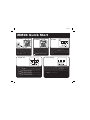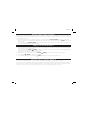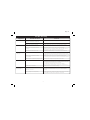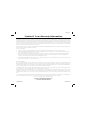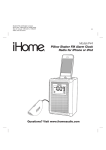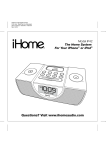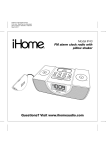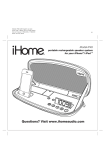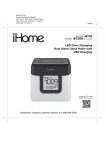Download SDI Technologies iHM28 Instruction manual
Transcript
Model: iHM28 Instruction Manual (English) Print color : Black text on white paper Size of manual: 178mmW x 178mmH Date: Mar 20, 2013 Page 1 Model: iHM28 Color Changing Dual Alarm Clock Speaker System with USB Charging and FM Radio download QR code reader app and scan Questions? Visit www.ihomeaudio.com Page 2 Table of Contents Controls and indicators 1 iHM28 Quick Start 2 Display / Installing/Replacing the Clock Backup Battery 3 Setting the Time/ Setting the Alarm 4 Operating the Alarm /Listening to FM Radio 5 Using the Unit in Other Countries/Playing your Aux Audio Device/Charging a Device with the USB Port 6 Color Change Mode / Dimmer Mode / Bedtime Sleep Mode 7 A Consumer Guide to Product Safety 8 Trouble Shooting 9 Warranty Information 10 Maintenance • Place the unit on a level surface away from sources of direct sunlight or excessive heat. • Protect your furniture when placing your unit on a natural wood and lacquered finish. A cloth or other protective material should be placed between it and the furniture. • Clean your unit with a soft cloth moistened only with mild soap and water. Stronger cleaning agents, such as Benzene, thinner or similar materials can damage the surface of the unit. Getting Started Thank you for purchasing the iHome iHM28 Color Changing Dual Alarm Clock FM Radio. This system provides high quality audio performance combined with relaxing colored mood lights. Please read this instruction carefully before operating the unit and keep it for future reference. Page 3 FCC Information This device complies with Part 15 of the FCC Rules, operation is subject to the following two conditions: (1) This device may not cause harmful interference, and (2) this device must accept any interference received, including interference that may cause undesired operation. • Warning: Changes or modifications to this unit not expressly approved by the party responsible for compliance could void the user’s authority to operate the equipment. • NOTE: This equipment has been tested and found to comply with the limits for a Class B digital device, pursuant to Part 15 of the FCC Rules. These limits are designed to provide reasonable protection against harmful interference in a residential installation. This equipment generates, uses and can radiate radio frequency energy and, if not installed and used in accordance with the instructions, may cause harmful interference to radio communications. However, there is no guarantee that interference will not occur in a particular installation. If this equipment does cause harmful interference to radio or television reception, which can be determined by turning the equipment off and on, the user is encouraged to try to correct the interference by one or more of the following measures: • Reorient or relocate the receiving antenna. • Increase the separation between the equipment and receiver. • Connect the equipment into an outlet on a circuit different from that to which the receiver is connected. • Consult the dealer or an experienced radio/TV technician for help. This Class B digital apparatus complies with Canadian ICES-003. Cet appareil numérique de la classe B est conforme à la norme NMB-003 du Canada. Battery Information For models that use Lithium batteries • Lithium batteries can explode or cause burns if disassembled, shorted, recharged, exposed to water, fire, or high temperatures. & not handled appropriately •°Do not place loose batteries in a pocket, purse, or other container containing metal objects, mix with used or other battery types, or store with hazardous or combustible materials. ° •°Store in cool, dry, ventilated area. • Follow applicable laws and regulations for transport and disposal. Page 4 Controls and Indicators Top panel Device Backrest Rest for iPhone, iPod, other device Radio/Aux Button Alarm 1 Button Press to toggle between FM radio and Aux-in modes Set and arm/disarm Alarm 1 Alarm 2 Button Power/Alarm Reset Button Set and arm/disarm Alarm 2 Press to turn unit ON or OFF, reset alarm when sounding Color Button Time Set/Sleep Button Press to cycle color settings Press for sleep timer Press and hold for manual time setting Raise Volume Button Raise volume << Reverse/Minus Settings Button Press to lower selected setting Lower Volume Button Lower volume >> Forward/ Plus Settings Button Play/Pause and Presets Button Press to raise selected setting Snooze/Dimmer Button Press to silence alarm for selected time Press to adjust brightness during standard operation (not during alarm mode) Press to play or pause connected aux devices, set and select FM radio presets Back panel Aux-in audio cable DC Adapter Jack Connect to audio device headphone/aux-out jack Plug in AC adaptor cable and connect to outlet Backup Battery Compartment USB charging port Access backup battery Plug in USB cable to charge device FM radio antenna Extend antenna for best reception (do not strip, alter or attach to other antennas) 1 Page 5 iHM28 Quick Start 1: power 2: aux in 3: radio RESET R ESET TEST E T ST Attach AC adaptor cable to the DC adapter jack on back of the iHM28 and plug the other end into a wall socket to play aux device or radio. Remove the tab from the battery backup compartment. Uncap and connect the plug from the hardwired audio cable on the back of the unit to the headphone or line-out jack on your audio device. Turn on your audio device and put it in play mode. Press the Button to play and pause. 4: time set Press and release the Radio/Aux Button as needed to select FM radio mode. The current station will appear on the display. Press the – or + Button to set the desired station (hold to scan for next clear station). See page 5 for setting FM station presets. 5: color change Press and hold the Time Set/Sleep Button until the display flashes. Press – or + Button to set correct time (hold for rapid adjustment). Make sure to set correct AM or PM time. Press the Time Set/Sleep Button again, then press – or + Button to set the correct year. Press the Time Set/Sleep Button again, then press – or + Button to set the correct date. Press the Time Set/Sleep Button again to complete time setting. Press and release the Color Button as needed to cycle through color mode settings. In Fast color change mode, press and release the Color Button when a specific color is showing to select that color. When the unit is OFF and in one color mode, press the – or + Button to change color. 2 Page 6 Display Alarm 1 and 2 indicators Low Backup Battery indicator Alarm is armed and will sound at set time PM indicator Time display AM indicator FM radio mode indicator display Sleep mode indicator Alarm display indicator Mode/Bedtime Sleep Timer/ FM station/alarm time display Wake to indicator Installing/Replacing the Clock Backup Battery Note: The CR2450 lithium battery is included in the unit. Please pull out the battery pull tab before you use the unit. This model is equipped with a battery backup circuit that will maintain the time and alarm time settings in the event of a temporary power interruption. The battery backup circuit will also operate the buzzer alarm to wake you up at the selected wake up time even if the power is out. The battery backup circuit requires one CR2450 lithium battery, included. When the backup battery is getting weak the Low Backup Battery Indicator will begin flashing in the display. When you see this flashing indicator you should replace the backup battery as soon as possible. Purchase a replacement CR2450 battery, available wherever batteries are sold, and follow steps 1 through 4 below to install the replacement battery. To replace the backup battery: IMPORTANT: When replacing the backup battery be sure to have the unit connected to the AC outlet to maintain all of your settings, otherwise it will be necessary to reset the time and alarm time after the battery is replaced. 1. Place unit face down. Locate the battery backup compartment found on the back of the unit. 2. Use a Phillips screwdriver to open the battery compartment cover. Remove the cover and remove the exhausted CR2450 battery. 3. Insert a fresh CR2450 battery in the backup battery compartment with the “+” side facing up, as illustrated. 4. Replace the battery compartment cover and screw the compartment door back in place. Do not overtighten. Confirm that the backup battery indicator is not flashing in the display. Note: Make sure you dispose of battery properly (see your local regulations). 3 Installing Backup Battery Page 7 Setting the Time 1. Press and hold the Time Set/Sleep Button. The time will flash and a beep will sound. Press the – or + Button to set the correct time (press and hold for rapid setting). Remember to set the correct AM or PM time. The AM and PM Indicators are located to the left of the time digits. or Button at any time during clock setting to toggle the display between 24 hour (military) and 12 hour 2. Press either the (standard) display mode. The PM indicator will not appear when display is in 24 hour mode. 3. Press the Time Set/Sleep Button again. The year will flash. Press the – or + Button to set the correct year. 4. Press the Time Set/Sleep Button again. The date will flash. Press the – or + Button to set the correct date (press and hold for rapid setting). 5. Press the Time Set/Sleep Button again (or no button press within 10 seconds) to exit the clock setting mode. 2 beeps will confirm clock setting is complete. Setting the Alarms This unit has a dual alarm system so you can set two separate alarms to different alarm times and sources. Setting the Alarms Note: Alarm 1 and Alarm 2 are set the same way; Alarm Button below means the button ( or ) for whichever alarm you are setting. 1. Press and hold the or Button until the alarm time flashes on the lower part of the display and a beep sounds. Press and release the – or + Button to set the alarm time (press and hold for faster setting). Remember to set the correct AM or PM time. 2. Press and release the Alarm Button again to confirm the set alarm time. The wake to icon will flash. 3. Press and release the radio/aux Button to set the alarm wake-to source: FM radio or Aux-in. To wake to FM radio: The default wake to source is the current FM radio station. Press and release the – or + Button to set a different station (press and hold to scan to the next clear station). To wake to a preset station, press the presets /Play Pause Button to cycle to the desired preset (see page 5 for details on setting presets). To wake to Aux-in audio device: Press and release the radio/aux Button to cycle to aux-in mode (aux-in appears on the display). At the set alarm time the unit will send a play command to the aux-in audio device currently connected via the attached aux-in audio cable. NOTE: Some aux devices will not work with the aux-in alarm. Make sure to test your device in aux-in mode before relying on it as a wake source. If the unit does not detect an aux audio device at the set alarm time, the unit will default to buzzer alarm. The alarm cycle lasts for one hour; make sure you have enough music on your audio device to last that long. 4. Press and release the Alarm Button again, then press and release the – or + Button to set the color LED wake cycle: Dawn (amber fade leading up to alarm time), Flash (flashing red while alarm sounds), Glow (glowing color sequence while alarm sounds) or None (no wakeup LED effect). 5. Press and release the Alarm Button again (or no button within 10 seconds) to exit the alarm setting mode. 2 beeps will confirm alarm setting is complete. The alarm will be armed once set and the corresponding alarm icon will light up. The lower part of the display will show the earliest set alarm time. 4 Page 8 Operating the Alarm At the set time, the alarm will sound for 1 hour. If waking to Aux-in, make sure your device is connected to the aux-in audio cable and has an hour of music in it or is set to repeat. 1. To turn off the sounding alarm and reset it to come on at the same time the following day, press and release the The alarm sound will stop but the alarm icon will remain in the display, indicating the alarm is armed. To turn off the alarm without resetting it for the next day, press and release the Alarm Button. Button. 2. Press and release the Alarm Button during normal operation (alarm is not sounding) as needed to arm the alarm (alarm icon is present) or to cancel it (no alarm icon). 3. Press and release the Snooze Button while alarm is sounding to temporarily silence the alarm for the set snooze time (default is 9 minutes). To adjust the snooze time: press and hold the Snooze Button during normal operation. The snooze time will flash on the display and 1 beep sounds. Press the – or + Button to adjust the snooze time from 1 - 29 minutes. Press and release the Snooze Button again (or no button within 10 seconds). Two beeps will sound to confirm snooze setting and return unit to normal operation. Listening to FM Radio Setting up the Antenna Extend the FM wire antenna fully for best reception. Do not strip, alter or attach to other antennas. Tuning and Playing the Radio 1. Press and release the radio/aux Button as needed to cycle through FM radio and Aux-in modes. 2. When FM mode is selected, press the + or – Button to tune the radio to a desired station. The current radio frequency appears in the lower part of the display. Press and hold the + or – Button for a few seconds to scan for the next clear station. 3. To memorize a station as a preset: A. Press the presets Button as needed to step through the 6 presets (P1 - P6) to the number you wish to assign, and then hold the presets Button until the selected preset number begins flashing in the display and 1 beep sounds. B. Press the + or – Button to tune the radio to a desired station. Hold briefly to have the radio autoscan/search for the next clear station. C. Press the presets Button to confirm the setting, two confirmation beeps will confirm the setting and the preset number you wish to assign. Repeat steps A-C to preset up to 6 stations. 4. To listen to a preset station, press the presets Button to choose the desired preset. 5. Press the or Button on the unit to adjust the system volume. 5 Page 9 Using the Unit in Other Countries Different regions of the world use different FM radio frequency steps and ranges. You will need to select the one that matches the standards in your region (USA, EUROPE, JAPAN, AUSTRALIA, or CHINA). The default setting is USA; if you live in the US, you may skip this section. 1. Make sure the unit is OFF (not playing in any mode). Press and hold the radio/aux Button for about 5 seconds until “Radio xxx” appears in the lower part of display and 1 beep sounds. Press and release the + or – Button to set the “xxx” to your region. 2. Press and release the radio/aux Button again (or no button within 10 seconds) to exit the radio frequency setting mode. Two beeps will confirm radio frequency setting. Playing your Aux Audio Device 1. Unplug the hardwired aux audio cable from the cable cap on the back of the unit and connect it to the headphone jack or aux-out jack on your audio device. Button to play it. NOTE: Some aux devices will not respond to the iHM28 play/pause Press and release the presets command. Make sure to test how your device responds. 2. Navigate tracks and menus from your audio device. 3. When the device is in play mode, press the presets Button to pause play; press again to resume play. 4. Press the or Button to adjust the unit volume. 5. To turn off the unit, press and release the Button. Make sure to turn off your audio device, too. Charging a Device with the USB Port A USB port is located on the back of the unit for charging devices while the unit is connected to AC power. Connect one end of a compatible USB cable (not included) into the standard USB port on the unit and the other end into the device you wish to charge. Some devices require proprietary USB charging ports or cables. Monitor the charging status of your device. If the device does not charge, you will need to use the charger that came with your device. 6 Page 10 Color Change Mode Color Change Mode can be accessed whether the unit is ON or OFF. There are 3 color settings. Press the Color Button to cycle through them. The settings are: • GLOW Slow color change (default): Colors slowly fade in and out continually from one color to the next. • FAST Fast color change: colors change quickly from one to another through the color spectrum. • 1 COLOR Select the last color. NOTE: To manually cycle to a desired color, press and release the – or + Button as needed while the unit is OFF. This function is not available while the unit is ON. • OFF Turns off cabinet color effect. Dimmer Mode When unit is in normal mode (no alarm is sounding), press the Snooze/Dimmer Button to cycle through High, Medium, Low, and Off brightness settings. Settings affect both the display and cabinet LED. Dimmer function will not work during GLOW color change mode. When LED color mode is set to OFF, pressing the Snooze/Dimmer Button will place unit in 1 COLOR mode with white backlight. Press the Color Button again to return color mode to OFF. Bedtime Sleep Mode This unit has a Bedtime Sleep feature which gradually lowers the volume of playing audio over a set time then turns the unit off. The unit will also send a pause command to certain devices connected via the aux-in. Test your device to see if it works. 1. Press and release the Sleep Button as needed to cycle to the desired sleep setting: 120, 90, 60, 30, 15 minutes or Off (cancels sleep mode). 2. To set sleep volume, press the or Buttons. Sleep volume does not effect normal or alarm volume settings. 3. During sleep mode, press the Sleep Button to view the sleep time remaining. Press again to set sleep to the next lowest setting. 4. To cancel sleep mode and turn the unit off, press and release the 7 Button at any time during sleep mode. Page 11 A Consumer Guide to Product Safety When used in the directed manner, this unit has been designed and manufactured to ensure your personal safety. However, improper use can result in potential electrical shock or fire hazards. Please read all safety and operating instructions carefully before installation and use, and keep these instructions handy for future reference. Take special note of all warnings listed in these instructions and on the unit. 1. Water and Moisture – The unit should not be used near water. For example: near a bathtub, washbowl, kitchen sink, laundry tub, swimming pool or in a wet basement. 2. Ventilation – The unit should be situated so that its location or position does not interfere with its proper ventilation. For example, it should not be situated on a bed, sofa, rug or similar surface that may block ventilation openings. Also, it should not be placed in a built-in installation, such as a bookcase or cabinet, which may impede the flow of air through the ventilation openings. 3. Heat – The unit should be situated away from heat sources such as radiators, heat registers, stoves or other appliances (including amplifiers) that produce heat. 4. Power Sources – The unit should be connected to a power supply only of the type described in the operating instructions or as marked on the appliance. 5. Power-Cable Protection – Power supply cables should be routed so that they are not likely to be walked on or pinched by items placed upon or against them. It is always best to have a clear area from where the cable exits the unit to where it is plugged into an AC socket. 6. Cleaning – The unit should be cleaned only as recommended. See the Maintenance section of this manual for cleaning instructions. 7. Objects and Liquid Entry – Care should be taken so that objects do not fall and liquids are not spilled into any openings or vents located on the product. 8. Attachments – Do not use attachments not recommended by the product manufacturer. 9. Lightning and Power Surge Protection – Unplug the unit from the wall socket and disconnect the antenna or cable system during a lightning storm or when it is left unattended and unused for long periods of time. This will prevent damage to the product due to lightning and power-line surges. 10. Overloading – Do not overload wall sockets, extension cords, or integral convenience receptacles as this can result in a risk of fire or electric shock. 11. Damage Requiring Service – The unit should be serviced by qualified service personnel when: A. the power supply cable or plug has been damaged. B. objects have fallen into or liquid has been spilled into the enclosure. C. the unit has been exposed to rain. D. the unit has been dropped or the enclosure damaged. E. the unit exhibits a marked change in performance or does not operate normally. 12. Antenna – Do not connect an external antenna to the unit (other than that provided). 13. Periods of Nonuse – If the unit is to be left unused for an extended period of time, such as a month or longer, the power cable should be unplugged from the unit to prevent damage or corrosion. 14. Servicing – The user should not attempt to service the unit beyond those methods described in the user’s operating instructions. Service methods not covered in the operating instructions should be referred to qualified service personnel. Questions? Visit www.ihomeaudio.com 8 Page 12 Trouble Shooting Symptom Unit doesn’t respond (no power) Playing device but there is no sound Device didn’t charge up Sound is distorted Possible Problem Solution AC adaptor isn’t plugged to a wall outlet or the connector is not plugged into the power supply jack on the back of the unit Make sure the AC adaptor is properly connected to a working wall outlet and to the power supply jack on the unit Wall outlet is not functioning Plug another device into the same outlet to confirm the outlet is working device is not connected properly Please make sure your device is working properly before connecting it to the unit. Please refer to your manual for details. Your device is not playing/device is locked up Press play button on your device to play it manually. Remove your device from the audio cable and check for any obstruction on the connectors and on your device. Volume on unit or device is too low Adjust the volume settings on your device and on the unit device is not connected properly Check all connections to make sure the AC adapter is properly connected to the unit and to the wall outlet and that the USB cable is the correct fit for your device and is properly connected device is locked up/frozen/ battery has a problem Please make sure your device is working properly before connecting it to the unit. Please refer to your manual for details. Device requires a proprietary charging set up. Charge device using the charger that came with it. Volume level is set too high Decrease the unit volume If original sound source file is poor quality, distortion and noise are easily noticed with high-power speakers. Try a file from a trusted audio source such as iTunes LED color lighting effect is missing/ not working Sound source is distorted Try reducing the output volume on the device itself. Also, try turning bass boost OFF under settings. LED color mode is set to OFF Press Color Button to cycle to other color LED modes Dimmer is set to OFF Press Snooze/Dimmer Button to cycle to other brightness modes Unit is running on backup battery Make sure the AC adaptor is properly connected to a working wall outlet and to the power supply jack on the unit 9 Page 13 Limited 1 Year Warranty Information iHome Products, a division of SDI Technologies Inc. (hereafter referred to as SDI), warrants this product to be free from defects in workmanship and materials, under normal use and conditions, for a period of one (1) year from the date of original purchase. Should this product fail to function in a satisfactory manner, it is best to first return it to the store where it was originally purchased. Should this fail to resolve the matter and service still be required by reason of any defect or malfunction during the warranty period, SDI will repair or, at its discretion, replace this product without charge. This decision is subject to verification of the defect or malfunction upon delivery of this product to the Factory Service Center authorized by SDI Customer Service. The product must include proof of purchase, including date of purchase. An out-of-warranty fee for service will be charged for units that are received without proof of purchase. Before returning this product for service, please first replace the batteries (if applicable) with fresh ones, as exhausted or defective batteries are the most common cause of problems encountered. If service is still required: 1. Call SDI Customer Service at 1-800-288-2792 for Return Authorization and for the address of the Factory Service Center. 2. Remove the batteries (if applicable) and pack the unit in a well padded, heavy corrugated box. SDI is not responsible for damage that occurs during shipping to the Factory Service Center. 3. Enclose a photocopy of your sales receipt, credit card statement, or other proof of the date of purchase, if within the warranty period. Also include your name and address information, a brief description for why the unit is being returned, and the return authorization number. No unit can be processed without a return authorization number. 4. Write the return authorization number on the side of the shipping package and send the unit prepaid and insured to the Factory Service Center address authorized by SDI Customer Service. Disclaimer of Warranty NOTE: This warranty is valid only if the product is used for the purpose for which it was designed. It does not cover (i) products which have been damaged by negligence or willful actions, misuse or accident, or which have been modified or repaired by unauthorized persons; (ii) cracked or broken cabinets, or units damaged by excessive heat; (iii) damage to digital media players, CD’s or tape cassettes (if applicable); (iv) the cost of shipping this product to the Factory Service Center and its return to the owner. This warranty is valid only in the United States of America and does not extend to owners of the product other than to the original purchaser. In no event will SDI or any of its affiliates, contractors, resellers, their officers, directors, shareholders, members or agents be liable to you or any third party for any consequential or incidental damages, any lost profits, actual, exemplary or punitive damages. (Some states do not allow limitations on implied warranties or exclusion of consequential damages, so these restrictions may not apply to you.) This warranty gives you specific legal rights, and you may also have other rights which vary from state to state. Your acknowledgement and agreement to fully and completely abide by the above mentioned disclaimer of warranty is contractually binding to you upon your transfer of currency (money order, cashier's check, or credit card) for purchase of your SDI product. © 2013 SDI Technologies, Inc. All rights reserved Questions? Visit www.ihomeaudio.com or call 1-800-288-2792 Toll Free iHM28-032013-A Printed in China