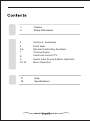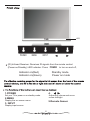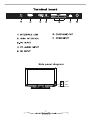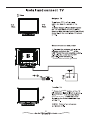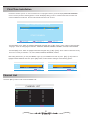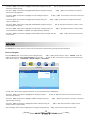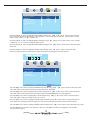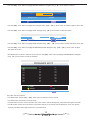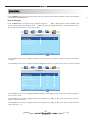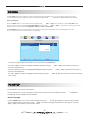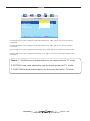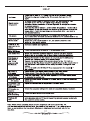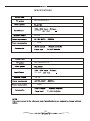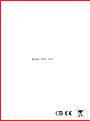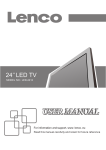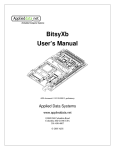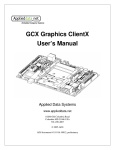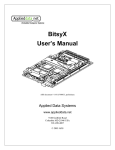Download Viewpixe TFT LCD MONITOR User`s manual
Transcript
USER'S MANUAL TFT LCD MONITOR WITH TV without USB 1 2 Caution Safety Information 3 Unit an d Accessory 4 5-6 Front View Remote Control Key Functions Terminal board Install and connect TV 7 8 9 10-16 17 18 Select Input Source & Basic Operation Menu Operation Help Specifications Caution The lightening flash with arrowhead symbol, within an equilateral triangle is intended to alert the user to the presence of un-insulated "dangerous voltage" within the products enclosure that may be of sufficient magnitude to constitute a risk of electric shock to the persons. The exclamation point within an equilateral triangle is intend to alert the user to the presence of important operating and maintenance (servicing) instructions in the literature accompanying the appliance. Correct disposal of this Product W aste Electrical & Electronic Equipment (WEEE) Your product is designed and manufactured with high quality materials and components which can be recycled and reused. This symbol means that electrical and electronic equipment, at their end-of-life, should be disposed of separately from your household waste. Please dispose of this equipment at your local community waste collection/recycling centre. In the European Union there are separate collection systems for used electrical and electronic products. Please help us to conserve the environment we live in! * Power outlet must be grounded Caution: To reduce the risk of fire or electric shock, do not expose this apparatus to rain or moisture.2 19) Do not place any sources of danger on the apparatus (e.g. liquid filled objects, lighted candles). 20) Wall or Ceiling Mounting - The appliance should be mounted to a wall or ceiling only as recommended by the manufacturer. These servicing instructions are for use by qualified service personnel only. To reduce the risk of electric shock do not perform any servicing other than that contained in the operating instructions. unless you are qualified to do so. 2 Accessories MUTE POWER 1 2 3 4 5 6 7 8 9 -/-- 0 MENU INPUT ENTER EXIT INFO P.MODE v+ v- Main cable SLEEP ASPECT P+ S.MODE AV/TV PC PAUTO FREEZE R 3 LED POWER MENU INPUT (IR) Infrared Receiver: Receives IR signals from the remote control. (Power on/Standby) LED Indicator: Press POWER to turn on and off, Indicator on(Red) Indicator on(Green) Standby mode Power on mode 1.POWER 4. Set your TV to power on or standby mode. 2.MENU Adjust the volume and move cursor left/right. Display the on-screen menu. 5.Remote Sensor 3. INPUT Display input source. 4 MUTE POWER POWER 1 2 3 4 5 6 7 8 9 -/-- 0 In the standby mode, the indicator light will be red. In the boot mode, the indicator light will be green. Return to previous TV channel. MENU INPUT ENTER EXIT INFO P.MODE v+ vSLEEP ASPECT P+ S.MODE AV/TV PC PAUTO FREEZE MENU Press this button to switch on OSD menu or return to previous menu. INPUT Press this button to select specific source such as TV, SV or other channel. INFO Press the button to display the information about the program. EXIT Press this button to exit . Menu button for left, right, up and down to move the cursor. ENTER To confirm which you selected. V+ VP+ P- Press this button to adjust volume. TV mode, press this button to select the following and above channel. P. MODE S.MODE Press this button to switch on picture mode. Press this button to switch on sound mode. R 5 MUTE POWER 3 2 1 Press the button to select the screen size and the ratio. SLEEP Press this button to set sleep time. ASPECT 4 5 6 7 8 9 -/-- 0 MENU FREEZE Press the button to pause the picture and press again the picture play. USB Press the button to turn source to MEDIA quickly. INPUT ENTER EXIT INFO P.MODE v+ vSLEEP ASPECT P+ S.MODE AV/TV PC PAUTO FREEZE R 6 USB HDMI VGA PC AUDIO IN 1 VIDEO R L Earphone 5 7 Side panel diagram OFF ON POWER SWITCH 7 RF side * Power outlet must be grounded 3 standby indicator The Light is red 8 SOURCE TV AV S-VIDEO VGA PICTURE PICTURE MODE CONTRAST BRIGHTNESS COLOR TINT SHARPNESS COLOR TEMP. NOISE REDUCTION MOVE STANDARD 50 50 50 50 6 NORMAL ON SELECT MENU EXIT ·Use MENU button to display the MAIN OSD MENU; ·Use 【▲】 /【▼】button to select the MENU you want; ·Use 【 ► 】 button to enter the sub menu; You can use MENU or EXIT button to save and return back to the previous menu . ·Use 【▲】 /【▼】 button to select the option and then press 【◄】 /【 ► 】to adjust the value in the sub menu; 9 First Time Installation If this is the first time you turn on the TV and there is no TV programs memory ,there will display First Time Installation menu on screen just as the following picture. A screen will display asking you to run a Channel Auto Scan to search and receive available local channels. And the channels will be stored in the TV tuner. FIRST TIME INSTALLATION LANGUAGE COUNTRY LANGUAGE COUNTRY START SEARCH MOVE MENU SELECT EXIT ·Use down【▼】arrow button to highlight LANGUAGE. Navigate using 【◄】 /【 ► 】arrow button to select the OSD language. There are 6 language for selection: ENGLISH, GERMAN, FRENCH, SPANISH, ITALIAN, PORTUGUESE. ·Use down【▼】arrow button to highlight COUNTRY. Navigate using 【◄】 /【 ► 】arrow button to select the country. There are 6 country for selection: UK, ITALY, SPAN, FRANCE, GERMANY, OTHER,. After setting these items, you can press MENU to give up your installation and exit. Or press 【▼】 /【 ▲】 button to highlight START SEARCH and then press【►】button, the Auto Search will begin as the following picture: AUTO SCAN AUTO SCAN DTV ATV 66.00MHZ 554.00MHZ CH:4 MENU Channel List ·Use down【OK】 button to call out the CHANNEL LIST. CHANNEL LIST 01 02 03 04 05 06 07 08 09 10 11 12 13 14 15 16 17 18 19 20 MOVE CH:20 MENU EXIT 21 22 23 24 25 26 27 28 29 30 MENU EXIT 8 EXIT TV Information Program Information Press 【DISPLAY】 button to display program information. 1 No Signal 1 Auto 2 3 DK 4 5 1. Current Channel Number. 2. The colour system of current program, could be changed on Manual Tuning menu(an option of SETUP menu). 3. Current program name. 4. The sound system of current program, could be changed in Manual Tuning menu(an option of SETUP menu). 5. The NICAM mode of current program. If the icon of NICAM mode is red, it means the current program supplies multiple NICAM signals, and you can change it by pressing NICAM button. Four kinds of NICAM modes and relative icons: Mono Stereo Dual Dual PICTURE The PICTURE menu offers options to enhance and refine the picture displayed on your TV based on ambient room light PICTURE MODE, CONTRAST , BRIGHTNESS, COLOR, TINT, and personal prefer-ences. Adjustment options include SHARPNESS, COLOR TEMP. and NOISE REDUCTION. How to Navigate: 【◄ 】 /【 ►】 arrow buttons to select PICTURE. Press Press the MENU button on the remote control. Navigate using 【◄ 】 /【 ►】 arrow button to select your viewing the down ▼ arrow button to highlight PICTURE MODE, then press the preference from 4 factory options: STANDARD > MOVIE > VIVID > PERSONAL. The STANDARD setting is recommended for most viewing environments. Depending on the ambient light level in the room, you may ind one of the other options more pleasing. PICTURE STANDARD PICTURE MODE CONTRAST BRIGHTNESS COLOR TINT SHARPNESS COLOR TEMP. NOISE REDUCTION MOVE 50 50 50 50 6 NORMAL ON SELECT MENU EXIT To make more critical adjustments based on your own preferences in PERSONAL: 9 • Use down 【▼】 arrow button to highlight CONTRAST. Navigate using the decrease contrast intensity. 【◄ 】 /【 ►】arrow buttons to increase or • Use down 【▼】 arrow button to highlight BRIGHTNESS. Navigate using the decrease overall brightness. • Use down 【▼】 arrow button to highlight COLOR. Navigate using the color intensity. • Use down 【▼】 arrow button to highlight TINT. Navigate using the green or reddish tint. 【◄ 】 /【 ►】 arrow buttons to increase or 【◄ 】 /【 ►】 arrow buttons to increase or decrease 【◄ 】 /【 ►】arrow buttons to adjust colors toward • Use down 【▼】 arrow button to highlight SHARPNESS. Navigate using the crisper edges in the picture. 【◄ 】 /【 ►】arrow buttons to soften or view • Use down 【▼】 arrow button to highlight COLOR TEMP.. Navigate using the (more bluish tone), NORMAL or WARM. The default setting is NORMAL. 【◄ 】 /【 ►】arrow buttons to select COOL • Use down 【▼】 arrow button to highlight NOISE REDUCTION. Navigate using the it ON or OFF. 【◄ 】 /【 ►】 arrow buttons to select SOUND The SOUND menu offers options to make sound enhancements while listening through the built-in speakers How to Navigate: Press the MENU button on the remote control. Navigate using 【◄ 】 /【 ►】arrow buttons to select SOUND . Press the 【▼】 arrow button to highlight SOUND MODE, then press the 【◄ 】 /【 ►】 arrow button to select your sound preference from 4 factory options: STANDARD > MOVIE >MUSIC > PERSONAL. SOUND SOUND MODE BASS TREBLE BALANCE AVL MOVE STANDARD 50 50 50 ON SELECT MENU EXIT To make more critical sound adjustments based on your own preferences in PERSONAL: • Use down 【▼】 arrow button to highlight Bass. Navigate using the low frequency intensity. 【◄ 】 /【 ►】arrow buttons to increase or decrease • Use down 【▼】 arrow button to highlight TREBLE. Navigate using the high frequency intensity. • Use down 【▼】 arrow button to highlight BALANCE. Navigate using the towards the left or right speaker. 【◄ 】 /【 ►】arrow buttons to increase or decrease 【◄ 】 /【 ►】arrow buttons to adjust sound • Use down【▼】arrow button to highlight AVL. Navigate using the【◄ 】 /【 ►】arrow buttons to select it ON or OFF. 10 SETTING In the SETTING menu you may change the initial set up of preferences that include LANGUAGE, OSD TIMER, TRANSP-ARENCE, OVERSCAN, and RESET your TV back to its factory default status. How to Navigate: Press the MENU button on the remote control. Navigate using arrow【◄ 】 /【 ►】buttons to select SETTING. Gain access to display options by pressing the down 【▼】 arrow button to highlight LANGUAGE or other options, then press【◄ 】 / 【 ► arrow buttons on your remote to select. SETTING ENGLISH 15 SEC LANGUAGE OSD TIMER TRANSPARENCE OVERSCAN RESET MOVE 80 ON SELECT MENU EXIT ·Use down【▼】arrow button to highlight LANGUAGE. Navigate using 【◄】 /【 ► 】arrow button to select the OSD language. There are 6 language for selection: ENGLISH > GERMAN> FRENCH> SPANISH> ITALIAN> PORTUGUESE. ·Use down【▼】arrow button to highlight OSD TIMER. Navigate using 【◄】 /【 ► 】arrow button to select the OSD timer. There are 6 modes for selection: 5 SEC>10 SEC> 15SEC> 20SEC> 25 SEC> 30 SEC. ·Use down【▼】arrow button to highlight TRANSPARENCE. Navigate using 【◄】 /【 ► 】arrow button to select the transparence of the OSD. ·Use down【▼】arrow button to highlight OVERSCAN. Navigate using 【◄】 /【 ► 】arrow button to select it ON or OFF. But this option is only available in the HDMI source. ·Use down【▼】arrow button to highlight RESET. Navigate using【 ► 】arrow button to reset the options in the SETTING menu. FUNCTION In the FUNCTION menu you may change the function set up of preferences that include SLEEP TIMER, ASPECT, TT LANGUAGE , BLUE SCREEN, SYSTEM LOCK and FTI. How to Navigate: Press the MENU button on the remote control. Navigate using arrow 【◄ 】 /【 ►】buttons to select FUNCTION. Gain access to display options by pressing the down 【▼】 arrow button to highlight SLEEP TIMER or other options, then press 【◄ 】 /【 ►】 arrow buttons on your remote to select. 11 FUNCTION OFF FULL WEST ON SLEEP TIMER ASPECT TT LANGUAGE BLUE SCREEN SYSTEM LOCK FTI MOVE SELECT MENU EXIT ·Use down【▼】arrow button to highlight SLEEP TIMER. Navigate using 【◄】 /【 ► 】arrow button to select the sleep timer, and the TV will turn off automatically in the setting time . There are 9 modse for selection: 15 Min>30 Min> 45 Min> 60 Min> 75 Min> 90 Min> 105 Min> 120 Min> OFF. ·Use down【▼】arrow button to highlight ASPECT. Navigate using 【◄】 /【 ► 】arrow button to select: FULL> ZOOM > SUBTITLE > 4:3>14:9>AUTO. The default setting is FULL. . ·Use down【▼】arrow button to highlight BLUE SCREEN. Navigate using 【◄】 /【 ► 】arrow button to select this option ON or OFF. ·Use down【▼】arrow button to highlight SYSTEM LOCK. Navigate using 【 ► 】arrow button to select this option. Enter your 4 digit code (factory default code is "0000") unless previously changed to enter the submenu. ENTER PASSWORD * FUNCTION ON ON ON ON SYSTEM LOCK CHILD LOCK KEY LOCK PARENTAL CHANGE CODE MOVE SELECT MENU EXIT ·Use down【▼】arrow button to highlight SYSTEM LOCK. Navigate using 【◄】 /【 ► 】arrow button to select this option ON or OFF. When set the system lock OFF, the locks below will be unavailable. ·Use down【▼】arrow button to highlight CHILD LOCK. Navigate using 【◄】 /【 ► 】arrow button to select this option ON or OFF. When set the child lock ON, the program locked in the PROGRAM EDIT can not be displayed. ·Use down【▼】arrow button to highlight KEY LOCK. Navigate using 【◄】 /【 ► 】arrow button to select this option ON or OFF. When set the key lock ON, the key can not work. ·Use down【▼】arrow button to highlight CHANGE CODE. Navigate using 【 ► 】arrow button to change the password of the system lock. A dialog as above will appear, the enter the new password can change the password successfully. ·Use down【▼】arrow button to highlight CHANGE CODE. Navigate using 【 ► 】arrow button to select this option ON or OFF. ·Use down MENU button to return to the main menu, then use down【▼】arrow button to highlight FTI. The operation can be referred to page 5. 12 ·Use down【▼】arrow button to highlight MANUAL SEARCH. Navigate using 【 ► 】arrow button to select it. MANUAL SEARCH 54.00MHZ STORE STORE OK EXIT MENU MOVE ·Use down【▼】arrow button to highlight AFT. Navigate using 【◄】 /【 ► 】arrow button to select this option ON or OFF. ·Use down【▼】arrow button to highlight FINE. Navigate using 【 ► 】arrow button to select this option. 73.50MHZ FINE EXIT MENU MOVE ·Use down【▼】arrow button to highlight SKIP. Navigate using 【◄】 /【 ► 】arrow button to select this option ON or OFF. ·Use down【▼】arrow button to highlight OVER MODULATION. Navigate using 【◄】 /【 ► 】arrow button to select this option ON or OFF. ·Use MENU button to return to the main menu, then use down【▼】arrow button to highlight PROGRAM EDIT. Navigate using 【 ► 】arrow button to enter the submenu. PROGRAM EDIT 01 02 03 04 05 06 07 08 09 10 11 12 13 14 15 16 17 18 19 20 21 22 23 24 25 26 27 28 29 30 LOCK NAME INSERT FAV MOVE MENU EXIT This option has four functions. ·Use Green button and the 【▲】 /【▼】arrow button to name the current channel. ·Use Yellow button to insert the current channel. ·Use Red button to set the current channel to lock. if the current channel already lock, press blue button again will unlock. ·Use Blue button set the current channel to your favorite channel. if the current channel already be one of your favorite channel, press Blue button again will set it to a normal channel. 13 CHANNEL In the CHANNEL menu you may change the channel set up of preferences that include COUNTRY, AUTO SCAN, MANUAL PROGRAM and PROGRAM EDIT. How to Navigate: 【◄ 】 /【 ►】buttons to select CHANNEL. Gain Press the MENU button on the remote control. Navigate using arrow 【▼】 arrow button to highlight COUNTRY or other options, then press access to display options by pressing the down 【◄ 】 /【 ►】 arrow buttons on your remote to select. CHANNEL UK COUNTRY AUTO SCAN MANUAL PROGRAM PROGRAM EDIT MOVE SELECT MENU EXIT ·Use down【▼】arrow button to highlight COUNTRY and AUTO SCAN. The operation of these two optins can be referred to page 5. ·Use down【▼】arrow button to highlight MANUAL PROGRAM. Navigate using 【 ► 】arrow button to enter the submenu. CHANNEL 1 AUTO AUTO PROGRAM COLOR. SYS SOUND. SYS MANUAL SEARCH AFT FINE SKIP OVERMODULATION MOVE ON OFF OFF SELECT MENU EXIT ·Use down【▼】arrow button to highlight PROGRAM. Navigate using 【◄】 /【 ► 】arrow button to select the program that you want to watch. ·Use down【▼】arrow button to highlight COLOR. SYS. Navigate using 【◄】 /【 ► 】arrow button to select the color system: AUTO>PAL> SECAM. ·Use down【▼】arrow button to highlight SOUND. SYS. Navigate using 【◄】 /【 ► 】arrow button to select the sound system: B/G> D/K> L> LL. 14 PICTURE The PICTURE menu offers options to enhance and refine the picture displayed on your TV based on ambient room light , CONTRAST , BRIGHTNESS and COLOR. and personal preferences. Adjustment options include PICTURE MODE How to Navigate: 【◄ 】 /【 ►】 arrow buttons to select PICTURE. Press Press the MENU button on the remote control. Navigate using 【◄ 】 /【 ►】 arrow button to select your viewing the down ▼ arrow button to highlight PICTURE MODE, then press the preference from 4 factory options: STANDARD > MOVIE > VIVID > PERSONAL. The STANDARD setting is recommended for most viewing environments. Depending on the ambient light level in the room, you may ind one of the other options more pleasing. PICTURE PICTURE MODE CONTRAST BRIGHTNESS COLOR MOVE STANDARD 50 50 50 SELECT MENU EXIT To make more critical adjustments based on your own preferences in PERSONAL: • Use down 【▼】 arrow button to highlight CONTRAST. Navigate using the decrease contrast intensity. 【◄ 】 /【 ►】arrow buttons to increase or • Use down 【▼】 arrow button to highlight BRIGHTNESS. Navigate using the decrease overall brightness. • Use down 【▼】 arrow button to highlight COLOR. Navigate using the color intensity. 【◄ 】 /【 ►】 arrow buttons to increase or 【◄ 】 /【 ►】 arrow buttons to increase or decrease PC SETUP The PC SETUP menu is just for the PC Mode. In the PC SETUP menu you may change the channel set up of preferences in PC MODE that include H-POSITION, CLOCK, PHASE and AUTO ADJUST. H-POSITION , How to Navigate: 【◄ 】 /【 ►】buttons to select PC SETUO. Gain Press the MENU button on the remote control. Navigate using arrow 【▼】 arrow button to highlight H-POSITION or other options, then press access to display options by pressing the down 【◄ 】 /【 ►】 arrow buttons on your remote to select. 15 PC SETUP 50 100 100 97 H-POSITION V-POSITION CLOCK PHASE AUTO ADJUST MOVE SELECT MENU EXIT ·Use down【▼】arrow button to highlight H-POSITION. Navigate using 【◄】 /【 ► 】arrow button to select the H-POSITION. ·Use down【▼】arrow button to highlight V-POSITION. Navigate using 【◄】 /【 ► 】arrow button to select the V-POSITION. ·Use down【▼】arrow button to highlight CLOCK. Navigate using 【◄】 /【 ► 】arrow button to select the CLOCK. ·Use down【▼】arrow button to highlight AUTO ADJUST. Using 【 ► 】arrow button to auto adjust the options above. V-POSITION. Notes: 1. SOUND menu and description are the sameas that for TV mode. 2. SETTING menu and description are the same as that for TV mode. 3. FUNCTION menuand description are the same as that for TV mode . 16 HELP a 17 SPECIFICATIONS 15" PAL SECAM AUTO PC input, 4Ω 5W <36W 17" PAL SECAM AUTO PC input, 4Ω 5W <48W 18 Model: 1501 1701