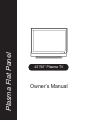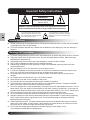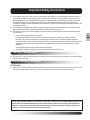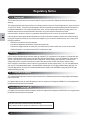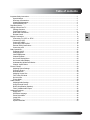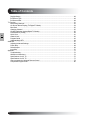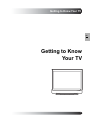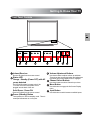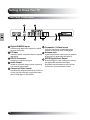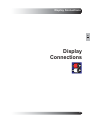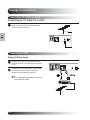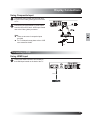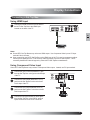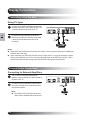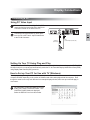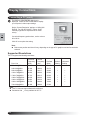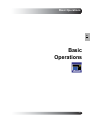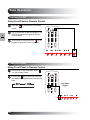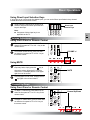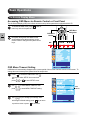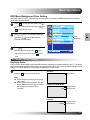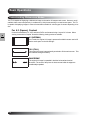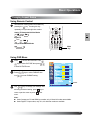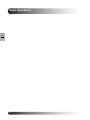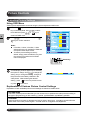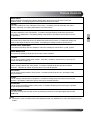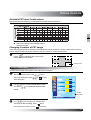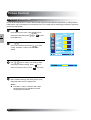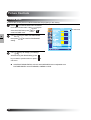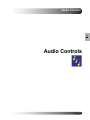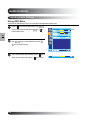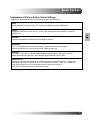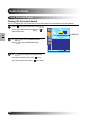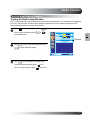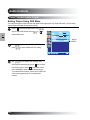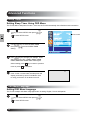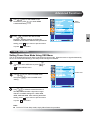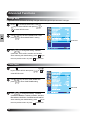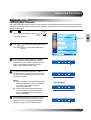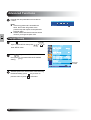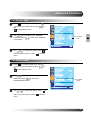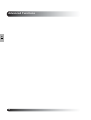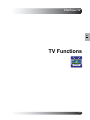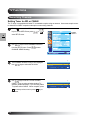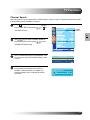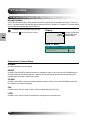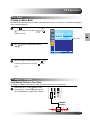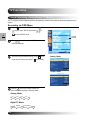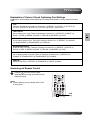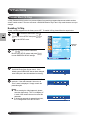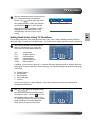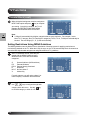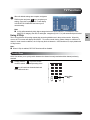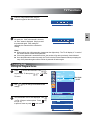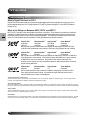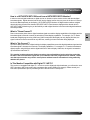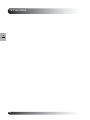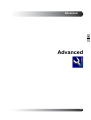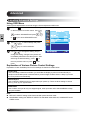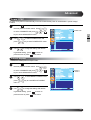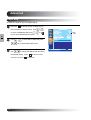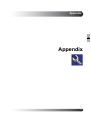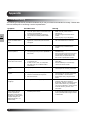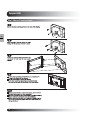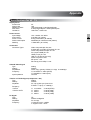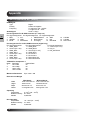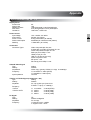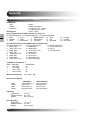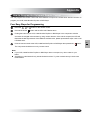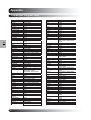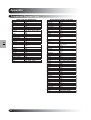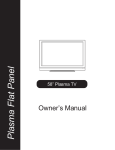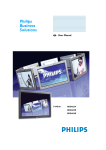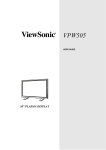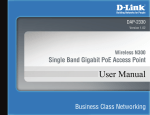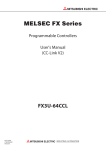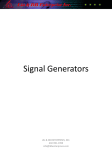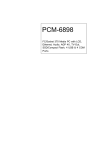Download Maxent MX-20V2 Owner`s manual
Transcript
Plasma Flat Panel 42”/50” Plasma TV Owner’s Manual Important Safety Instructions WARNING RISK OF ELECTRIC SHOCK DO NOT OPEN WARNING: To reduce the risk of electric shock, do not remove the front or back covers. No user-serviceable parts inside. Refer servicing to qualified service personnel only. The lightning flash with arrow-head within a triangle is intended to inform the user that parts inside the product are a risk of electric shock. EN 2 The exclamation point within a triangle is intended to tell the user that important operating and servicing instructions are explained. Special Notices Certain programs may be copyrighted and any unauthorized recording in whole or in part may be in violation of copyright laws in the U.S. and Canada. FCC/CSA regulations state that any unauthorized modifications to this display may void user authority to operate it. Warnings & Precautions To prevent damage which may result in fire or shock hazard, do not expose this product to rain or moisture. To prevent electric shock, do not remove cover. No user serviceable parts are inside. Refer servicing to qualified service personnel only. Keep display away from excessive dust, high temperature, moisture or direct sunlight. Use in a well-ventilated area and do not cover ventilation openings. Unauthorized modifications to this equipment or usage of an unshielded connecting cable may cause excessive interference. When the display is not in use, disconnect it from the electric outlet. If the picture displayed is in any way abnormal, turn off the unit and disconnect it from the electric outlet. Verify your signal wire connections and reconnect the display to the electric outlet. Do not place this product on an unstable cart, stand or table. The product may fall, causing serious damage. Do not place the unit on a bed, sofa, rug, or other similar surfaces. Never place the unit near or over a radiator or heat source. Do not install unit in an enclosed area unless proper ventilation is provided. The unit should be operated from the type of power source indicated on the label. If the type of available power is unknown, consult your dealer or local power company. The unit is equipped with a 3-pin grounded plug. The plug will only fit into a grounded power outlet. This is a safety feature. If you are unable to insert the plug into the outlet, contact your electrician. Do not alter this plug as this will defeat the safety feature. Power cord not lighter than H05VV-F, 3G, 0.75mm2 shall be used. Do not rest objects on the power cord & avoid placing power cord near high traffic areas. Do not overload wall outlets and extension cords as this can result in a risk of fire or electric shock. Unplug the display from the electric outlet and disconnect the antenna/cable TV system during a lightning storm or when left unused for long periods of time. This will prevent damage to the display caused by lightning and power-line surges. Avoid overhead power lines. An outdoor antenna system should not be placed in the vicinity of overhead power lines, electric lights, or power circuits. When installing an outdoor antenna, be careful to not touch any power lines or circuits as contact with these lines can be fatal. Do not insert any foreign objects through the ventilation openings to the display. It may touch dangerous voltage points or damage parts. 2 Important Safety Instructions If an outdoor antenna or cable system is connected to the display, be sure the antenna or cable system is grounded to provide some protection against voltage surges and static charge buildups. Section 810 of the National Electrical Code, ANSI/NFPA No.70-1984, provides information about proper grounding of the mast and supporting structure, grounding of the lead-in wire to an antenna discharge unit, size of grounding conductors, location of antenna discharge unit, connection to grounding electrodes, and requirements for the grounding electrode. If this display is equipped with separate speakers, please remove the speakers prior to moving the display. Moving the display with the speakers attached may cause damage or injury. Disconnect the unit from the main supply and refer servicing to qualified service personnel under the following conditions: - Power cord or plug is damaged or frayed. - Liquid has been spilled into the product and/or the unit has been exposed to water or moisture. - Unit does not operate normally when the operating instructions are not followed. Adjust only those controls that are covered by the operating instructions, improper adjustment of other controls may result in damage which often requires extensive work by a qualified technician to restore the unit to normal operation. - Unit has been dropped or the cabinet has been damaged. - Unit exhibits a distinct change in performance, indicating a need for service. Cleaning & Maintenance Disconnect from the electric outlet before cleaning. Do not use liquid or aerosol cleaners. Use only a slightly damp cloth for cleaning. Special Warranty Information Cell Defects Although the display panels are produced with more than 99% percent active cells, there may be some cells that do not produce light or remain lit. This is considered normal and not a manufacturer defect. Note to CATV System Installer-This reminder is provided to call the CATV system install’s attention to Section 820-93 of the National Electric Code which provide guidelines for proper grounding and in particular, specify that the Coaxial cable shield shall be connected to the grounding system of the building, as close to the point of cable entry as practical. 3 EN 3 Regulatory Notice FCC Statement The Federal Communications Commission Radio Frequency Interference Statement includes the following warning: This equipment has been tested and found to comply with the limits for a Class B digital device, pursuant to Part 15 of the FCC Rules. These limits are designed to provide reasonable protection against harmful interference in a residential installation. This equipment generates, uses, and can radiate radio frequency energy and, if not installed and used in accordance with the instructions, may cause harmful interference to radio communications. However, there is no guarantee that interference will not occur in a particular installation. EN 4 If this equipment does cause harmful interference to radio or television receptions, which can be determined by turning the equipment off and on, the user is encouraged to try to correct the interference by one or more of the following measures: - Reorient or relocate the receiving antenna. - Increase the separation between the equipment and receiver. - Connect the equipment into an outlet on a circuit different from that to which the receiver is connected. - Consult the dealer or an experienced radio/TV technician for help. Warning User must use shielded signal interface cables to maintain FCC compliance for the product. Provided with this display is a detachable power supply cord with IEC320 style terminations. It may be suitable for connection to any UL Listed personal computer with similar configuration. Before making the connection, make sure the voltage rating of the computer convenience outlet is the same as the monitor and that the ampere rating of the computer convenience outlet is equal to or exceeds the monitor voltage rating. For 120 Volt applications, use only UL Listed detachable power cord with NEMA configuration 5-15P type (parallel blades) plug cap. For 240 Volt applications use only UL Listed Detachable power supply cord with NEMA configuration 6015P type (tandem blades) plug cap. IC Compliance Notice This Class B digital apparatus meets all requirements of the Canadian Interference-Causing Equipment Regulations of ICES-003. Cet appareil Numerique de classe B respecte toutes les exigences du Reglemont NMB-03 sur les equipements produisant des interferences au Canada. Notice de Conformit IC Cet appareil numerique de classe B respecte toutes les exigences du Reglement ICES-003 sur les equipements produisant des interferences au Canada. Manufactured under license from Dolby Laboratories. Dolby and the double-D symbol are trademarks of Dolby Laboratories. 4 Table of contents Important Safety Instructions ................................................................................................................... 2 Special Notices ................................................................................................................................. 2 Warnings & Precautions ................................................................................................................... 2 Cleaning & Maintenance ................................................................................................................... 3 Special Warranty Info ........................................................................................................................ 3 Regulatory Notice .................................................................................................................................... 4 Getting to Know Your TV ......................................................................................................................... 7 Package Contents ............................................................................................................................ 8 Front Panel Controls ......................................................................................................................... 9 Rear Panel Connections ................................................................................................................... 10 Remote Control ................................................................................................................................. 11 Display Connections ............................................................................................................................... 13 Connecting TV, CATV or ATSC ....................................................................................................... 14 Connecting a VCR ............................................................................................................................ 14 Connecting a DVD ............................................................................................................................ 15 Connecting a Set-Top Box ................................................................................................................ 17 External Audio Connections ............................................................................................................. 18 Connecting a PC .............................................................................................................................. 19 Basic Operations ..................................................................................................................................... 21 Powering On/Off ............................................................................................................................... 22 Changing Inputs ............................................................................................................................... 22 Volume Adjustment ............................................................................................................................ 23 Channel Up/Down ............................................................................................................................. 23 EN 5 On-Screen Display Menu ................................................................................................................. 24 On-Screen Status Display ................................................................................................................ 25 Understanding Widescreen Modes ................................................................................................... 26 Change Aspect Ratios ..................................................................................................................... 27 Picture Controls ...................................................................................................................................... 29 Adjusting Picture Settings ................................................................................................................. 30 Picture-in-Picture ............................................................................................................................. 32 Noise Reduction ............................................................................................................................... 33 Adjusting Screen Size ...................................................................................................................... 34 Fine Tuning PC Mode ....................................................................................................................... 35 Quick Access ................................................................................................................................... 35 Picture Mode .................................................................................................................................... 35 Audio Controls ........................................................................................................................................ 37 Adjusting Audio Settings ................................................................................................................... 38 Using Surround Sound ..................................................................................................................... 40 Built-in Amplification (Speaker) ......................................................................................................... 41 Fixed / Variable Audio Output ........................................................................................................... 42 Advanced Functions ................................................................................................................................ 43 Sleep Timer ...................................................................................................................................... 44 OSD Menu Language ....................................................................................................................... 44 Power Save Mode ............................................................................................................................ 45 Image Shift ....................................................................................................................................... 46 Time Zone ......................................................................................................................................... 46 System PassCode ............................................................................................................................ 52 5 Table of Contents EN 6 Daylight Saving ................................................................................................................................ 48 Full Screen Type .............................................................................................................................. 49 Full Screen Start ............................................................................................................................... 49 TV Function ............................................................................................................................................ 51 Memorizing Channels ....................................................................................................................... 52 On-Screen Status Display (TV/Digital TV Mode) ............................................................................... 54 Blue Back ......................................................................................................................................... 55 Changing Channel ............................................................................................................................ 55 Closed Captioning (Analog/Digital TV Modes) ................................................................................... 56 Parental Block (V-Chip) .................................................................................................................... 58 Quick View ....................................................................................................................................... 61 Channel Lock ................................................................................................................................... 62 Program Guide ................................................................................................................................. 63 Understanding HDTV ........................................................................................................................ 64 Advanced ................................................................................................................................................ 67 Adjusting Advanced Settings ............................................................................................................. 68 Power Step ....................................................................................................................................... 69 Default Aspect .................................................................................................................................. 69 Input Skip ......................................................................................................................................... 70 Appendix ................................................................................................................................................. 71 Troubleshooting ................................................................................................................................ 72 Wall Mount Instructions .................................................................................................................... 73 Specifications for 42” TV .................................................................................................................. 75 Specifications for 50” TV .................................................................................................................. 77 How to program the Universal Remote Control .................................................................................. 79 Component Program Code ............................................................................................................... 80 6 Getting to Know Your TV EN 7 Getting to Know Your TV 7 Getting to Know Your TV Package Contents EN 8 Flat Panel TV Remote Control User Manual Warranty Card Quick Start Guide 8 Batteries Power Cord Getting to Know Your TV Front Panel Controls EN 9 Infrared Receiver Volume Adjustment Buttons Receive IR signal from the remote control. Use these buttons to adjust volume up and down. These keys also serve as navigation and adjustment keys when On Screen Display menu is engaged. Status LED Orange - Standby (Power OFF) with AC power detected The LED will illuminate in orange color if the TV is shut-off but the main power cord is plugged into•the back of the unit. Solid Green - Power ON Receive IR signal from the remote control. Channel Select Buttons Use these buttons to select Channel up or down. Menu Button Use this button to engage the On Screen Display menu. Input Button Use this button to switch between available inputs. Power (Standby) Button Turns power on or off from standby mode. There is a wait period between on or off cycles. 9 Getting to Know Your TV Rear Panel Connections EN 10 Digital HDMI/DVI Inputs Composite / S-Video Inputs Connects to the digital video signals from a DVD player or Set-Top Box. Connect Composite or S-Video signals from external sources such VCRs or DVD players. PC Input Antenna Jack Connect to another computer monitor for chaining applications. Connect to an antenna, cable service for standard NTSC service or digital cable for Digital TV. RS-232 Connector SPDIF Digital Audio Output Connect to a computer serial port. Audio Output Variable or fixed audio output jacks for connecting to an external audio amplifer. Component Video Inputs Auto-detecting component video inputs (Y/Pb/Pr or Y/Cb/Cr) for connecting to the component output jacks of a DVD player or Set-Top Box. 10 When the Digital TV input is selected for viewing, the digital audio associated with Digital programming will be available on this output for connection to your home theatre system. Getting to Know Your TV Remote Control Standby Power On/Off Push this button to turn on the TV from Standby mode. Push it again to turn off to Standby mode. Cable Use this key to select a programmed cable TV Set-Top Box or a programmed Satellite TV Set-Top Box. DVD EN 11 Use this key to select a programmed DVD player. SET This key starts all programming sequences. VCR Use this key to select a programmed VCR. TV Use this key to select a programmed TV. Note: this key has been pre-programmed for this TV. Number Keypad Use these bottons to select channels. Enter 13 Use this key to confirm channel selection. QuickView Use this key to quickly switch between the channel currently watched and the channel previously watched. Volume Up/Down Adjust volume up/down. Sound Mute On/Off To switch the sound off and back on again. Info Press to display system information. 13 Adjustment Keys These keys serve as navigation and adjustment keys when On Screen Menu is engaged. Select Keys These keys serve navigation and selection keys when On Screen Menu is engaged. OK Use this key to confirm setting in OSD menu. Input Select Press to select input signal modes sequentially. Channel Up/Down Press these bottons to select the next or previous channel. . Menu Engages or turn off the OSD menu. Note: Component 2 direct input key is not applicable to this display. 11 Getting to Know Your TV Remote Control (con’t) Exit Press to return to previous menu when On Screen Display Menu is engaged. Directly Input Selection Keys Direct change input signal selection by pressing the appropriate key. EN Sleep Timer 12 Engages Sleep Timer settings. 22 Quick Access Menu Engages Quick Access Menu. Swap This key is not applicable to this TV. Position This key changes the PIP sub-window to 4 different corner locations. Wide Toggles between various aspect ratio settings. 3D Digital COMB Filter Direct key. Turn 3D Digital Filter On and Off under AV mode. Guide This key is not applicable for this TV. 28 Picture Mode Press to select Picture Modes sequentially. 29 Recall 28 Recall default picture settings. 29 PIP (Picture-in-Picture Button) Turns on PIP feature under TV input mode. Press it again to turn off PIP feature. PIP Source Change the input source of the TV PIP sub-window among AV input sources. SAP This key is not available for this TV. Closed Captioning Turns on Closed Captioning Mode. Battery Installation 12 22 Display Connections EN 13 Display Connections 13 Display Connections Connecting TV, CATV or ATSC Connecting to TV, Cable TV or ATSC Connecting the RF cable from the antenna or cable socket to the RF connector labeled as ANT. on the back of the TV. Antenna EN 14 Connecting a VCR Using S-Video Input Connect the S-Video (4-pin DIN) connector from the VCR to the S-Video input on the back of TV. Connect the red (R) and white (L) audio output from the VCR to the R and L audio input located next to the S-Video connector. Note: For TV Channels setup please refer to VCR user manual for details. Ant. In Antenna 14 Display Connections Using Composite Input Connect the Video (yellow) out connector from the VCR to the Video (yellow) input on the back of TV. Connect the red (R) and white (L) audio output from the VCR to the R and L audio input located next to the Video (yellow) connector. Note: There are two sets of composite inputs provided. For TV Channels setup please refer to VCR user manual for details. Ant. In EN 15 Antenna Connecting a DVD Using HDMI Input Connect the HDMI Connector from the DVD to the HDMI input located on the back of the TV. HDMI Cable HDMI DVD PLAYER 15 Display Connections Using Component Video Input Connect the green-colored (labeled as Y) jack from the DVD to the green-colored input of the TV. Connect the red-colored (labed as PR or CR) jack from the DVD to the red-colored PR/CR input of the TV. Connect the blue-colored (labed as PB or CB) jack from the DVD to the blue-colored PB/CB input of the TV. EN 16 Connect the red (R) and white (L) audio jacks from the DVD to the R and L audio-in input located next to the PR/CR connector. Using S-Video Input Connect the S-Video (4-pin DIN) connector from the DVD to the S-Video input on the back of TV. Connect the red (R) and white (L) audio jacks from the DVD to the R and L audio-in inputs located next to the S-Video connector. Using Composite Input Connect the Video (yellow) out connector from the DVD to the Video (yellow) input on the back of TV. Connect the red (R) and white (L) audio-out jacks from the DVD to the R and L audio-in inputs located next to the Video (yellow) connector. Note: There are two sets of composite inputs provided. 16 Display Connections Connecting a Set-Top Box Using HDMI Input Connect the HDMI connector from the back of the HDTV Set-Top Box to the HDMI input located on the back of the TV. EN 17 HDMI Notes: Some HDTV Set-Top Boxes may not have a HDMI output. Use Component Video input or PC input method if this is the case. Upon connecting your HDTV Set-Top Box to the HDMI input of the TV, it may be necessary to adjust various picture settings on the TV to correctly match the output of the HDTV Set-Top Box. This is caused by the different video timings set by various HDTV Set-Top Box manufacturers. Using Component Video Input Some HDTV Set-Top Boxes may not have a Component Video output. Instead, use PC input method. Connect the green-colored (labeled as Y) jack from the Set-Top Box to the green-colored input of the TV. Connect the red-colored (labed as PR or CR) jack from the Set-Top Box to the red-colored PR/CR input of the TV. Connect the blue-colored (labed as PB or CB) jack from the Set-Top Box to the blue-colored PB/CB input of the TV. Connect the red (R) and white (L) audio jacks from the Set-Top Box to the R and L audio-in inputs located next to the PR/CR connector. 17 Display Connections Connecting a Set-Top Box Using TV Input Connect the 15-pin D-Sub RGB connector from the back of the HDTV Set-Top Box to the PC-IN Connector located on the back of the TV. Connect the red (R) and white (L) audio-out jacks from the HDTV Set-Top Box to the R and L audio-in jacks located next to the PC-IN Connector. EN 18 RGB Notes: Some HDTV Set-Top Boxes may not have a PC output. Use Component Video input or HDMI input method if this is the case. Upon connecting your HDTV Set-Top Box to the PC input of the TV, it may be necessary to adjust various picture settings on the TV to correctly match the output of the HDTV Set-Top Box. This is caused by the different video timings set by various HDTV Set-Top Box manufacturers. External Audio Connections Connecting to External Amplifiers This TV can be connected to an external amplifier using the AUDIO OUT jacks located on the back of the TV. Connect the red (R) and white (L) AUDIO OUT jacks from right side of the connector panel to the external amplifier. Note: The AUDIO OUT RCA jacks can be set to either Fixed or Variable audio output levels. 18 Display Connections Connecting a PC Using PC Video Input For most PCs, connect the 15-pin D-Sub RGB connector from the back of the PC to the PC-IN Connector located on the back of the PC. Connect the red (R) and white (L) audio jacks from the PC to the R and L inputs located next to the PC-IN Connector. EN 19 RGB Cable (15 Pin D-Sub) Audio (3.5 mm Mini-Stereo to RCA cable) Setting Up Your TV Using Plug and Play This TV adheres to VESA Plug and Play standard to eliminate complications when setting up the TV. This TV identifies itself to the computer and automatically sends the PC its Extended Display Identification Data (EDID) using Display Data Channel (DDC) protocols. How to Set up Your PC for Use with TV (Windows) The display settings for a typical Windows-based computer are shown below; however, actual screens on your computer will differ depending on the version of Windows and video card equipped with the computer. Even though the actual screen may look different from example displayed below, basic set-up routine will apply in most cases. Go to Window’s CONTROL PANEL by clicking: START, SETTINGS, CONTROL PANEL. The CONTROL PANEL Window is displayed. Select the DISPLAY icon from this window. 19 Display Connections Connecting a PC (con’t) The DISPLAY PROPERTIES dialog box is displayed. Select the SETTINGS table to display your computer’s video output settings. Set the “Screen Resolution” settings to 1280x1024 PIXELS. For COLOR QUALITY, select 32 BIT COLOR (might also be expressed as 16 million colors). EN If a vertical-frequency option exists, set the value to 60 or 60 Hz. 20 Click OK to complete the setting. Note: Both screen position and size will vary, depending on the type of PC graphics card and its resolution selected. Supported Resolutions This TV supports the following resolutions Horizontal Vertical Dot x Line Frequency (KHz) Frequency (Hz) Dot Rate (MHz) 720 x 400@70Hz 640 x 480@60Hz 31.469 31.469 70.087 59.940 28.322 25.175 + - - 800 x 600@60Hz 1024 x 768@60Hz 37.879 48.363 60.317 60.004 40.000 65.000 + - + - * 1360 x 768@60Hz 1280 x 720p@60Hz 47.712 45.000 60.015 60.000 85.500 74.250 + + + + 1280 x 1024@60Hz 1920 x 1080i@60Hz 63.981 33.750 60.020 60.000 108.00 74.250 + + + + 720 x 480p@60Hz 31.469 59.940 27.000 - - Note: This TV does not support Macintosh resolutions. Resolution with * is only available for 50” TV. 20 Vertical Polarity Horizontal Polarity Basic Operations EN 21 Basic Operations 21 Basic Operations Powering On/Off Using Front Panel or Remote Control Press the key on the panel or the remote control. The TV will now turn on after a brief pause. The STATUS LED will now turn green to indicate power on status. EN 22 To turn power off, simply press the key on the panel or the remote control once again. Changing Inputs Using Front Panel or Remote Control Press the INPUT key on the panel or the key on the remote control. Pressing the key will cycle the TV through all available input signal sources in the following order: Input Select (Toggle) 22 Basic Operations Using Direct Input Selection Keys If you prefer not to cycle through all available inputs, you can use the Direct Input Selection keys located towards the bottom of the remote control. Simply select the input that you would like to switch to and press the Direct Input Selection keys for that input. Direct Input Selection Keys Note: Component 2 direct input key is not applicable to this TV. EN 23 Volume Adjustment Using Front Panel or Remote Control To turn up sound volume, press VOLUME + on either the front panel of TV or VOL + key on the remote control. To turn down sound volume, press VOLUME on either the front panel of TV or VOL - key on the remote control. VOLUME +/- Using MUTE If you would like to silence the volume on a temporary basis, simply press the key to silence the volume. When the TV volume is muted, the TV will display MUTE on the upper right corner of the screen. MUTE To disengage the mute mode, simply press the key again or the volume buttons. Channel Up/Down Using Front Panel or Remote Control To adjust TV channel up, press channel up on either the front panel of TV or CH + key on the remote control. Channel Up/Down To adjust TV channel down, press channel down on either the front panel of TV or CH - key on the remote control. 23 Basic Operations On-Screen Display Menu Accessing OSD Menu via Remote Control or Front Panel The On-Screen Display (OSD) menu allows access to setup various parameters equipped with this TV. To access the OSD menu, press button or menu key on the front panel of TV. OSD Menu Access EN OSD Menu Navigation Navigation through the OSD Menu can be accomplished using the arrow keys on the remote control or using the front panel control keys. 24 OSD Menu Timeout Setting OSD Menu will automatically disappear after a preset period of time so that it doesn’t remain on the screen. To change the menu timeout period, please follow the steps below. Press to access the OSD menu. Use keys to select SETUP from menu then press or Use to select MENU TIMEOUT then press to enter MENU TIMEOUT setting. Use keys to change your settings. After to enter SETUP menu. achieving the disired setting, press to previous menu or press 24 key to return to exit menu. MENU TIMEOUT Basic Operations OSD Menu Background Color Setting The background color of the OSD Menu can be customized. To change the MENU Background color setting, please follow the steps below. Press to access the OSD menu. Use keys to select SETUP then press or to enter SETUP menu. Use keys to select BACKGROUND then press MENU BACKGROUD to enter MENU BACK- GROUND COLOR setting. Use keys to change your settings. After achieving disired setting, press key to return to previous menu or press to exit menu. On-Screen Status Display Displaying Status The On-Screen Status Display shows detailed information regarding the operational status of the TV. The status display automatically appears whenever there is a change in the state of the TV such as channel change or input change. The status display will automatically disappear after a period of time. To manually show the Status Display, simply press the AV Mode key on the remote control. Note: When using AV1 priority is given to the SVideo input. When using S-Video connection AV1 the status display will denote “[S]” to indicate the input source is using S-Video connector. AV1 Input Source Component/ HDMI Modes COMPONENT1 1080I Signal Format Input Source PC 640x480 Signal Format Input Source PC Mode 25 EN 25 Basic Operations Understanding Widescreen Modes This TV is capable of displaying a widescreen image on the native 16:9 aspect ratio screen. However, not all available video content fits perfectly in a widescreen (16:9) format resulting in unused screen space. This TV is capable of displaying images in various formats that is suitable for various types of content depending on its size. For 4:3 (Square) Content Content from traditional TV, VCR, and some DVD’s are formatted using a “square” 4:3 format. When viewing content in this “Square” format the following viewing modes are suitable. EN 4:3 (NORMAL) 26 In 4:3 mode, the original 4:3 image is preserved but black bars are used to fill the the extra space on the left and right. 16:9 (FULL) The original 4:3 image is proportionally stretched to fill the entire screen. This is the default setting from factory. PANOROMIC The original 4:3 image is expanded in both the horizontal and vertical directions. The center of the picture is almost normal while the edges are considerably expanded. 26 Basic Operations Changing Aspect Ratios Using Remote Control All widescreen viewing modes are available by key. Pressing this key pressing the repeatedly will cycle through below modes: Analog TV/Composite/S-Video Modes PANOROMIC EN 27 Digital TV AUTO Component/HDMI/PC Modes Wide Key Using OSD Menu Press to access the OSD menu. Use keys to select PICTURE then press to enter PICTURE menu. Press use keys to select FORMAT then to enter FORMAT setting. FORMAT Use keys to change your settings. After achieving the disired setting, press return to previous menu or press key to to exit menu. Note: Under Component, PC and HDMI input modes, only 16:9 and 4:3 modes are available. Under Digital TV input modes, only 16:9, 4:3 and Auto modes are available. 27 Basic Operations EN 28 28 Picture Controls EN 29 Picture Controls 29 Picture Controls Adjusting Picture Settings Using OSD MenuU Various picture adjustments can be set using the Picture Adjustment OSD menu. Press the key on remote control or MENU key on the front panel. Use PICTURE then press to select or key to enter PICTURE menu. EN Use 30 to select options then press keys to confirm selection. Notes: H-Position, H-Size, V-Position, V-Size adjustments are only available in HDMI and Component Video input modes. To restore picture settings to factory default, simply press the RECALL key from the remote control when the PICTURE menu is displayed. Recall Key A small display window appears upon selecting the option to change. Use to change the setting. As you change the setting, changes in the picture are immediately reflected in the video picture. After achieving the desired setting, press or press to return to previous menu to exit menu. Explanation of Various Picture Control Settings Explanation of each available picture control settings are listed in the table below. PICTURE MODE There are 4 preset picture modes that you can choose from to optimize the video picture according to the type of programming you are watching. (1)VIVID; (2)STANDARD; (3)CINEMA; (4)USER. CONTRAST Adjust Contrast to increase or decrease the level of white in the picture. Increasing contrast will make white areas of the video picture brighter. Contrast works in conjugation with Brightness. 30 Picture Controls BRIGHTNESS Adjust brightness to enhance the level of dark areas in the picture such as night scenes and shadow scenes. Increasing brightness will make dark areas more visible. COLOR Use color to adjust the color saturation of the picture. Increasing color will make the color more intense. Reducing color setting will make the color less intense. TINT Use tint to adjust the color of fleshtones. Increase in the right direction will shift the picture with more green in appearance. Decreasing setting in left direction will shift the picture with more red in appearance. EN 31 SHARPNESS Use sharpness to adjust the amount of detail enhancement to the picture. Increasing the setting will enhance the edges of objects in the picture. Decreasing the setting will reduce enhancement. BLACK LEVEL EXTENSION To enhance luminance and color transition. There are 2 settings to choose from: (1) ON, (2) OFF. NOISE REDUCTION To improve the quality of the picture in the case of poor reception. T4:3, (3) ma. FORMAT Use to change various screen width modes. There are 2 modes to choose from: (1) 16:9, (2) 4:3. Please see details on page 27. V-SIZE Use to change vertical size of the picture. Increase to enlarge the picture size in the vertical direction. Decrease to reduce the picture size in the vertical direction. V-POSITION Use to change vertical position of the picture. Increase to shift the picture up. Decrease to shift the picture down. H-SIZE Use to change horizontal size of the picture. Increase to enlarge the picture size in the horizontal direction. Decrease to reduce the picture size in the horizontal direction. H-POSITION Use to change horizontal position of the picture. Increase to shift the picture to the right. Decrease to shift the picture to the left. CLOCK PHASE Use clock phase to fine-tune the monitor to perfectly synchronize to the video signal source under RGB mode. Notes: H-Position, H-Size, V-Position and V-Size adjustments are only available in PC, DVI, and Component input modes. 31 Picture Controls Picture-in-Picture Turning On PIP PIP feature allows users to view two video input sources simultaneously. Press the key once on the remote control to engage in Picture-in-Picture mode. Pressing the key repeatedly will cycle thru the following modes: PIP Key EN 32 When engaged in PIP mode, a small window is displayed in one of the four corners. The OSD on the upper right corner will denote the input selected for main picture (large screen) and the sub-picture (small screen) displayed. PIP Mode MAIN: TV PIP: AV1 Input Source for Main Picture Input Source for Sub Picture Sub Picture Note: Once PIP is turned off, the next time you return on PIP mode, the position of the subwindow will start at default position. PIP feature is only available under TV input mode. Main Picture Selecting Signal Source for Sub-Picture Various signal sources can be displayed within the sub-window under PIP picture mode. To select the input source for sub-window, please follow the steps below. Once the PIP mode is turned on, you can change the sub-picture input source by pressing the key. Source Select Pressing the key repeatedly will cycle through all available inputs for the sub-picture. Note: Please see reference table on next page for available PIP input combinations. Sub-Picture feature is not available under S-Video input mode. 32 Picture Controls Available PIP Input Combinations Main-picture and sub-picture input combinations are listed below for reference. TV DTV AV1 PC HDMI 1 HDMI 2 TV DTV PC EN 33 HDMI 1 HDMI 2 Note: Sub-Picture feature is not available under SVideo input mode. Changing Location of PIP Image There are four preset positions where the PIP sub-window can be positioned. Once the PIP mode is turned on, you can switch the PIP sub-picture position to any one of the four corners of the screen. Press the key to switch positions. Press- Sub-Picture Positions ing the key repeatedly will cycle through all four corners of the screen. Default Position Noise Reduction To improve the quality of the picture in the case of poor reception. Press to access the OSD menu and select PICTURE from the menu. Use select PICTURE then press keys to or to enter PICTURE menu. Use then press keys to select NOISE REDUCTION to enter NOISE REDUCTION setting. NOISE REDUCTION Use keys to change your settings. After achieving the disired setting, press return to previous menu or press key to to exit menu. 33 Picture Controls Adjusting Screen Size Due to the fact that various PC video cards and Set-Top Boxes have different specification, it is likely that the initial picture may not fit exactly to the resolution of the TV. Please use the following procedures to adjust the picture size and position. Press to access the OSD menu and select PICTURE from the menu. Use select PICTURE then press EN keys to or to enter PICTURE menu. 34 Use keys to select V-Size, V-Position, H- Size, and H-Position then press to enter V-Size, V-Position, H-Size, and H-Position setting. Use keys to change your settings. After achieving the disired setting, press return to previous menu or press key to to exit menu. Repeat procedure for V-Size, V-Position, H-Size, and H-Position settings until video picture is fully displayed within the TV’s display area. Notes: H-Position, H-Size, V-Position and V-Size adjustments are only available in PC and Component input modes. 34 Picture Controls Fine Tuning PC Mode Due to the fact that various PC video cards and Set-Top Boxes have different specifications, it is likely that the initial video picture have subtle noise or imperfections. Please use the following procedures to adjust the picture quality when using PC mode. Press to access the OSD menu and select PICTURE from the menu. Use PICTURE then press or keys to select to enter PIC- TURE menu. EN 35 Use keys to select CLOCK PHASE then press to enter CLOCK PHASE setting. CLOCK PHASE After achieving the disired setting, press return to previous menu or press key to to exit menu. Quick Access Menu Quick Access menu allows fast access to the most commonly used picture setting controls such as brightness, contrast, V-Size, V-Position, H-Size and H-Position. Please use the following procedures to access and adjust the picture setting. Press the on the remote control. Use change the setting. When finished, press menu directly. to key to exit quick access Note: For TV, AV, S-Video and HDMI modes: CONTRAST and BRIGNTNESS are available in QUICK ACCESS menu. For Component and PC modes: BRIGHTNESS, CONTRAST, V-SIZE, V-POSITION, H-SIZE and H-POSITION are available in QUICK ACCESS menu. Quick Access adjustments are only available when PICTURE MODE is set to “USER”. 35 Picture Controls Picture Mode To choose the pre-set picture modes that best suits the program you are viewing. Press to access the OSD menu and select PICTURE from the menu. Use select PICTURE then press keys to or to enter PICTURE menu. Use EN then press 36 keys to select PICTURE MODE to enter PICTURE MODE setting. Use keys to change your settings. After achieving the disired setting, press key to return to previous menu or press to exit menu. 36 CONTRAST, BRIGHTNESS, COLOR and SHARPNESS are not adjustable once PICTURE MODE is set to STANDARD, CINEMA or VIVID. PICTURE MODE Audio Controls EN 37 Audio Controls 37 Audio Controls Adjusting Audio Settings .Using OSD Menu Various audio adjustments can be set using the audio adjustment OSD menu. Press to access the OSD menu. Use keys to select AUDIO then press or to enter AUDIO menu. EN 38 Use keys to select BASS then press to enter BASS setting. After achieving the disired setting, press return to previous menu or press 38 key to to exit menu. BASS Audio Controls Explanation of Various Audio Control Settings Explanation of each available audio control settings is listed in the table below. BASS Adjusts the BASS level of the sound. For more bass response, increase the BASS level. TREBLE Adjusts the TREBLE level of the sound. For more vocal and high frequency response, increase the TREBLE level. EN 39 BALANCE Adjusts the BALANCE level between LEFT and RIGHT channels. SURROUND This TV is equipped with Surround Sound circuitry. Use Surround Sound to simulate a surround sound effect if you are not using a multi-channel sound setup. SPEAKER Set to ON to turn on the TV’s internal amplification and internal speakers. Set to OFF to turn off internal amplification and speakers. This setting will not affect AUDIO OUTPUT jacks. AUDIO OUTPUT Sets the type of audio output sent from the audio output jacks located in the rear of TV. When set to VARIABLE, audio output is affected by the TV’s internal volume controls . When set to FIXED, the audio output bypasses the TV’s internal audio control so that functions such as bass, treble, surround and volume controls have no effect. 39 Audio Controls Using Surround Sound .Turning On Surround Sound This TV is equipped with a surround sound circuitry that enhances the sound when using two speakers. Press to access the OSD menu. Use keys to select AUDIO then press or to enter AUDIO menu. SURROUND EN 40 Use keys to select SURROUND then press to enter SURROUND setting. Use keys to change your settings. After achieving the disired setting, press return to previous menu or press 40 key to to exit menu. Audio Controls Built-in Amplification (Speaker) . Turning On Built-in Amplification . a built-in amplification for optional external speakers. You can switch the amplification This TV is equipped with ON or OFF using the OSD. Because these speakers are standard you may consider switching them OFF during hi-fidelity playback of movies or other content. Press to access the OSD menu. Use keys to select AUDIO then press or to enter AUDIO menu. EN 41 SPEAKER Use keys to select SPEAKER then press to enter SPEAKER setting. Use keys to change your settings. After achieving the disired setting, press return to previous menu or press key to to exit menu. 41 Audio Controls Fixed / Variable Audio Output Setting Output Using OSD Menu You can set the type of output from the rear panel audio output jacks. By using OSD menu, you can easily choose between variable or fixed audio outputs. Press to access the OSD menu. Use keys to select AUDIO then press or to enter AUDIO menu. EN 42 AUDIO OUTPUT Use keys to select AUDIO OUTPUT then press to enter AUDIO OUTPUT setting. Use keys to change your settings. After achieving the disired setting, press to previous menu or press key to return to exit menu. When set to VARIABLE, audio output is affected by the TV’s internal audio controls. When set to FIXED, the audio output bypasses the TV’s internal audio controls. 42 Advanced Functions EN 43 Advanced Functions 43 Advanced Functions Sleep Timer .Setting Sleep Timer Using OSD Menu This TV has built-in sleep timer function. Once set, the TV will automatically shut-off without user intervention. Press to access the OSD menu. Use keys to select SETUP then press or SLEEP TIMER to enter SETUP menu. EN 44 Use keys to select SLEEP TIMER then press setting. to enter SLEEP TIMER Use keys to change your settings. Available settings are: OFF, 15MIN, 30MIN, 45MIN, 60MIN, 90MIN and 120MIN. After achieving the disired setting, press menu or press key to return to previous to exit menu. The TV will function normally until the 1-minute mark. At the 1-minute mark, the sleep timer will display a second by second countdown clock to notify you that the TV is about to turn off. . SLEEP TIMER :59 OSD Menu Language .Setting OSD Menu Language This TV has multiple OSD Menu languages built-in including: English, French and Spanish. Press to access the OSD menu. Use keys to select SETUP then press to enter SETUP menu. 44 or Advanced Functions Use keys to select MENU LAN- GUAGE then press LANGUAGE setting. Use MENU LANGUAGE to enter MENU to select the desired OSD EN 45 language. Available settings are: ENGLISH, FRENCH and SPANISH. After achieving the disired setting, press or press key to return to previous menu to exit menu. Power Save Mode .Setting Power Save Mode Using OSD Menu This TV is equipped with a Power Save mode under PC input modes. When there are no signals detected by the TV, the TV will automatically go into sleep mode until signal is restored. Press to access the OSD menu. Use keys to select SETUP then press or to enter SETUP menu. POWER SAVE Use keys to select POWER SAVE then press setting. to enter POWER SAVE Use to select the desired amount of time for power down after a signal is no longer detected. Available settings are: 1MIN, 2MIN, 3MIN, 4MIN and 5MIN. After achieving the disired setting, press or press key to return to previous menu to exit menu. Note: To turn on TV from sleep mode, simply follow Power On procedure. 45 Advanced Functions Image Shift Image Shift screen eliminates electrically charged residual images and prevents burn-in images. Press to access the OSD menu. Use keys to select SETUP then press or to enter SETUP menu. EN 46 Use keys to select IMAGE SHIFT then press to enter IMAGE SHIFT setting. IMAGE SHIFT to change the setting. Available Use options are: OFF,10 SEC, 20 SEC and 30 SEC. After achieving the disired setting, press return to previous menu or press key to to exit menu. Time Zone Press to access the OSD menu. Use keys to select SETUP then press or to enter SETUP menu. Use keys to select TIME ZONE then press to enter TIME ZONE setting. TIME ZONE Use to change the setting. Available options are: SAMOA, HAWAII, ALASKA, PACIFIC, MOUNTAIN, CENTRAL, EASTERN and ATLANTIC. After achieving the disired setting, press return to previous menu or press 46 key to to exit menu. Advanced Functions System Passcode Setting System Passcode The system passcode setting is used in conjunction with V-Chip (Parental Guide) and Channel Lock functions. The same security passcode is used for both functionality. By default, this TV is programmed with the security passcode set at 0000. Press to access the OSD menu. Use keys to select SETUP then press or to enter SETUP menu. PASSCODE Use then press to select the PASSCODE option to enter PASSCODE menu. A small display window appears prompting the user to enter the existing passcode. Use the number keys on the remote control to input the code. If the code has not been set before, please use the default “0000” code. As each numeric digit is entered, a small “X” fills each slot. If the code entered is incorrect, an “Error” status is displayed. Simply re-enter the passcode again. Notes: When entering the 4-digit passcode, please enter the digits slowly. The TV will display “X” in each of the number slots as it receives the passcode. If the wrong passcode is entered three times, the TV will go back to the SETUP menu. Repeat the above procedure to reset your passode. After the original passcode is entered correctly, the TV will now prompt the entering of a new passcode. Enter a four digit passcode using the numeric keypad on the remote control. PASS CODE ENTER ENTER CODE EXIT EXIT EXIT EXIT EXIT EXIT EXIT EXIT ENTER NEW CODE X ENTER CODE Error Condition PASS CODE ENTER ENTER CODE PASS CODE ENTER ENTER CODE 47 EN 47 Advanced Functions Re-enter the new passcode one more time to confirm. PASS CODE ENTER Note: If the wrong passcode is entered three times, the monitor will go back to the previous step and request a new passcode to be set again. Please contact authorized customer service center if you forget the pass code. EN 48 ENTER CODE EXIT EXIT Daylight Saving Press to access the OSD menu. Use keys to select SETUP then press or to enter SETUP menu. Use then press setting. keys to select DAYLIGHT SAVING to enter DAYLIGHT SAVING DAYLIGHT SAVING Available options are: OFF and ON. After achieving the disired setting, press previous menu or press 48 key to return to to exit menu. Advanced Functions Full Screen Type Press to access the OSD menu. Use keys to select SETUP then press or to enter SETUP menu. Use keys to select FULL SCREEN TYPE then press TYPE setting. Use to enter FULL SCREEN to change the setting. Press return to previous menu or press FULL SCREEN TYPE to to exit the menu. Full Screen Start Press to access the OSD menu. Use keys to select SETUP then press or to enter SETUP menu. Use keys to select FULL SCREEN START then press to enter FULL SCREEN START setting. Use to change the setting. Press return to previous menu or press FULL SCREEN START to to exit the menu. 49 EN 49 Advanced Functions EN 50 50 TV FlatFunctions Panel TV EN 51 TV Functions 51 TV Functions Memorizing Channels .Setting Tuner to AIR or CABLE The TV tuner is compatible with Cable TV or standard reception using an antenna. Users must setup the tuner to either AIR or CABLE reception modes prior to memorizing channels. Press to access the OSD menu. Use keys to select SETUP then press or to CHANNEL SEARCH enter SETUP menu. EN 52 Use keys to select CHANNEL SEARCH from the SETUP menu. Press CHANNEL SEARCH setting. to enter The CHANNEL SEARCH menu is now displayed. Use keys to select AUTO SCAN. CHANNEL SEARCH AIR AUTO SCAN MANUAL SCAN SELECT/ADJUST Use keys to set the TV tuner to AIR or CABLE. If you are using an indoor/outdoor TV antenna, please select AIR. If you are using Cable TV, please select CABLE. When complete, press to return previous menu or press exit menu. 52 key to OK SET EXIT EXIT CHANNEL SEARCH AIR AUTO SCAN MANUAL SCAN SELECT/ADJUST OK SET EXIT EXIT TV Functions Channel Search After setting the TV Tuner to either AIR or CABLE reception mode, use the TV’s internal channel search mode to automatically scan for available TV stations. Press to access the OSD menu. Use keys to select SETUP then press or to CHANNEL SEARCH enter SETUP menu. EN 53 Use keys to select CHANNEL SEARCH from the SETUP menu then press CHANNEL SEARCH setting. to enter The TV TUNER setup menu is now displayed. Use keys to select AUTO SCAN to start to scan. CHANNEL SEARCH AIR AUTO SCAN MANUAL SCAN SELECT/ADJUST The TV will now search all available channels. It may take several minutes for the search to complete. When the search is complete, the screen will display 100% to indicate the search is finished. OK SET EXIT EXIT SCANNING AIR... 0% PLEASE WAIT OR PRESS EXIT TO ABORT EXIT 53 TV Functions On-Screen Status Display (TV / Digital TV Mode) Displaying Status The On-Screen Status Display shows detailed information regarding the operational status of the TV under TV mode. The status display automatically appears whenever there is a change in TV channels. The status display will automatically disappear after a timeout period. To manually show the Status Display, simply press the TV Mode key on the remote control. CABLE CH02 STEREO NORMAL EN Antenna Type/Channel Sound Signal Type Channel Status 54 Digital TV Mode 2-1 KNBC Afternoon News April 13, 2006 Barbara Walters gets attacked by George Bush Sr. for making lewd, suggestive comments during an interview with the expresident. Rumors have it that Walters, a successful journalist, has a very rare disorder which causes her to lust after wrinkly old men. More tonight, on 20/20. 12:14pm (PG-13) (CC) (1080i) Explanation of Channel Status NORMAL Channel is available for normal viewing. ERASE Channel is set to ERASE to make the channel un-available for viewing. When you use CH UP/DOWN keys to scroll thru channels, this channel will skip. However, this channel can still be tuned by manually keying the channel using the number keypad on the remote. CH ADD Channel is set to ADD to make the channel available for viewing. When you use CH UP/DOWN keys to scroll thru channels, this channel will appear. FAV Channel is set to Favorite status so that it can be recalled using the FAV.CH key. LOCK Channel is set to LOCK to block the channel from viewing unless a passcode is set. 54 TV Functions Blue Back Turning on Blue Back . . Blue Back setting eliminates the “snowflake” effect that results when a TV channel is not available by displaying a blue colored background. Press to access the OSD menu. Use keys to select TV then press or to enter TV menu. BLUE BACK Use settings. keys to change BLUE BACK After achieving the disired setting, press to return to previous menu or press key to exit menu. Changing Channels Using Remote Control or Front Panel To change TV channels, users can use either the remote control or the front panel keys. Switch input to TV. Press button on the remote control. To use the front panel, press CH. UP/DOWN Keys to adjust the TV channel. CHANNEL Up/Down 55 EN 55 TV Functions Closed Captioning (Analog/Digital TV Modes) This TV supports Closed Captioning feature by displaying various texts related to television programs on the display. Accessing via OSD Menu Press to access the OSD menu. Use keys to select SETUP then press or to enter SETUP menu. EN CLOSED CAPTION 56 keys to change CLOSED Use CAPTION settings. After achieving the disired setting, press return to previous menu or press key to to exit menu. Analog Mode CLOSED CAPTION CC MODE OFF ANALOG CC SELECTION DIGITAL CC SELECTION FONTS TEXT COLOR TEXT OPACITY BACKGROUND COLOR BACKGROUND OPACITY PEN SIZE SAMPLE CC 1 PRIMARY DEFAULT DEFAULT DEFAULT DEFAULT DEFAULT STANDARD CLOSED CAPTION SELECT/ADJUST EXIT EXIT Digital Mode CLOSED CAPTION CC MODE ANALOG CC SELECTION DIGITAL CC SELECTION FONTS TEXT COLOR TEXT OPACITY BACKGROUND COLOR BACKGROUND OPACITY PEN SIZE SAMPLE SELECT/ADJUST Press the key on the remote control will cycle all available settings in following order: Analog Mode CC1 CC2 CC3 CC4 TEXT4 TEXT3 TEXT2 TEXT1 Digital TV Mode PRIMARY SERVICE6 56 SERVICE5 SECONDARY SERVICE4 SERVICE3 OFF CC 1 PRIMARY DEFAULT DEFAULT DEFAULT DEFAULT DEFAULT STANDARD CLOSED CAPTION EXIT EXIT TV Functions Explanation of Various Closed Captioning Font Settings Explanation of each available Closed Captioning Font settings under Digital TV mode are listed in the table below: Font There are 9 preset font style that you can choose. (1) DEFAULT, (2) STYLE 1, (3) STYLE 2, (4) STYLE 3, (5) STYLE 4, (6) STYLE 5, (7) STYLE 6, (8) STYLE 7, (9) STYLE 8. TEXT COLOR Use to change color of font. There are 9 settings to choose form: (1) DEFAULT, (2) WHITE, (3) BLACK, (4) RED, (5) GREEN, (6) BLUE, (7) YELLOW, (8) MAGENTA, (9) CYAN. EN 57 TEXT OF OPACITY Use to change opacity of font. There are 5 settings to choose from : (1) DEFAULT, (2) OPAQUE, (3) TRANSLUCENT, (4) TRANSPARENT, (5) FLASHING. BACKGROUND COLOR Select the color of text box. There are 9 settings to choose form: (1) DEFAULT, (2) WHITE, (3) BLACK, (4) RED, (5) GREEN, (6) BLUE, (7) YELLOW, (8) MAGENTA, (9) CYAN. BACKGROUND OPACITY Use to change opacity of text box. There are 5 settings to choose from : (1) DEFAULT, (2) OPAQUE, (3) TRANSLUCENT, (4) TRANSPARENT, (5) FLASHING. PEN SIZE Select the Pen Size. (1) DEFAULT, (2) STANDARD, (3) LARGE, (4) SMALL. Accessing via Remote Control Press the key on the remote control repeatedly to cycle through all available Closed Captioning modes. Notes: Closed captioning is only available under TV/AV/ S-Video inputs. CCD Key 57 TV Functions Parental Block (V-Chip) V-Chip (Parental Guide) function is to prevent children from watching programs that are not suitable such as violent or adult content. The user must enter a PASSCODE before any of the V-Chip restrictions are set up or changed. Enabling V-Chip V-Chip is initially shipped from the factory set to OFF. To enable V-Chip, please follow the steps below. Press EN to access the OSD menu. Use keys to select SETUP then press or 58 to enter SETUP menu. PARENTAL BLOCK Use keys to select PARENTAL BLOCK from SETUP options and press to enter PARENTAL BLOCK settings. A window will now prompt the user to enter a PASSCODE using the remote control. If the default system PASSCODE has not been changed, enter 0000 (this is the initial default from factory). As each numeric digit is entered, a small “X” fills each slot. If the code entered is incorrect, an “Error” status is displayed. Simply re-enter the passcode again. Notes: When entering the 4-digit passcode, please enter the digits slowly. The TV will display “X” in each of the number slots as it receives the passcode. If the wrong passcode is entered three times, the TV will go back to the SETUP menu. 58 PASS CODE ENTER ENTER CODE EXIT EXIT ENTER NEW CODE X ENTER CODE EXIT EXIT PASS CODE ENTER ENTER CODE EXIT EXIT TV Functions After the original passcode is entered correctly, the TV will now show the V-Chip ON/OFF keys to select ON or OFF. window. Use After making selection, confirm your selection by pressing the PARENTAL BLOCK X OK ON OFF SELECT OK SET EXIT EXIT key. If ON is selected, please proceed to the next section. If OFF is selected, the TV will display SETUP COMPLETED briefly and return user to normal viewing. SETUP COMPLETED EN 59 Setting Restrictions Using TV Guidelines Prior to setting restrictions, users must first enable the V-Chip. After V-Chip is enabled, parental restrictions can be set using TV guidelines or the MPAA rating. This section covers setting restrictions using TV guidelines. After V-Chip is enabled, users are presented with the TV Guidelines menu. Within this menu, there are six age-based categories: TV-Y TV-Y7 TV-G TV-PG TV-14 TV-MA Young children Children 7 and over General audience Parental guidance Viewers 14 and over Mature audience In addition, you can choose to block all TV content for the entire age-based group or choose to block only certain types of content depending on their sub-ratings. For each age-based group, applicable sub-ratings may include: FV D L S V Fantasy Violence Sexual Dialog Adult Language Sexual Situations Violence You will notice a letter U or letter B display. These letters represent the status block setting where U=Unblock and B=Blocked. Use keys to navigate through each age-based group and sub-rating categories within this menu. Use the key to set each available setting to either U or B. To set TV content restrictions for the entire age-based group regardless of sub-rating categories, simply set U or B under the ALL column. 59 TV Functions Parental Block (con’t) When all desired settings are complete, navigate to NEXT PAGE option and press key to complete your setting. Once this is complete, the TV will prompt to the RESTRICTIONS USING MPAA RATING menu described in the next section. Note: V-Chip will automatically block higher categories that are more restrictive. For example, if users block TV-Y7 category, then TV-G and higher categories (TV-PG, TV-14, TV-MA) will automatically be blocked. The sub-ratings (D, L, S, V) also works similarly. EN 60 Setting Restrictions Using MPAA Guidelines The MPAA guidelines uses the Motion Picture Association of America system for applying restrictions on movies being watched on the TV. When the V-Chip is set to on, the TV will automatically block all content that are coded with objectionable ratings as set using either MPAA or TV guidelines. After TV Guidelines are set, users are presented with the MPAA Guidelines menu. Within this menu, there are seven MPAA categories: G PG PG-13 R NC-17 X General Audience (No Restrictions) Parental Guidance Parents Strongly Cautioned Restricted No One Under 17 Adults Only For each category, you will notice a letter U or letter B display. U=Unblock and B=Blocked. Use keys to navigate through each category within this menu. Use the to set each category to either U or B. 60 key TV Functions When all desired settings are complete, navigate to FINISH option and press key to complete your setting. Once this is complete, the TV will display V-CHIP SETUP COMPLETE and return you to normal viewing. Note: V-Chip will automatically block higher categories that are more restrictive. For example, if users block PG-13 category, then PG-13 and higher categories (R, NC-17, X) will automatically be blocked. Using V-Chip The V-Chip will block all incoming content that meets the guidelines set in the previous section. When this occurs, the TV’s screen will display “BLOCKED”. To resume normal viewing, please change to a different TV channel. Under certain conditions , the V-Chip may block all channels. If this should occur, simply disable the V-Chip function. Note: When V-Chip is enabled, PIP/ POP functions will be disabled. Quick View Quick View allows you to quickly switch between the channel currently watched and the channel previously watched. Simply press the key on the remote control to switch. Repeated pressing of the key will switch the channels back and forth between the two. Quick View Key 61 EN 61 TV Functions Channel Lock Setting Channel Lock Set channel lock to block a TV channel from viewing. Press to access the OSD menu. Use keys to select TV from the menu then press or Use keys to select CHANNEL LOCK CHANNEL LOCK to enter TV menu.. EN 62 from TV options and press CHANNEL LOCK settings. to enter A window will now prompt the user to enter a PASSCODE using the remote control. If the default system PASSCODE has not been changed, enter 0000 (this is the initial default from factory). As each numeric digit is entered, a small “X” fills each slot. If the code entered is incorrect, an “Error” status is displayed. Simply re-enter the passcode again. After setting the passcode, the channel is now locked and viewing is not possible unless the same passcode is entered. PASS CODE ENTER ENTER CODE EXIT EXIT EXIT EXIT ENTER NEW CODE X ENTER CODE CHANNEL LOCK 7-2 PRESS OK TO LOCK CH SELECT/ADJUST OK SET EXIT EXIT Notes: When entering the 4-digit passcode, please enter the digits slowly. The TV will display “X” in each of the number slots as it receives the passcode. If the wrong passcode is entered three times, the TV will go back to normal viewing state. Viewing a Locked Channel To watch a channel that is locked, please follow the steps below: When a channel is locked and selected for viewing by the user, the screen will prompt the user to enter the same PASSCODE that was used to set the channel lock. 62 PASS CODE ENTER ENTER CODE EXIT EXIT TV Functions Enter the 4-digit PASSCODE using the numberic keypad on the remote control. PASS CODE ENTER ENTER CODE EXIT EXIT EN 63 ENTER NEW CODE As each numeric digit is entered, a small “X” fills each slot. If the code entered is incorrect, an “Error” status is displayed. Simply re-enter the passcode again. After setting the passcode, the channel will be unlocked for viewing. X ENTER CODE EXIT EXIT Notes: When entering the 4-digit passcode, please enter the digits slowly. The TV will display “X” in each of the number slots as it receives the passcode. If the wrong passcode is entered three times, the monitor will go to the previously viewed channel. Once the passcode is entered correctly, the TV will unlock all locked channels without prompting the entry of the passcode again until the monitor is powered off and on again. Program Guide Turning on Program Guide Press to access the OSD menu. Use keys to select TV then press or to enter TV menu. Use settings. PROGRAM GUIDE keys to change PROGRAM GUIDE PROGRAM GUIDE The PROGRAM menu is now displayed. Use keys to select options. Press to previous menu or press to exit menu.. JANUARY 31, 2007 06:41 PM 06:30 PM TODAY key 07:00 PM 07:30 PM 08:00 PM 7-1 KABC-HD 7-2 KABC-SD 7-3 KABC-WN 7-2 KABC-SD SELECT/ADJUST AÕ 00:00 AM - 00:00 AM EXIT EXIT 63 TV Functions Understanding HDTV What is Digital Television or DTV? Digital TVs are televisions that can receive and display digital television broadcasts sent using any one of three following categories: HDTV (High Definition TV), EDTV (Enhanced Digital TV), and SDTV (Standard Definition TV). What is the Difference Between HDTV, EDTV, and SDTV? EN 64 HDTV, EDTV, and SDTV are three grades of televison or monitors. They reference the maximum resolution capability of a digital television or monitor to fully display digital broadcasts without having to down-convert the actual signal content to fit the monitors display limitations. The resolution requirements for each of the three DTV classifications and an explanation of the specifications are described below: Vertical Res.1 Horizontal Res.2 Aspect Ratio3 Scan Method4 1080 lines 1920 dots 16:9 Wide Interlaced 720 lines 1280 dots 16:9 Wide Progressive HDTV grade televisions and monitors are capable of displaying a maximum of either 1080 lines using interlaced scan method or 720 lines using progressive scan method. Vertical Res.1 Horizontal Res.2 Aspect Ratio3 Scan Method4 480 lines 640 dots 4:3 Progressive EDTV grade televisions and monitors are capable of displaying a maximum of 480 lines using progressive scan method. All resolutions higher than 480 lines must be reduced to 480 lines in order to be displayed. Progressive scan method reduces flicker; however, picture quality may not necessarily outperform 480 interlaced when viewed at normal viewing distances. Vertical Res.1 Horizontal Res.2 Aspect Ratio3 Scan Method4 480 lines 640 dots 4:3 Interlaced SDTV grade televisions and monitors are capable of displaying a maximum of 480 lines using interlaced scan method. All resolutions higher than 480 lines must be reduced to 480 lines in order to be displayed. 1 Vertical Resolution (Scan Lines) Vertical scan lines refer to the number of horizontal lines a TV or monitor can display to create an image. As the number of lines increase, more information is displayed, resulting in better picture quality. 2 Horizontal Resolution Each horizontal line in a TV or monitor is made up of individual dots (pixels). The higher the number of pixels, the finer the TV picture becomes. Horizontal pixel measurements using today's technology can range from 250 for a VCR to as much as 500 for a DVD player. 3 Aspect Ratio Aspect ratio identifies the ratio of the TV screen's width over its height. A 16:9 aspect ratio refers to a wide-screen picture format, while a 4:3 refers to a standard square TV format. 4 Scan Mode Interlaced scanning is a method that creates a TV picture with alternating lines of information and is the cause for flickering. Progressive scanning is a method that creates a TV picture with consecutive lines of information that results in flicker-free picture quality. 64 TV Functions How is a HDTV/EDTV/SDTV Different from a HDTV/EDTV/SDTV Monitor? In order to receive digital broadcasts, a digital receiver or decoder must be used to receive and decode digital broadcast signals. Digital decoders can be built into the display itself or they may come in the form of a set-top box that is added separately to the display. HDTV/EDTV/SDTV Monitors are digital monitors without a digital decoder built into the television whereas HDTV/EDTV/SDTV Televisions are displays with a decoder built-in. HDTV/EDTV/SDTV Monitors give you the flexibility to add a digital decoder in the future when digital broadcasts are more prevalent. What is "Down-Convert"? Down-convert takes place when a digital broadcast signal exceeds the display capabilities of the display and the broadcast signal is reduced to match the television's limited display capabilities. For example, if a TV station broadcasts a digital program using 1080 lines (1080i format) while the display can only display 480 lines, the signal is reduced or down-converted to only 480 lines, resulting in lesser information being displayed. What is "Up-Convert"? Up-convert takes place when a digital television's display capabilities exceed the digital broadcast signal and the broadcast signal is increased to match the TV's display capabilities. For example, if a TV station broadcasts a digital program using 480 lines and the digital television is able to display 1080 lines, the signal is increased or up-converted to match the TV. This monitor includes advanced digital processing where all traditional analog television and video formats in the form interlaced signals are up-converted to 768 lines progressive scan method. Please note that up-conversion may result in some picture artifacts because information is being artificially added to the picture. Is This Monitor Compatible with Digital TV / HDTV? This monitor is compatible with digital TV. In order to receive digital television broadcasts, you will need to use a HDTV decoder or HDTV set-top box with component video output, RGB or DVI output(s). Please consult your local sales representative prior to purchasing a HDTV decoder or HDTV set-top box. 65 EN 65 TV Functions EN 66 66 Advanced EN 67 Advanced 67 Advanced Adjusting Advanced Settings Using OSD MenuU Various picture adjustments can be set using the Picture Adjustment OSD menu. Press the on remote control or MENU key on the front panel or remote control. Use to select ADVANCED and press EN or 68 Use keys to enter ADVANCED menu. to select settings and press keys to confirm selection. Use to change the setting. As you change the setting, changes in the picture are immediately reflected in the video picture. After achieving the desired setting, press return to previous menu or press to to exit menu. Explanation of Various Picture Control Settings Explanation of each available picture control settings are listed in the table below. Power Step Use Power Step to determine whether you would like the display to power-on automaticcally or remain turned off after power is restored after a “power-outage” incident. Select “1-Step” if you want the TV to power-on automatically. Default Aspect Use to select the default power-on aspect ratio upon power-up. There are three setting to choose from (1) 16:9, (2) 4:3, (3) Panoramic. INPUT SKIP Use to select one input as only one skipped signal, other inputs are vaild. Select NORMAL to keep all inputs available. Note: DEFAULT ASPECT setting will be functional after power has been reset. PANOROMIC setting from DEFAULT ASPECT is selectable under ANALOG, COMPOSITE and SVIDEO modes. 68 Advanced Power STEP To switch TV to power-on automatically or remain turned off after power is resotred after a “power-outage” incident. Press the on remote control or MENU key on the front panel or remote control. Use POWER STEP to select ADVANCED and press or keys to enter ADVANCED function. Use press Use EN 69 to select POWER STEP and key to enter POWER STEP menu. to change the setting. After achiev- ing desired setting, press previous menu or press to return to to exit menu. Default Aspect To select the default power-on aspect ratio. Press the on remote control or MENU key on the front panel or remote control. Use to select ADVANCED and press or keys to enter ADVANCED function. Use press DEFAULT ASPECT to select DEFAULT ASPECT and key to enter DEFAULT ASPECT menu. Use to change the setting. After achiev- ing desired setting, press previous menu or press to return to to exit menu. 69 Advanced Input Skip To select one input as only one skipped signal. Press the on remote control or MENU key on the front panel or remote control. Use to select ADVANCED and press or keys to enter ADVANCED function. EN 70 Use to select INPUT SKIP and press key to enter INPUT SKIP menu. Use to change the setting. After achieving the desired setting, press ous menu or press 70 to return to previ- to exit menu. INPUT SKIP Appendix EN 71 Appendix 71 Appendix Troubleshooting The following list represents possible anomalies that you may encounter and methods for remedy. Please refer to this checklist prior to contacting a service representative. Symptom No picture is displayed 1. 2. 3. 4. EN 72 Possible Cause Remedy The power cord is disconnected. The main power switch on the back of the monitor is not switched on. The selected input has no connection. The monitor is in standby mode in RGB mode. 1. 2. 3. 4. Plug in the power cord. Make sure the power switch is switched on. Connect a signal connection to the monitor. Press any key on your keyboard. Interference displayed on the monitor or audible noise is heard 1. Caused by surrounding electrical appliances, cars/motorcycles or fluorescent lights. 1. Move the monitor to another location to see if the interference is reduced. Color is abnormal 1. The signal cable is not connected properly. 1. Make sure that the signal cable is attached firmly to the back of the monitor. Picture is distorted with abnormal patterns 1. 2. The signal cable is not connected properly. The input signal is beyond the capabilities of the monitor. 1. Make sure that the signal cable is attached firmly. Check the video signal source to see if it is beyond the range of the monitor. Please verify its specifications with this monitor’s specification section. 1. 2. If under RGB mode, the H-Size and V-Size is incorrectly set. If under TV, AV1, AV2, or Component with 480i input, the 4:3 WIDE mode is switched on. Can hear sound, but no picture 1. Improperly connected source signal cable. 1. Make sure that both video inputs and sound inputs are correctly connected. Can see picture but no sound is heard 1. Improperly connected source signal cable. 1. 2. 3. Volume is turned all the way down. MUTE is turned on. 2. 3. Make sure that both video inputs and sound inputs are correctly connected. Use VOLUME +/- to hear sound. Switch MUTE off by using the MUTE button. Some picture elements do not light up 1. Some pixels of the display may not turn on. 1. This monitor is manufactured using an extremely high level of precision technology; however, sometimes some pixels of the monitor may not display. This is not a malfuction. Please see the enclosed warranty card for more information. After-Images can still be seen on the monitor after the monitor is powered off. (Examples of still pictures include logos, video games, computer images, and images displayed in 4:3 normal mode) 1. A still picture is displayed for an over extended period of time. 1. Do not allow a still image to be displayed for an extended period of time as this can cause a permanent after-image to remain on the monitor. Display image doesn’t fill up the full size of the screen 72 1. 2. 2. Use H-Size and V-Size to adjust the size of the video. Use the WIDE key to scroll through various full screen modes. Appendix Wall Mount Instructions EN 73 73 Appendix Wall Mount Instructions EN 74 74 Appendix Specifications for 42” TV Display Panel Screen size Aspect ratio Number of pixels Pixel Pitch Luminance 42” 16:9 1024 (Horizontal) x 768 (Vertical)pixels 0.192 (Horizontal)mm x 0.693 (Vertical)mm 1000 cd/m2, at APL13% Power Source Input voltage Input current Inrush current Power consumption Stand-by 100 ~ 240Vac, 50 / 60Hz 3.5A Max. (at 110Vac) 67A p-p/20ms Max. (at 240Vac) 380 Watts (at 110Vac/color bar pattern) 1 Watts Max. (at 110Vac) Connection Connector Types Video/S-Video Signal Type Polarity Amplitude d. Frequency Input impedance EN 75 Video Composite jack X 2 sets S-Video jack (4 pin Din S-Terminal) X 1 set Video Component RCA jack X 1 set PC (15 pin D-SUB) X 1 set HDMI (19 pin) X 2 set USB X 1 set (for service only) Audio L/R jack X 5 sets RF input X 1 set RS-232 (9 pin D-SUB) X 1 set Analog Positive Video 1Vp-p, (priority S-Video) Y=1Vp-p C=0.286Vp-p H: 15.734KHz V: 60Hz (NTSC) H: 15.625KHz V: 60Hz (PAL) 75 ohms Y/CB/CR or Y/PB/PR Signal (Component 1 & 2) Type Analog Polarity Positive Amplitude AV: 1Vp-p (with sync)/750 ohms S-Video: Y: 1Vp-p, C: 0.286Vp-p Frequency Y/CB/CR H: 15.734KHz V: 60Hz (NTSC) Y/PB/PR: HDTV H: 31KHz V: 60Hz (480p) H: 45KHz V: 60Hz (720p) H: 33KHz V: 60Hz (1080i) PC Signal Type TTL Polarity Positive or Negative Amplitude PC: 0.7Vp-p Frequency H: support to 31K ~ 64KHz V: support to 50 ~ 7KHz 75 Appendix Specifications for 42” (con’t) HDMI Signal Type Polarity Frequency Digital Positive or Negative H: support to 31K ~ 64KHz V: support to 50 ~ 70Hz Audio: 1.0Vp-p Audio Signal EN 76 Pin Assignments For D-SUB connector (in / loop out) Pin Signal Assignment Pin Signal Assignment Pin Signal Assignment 1 RED 4 N.C. 7 GREEN Return 10 GND 2 GREEN 5 GND 8 BLUE Return 11 N.C. 3 BLUE 6 RED Return 9 5V Supply 12 DDC Data Pin Assignments For 19 Pin HDMI connector (digital only) Pin Signal Assignment Pin Signal Assignment Pin 1 HDMI_RX2+ 9 HDMI_RX017 2 Ground (For +5V) 10 HDMI_RXC+ 18 3 HDMI_RX211 Ground (For +5V) 19 4 HDMI_RX1+12 HDMI_RXC5 Ground (For +5V) 13 No Connect 6 HDMI_RX114 No Connect 7 HDMI_RX0+ 15 RX5V DDC SCL 8 Ground (For +5V) 16 RX5V DDC SDAt Y/PB/PR For Component 1 Mode Resolution Refresh Rate 1 720 x 480i 60 2 720 x 480p 60 3 1280 x 720p 60 4 1920 x 1080i 60 Maximum Resolution Up to 1024 x 768 Dimensions & Weight Width Height Depth Weitht With/Stand 1072.4 mm/100 1/2” 788.8 mm/31” 260 mm/10 1/4” 37.5 kgs/82.7 lbs Without/Stand 1072.4 mm/100 1/2” 748.8 mm/29 1/2” 94.5 mm/3 3/4” 39.5 kgs/87.1 lbs Operating Temperature Relative humidity Altitude 0 ~ 40oC (32 ~ 104oF) 20 ~ 85% 10,000 feet Non-Operating Temperature Relative humidity Altitude -10 ~ 60oC (14 ~ 140oF) 10 ~ 85% 10,000 feet 76 13 14 15 Signal Assignment Ground (For +5V) IN_5V RX_HOTPLUG H-SYNC V-SYNC DDC Clock Appendix Specifications for 50” TV Display Panel Screen size Aspect ratio Number of pixels Pixel Pitch Luminance 50” 16:9 1366 (Horizontal) x 768 (Vertical)pixels 0.81 (Horizontal)mm x 0.81 (Vertical)mm 1000 cd/m2, at APL13% Power Source Input voltage Input current Inrush current Power consumption Stand-by 100 ~ 240Vac, 50 / 60Hz 5A Max. (at 110Vac) 67A p-p/20ms Max. (at 240Vac) 500 Watts (at 110Vac/color bar pattern) 1 Watts Max. (at 110Vac) Connection Connector Types Video/S-Video Signal Type Polarity Amplitude d. Frequency Input impedance EN 77 Video Composite jack X 2 sets S-Video jack (4 pin Din S-Terminal) X 1 set Video Component RCA jack X 1 set RGB (15 pin D-SUB) X 1 set HDMI (19 pin) X 2 set USB X 1 set (for service only) Audio L/R jack X 5 sets RF input X 1 set RS-232 (9 pin D-SUB) X 1 set Analog Positive Video 1Vp-p, (priority S-Video) Y=1Vp-p C=0.286Vp-p H: 15.734KHz V: 60Hz (NTSC) H: 15.625KHz V: 60Hz (PAL) 75 ohms Y/CB/CR or Y/PB/PR Signal (Component 1 & 2) Type Analog Polarity Positive Amplitude AV: 1Vp-p (with sync)/750 ohms S-Video: Y: 1Vp-p, C: 0.286Vp-p Frequency Y/CB/CR H: 15.734KHz V: 60Hz (NTSC) Y/PB/PR: HDTV H: 31KHz V: 60Hz (480p) H: 45KHz V: 60Hz (720p) H: 33KHz V: 60Hz (1080i) PC Signal Type TTL Polarity Positive or Negative Amplitude PC: 0.7Vp-p Frequency H: support to 31K ~ 64KHz V: support to 50 ~ 7KHz 77 Appendix Specifications for 50” TV(con’t) HDMI Signal Type Polarity Frequency Digital Positive or Negative H: support to 31K ~ 64KHz V: support to 50 ~ 70Hz Audio: 1.0Vp-p Audio Signal EN 78 Pin Assignments For D-SUB connector (in / loop out) Pin Signal Assignment Pin Signal Assignment Pin Signal Assignment 1 RED 4 N.C. 7 GREEN Return 10 GND 2 GREEN 5 GND 8 BLUE Return 11 N.C. 3 BLUE 6 RED Return 9 5V Supply 12 DDC Data Pin Assignments For 19 Pin HDMI connector (digital only) Pin Signal Assignment Pin Signal Assignment Pin 1 HDMI_RX2+ 9 HDMI_RX017 2 Ground (For +5V) 10 HDMI_RXC+ 18 3 HDMI_RX211 Ground (For +5V) 19 4 HDMI_RX1+12 HDMI_RXC5 Ground (For +5V) 13 No Connect 6 HDMI_RX114 No Connect 7 HDMI_RX0+ 15 RX5V DDC SCL 8 Ground (For +5V) 16 RX5V DDC SDAt Y/PB/PR For Component 1 Mode Resolution Refresh Rate 1 720 x 480i 60 2 720 x 480p 60 3 1280 x 720p 60 4 1920 x 1080i 60 Maximum Resolution Up to 1360 x 768 Dimensions & Weight Width Height Depth Weitht With/Stand 1257 mm/49 1/2” 889 mm/35” 260 mm/10 1/4” 49.9 kgs/110 lbs Operating Temperature Relative humidity Altitude 5 ~ 40oC 20 ~ 70% 307~1013 hpa Non-Operating Temperature Relative humidity Altitude -20 ~ 70oC 5 ~ 85% 307~1013 hpa 78 Without/Stand 1257 mm/49 1/2” 856 mm/33 3/4” 110 mm/4 1/3” 48.1 kgs/106 lbs 13 14 15 Signal Assignment Ground (For +5V) IN_5V RX_HOTPLUG H-SYNC V-SYNC DDC Clock Appendix How to Program the Universal Remote Control You can program the remote control with three different components. Please follow below instruction to program your VCR, Cable Box/Set-Top Box or DVD Player. Four Easy Steps for Programming Press the , Press and hold the or button on the remote control. button until the LED LIGHT flashes twice. Finding the brand of your VCR, Cable Box/Set-Top Box or DVD Player in the component code list and enter the 5 digital code numbers by using number buttons. If the code is accepted, the LED will flash after the last digit entered. If the LED does not flash twice, please repeat above steps 1 and 2 until LED flash twice. Point the remote control at the VCR, Cable Box/Set-Top Box or DVD Player then presses the button. The component should be turn on by remote control. Note: If your VCR, Cable Box/Set-Top Box or DVD Player does not respond, try other codes for your brand. Sometimes a code listed will only include limited functions. Try other codes that may include more functionalities. 79 EN 79 Appendix Component Program Code Setup Code For VCRs ABS Admiral Aiko Aiwa Alienware America Action American High Amoisonic Anam Anam National Asha Audiovox Beaumark Bell & Howell Broksonic EN 80 Calix Canon Carver CCE Changhong Citizen Colt Craig Curtis Mathes Cybernex CyberPower Daewoo Dell Denon DirecTV Durabrand Electrohome Electrophonic Emerex Emerson Fisher Fuji Fujitsu Gateway GE General Go Video GoldStar Haojie Harman/Kardon Harwood Hewlett Packard HI-Q Hitachi Howard Computers HP Hughes Network Systems iBUYPOWER JVC KEC Kenwood KLH 80 21972 20048, 20209 20278 20037, 20479 21972 20278 20035 20479 20162, 20037, 20240, 20278 20162 20240 20037, 20278 20240 20104 20184, 20121, 20209, 20002, 20479 20037 20035 20081 20072, 20278 20048, 20081 20037, 20278 20072 20037, 20047, 20240, 20072 20060, 20035, 20162 20240 21972 20045, 20104, 20278 21972 20042 20739 20039, 20038 20037 20037 20032 20035, 20037, 20184, 20240, 20045, 20121, 20043, 20209,20002, 20278, 20479 20047, 20104 20035, 20033 20045 21972 20060, 20035, 20240 20045 20432 20037, 20209, 20038, 20225 20240 20081, 20038 20072 21972 20047 20037, 20042, 20055 21972 21972 20042, 20739 Setup Code For VCRs Kodak Kolin LG Logik LXI Magnavox Magnin Marantz Marta Matsushita Media Center PC MEI Memorex MGA MGN Technology Microsoft Mind Minolta Mitsubishi Motorola MTC Multitech NEC Newave Nikko Noblex Northgate Olympus Optimus Orion Panasonic Penney Pentax Philco Philips Pilot Pioneer Polk Audio Profitronic Proscan Protec Pulsar Qisheng Quasar Radix Randex RCA Realistic 21972 20045, 20067 20037, 20278 20067, 20038 20072 ReplayTV Runco Sampo Samsung 20035, 20037 20043 20037, 20045, 20042, 20209, 20038 20072 20037 20035, 20039, 20081 20240 20035, 20081 20037 20035, 20162 21972 20035 20035, 20162, 20037, 20048, 20039, 20047, 20240, 20104, 20479 20240, 20043 20240 21972 21972 20042 20067, 20043 20035, 20048 20240 20072 20035, 20037, 20048, 20104, 20067, 20038 20037 20037 20240 21972 20035 21062, 20162, 20037, 20048, 20104, 20432 20184, 20209, 20002, 20479 21062, 20035, 20162, 20616, 20225 20035, 20037, 20240, 20042, 20038 20042 20035, 20479 20035, 20081, 20739, 20618 20037 20042, 20067 20081 20240 20060 20072 20039 20060 20035, 20162 20037 20037 20060, 20035, 20240, 20042, 20880 20035, 20037, 20048, 20047, 20104 20616 20039 20037, 20048 20240, 20045, 20432 Appendix Component Program Code Setup Code For VCRs Sanky Sansui Sanyo Scott Sears 20048, 20039 20067, 20209, 20479 20047, 20240, 20104 20184, 20045, 20121, 20043 20035, 20037, 20047, 20042, 20104 Sharp 20048, 20209 Shintom 20072 Shogun 20240 Singer 20072 Sonic Blue 20616 Sony 20035, 20032, 20033, 20636, 21972 STS 20042 Sylvania 20035, 20081, 20043 Systemax 21972 Tagar Systems 21972 Tashiko 20037 Tatung 20045, 20067 Technics 20035, 20162 Teco 20035, 20037, 20048, 20038 Teknika 20035, 20037 Tivo 20636, 20618, 21503, 20739 TMK 20240 Toshiba 20045, 20042, 20067, 20043, 21503, 21008, 21972 Totevision 20037, 20240 Touch 21972 Unitech 20240 Vector 20045 Vector Research 20038 Victor 20067 Video Concepts 20045 Videomagic 20037 Videosonic 20240 Viewsonic 21972 Wards 20060, 20035, 20048, 20047, 20081, 20240, 20042, 20072 White Westinghouse 20209, 20072 XR-1000 20035, 20072 Yamaha 20038 Zenith 20039, 20033, 20209, 20479 ZT Group 21972 Setup Code For DVD Players Aiwa Akai Allegro Apex Digital Blaupunkt Blue Parade Broksonic Changhong CineVision Coby Curtis Mathes CyberHome Daewoo Denon DVD2000 Emerson Enterprise Fisher Funai Gateway GE Go Video Greenhill Harman/Kardon Hitachi Hiteker Initial Integra JBL JVC Kenwood KLH Koss Lasonic LG Liquid Video Lite-On Loewe Magnavox Marantz Maxent Memorex Microsoft Mintek Mitsubishi Nesa Norcent Onkyo Oritron Panasonic Philips Pioneer Polaroid Polk Audio 20641, 21912 20770 20869 20672, 20717, 20797, 21061, 20796, 21056, 21937, 20794, 21020, 21915 20717 20571 20695 20627, 21061 20869 21086 21087 21024, 21023, 21129, 20816, 21117 20833, 21172, 20869 20490 20521 20591, 20675 20591 21919 20675 21158, 21073 20522, 20717 20744, 20833, 21099, 20783, 21075, 20869, 21730 20717 20582, 20702 20573, 20664, 21919 20672 20717 20627, 21924 20702 20558, 20623, 20867 20490, 20534 20717, 21020, 21149 20651, 21980 20798 20591, 20869, 20801 21980 21158, 21058 20511 20503, 20539, 21976, 21914, 20675 20539 20752, 20698 20695 20522 20717 21521, 20521 20717 21003 20503, 20627, 21924, 20792 20651, 21980 20490, 21762, 21990 20503, 20539, 20646, 21914 20525, 20571 21086, 21061 20539 EN 81 81 Appendix Component Program Code Setup Code For DVD Players Portland Proscan Qwestar RCA Rio Rotel Sampo Samsung EN 82 Sansui Sanyo Sharp Sharper Image Sherwood Shinco Shinsonic Sonic Blue Sony SVA Sylvania Symphonic Teac Technics Theta Digital Toshiba Urban Concepts Xbox Yamaha Zenith 82 20770 20522 20651 20522, 20571, 20717, 20822 20869 20623 20752, 20698 20490, 20573, 21932, 21075, 20820 20695 20695 20630, 20752 21117 20770 20717 20533 20869, 21099 20533, 20864, 21033, 21904, 21903 20717 20675 20675 20717, 21984, 20809 20490 20571 20503, 20695 20503 20522 20490, 20539, 20545 20503, 20591, 20869 Setup Code For Cable Converters ABC Americast Bell & Howell Bell South Clearmaster ClearMax Daeryung Digi Director Dumont Gehua General Instrument GoldStar Hamlin Hitachi Jerrold KNC LG Memorex Motorola MultiVision Pace Panasonic Panther Paragon Philips Pioneer Pulsar Quasar RadioShack Regal Runco Samsung Scientific Atlanta Sony Starcom Supercable Supermax Tocom Torx Toshiba Trans PX Tristar TS V2 Viewmaster Vision Vortex View Zenith 00003, 00008, 00014 00899 00014 00899 00883 00883 01877, 00877, 00477, 00008 00637 00476 00637 00476 00476, 00810, 00276, 00003, 00014 00144 00009, 00273 00014 00476, 00810, 00276, 00003, 00012, 00014 00008 00144 00000 00476, 00810, 00276, 01254, 01376 00012 01877, 00237 00000, 00008, 00107 00637 00000 00317, 01305 01877, 00877, 00144, 00533 00000 00000 00883 00279, 00273 00000 00000, 00144 01877, 00877, 00477, 00008 01006 00003, 00014 00276 00883 00012 00003 00000 00276 00883 00003 00883 00883 00883 00883 00000, 00525, 00899 Appendix Component Program Code Setup Code For Satellite Receivers AlphaStar Chaparral Crossdigital DirecTV 00772 00216 01109 00392, 00566, 00639, 01142, 00247, 00749, 01749, 00724, 00819, 01856, 01076, 01109, 00099, 01392, 01640, 01442, 01414, 01108 Dish Network System 01005, 00775, 01505 Dishpro 01005, 00775, 01505 Echostar 01005, 00775, 01505 Expressvu 00775 GE 00566 General Instrument 00869 GOI 00775 Goodmans 01246 Hisense 01535 Hitachi 00819, 00222, 01250 HTS 00775 Hughes Network 01142, 00749, 01749, 01442 Systems I-Lo 01535 JVC 00775 LG 01414, 01226 Magnavox 00724, 00722 Memorex 00724 Mitsubishi 00749 Motorola 00869 NEC 01270 Next Level 00869 Panasonic 00247, 00701 Paysat 00724 Philips 01142, 00749, 01749, 00724, 01076, 00722, 00099, 01442 Proscan 00392, 00566 Proton 01535 RadioShack 00869 RCA 00392, 00566, 00855, 00143, 01392 Samsung 01276, 01109, 01108 Sanyo 01219 SKY 00856 Sony 00639, 01640 Star Choice 00869 Tivo 01142, 01442 Toshiba 00749, 01749, 00790, 01285 UltimateTV 01640, 01392 Uniden 00724, 00722 US Digital 01535 USDTV 01535 Voom 00869 Zenith 00856, 01856 Setup Code For Audio Amplifiers Bose GE JVC Marantz Nakamichi NEC Optimus Realistic Sansui Shure Sony Soundesign Victor Wards Yamaha 30674 30078 30331 30321 30321 30264 30395 30395 30321 30264 30689 30078 30331 30078 30354, 30133 EN 83 83 Appendix Component Program Code Setup Code For CD Players EN Aiwa Burmester California Audio Labs Carver Denon DKK DMX Electronics Dynamic Bass Fisher Garrard Genexxa Harman/Kardon Hitachi Integra JVC Kenwood 84 Krell Linn Magnavox Marantz MCS Miro Mission MTC NSM Onkyo Optimus Panasonic Parasound Philips Pioneer Polk Audio Proton QED Quad Quasar RadioShack RCA Realistic Rotel SAE Sansui Sanyo SAST Sharp Silsonic Sonic Frontiers Sony Soundesign TAG McLaren Tascam Teac Technics Victor Wards Yamaha Zonda 84 30157 30420 30029 30157, 30179 30873 30000 30157 30179 30179 30420 30032 30157, 30173 30032 30101 30072 30826, 30626, 30028, 30037, 30036, 30190 30157 30157 30157 30626, 30029, 30157 30029 30000 30157 30420 30157 30868, 30101 31063, 30000, 30032, 30037, 30420, 30179, 31075, 30145 30029 30420 30626, 30157 31063, 31062, 30032 30157 30157 30157 30157 30029 31075 31062, 30032, 30420, 30179, 30053 30420, 30179 30157, 30420 30157 30157 30179 30157 30861, 30037 30888, 30036 30157 30490, 30000, 30100 30145 30157 30420 30420 30029 30072 30157, 30053 30888, 30036 30157 Setup Code For Audio Amp/Tuners ADC Aiwa Anam Audiotronic Capetronic Carver Coby Denon Fonmix Glory Horse Harman/Kardon Hitachi Inkel Integra JBL JVC Kenwood KLH Magnavox Marantz MCS Onkyo Optimus Panasonic Philips Pioneer Proscan Qisheng Quasar RadioShack RCA Sharper Image Silsonic Sony Soundesign Stereophonics Sunfire Teac Technics Thorens Victor Wards Yamaha 30531 31405, 31243, 30121 31609, 31074 31189 30531 31189 31263 31360, 31142, 30904 31360 31263 30110 31273 30027 30135 30110 30074, 31263 31313, 31570, 30027 31428 31189, 31269, 30531 31189, 31269, 30039 30039 30842, 30135 31023, 30670, 30531, 31074 31518, 30039 31189, 31269 31023, 30150, 30014, 30630, 30531 31254 31609 30039 31263 31023, 31609, 31254, 30531, 31074 31263 30176 31058, 31441, 31258, 31759 30670 31023 31313 31074, 31267 31308, 31518, 30039 31189 30074 30014 30176, 31276, 31176 TINSE2186Y1----