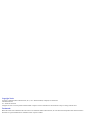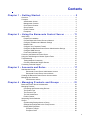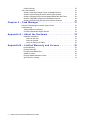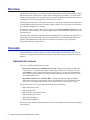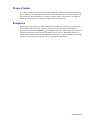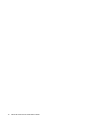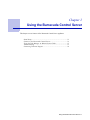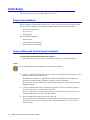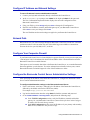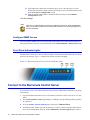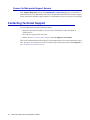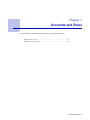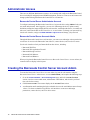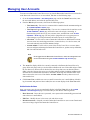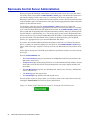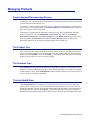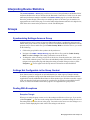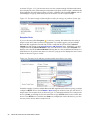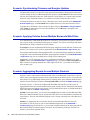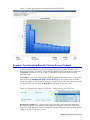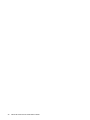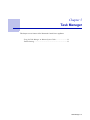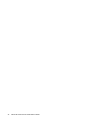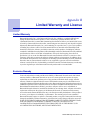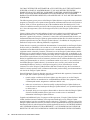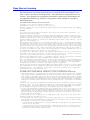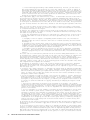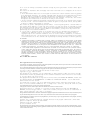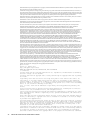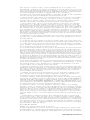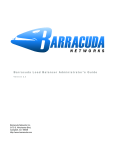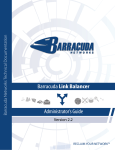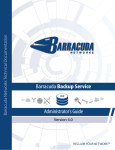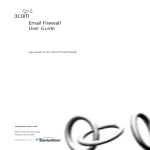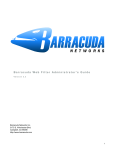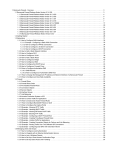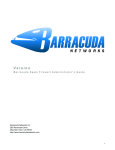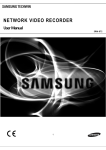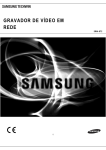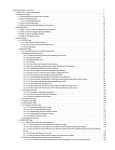Download Barracuda Networks Control Server System information
Transcript
Version 3.x Copyright Notice Copyright © 2004-2014, Barracuda Networks, Inc., 3175 S. Winchester Blvd, Campbell, CA 95008 USA www.barracuda.com v3.x-120323-06-140107sk All rights reserved. Use of this product and this manual is subject to license. Information in this document is subject to change without notice. Trademarks Barracuda Cloud Control and Barracuda Control Server are trademarks of Barracuda Networks, Inc. All other brand and product names mentioned in this document are registered trademarks or trademarks of their respective holders. Contents C h a p t e r 1 – G e t t i n g Sta r t e d . . . . . . . . . . . . . . . . . . . . . . . 5 Overview . . . . . . . . . Concepts . . . . . . . . . Administrator Access . Management Contexts Cloud Control Context. Group Context. . . . . Product Context . . . . Exceptions. . . . . . . . . . . . . . . . . . . . . . . . . . . . . . . . . . . . . . . . . . . . . . . . . . . . . . . . . . . . . . . . . . . . . . . . . . . . . . . . . . . . . . . . . . . . . . . . . . . . . . . . . . . . . . . . . . . . . . . . . . . . . . . . . . . . . . . . . . . . . . . . . . . . . . . . . . . . . . . . . . . . . . . . . . . . . . . . . . . . . . . . . . . . . . . . . . . . . . . . . . . . . . . . . . . . . . . . . . . . . . . . . . . . . . . . . . . . . . . .6 .6 .6 .7 .7 .8 .9 .9 C h a p t e r 2 – U s i n g t h e B a r r a c u d a C o n t r o l S e r v e r . . . . . . 11 Initial Setup . . . . . . . . . . . . . . . . . . . . . . . . . . . . . . Prepare for Installation . . . . . . . . . . . . . . . . . . . . . . Connect Barracuda Control Server to Network . . . . . . . . . . Configure IP Address and Network Settings . . . . . . . . . . . Network Path . . . . . . . . . . . . . . . . . . . . . . . . . . . Configure Your Corporate Firewall . . . . . . . . . . . . . . . . Configure the Barracuda Control Server Administrative Settings . Configure SNMP Access . . . . . . . . . . . . . . . . . . . . . Front Panel Indicator Lights . . . . . . . . . . . . . . . . . . . . Connect to the Barracuda Control Server . . . . . . . . . . . . . . Using the Task Manager to Monitor System Tasks . . . . . . . . . . Troubleshooting. . . . . . . . . . . . . . . . . . . . . . . . . . . . Testing Network Connectivity . . . . . . . . . . . . . . . . . . . Connect to Barracuda Support Servers . . . . . . . . . . . . . . Contacting Technical Support. . . . . . . . . . . . . . . . . . . . . . . . . . . . . . . . . . . . . . . . . . . . . . . . . . . . . . . . . . . . . . . . . . . . . . . . . . . . . . . . . . . . . . . . . . . . . . . . . . . . . . . . . . . . . . . . . . . . . . . . . . . . . . 12 12 12 13 13 13 13 14 14 14 15 15 15 16 16 C h a p t e r 3 – A c c o u n ts a n d R o l e s . . . . . . . . . . . . . . . . . . 17 Administrator Access . . . . . . . . . . . . . . . . . . . Barracuda Control Server Administrator Account Barracuda Control Server Account Admin . . . . Creating the Barracuda Control Server Account Admin . Managing User Accounts . . . . . . . . . . . . . . . . . Administrator Actions . . . . . . . . . . . . . . . . . . . . . . . . . . . . . . . . . . . . . . . . . . . . . . . . . . . . . . . . . . . . . . . . . . . . . . . . . . . . . . . . . . . . . . . . . . . . . 18 18 18 18 19 19 C h a p t e r 4 – M a n a g i n g P r o d u c ts a n d G r o u ps . . . . . . . . . 21 Barracuda Control Server Administration. . . . . . Managing Products . . . . . . . . . . . . . . . . . Connecting and Disconnecting Devices. . . . . The Product Tree . . . . . . . . . . . . . . . . The Firmware Tree . . . . . . . . . . . . . . . The Unit Health Pane . . . . . . . . . . . . . . Product Context . . . . . . . . . . . . . . . . . Interpreting Device Statistics . . . . . . . . . . . . Groups . . . . . . . . . . . . . . . . . . . . . . . Synchronizing Settings Across a Group. . . . . Settings Not Configurable in the Group Context Dealing With Exceptions . . . . . . . . . . . . Exception Triangle . . . . . . . . . . . . . Exception Circle . . . . . . . . . . . . . . . . . . . . . . . . . . . . . . . . . . . . . . . . . . . . . . . . . . . . . . . . . . . . . . . . . . . . . . . . . . . . . . . . . . . . . . . . . . . . . . . . . . . . . . . . . . . . . . . . . . . . . . . . . . . . . . . . . . . . . . . . . . . . . . . . . . . . . . . . . . . . . . . . . . . . . . . . . . . . . . . . . . . . . . . . . . . . . . . . . . . . . . . . . . . . . . . . . . . . . . . . . . . . . . . . . . . . . . . . . . . . . . 22 23 23 23 23 23 24 25 25 25 25 25 25 26 3 Creating Groups . . . . . . . . . . . . . . . . . . . . . . . . . . . Use Case Scenarios . . . . . . . . . . . . . . . . . . . . . . . . . . Scenario: Opening a Support Tunnel on Multiple Devices . . . . . Scenario: Synchronizing Firmware and Energize Updates . . . . . Scenario: Applying Policies Across Multiple Barracuda Web Filters Scenario: Aggregating Reports Across Multiple Products. . . . . . Scenario: Synchronizing Security Policies Across Products . . . . . . . . . . . . . . . . . . . . . . . . . . . . . . . . . . . . . . . . . . . . . . 27 27 27 28 28 28 29 C h a p t e r 5 – Ta s k M a n a g e r . . . . . . . . . . . . . . . . . . . . . . . 31 Using the Task Manager to Monitor System Tasks . Troubleshooting. . . . . . . . . . . . . . . . . . . Testing Network Connectivity . . . . . . . . . . Connect to Barracuda Support Servers . . . . . . . . . . . . . . . . . . . . . . . . . . . . . . . . . . . . . . . . . . . . . . . . . . . . . . . . . . . . . . . . . . . . . 32 32 32 32 A p p e n d i x A – A b o u t t h e H a r d w a r e . . . . . . . . . . . . . . . . . 33 Hardware Compliance. . . . . . Notice for the USA . . . . . Notice for Canada . . . . . Notice for Europe (CE Mark) . . . . . . . . . . . . . . . . . . . . . . . . . . . . . . . . . . . . . . . . . . . . . . . . . . . . . . . . . . . . . . . . . . . . . . . . . . . . . . . . . . . . . . . . . . . . . . . . 33 33 33 33 A p p e n d i x B – L i m i t e d Wa r r a n t y a n d L i c e n s e . . . . . . . . . 35 Limited Warranty . . . . . . . . . Exclusive Remedy. . . . . . . . . Exclusions and Restrictions . . . . Software License . . . . . . . . . Energize Update Software License Open Source Licensing . . . . . . 4 Barracuda Control Server Administrator’s Guide . . . . . . . . . . . . . . . . . . . . . . . . . . . . . . . . . . . . . . . . . . . . . . . . . . . . . . . . . . . . . . . . . . . . . . . . . . . . . . . . . . . . . . . . . . . . . . . . . . . . . . . . . . . . . . . . . . . . . . . . . . . . . . . . . . . . . . . . . . 35 35 36 36 37 41 Chapter 1 Getting Started This chapter provides an overview of the Barracuda Control Server and describes important concepts. Overview .............................................................................................. 6 Concepts .............................................................................................. 6 Getting Started 5 Overview The Barracuda Control Server web interface enables administrators to monitor and configure multiple Barracuda Networks products from a single console. Through the web interface, you can check the health of all connected devices, run reports that are generated by gathering data from all the devices, and assign roles with varied permissions to different types of users. The Barracuda Control Server web interface provides for convenient configuration and management of multiple Barracuda Networks device settings, while providing a view of each device web interface for individual configuration or reporting. Key statistics can be viewed by device type at a glance on the CLOUD CONTROL >Status page of the web interface with the ability to drill down for more detail into the individual web interface for each connected device. This guide walks you through installation and initial configuration of your Barracuda Control Server, and provides concepts and examples to help you understand how to manage Barracuda Networks products with the Barracuda Control Server web interface according to your organization’s deployment needs and security policies. Concepts Understanding these concepts enables you to take full advantage of the Barracuda Control Server features for configuring and synchronizing settings on individual or groups of Barracuda Networks products. Administrator Access There are two different administrator accounts: • Barracuda Control Server Administrator Account – Manage and configure the Barracuda Control Server. To configure and manage the Barracuda Control Server, log into the system using admin as your user name and password. Once logged in, you can view and manage the device, update security definitions, manage the displayed image, troubleshoot the device, and view tasks and task errors. • Barracuda Control Server Account Admin – Manage and connect products through the Barracuda Control Server web interface. Create users and assign various permissions to each user for access to the Barracuda Control Server, connect devices, and view device status. Use the web interface to link your Barracuda Network devices including: • • • • • • Barracuda Spam Firewall Barracuda Web Filter Barracuda Web Application Firewall Barracuda Message Archiver Barracuda Link Balancer Barracuda Load Balancer When you log in to the Barracuda Control Server as the account admin, the connected devices display in the left pane. 6 Barracuda Control Server Administrator’s Guide Management Contexts There are three ‘contexts’ you use to administer the Barracuda Control Server web interface and the connected products. These contexts include: • The Cloud Control context; for managing Barracuda Control Server web interface configuration; • The Product context; for managing an individual Barracuda Networks product using the product web interface; • The Group context; for managing a group of the same type of Barracuda Networks products with one web interface, or for grouping products by company, location, or department. These contexts are described briefly below. Cloud Control Context When you log into the Barracuda Control Server web interface, you first see the Cloud Control context–on the CLOUD CONTROL > Status page–which displays a snapshot of product traffic statistics for the connected Barracuda Networks product(s). The Cloud Control pane on the left displays either a list of individual products connected to the Barracuda Control Server, or groups of products which you create: Getting Started 7 The center pane provides an interface for managing your account and for connecting products, as well as a snapshot of product traffic statistics for all connected products. The Unit Health pane on the right includes a performance overview, connectivity, firmware, storage, and subscription status for each individual product organized by product type: Once you click on an individual product, either in the Cloud Control pane or in the Unit Health pane, you leave the ‘Cloud Control context’ and drill-down into the product type web interface. The product web interface displays activity for an individual product if you have only one of that type connected. If you have multiple of one product type connected, the settings and statistics for all products of that type display in one web interface as described below. Group Context Grouping Barracuda Networks products enables you to manage settings and apply policies across multiple Barracuda Networks products of the same type from one web interface. You can also use “grouping” to organize your Barracuda Networks products by location, company, department, etc., and you can include products of different types. Grouping happens in one of two ways: 1. By default, the Barracuda Control Server groups Barracuda Networks products by product type. For example, if you have two or more Barracuda Web Application Firewalls connected to a Barracuda Control Server, they are automatically grouped as such. You can then click on that product type in the Cloud Control pane and see one web interface with aggregated statistics and settings for all of the devices within that group. From the web interface, you can set policies for all of the products in the group at the same time since they are the same product type. This group context also enables reporting on aggregated statistics across a group. 2. You can create a grouping of two or more products. When you click on that group in the Cloud Control pane, aggregated statistics display on the Status page for each product type in the group. Additional reasons to manage products in the group context include: • If you have many devices in one or more locations, managing them with a central console enables you to easily track firmware versions across products and keep them up-to-date. • Grouping devices by location helps you keep track of where each device is physically located in case it needs service. As long as the unit is joined to the Barracuda Control Server, you do not need to look up the admin password to configure or update the product. • Grouping devices of the same type enables viewing ‘exceptions’ in which values for the same setting differ across the devices. • Grouping either devices of the same type or of different types provides a performance and traffic statistic snapshot on the CLOUD CONTROL > Status page for each device in the group. Statistics are aggregated for devices of the same type. 8 Barracuda Control Server Administrator’s Guide Product Context If you have only one of any Barracuda Networks product type connected to the Barracuda Control Server, when you click on that product link in the Cloud Control pane or in the Unit Health pane, the web interface for that individual device displays. From the product web interface, you manage the individual settings just as you would if you logged into the device directly. Exceptions When you have more than one of a Barracuda Networks product type connected to the Barracuda Control Server, and you view the settings of all of them as a group (with one web interface as described above), a yellow Exception ( ) icon displays if the value of the setting is not the same on all devices in the group. When you hover the mouse over the icon, the Barracuda Control Server clearly indicates what the values for that setting are on each device, so that you can change the settings if desired. See Dealing With Exceptions for more information and examples. Getting Started 9 10 Barracuda Control Server Administrator’s Guide Chapter 2 Using the Barracuda Control Server This chapter covers features of the Barracuda Control Server appliance. Initial Setup ....................................................................................... 12 Connect to the Barracuda Control Server......................................... 14 Using the Task Manager to Monitor System Tasks............................ 15 Troubleshooting ................................................................................. 15 Contacting Technical Support............................................................ 16 Using the Barracuda Control Server 11 Initial Setup These are the steps to set up your Barracuda Control Server. Prepare for Installation Before installing your Barracuda Control Server, verify you have the necessary equipment; if any item is missing or damaged, please contact your Barracuda Networks Sales representative: • • • Barracuda Control Server AC power cord Mounting rails Also required for installation: • • • Ethernet cables VGA monitor (recommended) PS2 keyboard (recommended) Connect Barracuda Control Server to Network To physically install the Barracuda Control Server: 1. Fasten the Barracuda Control Server to a standard 19-inch rack or other stable location. Caution Do not block the cooling vents located on the front and rear of the unit. 2. Connect a CAT5 or CAT6 Ethernet cable from your network switch to the Ethernet port on the back of your Barracuda Control Server. The Barracuda Control Server supports both 10BaseT and 100BaseT Ethernet. Barracuda Networks recommends using a 100BaseT connection for best performance. Do not connect any other cables to the other connectors on the unit. These connectors are for diagnostic purposes. 3. Connect a standard VGA monitor, PS2 keyboard, and the AC Power Cord to the appliance. AC input voltage range is 100-240 volts at 50/60 Hz. After you connect the AC power cord the Barracuda Control Server may power on for a few seconds and then power off. This is standard behavior. 4. Press the Power button located on the front of the unit. The login prompt for the administrative console displays on the monitor, and the light on the front of the system turns on. For a description of each indicator light, refer to Front Panel Indicator Lights. 12 Barracuda Control Server Administrator’s Guide Configure IP Address and Network Settings To set an IP address from the administrative console: 1. Connect your keyboard and monitor directly to the Barracuda Control Server. 2. At the barracuda login prompt, enter admin for the login and admin for the password. The User Confirmation Requested window displays the current IP configuration of the Barracuda Control Server. 3. Using your Tab key, select Change and press Enter to change the IP configuration. 4. Enter the new IP address, netmask, and default gateway for your Barracuda Control Server. Select Save to enter your changes. Select Exit. The new IP address and network settings are applied to your Barracuda Control Server. Network Path Barracuda devices you wish to manage through the Barracuda Control Server must have a network path between the two devices and at least one of the following ports available to communicate between the devices: port 80, 8000, 23557, or 48320. Configure Your Corporate Firewall If your Barracuda Control Server is located behind a corporate firewall, you may need to open ports 1194 and ports 5120-5129 outbound for both TCP and UDP to allow communication between the Barracuda Control Server and the Internet. These ports are used to transfer data either to the Barracuda Control Server, or to another Barracuda Networks appliance over the Internet. To restrict outbound network traffic on these ports, contact Barracuda Networks Technical Support for a list of the IP addresses to allow. Configure the Barracuda Control Server Administrative Settings After specifying the IP address of the Barracuda Control Server, configure the Barracuda Control Server from the administration interface. To configure administrative settings on the Barracuda Control Server: 1. From a web browser, enter http:// followed by the IP address of the Barracuda Control Server, followed by the default web interface HTTP Port (:8000). For example: http://192.168.200.200:8000 2. Log into the administration interface using admin for both the username and password. 3. Go to CLOUD CONTROL > IP Configuration, and perform the following steps: 3a. In the TCP/IP Configuration section, verify the IP address, netmask, and default gateway for your Barracuda Control Server (entered in step 4. above in the Configure IP Address and Network Settings section). 3b. In the DNS Configuration section, enter the IP address of your primary and secondary DNS servers (if these have not yet been set up). Using the Barracuda Control Server 13 3c. If the Barracuda Control Server is behind a proxy server, enter the proxy server IP address and port number, and if required, enter the proxy server username and password in the Proxy Server Configuration section. 3d. Enter the default domain name of the Barracuda Control Server in the Domain Configuration section. Click Save Changes. Note Whenever your Barracuda Control Server IP address is changed on the IP Configuration page, you are disconnected from the administration interface. You must log in again using the new IP address. Configure SNMP Access You can configure SNMP access between the Barracuda Control Server and an SNMP monitor or other program used to query for system information on the CLOUD CONTROL > Administration page. Front Panel Indicator Lights The Barracuda Control Server has five indicator lights on the front panel that blink when the system processes any message. Figure 2.1 displays the location of each of the lights. Figure 2.1: Barracuda Control Server front panel indicator lights Connect to the Barracuda Control Server You can connect one or more Barracuda Networks products to a Barracuda Control Server by doing the following: 14 1. Log into the Barracuda Control Server web interface as the Barracuda Control Server Account Admin. 2. The CLOUD CONTROL > Status page displays, including a message indicating that no products are connected. 3. Go to the CLOUD > Connect Products page, and copy the Validation Token. 4. In another browser window, log into the product you wish to connect to the Barracuda Control Server as the administrator. From the product ADVANCED > Firmware Upgrade page, check to Barracuda Control Server Administrator’s Guide make sure you have the latest firmware installed on the product. If not, download and install it before proceeding. 5. Enable Expert Mode on the product you wish to connect to by adding the following content to the end of the URL in your browser address bar: &expert=1 6. From the ADVANCED > Cloud Control page on the product, select Yes for Connect to Barracuda Cloud Control. 7. Enter the username and password of the account admin for your Barracuda Control Server. 8. In the Barracuda Cloud Control field, enter the IP address or hostname of the Barracuda Control Server. 9. Paste the Barracuda Control Server validation token you copied in step 3 into the associated field. 10. Click Save Changes. Note that your product can connect with only one Barracuda Control Server at a time. 11. In the Barracuda Control Server web interface, refresh your browser page and you should see, in the Products pane on the left side of the page, a (1) immediately to the right of the newly connected Barracuda Networks product type. By default, statistics are presented for that product. Click on the product link to configure using the web interface for that device. Using the Task Manager to Monitor System Tasks The ADVANCED > Task Manager page provides a list of tasks that are in the process of being performed, and displays any errors encountered when performing these tasks. Some of the tasks that the Barracuda Control Server tracks include: • • • Configuration restoration Connections Removal of invalid users If a task takes a long time to complete, you can click the Cancel link next to the task name and then run the task at a later time when the system is less busy. The Task Errors section lists an error until you manually remove it from the list; errors are not automatically phased out over time. Troubleshooting Testing Network Connectivity The Barracuda Control Server web interface provides a suite of tools to help diagnose potential network problems, including ping, telnet, dig/NS-lookup, TCP dump, and traceroute. See the online help on the Network Connectivity Tests section of the ADVANCED > Troubleshooting page for details about using these tools. You must be logged in as the Barracuda Control Server administrator to access the troubleshooting tools. Using the Barracuda Control Server 15 Connect to Barracuda Support Servers In the Support Diagnostics section of the ADVANCED > Troubleshooting page, you can initiate a connection between your Barracuda Control Server and the Barracuda Networks Technical Support Center which allows technical support engineers to troubleshoot any issues you may be experiencing. Contacting Technical Support To contact Barracuda Networks Technical Support: • By phone: call 1-408-342-5400, or if you are in the United States, (888) Anti-Spam, or (888) 268-4772 • By email: use [email protected] • Online: visit http://www.barracuda.com/support and click Support Case Creation. There is also a Barracuda Networks Support Forum available where users can post and answer other users’ questions. You can log in or create a new Barracuda Networks account by clicking Sign In at https://community.barracudanetworks.com/. 16 Barracuda Control Server Administrator’s Guide Chapter 3 Accounts and Roles Use this chapter to understand managing user accounts and permissions. Administrator Access ......................................................................... 18 Managing User Accounts................................................................... 19 Accounts and Roles 17 Administrator Access There are two different administrator accounts, one to manage and configure the Barracuda Control Server including IP configuration and SNMP management, and one to create users and connect and manage products through the Barracuda Control Server web interface. Barracuda Control Server Administrator Account To configure and manage the Barracuda Control Server, log into the device using admin as both your user name and password. Once logged in, you can view and manage the device, update security definitions, manage the images displayed in the web interface, troubleshoot the device, view tasks and task errors, and create the Barracuda Control Server Account Admin. To change your password, log into the web interface, and go to CLOUD CONTROL > My Account and change your password. Barracuda Control Server Account Admin Through the Barracuda Control Server web interface, you create users and assign various permissions to each user for access to the Barracuda Control Server, connect devices, and view device status. Use the web interface to link your Barracuda Networks devices, including: • • • • • Barracuda Web Filter Barracuda Web Application Firewall Barracuda Message Archiver Barracuda Link Balancer Barracuda Load Balancer When you log into the Barracuda Control Server as a Barracuda Control Server Account Admin, the connected devices display in the left pane. Creating the Barracuda Control Server Account Admin To create the Barracuda Control Server Account Admin, log into the web interface using the Barracuda Control Server Administrator Account (admin/admin), and complete the following steps: 18 1. Go to the CLOUD CONTROL > Account Management page, and in the Account Creation section, enter the account admin name, administrator email address, and select the preferred time zone for the account. 2. Click Create Account. The account displays in the Account View section. 3. A confirmation email containing the login credentials is sent to the email address entered in step 1 above. Use these credentials to log into the web interface to create users and assign permissions, connect devices, and view device status. Barracuda Control Server Administrator’s Guide Managing User Accounts To create a new Barracuda Control Server user, log into the Barracuda Control Server web interface as the Barracuda Control Server Account Admin, and then use the following steps: 1. Go to the CLOUD CONTROL > User Management page, and in the Create User section, enter the user email address, and select the preferred time zone. 2. From the Role drop-down menu, select from the following options: • View Status only - User can view connected device statistics based on Access settings on the CLOUD CONTROL > Status page. • View Reports, Logs, and Status only - User can view connected device statistics on the CLOUD CONTROL > Status page, and track events such as login, connecting, or disconnecting specific devices by user, account, name, and date/time on the CLOUD CONTROL > Audit Log page. You may wish to assign this role to a support person or office manager to provide performance and traffic reports for each product type. • All Actions - Use this role to create a Barracuda Control Server administrator account; user can create users and assign permissions, connect devices, view device status, and view tasks and task errors based on Access settings. • Account Admin - Use this role to create a Barracuda Control Server account admin; user can configure and manage the Barracuda Control Server, update security definitions, and view tasks and task errors. Note Once logged into the Barracuda Control Server, users can manage their own account information using the CLOUD CONTROL > My Account page. 3. The Access list displays all devices currently connected to the Barracuda Control Server by group. Select only those units you wish to make available to the user. Limit which units to which the user has access. When a unit is checked, the user always has access to that unit. When a folder is checked, the user has access to everything under that folder including and Barracuda Networks devices added under the folder in the future. Removing units from the folder in the future removes the user access. Note that the Account Admin role always has access to all connected devices. 4. Click Create User to add the new user. An email is sent to the user’s email address with their log in username and password. Once added, the user account displays in the User View table. Administrator Actions Once you create a user, the user account details display in the User View table on the CLOUD CONTROL > User Management page. From this table you can take the following actions: • • • Reset Password – Resets the user’s password; a new password is automatically generated and sent to the user’s email address. Edit User – Modify the user’s time zone, role, and device access. Deactivate/Activate - Suspend or restart a Barracuda Control Server user account. Deactivated users can no longer log into the Barracuda Control Server. Accounts and Roles 19 20 Barracuda Control Server Administrator’s Guide Chapter 4 Managing Products and Groups This chapter illustrates using all of the features of the Barracuda Control Server to manage your devices in either a group context or individually. Barracuda Control Server Administration......................................... 22 Managing Products............................................................................ 23 Interpreting Device Statistics............................................................. 25 Groups ............................................................................................... 25 Use Case Scenarios ........................................................................... 27 Managing Products and Groups 21 Barracuda Control Server Administration When you log into the Barracuda Control Server as the Barracuda Control Server Account Admin, the Cloud Control context and the CLOUD CONTROL > Status page of the Barracuda Control Server web interface displays. In this context you view a summary of all devices connected to your Barracuda Control Server. Any Barracuda Networks products you have already connected are listed in the left Products pane. The central portion of the page displays aggregated performance and traffic statistics for all connected devices. For all devices of the same type, the CLOUD CONTROL > Status page shows a graph and corresponding table listing statistics aggregated across all devices over the past 30 days. For example, if you connect multiple Barracuda Web Application Firewalls, the CLOUD CONTROL > Status page shows a graph and corresponding table listing detected attacks, totaled by attack type (XSS Injections, Injection Attacks, Cookie Poisoning, etc.), over the past hour, 24 hour period, and grand total since the last system reset. If you connect multiple Barracuda Web Filters, a table and graph display total Spyware downloads, Virus Downloads, Policy (number of threats blocked by your configured policies), etc. aggregated across your connected Barracuda Web Filters. If you have various different Barracuda Networks products connected to your Barracuda Control Server, a separate set of statistics displays for each device on the CLOUD CONTROL > Status page. This is useful for having a ‘snapshot’ of activity on all of your Barracuda Networks products on one page. On the right of the page the Unit Health pane summarizes performance statistics for each system by device type. From the CLOUD CONTROL tab: • • • • • The Connect Products page gives instructions for adding Barracuda Networks products to the Barracuda Control Server. The My Account page enables setting Time Zone, Account Notification Email Address, Account Name and Account Preferred Time Zone (the default time zone used to display statistics and report data). The User Management page lists users including roles, status (Active, Inactive), Administrator actions, and time zone. The Audit Log page lists login activity. The Task Manager page displays tasks and any task errors. From the product context or group context, you can always return to the Cloud Control context by clicking the Cloud Control icon in the left pane as shown below. Figure 4.1: Return to the Cloud Control context by clicking the Cloud Control icon. 22 Barracuda Control Server Administrator’s Guide Managing Products Connecting and Disconnecting Devices You must log into your Barracuda Networks product web interface directly to connect or disconnect it to/from the Barracuda Control Server. To connect a product to the Barracuda Control Server, log into the web interface as the Barracuda Control Server Account Admin, and go to the CLOUD CONTROL > Connect Devices page. Follow the steps on this page to connect the product. To disconnect a product from the Barracuda Control Server, log into your Barracuda Networks product web interface. Go to the ADVANCED > Cloud Control page, click No for Connect to Barracuda Cloud Control, and click Save Changes. Go to the BASIC > Status page of your product, and verify that the Cloud Control status displays as Not Connected. When you log into the Barracuda Control Server, the product no longer displays in the product tree. The Product Tree Once you connect one or more Barracuda Networks products (devices) to your Barracuda Control Server, the products display as a list in the product tree in the Cloud Control pane, and are listed by product type under Products. If you click Groups, your Barracuda Networks products are listed by groups you have defined, or you can create new groups. The Firmware Tree Click Firmwares in the Cloud Control left pane, and expand the product tree. Each firmware version displays as a separate folder beneath the device name. Expand the folder to view all devices currently on that firmware version. The Unit Health Pane indicates whether firmware is the current release or if a new release is available for download. The Unit Health Pane Click Cloud Control above the product tree on the left side of the screen to return to the Cloud Control context, where you can see the Unit Health pane on the right side of the screen. The Unit Health pane indicates, for each of the connected Barracuda Networks products, a general status for performance statistics. Click on the Expand ( ) icon on the right side of the pane to expand the detailed list of performance statistics for the selected device. This list varies amongst product types. Managing Products and Groups 23 Figure 4.2: General status for each connected device Legend for the Unit Health pane is as follows: • Connectivity: Green indicates device is connected, red indicates device is not connected • Firmware Version: - Green indicates current release - Yellow indicates that a new minor release is available for download - Red indicates that a new major release is available for download • Health: General indicator of device performance statistics • Storage: Green indicates there are no storage issues, red indicates there are storage issues • Subscription: Green indicates that Energize Updates, Instant Replacement (where applicable) and Premium Support (where applicable) are current for the device, red indicates that one or more of these subscription items is either expired or not yet activated Product Context When you click on a particular device in the product tree or the Unit Health pane, the unique statistics and settings for that device display with the same web interface you would see if you logged directly into the web interface of that device outside of the Barracuda Control Server. The product web interface displays settings only for that device. For the selected product, you can view and change all settings available from within the Barracuda Control Server web interface; note that some settings are not available from within the Barracuda Control Server web interface and must be configured from logging into the device directly from your browser. Pages or settings not available from within the Barracuda Control Server are grayed out. 24 Barracuda Control Server Administrator’s Guide Interpreting Device Statistics The CLOUD CONTROL > Status page provides an overview of the performance and health of all of the Barracuda Networks devices connected to the Barracuda Control Server. In this view, the same traffic and performance statistics available in the BASIC > Status page for your other Barracuda Networks products display. Where there are multiple products of the same type, the statistics are aggregated in one section of the page. To view the traffic and performance statistics of a single device, click on the device name in the product tree or in the Unit Health pane. Groups Synchronizing Settings Across a Group Applying policies across a group of same-type Barracuda products is perhaps the most powerful feature of the group context. For example, if you have several Barracuda Web Application Firewalls grouped and you want to enable Encrypted Cookie Security Mode on all of the devices, you would do the following: 1. Click on the group link for those products in the product tree. 2. Navigate to the BASIC > Default Security page and click on Encrypted for Cookie Security Mode, then Save Changes. This setting synchronizes across all devices. 3. To change the value of a setting on just one of the devices, from the product tree, click on the device itself within the group. You will see the individual product web interface, where you can navigate to the appropriate page and change the setting as needed. Doing so causes a yellow Exception ( ) icon to appear in the Group context web interface as described below. Settings Not Configurable in the Group Context Some features must be configured on each individual device within a group. Examples include IP Address, Quarantine settings on the Barracuda Spam Firewall, Services on the Barracuda Web Application Firewall, and Default Host Name on various product types. Note that some tabs or pages of the web interface (in the group context) for a product may be grayed out (unavailable) for this reason, or because the features on that tab or page are not supported in the group context. Dealing With Exceptions Exception Triangle When you are using the group context to view the settings on all devices of one type, if you see the yellow Exception ( ) icon next to the setting, this means that for a particular setting, the values of that setting differ across the devices in the group. You can hover the mouse over the setting to see a text box or table displaying the actual value of the setting on each device. Managing Products and Groups 25 As shown in Figure 4.3, if you hover the mouse over the exception triangle, the Barracuda Control Server displays the value of that setting for each product in the group. In this example, each Barracuda Web Application Firewall in the group has, of course, a different value for the IP Address, each of which displays in a pop-up table when you hover the mouse over the exception triangle. Figure 4.3: Exception triangle indicates different values for settings on products of same type Exception Circle If you see the round yellow Exception ( ) icon next to a setting, this indicates that the setting is unique to each device and is not shared or aggregated. For example, suppose you have multiple Barracuda Web Application Firewalls and you have configured the GET and POST Allowed Methods for each of them on the Security Policies > URL Protection page. Additionally, you have configured the HEAD Allowed Method for only one of the devices, so the round Exception icon displays next to the HEAD Allowed Method indicating that this value is additional and unique to a particular device. If you hover the mouse over the icon, a pop-up text box displays the device serial number as shown in Figure 4.4 below. Figure 4.4: Exception circle indicates a setting unique to one device in a group In another example, if you have multiple Barracuda Web Application Firewalls in a group, you might configure an HTTP Service from the BASIC > Services page on all devices, but give each Service a unique name. The exception circle, as shown in Figure 4.5, indicates that the Service is unique to the device by Name, even though it’s the same actual Service type (HTTP) as the Services on the other devices. If an HTTP service with the same Name was configured on each of the devices, you’d see one entry for the Service and no exception circle. 26 Barracuda Control Server Administrator’s Guide Figure 4.5: Configuring the same setting type with unique names across a group Creating Groups If you want to create a group of a ‘mix’ of different types of Barracuda products: 1. From the Cloud Control left pane, click Groups, and click Add. Enter a name for the group of devices. For example, if you want to group multiple types of Barracuda Networks products that serve the Marketing department, you could name the group MarketingVarious, indicating that there is more than one type of product in the group. 2. Next, click on each device you want to add, and drag it to the group name. The screen refreshes and that device is added to the group. Use the Rename and Delete buttons at the bottom of the pane to manage groups. Note that deleting a group does NOT disconnect the devices in the group from the Barracuda Control Server, it just removes the grouping. Use Case Scenarios Scenario: Opening a Support Tunnel on Multiple Devices With the Barracuda Control Server, you can troubleshoot problem devices in a remote location from your office, or anywhere, by opening a support tunnel on one or more of your Barracuda Networks products at the same time. Barracuda Networks Technical Support can then assist you with any or all of the devices connected to your Barracuda Control Server. Using the Barracuda Web Application Firewall as an example, you click on ADVANCED > Troubleshooting. Figure 4.6: Barracuda Web Application Firewall: Opening a Support Tunnel Each Barracuda Web Application Firewall is listed by serial number. If the Action column shows Open, there is not a support tunnel currently open to the device. Click Open to open a support tunnel. You can then click Close at any time to close the support tunnel. Managing Products and Groups 27 Scenario: Synchronizing Firmware and Energize Updates The Barracuda Control Server provides a fast and convenient method of keeping track of firmware versions running on all of your Barracuda Networks products. Click Firmwares in the Cloud Control left pane, and expand the product tree. Each firmware version displays as a separate folder beneath the device name. Expand the folder to view all devices currently on that firmware version. To change the firmware version of a device, click on the device name, and click on the ADVANCED > Firmware Update page. Click Download Now to update the device to the latest firmware release. To update device definitions, click on the device name, and go to ADVANCED > Energize Updates. Click Update to update the device to the latest definition, or click Revert to downgrade to the previous definition version. Scenario: Applying Policies Across Multiple Barracuda Web Filters As an administrator of Barracuda Web Filters for a university, you may have two groups of devices; one group for faculty and staff and another group for students. You want to allow Skype and Yahoo IM internally for faculty and staff, but not for students. To configure: Click on the Barracuda Web Filter group assigned to faculty and staff. From the web interface, you would set Allow for those applications on the BLOCK/ACCEPT > Applications page. For the Barracuda Web Filters filtering student traffic, you want to block those applications, but allow Googletalk. Click on the Barracuda Web Filter group assigned to students. From the BLOCK/ACCEPT > Applications page you can configure these settings for the student group. Additionally, your IT department may want to push Microsoft updates to student PCs, so, in the Updates section of the BLOCK/ACCEPT > Applications page, you might set Microsoft Updates to Block. However, the faculty and staff have admin rights to their PCs - you would set this value to Allow on that group. Scenario: Aggregating Reports Across Multiple Products Suppose you have connected three Barracuda Web Filters to the Barracuda Control Server and you want to run a report aggregating a list of users by bandwidth across all three devices. You assume all three devices are up and running. Run the report by clicking on the group of Barracuda Web Filters from the Cloud Control pane. Select the Users by Bandwidth report from the BASIC > Reports page. As shown in Figure 4.7 below, for the Barracuda Web Filters listed at the top of the report, an aggregated list of users shows in the table below the graph, sorted by the user with the most bandwidth used for the report time frame shown at the top. For more details about reports, see the Barracuda Web Filter online help on the BASIC > Reports page. Problem: In the report below, you can see by the highlighted devices that two of the Barracuda Web Filters have data included in the report, but one of the three devices was unreachable by the Barracuda Control Server. This is an alert that there might be a power outage or network issue where that device is located. Solution: Try logging into the web interface directly for the Barracuda Web Filter that was unreachable. If you can, then you can use the troubleshooting features on the ADVANCED > Troubleshooting page for that device, or you can open a support tunnel from the same page and call Barracuda Networks Technical Support if necessary. If you cannot log in directly from the web interface, you check the physical device. 28 Barracuda Control Server Administrator’s Guide Figure 4.7: Data aggregated across multiple Barracuda Web Filters Scenario: Synchronizing Security Policies Across Products You have four Barracuda Web Application Firewalls serving three locations: New York, San Francisco and London. Your master Security Policies database dictates that all devices should have the HttpOnly attribute set to Yes for cookies, preventing the cookie from being accessed by client-side scripts. To Configure: Click on the group of Barracuda Web Application Firewalls from the Cloud Control pane and check the SECURITY POLICIES > Cookie Security page. An exception triangle for this setting may display, as shown below, if the devices are not in sync for this setting. Hover the mouse over the setting to view the values for Http Only on each device in the pop-up table: Figure 4.8: Exception shows different values for a setting across a group of devices Resolving an Exception: To resolve the issue, click on the NYC and London Web Application Firewalls, successively, in the product tree, and change the settings to match those of the two San Francisco systems. Once you save those settings, the exception triangle no longer appears next to the setting when viewed in the Group context. Managing Products and Groups 29 30 Barracuda Control Server Administrator’s Guide Chapter 5 Task Manager This chapter covers features of the Barracuda Control Server appliance. Using the Task Manager to Monitor System Tasks............................ 32 Troubleshooting ................................................................................. 32 Task Manager 31 Using the Task Manager to Monitor System Tasks The ADVANCED > Task Manager page in the Cloud Control context provides a list of tasks that are in the process of being performed, and displays any errors encountered when performing these tasks. Some of the tasks that the Barracuda Control Server tracks include: • • • Configuration restoration Connections Removal of invalid users If a task takes a long time to complete, you can click the Cancel link next to the task name and then run the task at a later time when the system is less busy. The Task Errors section lists an error until you manually remove it from the list; errors are not automatically phased out over time. Troubleshooting You must be logged in as the Barracuda Control Server Administrator Account to access the troubleshooting tools described in this section. Testing Network Connectivity The Barracuda Control Server web interface provides a suite of tools to help diagnose potential network problems, including ping, telnet, dig/NS-lookup, TCP dump, and traceroute. See the online help in the Network Connectivity Tests section of the ADVANCED > Troubleshooting page for details about using these tools. Connect to Barracuda Support Servers In the Support Diagnostics section of the ADVANCED > Troubleshooting page, you can initiate a connection between your Barracuda Control Server and the Barracuda Networks Technical Support Center which allows technical support engineers to troubleshoot any issues you may be experiencing. 32 Barracuda Control Server Administrator’s Guide Appendix A About the Hardware Hardware Compliance This section contains compliance information for the Barracuda Backup Service hardware. Notice for the USA Compliance Information Statement (Declaration of Conformity Procedure) DoC FCC Part 15: This device complies with part 15 of the FCC Rules. Operation is subject to the following conditions: 1. This device may not cause harmful interference, and 2. This device must accept any interference received including interference that may cause undesired operation. If this equipment does cause harmful interference to radio or television reception, which can be determined by turning the equipment off and on, the user in encouraged to try one or more of the following measures: • • • • Reorient or relocate the receiving antenna. Increase the separation between the equipment and the receiver. Plug the equipment into an outlet on a circuit different from that of the receiver. Consult the dealer or an experienced radio/television technician for help. Notice for Canada This apparatus complies with the Class B limits for radio interference as specified in the Canadian Department of Communication Radio Interference Regulations. Notice for Europe (CE Mark) This product is in conformity with the Council Directive 89/336/EEC, 92/31/EEC (EMC). About the Hardware 33 34 Barracuda Control Server Administrator’s Guide Appendix B Limited Warranty and License Limited Warranty Barracuda Networks, Inc., or the Barracuda Networks, Inc. subsidiary or authorized Distributor selling the Barracuda Networks product, if sale is not directly by Barracuda Networks, Inc., (“Barracuda Networks”) warrants that commencing from the date of delivery to Customer (but in case of resale by a Barracuda Networks reseller, commencing not more than sixty (60) days after original shipment by Barracuda Networks, Inc.), and continuing for a period of one (1) year: (a) its products (excluding any software) will be free from material defects in materials and workmanship under normal use; and (b) the software provided in connection with its products, including any software contained or embedded in such products will substantially conform to Barracuda Networks published specifications in effect as of the date of manufacture. Except for the foregoing, the software is provided as is. In no event does Barracuda Networks warrant that the software is error free or that Customer will be able to operate the software without problems or interruptions. In addition, due to the continual development of new techniques for intruding upon and attacking networks, Barracuda Networks does not warrant that the software or any equipment, system or network on which the software is used will be free of vulnerability to intrusion or attack. The limited warranty extends only to you the original buyer of the Barracuda Networks product and is non-transferable. Exclusive Remedy Your sole and exclusive remedy and the entire liability of Barracuda Networks under this limited warranty shall be, at Barracuda Networks or its service centers option and expense, the repair, replacement or refund of the purchase price of any products sold which do not comply with this warranty. Hardware replaced under the terms of this limited warranty may be refurbished or new equipment substituted at Barracuda Networks option. Barracuda Networks obligations hereunder are conditioned upon the return of affected articles in accordance with Barracuda Networks then-current Return Material Authorization (“RMA”) procedures. All parts will be new or refurbished, at Barracuda Networks discretion, and shall be furnished on an exchange basis. All parts removed for replacement will become the property of the Barracuda Networks. In connection with warranty services hereunder, Barracuda Networks may at its discretion modify the hardware of the product at no cost to you to improve its reliability or performance. The warranty period is not extended if Barracuda Networks repairs or replaces a warranted product or any parts. Barracuda Networks may change the availability of limited warranties, at its discretion, but any changes will not be retroactive. IN NO EVENT SHALL BARRACUDA NETWORKS LIABILITY EXCEED THE PRICE PAID FOR THE PRODUCT FROM DIRECT, INDIRECT, SPECIAL, INCIDENTAL, OR CONSEQUENTIAL DAMAGES RESULTING FROM THE USE OF THE PRODUCT, ITS ACCOMPANYING SOFTWARE, OR ITS DOCUMENTATION. Limited Warranty and License 35 Exclusions and Restrictions This limited warranty does not apply to Barracuda Networks products that are or have been (a) marked or identified as “sample” or “beta,” (b) loaned or provided to you at no cost, (c) sold “as is,” (d) repaired, altered or modified except by Barracuda Networks, (e) not installed, operated or maintained in accordance with instructions supplied by Barracuda Networks, or (f) subjected to abnormal physical or electrical stress, misuse, negligence or to an accident. EXCEPT FOR THE ABOVE WARRANTY, BARRACUDA NETWORKS MAKES NO OTHER WARRANTY, EXPRESS, IMPLIED OR STATUTORY, WITH RESPECT TO BARRACUDA NETWORKS PRODUCTS, INCLUDING WITHOUT LIMITATION ANY IMPLIED WARRANTY OF TITLE, AVAILABILITY, RELIABILITY, USEFULNESS, MERCHANTABILITY, FITNESS FOR A PARTICULAR PURPOSE, NONINFRINGEMENT, OR ARISING FROM COURSE OF PERFORMANCE, DEALING, USAGE OR TRADE. EXCEPT FOR THE ABOVE WARRANTY, BARRACUDA NETWORKS PRODUCTS AND THE SOFTWARE IS PROVIDED “AS IS” AND BARRACUDA NETWORKS DOES NOT WARRANT THAT ITS PRODUCTS WILL MEET YOUR REQUIREMENTS OR BE UNINTERRUPTED, TIMELY, AVAILABLE, SECURE OR ERROR-FREE, OR THAT ANY ERRORS IN ITS PRODUCTS OR THE SOFTWARE WILL BE CORRECTED. FURTHERMORE, BARRACUDA NETWORKS DOES NOT WARRANT THAT BARRACUDA NETWORKS PRODUCTS, THE SOFTWARE OR ANY EQUIPMENT, SYSTEM OR NETWORK ON WHICH BARRACUDA NETWORKS PRODUCTS WILL BE USED WILL BE FREE OF VULNERABILITY TO INTRUSION OR ATTACK. Software License PLEASE READ THIS SOFTWARE LICENSE AGREEMENT (“AGREEMENT”) CAREFULLY BEFORE USING THE BARRACUDA SOFTWARE. BY USING THE BARRACUDA SOFTWARE YOU ARE AGREEING TO BE BOUND BY THE TERMS OF THIS LICENSE. IF YOU DO NOT AGREE TO THE TERMS OF THIS LICENSE DO NOT USE THE SOFTWARE. IF YOU DO NOT AGREE TO THE TERMS OF THIS LICENSE YOU MAY RETURN THE SOFTWARE OR HARDWARE CONTAINING THE SOFTWARE FOR A FULL REFUND TO YOUR PLACE OF PURCHASE. 1. The software, documentation, whether on disk, in read only memory, or on any other media or in any other form (collectively “Barracuda Software”) is licensed, not sold, to you by Barracuda Networks, Inc. (“Barracuda”) for use only under the terms of this License and Barracuda reserves all rights not expressly granted to you. The rights granted are limited to Barracuda's intellectual property rights in the Barracuda Software and do not include any other patent or intellectual property rights. You own the media on which the Barracuda Software is recorded but Barracuda retains ownership of the Barracuda Software itself. 2. Permitted License Uses and Restrictions. This License allows you to use the Software only on the single Barracuda labeled hardware device on which the software was delivered. You may not make copies of the Software and you may not make the Software available over a network where it could be utilized by multiple devices or copied. You may not make a backup copy of the Software. You may not modify or create derivative works of the Software except as provided by the Open Source Licenses included below. The BARRACUDA SOFTWARE IS NOT INTENDED FOR USE IN THE OPERATION OF NUCLEAR FACILITIES, AIRCRAFT NAVIGATION OR COMMUNICATION SYSTEMS, LIFE SUPPORT MACHINES, OR OTHER EQUIPEMENT IN WHICH FAILURE COULD LEAD TO DEATH, PERSONAL INJURY, OR ENVIRONMENTAL DAMAGE. 36 Barracuda Control Server Administrator’s Guide 3. You may not transfer, rent, lease, lend, or sublicense the Barracuda Software. 4. This License is effective until terminated. This License is automatically terminated without notice if you fail to comply with any term of the License. Upon termination you must destroy or return all copies of the Barracuda Software. 5. YOU EXPRESSLY ACKNOWLEDGE AND AGREE THAT THE USE OF THE BARRACUDA SOFTWARE IS AT YOUR OWN RISK AND THAT THE ENTIRE RISK AS TO SATISFACTION, QUALITY, PERFORMANCE, AND ACCURACY IS WITH YOU. THE BARRACUDA SOFTWARE IS PROVIDED “AS IS” WITH ALL FAULTS AND WITHOUT WARRANTY OF ANY KIND, AND BARRACUDA HEREBY DISCLAIMS ALL WARRANTIES AND CONDITIONS WITH RESPECT TO THE BARRACUDA SOFTWARE, EITHER EXPRESSED OR IMPLIED OR STATUTORY, INCLUDING, BUT NOT LIMITED TO, THE IMPLIED WARRANTIES AND/OR CONDITIONS OF MERCHANTIBILITY, OF SATISFACTORY QUALITY, OF FITNESS FOR ANY APPLICATION, OF ACCURACY, AND OF NON-INFRINGEMENT OF THIRD PARTY RIGHTS. BARRACUDA DOES NOT WARRANT THE CONTINUED OPERATION OF THE SOFTWARE, THAT THE PERFORMANCE WILL MEET YOUR EXPECTATIONS, THAT THE FUNCTIONS WILL MEET YOUR REQUIREMENTS, THAT THE OPERATION WILL BE ERROR FREE OR CONTINUOUS, OR THAT DEFECTS WILL BE CORRECTED. NO ORAL OR WRITTEN INFORMATION GIVEN BY BARRACUDA OR AUTHORIZED BARRACUDA REPRESENTATIVE SHALL CREATE A WARRANTY. SHOULD THE BARRACUDA SOFTWARE PROVE DEFECTIVE, YOU ASSUME THE ENTIRE COST OF ALL NECESSARY SERVICING, REPAIR, OR CORRECTION. 6. License. YOU EXPRESSLY ACKNOWLEDGE AND AGREE THAT YOU WILL PROVIDE AN UNLIMITED ZERO COST LICENSE TO BARRACUDA FOR ANY PATENTS OR OTHER INTELLECTUAL PROPERTY RIGHTS UTILIZED IN THE BARRACUDA SOFTWARE WHICH YOU EITHER OWN OR CONTROL. 7. Limitation of Liability. TO THE EXTENT NOT PROHIBITED BY LAW, IN NO EVENT SHALL BARRACUDA BE LIABLE FOR PERSONAL INJURY OR ANY INCIDENTAL SPECIAL, INDIRECT, OR CONSEQUENTIAL DAMAGES WHATSOEVER, INCLUDING, WITHOUT LIMITATION, DAMAGES FOR LOSS OF PROFITS, LOSS OF DATA, BUSINESS INTERRUPTION, OR ANY OTHER COMMERCIAL DAMAGES OR LOSSES, ARISING OUT OF OR RELATED TO YOUR ABILITY TO USE OR INABILITY TO USE THE BARRACUDA SOFTWARE HOWEVER CAUSED, REGARDLESS OF THE THEORY OF LIABILITY AND EVEN IF BARRACUDA HAS BEEN ADVISED OF THE POSSIBILITY OF DAMAGES. In no event shall Barracuda's total liability to you for all damages exceed the amount of one hundred dollars. 8. Export Control. You may not use or otherwise export or re-export Barracuda Software except as authorized by the United States law and the laws of the jurisdiction where the Barracuda Software was obtained. Energize Update Software License PLEASE READ THIS ENERGIZE UPDATE SOFTWARE LICENSE CAREFULLY BEFORE DOWNLOADING, INSTALLING OR USING BARRACUDA NETWORKS OR BARRACUDA NETWORKS-SUPPLIED ENERGIZE UPDATE SOFTWARE. BY DOWNLOADING OR INSTALLING THE ENERGIZE UPDATE SOFTWARE, OR USING THE EQUIPMENT THAT CONTAINS THIS SOFTWARE, YOU ARE CONSENTING TO BE BOUND BY THIS LICENSE. IF YOU DO NOT AGREE TO ALL OF THE TERMS OF THIS LICENSE, THEN (A) DO NOT DOWNLOAD, INSTALL OR USE THE SOFTWARE, AND (B) Limited Warranty and License 37 YOU MAY RETURN THE SOFTWARE FOR A FULL REFUND, OR, IF THE SOFTWARE IS SUPPLIED AS PART OF ANOTHER PRODUCT, YOU MAY RETURN THE ENTIRE PRODUCT FOR A FULL REFUND. YOUR RIGHT TO RETURN AND REFUND EXPIRES 30 DAYS AFTER PURCHASE FROM BARRACUDA NETWORKS OR AN AUTHORIZED BARRACUDA NETWORKS RESELLER, AND APPLIES ONLY IF YOU ARE THE ORIGINAL PURCHASER. The following terms govern your use of the Energize Update Software except to the extent a particular program (a) is the subject of a separate written agreement with Barracuda Networks or (b) includes a separate “click-on” license agreement as part of the installation and/or download process. To the extent of a conflict between the provisions of the foregoing documents, the order of precedence shall be (1) the written agreement, (2) the click-on agreement, and (3) this Energize Update Software License. License. Subject to the terms and conditions of and except as otherwise provided in this Agreement, Barracuda Networks, Inc., or a Barracuda Networks, Inc. subsidiary (collectively “Barracuda Networks”), grants to the end-user (“Customer”) a nonexclusive and nontransferable license to use the Barracuda Networks Energize Update program modules and data files for which Customer has paid the required license fees (the “Energize Update Software”). In addition, the foregoing license shall also be subject to the following limitations, as applicable: Unless otherwise expressly provided in the documentation, Customer shall use the Energize Update Software solely as embedded in, for execution on, or (where the applicable documentation permits installation on non-Barracuda Networks equipment) for communication with Barracuda Networks equipment owned or leased by Customer; Customer's use of the Energize Update Software shall be limited to use on a single hardware chassis, on a single central processing unit, as applicable, or use on such greater number of chassis or central processing units as Customer may have paid Barracuda Networks the required license fee; and Customer's use of the Energize Update Software shall also be limited, as applicable and set forth in Customer's purchase order or in Barracuda Networks' product catalog, user documentation, or web site, to a maximum number of (a) seats (i.e. users with access to the installed Energize Update Software), (b) concurrent users, sessions, ports, and/or issued and outstanding IP addresses, and/or (c) central processing unit cycles or instructions per second. Customer's use of the Energize Update Software shall also be limited by any other restrictions set forth in Customer's purchase order or in Barracuda Networks' product catalog, user documentation or web site for the Energize Update Software. General Limitations. Except as otherwise expressly provided under this Agreement, Customer shall have no right, and Customer specifically agrees not to: i. transfer, assign or sublicense its license rights to any other person, or use the Energize Update Software on unauthorized or secondhand Barracuda Networks equipment, and any such attempted transfer, assignment or sublicense shall be void; ii. make error corrections to or otherwise modify or adapt the Energize Update Software or create derivative works based upon the Energize Update Software, or to permit third parties to do the same; or iii. decompile, decrypt, reverse engineer, disassemble or otherwise reduce the Energize Update Software to human-readable form to gain access to trade secrets or confidential information in the Energize Update Software. Upgrades and Additional Copies. For purposes of this Agreement, “Energize Update Software” shall include (and the terms and conditions of this Agreement shall apply to) any Energize Update upgrades, updates, bug fixes or modified versions (collectively, “Upgrades”) or backup copies of the Energize Update Software licensed or provided to Customer by Barracuda Networks or an authorized distributor/reseller for which Customer has paid the applicable license fees. NOTWITHSTANDING ANY OTHER PROVISION OF THIS AGREEMENT: (1) CUSTOMER HAS NO LICENSE OR RIGHT TO USE ANY SUCH ADDITIONAL COPIES OR UPGRADES UNLESS CUSTOMER, 38 Barracuda Control Server Administrator’s Guide AT THE TIME OF ACQUIRING SUCH COPY OR UPGRADE, ALREADY HOLDS A VALID LICENSE TO THE ORIGINAL ENERGIZE UPDATE SOFTWARE AND HAS PAID THE APPLICABLE FEE FOR THE UPGRADE; (2) USE OF UPGRADES IS LIMITED TO BARRACUDA NETWORKS EQUIPMENT FOR WHICH CUSTOMER IS THE ORIGINAL END USER PURCHASER OR LESSEE OR WHO OTHERWISE HOLDS A VALID LICENSE TO USE THE ENERGIZE UPDATE SOFTWARE WHICH IS BEING UPGRADED; AND (3) USE OF ADDITIONAL COPIES IS LIMITED TO BACKUP PURPOSES ONLY. Energize Update Changes. Barracuda Networks reserves the right at any time not to release or to discontinue release of any Energize Update Software and to alter prices, features, specifications, capabilities, functions, licensing terms, release dates, general availability or other characteristics of any future releases of the Energize Update Software. Proprietary Notices. Customer agrees to maintain and reproduce all copyright and other proprietary notices on all copies, in any form, of the Energize Update Software in the same form and manner that such copyright and other proprietary notices are included on the Energize Update Software. Except as expressly authorized in this Agreement, Customer shall not make any copies or duplicates of any Energize Update Software without the prior written permission of Barracuda Networks. Customer may make such backup copies of the Energize Update Software as may be necessary for Customer's lawful use, provided Customer affixes to such copies all copyright, confidentiality, and proprietary notices that appear on the original. Protection of Information. Customer agrees that aspects of the Energize Update Software and associated documentation, including the specific design and structure of individual programs, constitute trade secrets and/or copyrighted material of Barracuda Networks. Customer shall not disclose, provide, or otherwise make available such trade secrets or copyrighted material in any form to any third party without the prior written consent of Barracuda Networks. Customer shall implement reasonable security measures to protect and maintain the confidentiality of such trade secrets and copyrighted material. Title to Energize Update Software and documentation shall remain solely with Barracuda Networks. Indemnity. Customer agrees to indemnify, hold harmless and defend Barracuda Networks and its affiliates, subsidiaries, officers, directors, employees and agents at Customers expense, against any and all third-party claims, actions, proceedings, and suits and all related liabilities, damages, settlements, penalties, fines, costs and expenses (including, without limitation, reasonable attorneys fees and other dispute resolution expenses) incurred by Barracuda Networks arising out of or relating to Customers (a) violation or breach of any term of this Agreement or any policy or guidelines referenced herein, or (b) use or misuse of the Barracuda Networks Energize Update Software. Term and Termination. This License is effective upon date of delivery to Customer of the initial Energize Update Software (but in case of resale by a Barracuda Networks distributor or reseller, commencing not more than sixty (60) days after original Energize Update Software purchase from Barracuda Networks) and continues for the period for which Customer has paid the required license fees. Customer may terminate this License at any time by notifying Barracuda Networks and ceasing all use of the Energize Update Software. By terminating this License, Customer forfeits any refund of license fees paid and is responsible for paying any and all outstanding invoices. Customer's rights under this License will terminate immediately without notice from Barracuda Networks if Customer fails to comply with any provision of this License. Upon termination, Customer must cease use of all copies of Energize Update Software in its possession or control. Export. Software, including technical data, may be subject to U.S. export control laws, including the U.S. Export Administration Act and its associated regulations, and may be subject to export or import regulations in other countries. Customer agrees to comply strictly with all such regulations and acknowledges that it has the responsibility to obtain licenses to export, re-export, or import Energize Update Software. Limited Warranty and License 39 Restricted Rights. Barracuda Networks' commercial software and commercial computer software documentation is provided to United States Government agencies in accordance with the terms of this Agreement, and per subparagraph “(c)” of the “Commercial Computer Software - Restricted Rights” clause at FAR 52.227-19 (June 1987). For DOD agencies, the restrictions set forth in the “Technical Data-Commercial Items” clause at DFARS 252.227-7015 (Nov 1995) shall also apply. No Warranty. The Energize Update Software is provided AS IS. Customer's sole and exclusive remedy and the entire liability of Barracuda Networks under this Energize Update Software License Agreement will be, at Barracuda Networks option, repair, replacement, or refund of the Energize Update Software. Renewal. At the end of the Energize Update Service Period, Customer may have the option to renew the Energize Update Service at the current list price, provided such Energize Update Service is available. All initial subscriptions commence at the time of sale of the unit and all renewals commence at the expiration of the previous valid subscription. In no event does Barracuda Networks warrant that the Energize Update Software is error free or that Customer will be able to operate the Energize Update Software without problems or interruptions. In addition, due to the continual development of new techniques for intruding upon and attacking networks, Barracuda Networks does not warrant that the Energize Update Software or any equipment, system or network on which the Energize Update Software is used will be free of vulnerability to intrusion or attack. DISCLAIMER OF WARRANTY. ALL EXPRESS OR IMPLIED CONDITIONS, REPRESENTATIONS, AND WARRANTIES INCLUDING, WITHOUT LIMITATION, ANY IMPLIED WARRANTY OR CONDITION OF MERCHANTABILITY, FITNESS FOR A PARTICULAR PURPOSE, NONINFRINGEMENT, SATISFACTORY QUALITY OR ARISING FROM A COURSE OF DEALING, LAW, USAGE, OR TRADE PRACTICE, ARE HEREBY EXCLUDED TO THE EXTENT ALLOWED BY APPLICABLE LAW. TO THE EXTENT AN IMPLIED WARRANTY CANNOT BE EXCLUDED, SUCH WARRANTY IS LIMITED IN DURATION TO THE WARRANTY PERIOD. BECAUSE SOME STATES OR JURISDICTIONS DO NOT ALLOW LIMITATIONS ON HOW LONG AN IMPLIED WARRANTY LASTS, THE ABOVE LIMITATION MAY NOT APPLY TO YOU. THIS WARRANTY GIVES YOU SPECIFIC LEGAL RIGHTS, AND YOU MAY ALSO HAVE OTHER RIGHTS WHICH VARY FROM JURISDICTION TO JURISDICTION. General Terms Applicable to the Energize Update Software License Disclaimer of Liabilities. IN NO EVENT WILL BARRACUDA NETWORKS BE LIABLE FOR ANY LOST REVENUE, PROFIT, OR DATA, OR FOR SPECIAL, INDIRECT, CONSEQUENTIAL, INCIDENTAL, OR PUNITIVE DAMAGES HOWEVER CAUSED AND REGARDLESS OF THE THEORY OF LIABILITY ARISING OUT OF THE USE OF OR INABILITY TO USE THE ENERGIZE UPDATE SOFTWARE EVEN IF BARRACUDA NETWORKS OR ITS SUPPLIERS HAVE BEEN ADVISED OF THE POSSIBILITY OF SUCH DAMAGES. In no event shall Barracuda Networks' liability to Customer, whether in contract, tort (including negligence), or otherwise, exceed the price paid by Customer. BECAUSE SOME STATES OR JURISDICTIONS DO NOT ALLOW LIMITATION OR EXCLUSION OF CONSEQUENTIAL OR INCIDENTAL DAMAGES, THE ABOVE LIMITATION MAY NOT APPLY TO YOU. This Energize Update Software License shall be governed by and construed in accordance with the laws of the State of California, without reference to principles of conflict of laws, provided that for Customers located in a member state of the European Union, Norway or Switzerland, English law shall apply. The United Nations Convention on the International Sale of Goods shall not apply. If any portion hereof is found to be void or unenforceable, the remaining provisions of the Energize Update Software License shall remain in full force and effect. Except as expressly provided herein, the Energize Update Software License constitutes the entire agreement between the parties with respect to the license of the Energize Update Software and supersedes any conflicting or additional terms contained in the purchase order. 40 Barracuda Control Server Administrator’s Guide Open Source Licensing Barracuda products may include programs that are covered by the GNU General Public License (GPL) or other “open source” license agreements. The GNU license is re-printed below for you reference. These programs are copyrighted by their authors or other parties, and the authors and copyright holders disclaim any warranty for such programs. Other programs are copyright by Barracuda Networks. GNU GENERAL PUBLIC LICENSE, (GPL) Version 2, June 1991 Copyright (C) 1989, 1991 Free Software Foundation, Inc. 51 Franklin St, Fifth Floor, Boston, MA 02110-1301 USA Everyone is permitted to copy and distribute verbatim copies of this license document, but changing it is not allowed. Preamble The licenses for most software are designed to take away your freedom to share and change it. contrast, the GNU General Public By License is intended to guarantee your freedom to share and change free software--to make sure the software is free for all its users. This General Public License applies to most of the Free Software Foundation's software and to any other program whose authors commit to using it. (Some other Free Software Foundation software is covered by the GNU Library General Public License instead.) You can apply it to your programs, too. When we speak of free software, we are referring to freedom, not price. Our General Public Licenses are designed to make sure that you have the freedom to distribute copies of free software (and charge for this service if you wish), that you receive source code or can get it if you want it, that you can change the software or use pieces of it in new free programs; and that you know you can do these things. To protect your rights, we need to make restrictions that forbid anyone to deny you these rights or to ask you to surrender the rights. These restrictions translate to certain responsibilities for you if you distribute copies of the software, or if you modify it. For example, if you distribute copies of such a program, whethergratis or for a fee, you must give the recipients all the rights that you have. You must make sure that they, too, receive or can get the source code. And you must show them these terms so they know their rights. We protect your rights with two steps: (1) copyright the software, and (2) offer you this license which gives you legal permission to copy, distribute and/or modify the software. Also, for each author's protection and ours, we want to make certain that everyone understands that there is no warranty for this free software. If the software is modified by someone else and passed on, we want its recipients to know that what they have is not the original, so that any problems introduced by others will not reflect on the original authors' reputations. Finally, any free program is threatened constantly by software patents. We wish to avoid the danger that redistributors of a free program will individually obtain patent licenses, in effect making the program proprietary. To prevent this, we have made it clear that any patent must be licensed for everyone's free use or not licensed at all. The precise terms and conditions for copying, distribution and modification follow. GNU GENERAL PUBLIC LICENSE TERMS AND CONDITIONS FOR COPYING, DISTRIBUTION AND MODIFICATION 0. This License applies to any program or other work which contains a notice placed by the copyright holder saying it may be distributed under the terms of this General Public License. The "Program", below, refers to any such program or work, and a "work based on the Program" means either the Program or any derivative work under copyright law: that is to say, a work containing the Program or a portion of it, either verbatim or with modifications and/or translated into another language. (Hereinafter, translation is included without limitation in the term "modification".) Each licensee is addressed as "you". Activities other than copying, distribution and modification are not covered by this License; they are outside its scope. The act of running the Program is not restricted, and the output from the Program is covered only if its contents constitute a work based on the Program (independent of having been made by running the Program). Whether that is true depends on what the Program does. 1. You may copy and distribute verbatim copies of the Program's source code as you receive it, in any medium, provided that you conspicuously and appropriately publish on each copy an appropriate copyright notice and disclaimer of warranty; keep intact all the notices that refer to this License and to the absence of any warranty; and give any other recipients of the Program a copy of this License along with the Program. You may charge a fee for the physical act of transferring a copy, and you may at your option offer warranty protection in exchange for a fee. 2. You may modify your copy or copies of the Program or any portion of it, thus forming a work based on the Program, and copy and distribute such modifications or work under the terms of Section 1 above, provided that you also meet all of these conditions: a) You must cause the modified files to carry prominent notices stating that you changed the files and the date of any change. b) You must cause any work that you distribute or publish, that in whole or in part contains or is derived from the Program or any part thereof, to be licensed as a whole at no charge to all third parties under the terms of this License. Limited Warranty and License 41 c) If the modified program normally reads commands interactively when run, you must cause it, when started running for such interactive use in the most ordinary way, to print or display an announcement including an appropriate copyright notice and a notice that there is no warranty (or else, saying that you provide a warranty) and that users may redistribute the program under these conditions, and telling the user how to view a copy of this License. (Exception: if the Program itself is interactive but does not normally print such an announcement, your work based on the Program is not required to print an announcement.) These requirements apply to the modified work as a whole. If identifiable sections of that work are not derived from the Program, and can be reasonably considered independent and separate works in themselves, then this License, and its terms, do not apply to those sections when you distribute them as separate works. But when you distribute the same sections as part of a whole which is a work based on the Program, the distribution of the whole must be on the terms of this License, whose permissions for other licensees extend to the entire whole, and thus to each and every part regardless of who wrote it. Thus, it is not the intent of this section to claim rights or contest your rights to work written entirely by you; rather, the intent is to exercise the right to control the distribution of derivative or collective works based on the Program. In addition, mere aggregation of another work not based on the Program with the Program (or with a work based on the Program) on a volume of a storage or distribution medium does not bring the other work under the scope of this License. 3. You may copy and distribute the Program (or a work based on it, under Section 2) in object code or executable form under the terms of Sections 1 and 2 above provided that you also do one of the following: a) Accompany it with the complete corresponding machine-readable source code, which must be distributed under the terms of Sections 1 and 2 above on a medium customarily used for software interchange; or, b) Accompany it with a written offer, valid for at least three years, to give any third party, for a charge no more than your cost of physically performing source distribution, a complete machinereadable copy of the corresponding source code, to be distributed under the terms of Sections 1 and 2 above on a medium customarily used for software interchange; or, c) Accompany it with the information you received as to the offer to distribute corresponding source code. (This alternative is allowed only for noncommercial distribution and only if you received the program in object code or executable form with such an offer, in accord with Subsection b above.) The source code for a work means the preferred form of the work for making modifications to it. For an executable work, complete source code means all the source code for all modules it contains, plus any associated interface definition files, plus the scripts used to control compilation and installation of the executable. However, as a special exception, the source code distributed need not include anything that is normally distributed (in either source or binary form) with the major components (compiler, kernel, and so on) of the operating system on which the executable runs, unless that component itself accompanies the executable. If distribution of executable or object code is made by offering access to copy from a designated place, then offering equivalent access to copy the source code from the same place counts as distribution of the source code, even though third parties are not compelled to copy the source along with the object code. 4. You may not copy, modify, sublicense, or distribute the Program except as expressly provided under this License. Any attempt otherwise to copy, modify, sublicense or distribute the Program is void, and will automatically terminate your rights under this License. However, parties who have received copies, or rights, from you under this License will not have their licenses terminated so long as such parties remain in full compliance. 5. You are not required to accept this License, since you have not signed it. However, nothing else grants you permission to modify or distribute the Program or its derivative works. These actions are prohibited by law if you do not accept this License. Therefore, by modifying or distributing the Program (or any work based on the Program), you indicate your acceptance of this License to do so, and all its terms and conditions for copying, distributing or modifying the Program or works based on it. 6. Each time you redistribute the Program (or any work based on the Program), the recipient automatically receives a license from the original licensor to copy, distribute or modify the Program subject to these terms and conditions. You may not impose any further restrictions on the recipients' exercise of the rights granted herein. You are not responsible for enforcing compliance by third parties to this License. 7. If, as a consequence of a court judgment or allegation of patent infringement or for any other reason (not limited to patent issues), conditions are imposed on you (whether by court order, agreement or otherwise) that contradict the conditions of this License, they do not excuse you from the conditions of this License. If you cannot distribute so as to satisfy simultaneously your obligations under this License and any other pertinent obligations, then as a consequence you may not distribute the Program at all. For example, if a patent license would not permit royalty-free redistribution of the Program by all those who receive copies directly or indirectly through you, then the only way you could satisfy both it and this License would be to refrain entirely from distribution of the Program. If any portion of this section is held invalid or unenforceable under any particular circumstance, the balance of the section is intended to apply and the section as a whole is intended to apply in other circumstances. It is not the purpose of this section to induce you to infringe any patents or other property right claims or to contest validity of any such claims; this section has the sole purpose of protecting the integrity of the free software distribution system, which is implemented by public license practices. Many people have made generous contributions to the wide range of software distributed through that system in reliance on consistent application of that system; it is up to the author/donor to decide 42 Barracuda Control Server Administrator’s Guide if he or she is willing to distribute software through any other system and a licensee cannot impose that choice. This section is intended to make thoroughly clear what is believed to be a consequence of the rest of this License. 8. If the distribution and/or use of the Program is restricted in certain countries either by patents or by copyrighted interfaces, the original copyright holder who places the Program under this License may add an explicit geographical distribution limitation excluding those countries, so that distribution is permitted only in or among countries not thus excluded. In such case, this License incorporates the limitation as if written in the body of this License. 9. The Free Software Foundation may publish revised and/or new versions of the General Public License from time to time. Such new versions will be similar in spirit to the present version, but may differ in detail to address new problems or concerns. Each version is given a distinguishing version number. If the Program specifies a version number of this License which applies to it and "any later version", you have the option of following the terms and conditions either of that version or of any later version published by the Free Software Foundation. If the Program does not specify a version number of this License, you may choose any version ever published by the Free Software Foundation. 10. If you wish to incorporate parts of the Program into other free programs whose distribution conditions are different, write to the author to ask for permission. For software which is copyrighted by the Free Software Foundation, write to the Free Software Foundation; we sometimes make exceptions for this. Our decision will be guided by the two goals of preserving the free status of all derivatives of our free software and of promoting the sharing and reuse of software generally. NO WARRANTY 11. BECAUSE THE PROGRAM IS LICENSED FREE OF CHARGE, THERE IS NO WARRANTY FOR THE PROGRAM, TO THE EXTENT PERMITTED BY APPLICABLE LAW. EXCEPT WHEN OTHERWISE STATED IN WRITING THE COPYRIGHT HOLDERS AND/OR OTHER PARTIES PROVIDE THE PROGRAM "AS IS" WITHOUT WARRANTY OF ANY KIND, EITHER EXPRESSED OR IMPLIED, INCLUDING, BUT NOT LIMITED TO, THE IMPLIED WARRANTIES OF MERCHANTABILITY AND FITNESS FOR A PARTICULAR PURPOSE. THE ENTIRE RISK AS TO THE QUALITY AND PERFORMANCE OF THE PROGRAM IS WITH YOU. SHOULD THE PROGRAM PROVE DEFECTIVE, YOU ASSUME THE COST OF ALL NECESSARY SERVICING, REPAIR OR CORRECTION. 12. IN NO EVENT UNLESS REQUIRED BY APPLICABLE LAW OR AGREED TO IN WRITING WILL ANY COPYRIGHT HOLDER, OR ANY OTHER PARTY WHO MAY MODIFY AND/OR REDISTRIBUTE THE PROGRAM AS PERMITTED ABOVE, BE LIABLE TO YOU FOR DAMAGES, INCLUDING ANY GENERAL, SPECIAL, INCIDENTAL OR CONSEQUENTIAL DAMAGES ARISING OUT OF THE USE OR INABILITY TO USE THE PROGRAM (INCLUDING BUT NOT LIMITED TO LOSS OF DATA OR DATA BEING RENDERED INACCURATE OR LOSSES SUSTAINED BY YOU OR THIRD PARTIES OR A FAILURE OF THE PROGRAM TO OPERATE WITH ANY OTHER PROGRAMS), EVEN IF SUCH HOLDER OR OTHER PARTY HAS BEEN ADVISED OF THE POSSIBILITY OF SUCH DAMAGES. END OF TERMS AND CONDITIONS How to Apply These Terms to Your New Programs If you develop a new program, and you want it to be of the greatest possible use to the public, the best way to achieve this is to make it free software which everyone can redistribute and change under these terms. To do so, attach the following notices to the program. It is safest to attach them to the start of each source file to most effectively convey the exclusion of warranty; and each file should have at least the "copyright" line and a pointer to where the full notice is found. one line to give the program's name and an idea of what it does. Copyright (C) yyyy name of author This program is free software; you can redistribute it and/or modify it under the terms of the GNU General Public License as published by the Free Software Foundation; either version 2 of the License, or (at your option) any later version. This program is distributed in the hope that it will be useful, but WITHOUT ANY WARRANTY; without even the implied warranty of MERCHANTABILITY or FITNESS FOR A PARTICULAR PURPOSE. See the GNU General Public License for more details. You should have received a copy of the GNU General Public License along with this program; if not, write to the Free Software Foundation, Inc., 59 Temple Place - Suite 330, Boston, MA 02111-1307, USA. Also add information on how to contact you by electronic and paper mail. If the program is interactive, make it output a short notice like this when it starts in an interactive mode: Gnomovision version 69, Copyright (C) 19yy name of author Gnomovision comes with ABSOLUTELY NO WARRANTY; for details type `show w'. This is free software, and you are welcome to redistribute it under certain conditions; type `show c' for details. The hypothetical commands `show w' and `show c' should show the appropriate parts of the General Public License. Of course, the commands you use may be called something other than `show w' and `show c'; they could even be mouse-clicks or menu items--whatever suits your program. You should also get your employer (if you work as a programmer) or your school, if any, to sign a "copyright disclaimer" for the program, if necessary. Here is a sample; alter the names: Yoyodyne, Inc., hereby disclaims all copyright interest in the program `Gnomovision' (which makes passes at compilers) written by James Hacker. signature of Ty Coon, 1 April 1989 Ty Coon, President of Vice This General Public License does not permit incorporating your program into proprietary programs. If your program is a subroutine library, you may consider it more useful to permit linking proprietary applications with the library. If this is what you want to do, use the GNU Library General Public License instead of this License. Limited Warranty and License 43 Barracuda Products may contain programs that are copyright (c)1995-2005 International Business Machines Corporation and others. All rights reserved. These programs are covered by the following License: "Permission is hereby granted, free of charge, to any person obtaining a copy of this software and associated documentation files (the "Software"), to deal in the Software without restriction, including without limitation the rights to use, copy, modify, merge, publish, distribute, and/or sell copies of the Software, and to permit persons to whom the Software is furnished to do so, provided that the above copyright notice(s) and this permission notice appear in all copies of the Software and that both the above copyright notice(s) and this permission notice appear in supporting documentation." Barracuda Products may include programs that are covered by the BSD License: "Redistribution and use in source and binary forms, with or without modification, are permitted provided that the following conditions are met: Redistributions of source code must retain the above copyright notice, this list of conditions and the following disclaimer. Redistributions in binary form must reproduce the above copyright notice, this list of conditions and the following disclaimer in the documentation and/or other materials provided with the distribution. The names of the authors may not be used to endorse or promote products derived from this software without specific prior written permission. THIS SOFTWARE IS PROVIDED ``AS IS'' AND WITHOUT ANY EXPRESS OR IMPLIED WARRANTIES, INCLUDING, WITHOUT LIMITATION, THE IMPLIED WARRANTIES OF MERCHANTABILITY AND FITNESS FOR A PARTICULAR PURPOSE." Barracuda Products may include the libspf library which is Copyright (c) 2004 James Couzens & Sean Comeau All rights reserved. It is covered by the following agreement: Redistribution and use in source and binary forms, with or without modification, are permitted provided that the following conditions are met: 1. Redistributions of source code must retain the above copyright notice, this list of conditions and the following disclaimer. 2. Redistributions in binary form must reproduce the above copyright notice, this list of conditions and the following disclaimer in the documentation and/or other materials provided with the distribution. THIS SOFTWARE IS PROVIDED ``AS IS'' AND ANY EXPRESSED OR IMPLIED WARRANTIES, INCLUDING, BUT NOT LIMITED TO, THE IMPLIED WARRANTIES OF MERCHANTABILITY AND FITNESS FOR A PARTICULAR PURPOSE ARE DISCLAIMED. IN NO EVENT SHALL THE AUTHORS MAKING USE OF THIS LICENSE OR ITS CONTRIBUTORS BE LIABLE FOR ANY DIRECT, INDIRECT, INCIDENTAL, SPECIAL, EXEMPLARY, OR CONSEQUENTIAL DAMAGES (INCLUDING, BUT NOT LIMITED TO, PROCUREMENT OF SUBSTITUTE GOODS OR SERVICES; LOSS OF USE, DATA, OR PROFITS; OR BUSINESS INTERRUPTION) HOWEVER CAUSED AND ON ANY THEORY OF LIABILITY, WHETHER IN CONTRACT, STRICT LIABILITY, OR TORT (INCLUDING NEGLIGENCE OR OTHERWISE) ARISING IN ANY WAY OUT OF THE USE OF THIS SOFTWARE, EVEN IF ADVISED OF THE POSSIBILITY OF SUCH DAMAGE. Barracuda Products may contain programs that are Copyright (c) 1998-2003 Carnegie Mellon University. All rights reserved. Redistribution and use in source and binary forms, with or without modification, are permitted provided that the following conditions are met: 1. Redistributions of source code must retain the above copyright notice, this list of conditions and the following disclaimer. 2. Redistributions in binary form must reproduce the above copyright notice, this list of conditions and the following disclaimer in the documentation and/or other materials provided with the distribution. The name "Carnegie Mellon University" must not be used to endorse or promote products derived from this software without prior written permission. For permission or any other legal details, please contact Office of Technology Transfer Carnegie Mellon University 5000 Forbes Avenue Pittsburgh, PA 15213-3890 (412) 268-4387, fax: (412) 268-7395 [email protected] .Redistributions of any form whatsoever must retain the following acknowledgment: "This product includes software developed by Computing Services at Carnegie Mellon University (http://www.cmu.edu/computing/)." CARNEGIE MELLON UNIVERSITY DISCLAIMS ALL WARRANTIES WITH REGARD TO THIS SOFTWARE, INCLUDING ALL IMPLIED WARRANTIES OF MERCHANTABILITY AND FITNESS, IN NO EVENT SHALL CARNEGIE MELLON UNIVERSITY BE LIABLE FOR ANY SPECIAL, INDIRECT OR CONSEQUENTIAL DAMAGES OR ANY DAMAGES WHATSOEVER RESULTING FROM LOSS OF USE, DATA OR PROFITS, WHETHER IN AN ACTION OF CONTRACT, NEGLIGENCE OR OTHER TORTIOUS ACTION, ARISING OUT OF OR IN CONNECTION WITH THE USE OR PERFORMANCE OF THIS SOFTWARE. Barracuda products may include programs that are covered by the Apache License or other Open Source license agreements. The Apache license is reprinted below for you reference. These programs are copyrighted by their authors or other parties, and the authors and copyright holders disclaim any warranty for such programs. Other programs are copyright by Barracuda Networks. Apache License Version 2.0, January 2004 http://www.apache.org/licenses/ TERMS AND CONDITIONS FOR USE, REPRODUCTION, AND DISTRIBUTION 1. Definitions. "License" shall mean the terms and conditions for use, reproduction, and distribution as defined by Sections 1 through 9 of this document. "Licensor" shall mean the copyright owner or entity authorized by the copyright owner that is granting the License. "Legal Entity" shall mean the union of the acting entity and all other entities that control, are controlled by, or are under common control with that entity. For the purposes of this definition, "control" means (i) the power, direct or indirect, to cause the direction or management of such entity, whether by contract or otherwise, or (ii) ownership of fifty percent (50%) or more of the outstanding shares, or (iii) beneficial ownership of such entity. "You" (or "Your") shall mean an individual or Legal Entity exercising permissions granted by this License. "Source" form shall mean the preferred form for making modifications, including but not limited to software source code, documentation source, and configuration files. "Object" form shall mean any form resulting from mechanical transformation or translation of a Source form, including but not limited to compiled object code, generated documentation, and conversions to other media types. "Work" shall mean the work of authorship, whether in Source or Object form, made available under the License, as indicated by a copyright notice that is included in or attached to the work (an example is provided in the Appendix below). "Derivative Works" shall mean any work, whether in Source or Object form, that is based on (or derived from) the Work and for which the editorial revisions, annotations, elaborations, or other modifications represent, as a whole, an original work of authorship. For the purposes of this License, Derivative Works shall not include works that remain separable from, or merely link (or bind by name) to the interfaces of, the Work and Derivative Works thereof. "Contribution" shall mean any work of authorship, including the original version of the Work and any modifications or additions to that Work or Derivative Works thereof, that is intentionally submitted to Licensor for inclusion in the Work by the copyright owner or by an individual or Legal Entity authorized to submit on behalf of the copyright owner. For the purposes of this definition, "submitted" 44 Barracuda Control Server Administrator’s Guide means any form of electronic, verbal, or written communication sent to the Licensor or its representatives, including but not limited to communication on electronic mailing lists, source code control systems, and issue tracking systems that are managed by, or on behalf of, the Licensor for the purpose of discussing and improving the Work, but excluding communication that is conspicuously marked or otherwise designated in writing by the copyright owner as "Not a Contribution." "Contributor" shall mean Licensor and any individual or Legal Entity on behalf of whom a Contribution has been received by Licensor and subsequently incorporated within the Work. 2. Grant of Copyright License. Subject to the terms and conditions of this License, each Contributor hereby grants to You a perpetual, worldwide, non-exclusive, no-charge, royalty-free, irrevocable copyright license to reproduce, prepare Derivative Works of, publicly display, publicly perform, sublicense, and distribute the Work and such Derivative Works in Source or Object form. 3. Grant of Patent License. Subject to the terms and conditions of this License, each Contributor hereby grants to You a perpetual, worldwide, non-exclusive, no-charge, royalty-free, irrevocable (except as stated in this section) patent license to make, have made, use, offer to sell, sell, import, and otherwise transfer the Work, where such license applies only to those patent claims licensable by such Contributor that are necessarily infringed by their Contribution(s) alone or by combination of their Contribution(s) with the Work to which such Contribution(s) was submitted. If You institute patent litigation against any entity (including a cross-claim or counterclaim in a lawsuit) alleging that the Work or a Contribution incorporated within the Work constitutes direct or contributory patent infringement, then any patent licenses granted to You under this License for that Work shall terminate as of the date such litigation is filed. 4. Redistribution. You may reproduce and distribute copies of the Work or Derivative Works thereof in any medium, with or without modifications, and in Source or Object form, provided that You meet the following conditions: (a) You must give any other recipients of the Work or Derivative Works a copy of this License; and (b) You must cause any modified files to carry prominent notices stating that You changed the files; and (c) You must retain, in the Source form of any Derivative Works that You distribute, all copyright, patent, trademark, and attribution notices from the Source form of the Work, excluding those notices that do not pertain to any part of the Derivative Works; and (d) If the Work includes a "NOTICE" text file as part of its distribution, then any Derivative Works that You distribute must include a readable copy of the attribution notices contained within such NOTICE file, excluding those notices that do not pertain to any part of the Derivative Works, in at least one of the following places: within a NOTICE text file distributed as part of the Derivative Works; within the Source form or documentation, if provided along with the Derivative Works; or, within a display generated by the Derivative Works, if and wherever such third-party notices normally appear. The contents of the NOTICE file are for informational purposes only and do not modify the License. You may add Your own attribution notices within Derivative Works that You distribute, alongside or as an addendum to the NOTICE text from the Work, provided that such additional attribution notices cannot be construed as modifying the License. You may add Your own copyright statement to Your modifications and may provide additional or different license terms and conditions for use, reproduction, or distribution of Your modifications, or for any such Derivative Works as a whole, provided Your use, reproduction, and distribution of the Work otherwise complies with the conditions stated in this License. 5. Submission of Contributions. Unless You explicitly state otherwise, any Contribution intentionally submitted for inclusion in the Work by You to the Licensor shall be under the terms and conditions of this License, without any additional terms or conditions. Notwithstanding the above, nothing herein shall supersede or modify the terms of any separate license agreement you may have executed with Licensor regarding such Contributions. 6. Trademarks. This License does not grant permission to use the trade names, trademarks, service marks, or product names of the Licensor, except as required for reasonable and customary use in describing the origin of the Work and reproducing the content of the NOTICE file. 7. Disclaimer of Warranty. Unless required by applicable law or agreed to in writing, Licensor provides the Work (and each Contributor provides its Contributions) on an "AS IS" BASIS, WITHOUT WARRANTIES OR CONDITIONS OF ANY KIND, either express or implied, including, without limitation, any warranties or conditions of TITLE, NON-INFRINGEMENT, MERCHANTABILITY, or FITNESS FOR A PARTICULAR PURPOSE. You are solely responsible for determining the appropriateness of using or redistributing the Work and assume any risks associated with Your exercise of permissions under this License. 8. Limitation of Liability. In no event and under no legal theory, whether in tort (including negligence), contract, or otherwise, unless required by applicable law (such as deliberate and grossly negligent acts) or agreed to in writing, shall any Contributor be liable to You for damages, including any direct, indirect, special, incidental, or consequential damages of any character arising as a result of this License or out of the use or inability to use the Work (including but not limited to damages for loss of goodwill, work stoppage, computer failure or malfunction, or any and all other commercial damages or losses), even if such Contributor has been advised of the possibility of such damages. 9. Accepting Warranty or Additional Liability. While redistributing the Work or Derivative Works thereof, You may choose to offer, and charge a fee for, acceptance of support, warranty, indemnity, or other liability obligations and/or rights consistent with this License. However, in accepting such obligations, You may act only on Your own behalf and on Your sole responsibility, not on behalf of any other Contributor, and only if You agree to indemnify, defend, and hold each Contributor harmless for any liability incurred by, or claims asserted against, such Contributor by reason of your accepting any such warranty or additional liability. END OF TERMS AND CONDITIONS APPENDIX: How to apply the Apache License to your work. To apply the Apache License to your work, attach the following boilerplate notice, with the fields enclosed by brackets "[]" replaced with your own identifying information. (Don't include the brackets!) The text should be enclosed in the appropriate comment syntax for the file format. We also recommend Limited Warranty and License 45 that a file or class name and description of purpose be included on the same "printed page" as the copyright notice for easier identification within third-party archives. Copyright [yyyy] [name of copyright owner] Licensed under the Apache License, Version 2.0 (the "License"); you may not use this file except in compliance with the License. You may obtain a copy of the License at http://www.apache.org/licenses/LICENSE-2.0 Unless required by applicable law or agreed to in writing, software distributed under the License is distributed on an "AS IS" BASIS, WITHOUT WARRANTIES OR CONDITIONS OF ANY KIND, either express or implied. See the License for the specific language governing permissions and limitations under the License. Source Code Availability Per the GPL and other “open source” license agreements the complete machine readable source code for programs covered by the GPL or other “open source” license agreements is available from Barracuda Networks at no charge. If you would like a copy of the source code or the changes to a particular program we will gladly provide them, on a CD, for a fee of $100.00. This fee is to pay for the time for a Barracuda Networks engineer to assemble the changes and source code, create the media, package the media, and mail the media. Please send a check payable in USA funds and include the program name. We mail the packaged source code for any program covered under the GPL or other "open source" license. 46 Barracuda Control Server Administrator’s Guide Limited Warranty and License 47 Barracuda Networks Technical Documentation RECLAIM YOUR NETWORK™