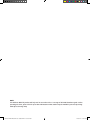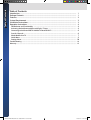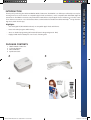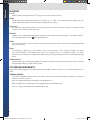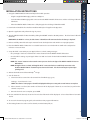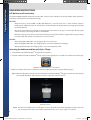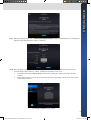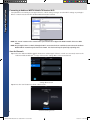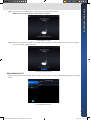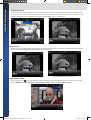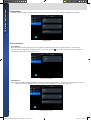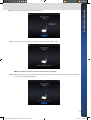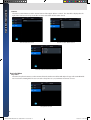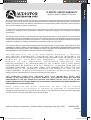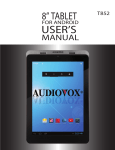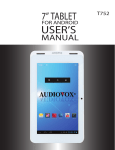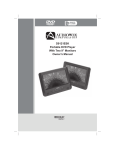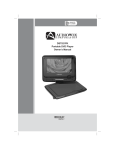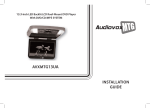Download Audiovox WIDTV1 User`s guide
Transcript
WIDTV1 Mobile TV Receiver WIRELESS LIVE LOCAL TV ON THE GO User’s Guide for Apple® Devices 128-9250a WIDTV1 MobileTV User's Guide APPLE 11 26 2013.indd 1 11/26/2013 11:26:19 AM NOTE: The Audiovox MobileTV product will only work in areas where there is coverage of ATSC-MH broadcast signals. Before operating the device, please check for up-to-date information on what stations may be available in your area by visiting: www.dyle.tv/coverage-map. 128-9250a WIDTV1 MobileTV User's Guide APPLE 11 26 2013.indd 2 11/26/2013 11:26:19 AM “Changes or modifications not expressly approved by the part responsible for compliance could void the user’s authority to operate the equipment.” FCC Statements: “This device complies with Part 15 of the FCC Rules. Operation is subject to the following two conditions: (1) this device may not cause harmful interference, and (2) This device must accept any interference received, including interference that may cause undesired operation.” “This equipment has been tested and found to comply with the limits for a Class B digital device, pursuant to part 15 of the FCC Rules. These limits are designed to provide reasonable protection against harmful interference in a residential installation. This equipment generates, uses and can radiate radio frequency energy and, if not installed and used in accordance with the instructions, may cause harmful interference to radio communications. However, there is no guarantee that interference will not occur in a particular installation. If this equipment does cause harmful interference to radio or television reception, which can be determined by turning the equipment off and on, the user is encouraged to try to correct the interference by one or more of the following measures: —Reorient or relocate the receiving antenna. —Increase the separation between the equipment and receiver. —Connect the equipment into an outlet on a circuit different from that to which the receiver is connected. —Consult the dealer or an experienced radio/TV technician for help.” Important Information FCC Caution: Safety Instructions • Read this entire User’s Guide to ensure proper usage. • Keep this User’s Guide handy for future reference. • Do not use the WIDTV1 Mobile TV Receiver while driving, cycling, or operating any moving vehicle or apparatus. This is dangerous and may result in a traffic violation and may be illegal in some areas. • Keep the WIDTV1 Mobile TV Receiver away from all liquids and liquid-prone locations such as sinks, bathtubs, rain, and other sources of moisture. Moisture can cause electric shock as with any electronic device. • Clean the WIDTV1 Mobile TV Receiver with a soft lint-free cloth. • Do not allow children under the age of 6 to use the WIDTV1 Mobile TV Receiver unsupervised. • Never force any connector into the WIDTV1 Mobile TV Receiver USB and antenna ports. Ensure that your connectors are the identical shape and size before you connect. • Do not disassemble, crush, short-circuit or incinerate the WIDTV1 Mobile TV Receiver battery, as it may cause fire, injury, burns or other hazards. Disposal Instructions Do not dispose of the device with unsorted waste. Improper disposal may be harmful to the environment and human health. Consult with your local waste authority for information on the return and collection systems in your area. 128-9250a WIDTV1 MobileTV User's Guide APPLE 11 26 2013.indd 1 11/26/2013 11:26:19 AM Table of Contents Table of Contents Introduction.......................................................................................................................................... 1 Package Contents................................................................................................................................. 1 Features.................................................................................................................................................. 2 System Requirements ......................................................................................................................... 2 Installation Instructions...................................................................................................................... 3 Operation Instructions........................................................................................................................ 4 LED Behavior and Functionality .................................................................................................................. 4 Activating the Audiovox mobiletv with DyleTM TV app ........................................................................... 4 Connecting to Audiovox WIDTV1 Mobile TV Receiver Wi-Fi® ................................................................. 6 Scan for Channels ........................................................................................................................................... 6 Watch Mobile Live TV ..................................................................................................................................... 7 Guide Menu ..................................................................................................................................................... 9 Settings Menu.................................................................................................................................................. 10 Troubleshooting ................................................................................................................................................. 14 Warranty............................................................................................................................................................... 15 128-9250a WIDTV1 MobileTV User's Guide APPLE 11 26 2013.indd 2 11/26/2013 11:26:19 AM Thank you for purchasing the Audiovox WIDTV1 Mobile TV Receiver. The WIDTV1 is an efficient, user-friendly accessory for viewing live free-to-air TV content on compatible Apple® iPads and iPhones, and is compatible with ATSC-M/H digital TV transmissions. The WIDTV1 creates its own private Wi-Fi® network for use by the Apple® device and there is no need to search for an internet connection or use cellular data airtime. Download the free Audiovox mobiletv with DyleTM TV app from the App Store, watch TV and enjoy. Highlights • View live digital TV (ATSC-M/H broadcasts) on compatible Apple® iPads and iPhones. • Pause and rewind programs while viewing • Access to detailed programming information (Electronic Programing Guide - EPG) • Equipped with internal battery for over 4 hours of viewing time PACKAGE CONTENTS 1. 2. 3. 4. Introduction and Package Contents INTRODUCTION WIDTV1 Mobile TV Receiver Telescopic Antenna Micro USB Cable Quick Start Guide 1 3 2 4 1 128-9250a WIDTV1 MobileTV User's Guide APPLE 11 26 2013.indd 3 11/26/2013 11:26:21 AM Features FEATURES Live TV With the Audiovox mobiletv with DyleTM TV app, users can view, and pause live TV. Guide The EPG (Electronic Programming Guide) can support up to 7 days of TV programming depending upon the region. Detailed information can be viewed for each program in the guide. Auto-scan The application automatically selects the country using location services. If location services are disabled, country selection can be made prior to the auto-scan. Subtitles Subtitles can be switched ON and OFF when viewing live TV if supported by the broadcast. The Subtitles feature is accessible through the Gear icon while watching live TV. Audio Users can choose from a selection of audio tracks if supported by the broadcast. Audio can be switched ON and OFF when viewing live TV. Zoom The application supports up to five different zoom levels depending on the original resolution and aspect ratio of the broadcast. The following zoom modes are supported: 1x, 1.5x, 2x, Standard, and Fill. The Zoom feature can be selected from the settings menu while viewing or by double tapping on the screen itself while watching live TV. Volume Control Users can control the volume while viewing live TV using the application volume control. Volume can be also controlled using the Apple® iPhone® or iPad® volume control. SYSTEM REQUIREMENTS Supports the following Apple® devices: iPad2®, New iPad®, iPad Mini®, iPhone 4S®, iPhone 5®, and iPod 5® with iOS 5.1.X or newer. . Trademark Notice: • iPad®/ iPad 2®/ iPad Mini®/ iPhone®/ iPhone 4S®/ iPhone 5®/ iPod® are all trademarks of Apple® Computer, Inc., registered in the U.S. and other countries. • Wi-Fi® is a registered trademark of the Wireless Fidelity Alliance, Inc. • DYLE™ and DYLE logo are trademarks of and copyright Mobile Content Venture LLC. • Siano® is a registered trademark of Siano Mobile Silicon, Ltd. 2 128-9250a WIDTV1 MobileTV User's Guide APPLE 11 26 2013.indd 4 11/26/2013 11:26:21 AM 1. Charge the WIDTV1 Mobile TV Receiver fully before initial operation. • Plug the supplied USB charging cable into a USB port. • Insert the Micro USB charging cable connector into the WIDTV1 Mobile TV Receiver and the red “Charge” LED will illuminate. • When the WIDTV1 Mobile TV Receiver is fully charged, the red “Charge” LED will turn OFF. 2. Download and install the free Audiovox mobiletv with DyleTM TV app from the App Store. 3. Open the application and perform the sign in process. Installation Instructions INSTALLATION INSTRUCTIONS 4. Turn the WIDTV1 Mobile TV Receiver ON by sliding the ON/OFF switch to the ON position. The blue “Power” LED will illuminate. NOTE: While the WIDTV1 is in use, the blue “Power” LED will turn off 10 minutes before the battery is depleted. 5. Release and fully extend the telescopic antenna from its docked position and swivel it to an upright position. 6. Place the WIDTV1 Mobile TV Receiver in a suitable location close to a window where it will not be subjected to moisture or excessive heat. 7. Set up the Wi-Fi® connectivity on your Apple® iPhone® or iPad® settings manager. • Use your Apple® device at a maximum of 7 meters distance from the WIDTV1 Mobile TV Receiver • Go to the Wi-Fi® settings on your Apple® iPhone®or iPad® and search for the “Audiovox MobileTV xxxxxx” network. NOTE: T he “xxxxxx” notation in the network name represents the last six digits of the WIDTV1 Mobile TV Receiver MAC address. NOTE: O n Apple® iPhone® or iPad®, although the Wi-Fi® connection has been established, connection to the Audiovox MobileTV Wi-Fi® network may not show a check mark. The check mark may be replaced by a spiraling circle. 8. Activate the Audiovox mobiletv with DyleTM TV app. 9. Scan for channels. a.Channels must be scanned in order to watch live TV with the app, go to; Settings > Scan Channels > Scan NOTE: The Channel Scan progress bar will be displayed and the process may take several minutes to complete. b.When channels are found, the number of channels will be displayed. If channels are not found, re-perform the channel scan process. c. Once the channel scan is complete, press DONE. 10.To view available TV channels, select Live TV and a list of channels will be displayed. Select a listed channel to watch live TV. 11.To access the electronic program guide, select Guide to view program information. 12.The Settings feature is used to scan for channels, monitor battery life, etc. 3 128-9250a WIDTV1 MobileTV User's Guide APPLE 11 26 2013.indd 5 11/26/2013 11:26:21 AM Operation Instructions OPERATION INSTRUCTIONS LED Behavior and Functionality The Audiovox WIDTV1 Mobile TV Receiver has two LEDs – blue for power indication, and red for battery charge indication. Following is a detailed list of each LED functionality: Blue LED: • hen the device is powered ON – the Blue LED flashes for 3 seconds, pauses for 1 second and then continues W blinking for an additional 8 seconds. This function is normal and indicates that the device is booting up and loading its internal firmware. • nce the previous function is complete, and during normal operation (i.e., the app is connected [or disconnected] O and Live TV may be streaming) the LED is constantly ON. • hen the device goes into Sleep mode (as determined by the Sleep Timer, which is configurable in the app Settings W menu), the LED starts to flash very slowly (once every 4 seconds). Red LED: • When charging Red LED is OFF - The charging cable is not connected. • When charging Red LED is ON - The charging cable is connected and battery is charging. • When Red LED turns OFF - The charging cable is connected and battery is full. Activating the Audiovox mobiletv with DyleTM TV app 1. Install Audiovox mobiletv with DyleTM TV app from the App Store. 2. Locate the Audiovox mobiletv with DyleTM TV app icon from the applications on your iPhone®or iPad® and open the app. Audiovox mobiletv with DyleTM TV app icon 3.While connected to the Internet, complete the first time registration process using the following steps: Step 1. W hen the Welcome screen appears, allow the Audiovox mobiletv with DyleTM TV app to use your current location by pressing “OK” then Next. This will shorten the time required to Scan for channels. Welcome Screen Step 2. T he Terms and Conditions screen will appear. To access the Audiovox mobiletv with DyleTM TV app service, the user must agree to the terms and conditions displayed on this screen. Press “I Agree” to continue. 4 128-9250a WIDTV1 MobileTV User's Guide APPLE 11 26 2013.indd 6 11/26/2013 11:26:21 AM Operation Instructions Terms and Conditions Screenwith DyleTMTV app Activation screen will appear. Step 3. A fter agreeing to theTerms and Conditions, the Audiovox mobiletv Enter the requested information and press “Activate”. Activation screen Step4. O nce activated, a message will appear indicating that the Audiovox WIDTV1 Mobile TV Receiver can be connected to the Apple® iPhone® or iPad®. Follow the instructions on the screen: 1.Power ON your Audiovox WIDTV1 Mobile TV Receiver by sliding the switch on the side to the ON position. 2.On the Apple® iPhone® or iPad®, press the Home buton, then tap Settings > Wi-Fi® and connect to the mobile device network. Connecting to a Mobile Device Screen 5 128-9250a WIDTV1 MobileTV User's Guide APPLE 11 26 2013.indd 7 11/26/2013 11:26:22 AM Operation Instructions Connecting to Audiovox WIDTV1 Mobile TV Receiver Wi-Fi® Set up the Wi-Fi® connectivity on your Apple® iPhone® or iPad® settings manager. Go to the Wi-Fi® settings on your Apple® iPhone® or iPad® and search for the “Audiovox MobileTV xxxxxx” network. Wi-Fi® Settings Screen NOTE: T he “xxxxxx” notation in the network name represents the last six digits of the WIDTV1 Mobile TV Receiver MAC address. NOTE: O n your Apple® iPhone® or iPad®, although the Wi-Fi® connection has been established, connection to the Audiovox MobileTV Wi-Fi® network may not show a check mark. The check mark may be replaced by a spiraling circle. Scan for Channels Step 1. O nce the Audiovox WIDTV1 Mobile TV Receiver and the Apple® iPhone® or iPad® are connected, return to the Audiovox mobiletv with DyleTM TV app and access the Settings Menu. Select Scan Channels. Settings Menu Screen Step 2. Press the “Scan” button to perform a channel scan. 6 128-9250a WIDTV1 MobileTV User's Guide APPLE 11 26 2013.indd 8 Channel Scanning Screen 11/26/2013 11:26:23 AM Operation Instructions Step 3. T he scan process is indicated by a progress bar at the bottom of the screen. NOTE: The scan process may take several minutes to complete. Scanning Process Screen Step 4. W hen the scan process is complete, the number of found channels will be displayed. Press the “Done” button to access the list of available channels. Scanning Complete Screen Watch Mobile Live TV Select Live TV and the list of available channels appears on the screen. Select one of the displayed channels to watch live TV. List of Available Channels 7 128-9250a WIDTV1 MobileTV User's Guide APPLE 11 26 2013.indd 9 11/26/2013 11:26:23 AM Operation Instructions Changing Channels To change channels while watching live TV, swipe fingertips over the screen either right or left, or after touching the screen once, use the drop down menu from the top of the screen to switch to another channel. The same action can be also performed using the left and right arrows beside the current channel name on the top bar. Drop Down Channel Selection Menu Left and Right Channel Selection Arrows Pause Live TV Tap the screen once while watching live TV and the controls bar will appear on the screen. Press the Pause icon to pause live TV. To continue watching the paused content, press the Play icon. Controls Bar While Live TV is Playing Controls Bar When Live TV is Paused Audio Volume Control Select the Audio icon at the top right side of the screen, and use the slide switch to increase or decrease the media volume. NOTE: The volume can also be controlled using the Apple® iPhone® or iPad® volume control. Audio Volume Control 8 128-9250a WIDTV1 MobileTV User's Guide APPLE 11 26 2013.indd 10 11/26/2013 11:26:25 AM Operation Instructions Playback Control Select the Gear icon at the top right side of the screen to adjust the picture size (Zoom), adjust the advanced audio controls or select a closed caption language while watching live TV. Playback Control Drop Down Menu Guide Menu Select the Guide button to view available Channels. Channel Guide Screen Select any of the available Channels to view program information and air times. Channel Programing Guide Screen 9 128-9250a WIDTV1 MobileTV User's Guide APPLE 11 26 2013.indd 11 11/26/2013 11:26:26 AM Operation Instructions Settings Menu Select the Settings button to make adjustments to the Channel settings, Device settings and Application settings. Settings Menu Channels Sub Menu Sort Channels The Sort Channels feature allows the user to organize the available channels in any preferred order. Select the Sort Channels button to display the available channels. Touch and hold the icon on the channel to be moved. Drag the channel up or down into the desired position. Sorted Channel Menu Scan Channels Step 1. Once the Audiovox WIDTV1 Mobile TV Receiver and the Apple® iPhone® or iPad® are connected, return to the Audiovox mobiletv with DyleTM TV app and access the Settings Menu. Select Scan Channels. 10 128-9250a WIDTV1 MobileTV User's Guide APPLE 11 26 2013.indd 12 Settings Menu Screen 11/26/2013 11:26:26 AM Operation Instructions Step 2. Press the “Scan” button to perform a channel scan. Channel Scanning Screen Step 3. T he scan process is indicated by a progress bar at the bottom of the screen. Scanning Process Screen NOTE: The channel scan process may take several minutes to complete. Step 4. W hen the scan process is complete, the number of found channels will be displayed. Press the “Done” button to access the list of available channels. Scanning Complete Screen 11 128-9250a WIDTV1 MobileTV User's Guide APPLE 11 26 2013.indd 13 11/26/2013 11:26:27 AM Operation Instructions Location Select the Location button to set the current location of the Apple® iPhone® or iPad®. The date will be displayed to the right of the location stored. Tap on the blue arrow to view details of the location stored. Stored Location Detail Screen Stored Location Screen Stored Location Channel List Screen Device Sub Menu Sleep Timer Select the Sleep Timer button to set the amount of time the Audiovox mobiletv with DyleTM TV app will remain ON while not in use before shutting OFF. The user can set the Sleep Timer to 5, 10, 30 minute increments or never. Sleep Timer Screen 12 128-9250a WIDTV1 MobileTV User's Guide APPLE 11 26 2013.indd 14 11/26/2013 11:26:27 AM Info Select the Info button to view the Firmware, Version, Tuner Type and MAC Address. There is also Reset button to return to factory default settings. App Sub Menu Play Audio In Backround This feature allows the user to continue listening to the audio of the selected program while using other applications on the Apple® iPhone® or iPad®. Select OFF and the backround audio will be disabled once the user presses the Home button on the Apple® iPhone® or iPad® Select ON and the background audio will play after pressing the Home button on the Apple® iPhone® or iPad® Play Audio In Backround OFF(default) Screen Operation Instructions Battery This tab displays the state of the internal battery of the Audiovox WIDTV1 Mobile TV Receiver. A battery icon is displayed on the right side of the tab indicating the remaining battery life (full, half full or in need of charging). Play Audio In Backround ON Screen About Select the About button to view information about Audiovox mobiletv with DyleTM TV app . 13 128-9250a WIDTV1 MobileTV User's Guide APPLE 11 26 2013.indd 15 11/26/2013 11:26:28 AM Troubleshooting TROUBLESHOOTING Cannot connect to WIDTV1’s Wi-Fi® • Turn OFF the WIDTV1 Mobile TV Receiver and then turn it ON again. • Go to the network manager in your phone or tablet and search for the “Audiovox MobileTV xxxxxx” network. • Make sure that the mobile device is not in flight/airplane mode. Poor Image Quality • Try to improve the antenna location (near a window if possible). • Scan for available stations with strong signals again. Application is stuck or is not working a. Close the Audiovox mobiletv with DyleTM TV app b. Turn the WIDTV1 Mobile TV Receiver OFF c. Turn the WIDTV1 Mobile TV Receiver ON and reconnect to the Wi-Fi® network d. Open the Audiovox mobiletv with DyleTM TV app again Scan did not locate a TV channel • Try to improve the antenna location (near a window if possible). • For up-to-date information on what stations may be available in your area, please visit www.dyle.tv/coverage-map. “No Content” message appears • Ensure that the Apple® iPhone® or iPad® or tablet is within the Wi-Fi® range of the WIDTV1 Mobile TV Receiver. • Try to improve the antenna location (near a window if possible). • For up-to-date information on what stations may be available in your area, please visit www.dyle.tv/coverage-map. Application does not recognize the device • Close the application, turn the WIDTV1 Mobile TV Receiver OFF and back ON, reconnect to the Wi-Fi® and open the application again While using WIDTV1 Mobile TV Receiver, TV reception suddenly stops • Make sure that the blue LED is ON • If it is not on, this means that the battery is either empty or has only 10 more minutes of operation; charge the battery until the red charging LED turns OFF. NOTES: a. Reception inside buildings may be sub-optimal; it is recommended that the WIDTV1 Mobile TV Receiver is placed near a window. b. Application may ask for a “Firmware Upgrade”. If asked, accept request. WIDTV1 Mobile TV Receiver will reboot and when complete. c. The WIDTV1 Mobile TV Receiver can only be used with one smartphone or tablet at a time. It is recommended to “Forget” the Audiovox MobileTV network on original device Wi-Fi® manager before connecting the WIDTV1 Mobile TV Receiver to another device. 14 128-9250a WIDTV1 MobileTV User's Guide APPLE 11 26 2013.indd 16 11/26/2013 11:26:28 AM Warranty 12 MONTH LIMITED WARRANTY Applies to Audiovox Mobile TV Receiver AUDIOVOX ELECTRONICS CORP. (the Company) warrants to the original retail purchaser of this product that should this product under normal use and conditions, be proven defective in material or workmanship within 12 months from the date of original purchase, such defect(s) will be repaired or replaced with reconditioned product (at the Company’s option) without charge for parts and repair labor. To obtain repair or replacement within the terms of this Warranty, the product is to be delivered with proof of warranty coverage (e.g. dated bill of sale), specification of defect(s), transportation prepaid, to the Company at the address shown below. This Warranty does not extend to the elimination of externally generated static or noise, batteries or to costs incurred for installation, removal or reinstallation of the product. The warranty does not include damage to the vehicle’s electrical system, audio/visual devices, speakers or accessories. The warranty does not cover damage caused by environmental or abnormal conditions or changes necessitated by modification of the service provider. The Company does not warrant that this product cannot be compromised or circumvented. THE EXTENT OF THE COMPANY’S LIABILITY UNDER THIS WARRANTY IS LIMITED TO THE REPAIR OR REPLACEMENT PROVIDED ABOVE AND, IN NO EVENT SHALL THE COMPANY’S LIABILITY EXCEED THE PURCHASE PRICE PAID BY THE PURCHASER FOR THE PRODUCT WITHOUT INSTALLATION LABOR. This Warranty is in lieu of all other express warranties or liabilities. ANY IMPLIED WARRANTIES, INCLUDING ANY IMPLIED WARRANTY OF M E R C H A N T A B I L I T Y OR FITNESS FOR A PARTICULAR PURPOSE, SHALL BE LIMITED TO THE DURATION OF THIS WRITTEN W A R R A N T Y. ANY ACTION FOR BREACH OF ANY WARRANTY HEREUNDER INCLUDING ANY I M P L I E D W A R R A N T Y O F M E R C H A N TA B I L I T Y O R F I T N E S S F O R A PA R T I C U L A R P U R P O S E M U S T B E B R O U G H T W I T H I N A P E R I O D O F 1 2 M O N T H S F R O M D AT E O F O R I G I N A L P U R C H A S E . I N N O C A S E S H A L L T H E C O M PA N Y B E L I A B L E F O R A N Y C O N S E Q U E N T I A L O R I N C I D E N TA L D A M A G E S F O R B R E A C H O F T H I S O R A N Y OTHER WARRANTY. No person or representative is authorized to assume for the Company any liability other than expressed herein in connection with the sale of this product. T H E C O M PA N Y D O E S N O T P R O V I D E A N D T H I S WA R R A N T Y D O E S N O T EXTEND TO ANY BROADCAST TELEVISION SERVICE. THE COMPANY DOES NOT ASSUME RESPONSIBILITY FOR ANY BROADCAST SERVICE INCLUDING THAT OF DYLE TV OR TO ANY DOWNLOADABLE APPLICATIONS BY SIANO, DYLE TV, OR OTHERS. PURCHASER ACCEPTS AND ASSUMES FULL RESPONSIBILITY FOR SUCH SERVICES. Some states do not allow limitations on how long an implied warranty lasts or the exclusion or limitation of incidental or consequential damage so the above limitations or exclusions may not apply to you. This Warranty gives you specific legal rights and you may also have other rights which vary from state to state. Audiovox Electronics Corporation, 150 Marcus Blvd., Hauppauge, New York 11788 - 1-800-645-4994 128-9248 15 128-9250a WIDTV1 MobileTV User's Guide APPLE 11 26 2013.indd 17 11/26/2013 11:26:29 AM www.audiovoxproducts.com © 2013 AUDIOVOX,150 Marcus Blvd. Hauppauge, NY 11788 128-9250a 128-9250a WIDTV1 MobileTV User's Guide APPLE 11 26 2013.indd 18 11/26/2013 11:26:29 AM