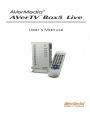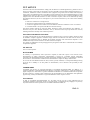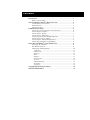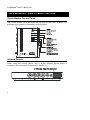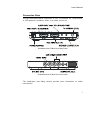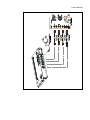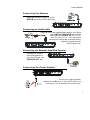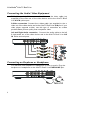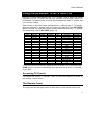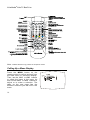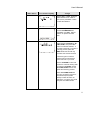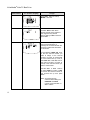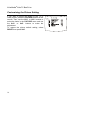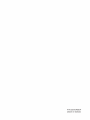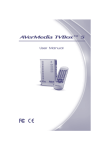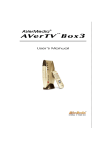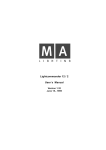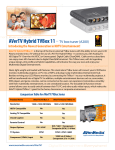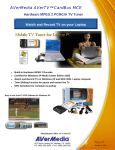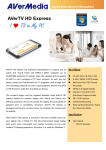Download Avermedia TVBoxTM 5 User`s manual
Transcript
FCC NOTICE This device has been tested and found to comply with the limits for a Class B digital device, pursuant to Part 15 of the FCC Rules. These limits are designed to provide reasonable protection against harmful interference in a commercial, industrial or business environment. This equipment can generate, use and radiate radio frequency energy and, if not installed and used in accordance with the instruction, may cause harmful interference to radio communications. However, there is no guarantee that interference will not occur in a particular installation. If this equipment does cause harmful interference to radio or television reception, which can be determined by turning the equipment off and on, the user is encouraged to try to correct the interference by one or more of the following measures : • Reorient or relocate the receiving antenna. • Increase the separation between the equipment and receiver. • Connect the equipment into an outlet on a circuit different from that to which the receiver is connected. • Consult the dealer or an experienced radio/TV technician for help. This device complies with Part 15 of the FCC Rules. Operation is subject to the following two conditions: (1) this device may not cause harmful interference, and (2) this device must accept any interference received, including interference that may cause undesired operation. CAUTION ON MODIFICATIONS To comply with the limits for the Class B digital device, pursuant to Part 15 of the FCC Rules, this device must be installed in computer equipment certified to comply with the Class B limits. All cables used to connect the computer and peripherals must be shielded and grounded. Operation with non-certified computers or nonshielded cables may result in interference to radio or television reception. Any changes or modifications not expressly approved by the grantee of this device could void the user's authority to operate the equipment. CE NOTICE This is a Class B product. DISCLAIMER No warranty or representation, either expressed or implied, is made with respect to the contents of this documentation, its quality, performance, merchantability, or fitness for a particular purpose. Information presented in this documentation has been carefully checked for reliability; however, no responsibility is assumed for inaccuracies. The information contained in this documentation is subject to change without notice. In no event will AVerMedia be liable for direct, indirect, special, incidental, or consequential damages arising out of the use or inability to use this product or documentation, even if advised of the possibility of such damages. TRADEMARKS AVerMedia and AVerTV are registered trademarks of AVerMedia TECHNOLOGIES, Inc. IBM PC is a registered trademark of International Business Machines Corporation. Macintosh is a registered trademark of Apple Computer, Inc. Microsoft is a registered trademark and Windows is a trademark of Microsoft Corporation. All other products or corporate names mentioned in this documentation are for identification and explanation purposes only, and may be trademarks or registered trademarks of their respective owners. CO P Y R I G H T © 2003 by AVerMedia TECHNOLOGIES, Inc. All rights reserved. No part of this publication may be reproduced, transmitted, transcribed, stored in a retrieval system, or translated into any language in any form by any means without the written permission of AVerMedia TECHNOLOGIES, Inc. ENG 01 Contents Introduction...................................................................................... 1 What’s in the Package ................................................................. 1 The AVerMedia AVerTV Box5 Live Unit ..................................... 2 Touch Button Control Panel ........................................................ 2 Infrared Sensor........................................................................... 2 Connection Ports......................................................................... 3 Installation and Setup...................................................................... 4 Connecting the VGA monitor or LCD Projector.............................. 6 Connecting the Computer............................................................. 6 Connecting the Antenna ............................................................... 7 Connecting the Audio Cable......................................................... 7 Connecting the External Amplified Speaker.................................... 7 Connecting the Power Adapter ..................................................... 7 Connecting the Audio/Video Equipment......................................... 8 Connecting an Earphone or Headphone......................................... 8 Using the AVerMedia AVerTVBox5 Live...................................... 9 Accessing TV Controls............................................................... 9 The Remote Control ................................................................... 9 Calling Up a Menu Display........................................................ 10 TV Source.............................................................................. 11 CH Finetune .......................................................................... 11 CH Scan ............................................................................... 11 More.. ................................................................................... 12 Default .................................................................................. 12 Favorite CH........................................................................... 12 Set Area................................................................................. 13 OSD Positioning .................................................................... 13 Resolution ............................................................................. 13 Language............................................................................... 13 Customizing the Picture Setting ..................................................... 14 LIMITED WARRANTY .................................................................... 15 Introduction Thank you for purchasing the AVerMedia TV Box5 Live! With the AVerMedia AVerTV Box5 Live, you can turn your VGA monitor or LCD projector into a TV with or without even having to turn on your computer. Just plug it into your monitor or LCD projector and you’re ready to watch TV or play video games. AVerTV Box5 Live is a complete plug-n-play. There is no software driver required and you can easily switch between TV/ Video source and PC display anytime. What’s in the Package Your AVerMedia® AVerTV Box5 Live package contains the following items: AVerMedia AVerTV Box5 Live This User’s Manual Vertical Stand Power Adapter Audio Cable Remote Control (with batteries) VGA Cable 1 AVerMedia® AVerTV Box5 Live The AVerMedia AVerTV Box5 Live Unit Touch Button Control Panel The Touch Button Panel found on the top side of the AVerTV Box5 Live provides quick access to commonly used functions. Infrared Sensor When using the remote control, aim it at the Infrared Sensor which is located at the front panel of the AVerTV Box5 Live. 2 User’s Manual Connection Ports The port connectors allow connection of your TV antenna, PC, VGA monitor or LCD projector, speakers, video, or s-video source etc. AVerMedia AVerTV Box5 Live Back Panel AVerMedia AVerTV Box5 Live Front Panel The Installation and Setup section provide more information on cable connections. 3 4 The figure below shows the proper cable connections for installing AVerMedia® AVerTV Box5 Live and connecting it to audio/video equipment. Installation and Setup AVerMedia® AVerTV Box5 Live User’s Manual 5 AVerMedia® AVerTV Box5 Live Connecting the VGA monitor or LCD Projector Connect the monitor cable to the AVerTV Box5 Live VGA OUT port. Connecting the Computer You can use AVerTV Box5 Live with or without turning the computer on. To switch to PC anytime, connect the supplied VGA cable to the AVerTV Box5 Live VGA IN port and to your computer's VGA card (the terminal where your monitor connects to the PC). 6 User’s Manual Connecting the Antenna Attach the antenna or cable TV to the ANT IN port of the AVerTV Box5 Live. Connecting an Audio Cable Plug one end of the supplied audio cable to your sound card LINE OUT (SPEAKER) port and the other end to the AUDIO IN p o r t o f the AVerTV Box5 Live . This connection allows you to have audio at all times and to adjust the volume from the AVerTV Box5 Live. Connecting the External Amplified Speaker Connect the external amplified speaker to the AVerTV Box5 Live SPEAKER OUT port. . Connecting the Power Adapter DC VGA OUT Wall Outlet Power Adapter VGA IN AUDIO IN SPEAKER OUT ANT IN Connect the supplied power adapter to the DC port of the AVerTV Box5 Live then plug it into a standard AC power outlet. 7 AVerMedia® AVerTV Box5 Live Connecting the Audio/ Video Equipment RCA (Composite) Video connection: Connect the video cable (not supplied) to the video out of the video device and to the AVerTV Box5 Live A/V IN yellow port. S-Video connection: Connect the s-video cable (not supplied) to the svideo out of the video device and to the AVerTV Box5 Live S-IN port. If your video player supports s-video, use this type of connection as s-video provides better picture quality than composite video. Left and Right Audio connection : Connect the audio cable to the left & right audio out of the video device and to the AVerTV Box5 Live A/V IN white and red ports. Connecting an Earphone or Headphone You can also use earphone or headphone to listen to audio. Plug the earphone or headphone to the AVerTV Box5 Live EARPHONE port. 8 User’s Manual Using the AVerMedia AVerTV Box5 Live Different countries have different type of TV system. AVerTV Box5 Live varies depending on the TV system and can only be used on the country where it is purchased. You need to make sure that you purchased the same TV system that your country is using. Each column in the table below corresponds to a different type of TV system. Only one of these TV systems (only one column) will appear as your SET AREA. Make sure that you select the correct country signal from the menu. To change the area setting, refer to SET AREA (page 13). NTSC-J JAPAN NTSC-M USA-STD USA-HRC USA-IRC TAIWAN KOREA SECAM-DK RUSSIA UKRAINE SECAM-L FRANCE PAL-I UK HK PAL-BG AUSTRALIA AUSTRIA BANGLADESH DENMARK EGYPT GERMANY GREECE INDIA IRAN ITALY NETHERLANDS_2 NETHERLANDS_1 RUMANIA SINGAPORE SPAIN SWEDEN SWITZERLAND TURKEY UAE PAL-DK POLAND-1 POLAND-2 POLAND-3 CHINA To ensure that you can select and watch all active channels, refer to the section CH SCAN (page 11) on how to automatically scan and memorize all active TV channels in your area. Accessing TV Controls To access the various TV controls, open up the menu displays or press on the remote control buttons. The Remote Control The figure on the next page shows a clear layout of the remote control unit. 9 AVerMedia® AVerTV Box5 Live Note: Teletext buttons only present in European model. Calling Up a Menu Display Press the MENU button on the remote control to call up and exit from the main menu or sub-menu display. Then, use the CH? or CH? buttons to select the items in the menu list and use the Vol? or Vol? buttons to adjust or to make a selection. The table on the next page lists the different functions you will find in the menu. 10 F User’s Manual Main Menu On Screen Display TV SOURCE F Usage Use the CH? or CH? buttons to select between air or cable TV source, then press Vol? button to make the selection. CH FINETUNE If the TV reception is not clear, choose CH FINETUNE then press Vol? and Vol? buttons until the TV picture becomes clear. CH SCAN Use the CH? or CH? buttons to select between CH SCAN or All FREQ SCAN, then press Vol? button to make the selection. If you want to interrupt or cancel the scanning process, press the MENU button but this will only memorize the scanned channel. F These two types of channelpreset functions memorize all active channels in your area. Use the CH SCAN function first. If there are channels missing after you perform CH SCAN, use the ALL FREQ SCAN function and repeat the searching process. NOTE: ALL FREQ SCAN is a very time consuming process. If the default frequency table already includes all active TV channels in your area, then avoid using the ALL FREQ SCAN. 11 AVerMedia® AVerTV Box5 Live Main Menu On Screen Display MORE.. F DEFAULT F FAVORITE CH F Usage Press Vol? button to call up MORE.. menu list. Use the CH? or CH? buttons to select YES to clear all the preset channel and to restore to the original factory default picture setting or NO to exit then press Vol? . This function allows you to add, remove and reprogram or reassign the TV channels with the channel numbers that are easier to remember. In the selected USER CH, enter in the new channel number you want to assign or the channel number you want to remove/add in to the channel line up. Then in the CATV CH or TV CH, enter in the channel number you want to remap or the channel number you want to remove/add. Use the CH? or CH? buttons to select ADD to include or DEL to remove the channel number in the channel line up then press Vol? . Note: To browse through channels while setting the USER CH and CATV number, press the CH? or CH? buttons. 12 User’s Manual Main Menu On Screen Display SET AREA F Usage Press the MENU button, select MORE.., select SET AREA in the MORE.. list items, use the CH? or CH? buttons to choose the appropriate country signal then press Vol? button to make the selection. If the name of your country is not listed, choose any country, which uses the same TV system as yours. OSD POSITION Use the CH? , CH? , Vol? , and Vol? buttons to move the frame on where you want to set the position of the MENU, then press MENU. RESOLUTION F LANGUAGE Use the CH? or CH? buttons to choose from 640 x 480, 800 x 600 or 1024 x 768 display resolution then press Vol? . Use the CH? or CH? buttons to select from different languages then press Vol? . 13 AVerMedia® AVerTV Box5 Live Customizing the Picture Setting If you want to adjust the quality of the TV or video picture, press the PICTURE button on the remote. Then, use the CH? or CH? buttons to select the items in the PICTURE menu and use the Vol? or Vol? buttons to make the adjustment. To restore the picture default setting, select RESET then press Vol? . 14 F User’s Manual LIMITED WARRANTY AVerMedia TECHNOLOGIES, Inc. warrants this product to be free of defects resulting from faulty manufacture or components under the following terms: WARRANTY LENGTH Labor is warranted for (1) one year from the date of purchase. Parts are warranted for (1) one year from the date of purchase. Replacement products will be warranted for the remainder of the one year warranty period or (30) thirty days, whichever is longer. WHO IS PROTECTED This warranty is enforceable only by the first consumer purchaser. WHAT IS AND IS NOT COVERED Except as specified below, this warranty covers all defects resulting from faulty manufacturing of this product. The following are not covered by the warranty. 1. Any product on which the serial number has been defaced, modified, or removed. 2. Damage, deterioration, or malfunction resulting from : A. Accident, abuse, misuse, neglect, fire, water, lightning, or other acts of nature, commercial or industrial use, unauthorized product modification, or failure to follow instructions included with the product. B. Misapplication of service by someone other than the manufacturer’s representative. C. Any shipment damages. (Claims must be made with carrier.) D. Any other cause which does not relate to a product defect. 3. Cartons, cases, batteries, cabinets, tapes, or accessories used with product. 4. AVerMedia does not warrant that this product will meet your requirements; it is your responsibility to determine the suitability of this product for your purpose. WHAT WE WILL AND WILL NOT PAY FOR We will pay following : 1. 2. 3. labor and material expenses for covered items. However, we will not pay for the Removal or installation charges. Shipping charges. Any incidental charges. 15 AVerMedia® AVerTV Box5 Live EXCLUSION OF DAMAGES THE MANUFACTURER’S SOLE OBLIGATION AND LIABILITY UNDER THIS WARRANTY IS LIMITED TO THE REPAIR OR REPLACEMENT OF A DEFECTIVE PRODUCT AT OUR OPTION. THE MANUFACTURER SHALL NOT, IN ANY EVENT, BE LIABLE TO THE PURCHASER OR ANY THIRD PARTY FOR ANY INCIDENTAL OR CONSEQUENTIAL DAMAGE (INCLUDING, BUT NOT LIMITED TO, DAMAGES RESULTING FROM INTERRUPTION OF SERVICE AND LOSS OF BUSINESS) OR LIABILITY IN TORT RELATING TO THIS PRODUCT OR RESULTING FROM ITS USE OR POSSESSION. LIMITATIONS OF IMPLIED WARRANTIES There are no other oral or written warranties, expressed or implied, including but not limited to those of merchantability or fitness for a particular purpose. Any implied warranties are limited in duration to one year from the date of purchase. STATE LAW AND YOUR WARRANTY This warranty gives you specific legal rights, and you may also have other rights granted under state law. These rights vary from state to state. CONTACT INFORMATION http://www.avermedia.com 16