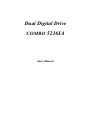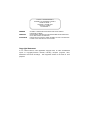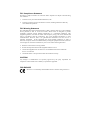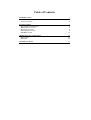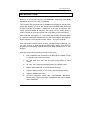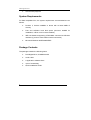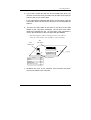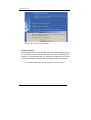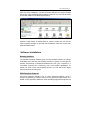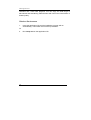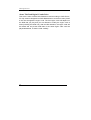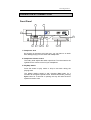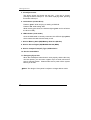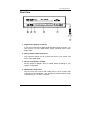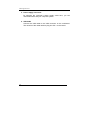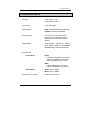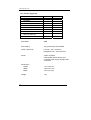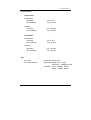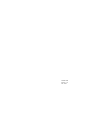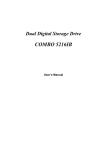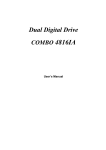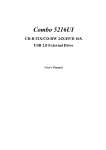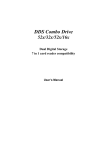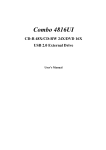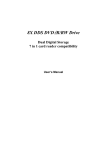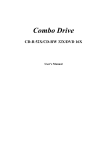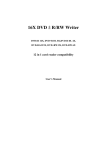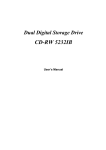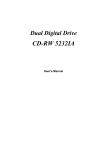Download BTC BCO5216IA User`s manual
Transcript
Dual Digital Drive COMBO 5216IA User’s Manual CLASS 1 LASER PRODUCT APPAREIL A LASER DE CLASSE 1 LASER KLASSE 1 LUOKAN 1 LASERLAITE PRODUIT LASER CATEGORIE 1 DANGER VORSICHT ATTENTION INVISIBLE LASER RADIATION WHEN OPEN AVOID DIRECT EXPOSURE TO BEAM INSICHTBARE LASERSTRAHLUNG WENN ABDECKUNG GEÖFFNET NICHT DEM STRAHL AUSSETSEN RADIATION DU FAISCEAU LASER INVISIBLE EN CAS D’OUVERTURE. EVITER TOUTE EXPOSITION AUX RAYONS. Copyright Statement It is a criminal offence, under applicable copyright laws, to make unauthorised copies of copyright-protected material, including computer programs, films, broadcasts and sound recordings. This equipment should not be used for such purposes. FCC Compliance Statement This device complies with Part 15 of the FCC Rules. Operation is subject to the following two conditions: 1. This device may not cause harmful interference, and 2. This device must accept any interference received, including interference that may cause undesired operation. FCC Warning Statement This equipment has been tested and found to comply with the limits for a Class B digital device, pursuant to Part 15 of the FCC Rules. These limits are designed to provide reasonable protection against harmful interference in a residential installation. This equipment generates, uses and can radiate radio frequency energy and, if not installed and used in accordance with the instructions, may cause harmful interference to radio communications. However, there is no guarantee that interference will not occur in a particular installation. If this equipment does cause harmful interference to radio or television reception, which can be determined by turning the equipment off and on, the user is encouraged to correct the interference by one or more of the following measures: • Reorient or relocate the receiving antenna • Increase the separation between the equipment and the receiver • Connect the equipment into an outlet on a circuit different from that to which the receiver is connected • Consult the dealer or an experienced radio/TV technician for help. CAUTION Any changes or modifications not expressly approved by the party responsible for compliance could void the user’s authority to operate the equipment. FOR EUROPE “The drive is in conformity with the EMC directive and low-voltage directive.” Table of Contents INTRODUCTION SYSTEM REQUIREMENTS PACKAGE CONTENTS INSTALLATION 1 2 2 3 HOST INTERFACE CONNECTIONS HARDWARE INSTALLATION DRIVER INSTALLATION SOFTWARE INSTALLATION DVD REGION CODE 3 4 6 9 11 OPERATION & CONNECTION 13 FRONT PANEL REAR VIEW TECHNICAL DATA 13 15 17 Dual Digital Drive INTRODUCTION Welcome to a multimedia world of CD-ReWritable technology, DVD-ROM capabilities and, memory card compatibility! This compact and high-performance COMBO 5216IA frees up precious bay space and presents you as an IDE Combo (CD-RW+DVD ROM) Drive and a USB-connected card reader. It reads CDs of all types at maximum 52X speed, and DVD-ROMs at maximum 16X speed. For the writing ability, it writes to CD-Rs at up to 52X speed, and to CD-RWs at up to 24X speed. Other than that, the built-in 7 in 1 card reader which offers read-write ability of 7 memory card types simplifies the process of exchanging data between Digital cameras, voice recorders, PDAs, MP3s… and your computer. With this multi-functional solution and the bundled software package, you can view, archive, or write files/photos/video/music directly from the drive and enjoy the fascinating digital as well as the DVD entertainment on your desktop. Here are some important features of this Combo Drive: ♦ Easy installation with Combo drive of IDE and card reader of USB 1.1 interface (on board connection) ♦ 8X, 16X, 24X, 32X, 40X, 48X and 52X writing speed on CD-R media ♦ 4X, 10X, 12X, 16X and 24X writing speed on CD-RW media ♦ Adopts “MTKSuperLink” to prevent Buffer Underrun ♦ Supports writing modes of TAO, DAO, SAO and packet writing ♦ Supports MultiRead function ♦ Four-slot integration works with CompactFlash, MicroDrive, Memory Stick, Memory Stick Pro, MultiMediaCard, Secure Digital, and SmartMedia 1 ♦ Dual Digital Drive ♦ Smooth DVD playback System Requirements For IBM compatible PCs, the system requirements recommended are as follows: ♦ Pentium II, Celeron 400MHz or above with at least 64MB of memory ♦ Fast and sufficient hard disk space (minimum 200MB for installation, 1GB or more is recommended.) ♦ IDE host interface supporting ATAPI MMC command & USB host interface (if you don’t have USB on-board connection) ♦ Microsoft Windows 98SE/2000/ME/XP Package Contents The package contains the following items: 2 ♦ Dual Digital Drive, COMBO 5216IA ♦ Audio cable ♦ 2 Application software discs ♦ 4pcs of screws/bag ♦ Quick Installation Guide Dual Digital Drive INSTALLATION Host Interface Connections Most current mainboard models have two IDE ports (primary and secondary), which can connect two IDE cables. Two IDE cables allow you to connect up to four devices, but it is recommended that you separate IDE ports for your hard drive and your Dual Digital Combo Drive. This will ensure that your hard drive’s performance and speed won’t be affected by having the drive on the same cable. Jumper Setting On the rear panel of this drive, you will find three pairs of jumpers: CS (CSEL), SL (Slave) and MA (Master). Use the jumper cap to set the device to CS, SL or MA mode corresponding to your PC configuration. If you connect only one device on the IDE cable, you can set the jumper as “MASTER” or “SLAVE”. If you connect two devices on the same cable, set different jumper for each device (one as “MASTER”, and the other one as “SLAVE”). The same rule applies to the connection of having your hard disk and another device on the same cable. 3 Dual Digital Drive CSEL MASTER SLAVE JUMPER Improper or conflicting setting will cause the unit not detected by your system. Hardware Installation 1. Turn off the power to your computer system. 2. Disconnect the power cord and all cables from the back of your computer, and then remove the cover of the computer. 3. Insert the drive into one of the vacant 5.25" drive bays and secure it to your PC with all four mounting screws. 4. Connect one end of the 40-pin IDE cable to the IDE connector of this drive and the other end to the IDE port on your mainboard. Also, connect the power supply cable to the back of the drive. Power In Make sure to align and connect the red-edge of the IDE Cable to Pin 1 on the drive. 4 Dual Digital Drive 5. If you have a sound card that can be connected to the drive, you can also connect the drive (as Audio-Out) and the sound card (as Audio-in) with a 4-pin audio cable. If your mainboad is integrated with built-in sound system, plug the 4-pin audio cable into the CD-IN connector on the mainboard as Audio-in. 6. Connect the USB cable at the back of the drive to the USB header on the computer’s mainboard. The red wire of the cable needs to be plugged into Pin 1 on the board. If the connection is correct, the lower LED on the front panel will light Yellow. This drive supports USB 1.1 and if you connect to USB 2.0 connector, only transfer rate of USB 1.1 will be available. USB RED WIRE IDE RED WIRE Mainboard Signal Red/Vcc White/DGreen/D+ Black/Ground Braided Shield Ground Pin # 1 2 3 4 5 USB Header 7. Re-attach the cover of the computer, and reconnect the power cord and all cables to the computer. 5 Dual Digital Drive Driver Installation For the Combo Drive For the Combo Drive itself, it’s an IDE device supporting Plug & Play and Windows 98SE/ME/2000/XP can automatically detect the drive and load the appropriate driver. For the Card Reader Windows 98SE/2000 If you are using Window 98SE or 2000, please install the provided driver. 6 1. Insert the application disc. 2. Select:\Card Reader Driver 3. Click “setup.exe”, and follow the on-screen instructions: Dual Digital Drive Click “OK” if you have already had USB cable connected (Refer to Hardware Installation, Step 6.) 7 Dual Digital Drive Make sure to restart your computer. Windows ME/XP Since Windows ME and XP already have USB Mass Storage support, the card reader can be detected and work fine without installing driver. However, we recommend that you install the provided driver to have more explicit operation status of the card reader, as described below. For Windows XP users, please upgrade to Service Pack 1. 8 Dual Digital Drive After the driver installation, 4 extra icons with different card type indicated will show in Device Manager/My computer. And then you can use each slot of the card reader for file archiving/recording. While the card reader is reading data of memory cards, the icon for the card accessed will light up and the LED beside the card slot on the front panel will flash Green. Software Installation Burning Software The bundled recording software gives you the complete solution for making audio/data CDs. With the user-friendly interface, it guides you through the creation and backup of files/photos/video/music from your computer to a recordable compact disc. Combining of the card reader capabilities, no matter you are a novice or an experienced user; you can enrich your digital life with this best recording tool. DVD Playback Software The DVD playback software has a newly enhanced MPEG-1 and 2 decoder to provide you with the most rich and powerful image quality. It is based on the proprietary MPEG-2 video decoding engine that supports full 9 Dual Digital Drive resolution 720 x 480 video playback. You can enjoy the wide range of educational and entertaining CD/DVD titles with sound and visual effect of theater quality. Windows Environment 1. Insert the application CD and the installation program will run automatically. Then follow the on-screen procedures. Or 2. 10 Run:\setup.exe on the application CD. Dual Digital Drive DVD Region Code Region Playback Control Management All DVD Video Playback systems have “Region Playback Control” management (RPC) which is required by Hollywood movie industry and defined by DVD Forum. This includes DVD-Video players and PC systems with DVD-Video capability. You can only play DVD-Video discs with the same region code as your DVD-Video Playback system. As for DVD-ROM drives, one kind of the DVD-Video Playback system, there are 2 types: RPC Phase 1 (as RPC1): RPC1 drives do not have built-in hardware support for region management. DVD-ROM drives of this kind don’t play a part in controlling the playback region. It solely depends on the decoder. RPC Phase 2 (as RPC2): RPC2 drives maintain the region change count information in hardware, and in general, the region of such drives can be changed up to 5 times by the end users under some software decoder (e.g. PowerDVD). And referring to the region codes, there are 6 regions worldwide, and normally, there is a region code mark on the package of DVD titles. : Region 1: Canada, US Region 2: Japan, Europe, South Africa, and Middle East (including Egypt) Region 3: Southeast Asia and East Asia (including Hong Kong) Region 4: Australia, New Zealand, Pacific Islands, Central America, Mexico, South America, and the Caribbean Region 5: Eastern Europe, Indian subcontinent, Africa, North Korea, and Mongolia Region 6: China 11 Dual Digital Drive About This Dual Digital Combo Drive This drive is also a RPC2 DVD-ROM drive and according to DVD-Forum, PC chip must be designed into DVD-ROM drives to record how many times a user has changed the region code. The first region code will depend on the DVD title you play and you are allowed to modify the region code 5 times (including the initial one). After the fifth alteration, the region code will be locked and only those DVD titles of the same region code could be played afterwards, so set the code carefully. 12 Dual Digital Drive OPERATION & CONNECTION Front Panel 2 5 1 11 7 8 3 4 6 9 10 1. Headphone Jack By plugging in the stereo mini jack here, you can listen to an audio disc directly playing from the drive with headphones. 2. Headphone Volume Control This rotary knob adjusts the audio output level. Turn the wheel to the right/left for the volume control of your headphone. 3. Play/Skip button Press this button to play tracks or skip to next track during the playing state. The default reading speed is 40X. Pressing Play button for 3 seconds will change the speed to 52X. While at 52X mode, pressing Eject button for 3 seconds or ejecting the tray will reset the drive speed from 52X to 40X. 13 Dual Digital Drive 4. Close/Eject button This button opens and closes the disc tray. If the tray is closed, pressing the button will eject it. If the drive is playing audio, pressing this button will stop it. 5. Led Indicator (Combo Drive) Flashes “green” while verifying or reading a CD/DVD. Flashes “red” while writing data. While the tray goes in/out, the indicator lights green and it’s off when the drive is ready. 6. LED Indicator (card reader) Once the USB cable is correctly connected, this LED will light yellow, which means the card slots are ready to use. 7. Slot for Memory Stick (MS)/Memory Stick Pro (MS Pro) 8. Slot for Secure Digital (SD)/MultiMediaCard (MMC) 9. Slot for Compact Flash(CF) Type I, II/MicroDrive 10. Slot for Smart Media 11. Emergency Eject Hole When the Close/Eject button doesn’t work properly and the disc tray can’t be opened, you can insert a paper clip or a small rod into this hole for manual ejection. Please make sure to power off the system before you do that. Note: The design of front panel is subject to change without notice. 14 Dual Digital Drive Rear View 3 4 5 6 1. Digital Audio Output Connector If your sound card has a digital audio IEC958 format connector, you can connect it to this digital audio output connector with a 2-pin audio cable. 2. Analog Audio Output Connector This connector allows you to connect the drive to your sound card with a 4-pin audio cable. 3. Device Configuration Jumper Set the jumper to Master, Slave or Cable Select according to your system configuration. 4. IDE Interface Connector Plug one end of the 40-pin IDE cable here to join the 40-pin IDE connector on the mainboard. The red-edge of the IDE cable must be connected to Pin 1 of each connector. 15 Dual Digital Drive 5. Power Supply Connector By plugging the computer’s power supply cable here, you can connect the drive and your computer system. 6. USB Cable Connect the USB cable to the USB connector on the mainboard. The red wire of the cable needs to plug into Pin 1 on the board. 16 Dual Digital Drive TECHNICAL DATA Interface Combo Drive: IDE Card Reader: USB 1.1 Form factor 5.25" Half Height Writing speed CD-R: 8X/16X/24X/32X/40X/48X/52X CD-RW: 4X/10X/12X/16X/24X Writing modes TAO (Track at once), DAO (Disc At Once), SAO (Session at once), Multi-session, Incremental Packet Writing Digital Media CompactFlash, MicroDrive, Memory Stick, Memory Stick Pro, SmartMedia, MultiMediaCard, and Secure Digital Transfer rate Combo Drive Read: CD-ROM: 7800kb/sec (up to 52X) CD-RW: 4800kb/sec (up to 32X) DVD: 21632kb/sec (up to 16X) Write: CD-R: 7800kb/sec (up to 52X) CD-RW: 3600kb/sec (up to 24X) Card Reader Read: Up to 1.5MB/s Write: Up to 1.5MB/s Access time (⅓ stroke) CD/DVD: 110/130 ms 17 Dual Digital Drive Disc Format Supported Write Read CD-DA CD-ROM CD-ROM XA CD-EXTRA Video CD Photo CD CD-I CD-TEXT DVD-ROM (DVD-5, DVD-9, DVD-10, DVD-18) DVD+RW, DVD-RW Data buffer 2MB Disc loading Tray (motorised), Dust Sealed Audio output level Line out = 0.6 ± 10%Vrms Headphone out = 0.6± 10%Vrms Power 5 VDC & 12VDC Card Reader power directly from computer power supply through USB connection Dimensions Height Width Depth Weight 18 41.8 ± 0.2 mm 148.8 ± 0.2 mm 193.4 ± 0.3mm 1 kg Dual Digital Drive Environment Combo Drive Temperature Operating 5°C to 45°C Non-operating -20°C to 60°C Humidity Operating 8% ~ 80%RH Non-operating 5% ~ 95%RH Card Reader Temperature Operating 0°C to 40°C Non-operating -20°C to 45°C Humidity Operating 0% ~ 90%RH Non-operating 0% ~ 95%RH Disc Disc Size 80mm and 120mm discs Disc Data Capacity DVD-ROM: Single layer – 4.7GB Dual layer – 8.5GB (one side) CD-ROM: 74min – 650MB – Mode 1 80min – 700MB – Mode 1 19 3100551980 Version 1.0 Oct. 2003