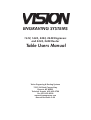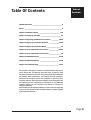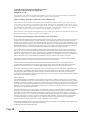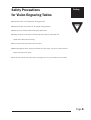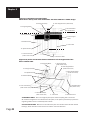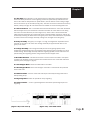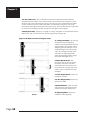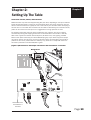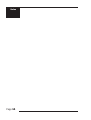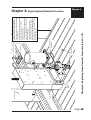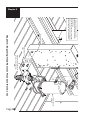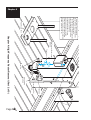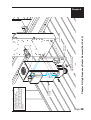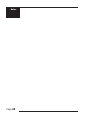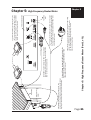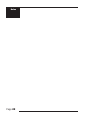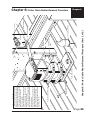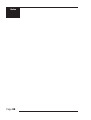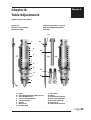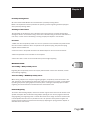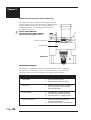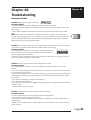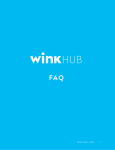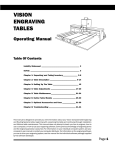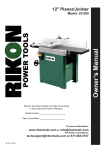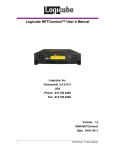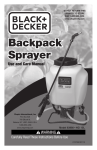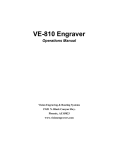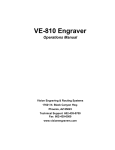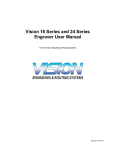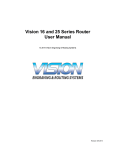Download Vision 2448 User manual
Transcript
ENGRAVING SYSTEMS 1612, 1624, 2424, 2448 Engravers and 2424, 2448 Router Table Users Manual Vision Engraving & Routing Systems 17621 N. Black Canyon Hwy. Phoenix, AZ 85023 Technical Support 602-439-0700 Fax 602-439-0500 www.visionengravers.com Manual Revised 6-3-08 Page 1 Page 2 Table Of Contents Table of Contents Liability Statement _ ________________________________________ 4 Safety _____________________________________________________ 5 Chapter 1: Table Description ______________________________ 7-12 Chapter 2: Setting Up The Table _____________________________ 13 Chapter 3: Engraving Head Removal Procedure _ __________ 15-16 Chapter 4: High Frequency Router Removal _______________ 17-19 Chapter 5: High Frequency Router Motor ____________________ 21 Chapter 6: Porter Cable Removal Procedure _ _____________ 23-24 Chapter 7: Porter Cable Router Connections _________________ 25 Chapter 8: Table Adjustments ____________________________ 27-30 Chapter 9: Table Maintenance _ __________________________ 31-36 Chapter 10: Troubleshooting_____________________________ 37-40 This manual is designed to provide you with information about your Vision Engraving and Routing Systems table, beginning with the initial connection of your table and continuing through installation and lifetime table maintenance. This manual does not attempt to teach you how to engrave, how to use a computer, or how to use your engraving software. Some previous knowledge of engraving terms and the engraving process is assumed. For information on your individual computer system, see your computer’s user manual or contact your computer distributor. For information on the engraving software you use to drive your engraving system, see the manual for the individual software package supplied by the software developer. Page 3 Copyright 2008 Vision Engraving & Routing Systems (A Division of Western Engravers Supply, Inc.) All Rights Reserved This publication is protected by copyright, and all rights are reserved. No part of this manual may be reproduced or transmitted by any means or in any form, without prior written consent from Vision. Limits of Liability / Disclaimer of Warranty for this Table Manual: The information contained within this manual has been carefully checked and is believed to be accurate, however, Vision makes no representations or warranties for this manual, and assumes no responsibility for inaccuracies, errors, or omissions that may be contained within this manual. In no event shall Vision be liable for any loss of profit including (but not limited to) direct, indirect, special, incidental, consequential, or other damages resulting from any defect or omission in this manual, even if previously advised of the possibility of such damages. In the interest of continued product development, Vision reserves the right to make improvements to this manual and the products it describes at any time, without notice or obligation. Vision Engraving and Routing Systems Warranty For The Vision Table: Vision Computerized Engraving and Routing Systems (Vision) warrants that for a period of two (2) years from the date of shipment to the original purchaser of either a Phoenix, or Vision Engraving System (the System) that the System will be free from defects in material and workmanship under normal use and service. Upon written notification we will transfer the remaining warranty to a new customer. This warranty shall cover all elements except for items covered by separate manufacturer’s warranties and consumable items. “Consumable” items include, but shall not be limited to, belts, brushes, lubricants, and cutters furnished with the System, for which no warranty is provided. In the event a defect is discovered during the warranty period, within thirty days of discovery, but in no event later than the last day of the warranty period as described above, the user shall contact Vision for instructions regarding disposition of the problem. Vision shall, at its option, either (1) repair the affected product with new or refurbished parts or (2) provide a replacement. Any incidental costs, including the cost of shipment from the user’s location to the point of repair and return, and any installation performed by the user, shall be at the expense of the user. This warranty covers normal use only and shall be void in the event that the System is altered or modified without authorization by Vision, or is subject to abuse, neglect, or other misuse by the user. The warranties for Third-Party Hardware and Third-Party Software shall run directly from the manufacturers of such hardware and software to the user. Vision makes no warranties, express or implied, with regard to Third-Party Hardware or Third-Party Software. This includes NSK spindles, high frequency spindles and router motors. Vision does not warrant any product, component, or part not manufactured by Vision that was not supplied by Vision. (Third-party items, including but not limited to software, are subject to their own manufacturers warranties.) Vision does not warrant defects caused by a failure to provide a suitable environment for the system, by unauthorized attachments, by modifications or repairs other than by Vision, by use of the System for other than its original intention, or by other misuse or abuse of the System. Lapse of Warranty If an extended warranty is purchased after the original warranty expires, the Vision machine must be in full working order for the extended warranty to be purchased for that machine. If the machine is not operational and the customer would like to purchase an extended warranty, the machine must first be repaired at a 20% discount for the repair work. If the machine is in good operating condition the customer can purchase the extended warranty. If the machine has problems, it must be repaired at the customers’ expense. If the customer then chooses to buy an extended warranty a 20% credit on the repair parts will be issued. The above and foregoing is the only warranty of any kind, either express or implied, by statute or otherwise, regarding the System, its fitness, quality, merchantability, or otherwise. Any warranties implied by law are hereby expressly disclaimed. No oral or written information or advice given by Vision, its Dealers, Distributors, Agents, or Employees shall create a warranty or in any way increase the scope of this warranty. Neither Vision nor anyone else who has been involved in the creation, production, or delivery of the System shall be liable for any direct, indirect, consequential, or incidental damages (including damages for loss of business profits, business interruption, loss of business information, and the like) arising out of the use of, or inability to use, the product. Any software supplied by Vision in conjunction with the purchase of the System for use therewith shall be governed by its own separate software license and warranty agreement. For Warranty Service Call: (602) 439-0700 Page 4 Safety Precautions for Vision Engraving Tables Safety Keep hands clear of the spindle belt during operation. Keep hands clear of the bottom of the spindle during operation. Always stop the machine before making any adjustments. Unlplug the power to the Vision controller and disconnect the table cable and spindle drive cable before servicing. Do not operate the system with covers removed. Wear safety glasses when cutting any materials that emit chips. Use of the optional vacuum system will help remove chips. Use extreme caution when inserting or removing cutters, as cutter surfaces are very sharp. Page 5 Page 6 Chapter 1: Table Description Chapter 1 This chapter briefly describes the major components of the Vision table. Figure 1.1 (see page 8) and Figure 1.3 (see page 11) show pictures of two typical engraving tables. This chapter will help you identify the parts of your Vision table discussed elsewhere in the manual.* Find the model number as referenced in the description for each type of table design. *Optional equipment such as accessory vises, clamps, fixtures or vacuum systems may have been included with your system. For information regarding this equipment, see the individual instructions for these options. For descriptions of controllers, computers, and software used in your system, see the manuals from the manufacturers of these units. TABLE SPECIFICATIONS: Z-Axis Clearance (definition: the distance between the bottom of the spindle and the work surface) Vision engraving: Adjustable Clearance Z-Axis Stroke (definition: the travel distance of the Z-axis mechanism or spindle) Vision Tables: 5 Inches (125 mm) Table Resolution (definition: the smallest controlled motion the table is capable of) .0002 inch on all tables (when connected to a Vision Controller) Engraving/ Routing Table Engraving Area Overall Dimensions Table Type Shipping Weight VISION 1612 VISION 1624 VISION 2424 VISION 2448 VISION 2424 RT VISION 2448 RT 16”x12” 16”x24” 24”x24” 24”x48” 24”x24” 24”X48” 31.5”x21”x19” 31.5”x33”x19” 33”x42”x20” 33”x66”x20” 40”x42”x27.5” 40”X66”X27.5” T-Slot T-Slot Flatbed (T-slot) Flatbed (T-slot) T-Slot T-Slot 290lbs. 290lbs. 386lbs. 532lbs. 534lbs. 734lbs. L x W x H approx. packaged DEFINITION OF TERMS A. Tables With Moveable T-Slot Engraving Beds (VISION 16x12 and 16x24) In this design, the T-slot table moves in the Y-axis direction while the gantry remains fixed. The carriage moves from left to right in the X-axis. There are no particular design advantages or disadvantages to this style of table. The main engineering criteria in the development of this design was the need to minimize the overall table footprint while providing the maximum engraving area. Page 7 Chapter 1 (Figure 1.1) Moveable T-slot table format. Shown here is the top view of the Vision 1624. The Vision 1612 has a similar design. 6. Carriage Assembly 8. Y-Axis Stepper Motor (underneath) 11. Engraving Motor 7. 25 Pin Breakout Box (underneath) 5. Gantry Assembly 9. X-Axis Stepper Motor 1. Table Base Plate 3. T-Slot Table 12. Quick-Lock Vise 4. Y-Axis Lead Screw (under metal cover) 2. Y-Axis Linear Rails (Figure 1.1a) Series 3 T-slot table format. Shown here is front angled view of the Series 3 Vision 1624. 11. Engraving Motor 5. Gantry Assembly (under metal cover) 8. Y-Axis Stepper Motor (under metal cover) 6. Carriage Assembly 9. X-Axis Stepper Motor (under metal cover) 13. Spindle Housing 10. Material Guides 7. 25 Pin Breakout Box (under cover) 4. Y-Axis Lead Screw (under metal cover) 2. Y-Axis Linear Rails (under metal cover) 3. T-Slot Table 1. Table Base Plate 1. Table Base Plate. This is the large flat plate upon which everything else is mounted. All mechanical alignments are referenced to this plate, so the space upon which you place the engraving table must be a reasonably level surface. 2. Y-Axis Linear Rails. Mounted on the table base plate are stainless steel rails with sealed bearings, which allow the motion of the T-slot table in the Y-axis direction. Page 8 Chapter 1 3. T-Slot Table. Also referred to as the work surface, this aluminum bed supported by the linear rails allows placement of the engraving material or special clamps and fixtures. The slots in this table are shaped with an upside-down T, with the bottom of the T being a singleline slot across the top of the table (see fig 1.1b). The slots are used to hold various accessory holders, clamps, and jigs. All t-slot accessories are avaiable on at ww.visionengravers.com 4. Y-Axis Lead Screw. This is a threaded rod located underneath the T-slot table. Combined with the stepper motor, the lead screw is rotated and causes the T-slot table to move along the rails in the Y-axis direction (as seen in figure 1.1c). There is also a second lead screw called the X-axis lead screw. The X-axis lead screw is contained within the gantry, and can be accessed by removing the black sheet metal gantry cover. The X-axis lead screw is responsible for X-axis motion of the carriage assembly, moving it left and right across the gantry. 5. Gantry Assembly. The gantry or “bridge” is a large, rectangular bar suspended across the width of the table in the X-axis. The carriage assembly is supported and rides on the gantry in the X-axis. 6. Carriage Assembly. The carriage assembly houses the engraving spindle, Z-Axis mechanism and engraving motor. The carriage moves along the gantry assembly on a set of sealed bearing. The carriage assembly holds the engraving spindle; it raises and lowers the spindle during the engraving process using a lead screw and stepper motor. 7. 25 Pin Breakout Box. This electrical access is used to connect the table to the system controller. The breakout box and connector are located near the rear of the table and under the base plate. (see page 13, fig 2.1). 8. Y-Axis Stepper Motor. Drives the T-Slot table in the Y-Axis. 9. X-Axis Stepper Motor. Drives the carriage in the X-Axis. Located under the protective sheet metal cover. 10. Material Guides. Used as a back and side stop for accurately locating material and clamps during set-up. 11. Engraving Motor. Drives the spindle for rotary engraving. 12. Quick-Lock Vise. A “cam” type locking device that allows quick change of parts for engraving. (Figure 1.1b) T-slot close up (Figure 1.1c) T-slot table motion Page 9 Chapter 1 (Figure 1.2) Close up of the Vision table carriage Shown is 3/4 view, without sheetmetal top cover 1. Engraving Motor 2. Z-Axis Stepper Motor 5. Z Lead Screw 4. Spindle Block 6. Engraving Motor Belt 3. Spindle Assembly 1. Engraving Motor. The engraving motor or “spindle motor”, is the large black motor on the top of the carriage assembly. The engraving motor drives a belt and pulley system, which turns the engraving cutter during the engraving process. 2. Z-Axis Stepper Motor. The small motor under the carriage cover that provides the spindle up and down motion of the spindle during the engraving process. 3. Spindle Assembly. The spindle mounted in its block; includes a pulley, housing, micrometer, retainer ring, nose cone and associated hardware. The spindle assembly moves up and down along a linear bearing, which attaches to the face of the carriage assembly. 4. Spindle Block. Houses the spindle assembly. 5. Z-Leadscrew. The threaded screw which raises and lowers the spindle during the engraving process. 6. Engraving Motor Belt. Drive belt connecting the engraving motor to the spindle pulley. B. Tables With Moveable Gantrys (“Flatbeds”-Vision 24x24, 24x48 on page 12) The difference in design of the flatbed table versus the moving T-slot type is that the flatbed work area does not move. In this design, the entire gantry travels the length of the X-axis and the carriage moves in the Y-axis. Page 10 Chapter 1 (Figure 1.3) Moveable gantry flatbed table format. Shown here is a top view of the Vision 2424. 5. Carriage Assembly 10. Engraving Motor 4. Gantry Assembly 7. Y-Axis Stepper Motor 3. X-Axis Lead Screw 2. X-Axis Linear Rails 1. Table Base Plate 9. Material Guides 6. 25 Pin Breakout Box 8. X-Axis Stepper Motor (Figure 1.3a) Front angled view of the Vision 2448 5. Carriage Assembly 9. Material Guides 4. Gantry Assembly 1. Table Base Plate 2. X-Axis Linear Rails 6. 25 Pin Breakout Box 1. Table Base Plate. This is the large flat plate upon which everything else is mounted. All mechanical alignments are referenced to this plate, so the space upon which you place the engraving table must be a reasonably level surface. (Always carry the table by the base plate only.) An optional t-slot table may be installed on the table base plate. Router tables include a t-slot table as standard. 2. X-Axis Linear Rails. Mounted under the table base plate are steel rails with sealed bearings, which allow the motion of the gantry in the X-axis direction. Page 11 Chapter 1 3. X-Axis Lead Screw. This is a threaded rod located underneath the table baseplate. Combined with the stepper motor, the lead screw is rotated and causes the gantry to move along the rails in the X-axis direction (see fig 1.3b). There is also a second lead screw called in the Y-axis lead screw. The Y-axis lead screw is contained within the gantry, and can be accessed by removing the black sheet metal gantry cover. The Y-axis lead screw is responsible for motion of the carriage assembly, moving it left and right across the gantry. 4. Gantry Assembly. The gantry or “bridge” is a large, rectangular bar suspended across the width of the table. It travels down the table along the X-axis (see fig 1.3b). (Figure 1.3b) Gantry movement along the X-axis 5. Carriage Assembly. The carriage assembly houses the engraving spindle, the Z-axis mechanism and the engraving motor. The carriage moves along the gantry assembly on a set of sealed bearings in the Y-axis (see fig 1.3b). The carriage assembly raises and lowers the engraving spindle during the engraving process using a lead screw and stepper motor. 6. 25 Pin Breakout Box. This electrical access is used to connect the table to the system controller. The breakout box and connector are located near the rear right side of the table. It is also underneath the table baseplate. 7. Y-Axis Stepper Motor. Drives the carriage in the Y-Axis. 8. X-Axis Stepper Motor. Drives the gantry in the X-Axis. 9. Material Guides. Used as a back and side stop for accurately locating material and clamps during set-up. X-Axis Page 12 10. Engraving Motor. Drives the spindle for rotary engraving. Chapter 2: Setting Up The Table Chapter 2 Connection of Power, Cables, and Controllers Additional boxes may have been shipped along with your table, depending on the system ordered. These will typically include a control unit and associated cables. The proper connection of these cables is essential. Check the appropriate user’s manuals for your controller before attempting to connect them it to the table. After connection of the cables as directed by your controller manual, power can be connected to the system. It is suggested that a surge protector be used. An “Auxiliary” Power Strip may have been included with your purchase. This strip is used for automatically starting and stopping accessories via the Vision Series 3 controller’s “AUX ON/ OFF” button. Typical uses include: Vacuum Systems, Air-Assist units, oiler, lighting, 3.25 HP Router motor (Porter cable Only) etc. Please DO NOT plug any of your Vision equipment (except the vacuum system) into this strip, as it will not function unless the Vision Series 3 controller is powered on. This is not possible with the “Auxiliary” strip, because it is always OFF unless the controller is powered on and “AUX ON/OFF” is green. (Figure 2.1) Breakout box with 25-pin connection to the Vision Series 3 controller Breakout box Back view of the Vision Series 3 controller Page 13 Notes Page 14 Spindle Block Plate Dowel Pins 1. Make sure that the Engraving Head Assembly and the electrical power to the Controller is disconnected before you begin any disassembly 2. Then unplug the Connector from behind the Router Housing and rest it on the Vacuum Hose Hanger 3. Insert the two Dowel Pins through the two holes on the Spindle Block Plate and into the Router Rail Plate. The Dowel Pins will help you to keep everything safely in place as you begin to remove the 4 Screws holding the Engraving Head Assembly onto the Router Rail Plate. (Continued on Pg. 16) Engraving Head Assembly Connector Vacuum Hose Hanger Chapter 5: Engraving Head Removal Procedure (Part 1 of 2) Router Rail Plate Router Housing Chapter 3: Engraving Head Removal Procedure Chapter 3 Page 15 Chapter 3 4. Loosen all 4 Screws until you feel the Spindle Block Plate has detached from the Router Rail Plate. 5. Then remove all 4 Screws (2 on the Right and 2 on the Left) and detach the Engraving Head Assembly from the Router Rail Plate. Router Rail Plate Spindle Block Plate Remove these 2 Screws on the Left (then 2 on the Right Side) Chapter 3: Engraving Head Removal Procedure (Part 2 of 2) Engraving Head Assembly Page 16 Router Vacuum Head Router Bracket Plate Router Vacuum Hose Chapter 6: High Frequency Router Removal (Part 1 of 3) 1. Make sure that the High Frequency Router Assembly and the electrical power is disconnected before you begin any disassembly. 2. Then unplug the Connector from behind the Router Housing and rest the cable on the Vacuum Hose Hanger. 3. Disconnect the plastic Vacuum Hose Pipe from the Router Vacuum Head and place it safely away from the Router. (Continued on Pg. 18) High Frequency Router Assembly Router Housing Vacuum Hose Hanger Connector Router Rail Plate Chapter 4: High Frequency Router Removal Chapter 4 Page 17 Chapter 4 4. Loosen the two Thumbscrews and remove the Router Vacuum Head from the High Frequency Router Assembly. 5. Insert the two Dowel Pins through the two holes on the High frequency Motor Plate and into the Router Rail Plate. The Dowel Pins will help you to keep everything safely in place as you begin to remove the 6 Screws holding the High Frequency Router Assembly onto the Router Rail Plate. (Continued on Pg. 19) Router Vacuum Head High Frequency Router Assembly Thumbscrew Dowel Pins High Frequency Motor Plate Thumbscrew Router Rail Plate Chapter 4: High Frequency Router Removal (Part 2 of 3) Page 18 Remove these 3 Screws on the Right (then 3 on the Left Side) High Frequency Motor Plate Router Rail Plate Chapter 4: High Frequency Router Removal (Part 3 of 3) High Frequency Router Assembly 6. Loosen all 6 Screws until you feel the High Frequency Motor Plate has detached from the Router Rail Plate. 7. Then remove all 6 Screws (3 on the Right and 3 on the Left) and detach the High Frequency Router Assembly from the Router Rail Plate. Chapter 4 Page 19 Notes Page 20 High Frequency Cable showing the “Female” end. This is part of the cable that connects from the interface beneath the High Frequency Inverter to the interface labelled “HIGH FREQ” on the Vision 3 Serial Controller. To electrical outlet This is the 220 single phase A/C plug that connects to the high voltage electrical outlet. This is the other part of the cable that connects from the interface beneath the High Frequency Inverter is mounted to the Router Table. Schematic Diagram showing the Cable Connections for the High Frequency Spindle on the 2424/ 2448 Router Table (Items shown are not to scale.) Spindle/4th Axis Cable showing the “Male” end. This connects from the Router Table to the interface labelled “SPINDLE/4TH AXIS” on the Vision 3 Serial Controller. Chapter 5: High Frequency Router Motor (Part 1 of 1) Spindle/4th Axis Cable showing the “Female” end. This connects from the Router Table to the interface beneath the High Frequency Inverter which is also mounted to the Router Table. High Frequency Inverter Router Table Vision 3 Serial Controller 25 Pin Table Cable showing the “Female” end on the left. This connects with the Router Table. The “Male” end (on the right ) connects to the interface labelled “TABLE” on the Vision 3 Serial Controller. Chapter 5: High Frequency Router Motor Chapter 5 Page 21 Notes Page 22 Router Vacuum Head Router Bracket Plate Router Rail Plate Router Housing Router Vacuum Hose Vacuum Hose Hanger Connector Chapter 6: Porter Cable Router Removal Procedure (Part 1 of 2) Dowel Pins Porter Cable Router Assembly 1. Make sure that the Porter Cable Router Assembly and the electrical power is disconnected before you begin any disassembly. 2. Then unplug the Connector from behind the Router Housing and rest it on the Vacuum Hose Hanger. 3. Disconnect the plastic Vacuum Hose Pipe from the Router Vacuum Head and place it safely away from the Router. 4. Insert the two Dowel Pins through the two holes on the Router Bracket Plate and into the Router Rail Plate. The Dowel pins will help you to keep everything safely in place as you begin to remove the 6 Screws holding the Porter Cable Router Assembly onto the Router Rail Plate. (Continued on Pg. 24) Chapter 6: Porter Cable Router Removal Procedure Chapter 6 Page 23 Chapter 6 5. Loosen all 6 Screws until you feel the Porter Cable Router Assembly has detached from the Router Rail Plate. 6. Then remove all 6 Screws (3 on the Right and 3 on the Left) and detach the Porter Cable Router Assembly from the Router Rail Plate. Porter Cable Router Assembly Router Bracket Plate Remove these 3 Screws on the Right (then 3 on the Left Side) Router Rail Plate Chapter 6: Porter Cable Router Removal Procedure (Part 2 of 2) Page 24 Schematic Diagram showing the Cable Connections for the Porter Cable Router on the 2424/ 2448 Router Table (Items shown are not to scale.) This is the “Male” end of the Porter Cable AC Power Cable. Spindle/4th Axis Cable showing the “Male” end. This connects from the Router Table to the interface labelled “SPINDLE/4TH AXIS” on the Vision 3 Serial Controller. To electrical outlet This is the Plug end of the Porter Cable AC Power Cable. This is plugged into a regular, three prong electrical outlet. Chapter 7: Porter Cable Router Connections (Part 1 of 1) Spindle/4th Axis Cable showing the “Female” end. This connects from the Router Table with the “Male” end of the Porter Cable AC Power Cable. Router Table Vision 3 Serial Controller 25 Pin Table Cable showing the “Female” end on the left. This connects with the Router Table. The “Male” end (on the right ) connects to the interface labelled “TABLE” on the Vision 3 Serial Controller. Chapter 7: Porter Cable Router Connections Chapter 7 Page 25 Notes Page 26 Chapter 8: Table Adjustments Chapter 8 Spindle Assembly Description (Figure 8.1) The Series 3 Top-Loading Spindle Assembly (Figure 8.2) The Series 3 Top and Bottom-Loading Collet Spindle Assembly 15. 14. 1. 2. 13. 3. 4. 5. 12. 6. 7. 11. 8. 10. 1. 2. 3. 4. 5. 6. 7. 8. 9. Pulley Inner Spindle Housing (under sleeve) Outer Spindle Sleeve Pressure Spring Adjuster Pressure Spring Pointer Micrometer Retainer Ring 9. Nose Cone 10. Cutter 11.Solid Collet (Optional) 12. Split Collet (Optional) 13. Draw Bar (Optional) 14. Cutter Knob 15. Cutter Knob Setscrew Page 27 Chapter 8 Zeroing Cutters for Top-Loaded Spindles (see page 15, figure 3.1) 1. Turn the micrometer to zero. This provides a starting point and reference for setting the depth accurately. It’s important to note that the micrometer should be threaded onto the spindle housing sufficiently to prevent excessive play in the micrometer and nosecone. If there are too few threads holding the micrometer in place it will move during the engraving process. The best starting position is 3 or 4 complete revolutions from the top. CAUTION: When you loosen the setscrew in this step, the cutter may easily fall out of the spindle and can cause cutter tip damage. Use one hand to hold the cutter before loosening. 2. With the appropriate cutter installed in the spindle, loosen the setscrew in the brass cutter knob with a spline wrench (commonly referred to as the cutter wrench). 3. Gently place a piece of metal against the bottom of the nosecone so as to push the cutter even with the bottom of the nosecone. Now the cutter should be flush with the nosecone. Retighten the cutter knob setscrew. Your cutter is now zeroed. Rotating the micrometer clockwise will adjust the depth of the cut. Each click of the micrometer = .001”. A full revolution is .025”. Zeroing Cutters for Top-and-Bottom-Loaded Collet Spindles (see page 15, figure 8.2) The collet spindle can be used for either top loaded or bottom loaded cutters. To install a top loaded cutter in the collet spindle, first set the micrometer to zero. Loosen the knurled draw bar on the very top of the spindle slightly. Remove the cutter knob from the cutter, and slide the cutter into the spindle. Place a piece of flat material against the bottom of the nosecone and lower the cutter until it rests against the material. Tighten the draw bar around the cutter, make sure it is tight. Then reattach the cutter knob to the top of the cutter and screw it in counterclockwise until secure. Be careful screwing the cutter knob in, as counterclockwise is the direction to unscrew the draw bar (see fig 8.3). Never use pliers! The cutter depth can be adjusted by turning the micrometer counter clockwise. Note: If using 2” short cutters, install them from the bottom. Use the draw bar on the very top of the spindle to tightly secure the cutter. A solid collet, if purchased, can be installed in place of the split collet for burnishing. Install the collet in the bottom of the spindle and tighten the draw bar firmly. The spindle now acts as a normal top loaded spindle for ease of operation. The split collet can be reinstalled when required. (Figure 8.3) Tightening the cutter knob in the draw bar. (Figure 8.3) Page 28 Chapter 8 Proximity Sensing Device All current Vision Table Models come standard with a proximity-sensing device. Below is an explanation and the procedure for operating a Vision engraving machine equipped with a proximity-sensing device. Advantage of this feature The advantage of this device is that it eliminates the need to perform a surface setting before zeroing the cutter. It is used when using a nose cone or diamond drag. It cannot be used without a nose cone, in cases such as burnishing or setting multiple pass depths in the software. Procedure 1. Make sure that the proximity switch is in the “On” position on the controller front panel. Ensure that some travel is allowed to “float” the spindle on the pressure spring. The pressure spring adjuster must be backed off. 2. Zero the cutter in the spindle and dial in the desired depth on the nose cone micrometer. 3. Send the job down to the controller via the computer. 4. Press the “Start” button on the controller front panel to begin engraving. IMPORTANT NOTES: “Nose-riding” - WITH proximity sensor Engraving with the proximity sensor can only be performed with a nose cone attached, or when diamond drag engraving. “Non-nose-riding” - WITHOUT proximity sensor When setting a depth in the computer engraving program, the proximity sensor should be in the “Off” position on the controller front panel. Also, make sure that there is no “float” on the spindle by locking the pressure spring adjuster all the way down. Locking is especially important when engraving into hard surfacesor materials like brass and stainless steel. Diamond Engraving To install a diamond drag adapter, remove the retainer ring and nose cone from the bottom of the spindle and replace with the diamond drag adapter. (See fig. 8.4 on the next page) For diamond drag engraving, the engraving motor is turned off and the cutter “drags” across the material. This is accomplished with the motor on/off switch in the “off” position. Down pressure against the material can be reduced or increased as necessary by adjusting the spring pressure adjuster as described in the next section. Page 29 Chapter 8 (Figure 8.4) Series 3 Spindle Shown With Diamond Drag Adapter Pulley Spindle Housing Pressure Spring Adjuster Micrometer Diamond Drag Adapter Page 30 Chapter 9: Table Maintenance Chapter 9 Vision strives for the highest quality in their manufacturing process to provide you with the most cost effective, reliable engraving machine in use today. Please remember that proper maintenance and care is necessary to achieve maximum product life expectancy. The engraving environment generates small plastic and metal chips as well as other particles during operation. As with any machinery, your engraving system should be kept as clean as possible to minimize wear and tear, and to improve final quality of the engraved product. removing Chips A portable vacuum is suggested for chip removal, but applying direct suction to the spindle area is not recommended. Note that this cleaning can be minimized and greatly simplified through the use of the optional vacuum chip removal system. The vacuum chip removal system removes chips and dust created by engraving. This system can also extend the life of other components in the system, as prompt removal of chips reduces contamination and overheating in the spindle area. The vacuum chip removal system also keeps the nose cone from skipping over letters due to chips on the engraving surface. The Vacuum Chip Removal System The optional vacuum chip removal system is designed to simplify the engraving process and minimize wear and tear on the engraver. The vacuum chip removal system uses a vacuum nose cone to remove chips created during the engraving process before they have the chance to create problems. The quiet pump, coupled with the microfine-layered filters assures that your unwanted chips are whisked away effortlessly. The vacuum pump canister uses replaceable filters that can also be reused, to assure maximum efficiency and cost-effectiveness. Repairs, Replacements, and Adjustments (Figure 9.1) How to replace a belt A belt is used to drive the spindle engraving system. It runs between a drive pulley and the spindle pulley (see Fig.9.1). If it needs replacement, remove the old belt by rolling it to the top of the spindle pulley, and give it a slight stretching motion to snap it off the end. Once loose, it can easily be removed from the machine. Now position the new belt around the drive pulley, then stretch it to snap over the top of the pulley. NOTE: Be sure to puchase the specified replacement belt from Vision Engraving Systems. Having the correct belt size is extremely important to the functionality of the motor. NEVER STRETCH THE BELT! (Figure 9.2) The engraving motor and brushes Shown from front and side view Page 31 Chapter 9 The motor brushes on the engraving motor should be inspected regularly, and replaced when worn. Two brush assemblies are included with the accessories package. (One for each side of the motor.) Inspect the brushes for possible replacement at least every six months. (see figure 9.2) The engraving motor is the large, black motor (where applicable) on the top of the carriage assembly. Unplug the speed controller to remove power to the motor. Perform the inspection (one brush at a time) to simplify reinstallation. At the top of the motor are two round extensions looking similar to ears. Using a flat-blade screwdriver, carefully remove the small threaded brush cap from the center of one of the “ears”. If you screw it in the wrong direction, the cap will descend into the ear instead of rise out. Remove the metal U-shaped bracket connected to the spring and carbon brush. It will be found underneath the brush cap. Observe how you remove the brush, so that reinstallation will be easier. Examine the brush for wear by comparing it to a new brush, or by measuring the length of the carbon brush. If the carbon brush is less than a quarter of an inch long, replace the entire assembly. Do not attempt to separate the carbon brush from the wire, spring and bracket. Reinstall the old or new bracket/spring/brush assembly followed by the plastic brush cap. Repeat the inspection procedure for the brush on the other side of the motor. NOTE: If either brush needs to be replaced, replace both brushes as a set. Page 32 Chapter 9 one Silic ricant Lub Sili Lub cone rica nt Silico Lubri ne cant Sili Lub cone rica nt Si Lub licone rica nt (Fig 9.3) LUBRICATION Lubricating the X-Axis, Y-Axis and Z-Axis lead screws (ALL MODELS) A light lubrication of the X and Y and Z lead screws should be performed after every month of usage (see schedule on next page). Use silicone lubricant spray only. Spray a light coating along the entire lead screw. (Fig 9.4) Carriage and gantry covers are removed. Lead Screw Note: A nozzle extender attached to the aerosol spray can help facilitate this procedure and may eliminate the need to remove the metal covers. DO NOT use any lubricant other than silicone, as it may become sticky and cause a buildup that will cause mechanical failure. What not to lubricate Many of the bearings and assemblies in your engraving machine are sealed and/or coated using special lowfriction methods and should not be lubricated. Do not attempt to lubricate the spindle or the spindle bearings. If you suspect lubrication problems, call Vision for instructions, as further lubrication may harm the machine. Do not lubricate the X or Y stepper motors. Page 33 Chapter 9 Spindle Lubrication (for Series 3 Vision Tables only) The spindle assembly in the Series 3 Vision Tables requires a monthly lubrication of the housing (as shown in Fig.9.5). Simply push the spindle up until there is a 1/3” gap between the spindle block and the “lip” of the housing. Lubricate with 2 to 3 drops of 3 in 1 oil. DO NOT OVER LUBRICATE! Never lubricate the spindle bearings! This wil cause the spindle to stick. Spindle Housing “Lip” Spindle Block (Figure 9.5) Maintenance Schedule The following is a suggested maintenance schedule. Remember that in conditions of prolonged use, unusual environments, or unusual applications, maintenance items may need to be performed more frequently than suggested in this schedule. Frequency Maintenance Items As needed 1. Vacuum and/or brush 2. Clean vacuum canister filters Every Day 1. Remove chips form the spindle if you do not have a vacuum chip removal assembly. Every Month 1. Lubricate the Z-Axis lead screw 2. Lubricate the Spindle Housing 3. Lubricate steel X, Y lead screws Every Six Months 1. Check the motor brushes and replace if necessary. 2. Lubricate the Z-Axis linear bearing Page 34 Chapter 9 Riser Block Extensions The optional riser block kit allows you to raise the entire gantry assembly quickly and simply. Each end of the gantry assembly is supported by two tower blocks stacked on top of each other. Riser blocks are installed between the two tower blocks, and add height to the gantry. Riser Block Installation (See Fig 9.6) Determine the extra height required, and select riser blocks of appropriate height. One end of the gantry has long threaded rods topped by washers and nuts. Loosen the nuts on the threaded rods. On the other end of the gantry, loosen the bolts. Raise the gantry for clearance, and slide a riser in between the two tower blocks on each end of the gantry. For higher extensions use the longer bolts and additional riser extensions as needed. Always add the same height to each end of the gantry. When finished installing the riser blocks, be sure to retighten all bolts and threaded rods. (Figure 9.6) Riser Blocks Installation Nut Washer Threaded rod Riser Blown up area Right side gantry support NOTE: With the tan colored Vision Tables, the gantry covers cannot be replaced after the risers have been installed. Page 35 Chapter 9 Spindle Options Increase your profits and engraving quality with the split collet spindle (see fig 9.7). Designed to be extremely accurate and durable, the collet spindle is simple to use. This collet retracts around the cutter gripping it at the bottom, while firmly holding on the top. By holding the cutter in two places the cutter is virtually vibration-free and nearly eliminates play and runout. The split collet spindle can engrave with excellent clarity and resolution while averaging a longer product life than any other spindle. The collet spindle accepts both top loaded and bottom loaded cutters, including 2” short shank cutters such as drill bits, router bits, dremel tools etc. Should you ever want your split collet spindle to act like a standard spindle, simply install our solid collet in the spindle (available separately). Diamond Drag Adapters Using your plastic cutters to engrave metal can seriously damage them. There is a better option; Vision offers high-quality diamond drag adapters. Don’t burn out your bearings on a job that can be done just as easily as cutting plastic. The diamond drag adapter engraves virtually all-metallic surfaces, at high resolution and high speed. The results achieved with a diamond drag adapter can be even more amazing when used with double- and triple-line fonts. (Figure 9.7) Split Collet Top-and-Bottom Loading Spindles Draw Bar Series 3 Collet Spindle Cutter Diamond Drag Adapter w/ Diamond Page 36 Chapter 10: Troubleshooting Chapter 10 ENGRAVING PROBLEMS Problem: Engraving on the plate is “slanted”. Possible solutions: 1. Check material for squareness. Maybe your shear does not cut squarely. 2. Check to see if the material on the table is indeed at a true home and is square to your scale bars or stops. 3. If your table is equipped with scale bars insure that they are secure and flush to your T-Slot table. Hint: Always inspect your job before removing your plate from the system. You may be able to salvage it by re-engraving the job, or at a minimum, you may be able to analyze the problem and prevent repeating it. Perhaps the plate moved during engraving. Removing it without inspection would prevent you from detecting this problem. Problem: You are using a nosecone, but your engraving is “shallow” across the top or left margin of your plate. It engraves properly when the spindle is away from the edge. Possible solutions: 1. Your nosecone is riding on the scale bars or side stops. Loosen and lower the scale bars so that they are below the level of your material surface. Retighten the thumbscrews. 2. Check to see if your material is riding on the scale bars or side stops. It’s not hard to miss during set-up especially if the plate is thin material. Problem: You are using a nosecone and your engraving is uneven. Possible solutions: 1. Your spindle is not “zeroed” to your material. Follow the steps in “Chapter 3” to zero your spindle. 2. You are not using enough float and need to adjust the down stroke until your nosecone touches the material with some pressure. 3. You may be engraving too fast for the type of material you are cutting. Check the manufacturer’s recommendation. The cutter may be bouncing on the surface. Some hard materials may exhibit this problem. 4. You may have a defective or broken cutter. Replace it. 5. Your material may be defective. 6. Your vac chip removal system is plugged and engraving chips are caught between the nosecone and the material. 7. The nosecone or vac nose is loose. Problem: “Shadowing” occurs while engraving certain materials. Possible solutions: 1. Leave the protective film on the engraving material during engraving. 2. Use a plastic nosecone instead of a metal one. 3. The nosecone may be damaged. Inspect for burrs or roughness. Try using an emory cloth to polish the nose. 4. Back off on the spring pressure. Excessive down pressure will leave a rub mark on almost any plastic material. Page 37 Chapter 10 Problem: You are not using a nosecone and you have uneven engraving. Possible solutions: 1. Switch to a nose-riding method. 2. Use a different method of holding the material. If you use double sided tape, it may be thick enough to change your surface flatness by a few thousandths. 3. Parcel the job if possible so that you can have more direct control over the depth of each specific area. This may be effective if you have uneven material or a large engraving bed. 4. Table tolerances may not be able to maintain the accuracy level you want. 5. Table may not be on a level surface. Hint: While it’s true that you can do non-nose riding engraving, it’s not easy to hold any controlled accuracy on the depth. This takes flat material, a very flat bed and some degree of skill and confidence. It also takes an application where some amount of uneven engraving may be tolerated. Problem: I’m getting “tails” or “swirls” in the corners of my engraving. Possible solutions: 1. Your cutter speed is too fast relative to your x-y speed. Slow your spindle speed down or increase your table speed. 2. Your cutter is worn or damaged. Replace. 3. Turn down the dwell speed. Problem: I’m getting “fuzz”, “fur” or can see lines in the bottom of my cut showing each cutter path. I can even see steps in the bottom of my cut. Possible solutions: 1. This problem is tough. Sometimes caused by dull cutters, the wrong cutter, or not enough overlap for each cut. Try changing cutter size slightly. You may get better clean up. 2. Try taking a second pass cut at .001-.002 deeper. This may clean up the roughness. 3. Resharpen the cutter. There are various cutter angles that can cause these kinds of problems. There is a relief angle that if too great can cause noticeable ridges in the bottom of the cut. 4. Ensure that the spindle is square in the mount or block. An unsquare spindle means an unsquare cutter to the material surface. 5. Turn spindle speed up. Problem: Poor letter quality. Possible solutions: 1. You may be engraving too fast. Engraving quality improves with the right engraving and spindle speeds. 2. If you are diamond drag engraving, you have too much down pressure or you are engraving too deep. Also, check the grain of the material; it should be left to right. 3. You may have a worn or dull cutter. 4. Your material is not securely fastened to the table. Probelm: Ragged Type. Possible solutions: 1. If the quality of cut is ragged or exhibits steps, you may have play in the cutter. Page 38 Chapter 10 This could be in the gap between the cutter and the spindle shaft. Maybe the shaft is worn or the spindle bearings need to be replaced. Once a shaft starts to wear and a cutter is loose, the problem can worsen quickly. 2. The spindle is loose in the housing or block. 3. The carriage is loose or has excessive play, check the z-axis bearings or slide. 4. Lubricate lead screws with recommended lubricant. Problem: My baseline is off. Possible solutions: 1. You’re not at the mechanical or software home. Maybe the table or carriage was bumped during set-up. Maybe the previous job was cut short and the system did not return back to its mechanical home or limit switches. Move the table, bridge or carriage physically to home or send it home via the software. 2. Check your software layout for keystroke errors. Problem: While burnishing aluminum I have voids or non-engraved areas. Possible solutions: 1. Try re-engraving the same plate again. Some of the anodized aluminum plates have very hard surfaces and two passes are required. 2. Switch to a diamond burnisher. The more common carbide tools may have difficulty getting through the tough surface and are more easily worn down, thus sometimes skipping across the surface. 3. Increase the pressure of the z-axis or burnishing adaptor. 4. Try other materials. Same reasons as above. Some materials, from some vendors, are just plain tough. Hints: Always try to solve the problems yourself before seeking help. A little patience goes a long way. Never work on any problem that gets you so frustrated that you become irritated at the machine, the service technician, or the salesman. It’s only a machine, don’t let it get the best of you. Contact your dealer. MECHANICAL PROBLEMS Problem: No X, Y or Z-Axis movement. Possible solutions: 1. Check that the controller power is on. 2. Check that the drives are turned on. 3. Check the table cable for a solid connection. It may be helpful to remove the cable, reconnect and tighten the hold down screws to ensure a good connection. 4. Ensure that the job has been transferred to the controller (Green start light is ON). 5. Ensure that the emergency STOP button is not depressed, then turn the drives on. Page 39 Chapter 10 Problem: System has no movement in any one axis. Possible solutions: 1. Try to jog the problem axis using the X/Y/Z jog keys on the control unit. If OK, retry the job. 2. Check the table cable for a solid connection. 3. Call service technician for further instructions. Problem: Unusually loud noises during the engraving process. Possible solutions: 1. Isolate the cause of the unusual noise by: a. Remove the cutter. b. Turn the engraving motor to OFF. c. Run the engraving job, or X/Y jog the system. If the noise persists, it may be confined to the X, Y or Z-axis. Check for proper lubrication of lead screws. Follow lubrication instructions in chapter 4. If the noise goes away and to further isolate the cause, do the following: a. Remove the motor belt. b. Run the engraving motor without starting a job. Loose motor belts may cause some noises, so removal will narrow down the problem. If the noise is present with the spindle motor on, check the motor brushes. If there is no unusual noise when running the spindle motor with no belt attached, do the following: a. Attach the motor belt. b. Run the spindle motor and vary the RPM by changing the control unit potentiometer. Noise levels may vary. If the noise persists, check the spindle for overheating. Excessive overheating of the outside housing of the spindle is a sign of defective bearings. The noise may be caused by the bearings. Problem: Spindle is hot. Possible solutions: 1. Ensure that the nose cone area is free of debris. Check the vacuum system (if used) for clogging. 2. Inspect the spindle for other obstructions that may prevent proper rotation. 3. Bearings may need to be replaced. Problem: Spindle motor will not come on. Possible solutions: 1. Check the auto/on/off switch to ensure the proper operational mode. 2. Check motor brushes. Problem: Motor belt will not stay on pulley. Possible solutions: 1. Motor belt is probably worn and needs to be replaced. Page 40