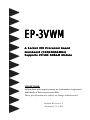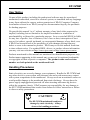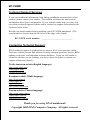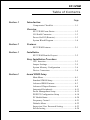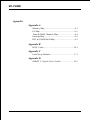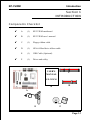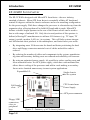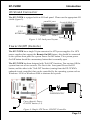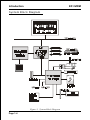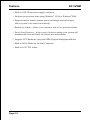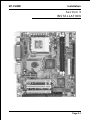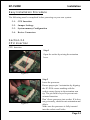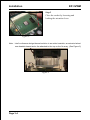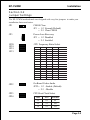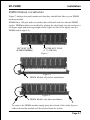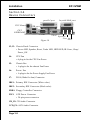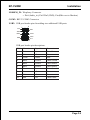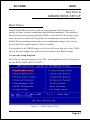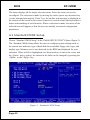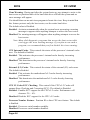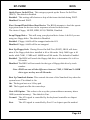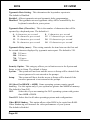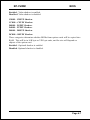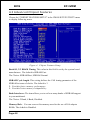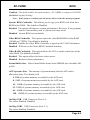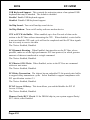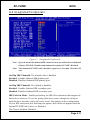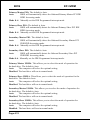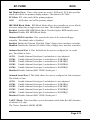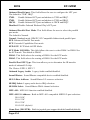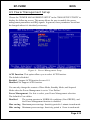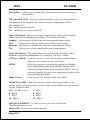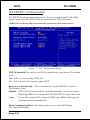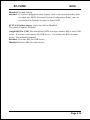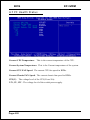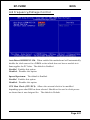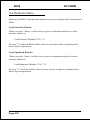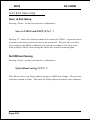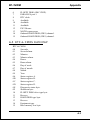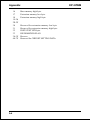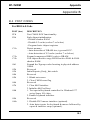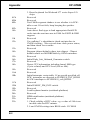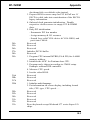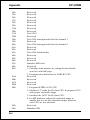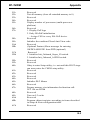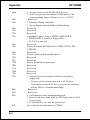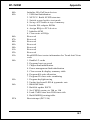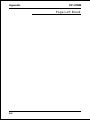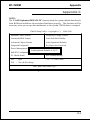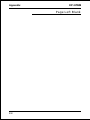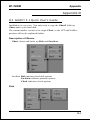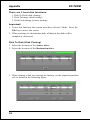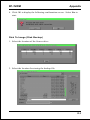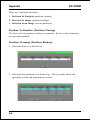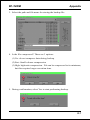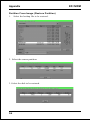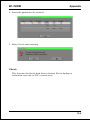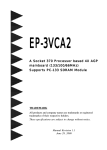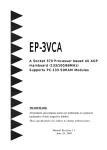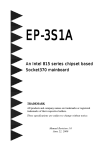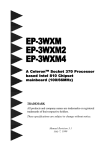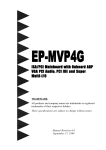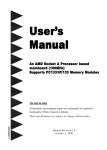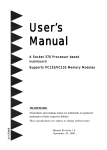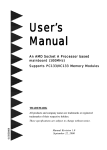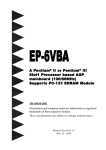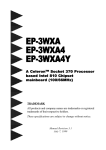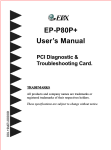Download EPOX EP-3VWM Specifications
Transcript
EP-3VWM A Soc ket 370 Pr ocessor based Sock Processor mainboard (133/100/66MHz) Supports Suppor ts PC100 SDRAM Module TRADEMARK All products and company names are trademarks or registered trademarks of their respective holders. These specifications are subject to change without notice. Manual Revision 1.2 September 22, 2000 EP-3VWM User Notice No part of this product, including the product and software may be reproduced, transmitted, transcribed, stored in a retrieval system, or translated into any language in any form without the express written permission of EPoX Computer Company (hereinafter referred to as EPoX) except for documentation kept by the purchaser for backup purposes. We provide this manual as is without warranty of any kind, either expressed or implied, including but not limited to the implied warranties or conditions of merchantability or fitness for a particular purpose. In no event shall EPoX be liable for any loss of profits, loss of business, loss of use or data, interruption of business or for indirect, special incidental, or consequential damages of any kind, even if EPoX has been advised of the possibility of such damages arising from any defect or error in the manual or product. EPoX may revise this manual from time to time without notice. For updated BIOS, drivers, or product release information you may visit our websites at http://www.epox.com or http://www.epox.com.tw. Products mentioned in this manual are mentioned for identification purposes only. Product names appearing in this manual may or may not be registered trademarks or copyrights of their respective companies. The product name and revision number are both printed on the mainboard itself. Handling Procedures Static electricity can severely damage your equipment. Handle the EP-3VWM and any other device in your system with extreme care and avoid unnecessary contact with system components on the mainboard. Always work on an antistatic surface to avoid possible damage to the mainboard from static discharge. Always have the power supply unplugged and powered off when inserting and removing devices within the computer chassis. EPoX assumes no responsibility for any damage to the EP-3VWM mainboard that results from failure to follow instruction or failure to observe safety precautions. CAUTION The EP-3VWM mainboard is subject to damage by static electricity. Always observe the handling procedures. EP-3VWM Technical Support Services If you need additional information, help during installation or normal use of this product, please contact your retailer. Your retailer will have the most current information about your configuration. If your retailer cannot help, you may visit our online technical support website and/or contact our support technicians at the locations listed below. Record your serial number before installing your EP-3VWM mainboard. (The serial number is located near the ISA slots at the edge of the board.) EP-3VWM serial number: ____________________________ Contacting Technical Support EPoX technical support is working hard to answer all of your questions online. From our website you can find answers to many common questions, drivers, BIOS updates, tech notes, and important technical bulletins. If you are still unable to locate the solution you are seeking, you always have the option to contact our support technicians directly. North American website (English language) http://www.epox.com [email protected] [email protected] European website (Multi-language) http://www.epox.nl [email protected] [email protected] info @elito-epox.com Taiwan website (Chinese language) http://www.epox.com.tw [email protected] [email protected] Thank you for using EPoX mainboards! Copyright 2000 EPoX Computer Company. All rights reserved. EP-3VWM Table of Contents Section 1 Introduction Page Components Checklist ........................................ 1-1 Overview EP-3VWM Form-Factor ..................................... 1-2 I/O Shield Connector .......................................... 1-3 Power-On/Off (Remote) ..................................... 1-3 System Block Diagram ........................................ 1-4 Section 2 Features EP-3VWM Features ............................................ 2-1 Section 3 Installation EP-3VWM Detailed Layout ................................ 3-2 Easy Installation Procedure CPU Insertion ...................................................... 3-3 Jumper Settings ................................................... 3-5 System Memory Configuration .......................... 3-6 Device Connectors .............................................. 3-8 Section 4 Award BIOS Setup Main Menu ........................................................... 4-1 Standard CMOS Setup ......................................... 4-2 Advanced BIOS Features ..................................... 4-3 Advanced Chipset Features ................................. 4-8 Integrated Peripherals ......................................... 4-11 Power Management Setup ................................... 4-15 PNP/PCI Configuration Setup ............................ 4-18 PC Health Status .................................................. 4-20 Frequency Control ............................................... 4-21 Defaults Menu ..................................................... 4-22 Supervisor/User Password Setting ..................... 4-23 Exit Selecting ...................................................... 4-24 EP-3VWM Appendix Appendix A Memory Map ....................................................... A-1 I/O Map ................................................................ A-1 Timer & DMA Channels Map ............................. A-2 Interrupt Map ....................................................... A-2 RTC & CMOS RAM Map .................................... A-3 Appendix B POST Codes ......................................................... B-1 Appendix C Load Setup Defaults ............................................ C-1 Appendix D GHOST 5.1 Quick Users Guide ......................... D-1 EP-3VWM Page Left Blank EP-3VWM Introduction Section 1 INTRODUCTION Components Checklist ü A. (1) EP-3VWM mainboard ü B. (1) EP-3VWM users manual ü C. (1) Floppy ribbon cable ü D. (1) ATA-66 Hard drive ribbon cable E. (1) USB Cable (Optional) F. (1) Driver and utility ü USERS MANUAL C EP-3VWM D B A E or F Page 1-1 Introduction EP-3VWM EP-3VWM Form-Factor The EP-3VWM is designed with MicroATX form factor - the new industry standard of chassis. MicroATX form factor is essentially a Baby-AT baseboard rotated 90 degrees within the chassis enclosure and a new mounting configuration for the power supply. With these changes the processor is relocated away from the expansion slots, allowing them all to hold full length add-in cards. MicroATX defines a double height aperture to the rear of the chassis which can be used to host a wide range of onboard I/O. Only the size and position of this aperture is defined, allowing PC manufacturers to add new I/O features (e.g.; TV input, TV output, joystick, modem, LAN, etc.) to systems. This will help systems integrators differentiate their products in the marketplace, and better meet your needs. By integrating more I/O down onto the board and better positioning the hard drive and floppy connectors material cost of cables and add-in cards is reduced. By reducing the number of cables and components in the system, manufacturing time and inventory holding costs are reduced and reliability will increase. By using an optimized power supply, it's possible to reduce cooling costs and lower acoustical noise. An ATX power supply, which has a side-mounted fan, allows direct cooling of the processor and add-in cards making a secondary fan or active heatsink unnecessary in most system applications. Expandable I/O Single chassis fan for system ATX Power Supply Full length slots CPU located near Power Supply ATX power connector Floppy / IDE connectors close to peripheral bays Page 1-2 3 1/2" Bay 5 1/4" Bay Figure 2: Summary of ATX chassis features EP-3VWM Introduction I/O Shield Connector The EP-3VWM is equipped with an I/O back panel. Please use the appropriate I/O shield (figure 3). parallel port Joystick/Midi port PS/2 Mouse PS/2 KEYBOARD USB port COM1 VGA1 Figure 3: I/O back panel layout Speaker Line_in MIC Power-On/Off (Remote) The EP-3VWM has a single 20-pin connector for ATX power supplies. For ATX power supplies that support the Remote On/Off feature, this should be connected to the systems front panel for system Power On/Off button. The systems power On/Off button should be a momentary button that is normally open. The EP-3VWM has been designed with Soft Off" functions. You can turn Off the system from one of two sources: The first is the front panel Power On/Off button, and the other is the "Soft Off" function (coming from the EP-3VWMs onboard circuit controller) that can be controlled by the operating system such as Windows® 95/98 or Windows®2000 to shutown the system. ATX POWER SUPPLY J3 Case (chassis) Power ON/OFF button (J 3) Figure 4: Simple ATX Power ON/OFF Controller Page 1-3 Introduction EP-3VWM System Block Diagram Figure 5: System Block Diagram Page 1-4 EP-3VWM Features Section 2 FEATURES EP-3VWM Features: EP-3VWM is based on the Socket 370 Processors including PPGA & FCPGA operating at 300 ~ 800MHz. Designed with VIA VT8601 AGPset. Supports up to 512MB of DRAM (minimum of 32 MB) on board (please see Section 3-2). Supports (3) 32 bit PCI slots, (1) 16 bit ISA slot, (1) AMR slot and provides (2) independent high performance PCI IDE interfaces capable of supporting PIO Mode 3/4 and Ultra DMA 33/66 devices. The EP-3VWM supports (3) PCI Bus Master slots and a jumperless PCI INT# control scheme which reduces configuration confusion when plugging in PCI card(s). Supports ATAPI (e.g. CD-ROM) devices on both Primary and Secondary IDE interfaces. Designed with on chip Multi I/O: (1) floppy port, (1) parallel port (EPP, ECP), and (2) serial ports (16550 Fast UART). Note: Japanese Floppy 3 mode is also supported Features Award Plug & Play BIOS. With Flash Memory you can always upgrade to the current BIOS as they are released. (http://www.epox.com/ please visit our Technical Support section for the latest updates). EP-3VWM utilizes a Lithium battery which provides environmental protection and longer battery life. Supports the (4) Universal Serial Bus (USB) Ports, 2 ports as standard, another 2 ports as option. For USB devices such as keyboard, mouse and speakers etc. Page 2-1 Features EP-3VWM Built-in ATX 20-pin power supply connector. Software power-down when using Windows® 95/98 or Windows®2000. Supports ring-in feature (remote power-on through external modem, allows system to be turned on remotely). Resume by Alarm - Allows your system to turn on at a preselected time. Power Loss Recovery - In the event of a power outtage your system will automatically turn itself back on without user intervention. Supports CPU Hardware sleep and SMM (System Management Mode). Built-in WOL (Wake-up On Lan) Connector. Built-in AC97 PCI Audio. Page 2-2 EP-3VWM Installation Section 3 INSTALLATION Page 3-1 Installation EP-3VWM EP-3VWM Detailed Layout Figure 1 Page 3-2 EP-3VWM Installation Easy Installation Procedure The following must be completed before powering on your new system: 3-1. CPU Insertion 3-2. Jumper Settings 3-3. System memory Configuration 3-4. Device Connectors Section 3-1 CPU Insertion CPU Insertion Step 1 Open the socket by raising the actuation lever. Figure 2 Step 2 Insert the processor. Figure 3 Ensure proper pin 1 orientation by aligning the FC-PGA corner marking with the socket corner closest to the actuation arm tip. The pin field is keyed to prevent misoriented insertion. Dont force processor into socket. If it does not go in easily, check for mis-orientation and debris. Make sure the processor is fully inserted into the socket on all sides. Page 3-3 Installation EP-3VWM Step 3 Close the socket by lowering and locking the actuation lever. Figure 4 Note: Intels reference design thermal solution is an active heatsink; an extruded aluminum heatsink based and a fan attached to the top on the fin array. (See Figure 5) Figure 5 Page 3-4 EP-3VWM Installation Section 3-2 Jumper Settings The EP-3VWM motherboard was designed with very few jumpers to make your installation faster and easier. JP1 CMOS Clear JP1 = 1-2 Normal (Default) = 2-3 Clear CMOS 1 JP3 1 JP20 JP18 JP19 JP21 JP23 JP24 CPU Frequency Ratio Select 1 1 1 1 JP22 1 1 1 Power Loss Recovery JP3 = 1-2 Disabled = 2-3 Enabled JP21 JP19 JP18 JP20 FREQ. RAT IO 1-2 1-2 2-3 1-2 1.5X 2-3 2-3 2-3 2-3 2X 2-3 1-2 2-3 2-3 2.5X 2-3 2-3 1-2 2-3 3X 2-3 1-2 1-2 2-3 3.5X 2-3 2-3 2-3 1-2 4X 2-3 1-2 2-3 1-2 4.5X 2-3 2-3 1-2 1-2 5X 2-3 1-2 1-2 1-2 5.5X 1-2 2-3 2-3 2-3 6X 1-2 1-2 2-3 2-3 6.5X 1-2 2-3 1-2 2-3 7X 1-2 1-2 1-2 2-3 7.5X 1-2 2-3 2-3 1-2 8X 1-2 1-2 1-2 1-2 2X On Board Codec Audio JP22= 1-2 : Enable (Default) = 2-3 : Disable CPU Host Clock Select JP24 JP23 Host MHz 2-3 2-3 66 2-3 1-2 100 1-2 1-2 133 Page 3-5 Installation EP-3VWM Section 3-3 System Memory Configuration Memory Layout The EP-3VWM supports (2) PC100 168-pin DIMMs (Dual In-line Memory Module). The DIMMs is for SDRAM (Synchronized DRAM) only. DIMM SDRAM may be 83MHz (12ns), 100MHz (10ns) or 125MHz (8ns) bus speed. If you use both 50ns and 60ns memory you must configure your BIOS to read 60ns. When using Synchronous DRAM we recommend using the 4 clock variety over the 2 clock. Figure 6 and Table 1 show several possible memory configuration. DIMM 1 Bank 0/1 DIMM 2 Bank 2/3 -Synchronous Dram. Figure 6 Total Me mory DIMM 1 (Bank 0/1) DIMM 2 (Bank 2/3) = 256MB Maximum SDRAM* 32MB, 64MB, 128MB, 256MB X 1 None = 512MB Maximum SDRAM* 32MB, 64MB, 128MB, 256MB X 1 SDRAM* 32MB, 64MB, 128MB, 256MB X 1 Table 1 * SDRAM only supports 32, 64, 128, 256MB DIMM modules. * We recommend to use PC100 Memory Module for bus speed between 66MHz and 100MHz. * Using non-compliant memory with higher bus speed (over clocking) may severely compromise the integrity of the system. Page 3-6 EP-3VWM Installation DIMM Module Installation Figure 7 displays the notch marks and what they should look like on your DIMM memory module. DIMMs have 168-pins and two notches that will match with the onboard DIMM socket. DIMM modules are installed by placing the chip firmly into the socket at a 90 degree angle and pressing straight down (figure 8) until it fits tightly into the DIMM socket (figure 9). LEFT KEY ZONE (UNBUFFERED) CENTER KEY ZONE (3.3 V DRAM) Figure 7 Figure 8 DIMM Module clip before installation Figure 9 DIMM Module clip after installation To remove the DIMM module simply press down both of the white clips on either side and the module will be released from the socket. Page 3-7 Installation EP-3VWM Section 3-4 Device Connectors parallel port PS/2 Mouse Joystick/Midi port USB port PS/2 KEYBOARD COM1 VGA1 Figure 10 Speaker Line_in MIC J2,J3: Chassis Panel Connector Power LED, Speaker, Reset, Turbo LED, HDD LED, IR Conn., Sleep/ Power_ON J4: CPU Fan A plug-in for the CPU Fan Power J5: Chassis Fan A plug-in for the chassis Fan Power J6: Power Fan A plug-in for the Power Supply Fan Power J7: WOL (Wake On Lan) Connector IDE1: Primary IDE Connector (White color) IDE2: Secondary IDE Connector (Black color) FDD1: Floppy Controller Connector PW2: ATX Power Connector 20-pin power connector CD_IN: CD Audio Connector VCD_IN: AUX Audio Connector Page 3-8 EP-3VWM Installation MODEM_IN: Telephony Connector Pin1(Audio_in), Pin2/Pin3(GND), Pin4(Mic-out to Modem) COM2: RS232 COM2 Connector USB2: USB port header pins for adding two additional USB ports. VCC 6 1 GND -Data +Data +Data -Data GND VCC 5 10 USB port header pin descriptions. PIN# Wire color Signal Name Comment 1 Red Vcc Cable Power 2 White -Data Data 3 Green +Data Data 4 Black Ground Cable Ground 5 Black Ground Case Ground 6 Black Ground Case Ground 7 Black Ground Cable Ground 8 Green +Data Data 9 White -Data Data 10 Red Vcc Cable Power Page 3-9 Installation EP-3VWM Device Connectors (continued) (This is connected to the power button on the case. Using the Soft-Off by Pwr-BTTN feature, you can choose either Instant Off (turns system off immediatly), or 4 sec delay (you need to hold the button down for 4 seconds before the system turns off). When the system is in 4 sec delay mode, there is a special feature to make the system to go into suspend mode when the button is pressed momentarily). J3 Power On/Off 1 Turbo LED indicator - LED ON when higher speed is selected + IDE LED indicator - LED ON when Onboard PCI IDE Hard disks + is activate IR Connector 1 J2 1. VCC 2. NC 3. IRRX 4. GND 5. IRTX Power LED - Power LED connector 1 1. Power LED(+) 2. N/C 3. GND 4. NC 5. GND Speaker - Connect to the system's speaker for beeping 1 1 Page 3-10 1. Speaker 2. N/C 3. GND 4. GND Reset - Closed to restart system. EP-3VWM BIOS Section 4 AWARD BIOS SETUP Main Menu Awards ROM BIOS provides a built-in Setup program which allows user to modify the basic system configuration and hardware parameters. The modified data will be stored in a battery-backed CMOS, so that data will be retained even when the power is turned off. In general, the information saved in the CMOS RAM will stay unchanged unless there is a configuration change in the system, such as hard drive replacement or a device is added. It is possible for the CMOS battery to fail, this will cause data loss in the CMOS only. If this does happen you will need to reconfigure your BIOS settings. To enter the Setup Program : Power on the computer and press the <Del> key immediately, this will bring you into the BIOS CMOS SETUP UTILITY. Figure 1: CMOS Setup Utility Page 4-1 BIOS EP-3VWM The menu displays all the major selection items. Select the item you need to reconfigure. The selection is made by moving the cursor (press any direction key ) to the item and pressing the Enter key. An on-line help message is displayed at the bottom of the screen as the cursor is moved to various items which provides a better understanding of each function. When a selection is made, the menu of the selected item will appear so that the user can modify associated configuration parameters. 4-1 Standard CMOS Setup Choose Standard CMOS Setup in the CMOS SETUP UTILITY Menu (Figure 2). The Standard CMOS Setup allows the user to configure system settings such as the current date and time, type of hard disk drive installed, floppy drive type, and display type. Memory size is auto-detected by the BIOS and displayed for your reference. When a field is highlighted (use direction keys to move the cursor and the <Enter> key to select), the entries in the field can be changed by pressing the <PgDn> or the <PgUp> key. Figure 2: Standard CMOS Setup Page 4-2 EP-3VWM BIOS NOTE: If the hard disk Primary Master/Slave and Secondary Master/ Slave are set to Auto, then the hard disk size and model will be auto-detected. NOTE: The Halt On: field is used to determine when to halt the system by the BIOS if an error occurs. NOTE: Floppy 3 Mode support is a mode used to support a special 3.5 drive used in Japan. This is a 3.5 disk that stores only 1.2 MB, the default setting for this is disabled. 4-2 Advanced BIOS Features Selecting the BIOS FEATURES SETUP option in the CMOS SETUP UTILITY menu allows users to change system related parameters in the displayed menu. This menu shows all of the manufacturers default values for the EP-3VWM. Pressing the [F1] key will display a help message for the selected item. Figure 3: BIOS Features Setup Page 4-3 BIOS EP-3VWM Virus Warning: During and after the system boots up, any attempt to write to the boot sector or partition table of the hard disk drive will halt the system and an error message will appear. You should then run an anti-virus program to locate the virus. Keep in mind that this feature protects only the boot sector, not the entire hard drive. The default value is Disabled. Enabled: Activates automatically when the system boots up causing a warning message to appear when anything attempts to access the boot sector. Disabled: No warning message will appear when anything attempts to access the boot sector. Note: Many disk diagnostic programs that access the boot sector table can trigger the virus warning message. If you plan to run such a program, we recommend that you first disable the virus warning. CPU Internal Cache: This controls the status of the processors internal cache area. The default is Enabled. Enabled: This activates the processors internal cache thereby increasing performance. Disabled: This deactivates the processors internal cache thereby lowering performance. External (L2) Cache: This controls the status of the external (L2) cache area. The default is Enabled. Enabled: This activates the motherboards L2 cache thereby increasing performance. Disabled: This deactivates the motherboards L2 cache thereby lowering performance. CPU L2 Cache ECC Checking: This control if the CPUs L2 Cache will support Error Checking and Correcting (ECC). The default is Disabled. Enabled: Enables ECC support for the CPUs L2 cache. Performance will decrease 2% ~ 4%. Disabled: Disables ECC support for the CPUs L2 cache. Processor Number Feature: Pentium III or later CPU new feature. The default is Enabled. Enabled: Processor serial number readable. Disabled: Processor serial number disabled. Page 4-4 EP-3VWM BIOS Quick Power On Self Test: This category speeds up the Power On Self Test (POST). The default is Enabled. Enabled: This setting will shorten or skip of the items checked during POST. Disabled: Normal POST. First /Second/Third/Other Boot Device: The BIOS attempts to load the operating system from the devices in the sequence selected in these items. The choice: Floppy, LS/ZIP, HDD, SCSI, CDROM, Disabled. Swap Floppy Drive: This will swap your physical drive letters A & B if you are using two floppy disks. The default is Disabled. Enabled: Floppy A & B will be swapped under the O/S. Disabled: Floppy A & B will be not swapped. Boot Up Floppy Seek: During Power-On-Self-Test (POST), BIOS will determine if the floppy disk drive installed is 40 or 80 tracks. Only 360K type is 40 tracks while 760K, 1.2MB and 1.44MB are all 80 tracks. The default is Enabled. Enabled: The BIOS will search the floppy disk drive to determine if it is 40 or 80 tracks. Disabled: The BIOS will not search for the type of floppy disk drive by track number. Note: BIOS can not tell the difference between 720K, 1.2MB and 1.44MB drive types as they are all 80 tracks. Boot Up NumLock Status: This controls the state of the NumLock key when the system boots. The default is On. On: The keypad acts as a 10-key pad. Off: The keypad acts like the cursor keys. Gate A20 Option: This refers to the way the system addresses memory above 1MB (extended memory). The default is Fast. Normal: The A20 signal is controlled by the keyboard controller or chipset hardware. Fast: The A20 signal is controlled by Port 92 or chipset specific method. Page 4-5 BIOS EP-3VWM Typematic Rate Setting: This determines the keystrokes repeat rate. The default is Disabled. Enabled: Allows typematic rate and typematic delay programming. Disabled: The typematic rate and typematic delay will be controlled by the keyboard controller in your system. Typematic Rate (Chars/Sec): This is the number of characters that will be repeated by a keyboard press. The default is 6. 6: 6 characters per second. 8: 8 characters per second. 10: 10 characters per second. 12: 12 characters per second. 15: 15 characters per second. 20: 20 characters per second. 24: 24 characters per second. 30: 30 characters per second. Typematic Delay (msec): This setting controls the time between the first and the second character displayed by typematic auto-repeat. The default is 250. 250: 250 msec. 500: 500 msec. 750: 750 msec. 1000: 1000 msec. Security Option: This category allows you to limit access to the System and Setup, or just to Setup. The default is Setup. System: The system will not boot and the access to Setup will be denied if the correct password is not entered at the prompt. Setup: The system will boot; but the access to Setup will be denied if the incorrect password is not entered at the prompt. OS Select For DRAM > 64MB: Some operating systems require special handling. Use this option only if your system has greater than 64MB of memory. The default is Non-OS2. OS2: Select this if you are running the OS/2 operating system with greater than 64MB of RAM. Non-OS2: Select this for all other operating systems and configurations. Video BIOS Shadow: This option allows video BIOS to be copied into RAM. Video Shadowing will increase the video performance of your system. The default is Enabled. Page 4-6 EP-3VWM BIOS Enabled: Video shadow is enabled. Disabled: Video shadow is disabled. C8000 - CBFFF Shadow: CC000 - CFFFF Shadow: D0000 - D3FFF Shadow: D4000 - D7FFF Shadow: D8000 - DBFFF Shadow: DC000 - DFFFF Shadow: These categories determine whether ROMs from option cards will be copied into RAM. This will be in 16K byte or 32K byte units, and the size will depend on chipset of the option card. Enabled: Optional shadow is enabled. Disabled: Optional shadow is disabled. Page 4-7 BIOS EP-3VWM 4-3 Advanced Chipset Features Choose the CHIPSET FEATURES SETUP in the CMOS SETUP UTILITY menu to display following menu. Figure 4: Chipset Features Setup Bank 0/1, 2/3 DRAM Timing: This value in this field is set by the system board manufacturer. The default is SDRAM Fast. The Choice: SDRAM Fast, SDRAM Normal. SDRAM Cycle length: This setting defines the CAS timing parameter of the SDRAM in terms of clocks. The default is 3. 2: Provides faster memory performance. 3: Provides better memory compatibility. Bank Interleave: The item allows you to set how many banks of SDRAM support in your mainboard. The Choice: 2 Bank, 4 Bank, Disabled. Memory Hole : You can reserve this memory area for the use of ISA adaptor ROMs. The default is Disabled. Page 4-8 EP-3VWM BIOS Enabled: This field enables the main memory (15~16MB) to remap to ISA BUS. Disabled: Normal Setting. Note: If this feature is enabled you will not be able to cache this memory segment. System BIOS Cacheable: This allows you to copy your BIOS code from slow ROM to fast RAM. The default is Disabled. Enabled: The option will improve system performance. However, if any program writes to this memory area, a system error may result. Disabled: System BIOS non-cacheable. Video BIOS Cacheable: This option copies the video ROM BIOS to fast RAM (C0000h to C7FFFh). The default is Enabled. Enabled: Enables the Video BIOS Cacheable to speed up the VGA Performance. Disabled: Will not use the Video BIOS Cacheable function. Video RAM Cacheable: This option allows the CPU to cache read/writes of the video RAM. The default is Enabled. Enabled: This option allows for faster video access. Disabled: Reduced video performance. Frame Buffer Size: Video Frame Buffer shared with SDRAM size selectable 4M or 8M. AGP Aperture Size: The amount of system memory that the AGP card is allowed to share. The default is 64. 4: 4MB of systems memory accessable by the AGP card. 8: 8MB of systems memory accessable by the AGP card. 16: 16MB of systems memory accessable by the AGP card. 32: 32MB of systems memory accessable by the AGP card. 64: 64MB of systems memory accessable by the AGP card. 128: 128MB of systems memory accessable by the AGP card. OnChip USB: USB Connector (Port 0-1). The choice Enabled, Disabled. OnChip USB2: USB Connector (Port 2-3). The choice Enabled, Disabled. Page 4-9 BIOS EP-3VWM USB Keyboard Support: This controls the activation status of an optional USB keyboard that may be attached. The default is disabled. Enabled: Enable USB keyboard support. Disabled: Disable USB keyboard support. OnChip Sound: Turn on/off onchip sound device. OnChip Modem: Turn on/off onchip software modem device. CPU to PCI Write Buffer: When enabled, up to four D words of data can be written to the PCI bus without interruting the CPU. When disabled, a write buffer is not used and the CPU read cycle will not be completed until the PCI bus signals that it is ready to receive the data. The Choice: Enabled, Disabled. PCI Dynamic Bursting: When Enabled, data transfers on the PCI bus, where possible, make use of the high-performance PCI bust protocol, in which graeater amounts of data are transferred at a single command. The Choice: Enabled, Disabled. PCI Master 0 WS Write: When Enabled, writes to the PCI bus are command with zero wait states. The Choice: Enabled, Disabled. PCI Delay Transaction: The chipset has an embedded 32-bit posted write buffer to support delay transactions cycles. Select Enabled to support compliance with PCI specification version 2.1. The Choice: Enabled, Disabled. PCI #2 Access #1 Retry: This item allows you enabled/disable the PCI #2 Access #1 Retry. The Choice: Enabled, Disabled. Memory Parity/ECC Check: If the DRAM chip in your system support Parity/ ECC check, select Enabled. Page 4-10 EP-3VWM BIOS 4-4 Integrated Peripherals Figure 5: Integrated Peripherals Note: If you do not use the Onboard IDE connector, then you will need to set Onboard Primary PCI IDE: Disabled and Onboard Secondary PCI IDE: Disabled Note: The Onboard PCI IDE cable should be equal to or less than 18 inches (45 cm.). OnChip IDE Channel0: The default value is Enabled. Enabled: Enables Onboard IDE primary port. Disabled: Disables Onboard IDE primary port. OnChip IDE Channel1: The default is Enabled. Enabled: Enables Onboard IDE secondary port. Disabled: Disables Onboard IDE secondary port. IDE Prefetch Mode: Enable prefetching for IDE drive interfaces that support its faster drive accesses. If uou are getting disk drive errors, change the setting to omit the drive interface where the errors occur. Depending on the configuration of your IDE subsystem, this field may not appear, and it does not appear when the Internal PCI/IDE field, above, is Disabled. The Choice: Enabled, Disabled. Page 4-11 BIOS EP-3VWM Primary Master PIO: The default is Auto. Auto: BIOS will automatically detect the Onboard Primary Master PCI IDE HDD Accessing mode. Mode 0~4: Manually set the IDE Programmed interrupt mode. Primary Slave PIO: The default is Auto. Auto: BIOS will automatically detect the Onboard Primary Slave PCI IDE HDD Accessing mode. Mode 0~4: Manually set the IDE Programmed interrupt mode. Secondary Master PIO: The default is Auto. Auto: BIOS will automatically detect the Onboard Secondary Master PCI IDE HDD Accessing mode. Mode 0~4: Manually set the IDE Programmed interrupt mode. Secondary Slave PIO: The default is Auto. Auto: BIOS will automatically detect the Onboard Secondary Slave PCI IDE HDD Accessing mode. Mode 0~4: Manually set the IDE Programmed interrupt mode. Primary Master UDMA: This allows you to select the mode of operation for the hard drive. The default is Auto. Auto: The computer will select the optimal setting. Disabled: The hard drive will run in normal mode. Primary Slave UDMA: This allows you to select the mode of operation for the hard drive. The default is Auto. Auto: The computer will select the optimal setting. Disabled: The hard drive will run in normal mode. Secondary Master UDMA: This allows you to select the mode of operation for the hard drive. The default is Auto. Auto: The computer will select the optimal setting. Disabled: The hard drive will run in normal mode. Secondary Slave UDMA: This allows you to select the mode of operation for the hard drive. The default is Auto. Auto: The computer will select the optimal setting. Disabled: The hard drive will run in normal mode. Page 4-12 EP-3VWM BIOS Init Display First: If two video cards are used (1 AGP and 1 PCI) this specifies which one will be the primary display adapter. The default is PCI Slot. PCI Slots: PCI video card will be primary adapter. AGP: AGP video card will be primary adapter. IDE HDD Block Mode: IDE Block Mode allows the controller to access blocks of sectors rather than a single sector at a time. The default is Enabled. Enabled: Enabled IDE HDD Block Mode. Provides higher HDD transfer rates. Disabled: Disable IDE HDD Block Mode. Onboard FDD Controller: This controls the state of the onboard floppy controller. The default value is Enabled. Enabled: Enable the Onboard VIA686A Chipss floppy drive interface controller. Disabled: Disable the Onboard VIA686A Chips floppy drive interface controller. Onboard Serial Port 1: This field allows the user to configure the 1st serial port. The default is Auto. AUTO: Enable Onboard Serial port 1 and address is Auto adjusted. COM1: Enable Onboard Serial port 1 and address is 3F8H/IRQ4. COM2: Enable Onboard Serial port 1 and address is 2F8H/IRQ3. COM3: Enable Onboard Serial port 1 and address is 3E8H/IRQ4. COM4: Enable Onboard Serial port 1 and address is 2E8H/IRQ3. Disabled: Disable Onboard SMC CHIPs Serial port 1. Onboard Serial Port 2: This field allows the user to configure the 2nd serial port. The default is Auto. AUTO: Enable Onboard Serial port 2 and address is Auto adjusted. COM1: Enable Onboard Serial port 2 and address is 3F8H/IRQ4. COM2: Enable Onboard Serial port 2 and address is 2F8H/IRQ3. COM3: Enable Onboard Serial port 2 and address is 3E8H/IRQ4. COM4: Enable Onboard Serial port 2 and address is 2E8H/IRQ3. Disabled: Disable Onboard SMC CHIPs Serial port 2. UART 2 Mode: This item allows you to determine which Infra Red (IR) function of onboard I/O chip. The Choice: Standard, ASKIR, HPSIR. Page 4-13 BIOS EP-3VWM Onboard Parallel port: This field allows the user to configure the LPT port. The default is 378H / IRQ7. 378H: Enable Onboard LPT port and address is 378H and IRQ7. 278H: Enable Onboard LPT port and address is 278H and IRQ5. 3BCH: Enable Onboard LPT port and address is 3BCH and IRQ7. Disabled: Disable Onboard Winbond Chips LPT port. Onboard Parallel Port Mode: This field allows the user to select the parallel port mode. The default is Normal. Normal: Standard mode. IBM PC/AT Compatible bidirectional parallel port. EPP: Enhanced Parallel Port mode. ECP: Extended Capabilities Port mode. EPP+ECP: ECP Mode & EPP Mode. ECP Mode USE DMA: This field allows the user to select DMA1 or DMA3 for the ECP mode. The default is DMA3. DMA1: This field selects the routing of DMA1 for the ECP mode. DMA3: This field selects the routing of DMA3 for the ECP mode. Parallel Port EPP Type: This item allows you to determine the IR transfer mode of onboard I/O chip. The Choice: EPP1.9, EPP1.7. Onboard Legacy Audio: Legacy Audio enabled/disabled. Sound Blaster: Sound Blaster compatible device enabled/disabled. SB I/O Base Address: Sound Blaster I/O resource selection. SB IRQ Select: Legacy audio device IRQ selection. SB DMA Select: Sound Blaster DMA channel selection. MPU-401: MPU-401 function enabled/disabled. MPU-401 I/O Address: Built-in MPU-401 compatible MIDI I/O port selection: 300-303H 310-313H 320-323H 330-333H (default) Game Port (200-207H): Built-in joystick port support disabled/enabled(default). Page 4-14 EP-3VWM BIOS 4-5 Power Management Setup Choose the POWER MANAGEMENT SETUP in the CMOS SETUP UTILITY to display the following screen. This menu allows the user to modify the power management parameters and IRQ signals. In general, these parameters should not be changed unless its absolutely necessary. Figure 6: Power Management Setup ACPI Function: This option allows you to select ACPI Function. The default is Enabled. Enabled: Support ACPI function for new O.S Disabled: No Support ACPI function. You can only change the content of Doze Mode, Standby Mode, and Suspend Mode when the Power Management is set to User Define. Power Management: Use this to select your Power Management selection. The default is User define. Disabled: The system operates in NORMAL conditions (Non-GREEN), and the Power Management function is disabled. Max. saving: Maximum power savings. Inactivity period is 1 minute in each mode. Min. saving: Minimum power savings. Inactivity period is 1 hour in each mode. Page 4-15 BIOS EP-3VWM User define: Allows user to define PM Timers parameters to control power saving mode. PM controlled APM: This option shows weather or not you want the Power Management to be controlled the Advanced Power Management (APM). The default is Yes. Yes: APM controls your PM No: APM does not control your PM Video Off Option: Tells you what time frame that the video will be disabled under current power management settings. The default is Standby. Standby: Video powers off after time shown in standby mode setting. Doze: Video powers off after time shown in doze mode setting. Suspend: Video powers off after time shown in suspend mode setting. N/A: Video power off not controlled by power management. Video Off Method: This option allows you to select how the video will be disabled by the power management. The default is V/H Sync + Blank V/H Sync + Blank: System turns off vertical and horizontal synchronization ports and writes blanks to the video buffer. DPMS: Select this option if your monitor supports the Display Power Management Signaling (DPMS) standard of the Video Electronics Standards Association (VESA). Use the software supplied for your video subsystem to select video power management values. Blank Screen: System only writes blanks to the video buffer. MODEM Use IRQ: Name the interrupt request (IRQ) line assigned to the modem (if any) on your system. Activity of the selected IRQ always awakens the system. Default is IRQ 3. N/A: No IRQ is used. 3: IRQ 3 4: IRQ 4 5: IRQ 5 7: IRQ 7 9: IRQ 9 10: IRQ 10 11: IRQ 11 Soft-Off by PWRBTN: Use this to select your soft-off function. The default is Delay 4 sec. Instant Off: Turns off the system instantly. Page 4-16 EP-3VWM BIOS Delay 4 Second : Turns off the system after a 4 second delay. If momentary press of button, the system will go into Suspend Mode. Press the power botton again to take system out of Suspend Mode. VGA: When set to On (default), any event occurring at a VGA port will awaken a system which has been powered down. LPT & COM: When set to On (default), any event occurring at a COM(serial)/ LPT (printer) port will awaken a system which has been powered down. HDD & FDD: When set to On (default), any event occurring at a hard or floppy drive port will awaken a system which has been powered down. PCI Card: When set to On (default), any event occurring to the DMA controller will awaken a system which has been powered down. Wake Up On LAN/Ring: When set to Enabled, any event occurring to the Modem Ring will LAN awaken a system which has been powered down. RTC Alarm Resume: When set to Enable rtc alarm resume, you could set the date (of month) and timer (hh:mm:ss), any event occurring at will awaken a system which has been powered down. Primary INTR: When set to On (default), any event occurring at will awaken a system which has been powered down. Page 4-17 BIOS EP-3VWM 4-6 PNP/PCI Configuration The PNP/PCI configuration program is for the user to modify the PCI/ISA IRQ signals when various PCI/ISA cards are inserted in the PCI or ISA slots. WARNING: Conflicting IRQs may cause the system to not find certain devices. Figure 7: PCI Configuration Setup PNP OS Installed: Do you have a PNP OS installed on your system. The default is No. Yes: Select if you are using a PNP OS. No: Select if your OS does not support PNP. Resources Controlled By: Who controlled the system PNP/PCI resources. The default is Auto. Manual: PNP Cards resources will be controlled manually. You can set which IRQ-X and DMA-X are assigned to PCI/ISA PNP or Legacy ISA Cards. Auto: If your ISA card and PCI card are all PNP cards, BIOS will assign the interrupt resource automatically. Reset Configuration Data: This setting allows you to clear ESCD data. The default is Disabled Page 4-18 EP-3VWM BIOS Disabled: Normal Setting. Enabled: If you have plugged in some Legacy cards to the system and they were recorded into ESCD (Extended System Configuration Data), you can set this field to Enabled in order to clear ESCD. PCI/VGA Palette Snoop: Leave this field at Disabled. The choice: Enabled, Disabled. Assign IRQ For USB: This item allows BIOS to assign whether IRQ is with USB or not. If you have not connect the USB device. Can release the IRQ for other device. The default is Enabled. Enabled: Provides IRQ for USB device. Disabled: Release IRQ for other device. Page 4-19 BIOS EP-3VWM 4-7 PC Health Status 31oC/87oF 0oC/32oF 6135 RPM 0 RPM 1.62V 3.20V 3.22V 5.01V 12.12V Current CPU Temperature: This is the current temperature of the CPU. Current System Temperature: This is the Current temperature of the system. Current CPU FAN Speed: The current CPU fan speed in RPMs. Current Chassis FAN Speed: The current chassis fan speed in RPMs. CPU(V): The voltage level of the CPU(Vcore/Vtt). 3.3V, 5V, 12V: The voltage level of the switch power supply. Page 4-20 EP-3VWM BIOS 4-8 Frequency/Voltage Control Auto Detect DIMM/PCI Clk: When enabled the motherboard will automatically disable the clock source for a DIMM socket which does not have a module in it. Same applies for PCI slots. The default is Enabled. Enabled: Enables this option. Disabled: Disables this option. Spread Spectrum : The default is Enabled. Enabled: Enables this option. Disabled: Disables this option. CPU Host Clock (CPU/PCI): Allows the external clock to be modified depending upon what FSB has been selected. Should not be used to clock processor faster than it was designed for. The default is Default. Page 4-21 BIOS EP-3VWM 4-9 Defaults Menu Selecting Defaults from the main menu shows you two options which are described below Load Fail-Safe Defaults When you press <Enter> on this item you get a confirmation dialog box with a message similar to: Load Fail-Safe Defaults (Y/N) ? N Pressing Y loads the BIOS default values for the most stable, minimal-performance system operations. Load Optimized Defaults When you press <Enter> on this item you get a confirmation dialog box with a message similar to: Load Optimized Defaults (Y/N) ? N Pressing Y loads the default values that are factory settings for optimal performance system operations. Page 4-22 EP-3VWM BIOS 4-10 Supervisor/User Password Setting You can set either supervisor or user password, or both of then. The differences between are: supervisor password : can enter and change the options of the setup menus. user password : just can only enter but do not have the right to change the options of the setup menus. When you select this function, the following message will appear at the center of the screen to assist you in creating a password. ENTER PASSWORD: Type the password, up to eight characters in length, and press <Enter>. The password typed now will clear any previously entered password from CMOS memory. You will be asked to confirm the password. Type the password again and press <Enter>. You may also press <Esc> to abort the selection and not enter a password. To disable a password, just press <Enter> when you are prompted to enter the password. A message will confirm the password will be disabled. Once the password is disabled, the system will boot and you can enter Setup freely. PASSWORD DISABLED. When a password has been enabled, you will be prompted to enter it every time you try to enter Setup. This prevents an unauthorized person from changing any part of your system configuration. Additionally, when a password is enabled, you can also require the BIOS to request a password every time your system is rebooted. This would prevent unauthorized use of your computer. You determine when the password is required within the BIOS Features Setup Menu and its Security option (see Section 3). If the Security option is set to System, the password will be required both at boot and at entry to Setup. If set to Setup, prompting only occurs when trying to enter Setup. Page 4-23 BIOS EP-3VWM 4-11 Exit Selecting Save & Exit Setup Pressing <Enter> on this item asks for confirmation: Save to CMOS and EXIT (Y/N)? Y Pressing Y stores the selections made in the menus in CMOS a special section of memory that stays on after you turn your system off. The next time you boot your computer, the BIOS configures your system according to the Setup selections stored in CMOS. After saving the values the system is restarted again. Exit Without Saving Pressing <Enter> on this item asks for confirmation: Quit without saving (Y/N)? Y This allows you to exit Setup without storing in CMOS any change. The previous selections remain in effect. This exits the Setup utility and restarts your computer. Page 4-24 Appendix EP-3VWM Appendix A A-1 MEMORY MAP Address Range [00000-7FFFF] [80000-9FBFF] [9FC00-9FFFF] Size 512K 127K 1K [A0000-C7FFF] [C8000-DFFFF] 160K 96K [E0000-EEFFF] [EF000-EFFFF] 60K 4K [F0000-F7FFF] [F8000-FCFFF] [FD000-FDFFF] [FE000-FFFFF] 32K 20K 4K 8K Description Conventional memory Extended Conventional memory Extended BIOS data area if PS/2 mouse is installed Available for Hi DOS memory Available for Hi DOS memory and adapter ROMs Available for UMB Video service routine for Monochrome & CGA adaptor BIOS CMOS setup utility BIOS runtime service routine (2) Plug and Play ESCD data area BIOS runtime service routine (1) A-2 I/O MAP [000-01F] [020-021] [022-023] [040-05F] [060-06F] [070-07F] [080-09F] [0A0-0BF] [0C0-0DF] [0F0-0FF] [1F0-1F8 ] [278-27F] [2B0-2DF] DMA controller.(Master) INTERRUPT CONTROLLER.(Master) CHIPSET control registers. I/O ports. TIMER control registers. KEYBOARD interface controller.(8042) RTC ports & CMOS I/O ports. DMA register. INTERRUPT controller.(Slave) DMA controller.(Slave) MATH COPROCESSOR. HARD DISK controller. PARALLEL port 2. GRAPHICS adapter controller. A-1 Appendix [2F8-2FF] [360-36F] [378-37F] [3B0-3BF] [3C0-3CF] [3D0-3DF] [3F0-3F7] [3F8-3FF] EP-3VWM SERIAL port 2. NETWORK ports. PARALLEL port 1. MONOCHROME & PARALLEL port adapter. EGA adapter. CGA adapter. FLOPPY DISK controller. SERIAL port 1. A-3 TIMER & DMA CHANNELS MAP TIMER MAP: TIMER Channel 0 TIMER Channel 1 TIMER Channel 2 DMA CHANNELS: DMA Channel 0 DMA Channel 1 DMA Channel 2 DMA Channel 3 DMA Channel 4 DMA Channel 5 DMA Channel 6 DMA Channel 7 System timer interrupt. DRAM REFRESH request. SPEAKER tone generator. Available. Onboard ECP (Option). FLOPPY DISK (SMC CHIP). Onboard ECP (default). Cascade for DMA controller 1. Available. Available. Available A-4 INTERRUPT MAP NMI : Parity check error. IRQ (H/W): 0 System TIMER interrupt from TIMER 0. 1 KEYBOARD output buffer full. 2 Cascade for IRQ 8-15. 3 SERIAL port 2. 4 SERIAL port 1. 5 PARALLEL port 2. A-2 EP-3VWM 6 7 8 9 10 11 12 13 14 15 Appendix FLOPPY DISK (SMC CHIP). PARALLEL port 1. RTC clock. Available. Available. Available. PS/2 Mouse. MATH coprocessor. Onboard HARD DISK (IDE1) channel. Onboard HARD DISK (IDE1) channel. A-5 RTC & CMOS RAM MAP RTC & CMOS: 00 Seconds. 01 Second alarm. 02 Minutes. 03 Minutes alarm. 04 Hours. 05 Hours alarm. 06 Day of week. 07 Day of month. 08 Month. 09 Year. 0A Status register A. 0B Status register B. 0C Status register C. 0D Status register D. 0E Diagnostic status byte. 0F Shutdown byte. 10 FLOPPY DISK drive type byte. 11 Reserve. 12 HARD DISK type byte. 13 Reserve. 14 Equipment type. 15 Base memory low byte. A-3 Appendix 16 17 18 19-2d 2E-2F 30 31 32 33 34-3F 40-7F A-4 EP-3VWM Base memory high byte. Extension memory low byte. Extension memory high byte. Reserved for extension memory low byte. Reserved for extension memory high byte. DATE CENTURY byte. INFORMATION FLAG. Reserve. Reserved for CHIPSET SETTING DATA. Appendix EP-3VWM Appendix B B-1 POST CODES For BIOS 6.0 Code POST (hex) CFh C0h C1h C3h C5h 0h1 02h 03h 04h 05h 06h 07h 08h 09h 0Ah DESCRIPTION Test CMOS R/W functionality. Early chipset initialization: - Disable shadow RAM - Disable L2 cache (socket 7 or below) - Program basic chipset registers Detect memory - Auto-detection of DRAM size, type and ECC. - Auto-detection of L2 cache (socket 7 or below) Expand compressed BIOS code to DRAM Call chipset hook to copy BIOS back to E000 & F000 shadow RAM. Expand the Xgroup codes locating in physical address 1000:0 Reserved Initial Superio_Early_Init switch. Reserved 1. Blank out screen 2. Clear CMOS error flag Reserved 1. Clear 8042 interface 2. Initialize 8042 self-test 1. Test special keyboard controller for Winbond 977 series Super I/O chips. 2. Enable keyboard interface. Reserved 1. Disable PS/2 mouse interface (optional). 2. Auto detect ports for keyboard & mouse followed by a port & interface swap (optional). B-1 Appendix 0Ch 0Dh 0Eh 0Fh 10h 11h 12h 13h 14h 15h 16h 17h 18h 19h 1Ah 1Bh 1Ch 1Dh 1Eh 1Fh 20h 21h 22h 23h B-2 EP-3VWM 3. Reset keyboard for Winbond 977 series Super I/O chips. Reserved Reserved Test F000h segment shadow to see whether it is R/Wable or not. If test fails, keep beeping the speaker. Reserved Auto detect flash type to load appropriate flash R/W codes into the run time area in F000 for ESCD & DMI support. Reserved Use walking 1s algorithm to check out interface in CMOS circuitry. Also set real-time clock power status, and then check for override. Reserved Program chipset default values into chipset. Chipset default values are MODBINable by OEM customers. Reserved Initial Early_Init_Onboard_Generator switch. Reserved Detect CPU information including brand, SMI type (Cyrix or Intel) and CPU level (586 or 686). Reserved Reserved Initial interrupts vector table. If no special specified, all H/W interrupts are directed to PURIOUS_INT_HDLR & S/W interrupts to SPURIOUS_soft_HDLR. Reserved Initial EARLY_PM_INIT switch. Reserved Load keyboard matrix (notebook platform) Reserved HPM initialization (notebook platform) Reserved 1. Check validity of RTC value: e.g. a value of 5Ah is an invalid value for RTC minute. 2. Load CMOS settings into BIOS stack. If CMOS EP-3VWM 24h 25h 26h 27h 28h 29h 2Ah 2Bh 2Ch 2Dh 2Eh 2Fh 30h 31h 32h 33h Appendix checksum fails, use default value instead. 3. Prepare BIOS resource map for PCI & PnP use. If ESCD is valid, take into consideration of the ESCDs legacy information. 4. Onboard clock generator initialization. Disable respective clock resource to empty PCI & DIMM slots. 5. Early PCI initialization: - Enumerate PCI bus number - Assign memory & I/O resource - Search for a valid VGA device & VGA BIOS, and put it into C000:0. Reserved Reserved Reserved Initialize INT 09 buffer Reserved 1. Program CPU internal MTRR (P6 & PII) for 0-640K memory address. 2. Initialize the APIC for Pentium class CPU. 3. Program early chipset according to CMOS setup. Example: onboard IDE controller. 4. Measure CPU speed. 5. Invoke video BIOS. Reserved Reserved Reserved 1. Initialize multi-language 2. Put information on screen display, including Award title, CPU type, CPU speed . Reserved Reserved Reserved Reserved Reserved Reset keyboard except Winbond 977 series Super I/O chips. B-3 Appendix 34h 35h 36h 37h 38h 39h 3Ah 3Bh 3Ch 3Dh 3Eh 3Fh 40h 41h 42h 43h 44h 45h 46h 47h 48h 49h 4Ah 4Bh 4Ch 4Dh 4Eh 4Fh 50h B-4 EP-3VWM Reserved Reserved Reserved Reserved Reserved Reserved Reserved Reserved Test 8254 Reserved Test 8259 interrupt mask bits for channel 1. Reserved Test 8259 interrupt mask bits for channel 2. Reserved Reserved Test 8259 functionality. Reserved Reserved Reserved Initialize EISA slot Reserved 1. Calculate total memory by testing the last double word of each 64K page. 2. Program write allocation for AMD K5 CPU. Reserved Reserved Reserved Reserved 1. Program MTRR of M1 CPU 2. Initialize L2 cache for P6 class CPU & program CPU with proper cacheable range. 3. Initialize the APIC for P6 class CPU. 4. On MP platform, adjust the cacheable range to smaller one in case the cacheable ranges between each CPU are not identical. Reserved Initialize USB EP-3VWM 51h 52h 53h 54h 55h 56h 57h 58h 59h 5Ah 5Bh 5Ch 5Dh 5Eh 5Fh 60h 61h 62h 63h 64h 65h 66h 67h 68h 69h 6Ah 6Bh 6Ch Appendix Reserved Test all memory (clear all extended memory to 0) Reserved Reserved Display number of processors (multi-processor platform) Reserved 1. Display PnP logo 2. Early ISA PnP initialization - Assign CSN to every ISA PnP device. Reserved Initialize the combined Trend Anti-Virus code. Reserved (Optional Feature) Show message for entering AWDFLASH.EXE from FDD (optional) Reserved 1. Initialize Init_Onboard_Super_IO switch. 2. Initialize Init_Onbaord_AUDIO switch. Reserved Reserved Okay to enter Setup utility; i.e. not until this POST stage can users enter the CMOS setup utility. Reserved Reserved Reserved Reserved Initialize PS/2 Mouse Reserved Prepare memory size information for function call: INT 15h ax=E820h Reserved Turn on L2 cache Reserved Program chipset registers according to items described in Setup & Auto-configuration table. Reserved B-5 Appendix 6Dh 6Eh 6Fh 70h 71h 72h 73h 74h 75h 76h 77h 78h 79h 7Ah 7Bh 7Ch 7Dh 7Eh 7Fh 80h 81h 82h 83h B-6 EP-3VWM 1. Assign resources to all ISA PnP devices. 2. Auto assign ports to onboard COM ports if the corresponding item in Setup is set to AUTO. Reserved 1. Initialize floppy controller 2. Set up floppy related fields in 40:hardware. Reserved Reserved Reserved (Optional Feature) Enter AWDFLASH.EXE if : - AWDFLASH is found in floppy drive. - ALT+F2 is pressed Reserved Detect & install all IDE devices: HDD, LS120, ZIP, CDROM .. Reserved Detect serial ports & parallel ports. Reserved Reserved Detect & install co-processor Reserved Reserved Reserved Reserved 1. Switch back to text mode if full screen logo is supported. - If errors occur, report errors & wait for keys - If no errors occur or F1 key is pressed to continue: wClear EPA or customization logo. Reserved Reserved 1. Call chipset power management hook. 2. Recover the text fond used by EPA logo (not for full screen logo) 3. If password is set, ask for password. Save all data in stack back to CMOS EP-3VWM 84h 85h 86h 87h 88h 89h 90h 91h 92h 93h 94h 95h 96h FFh Appendix Initialize ISA PnP boot devices 1. USB final Initialization 2. NET PC: Build SYSID structure 3. Switch screen back to text mode 4. Set up ACPI table at top of memory. 5. Invoke ISA adapter ROMs 6. Assign IRQs to PCI devices 7. Initialize APM 8. Clear noise of IRQs. Reserved Reserved Reserved Reserved Reserved Reserved Reserved Read HDD boot sector information for Trend Anti-Virus code 1. Enable L2 cache 2. Program boot up speed 3. Chipset final initialization. 4. Power management final initialization 5. Clear screen & display summary table 6. Program K6 write allocation 7. Program P6 class write combining 1. Program daylight saving 2. Update keyboard LED & typematic rate 1. Build MP table 2. Build & update ESCD 3. Set CMOS century to 20h or 19h 4. Load CMOS time into DOS timer tick 5. Build MSIRQ routing table. Boot attempt (INT 19h) B-7 Appendix EP-3VWM Page Left Blank B-8 Appendix EP-3VWM Appendix C NOTE: The "LOAD Optimized DEFAULTS" function loads the system default data directly from ROM and initializes the associated hardware properly. This function will be necessary when you accept this mainboard, or the system CMOS data is corrupted. CMOS Setup Utility - Copyright ( C ) 1984-1998 Standard CMOS Feature Frequency/Voltage Control Advanced BIOS Feature Load Fail-Safe Defaults Advanced Chipset Feature Load Optimized Defaults Integrated Peripherals Set Supervisor Password Set User Password Power Management Setup Load Optimized Defaults (Y/N)? Y Save & Exit Setup PnP/PCI Configurations Exit Without Saving PC Health Status ↑ ↓ ← → : Select Item Esc : Quit F10 : Save & Exit Setup Time, Date, Hard Disk Type . LOAD Optimized DEFAULTS C-1 Appendix EP-3VWM Page Left Blank C-2 EP-3VWM Appendix Appendix D D-1 GHOST 5.1 Quick User’s Guide Installation is very easy. You only need to copy the Ghost5 folder or Ghost.exe to your hard disk. The current market version is for single Client, so the LPT and NetBios portions will not be explained further. Description of Menus Ghost clones and backs up Disk and Partition. In which Disk indicates hard disk options Partition indicates partition options Check indicates check options Disk D-1 Appendix EP-3VWM There are 3 hard disk functions: 1. Disk To Disk (disk cloning) 2. Disk To Image (disk backup) 3. Disk From Image (restore backup) Important! 1. To use this function, the system must have at least 2 disks. Press the Tab key to move the cursor. 2. When restoring to a destination disk, all data in that disk will be completely destroyed. Disk To Disk (Disk Cloning) 1. Select the location of the Source drive. 2. Select the location of the Destination drive. 3. When cloning a disk or restoring the backup, set the required partition size as shown in the following figure. D-2 EP-3VWM Appendix 4. Click OK to display the following confirmation screen. Select Yes to start. Disk To Image (Disk Backup) 1. Select the location of the Source drive. 2. Select the location for storing the backup file. D-3 Appendix EP-3VWM 3. Click OK to display the following confirmation screen. Select Yes to start. Disk From Image (Restore Backup) 1. Select the Restore file. 2. Select the Destination drive of the disk to be restored. D-4 EP-3VWM Appendix 3. When restoring disk backup, set the required partition size as shown in the following figure. 4. Click OK to display the following confirmation screen. Select Yes to start. Partition D-5 Appendix EP-3VWM There are 3 partition functions: 1. Partition To Partition (partition cloning) 2. Partition To Image (partition backup) 3. Partition From Image (restore partition) Partition To Partition (Partition Cloning) The basic unit for partition cloning is a partition. Refer to disk cloning for the operation method. Partition To Image (Partition Backup) 1. Select the disk to be backed up. 2. Select the first partition to be backed up. This is usually where the operating system and programs are stored. D-6 EP-3VWM Appendix 3. Select the path and file name for storing the backup file. 4. Is the file compressed? There are 3 options: (1) No: do not compress data during backup (2) Fast: Small volume compression (3) High: high ratio compression. File can be compressed to its minimum, but this requires longer execution time. 5. During confirmation, select Yes to start performing backup. D-7 Appendix Partition From Image (Restore Partition) 1. Select the backup file to be restored. 2. Select the source partition. 3. Select the disk to be restored. D-8 EP-3VWM EP-3VWM Appendix 4. Select the partition to be restored. 5. Select Yes to start restoring. Check This function checks the hard disk or backup file for backup or restoration error due to FAT or track error. D-9