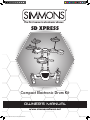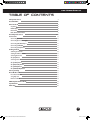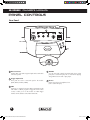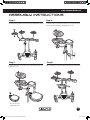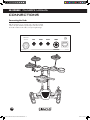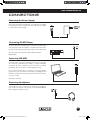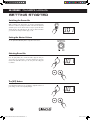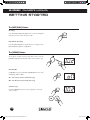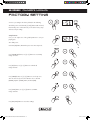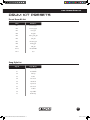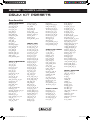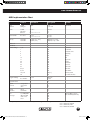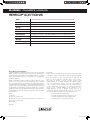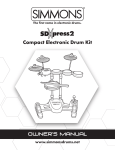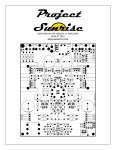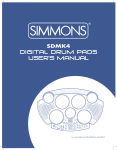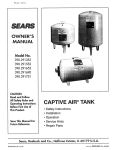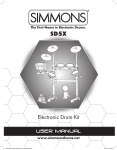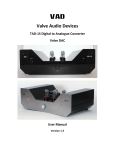Download Simmons SD XPRESS Owner`s manual
Transcript
The first name in electronic drums. SD XPRESS Electronic DrumDrum Kit Kit Compact Electronic Owner’s manual www.simmonsdrums.net 9823 (90) Simmons SD Express Drum Set Manual.indd 1 8/20/12 9:33 AM SD XPRESS owner’s manual safety instructions The lightning flash with arrowhead symbol within an equilateral triangle is intended to alert the user to the presence of uninsulated dangerous voltage within the product s enclosure that may be of sufficient magnitude to constitute a risk of electric shock to persons. The exclamation point within an equilateral triangle is intended to alert the user to the presence of important operating and maintenance(servicing) instructions in the literature accompanying the product. APPARATUS SHALL NOT BE EXPOSED TO DRIPPING OR SPLASHING AND THAT NO OBJECTS FILLED WITH LIQUIDS, SUCH AS VASES, SHALL BE PLACED ON THE APPARATUS. 1) Read these instructions. 12) Use only with the cart, stand, tripod, bracket, or table specified by the manufacturer, or sold with the apparatus. When a cart is used, use caution when moving the cart/ apparatus combination to avoid injury from tip-over (Figure 1). 2) Keep these instructions. 3) Heed all warnings. 4) Follow all instructions. 5) Do not use this apparatus near water. 6) Clean only with dry cloth. 7) Do not block any ventilation openings. Install in accordance with the manufacturer’s instructions. 8) Do not install near the heat sources such as radiators, heat registers, stoves, or other apparatus (including amplifiers) that produce heat. 9) Do not defeat the safety purpose of the polarized or groundingtype plug. A polarized plug has two blades with one wider than the other. A grounding type plug has two blades and a third grounding prong. The wide blade or the third prong are provided for your safety, if the provided plug does not fit into your outlet, consult an electrician for replacement of the obsolete outlet. 10) Protect the power cord from being walked on or pinched particularly at plugs convenience receptacles, and the point where they exit from the apparatus. Figure 1 13) Unplug this apparatus during lightning storms or when unused for a long periods of time. 14) Refer all servicing to qualified service personnel. Servicing is required when the apparatus has been damaged in any way, such as power-supply cord or plug is damaged, liquid has been spilled or objects have fallen into the apparatus, the apparatus has been exposed to rain or moisture, does not operate normally, or has been dropped. WARNING: To reduce the risk of fire or electric shock, do not expose this apparatus to rain or moisture. CAUTION: Apparatus shall not be exposed to dripping or splashing and no objects filled with liquids, such as vases, shall be placed on the apparatus. CAUTION: Apparatus shall not be exposed to dripping or splashing and no objects filled with liquids, such as vases, shall be placed on the apparatus. 11) Only use attachments/accessories specified by the manufacturer. 2 The first name in electronic drums. 9823 (90) Simmons SD Express Drum Set Manual.indd 2 8/20/12 9:33 AM www.simmonsdrums.net Table of Contents Safety Instructions Assembled Kit Panel Controls Top Panel LED Display Rear Panel Back Panel/Bottom Case Assembly Instructions Connections Connecting the Pads Connecting the Power Supply Connecting CD/MP3 Player Connecting USB MIDI Connecting Headphones Getting Started Switching Power On Setting the Master Volume Selecting Drum Kits The [KIT] Button Selecting a Voice The [CLICK] Button The [REC/PLAY] Button The [SONG] Button The [TEMPO/TAP] Button Factory Settings Drum Kit Presets Preset Drum Kit List Song Style List Drum Sound List MIDI Implementation Chart Specifications Warranty 2 4 5 5 5 6 7 8-9 10 10 11 11 11 11 12 12 12 12 12 13 13 14 14 15 16 17 17 17 18 19 20 20 3 The first name in electronic drums. 9823 (90) Simmons SD Express Drum Set Manual.indd 3 8/20/12 9:33 AM SD XPRESS owner’s manual ASSEMBLED KIT 4 The first name in electronic drums. 9823 (90) Simmons SD Express Drum Set Manual.indd 4 8/20/12 9:33 AM www.simmonsdrums.net PANEL CONTROLS Top Panel 1 3 2 4 5 6 7 1 Master Volume Control Adjusts the overall volume of the drum module. 5 [REC/PLAY] Button 2 [TEMPO/TAP] Button Adjusts the tempo of the built-in metronome, the practice songs, or the song you are recording. You can also set the tempo by tapping this button repeatedly. 3 [KIT] LED Display Takes you to the mode where you are able to select which instrument (drum sound) is played by each pad and adjust its volume. 4 [CLICK] Button Turns the metronome on and off at any time. It’s also used to change the click settings such as time signature and click volume. Gives you the option to record or play back your own performance. 6 [SONG] Button Enters the song select display. You can turn off the percussion track of the song, and adjust the song’s volume (percussion track and accompaniment track). 7 [+]/[-] Buttons Use these buttons to navigate through the 10 drum kits, switch menu selections, or change parameter values. LED Display The LED indicates the SONG, PAD or KIT status. When SONG is selected, the song number appears in the display. When PAD is selected, the pad name such as Snare, Crash, and Tom, etc. will appear. Press the KIT button and the drum kit number will be displayed on the LED. KIT mode PAD mode SONG name 5 The first name in electronic drums. 9823 (90) Simmons SD Express Drum Set Manual.indd 5 8/20/12 9:33 AM SD XPRESS owner’s manual PANEL CONTROLS Rear Panel 9 10 8 11 8 Base Connector Control cable connects the top part of pads and sound module to the base pedals. 9 Trigger Input Jacks These jacks are used to connect the pads to the module. (RIDE, CRASH, HI-HAT, SNARE) 12 11 AUX IN You can connect the output of an external audio device, to this jack (stereo 3.5mm mini jack). This is convenient for playing along with music from a CD or mp3 player. 12 Phones Plug in a pair of stereo headphones here. (stereo 3.5mm mini jack) 10 USB Connect to a computer for two-way MIDI communication. This will enable a software program to trigger the drum module sounds, or allow you to use the module as a MIDI trigger interface for the software’s virtual drum instruments. 6 The first name in electronic drums. 9823 (90) Simmons SD Express Drum Set Manual.indd 6 8/20/12 9:34 AM www.simmonsdrums.net PANEL CONTROLS Back Panel/Bottom Case 13 15 14 13 Power ON/OFF Turns the sound module on and off. 14 DC 9V Connect the included AC adaptor to this jack. 15 Base Connection Connect the top part of pads and sound module to the base pedals. 7 The first name in electronic drums. 9823 (90) Simmons SD Express Drum Set Manual.indd 7 8/20/12 9:34 AM SD XPRESS owner’s manual Assembly instructions Step 1: Step 2: First remove the bottom case from the packing and insert the 2 aluminum tubes into the bottom case as shown in the image and tighten the screw so the plastic support is tightly attached to both the base and the tubes. Step 3: Remove the top pad/sound module assembly from the packing and insert it into the drum stand as shown in the image and tighten the screw. Again, make sure the plastic support is tightly attached to both the assembly and the tubes. Step 4: Insert the cymbal poles them into the respective holes by the pads as shown in the image and tighten the T-screw. Assemble Crash cymbals as shown in the image and tighten the T-screw. 8 The first name in electronic drums. 9823 (90) Simmons SD Express Drum Set Manual.indd 8 8/20/12 9:34 AM www.simmonsdrums.net Assembly instructions Step 5: Step 6: Assemble Hi-Hat cymbal as shown in the image and tighten the T-screw. Step 7: Locate the Snare rod from the packing case, insert it into drum stand as shown in the image and tighten the T-screw. Step 8: Insert the snare pad onto the Snare rod as shown in the image and tighten the T-screw. Once assembled, your SD Xpress kit should look like the image below. Note: Drum key for adjusting the Snare. 9 The first name in electronic drums. 9823 (90) Simmons SD Express Drum Set Manual.indd 9 8/20/12 9:34 AM SD XPRESS owner’s manual connections Connecting the Pads With the drum kit set up correctly, next connect the included cables to the pads and their respective inputs on the drum module. Each cable is labeled as the cables can vary in length and type. CONNECT TO BASE RIDE CRASH HI-HAT SNARE USB AUX IN S PHONE 10 The first name in electronic drums. 9823 (90) Simmons SD Express Drum Set Manual.indd 10 8/20/12 9:34 AM www.simmonsdrums.net connections Connecting the Power Supply Be sure the power switch is set to OFF and connect the AC power adapter to the DC 9V jack on the rear panel. Then connect the AC power adapter to a wall socket as shown at right. Connecting CD/MP3 Player The audio output from a CD/MP3 player connected to the AUX IN jack on the rear panel can be mixed with the sound of the drum module. This is ideal if you want to play along with songs or follow an audio drum tutorial. The volume of the external signal is adjusted with the MASTER VOLUME knob. Connecting USB MIDI Your drum module is USB class-compliant. This means you can plug it into a USB class compliant host (for example, a computer running OS X, Windows XP, Vista or Windows 7) and it should be recognized immediately. There are no drivers to install; simply plug n’ play. If you connect the drum module to a computer, you can trigger software programs or record your performance into a MIDI sequencing application. Check the operation and setup instructions for the software you intend to use for more details. USB cable not included. Connecting Headphones Your headphones can be connected to the SD Xpress. The headphone jack is located on the front of the module. Use the MASTER VOLUME knob to adjust the headphone volume. 11 The first name in electronic drums. 9823 (90) Simmons SD Express Drum Set Manual.indd 11 8/20/12 9:34 AM SD XPRESS owner’s manual getting started Switching the Power On With everything set up and ready to go, it’s time to start playing the drum kit. Locate the on/off power switch on the drum module and switch the power on. The drum module is ready to operate when the display shown to the right appears. This is the location from which you select the drum kit you want to play or edit. Setting the Master Volume Use the [MASTER VOLUME] knob to adjust the main volume. Selecting Drum Kits Press the [KIT] button, the current kit number appears and you can use the [+] or [-] buttons to select kits ranging from: 001-010, USER. In the USER kit location you can store your own settings for recall later. The [KIT] Button Press [KIT] button and press [+] or [-] button to adjust the Volume of pads. Range: 0-127. Select a pad by hitting it. 12 The first name in electronic drums. 9823 (90) Simmons SD Express Drum Set Manual.indd 12 8/20/12 9:34 AM www.simmonsdrums.net getting started Selecting A Voice Press the [KIT] and [REC/PLAY] buttons simultaneously, then hit a pad that you want to change the voice for and use the [+] or [-] buttons to select the Voice. For example: to select a TOM1 voice. Press the [KIT] and [REC/PLAY] buttons, the LED displays current drum number. Hit the TOM1 and the LED displays as shown to the right, then the LED displays TOM1 instrument. Hit another pad to select and use the [+] or [-] buttons to select the Voice. You also can press the [CLICK] button to listen to the voice. Finally press the [REC/PLAY] button to save your settings in the user kit. Press any other button to exit the menu. [CLICK] Button Click Type Press [CLICK] button for 2 seconds to enter the metronome type choice,use [+/-] to select click type: 1/4, 2/4, 3/4, 4/4, 6/4, 3/8, 6/8, 12/8. default: 4/4. Click Sound When click is on, press and hold the [CLICK] button and use [+] or [-] buttons to select the click sound. You have 3 sound options: 001-003. Click Volume When click is off, press and hold the [CLICK] button and use [+] or [-] buttons to select click volume, range: 000-032. 13 The first name in electronic drums. 9823 (90) Simmons SD Express Drum Set Manual.indd 13 8/20/12 9:34 AM SD XPRESS owner’s manual getting started The [REC/PLAY] Button Recording Press and hold the [REC/PLAY] button for 2 seconds. Recording will start after you hear one bar of metronome hits. Play Back the Recording Press the [REC/PLAY] button to play back your recording. Press the [REC/PLAY] button again to stop playback. The [SONG] Button The SD Xpress contains 10 preset songs and 1 Demo. Press the [SONG] and [KIT] buttons simultaneously to start or stop the song. Drum On/Off In [SONG] mode, press and hold the [SONG] button for 2 seconds, LED displays “ON” or “OFF”. On – turn on the percussion track of the song. Off – turn off the percussion track of the song. Select the songs Press the [SONG] button, then use [+] or [-] buttons to select any of the 10 songs. 14 The first name in electronic drums. 9823 (90) Simmons SD Express Drum Set Manual.indd 14 8/20/12 9:34 AM www.simmonsdrums.net getting started Song Volume In [SONG] mode, press and hold the [SONG] button and use [+] or [-] buttons to adjust the song volume. Range:000-032. The [TEMPO/TAP] Button There are 2 ways you can adjust tempo in the x Press the [TEMPO/TAP] button. The LED displays the current tempo so use [+] or [-] buttons to adjust tempo value. Range: 020-240 Press the [TEMPO/TAP] button for 2 seconds to enter the TAP mode. The LED display will blink. Now hit on a pad 4 times rhythmically to change the tempo. 15 The first name in electronic drums. 9823 (90) Simmons SD Express Drum Set Manual.indd 15 8/20/12 9:34 AM SD XPRESS owner’s manual factory setting To restore your settings to the factory default, do the following: Turn off the power. Hold down the [+] and [-] buttons with one hand, then turn the power on. This will reset your module to factory setup and erase all your settings. Setup functions Here you can adjust some of the global parameters to suit your playing style. Turn off the power. Hold down [KIT] button, then turn the power on to enter setup mode. Press [TEMPO/TAP] button, use [+] or [-] buttons to set sensitivity. Range: 001-008 Press [KIT] button, use [+] or [-] buttons to set threshold. Range 000-050 Press [SONG] button, use [+] or [-] buttons to set velocity curve. There are four velocity curves from which to choose: Normal (NORM), Dynamic (DYNM), EASY, and Fixed (FIXD). Press [CLICK] button, use [+] or [-] buttons to set XTALK . Range: 000-080 Press [REC/PLAY] buttons to save above settings. 16 The first name in electronic drums. 9823 (90) Simmons SD Express Drum Set Manual.indd 16 8/20/12 9:34 AM www.simmonsdrums.net drum kit PRESETs Preset Drum Kit List Kit # Kit Name Kit 1 Acoustic_kit_1 Kit 2 Acoustic_kit_2 Kit 3 Room_kit Kit 4 Rock_kit Kit 5 Dance_club_kit Kit 6 Jazz_kit Kit 7 Electronic_kit Kit 8 Analog_kit Kit 9 Latin_kit Kit 10 Modern R&B Kit 11 User Song Style List Style # Style Name d–1 Demo Song 01 Rock Shuffle 02 Surf Pop 03 Techno 04 60’s Rock 05 Hard Rock 06 Pop Bossa 07 80’s Rock 08 16 Beat 09 Pop Shuffle 10 Guitar Pop 17 The first name in electronic drums. 9823 (90) Simmons SD Express Drum Set Manual.indd 17 8/20/12 9:34 AM SD XPRESS owner’s manual drum kit PRESETs Drum Sound List Group 1: Kick Drums Acoustic_kick_01 Acoustic_kick_02 Room_kick_01 Room_kick_02 Rock_kick_01 Jazz_kick_01 Early_RnB_kick Compressed_kick Latin_kick Pop_kick_02 Trash_kick Rock_kick_03 Brush_kick Modern_RnB_kick Boom_snap_kick Rock_kick_02 Rock_kick_04 Rock_kick_05 Electronic_kick_01 Electronic_kick_02 Analog_kick Drum_machine_kick Group 2: Snare Drums Acoustic_snr_01 SPic_snr_01c SPic_snr_02f Room_snr_01_6L Room_snr_02 Rock_snr_01 Rock_snr_06 Compressed_snr_6L Jazz_snr_01 Acoustic_snr_02 Boom_snap_snr Trash_snare Pop_snr_02 Reggae-pop_snr Brush_snr_01 Early_RnB_snare Pop_snr_01 Latin_snr+tambourine Electro-pop_snr Rap-hop_snr Analog_snr_01 Modern_RnB_snr Rock_snr_03 Electronic_snr_01 Drum_machine_snr_01+1 8-oh_snr_+1 Dance_club_snr+2 9-oh_snr_+2-5 Drum_box_snr+5 Acoustic_xstick_01 SPic_xtk-01 Rock_xstick_01 Jazz_xstick_01 Room_xstick Modern_RnB_xstick Electronic_xstick_01 Crunch_xstick Analog_xstick Drum_machine_xstick Group 3: Toms Acoustic_tom_H_01 Acoustic_tom_M_01 Acoustic_tom_L_01 Acoustic_tom_H_02 Acoustic_tom_M_02 Acoustic_tom_L_02 Room_tom_H_01 Room_tom_M_01 Room_tom_L_01 Compressed_tom_H Compressed_tom_M Compressed_tom_L Rock_tom_H_01 Rock_tom_M_01 Rock_tom_L_01_6L Rock_tom_H_03 Rock_tom_M_03 Rock_tom_L_02 Pop_tom_H_01 Pop_tom_M_01 Pop_tom_L_01 Boom_snap_tom_H Boom_snap_tom_M Boom_snap_tom_L DW_high_tom DW_mid_tom DW_low_tom Rock_tom_H_04 Rock_tom_M_02_6L Rock_tom_L_03 Modern_RnB_tom_h Modern_RnB_tom_m Modern_RnB_tom_L Jazz_tom_H_01 Jazz_tom_M_01 Jazz_tom_L_01 Brush_tom_H Brush_tom_M Brush_tom_L Latin_tom+conga_M Latin_tom+bongo_L Electronic_tom_H_01 Electronic_tom_M_01 Electronic_tom_L_01 Electronic_tom_H_02 Electronic_tom_M_02 Electronic_tom_L_02 Analog_tom_H Analog_tom_M Analog_tom_L Drum_machine_tom_H Drum_machine_tom_M Drum_machine_tom_L Group 4: Kick Cymbals Acoustic_kick_01 cr_49_crash cr_49_crash_1L Rap-hop_crash Brush_crash_-3 Rock_crash_02 Crunch_crash-7 Cym_crash_18 Cym_crash_18_-4 Cym_splash_03+6 9-oh_crash Boom_snap_crash Dance_club_ride Analog_crash Electronic_crash_01 Sizzle_ride+bell Cymbal_ride_bell Room_ride Acoustic_ride_02 Latin_ride+cowbell Electronic_ride_02 Analog_ride Drum_machine_ride Electronic_ride_01 Group 5: Hi-hats Brush_hat_cl_01 Brush_hat_foot_01 Brush_hat_op_01 Acoustic_hat_cl_2 Acoustic_hat_foot_2 Acoustic_hat_op_2 Room_hat_cl Room_hat_foot Room_hat_op Rock_hat_cl_01_6L Rock_hat_foot_01 Rock_hat_op_01_6L Rock_hat_cl_03 Rock_hat_foot_02 Rock_hat_op_03 Compressed_hat_cl_6Lv2 Cym_hat_foot_+0 Compressed_hat_op_6Lv2 Cymbal_hat_cl_6L+1-37 Cym_hat_foot_+1-37 Cymbal_hat_op_6L+1-37 Snappy_brush_hat_cl Snappy_brush_hat_foot Snappy_brush_hat_op Electronic_hat_cl_01 Electronic_hat_foot_01 Electronic_hat_op_01 Analog_hat_cl Analog_hat_foot Analog_hat_op Drum_machine_hat_cl Drum_machine_hat_foot Drum_machine_hat_op Modern_RnB_hat_cl Modern_RnB_hat_foot Modern_RnB_hat_op Group 6: Percussion Agogo_H Agogo_L Latin_tom_agogo_H Conga_H Conga_L Hand_claps Timbale_H Timbale_L Triangle_mute Triangle_open Triangle_op+mt Woodblock_H Woodblock_L Latin_xstick_woodblocks Shaker_01 Tambourine_down Tambourine_up Tambourine_up+down Cowbell 8-oh_cowbell 18 The first name in electronic drums. 9823 (90) Simmons SD Express Drum Set Manual.indd 18 8/20/12 9:34 AM www.simmonsdrums.net MIDI Implementation Chart O: YES X: NO Function Basic Channel Mode Note Number Velocity Aftertouch Pitch Blend Control Change Default Changed Default Messages Altered True Voice Note ON Note OFF 0, 32 1 5 6 7 10 11 64 65 66 67 80, 81 91, 93 100, 101 121 Program Change Transmitted 10CH X Mode 3 X ************** 0–127 ************** O (99H, V=1–127) O (89H, V=0) System Real Time Aux Messages :Song Position :Song Select :Tune :Clock :Commands :Local ON/OFF :All Notes OFF :Active Sense :Reset Remarks 1-16 1-16 each Mode 3 X X 0–127 0–127 O (9nH, V=1–127) O (8nH, V=0) or 8nH Memorized X X X X X X X X X X X X X X X X X X O O O O O O O O O O O O O O O (*1) O O 0-10 O 0-127 0-127 X X X X X X O O O O True member System Exclusive System Common Recognized X X X X O O X O X X *1: Registered parameter number: #0: Pitch sensitivity, #1: Fine tuning, #2: Coarse tuning Bank Select Modulation Portamento Time Data Entry Volume Pan Expression Sustain Portamento Sostenuto Soft Pedal DSP TYPE DSP DEPTH RPN LSB, MSB Reset all Controllers All Notes OFF is sent as All Sound OFF (CC# 120) Model 1: OMNI ON, POLY Mode 2: OMNI ON, MONO Mode 3: OMNI OFF, POLY Mode 4: OMNI OFF, MONO 19 The first name in electronic drums. 9823 (90) Simmons SD Express Drum Set Manual.indd 19 8/20/12 9:34 AM SD XPRESS owner’s manual SPECIFICATIONS Pads Sounds Drum Sets Songs Overall Controls Metronome Connections Dimension Weight Power Supply Accessories 7 drum pads with touch response and includes two pedals for bass drum and hi-hat 193 percussion voices 10 Preset sets, 1 User set 10 Songs Tempo, Main Volume Voice, Click or Light 9V adapter, head phones, USB (MIDI IN/OUT), bass drum and hi-hat controller 500mm (w) x 370mm (d) x 157mm (h) 3.3Kg 9V adapter / 6 C-type batteries Drum sticks, two controller pedals Ninety (90) Days Limited Warranty Subject to the limitations set forth below, Simmons® hereby represents and warrants that the components of this product shall be free from defects in workmanship and materials, including implied warranties of merchantability or fitness for a particular purpose, subject to normal use and service, for ninety (90) days to the original owner from the date of purchase. Retailer and manufacturer shall not be liable for damages based upon inconvenience, loss of use of product, loss of time, interrupted operation or commercial loss or any other incidental or consequential damages including but not limited to lost profits, downtime, goodwill, damage to or replac ment of equipment and property, and any costs of recovering, reprogramming, or reproducing any program or data stored in equipment that is used with Simmons® products. This guarantee gives you specific legal rights. You may have other legal rights which vary from state to state. Some states do not allow limitations on how long an implied warranty lasts, so the above limitation may not apply to you. Simmons P.O. Box 5111 Thousand Oaks, CA 91359-5111 All trademarks and registered trademarks mentioned herein are recognized as the property of their respective holders. Made in China FCC Statements 1. Caution: Changes or modifications to this unit not expressly approved by the party responsible for compliance could void the user’s authority to operate the equipment. 2. Note: This equipment has been tested and found to comply with the limits for a Class B digital device, pursuant to Part 15 of the FCC Rules. These limits are designed to provide reasonable protection against harmful interference in a residential installation. This equipment generates, uses, and can radiate radio frequency energy and, if not installed and used in accordance with the instructions, may cause harmful interference to radio communications. However, there is no guarantee that interference will not occur in a particular installation. If this equipment does cause harmful interference to radio or television reception, which can be determined by turning the equipment off and on, the user is encouraged to try to correct the interference by one or more of the following measures: •Reorient or relocate the receiving antenna. •Increase the separation between the equipment and receiver. •Connect the equipment into an outlet on a different circuit. •Consult an experienced radio/TV technician for help. 1207-9823 The first name in electronic drums. 9823 (90) Simmons SD Express Drum Set Manual.indd 20 8/20/12 9:34 AM