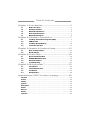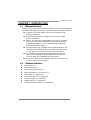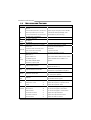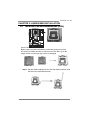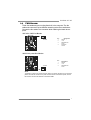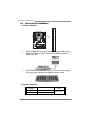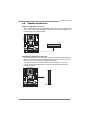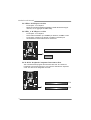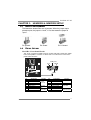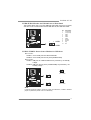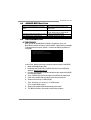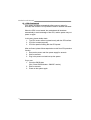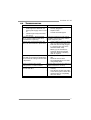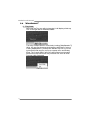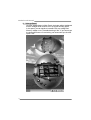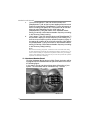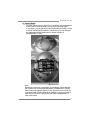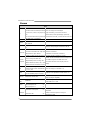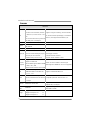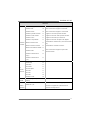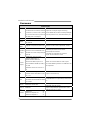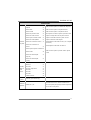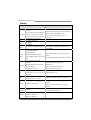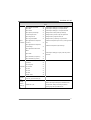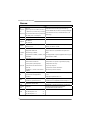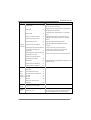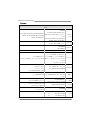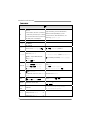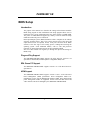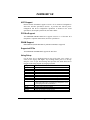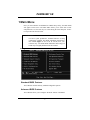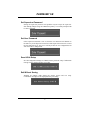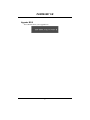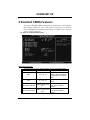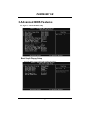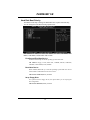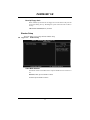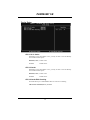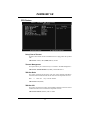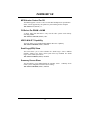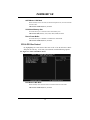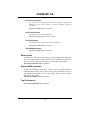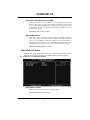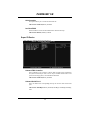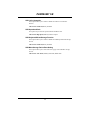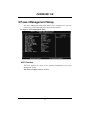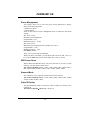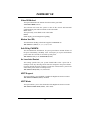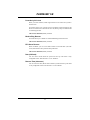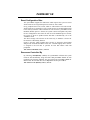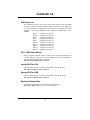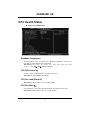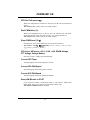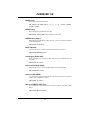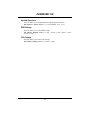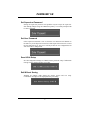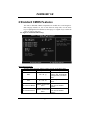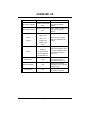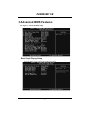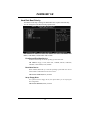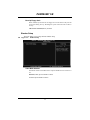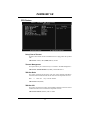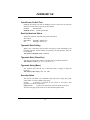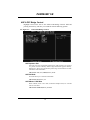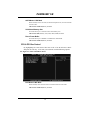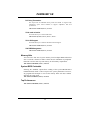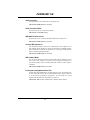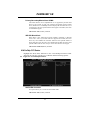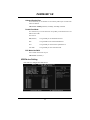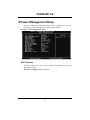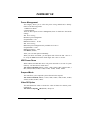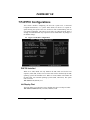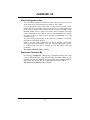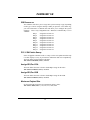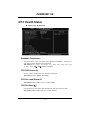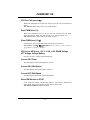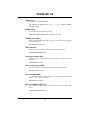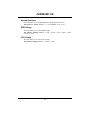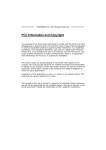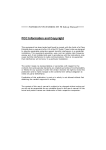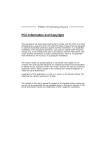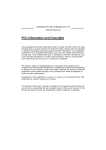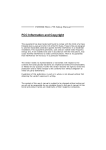Download Biostar P4M890-M7 FE - QUICK User`s manual
Transcript
P4M890-M7 SE Setup Manual FCC Information and Copyright This equipment has been tes ted and found to comply with the limits of a Class B digital devic e, purs uant to Part 15 of the FCC Rules . T hese limits are designed to provide reasonable protec tion against harmful interference in a residential installation. T his equipment generates , uses and can radiate radio frequency energy and, if not ins talled and used in accordance with the instructions , may cause harmful interference to radio communications . There is no guarantee that interference will not occur in a particular ins tallation. The vendor makes no representations or warranties with respec t to the contents here and s pecially disclaims any implied warranties of merchantability or fitness for any purpose. Further the vendor reserves the right to revise this publication and to make c hanges to the c ontents here without obligation to notify any party beforehand. D uplication of this publication, in part or in whole, is not allowed without first obtaining the vendor’s approval in writing. The content of this user’s manual is subject to be c hanged without notice and we will not be res ponsible for any mis takes found in this user’s manual. All the brand and produc t names are trademarks of their respec tive companies . Table of Contents Chapter 1: Introduction ............................................. 3 1.1 1.2 1.3 1.4 1.5 Before You Start................................................................... 3 Package Checklist................................................................ 3 Motherboard Features.......................................................... 4 Rear Panel Connectors.......................................................... 5 Motherboard Layout ............................................................ 6 Chapter 2: Hardware Installation.............................. 7 2.1 2.2 2.3 2.4 Installing Central Processing Unit (CPU) ................................ 7 FAN Headers........................................................................ 9 Installing System Memory.....................................................10 Connectors and Slots ............................................................11 Chapter 3: Headers & Jumpers Setup ......................13 3.1 3.2 How to Setup Jumpers..........................................................13 Detail Settings.....................................................................13 Chapter 4: Useful Help ..............................................18 4.1 4.2 4.3 4.4 Driver Installation Note .......................................................18 AWARD BIOS Beep Code......................................................19 Extra Information................................................................19 Troubleshooting...................................................................21 Chapter 5: WarpSpeeder™ .......................................22 5.1 5.2 5.3 5.4 Introduction........................................................................22 System Requirement............................................................22 Installation .........................................................................23 WarpSpeeder™....................................................................24 Appendencies: SPEC In Other Language ................30 German................................................................................................30 France..................................................................................................32 Italian..................................................................................................34 Spanish ................................................................................................36 Portuguese...........................................................................................38 Polish...................................................................................................40 Russian ................................................................................................42 Arabic..................................................................................................44 Japanese ..............................................................................................46 P4M890-M7 SE CHAPTER 1: INTRODUCTION 1.1 BEFORE YOU ST ART Thank you for choosing our product. Be fore you start installing the mothe rboard, please make sure you follow the instructions be low: Prepare a dry and stable work ing environment with sufficie nt lighting. Always disconne ct the compute r from powe r outle t be fore ope ration. Before you take the mothe rboard out from anti-static bag, ground yourse lf prope rly by touching any safe ly grounde d appliance, or use grounded wrist strap to remove the static charge. Avoid touching the compone nts on mothe rboard or the rear side of the board unless ne cessary. Hold the board on the edge , do not try to be nd or flex the board. Do not leave any unfastene d small parts inside the case afte r installation. Loose parts will cause short circuits which may damage the equipment. Keep the compute r from dange rous a rea, such as hea t source , humid air and wate r. 1.2 PACKAGE CHECKLIST z z z HDD Cable X 1 Use r’s Manual X 1 Fully Se tup Drive r C D X 1 z z z z z z Rear I/O Panel for ATX Case X 1 FDD Cable X 1 (optional) Se rial ATA Cable X 1 (optional) USB 2.0 Cable X1 (optional) S/PDIF Cable X 1 (optional) Se rial ATA Powe r Cable X 1 (optional) 3 Motherboard Manual 1.3 MOT HERBOARD FEAT URES SPEC LGA 775 Intel Core 2Duo/ Pe ntium 4 / Pe ntium D / Supports Hy per Tra nsport/ Execute Disable CPU Celeron D pr ocessor up to 3.8 GHz Bit/ Enhanced Intel S peedStep®/ Intel *It is recommende d to use processors Extende d Memor y 64 technolo gy with 95W power consumption. FSB Chipset Graphic Super I/O 533 / 800 / 1066 MHz VIA P4M890 VIA VT8237A Integrated i n U niChrome Pro Chipset Max Share d Vide o Memory is 64 MB ITE IT8712F Enviro nment Co ntrol initiatives, Provides the most commonly used H/W Monitor legacy Super I/O functionality. Fan Spee d Co ntroller Low Pin C ount Interface ITE's "Smart Guardia n" function DIMM Slots x 2 Main Memory Supports DDR2 533 Single Channel Mode DDR2 memory mo dule Each DIMM supports Registered DIMM and ECC DIMM is not 256/512MB/1GB/2GB DDR2 supported Max Memory C apicity 4GB IDE Integrated I DE Controller SATA Integrated Seri al ATA Controller LAN PHY Realtek RTL 8201CL PH Y Sound Codec Ultra DMA 33~133 B us Master Mode supports PIO Mo de 0~4, Data transfer rates up to 1.5 Gb/s. SATA Version 1.0 specification complia nt. 10 / 100 Mb/s auto negotiation Half / Full duplex capability 5.1 cha nnels a udio o ut ALC861VD High- Defi nition Audio s upport PCI Expr ess x 16 slot x1 Supports PCI express x 16 expansion cards PCI Expr ess x 1 slot x1 Supports PCI express x 1 e xpa nsion cards PCI slot x2 Supports PCI expa nsion cards On Board Floppy connector x1 Each connector supports 2 Flo ppy drives Connector IDE Co nnector x2 Each connector supports 2 IDE device SATA Connector x2 Each connector supports 1 SATA devices Front Pa nel Co nnector x1 Supports front panel facilities Front Audi o Co nnector x1 Supports front panel a udio function CD-in Co nnector x1 Supports CD audio-in function Slots 4 P4M890-M7 SE SPEC Back Panel I/O S/PDIF o ut co nnector x1 CPU Fan hea der x1 Supports di gital a udio out function CPU Fan power s upply (with Smart Fa n function) System Fan hea der x1 System Fan Power supply Clear CMOS header x1 Restore CMOS data to factory defa ult USB connector x2 Power Connector ( 24pi n) x1 Connects to Power supply Power Connector ( 4pin) x1 Connects to Power supply PS/2 Keyboard x1 Connects to PS/ 2 Key board PS/2 Mo use x1 Connects to PS/ 2 Mo use Serial Port x1 Provide RS- 232 Serial connection Printer Port x1 Connects to vari ous types of device VGA Port x1 Connects to mo nitor. LAN port x1 Connects to RJ- 45 ether net cable USB Port x4 Connects to USB devices Audio J ack x3 Provide A udio-I n/Out a nd micropho ne Each connector supports 2 fr ont panel USB ports connection Board Size 190 mm (W) x 244 mm (L) Micro ATX form Factor OS Biostar Reserves the right to a dd or r emove Support 1.4 PS/2 Mouse Windows 2000 / XP support for any OS with or witho ut notice. REAR PANEL CONNECT ORS LAN Printer Port Li ne In/ Surround Line Out Mic In 1/ Bass/ Center PS/2 Keyboard COM1 VGA USBX2 USBX2 5 Motherboard Manual 1.5 MOT HERBOARD LAYOUT JCFAN1 J KBMS 1 LGA775 COM1 JCOM1 CPU1 JPRNT1 DIMM1 JVGA1 JUSB1 DIMM2 JATXPWR1 JUSBV1 IDE1 P4M890 JUSBLAN1 IDE2 JATXPWR2 LAN J AUDIO1 PCI-EX16 Super I/O PCI-EX1_1 BAT1 JSATA2 JUSB2 VIA VT8237A PCI1 BIOS JSATA1 JCDIN1 JUSB3 PCI2 JCMOS1 JSPDIF_OUT1 Codec JAUDIOF1 Not e: ■ represe nts the 1st pin. 6 JUSBV2 FDD1 JSFAN1 JPANEL1 P4M890-M7 SE CHAPTER 2: HARDWARE INSTALLATION 2.1 INST ALLING CENT RAL PROCESSING UNIT (CPU) Special Notice: Remove Pin Cap before installation, and make good preservation for future use. When the CPU is removed, cover the Pin Cap on the empty socket to ensure pin legs won’t be damaged. Pin Cap Step 1: Pull the socket locking lever out from the socket and then raise the lever up to a 90-degree angle. 7 Motherboard Manual Step 2: Look for the triangular cut edge on socket, and the golden dot on CPU should point forwards this triangular cut edge. The CPU will fit only in the correct orientation. Step 2-1: Step 2-2: Step 3: Hold the CPU down firmly, and then lower the lever to locked position to complete the installation. Step 4: Put the CPU Fan and heatsink assembly on the CPU and buckle it on the retention frame. Connect the CPU FAN power cable into the JCFAN1. This completes the installation. 8 P4M890-M7 SE 2.2 FAN HEADERS These fan headers support cooling-fans built in the computer. The fan cable and connector may be different according to the fan manufacturer. Connect the fan cable to the connector while matching the black wire to pin#1. JCFAN1: CPU Fan Heade r 4 1 JCFAN1 Pin 1 2 3 4 Assignment Ground +12V FAN RPM rate sense Smart Fan Control JSFAN1: System Fan He ader Pin JSFAN1 3 1 2 3 Assignment Ground +12V FAN RPM rate sense 1 Note: The JSFAN1 s upport 3-pi n head connec tor. When c onnecti ng with wires onto connec tors, pleas e note that the red wire is the positi ve and s hould be c onnected to pin#2, and the blac k wire is Ground and s hould be c onnected to GND. 9 Motherboard Manual 2.3 INST ALLING SYST EM MEMORY DIMM1 DIMM2 A. Memory Modules 1. Unlock a DIMM slot by pressing the retaining clips outward. Align a DIMM on the slot such that the notch on the DIMM matches the break on the Slot. 2. Insert the DIMM vertically and firmly into the slot until the retaining chip snap back in place and the DIMM is properly seated. B. Memory Capacity 10 DIMM Socket Location DIMM1 256MB/512MB/1GB/2GB DIMM2 256MB/512MB/1GB/2GB DDR Module Total Memory Size Max is 4GB. P4M890-M7 SE 2.4 CONNECT ORS AND SLOT S FDD1: Floppy Disk Conne ctor The motherboard prov ides a standard floppy disk connector that supports 360K, 720K, 1.2M, 1.44M and 2.88M floppy disk ty pes. This connector supports the prov ided f loppy drive ribbon cables. 2 34 1 33 IDE1/IDE2: Hard Disk Conne ctors The motherboard has a 32-bit Enhanced PCI IDE Controller that prov ides PIO Mode 0~4, Bus Master, and Ultra DMA 33/66/100/133 f unctionality. It has two HDD connectors IDE1 (primary) and IDE2 (secondary). The IDE connectors can connect a master and a slav e driv e, so you can connect up to four hard disk drives. The f irst hard drive should always be connected to IDE1. 40 39 2 1 IDE1 IDE2 11 Motherboard Manual PCI-EX16: PCI-Express x16 Slot - PCI-Express 1.0a compliant. - Maximum theoretical realized bandwidth of 4GB/s simultaneously per direction, f or an aggregate of 8GB/s totally. PCI-EX1_1: PCI-Express x1 Slot - PCI-Express 1.0a compliant. - Data transf er bandwidth up to 250MB/s per direction; 500MB/s in total. PCI-Express supports a raw bit-rate of 2.5Gb/s on the data pins. 2X bandwidth ov er the traditional PCI architecture. PCI-EX16 PCI-EX1_1 PCI1~PCI2: Pe riphe ral Component Interconne ct Slots This motherboard is equipped with 2 standard PCI slots. PCI stands f or Peripheral Component Interconnect, and it is a bus standard for expansion cards. This PCI slot is designated as 32 bits. PCI1 PCI2 12 P4M890-M7 SE CHAPTER 3: HEADERS & JUMPERS SETUP 3.1 HOW T O SET UP JUMPERS The illustration shows how to set up jumpers. When the jumper cap is placed on pins, the jumper is “close”, if not, that means the jumper is “open”. Pin opened 3.2 Pin closed Pin1-2 closed DET AIL SETT INGS JPANEL1: Front Panel Heade r This 16-pin connector includes Power-on, Reset, HDD LED, Power LED, Sleep button and speaker connection. It allows user to connect the PC case’s f ront panel switch functions. SLP PWR_LED On/Off ++ - 9 1 + SPK Pin 1 2 3 4 5 6 7 8 Assignment +5V N/A N/A Speaker HDD LED (+) HDD LED (-) Ground Reset control Functio n Speaker Connector Hard drive LED Reset button Pin 9 10 11 12 13 14 15 16 16 8 RST HLED Assignment Sleep control Ground N/A Power LED (+) Power LED (+) Power LED (-) Power button Ground Functio n Sleep button N/A Power LED Power-on button 13 Motherboard Manual ATX Powe r Source Conne ctor: JATXPWR1 JATXPWR1 allows user to connect 24-pin power connector on the ATX power supply. 12 24 1 13 Pin Assignment Pin Assignment 13 14 15 16 17 18 19 20 21 22 23 24 +3.3V -12V Ground PS_ON Ground Ground Ground NC +5V +5V +5V Ground 1 2 3 4 5 6 7 8 9 10 11 12 +3.3V +3.3V Ground +5V Ground +5V Ground PW_OK Standby Voltage+5V +12V +12V +3.3V JATXPWR2: ATX Powe r Source Conne ctor By connecting this connector, it will provide +12V to CPU power circuit. 14 1 4 2 3 Pin 1 2 3 4 Assignment +12V +12V Ground Ground P4M890-M7 SE JUSB2/JUSB3: Heade rs for USB 2.0 Ports at Front Panel This header allows user to connect additional USB cable on the PC f ront panel, and also can be connected with internal USB devices, like USB card reader. 2 10 JUSB2 1 9 JUSB3 Pin 1 2 3 4 5 6 7 8 9 10 Assignment +5V (fused) +5V (fused) USBUSBUSB+ USB+ Ground Ground Key NC JUSBV1/JUSBV2: Powe r Source Heade rs for USB Ports Pin 1-2 Close: JUSBV1: +5V for USB ports at JUSB1/JUSBLAN1. JUSBV2: +5V for USB ports at f ront panel (JUSB2/JUSB3). Pin 2-3 Close: JUSBV1: USB ports at JUSB1/JUSBLAN1 are powered by +5V standby v oltage. JUSBV2: USB ports at front panel (JUSB2/JUSB3) are powered by +5V standby v oltage. 1 1 3 3 Pin 1-2 close JUSBV1 1 1 3 3 Pin 2-3 close JUSBV2 Note: In order to s upport this function “Power-On s ystem vi a USB devic e,” “JUSBV1/ JUSBV2” jumper cap should be plac ed on Pin 2-3 indi viduall y. 15 Motherboard Manual JAUDIO F1: Front Panel Audio Heade r This header allows user to connect the front audio output cable with the PC f ront panel. It will disable the output on back panel audio connectors. 2 10 1 9 Pin 1 2 3 4 5 6 7 8 9 10 Assignment Mic Left in Ground Mic Right in GPIO Right line in Jack Sense Front Sense Key Left line in Jack Sense JCDIN1: CD-RO M Audio-in Connector This connector allows user to connect the audio source f rom the v ariaty dev ices, like CD-ROM, DVD-ROM, PCI sound card, PCI TV turner card etc. Pin 1 2 3 4 4 Assignment Left Channel Input Ground Ground Right Channel Input 1 JSPDIF_O UT1: Digital Audio-out Conne ctor This connector allows user to connect the PCI bracket SPDIF output header. Pin 1 2 3 3 16 1 Assignment +5V SPDIF_OUT Ground P4M890-M7 SE JCMO S1: Cle ar CMOS Heade r By placing the jumper on pin2-3, it allows user to restore the BIOS saf e setting and the CMOS data, please carefully f ollow the procedures to avoid damaging the motherboard. 1 3 Pin 1-2 Close: Normal Operation (default). 1 1 3 3 Pin 2-3 Close: Clear CMOS data. ※ Clear CMOS Proce dures: 1. 2. 3. 4. 5. 6. Remov e AC power line. Set the jumper to “Pin 2-3 close”. Wait f or f ive seconds. Set the jumper to “Pin 1-2 close”. Power on the AC. Reset y our desired password or clear the CMOS data. JSATA1~JSATA2: Se rial ATA Connectors The motherboard has a PCI to SATA Controller with 2 channels SATA interf ace, it satisfies the SATA 1.0 spec and with transfer rate of 1.5Gb/s. 7 4 1 JSATA2 JSATA1 1 4 Pin 1 2 3 4 5 6 7 Assignment Ground T X+ T XGround RXRX+ Ground 7 17 Motherboard Manual CHAPTER 4: USEFUL HELP 4.1 DRIVER INST ALLAT ION NOT E After you installed your operating system, please insert the Fully Setup Driver CD into your optical drive and install the driver for better system performance. You will see the following window after you insert the CD The setup guide will auto detect your motherboard and operating system. Note: If this window didn’t show up after you ins ert the Driver CD, please use file brows er to locate and execute the file SETUP.EXE under your optical drive. A. Driver Installation To install the driver, please click on the Driver icon. The setup guide will list the compatible driver for your motherboard and operating system. Click on each device driver to launch the installation program. B. Software Installation To install the software, please click on the Software icon. The setup guide will list the software available for your system, click on each software title to launch the installation program. C. Manual Aside from the paperback manual, we also provide manual in the Driver CD. Click on the Manual icon to browse for available manual. Note: You will need Acrobat R eader to open the manual file. Pleas e download the latest version of Acrobat Reader software from http://www.adobe.com/products/acrobat/readstep 2.html 18 P4M890-M7 SE 4.2 AWARD BIOS BEEP CODE Beep Sound One long beep followed by two short beeps High-low siren sound Meaning Video card not found or v ideo card memory bad CPU overheated System will shut down automatically One Short beep when system boot-up No error found during POST Long beeps every other second 4.3 No DRAM detected or install EXT RA INFORMAT ION A. BIOS Update After you fail to update BIOS or BIOS is invaded by virus, the Boot-Block function will help to restore BIOS. If the following message is shown after boot-up the system, it means the BIOS contents are corrupted. In this Case, please follow the procedure below to restore the BIOS: 1. Make a bootable floppy disk. 2. Download the Flash Utility “AWDFLASH.exe” from the Biostar website: www.biostar.com.tw 3. Confirm motherboard model and download the respectively BIOS from Biostar website. 4. Copy “AWDFLASH.exe” and respectively BIOS into floppy disk. 5. Insert the bootable disk into floppy drive and press Enter. 6. System will boot-up to DOS prompt. 7. Type “Awdflash xxxx.bf/sn/py/r” in DOS prompt. (xxxx means BIOS name.) 8. System will update BIOS automatically and restart. 9. The BIOS has been recovered and will work properly. 19 Motherboard Manual B. CPU Overheated If the system shutdown automatically after power on system for seconds, that means the CPU protection function has been activated. When the CPU is over heated, the motherboard will shutdown automatically to avoid a damage of the CPU, and the system may not power on again. In this case, please double check: 1. The CPU cooler surface is placed evenly with the CPU surface. 2. CPU fan is rotated normally. 3. CPU fan speed is fulfilling with the CPU speed. After confirmed, please follow steps below to relief the CPU protection function. 1. Remove the power cord from power supply for seconds. 2. Wait for seconds. 3. Plug in the power cord and boot up the system. Or you can: 1. Clear the CMOS data. (See “Close CMOS Header: JCMOS1” section) 2. Wait for seconds. 3. Power on the system again. 20 P4M890-M7 SE 4.4 TROUBLESHOOT ING Probable Solution 1. Make sure power cable is No power to the system at all securely plugged in. Power light don’t illuminate, f an inside power supply does not turn 2. Replace cable. on. 3. Contact technical support. 2. Indicator light on key board does not turn on. System inoperativ e. Keyboard lights Using even pressure on both ends of are on, power indicator lights are lit, the DIMM, press down firmly until the and hard driv e is spinning. module snaps into place. 1. System does not boot from hard disk 1. driv e, can be booted f rom optical driv e. Check cable running from disk to disk controller board. Make sure both ends are securely plugged in; check the driv e type in the standard CMOS setup. 2. Backing up the hard drive is extremely important. All hard disks are capable of breaking down at any time. 1. Back up data and applications System only boots f rom optical driv e. f iles. Hard disk can be read and applications can be used but booting from hard disk 2. Ref ormat the hard driv e. is impossible. Re-install applications and data using backup disks. Screen message says “Invalid Rev iew system’s equipment. Make sure Conf iguration” or “CMOS Failure.” correct inf ormation is in setup. Cannot boot system after installing 1. Set master/slave jumpers second hard driv e. correctly. 2. Run SETUP program and select correct driv e types. Call the drive manuf acturers f or compatibility with other drives. 21 Motherboard Manual CHAPTER 5: WARPSPEEDER™ 5.1 INT RODUCT ION [WarpSpeeder™], a new powerful control utility, features three user-friendly functions including Overclock Manager, Overvoltage Manager, and Hardware Monitor. With the Overclock Manager, users can easily adjust the frequency they prefer or they can get the best CPU performance with just one click. The Overvoltage Manager, on the other hand, helps to power up CPU core voltage and Memory voltage. The cool Hardware Monitor smartly indicates the temperatures, voltage and CPU fan speed as well as the chipset information. Also, in the About panel, you can get detail descriptions about BIOS model and chipsets. In addition, the frequency status of CPU, memory, AGP and PCI along with the CPU speed are synchronically shown on our main panel. Moreover, to protect users' computer systems if the setting is not appropriate when testing and results in system fail or hang, [WarpSpeeder™] technology assures the system stability by automatically rebooting the computer and then restart to a speed that is either the original system speed or a suitable one. 5.2 SYST EM REQUIREMENT OS Support: Windows 98 SE, Windows Me, Windows 2000, Windows XP DirectX: DirectX 8.1 or above. (The Windows XP operating system includes DirectX 8.1. If you use Windows XP, you do not need to install DirectX 8.1.) 22 P4M890-M7 SE 5.3 INST ALLAT ION 1. Execute the setup execution file, and then the following dialog will pop up. Please click “Next” button and follow the default procedure to install. 2. When you see the following dialog in setup procedure, it means setup is completed. If the “Launch the WarpSpeeder Tray Utility” checkbox is checked, the Tray Icon utility and [WarpSpeeder™] utility will be automatically and immediately launched after you click “Finish” button. Usage : The following figures are just only for reference, the screen printed in this user manual will change according to your motherboard on hand. 23 Motherboard Manual 5.4 WARPSPEEDER™ 1. Tray Icon: Whenever the Tray Icon utility is launched, it will display a little tray icon on the right side of Windows Taskbar. This utility is responsible for conveniently invoking [WarpSpeeder™] Utility. You can use the mouse by clicking the left button in order to invoke [WarpSpeeder™] directly from the little tray icon or you can right-click the little tray icon to pop up a popup menu as following figure. The “Launch Utility” item in the popup menu has the same function as mouse left-click on tray icon and “Exit” item will close Tray Icon utility if selected. 24 P4M890-M7 SE 2. Main Panel If you click the tray icon, [WarpSpeeder™] utility will be invoked. Please refer to the following figure; the utility’s first window you will see is Main Panel. Main Panel contains fe ature s as follows: a. Display the CPU Speed, CPU external clock, Memory clock, AGP clock, and PCI clock information. b. Contains About, Voltage, Overclock, and Hardware Monitor Buttons for invoking respective panels. c. With a user-friendly Status Animation, it can represent 3 overclock percentage stages: Man walking→overclock percentage from 100% ~ 110 % Panther running→overclock percentage from 110% ~ 120% Car racing→overclock percentage from 120% ~ above 25 Motherboard Manual 3. Voltage Panel Click the Voltage button in Main Panel, the button will be highlighted and the Voltage Panel will slide out to up as the following figure. In this panel, you can decide to increase CPU core voltage and Memory voltage or not. The default setting is “No”. If you want to get the best performance of overclocking, we recommend you click the option “Yes”. 26 P4M890-M7 SE 4. Overclock Panel Click the Overclock button in Main Panel, the button will be highlighted and the Overclock Panel will slide out to left as the following figure. O ve rclock Panel contains the these features: a. “–3MHz button”, “-1MHz button”, “+1MHz button”, and “+3MHz button”: provide user the ability to do real-time overclock adjustment. Warning: Manually overclock is potentially dangerous, especially when the ov erclocking percentage is over 110 %. We strongly recommend you v erify ev ery speed you overclock by click the Verify button. Or, you can just click Auto ov erclock button and let [WarpSpeeder™] automatically gets the best result f or y ou. b. “Recovery Dialog button”: Pop up the following dialog. Let user select a restoring way if system need to do a fail-safe reboot. 27 Motherboard Manual c. d. “Auto-overclock button”: User can click this button and [WarpSpeeder™] will set the best and stable performance and frequency automatically. [WarpSpeeder™] utility will execute a series of testing until system fail. Then system will do fail-safe reboot by using Watchdog function. After reboot, the [WarpSpeeder™] utility will restore to the hardware default setting or load the verified best and stable frequency according to the Recovery Dialog’s setting. “Verify button”: User can click this button and [WarpSpeeder™] will proceed a testing for current frequency. If the testing is ok, then the current frequency will be saved into system registry. If the testing fail, system will do a fail-safe rebooting. After reboot, the [WarpSpeeder™] utility will restore to the hardware default setting or load the verified best and stable frequency according to the Recovery Dialog’s setting. Note: Because the testing programs, invoked in Auto-overclock and Verify, include DirectDraw, Direct3D and DirectShow tests, the DirectX 8.1 or newer runtime library is required. And please make sure y our display card’s color depth is High color (16 bit) or True color( 24/32 bit ) that is required f or Direct3D rendering. 5. Hardware Monitor Panel Click the Hardware Monitor button in Main Panel, the button will be highlighted and the Hardware Monitor panel will slide out to left as the following figure. In this panel, you can get the real-time status information of your system. The information will be refreshed every 1 second. 28 P4M890-M7 SE 6. About Panel Click the “about” button in Main Panel, the button will be highlighted and the About Panel will slide out to up as the following figure. In this panel, you can get model name and detail information in hints of all the chipset that are related to overclocking. You can also get the mainboard’s BIOS model and the Version number of [WarpSpeeder™] utility. Note : Because the overclock, overvoltage, and hardware monitor features are controlled by several separate chipset, [WarpSpeeder™] divide these features to separate panels. If one chipset is not on board, the correlative button in Main panel will be disabled, but will not interfere other panels’ functions. This property can make [WarpSpeeder™] utility more robust. 29 Motherboard Manual APPENDENCIES: SPEC IN OTHER LANGUAGE GERMAN Spezifikationen LGA 775 Intel Core2Duo/ Pe ntium 4 / Pe ntium D Unterstützt Hyper-Threa ding / Execute Disable CPU / Celeron D Prozessoren mit bis zu 3,8 Bit / Enhance d I ntel Spee dStep® / Intel GHz Architecture-64 / Exte nde d Memory 64 *It is recommende d to use processors Technol ogy with 95W power consumption. FSB Chipsatz Grafik Super E/A 533 / 800 / 1066 MHz VIA P4M890 VIA VT8237A Integrierter U niChrome Pro C hipsatz Max. 64MB gemeinsam benutzter Videospeicher ITE 8712F Umgebungskontrolle, Bietet die häufi g verwe ndete n alte n Hardware-Überwachung Super E/A-Funktione n. Lüfterdre hzahl-Co ntroller Low Pin C ount-Schnittstelle "Smart Guar dian" -Funktion v on ITE DDR2 DIMM-Steckplätze x 2 Arbeitsspeic her Unterstützt DDR2 533 Ein-Kanal DDR2 S peichermodul Jeder DIMM unterstützt registrierte DIMMs. ECC DIMMs werde n nicht 256/512MB/1GB/2GB DDR2. unterstützt. Max. 4GB Ar beitsspeicher Integrierter IDE-Co ntroller IDE Ultra DMA 33 / 66 / 100 / 133Bus Unterstützt PIO-Modus 0~4, Master-Modus SATA LAN PHY Audio-Code c Integrierter Serial ATA-Controller Konform mit der SATA-Spezifikation Version Datentransferr ate bis zu 1.5Gb/s 1.0. 10 / 100 Mb/s A uto-Negotiation Realtek RTL 8201CL PH Y Halb-/ Vollduplex- Funktion Unterstützt High- Definitio n Audio ALC861VD 5.1-Kanal-Audioausgabe PCI-Steckplatz x2 Steckplätze PCI Expr ess x16 Steckplatz x1 PCI Expr ess x 1-Steckplatz x1 30 P4M890-M7 SE Spezifikationen Onboard-An schluss Jeder A nschluss unterstützt 2 Diskettenlaufwerk anschluss x1 IDE-Anschluss x2 Jeder A nschluss unterstützt 2 IDE-L aufwerk e SATA-Anschluss x2 Jeder A nschluss unterstützt 1 SATA-Laufwerk Fronttafela nschluss x1 Unterstützt die Fro nttafelfunktio nen Front-Audioa nschluss x1 CD-IN-Anschluss x1 Unterstützt die CD Audio-I n-Funktion S/PDIF-Ausgangsanschluss x1 Unterstützt die di gitale Audi oausgabe funktion CPU-Lüfter-Sockel x1 System-Lüfter-Sockel x1 "CMOS löschen"-Sockel x1 USB-Anschluss x2 Diskettenlaufwerke Unterstützt die Fronttafel-Audioanschlussfunktio n CPU-Lüfterstromversorgungsanschl uss (mit Smart Fan-Funktion) System-Lüfter-Stromversorgungsa nschluss Jeder A nschluss unterstützt 2 Fronttafel-USB-Anschlüsse Stromanschluss (24- polig) x1 Stromanschluss (4-poli g) x1 PS/2-Tastatur x1 PS/2-Maus x1 Serieller Anschluss x1 Rückseiten- Druckeranschluss x1 E/A VGA-Anschluss x1 LAN-Anschluss x1 USB-Anschluss x4 Audioanschluss x3 Platinengr ö ße. 190 mm (B) X 244 mm (L) Biostar behält sich das Recht v or, ohne OS-Unterst ützung Windows 2K / XP Ankündigung die Unterstützung für ei n Betriebssystem hinzuzufügen oder zu entfernen. 31 Motherboard Manual FRANCE SPEC LGA 775 Processeurs Intel Core 2Duo/ P entium Prend en charge les technologies UC 4 / Pe ntium D / Celer on D jusqu'à 3,8 Hyper -Thre ading / d'ex écution de bit de désactivation / I ntel Spe edStep® optimisée/ GHz *It is recommende d to use processors d'architecture Intel 64 / de mém oire éte ndue 64 with 95W power consumption. Bus frontal 533 / 800 / 1066 MHz Chipset VIA P4M890 VIA VT8237A Graphi que Integré dans l a chipset U niChrome s Pro Initiatives de co ntrôle e nvironnementales, ITE 8712F Super E/S Mémoire vidé o partagée maximale de 64 Mo Fournit la fo nctionnalité de Super E/S Moniteur de matériel Contrôleur de vitesse de ventilateur patrimoniales la plus utilisée. Interface à faible compte de broc hes Fonction " Gardie n i ntelligent" de l'ITE Fentes DDR 2 DIMM x 2 Mémoire principale Module de mém oire DDR2 à mo de à simple v oie Prend en charge la DDR 2 533 Chaque DIMM prend e n charge des DDR2 de 256 Mo /512 Mo / 1Go / 2 Go Capacité mémoire maximale de 4 Go Les DIMM à r egistres et DIMM avec code correcteurs d'erreurs ne so nt pas prises en charge Contrôleur IDE intégr é IDE Mode principale de Bus Ultra DMA 33 / Prend en charge le mode PIO 0~4, 66 / 100 / 133 SATA LAN PHY Codec audio Fentes Connecteu r embarqué 32 Contrôleur Serial ATA intégré : Taux de transfert jusqu'à 1.5 Go/s. 10 / 100 Mb/s négociation a utomatique Realtek RTL 8201CL PH Y Half / Full duplex capability Prise en c harge de l'audio haute dé finition ALC861VD Sortie audio à 5.1 voies Fente PCI x2 Slot PCI Ex press x16 x1 Slot PCI Ex press x 1 x1 Connecteur de disquette x1 Connecteur IDE Conforme à la spécification SATA Version 1.0 x2 Chaque connector pre nd en charge 2 lecteurs de disquettes Chaque connecteur prend e n char ge 2 périphéri ques I DE P4M890-M7 SE SPEC Connecteur SATA x2 Connecteur du pa nne au avant x1 Connecteur Audio du panneau Chaque connecteur prend e n char ge 1 périphéri que SATA Prend en charge les é quipements du panneau avant Prend en charge la fo nction a udio du panneau avantx1 x1 avant Connecteur d'entré e CD x1 Prend en charge l a fonction d'entrée audio de CD Connecteur de sortie S/PDIF x1 Embase de ve ntilateur UC x1 Embase de ve ntilateur système x1 Embase d'e ffacement CMOS x1 Connecteur USB x2 Connecteur d'alimentatio n x1 Prend en charge la fo nction de sortie audio numérique Alimentation électrique du ve ntilateur UC (avec fonction de ventilateur intellige nt) Alimentation électrique du ve ntilateur système Chaque connecteur prend e n char ge 2 ports USB de panneau avant (24 broches) Connecteur d'alimentatio n x1 (4 br oches) E/S du panneau arrière Clavier PS/2 x1 Souris PS/2 x1 Port série x1 Port d'imprimante x1 Port VGA x1 Port LAN x1 Port USB x4 Fiche audio x3 Dimension s de la 190 mm (l) X 244 mm (H) carte Support SE Windows 2K / XP Biostar se réserve le droit d'ajo uter o u de supprimer le support de SE av ec ou sans préavis. 33 Motherboard Manual IT ALIAN SPECIFICA LGA 775 Processore Intel Core 2Duo/ Pentium CPU 4 / Pentium D / Celero n D fino a 3.8 GHz *It is recommende d to use processors Supporto di Hyper -Threadi ng / Execute Disable Bit / Enhance d I ntel Spee dStep® / Architettura Intel 64 / Tecnologia Exte nde d Memory 64 with 95W power consumption. FSB Chipset Grafica 533 / 800 / 1066 MHz VIA P4M890 VIA VT8237A Integrata nel Chi pset UniC hrome Pr o La memoria vi deo co ndivisa massima è di 64MB ITE 8712F Super I/O Funzioni di co ntrollo dell’ambiente: Fornisce le funzio nalità legacy Super Monitoraggio hardware I/O usate più comunemente. Controller velocità ventolina Interfaccia LPC (L ow Pin Count) Funzione "Smart Guardi an" di I TE Alloggi DIMM DDR 2 x 2 Memoria principale Supporto di DDR2 533 Ciascun DIMM supporta DDR 2 256MB /512MB / 1GB / 2GB Modulo di memoria DDR2 a canale singolo DIMM registrati e DIMM ECC non sono supportati Capacità massima della memoria 4GB Controller IDE i ntegrato IDE Modalità Bus Master Ultra DMA 33 / 66 / 100 Supporto modalità PIO Mode 0- 4 / 133 Controller Serial ATA inte grato SATA Velocità di trasferimento dei dati fi no Compatibile specifiche SATA Versione 1.0. a 1.5 Gb/s. LAN PHY Codec audio 34 Capacità Half / Full Duplex Supporto audio High-Definition (HD) ALC861VD Alloggio PCI Alloggi Negoziazione automatica 10 / 100 Mb/s Realtek RTL 8201CL PH Y Uscita audio 5.1 canali x2 Alloggio PCI Ex press x16 x1 Alloggio PCI Ex press x1 x1 P4M890-M7 SE SPECIFICA Connettore flo ppy x1 Ciascun connettore supporta 2 unità Floppy Connettore IDE x2 Ciascun connettore supporta 2 unità IDE Connettore SATA x2 Ciascun connettore supporta 1 unità SATA Connettore pa nnello fro ntale x1 Supporta i servizi del pa nnell o fr ontale Connettore audio frontale x1 Supporta la funzione audi o pannello frontale Connettore CD-in x1 Supporta la funzione i nput audio C D Connettore output SPDIF x1 Supporta la funzione d’output a udio digitale Connettori Collettore ventolina CPU su scheda x1 Collettore ventolina sistema x1 Collettore cancellazione CMOS x1 Connettore USB x2 Connettore alimentazione x1 Alimentazione v entolina C PU (con funzio ne Smart Fan) Alimentazione ve ntolina di sistema Ciascun connettore supporta 2 porte USB pannello frontale (24 pin) Connettore alimentazione x1 (4 pi n) I/O pannello posteriore Dimension i scheda Tastiera PS/2 x1 Mouse PS/2 x1 Porta seriale x1 Porta stampante x1 Porta VGA x1 Porta LAN x1 Porta USB x4 Connettore audio x3 190 mm (larghezza) x 244 mm (altezza) Sistemi operativi supportati Biostar si riserva il diritto di aggiungere o Windows 2K / XP rimuovere il supporto di qualsiasi sistema operativo se nza pre avviso. 35 Motherboard Manual SPANISH Especificación LGA 775 CPU Procesador I ntel Core 2Duo/ P entium Admite Hyper -Threadi ng / Bit de deshabilitación 4 / Pentium D / Celero n D hasta 3,8 de ejecució n / Intel SpeedStep® Me jorado / Intel GHz Architecture-64 / Tecnologí a Extended Memor y *It is recommende d to use processors 64 with 95W power consumption. FSB 533 / 800 / 1066 MHz Conjunto VIA P4M890 de chips VIA VT8237A Gráficos Integrados en el conjunto de chips UniChrome Pro ITE 8712F Memoria máxima de ví deo compartida de 64MB Iniciativas de control de entor no, Le ofrece las funcionalidades Súper E/S hereda das de uso más común Súper E/S. Monitor hardware Controlador de velocida d de ve ntilador Función "Guardia intelige nte" de I TE Interfaz de cue nta Low Pin Ranuras DIMM DDR 2 x 2 Admite DDR2 de 533 Memoria Cada DIMM admite DDR de 256MB principal /512MB /1GB / 2GB Capacidad máxima de memoria de Módulo de memoria DDR2 de canal Sencillo No admite DIMM re gistrados o DIMM compatibl es con ECC 4GB Controlador IDE inte grado IDE Modo bus maestro Ultra DMA 33 / 66 / Soporte los Mo dos PIO 0~4, 100 / 133 Controlador ATA Serie Integra do SATA Tasas de transfere ncia de hasta 1.5 Compatible con la versión SATA 1.0. Gb/s. Red Local Códecs de sonido Ranuras 36 Negociación de 10 / 100 Mb/s Realtek RTL 8201CL PH Y Funciones Half / F ull dúplex Soporte de soni do de Alta Defi nición ALC861V D Salida de sonido de 5.1 canales Ranura PCI X2 Ranura PCI Ex press x16 X1 Ranura PCI ex press x 1 X1 P4M890-M7 SE Especificación Cada conector soporta 2 uni dades de disco Conector disco flexible X1 Conector IDE X2 Cada conector soporta 2 dispositivos IDE Conector SATA X2 Cada conector soporta 1 dispositivos SATA Conector de pa nel fro ntal X1 Soporta instalaciones en el panel fr ontal Conector de sonido frontal X1 Soporta funcio nes de sonido e n el pa nel frontal Conector de entra da de C D X1 Soporta funció n de e ntrada de sonido de CD Conector de salida S/PDIF Conectore Cabecera de ve ntilador de C PU flexible X1 Soporta funció n de salida de sonido di gital X1 Fuente de alime ntación de ve ntilador de CPU (con s en placa funció n Smart Fan) Cabecera de ve ntilador de sistema X1 Cabecera de borrado de CMOS X1 Conector USB X2 Conector de alimentación X1 Fuente de alimentación de ventilador de sistema Cada conector soporta 2 puertos USB fro ntales (24 patillas) Conector de alimentación X1 (4 patillas) Panel trasero de E/S Tamaño de la placa Teclado PS/2 X1 Ratón PS/2 X1 Puerto serie X1 Puerto de impr esora X1 Puerto VGA X1 Puerto de re d local X1 Puerto USB X4 Conector de sonido X3 190mm. (A) X 244 Mm. (H) Soporte de sistema operativo Windows 2K / XP Biostar se reserva el derecho de aña dir o r etirar el soporte de cualquier SO con o sin aviso previo. 37 Motherboard Manual PORT UGUESE ESPECIFICAÇÕES LGA 775 Processador Intel Cor e2Duo/ Pentium Suporta as tecnologias Hyper -Threa ding / CPU 4 / Pentium D / Celero n D até 3,8 GHz Execute Disable Bit / Enhanced I ntel SpeedStep® *It is recommende d to use processors / Intel Arquitecture - 64 / Extended Memory 64 with 95W power consumption. FSB Chipset Placa gráfica 533 / 800 / 1066 MHz VIA P4M890 VIA VT8237A Integrada no chipset U niChrome Pro ITE 8712F Especificaç Proporciona as funcionalida des mais ão Super utilizadas em termos da especificação I/O Super I/O. Memória de víde o máxima partilha da: 64 MB Iniciativas para control o do am biente Monitorização do hardware Controlador da velocida de da v entoinha Função "Smart Guardia n" da I TE Interface LPC (Low Pi n Co unt). Ranhuras DIMM DDR2 x 2 Suporta mó dulos DDR2 533 Memória principal Módulo de memória DDR2 de canal simples Cada mó dulo DIMM suporta uma memória DDR2 de 256MB /512 MB / 1 Os módulos DIMM registados e os DIMM ECC não são suporta dos GB / 2GB Capacidade máxima de memória : 4 GB Controlador IDE inte grado IDE Modo Bus master Ultra DMA 33 / 66 / Suporta o modo PIO 0~4, 100 / 133 Controlador Serial ATA integra do SATA Velocidades de transmissão de dados até 1.5 Gb/s. LAN PHY Codec de som Ranhuras 38 Compatibilidade com a especificação SATA versão 1.0. Auto ne gociação de 10 / 100 MB/s Realtek RTL 8201CL PH Y Capacidade semi/full- duplex Suporta a especificação High-De finition Audi o ALC861VD Saída de á udio de 5.1 ca nais Ranhura PCI x2 Ranhura PCI Express x 16 x1 Ranhura PCI Express x 1 x1 P4M890-M7 SE ESPECIFICAÇÕES Conector da unida de de x1 Conector IDE x2 Cada conector suporta 2 dispositivos IDE Conector SATA x2 Cada conector suporta 1 dispositivo SATA Conector do pai nel fro ntal x1 Para suporte de várias funções no painel fro ntal Conector de áudio fro ntal x1 Suporta a função de áudio no painel fr ontal Conector para e ntrada de C Ds x1 Suporta a e ntrada de áudi o a partir de C Ds Conector de saída S/PDIF x1 Conectore Conector da ve ntoinha da CPU s na placa Cada conector suporta 2 unidades de disquetes disquetes x1 Conector da ve ntoinha do sistema x1 Suporta a saída de áudio digital Alimentação da ventoi nha da CPU (com a função Smart Fan) Alimentação da ventoi nha do sistema Conector para limpeza do CMOS x1 Conector USB x2 Conector de alimentação x1 Cada conector suporta 2 portas USB no pai nel frontal (24 pinos) Conector de alimentação x1 (4 pi nos) Teclado PS/2 x1 Rato PS/2 x1 Entradas/ Porta série x1 Saídas no Porta para impressora x1 painel Porta VGA x1 traseiro Porta LAN x1 Tamanho da pl aca Porta USB x4 Tomada de áudio x3 190 mm (L) X 244 mm (A) Sistemas operativos suportado s A Biostar reserva-se o direito de adicionar ou Windows 2K / XP remover suporte par a qual quer sistema operativo com ou sem aviso pré vio. 39 Motherboard Manual POLISH SPEC LGA 775 Procesor Intel Core 2Duo/ P entium 4 / Procesor Pentium D / Celeron D do 3,8 GHz *It is recommende d to use processors with 95W power consumption. FSB Chipset Grafika Obsługa Hy per-Thre ading / Execute Disabl e Bit / Enha nced Intel SpeedStep® / I ntel Architecture-64 / Exte nde d Memory 64 Technol ogy 533 / 800 / 1066 MHz VIA P4M890 VIA VT8237A Zintegrowana w chipsecie U niChrome Maks. wielkość współdzielonej pamięci video Pro wynosi 64MB Gniazda DDR 2 DIMM x 2 Obsługa DDR2 533 Moduł pamięci DDR2 z trybem poje dynczego Pamięć Każde gniazdo DIMM obsługuje główna moduły 256MB / 512MB / 1GB / 2GB DDR2 kanału Brak obsługi Registered DIMM or az ECC DIMM Maks. wielkość pamięci 4GB Super I/O ITE 8712F Funkcje kontroli warunków prac y, Zapewnia najbardziej powszechne Monitor H/W funkc je Super I/O. Kontroler prę dkości wentylatora Interfejs L ow Pin Count Funkcja ITE "Smart Guar dian" Zintegrowany kontroler IDE IDE Ultra DMA 33 / 66 / 100 / 133 Tryb obsługa PIO tryb 0~4, Bus Master SATA Zintegrowany kontroler Serial ATA Transfer da nych do 1.5 Gb/s. Zgodność ze specyfikacją SATA w wersji 1.0. 10 / 100 Mb/s z automatyczną negocjacją LAN PHY szybkości Realtek RTL 8201CL PH Y Działanie w trybie połowicznego / pełnego dupleksu Kodek dźwiękowy Gniazda 40 Obsługa Hi gh- Definitio n Audio ALC861VD 5.1 ka nałowe wy jście audio Gniazdo PCI x2 Gniazdo PCI Express x 16 x1 Gniazdo PCI Express x 1 x1 P4M890-M7 SE SPEC Złącza Złącze napędu dyskietek x1 Każde złącze obsługuje 2 na pędy dyskietek Złącze IDE x2 Każde złącze obsługuje 2 urządze nia I DE Złącze SATA x2 Każde złącze obsługuje 1 urządze nie SATA Złącze panela przedniego x1 Obsługa eleme ntów pa nela przedniego Przednie złącze a udio x1 Obsługa funkcji audio na pa nelu przednim Złącze wejścia CD x1 Obsługa funkcji wejścia a udio CD Złącze wyjścia S/PDIF x1 Obsługa funkcji cyfrowe go wy jścia audi o Złącze główkowe wentylatora wbudowan procesora e Zasilanie wentylatora pr ocesora (z funkcją Smart x1 Złącze główkowe wentylatora systemowego x1 Fan) Zasilanie wentylatora systemowego Złącze główkowe kasowani a CMOS x1 Złącze USB x2 Złącze zasilania (24 pi nowe) x1 Złącze zasilania (4 pinowe) x1 Klawiatura PS/2 x1 Mysz PS/2 x1 Port szeregowy x1 Back Panel Port druk arki x1 I/O Port VGA x1 Port LAN x1 Port USB x4 Gniazdo audio x3 Wymiary płyty 190 mm (S) X 244 mm (W) Obsluga systemu operacyjn ego Każde złącze obsługuje 2 porty USB na pa nelu przednim Biostar zastrzega sobie prawo do dawania lub Windows 2K / XP odwoływania obsługi dowolnego systemu operacyjnego bez powiadomie nia. 41 Motherboard Manual RUSSIAN СПЕЦ. CPU LGA 775 (центра ль Процессор Intel Core 2Duo/ Pe ntium ный 4 / Pentium D / Celero n D до 3.8 ГГц процессор *It is recommende d to use processors ) with 95W power consumption. FSB 533 / 800 / 1066 МГц Набор микросхе м Графика Подде ржка техноло гий Hy per-Thre ading / Execute Disable Bit / Enhanced I ntel SpeedStep® / Intel Architecture- 64 / Extended M emory 64 Technol ogy VIA P4M890 VIA VT8237A Встроенная в набо р м икросхем Максимальная совмес тно используемая видео UniChrome Pro память состав ляет 64 МБ Слоты DDR2 DIMM x 2 Модуль памя ти с однока наль ным режим ом Подде ржка DDR2 533 DDR2 Основная Каждый модуль DIMM память поддержива ет 256MB / 512МБ / 1ГБ Не подде рживае т за рег истриров анные моду ли / 2ГБ DDR2 DIMM and ECC DIMM Максимальная ёмк ость памя ти 4 ГБ ITE 8712F Super I/O Обеспечива ет на ибо лее Инициа тивы по охране ок ружающей среды, используемые дейс твующие Аппара тный монитор функциональные возможности Регуля тор скорости Super I/O. Функция ITE "Smart Guardian" Инте рфейс с низким к оличеством (Интелле ктуа льна я защ ита) выводов Встроенное устройств о у прав ления Режим "хозя ина " ш ины Ultra DMA 33 / 66 / 100 IDE SATA Локаль на я сеть Звуково й кодек Слоты 42 встрое нными интерфе йсами / 133 устройс тв Подде ржка режима PIO 0~4, Встроенное последов ате льное скорость передач и данных до 1.5 гигабит/с. устройс тво управле ния ATA Соотве тств ие спецификации SATA версия 1.0. Автоматическое сог ласова ние 10 / 100 М б/с Realtek RTL 8201CL PH Y Частич ная / полная дуплексна я способность Звукова я поддержка High-De finition ALC861VD 5.1кана льный звуков ой выход Слот PCI x2 Слот PCI Ex press x16 x1 Слот PCI Ex press x 1 x1 P4M890-M7 SE СПЕЦ. Встроенн ый разъём Разъём НГМД x1 Разъём IDE x2 Разъём SATA x2 Разъём на лицево й пане ли x1 Входно й звук овой раз ъём x1 Разъём вв ода для CD x1 Разъём выво да для S/PDIF x1 Каждый разъём подде рживае т 2 нако пителя на гибк их ма гнитных дисках Каждый разъём по дде рживае т 2 встрое нных интерфейса накопителе й Каждый разъём по дде рживае т 1 устро йство SATA Подде ржка устро йств на лицево й па нели Подде ржка звук овых функций на лицево й пане ли Подде ржка фу нкции вво да для CD Подде ржка выво да циф рово й звуко вой функции Контак тирующее приспосо бле ние Источник пита ния для ве нтиля тора вентиля тора центра льно го центра льно го процессора (с фу нкцией процессора x1 Контак тирующее приспосо бле ние вентиля тора системы x1 интелле ктуа льно го вентилято ра) Источник пита ния для ве нтиля тора сис темы Открытое контак тирующее прис пособление CMOS x1 USB-разъём x2 Разъем питания ( 24 вывод) x1 Разъем питания ( 4 вывод) x1 Клавиа тура PS/ 2 x1 Мышь PS/2 x1 Задняя Последо вате льный по рт x1 пане ль Порт подключ ения принтера x1 средств Порт VGA x1 ввода-выв Порт LAN x1 USB-порт x4 ода Каждый разъём по дде рживае т 2 USB-порта на лицевой панели Гнездо для по дключ ения наушников Размер пане ли Подде ржк а OS x3 190 мм (Ш) X 244 мм (В) Biostar сохраня ет за собо й прав о добав лять Windows 2K / XP или уда лять сре дства обес пече ния для OS с или без пре дварительного уведомле ния. 43 Motherboard Manual ARABIC اﻟﻤﻮاﺻﻔﺎت LGA 775 Intel Core2Duo/ Penti um 4 /ﻡﻌﺎﻟﺠﺎت وﺣﺪة اﻟﻤﻌﺎﻟﺠﺔ ﺑ ﺘﺮدد ﻳﺼﻞ إﻟﻰ Pentium D / Celeron D 8.3 اﻟﻤﺮآﺰﻳ ﺔ ﺝﻴﺠﺎ هﺮﺕﺰ *It is recommende d to use processors Hyper -Thr eadi ng / Ex ecute Disa ble Bitﺕﺪﻋﻢ ﺕﻘﻨﻴ ﺎت / Enha nced I ntel Spee dStep® / Exte nde d Memory 64 Technology with 95W power consumption. اﻟﻨﺎﻗﻞ اﻷﻡﺎﻡﻲ اﻟﺠﺎﻥﺒﻲ ﻡﺠﻤﻮﻋﺔ اﻟﺸﺮاﺋﺢ ﺑﻄﺎﻗﺔ اﻟﺮﺳﻮﻡﺎت ﻡﻴﺠﺎ هﺮﺕﺰ 533 / 800 / 1066ﺕﺮدد VIA P4M890 VIA VT8237A UniChr ome Pr oﻡﺪﻡﺠﺔ ﻓﻲ رﻗﺎﺋﻖ ﻓﺘﺤﺔDDR2 DIMM ﻡﻴﺠﺎ ﺑﺎﻳﺖ64أﻗﺼﻰ ﺳﻌ ﺔ ﻟﺬاآﺮة اﻟﻔﻴﺪﻳﻮ اﻟﻤﺸﺘﺮآﺔ ﻋﺪد4 ﻡﻴﺠﺎ ﺑﺎﻳﺖ 533ﺳﻌﺎت DDR2ﺕﺪﻋﻢ اﻟﺬاآﺮ ة ﻡﻦ ﻥﻮع اﻟﺬاآﺮة اﻟﺮﺋﻴﺴﻴﺔ ﺳﻌﺔ DDR2ﺕﺪﻋﻢ ذاآﺮ ة ﻡﻦ ﻥﻮع DIMMﺕﺪﻋﻢ آﻞ ﻓﺘﺤﺔ أﺣﺎدﻳﺔ اﻟﻘﻨﺎة DDR2وﺣﺪة ذا آﺮة ﻡﻴﺠﺎ ﺑﺎﻳﺖ و 1ﺝﻴﺠﺎ ﺑﺎﻳﺖ /512 2 /ﻡﻴﺠﺎ ﺑﺎﻳﺖ ECC 256اﻟﻤﺴﺠﻠﺔ وﺕﻠﻚ اﻟﺘ ﻲ ﻻ ﺕﺘﻮاﻓﻖ ﻡ ﻊ DIMMﻻ ﺕﺪﻋﻢ رﻗﺎﺋﻖ اﻟﺬاآﺮة ﺝﻴﺠﺎ ﺑﺎﻳﺖ ﺳﻌﺔ ذاآﺮة ﻗﺼﻮى 4ﺝﻴﺠﺎ ﺑﺎﻳﺖ Super I/O ITE 8712F وﺳﺎﺋﻞ اﻟﺘﺤﻜﻢ ﻓﻲ اﻟﺒﻴﺌﺔ: اﻷآﺜﺮ اﺳﺘﺨﺪاﻡ ًﺎ Super I /O .ﺕﻮﻓﺮ وﻇﻴﻔﺔ ﻡﺮاﻗﺐ ﻟﻤﻌﺮﻓﺔ ﺣﺎﻟﺔ اﻷﺝﻬﺰة Low Pi n Count Interfac eﺕﺪﻋﻢ ﺕﻘﻨﻴﺔ ﻡﺮاﻗﺐ ﻓﻲ ﺳﺮﻋﺔ اﻟﻤﺮوﺣ ﺔ ITEﻡﻦ ""Smart Guar dianوﻇﻴﻔﺔ ﻡﺘﻜﺎﻡﻞ IDEﻡﺘﺤﻜﻢ ﻡﻨﻔﺬ IDE Ultra DMA 33 / 66 / 100 / 133ﻥﺎﻗﻞ ﺑﺘﻘﻨﻴﺔ PIO Mode 0~4دﻋﻢ وﺿﻊ وﺿﻊ رﺋﻴﺴﻲ SATA ﻡﺘﻜﺎﻡﻞ Serial ATAﻡﺘﺤﻜﻢ ﻥﻘﻞ اﻟﺒﻴﺎﻥﺎت ﺑﺴﺮﻋﺎت ﺕﺼﻞ إﻟﻰ 1.5ﺝﻴﺠﺎﺑﺖ /ﺙﺎﻥﻴﺔ. ﺵﺒﻜﺔ داﺥﻠﻴﺔ Realtek RTL 8201CL PH Y آﻮدﻳﻚ اﻟﺼﻮ ت ALC861VD اﻟﻔﺘﺤﺎت 1.0.اﻹﺹﺪار SATAﻡﻄﺎﺑﻘﺔ ﻟﻤﻮاﺹﻔﺎت ﺕﻔﺎوض ﺕﻠﻘﺎﺋﻲ 100 /10ﻡﻴﺠﺎ ﺑﺎﻳﺖ /ﺙﺎﻥﻴﺔ إﻡﻜﺎﻥﻴﺔ اﻟﻨﻘﻞ اﻟﻤﺰدوج اﻟﻜﺎﻡﻞ/اﻟﻨﺼﻔﻲ ﺕﺪﻋﻢ ﺕﻘﻨﻴﺔ اﻟﺼﻮت ﻋﺎﻟﻲ اﻟﺘﻌﺮﻳﻒ ﻡﻦ 5.1ﻗﻨﻮات ﻟﺨﺮج اﻟﺼﻮ ت ﻓﺘﺤﺔ PCI ﻋﺪد 2 ﻓﺘﺤﺔ PCI Expressx16 ﻋﺪد 1 ﻓﺘﺤﺔPCI Express x 1 ﻋﺪد 1 44 P4M890-M7 SE اﻟﻤﻮاﺻﻔﺎت اﻟﻤﻨﺎﻓﺬ ﻋﻠﻰ ﺳﻄﺢ اﻟﻠﻮﺣ ﺔ ﻡﻨﻔﺬ ﻡﺤﺮك أﻗﺮاص ﻡﺮﻥﺔ ﻋﺪد 1 ﻳﺪﻋﻢ ﻡﺤﺮآﻴﻦ ﻟﻸﻗﺮا ص اﻟﻤﺮﻥﺔ ﻡﻨﻔﺬIDE ﻋﺪد 2 IDEﻳﺪﻋﻢ آﻞ ﻡﻨﻔﺬ اﺙﻨﻴﻦ ﻡﻦ أﺝﻬﺰة ﻡﻨﻔﺬSATA ﻋﺪد 2 SATAﻳﺪﻋﻢ آﻞ ﻡﻨﻔﺬ واﺣﺪ ﻡﻦ أﺝﻬﺰة ﻡﻨﻔﺬ اﻟﻠﻮﺣﺔ اﻷﻡﺎﻡﻴﺔ ﻋﺪد 1 ﻳﺪﻋﻢ ﺕﺠﻬﻴﺰات اﻟﻠﻮﺣﺔ اﻷﻡﺎﻡﻴﺔ ﻡﻨﻔﺬ اﻟﺼﻮت اﻷﻡﺎﻡﻲ ﻋﺪد 1 ﻳﺪﻋﻢ وﻇﻴﻔﺔ اﻟﺼﻮ ت ﺑﺎﻟﻠﻮﺣﺔ اﻷﻡﺎﻡﻴﺔ ﻡﻨﻔﺬCD-IN ﻋﺪد 1 ﻳﺪﻋﻢ وﻇﻴﻔﺔ دﺥﻞ ﺹﻮت اﻟﻘﺮص اﻟﻤﺪﻡ ﺞ ﻡﻨﻔﺬ ﺥﺮجS/PDIF ﻋﺪد 1 ﻳﺪﻋﻢ وﻇﻴﻔﺔ ﺥﺮج اﻟﺼﻮت اﻟﺮﻗﻤ ﻲ وﺹﻠﺔ ﻡﺮوﺣﺔ وﺣﺪة اﻟﻤﻌﺎﻟﺠﺔ اﻟﻤﺮآﺰﻳﺔ ﻋﺪد 1 (Smart Fanﻟﺘﻮﺹﻴﻞ اﻟﻄﺎﻗﺔ ﻟﻤﺮوﺣﺔ وﺣﺪة اﻟﻤﻌﺎﻟﺠﺔ ) ﻡﻊ وﻇﻴﻔﺔ وﺹﻠﺔ ﻡﺮوﺣﺔ اﻟﻨﻈﺎم ﻋﺪد 1 ﻟﺘﻮﺹﻴﻞ اﻟﻄﺎﻗﺔ ﻟﻤﺮوﺣﺔ اﻟﻨﻈﺎم وﺹﻠﺔ ﻡﺴﺢCMOS ﻋﺪد 1 ﻡﻨﻔﺬUSB ﻋﺪد 2 ﻡﻨﻔﺬ ﺕﻮﺹﻴﻞ اﻟﻄﺎﻗﺔ )24دﺑﻮس( ﻋﺪد 1 ﻡﻨﻔﺬ ﺕﻮﺹﻴﻞ اﻟﻄﺎﻗﺔ ) 4دﺑﺎﺑﻴﺲ( ﻋﺪد 1 ﻟﻮﺣﺔ ﻡﻔﺎﺕﻴﺢPS/2 ﻋﺪد 1 ﻡﺎوس PS/2 ﻋﺪد 1 ﻡﻨﻔﺬ ﺕﺴﻠﺴﻠﻲ ﻋﺪد 1 ﻡﻨﺎﻓﺬ دﺥﻞ /ﺥﺮج ﻡﻨﻔﺬ ﻃﺎﺑﻌﺔ ﻋﺪد 1 اﻟﻠﻮﺣﺔ اﻟﺨﻠﻔﻴﺔ ﻡﻨﻔﺬ VGA ﻋﺪد 1 ﻡﻨﻔﺬ ﺵﺒﻜﺔ اﺕﺼﺎل ﻡﺤﻠﻴﺔ ﻋﺪد 1 ﻡﻨﺎﻓﺬ USB ﻋﺪد 4 ﻡﻘﺒﺲ ﺹﻮت ﺣﺠﻢ اﻟﻠﻮﺣﺔ دﻋﻢ أﻥﻈﻤﺔ اﻟﺘﺸﻐﻴﻞ 45 ﺑﺎﻟﻠﻮﺣﺔ اﻷﻡﺎﻡﻴﺔ USBﻳﺪﻋﻢ آﻞ ﻡﻨﻔﺬ ﻓﺘﺤﺘﻲ ﻋﺪد3 190ﻡﻢ )ﻋﺮض ( 244 Xﻡﻢ ) ارﺕﻔﺎع( Windows 2K / XP ﺑﺤﻘﻬﺎ ﻓﻲ إﺿﺎﻓﺔ أو إزاﻟﺔ اﻟﺪﻋﻢ ﻷي ﻥﻈﺎم ﺕﺸﻐﻴﻞ Biostarﺕﺤﺘﻔﻆ ﺑﺈﺥﻄﺎر أو ﺑﺪون إﺥﻄﺎر . Motherboard Manual JAPANESE 仕様 LGA 775 Intel Core2Duo/ Pe ntium 4 / Pentium CPU D / Celeron D processor up to 3.8 GHz *It is recommende d to use processors with 95W power consumption. FSB Hyper -Thre ading / Exec ute Disabl e Bit / Enha nced Intel SpeedStep® / I ntel Architecture-64 / Exte nde d Memory 64 Technol ogy をサポートします 533 / 800 / 1066 MHz チップセッ VIA P4M890 ト グラフィッ VIA VT8237A UniChrome Pro チップセットに統合 最大の共有ビデオメモリは64MBです クス DDR2 DIMMスロット x 2 メインメモ リ DDR2 533をサポート シングル チャンネルモードDDR 2メモリモジュール 各DIMMは 256/ 512MB/1GB/ 2GB 登録済みDIMMとECC DIMMはサポートされません DDR2をサポート 最大メモリ容量4GB Super I/O ITE 8712F 環境コントロールイニシアチブ、 もっとも一般に使用されるレガシー H/Wモニター Super I/O機能を採用しています。 ファン速度コントローラ/ モニター 低ピンカウントインターフェイス ITEの「スマートガーディアン」機能 統合IDEコントローラ IDE Ultra DMA 33 / 66 / 100 / 133バスマス PIO Mode 0~4のサポート、 タモード SATA LAN PHY 統合シリアルATAコントローラ SATAバージョン1.0仕様に準拠。 最高1.5 Gb/秒のデータ転送速度 10 / 100 Mb/秒のオートネゴシエーション Realtek RTL 8201CL PH Y 半/全二重機能 サウンド Codec スロット 46 ハイデフィニションオーディオのサポート ALC861VD 5.1 チャンネルオーディオアウト PCIスロット x2 PCI Expr ess x16スロット x1 PCI Expr ess x 1スロット x1 P4M890-M7 SE 仕様 各コネクタは2つのフロッピードライブをサポートし フロッピーコネクタ x1 IDEコネクタ x2 各コネクタは2つのIDEデバイスをサポートします SATAコネクタ x2 各コネクタは1つのSATAデバイスをサポートします フロントパネルコネクタ x1 フロントパネル機能をサポートします フロントオーディオコネクタ x1 フロントパネルオーディオ機能をサポートします CDインコネクタ x1 CDオーディオイン機能をサポートします S/PDIFアウトコネクタ x1 デジタルオーディオアウト機能をサポートします CPUファンヘッダ x1 CPUファン電源装置(スマートファン機能を搭載) システムファンヘッダ x1 システムファン電源装置 CMOSクリアヘッダ x1 USBコネクタ x2 電源コネクタ(24ピン) x1 電源コネクタ(4ピン) x1 PS/2キーボード x1 PS/2マウス x1 ます オンボード コネクタ 各コネクタは2つのフロントパネルUSBポートをサポ ートします シリアルポート x1 背面パネル プリンタポート x1 I/O VGAポート x1 LANポート x1 USBポート x4 オーディオジャック x3 ボードサイ 190 mm (幅) X 244 mm (高さ) ズ OSサポー ト Windows 2K / XP Biostarは事前のサポートなしにOSサポートを追加ま たは削除する権利を留保します。 2007/04/11 47 P4M890-M7 SE BIOS Setup BIOS Setup .................................................................................................1 1 Main Menu...............................................................................................3 2 Standard CMOS Features......................................................................7 3 Advanced BIOS Features .......................................................................9 4 Advanced Chipset Features..................................................................17 5 Integrated Peripherals..........................................................................21 6 Power Management Setup....................................................................27 7 PnP/PCI Configurations.......................................................................32 8 PC Health Status ...................................................................................35 9 Performance Booster Zone...................................................................37 i P4M890-M7 SE BIOS Setup Introduction The purpose of this manual is to describe the settings in the Phoenix-Award™ BIOS Setup program on this motherboard. The Setup program allows users to modify the basic system configuration and save these settings to CMOS RAM. The power of CMOS RAM is supplied by a battery so that it retains the Setup inform ation when the power is turned off. Basic Input-Output System (BIOS) determines what a computer can do without accessing programs from a disk. This system controls most of the input and output devices such as keyboard, mouse, serial ports and disk drives. BIOS activates at the first stage of the booting process, loading and executing the operating system. Some additional features, such as virus and password protection or chipset fine-tuning options are also included in BIOS. The rest of this manual will to guide you through the options and settings in BIOS Setup. Plug and Pla y Support This PHOENIX-AWARD BIOS supports the Plug and Play Version 1.0A speci fication and ESCD (Extended System Configuration Data) write. EPA Green PC Support This PHOENIX-AWARD BIOS supports Version 1.03 of the EPA Green PC speci fication. APM Support This PHOENIX-AWARD BIOS supports Version 1.1&1.2 of the Advanced Power Management (APM) speci fication. Power management features are implemented via the System Management Interrupt (SMI). Sleep and Suspend power management modes are supported. Power to the hard disk drives and video monitors can also be managed by this PHOENIX-AWARD BIOS. 1 P4M890-M7 SE ACPI Support Phoenix-Award ACPI BIOS support Version 1.0b of Advanced Configuration and Power interface speci fi cation (ACPI). It provides ASL code for power management and devi ce configuration capabilities as defined in the ACPI speci fication, developed by Microsoft, Intel and Toshiba. PCI Bus Support This PHOENIX-AWARD BIOS also supports Version 3.0 of the Int el PCI (Peripheral Component Interconnect) local bus specification. DRAM Support DDR SDRAM (Double Data Rate Synchronous DRAM) is supported. Supported CPUs This PHOENIX-AWARD BIOS supports the Intel CPU. Using Setup Use the arrow keys to highlight items in most of the place, press <Enter> to select, use the <PgUp> and <PgDn> keys to change entries, press <F1> for help and press <Esc> to quit. The following table provides more detail about how to navigate in the Setup program by using the keyboard. Keystroke Up arrow Down arrow Left arrow Right arrow Move Enter PgUp key PgDn key + Key - Key Esc key F1 key F5 key F7 key F10 key Function Move to previous item Move to next item Move to the item on the left (menu bar) Move to the item on the right (menu bar) Move to the item you desired Increas e the numeric val ue or make c hanges Decrease the numeric value or make changes Increas e the numeric val ue or make c hanges Decrease the numeric value or make changes Main Menu – Quit and not s ave c hanges into CMOS Status Page Setup Menu and Option Page Setup Menu – Exit Current page and r eturn to M ain Menu General help on Setup navigation keys Load pr evious values from CMOS Load the opti mized defaults Save all the CMOS c hanges and exit 2 P4M890-M7 SE 1 Main Menu Once you enter Phoenix-Award BIOS™ CMOS Setup Utility, the Main Menu will appear on the screen. The Main Menu allows you to select from several setup functions. Use the arrow keys to select among the items and press <Enter> to accept and enter the sub-menu. !! WARNING !! For better system performance, the BIOS firmware is being continuously updated. The BIOS information described in this manual (Figure 1, 2, 3, 4, 5, 6, 7, 8, 9) is for your reference only. The actual BIOS information and settings on board may be slightly different from this manual. Figure 1: Main Menu Standard CMOS Features This submenu contains industry standard configurable options. Advanced BIOS Features This submenu allows you to configure advanced features of the BIOS. 3 P4M890-M7 SE Advanced Chipset Features This submenu allows you to configure special chipset features. Integrated Peripherals This submenu allows you to configure cert ain IDE hard drive options and Programmed Input/ Output features. Power Management Setup This submenu allows you to configure the power managem ent features. PnP/PCI Configurations This submenu allows you to configure cert ain “ Plug and Play” and PCI options. PC Health Status This submenu allows you to monitor the hardware of your system. Performance Booster Zone This submenu allows you to change CPU Vcore Voltage and CPU/PCI clock. (However, we suggest you to use the default setting. Changing the voltage and clock improperly may damage the CPU or M/B!) Load Optimized Defaults This selection allows you to reload the BIOS when problem occurs during system booting sequence. These configurations are factory settings optimized for this system. A confirmation message will be displayed before defaults are set. 4 P4M890-M7 SE Set Supervisor Password Setting the supervisor password will prohibit everyone except the supervisor from making changes using the CMOS Setup Utility. You will be prompted with to enter a password. Set User Password If the Supervisor Password is not set, then the User Password will function in the same way as the Supervisor Password. If the Supervisor Password is set and the User Password is set, the “User” will only be able to view configurations but will not be able to change them. Save & Exit Setup Save all configuration changes to CMOS (memory) and exit setup. Confirmation message will be displayed before proceeding. Exit Without Sa ving Abandon all changes made during the current session and exit setup. Confirmation message will be displayed before proceeding. 5 P4M890-M7 SE Upgrade BIOS This submenu allows you to upgrade bios. 6 P4M890-M7 SE 2 Standard CMOS Features The items in Standard CMOS Setup Menu are divided into several categori es. Each category includes no, one or more than one setup items. Use the arrow keys to highlight the item and then use the<PgUp> or <PgDn> keys to select the value you want in each item. Figure 2: Standard CMOS Setup Main Menu Selections This table shows the items and the available options on the Main Menu. Item Options Description Date mm : dd : yy Set the system date. Note that the ‘Day ’ automatically changes when you set the date. Time hh : mm : ss Set the system internal clock. IDE Channel 0 Master Options are in its sub menu. Press <Enter> to enter the sub menu of detailed options IDE Channel 0 Slav e Options are in its sub menu. Press <Enter> to enter the sub menu of detailed options. 7 P4M890-M7 SE Item Options Description IDE Channel 1 Master Options are in its sub menu. Press <Enter> to enter the sub menu of detailed options. IDE Channel 1 Slav e Options are in its sub menu. Press <Enter> to enter the sub menu of detailed options. 360K, 5.25 in 1.2M, 5.25 in Driv e A 720K, 3.5 in Driv e B 1.44M, 3.5 in Select the ty pe of f loppy disk drive installed in your sy stem. 2.88M, 3.5 in None All Errors No Errors Halt On All, but Key board All, but Diskette Select the situation in which y ou want the BIOS to stop the POST process and notify y ou. All, but Disk/ Key Base Memory N/A Displays the amount of conv entional memory detected during boot up. Extended Memory N/A Displays the amount of extended memory detected during boot up. Total Memory N/A Displays the total memory av ailable in the system. 8 P4M890-M7 SE 3 Advanced BIOS Features Figure 3: Advanced BIOS Setup Boot Seq & Floppy Setup This item allows you to setup boot sequence & Floppy. 9 P4M890-M7 SE Hard Disk Boot Priority The BIOS will attempt to arrange the Hard Disk boot sequence automatically. You can change the Hard Disk booting sequence here. The Choices: Pri. Master, Pri. Slave, Sec. Master, Sec. Slave, USB HDD0, USB HDD1, USB HDD2, and Bootable Add-in Cards. First/Second/Third Boot Dev ice The BIOS will attempt to load the operating system in this order. The Choices: Floppy, LS120, Hard Disk, CDROM, ZIP 100, USB-FDD, USB-ZIP , USB-CDROM, LAN, Disabled. Boot Other Dev ice When enabled, BIOS will try to load the operating system from other device when it failed to load from the three devices above. The Choices: Enabled (default), Disabled Sw ap Floppy Drive For systems with two floppy drives, this option allows you to swap logical drive assignments. The Choices: Disabled (default), Enabled. 10 P4M890-M7 SE Boot Up Floppy Seek When enabled, System will test the floppy drives to determine if they have 40 or 80 tracks during boot up. Disabling this option reduces the time it takes to boot-up. The Choices: Enabled (default), Disabled. Shadow Setup This item allows you to setup cache & shadow setup. Figure 3.2: Shadow Setup Video BIOS Shadow Determines whether video BIOS will be copied to RAM for faster execution or not. Enabled (default) Optional ROM is enabled. Disabled Optional ROM is disabled. 11 P4M890-M7 SE Cache Setup CPU L1 & L2 Cache Depending on the CP U/chipset in use, you may be able to increase me mory access time with this option. Enabled (default) Enable cache. Disabled Disable cache. CPU L3 Cache Depending on the CP U/chipset in use, you may be able to increase me mory access time with this option. Enabled (default) Enable cache. Disabled Disable cache. CPU L2 Cache ECC Checking This item allows you to enable/disable CPU L2 Cache ECC Checking. The Choices: Enabled (default), Disabled. 12 P4M890-M7 SE CPU Feature Delay Prior to Thermal Set this item to enable the CP U Thermal function to engage after the specified time. The Choices: 4 Min, 8 Min, 16Min (default), 32 Min. Thermal Management This option allows you to select the way to control the “ Thermal Management.” The Choices: Thermal Monitor 1 (default), Thermal Monitor 2. TM2 Bus Ratio This option represents the frequency (bus ratio) of the throttled performance state that will be initiated when the on-die sensor detects temperature increase. Min= 0 Max= 255 Key in a DEC number. The Choices: 0 X (default) TM2 Bus VID This option represents the voltage of the throttled performance state that will be initiated when the on-die sensor detects temperature increase. The Choices: 0.8375V (default), 0.8375-1.6000. 13 P4M890-M7 SE Limit CPUID MaxVal Set Limit CP UID MaxVal to 3, it should be “ Disabled” for Windows XP . The Choices: Disabled (default), Enabled. C1E Function This item allows you to configure the Enhanced Halt State (C1E) function, which may reduce the power consumption of your system when the system is idle. The Choices: Auto (default),Disabled. Execute Disable Bit This item allows you to configure the Execute Disabled Bit function, which protects your system from buffer overflow attacks. The Choices: Enabled (default), Disabled. Virtualization Technology Virtualization Technology can virtually separate your system resource into several parts, thus enhance the performance when running virtual machines or multi interface systems. The Choices: Enabled (default), Disabled. Virus Warning This option allows you to choose the VIRUS Warning feature that is used to protect the IDE Hard Disk boot sector. If this function is enabled and an attempt is made to write to the boot sector, BIOS will display a warning message on the screen and sound an alarm beep. Disabled (default) Virus protection is disabled. Enabled Virus protection is activated. Hyper-Threading Technology This option allows you to enable or disabled Hyper-Threading Technology. “ Enabled” for Windows XP and Linux 2.4.x (OS optimized for Hyper-Threading Technology). “ Disable” for other OS (OS not optimized for Hyper-Threading Technology). The Choices: Enabled (default), Disabled. 14 P4M890-M7 SE Quick Power On Self Test Enabling this option will cause an abridged version of the Power On Self-Test (POST) to execute after you power up the computer. Disabled Normal POST. Enabled (default) Enable quick POST. Boot Up NumLock Status Selects the NumLock State after the system switched on. The Choices: On (default) Numpad is number keys. Off Numpad is arrow keys. Typematic Rate Setting When a key is held down, the keystroke will repeat at a rate determined by the keyboard controller. When enabled, the typematic rate and typematic delay can be configured. The Choices: Disabled (default), Enabled. Typematic Rate (Chars/Sec) Sets the rate at which a keystroke is repeated when you hold the key down. The Choices: 6 (default), 8, 10, 12, 15, 20, 24, 30. Typematic Dela y (Msec) Sets the delay time after the key is held down before it begins to repeat the keystroke. The Choices: 250 (default), 500, 750, 1000. Security Option This option will enable only individuals with passwords to bring the system online and/or to use the CMOS Setup Utility. System: A password is required for the system to boot and is also required to access the Setup Utility. Setup (default): A password is required to access the Setup Utility only. This will only apply if passwords are set from the Setup main menu. 15 P4M890-M7 SE MPS Version Control For OS The BIOS supports version 1.1 and 1.4 of the Intel multiprocessor speci fication. Select version supported by the operation system running on this computer. The Choices: 1.4 (default), 1.1. OS Select For DRAM > 64MB A choice other than Non-OS2 is only used for OS2 systems with memory exceeding 64MB. The Choices: Non-OS2 (default), OS2. HDD S.M.A.R.T. Capability This item allows you to enable/disable HDD S.M.A.R.T. Capability. The Choices: Disabled (default), Enabled. Small Logo(EPA) Show This item allows you to select whether the “Small Logo” shows. Enabled (default) “ Small Logo” shows when system boots up. Disabled No “Small Logo” shows when system boots The Choices: Enabled (default), Disabled Summary Screen Show This item allows you to enable/disable the summary screen. means system configuration and PCI device listing. The Choices: Disabled (default), Enabled. 16 Summary screen P4M890-M7 SE 4 Advanced Chipset Features This submenu allows you to configure the speci fic features of the chipset installed on your system. This chipset manage bus speeds and access to system memory resources, such as DRAM. It also coordinates communications with the PCI bus. The default settings that came with your system have been optimized and therefore should not be changed unless you are suspicious that the settings have been changed incorrectly. Figure 4: Advanced Chipset Setup 17 P4M890-M7 SE AGP & P2P Bridge Control Highlight “Press Enter” next to the “ AGP & P2P Bridge Control” label and pressing the enter key will take you a submenu with the following options: Figure 4.1: AGP & P2P Bridge Control AGP Aperture Size Select the size of the Accelerated Graphics Port (AGP ) aperture. The aperture is a portion of the P CI memory address range dedicated for graphics memory address space. Host cycles that hit the aperture range are forwarded to the AGP without the need of translation. The Choices: 32M, 64M, 128M (default), 256M. AGP 2.0 Mode This item allows you to select the AGP Mode. The Choices: 8X (default), 4X. AGP Master 1 WS Write When enabled, writes to the AGP (Accelerated Graphics P ort) are executed with one wait states. The Choices: Enabled (default), Disabled. 18 P4M890-M7 SE AGP Master 1 WS Read When enabled, read to the AGP (Accelerated Graphics P ort) are executed with one wait states. The Choices: Enabled (default), Disabled. VGA Share Memory Size This item allows you to select the VGA share memory size. The Choices: 64M (default), 16M, 32M, 128M, 256M, Disabled Direct Frame Buffer This item allows you to disabled or enabled direct frame buffer The Choices: Enabled (default), Disabled. CPU & PCI Bus Control By highlighting the “Press Enter” label next to the “CPU & PCI Bus Control” and press the enter key, it will take you a submenu with the following options: Figure 4.2: CPU & PCI Bus Control PCI Master 0 WS Write When enabled, writes to the P CI bus are executed with zero-wait states. The Choices: Enabled (default), Disabled. 19 P4M890-M7 SE PCI Delay Transaction The chipset has an embedded 32-bit posted write buffer to support delay transactions cycles. Select Enabled to support compliance with P CI specification. The Choices: Enabled (default), Disabled. Vlink mode selection This item allows you to select Vlink mode. The Choices: B y Auto (default), Mode 0 , Mode 1. VLink 8X Support This item allows you to enable or disable VLink 8X support. The Choices: Enabled (default), Disabled. VIA PWR Management The Choices: Enabled (default), Disabled. Memory Hole You can reserve this area of system memory for ISA adapter ROM. When this area is reserved it cannot be cached. Check the user information of peripherals that need to use this area of system memory for the memory requirements. The Choices: Disabled (default), Enabled. System BIOS Cacheable Selecting the “ Enabled” option allows caching of the system BIOS ROM at F0000h-FFFFFh, which is able to improve the system performance. However, any programs that attempts to write to this memory block will cause conflicts and result in system errors. The Choices: Enabled (default), Disabled. Top Performance The Choices: Disabled (default), Enabled. 20 P4M890-M7 SE 5 Integrated Peripherals Figure 5. Integrated Peripherals VIA OnChip IDE Device Highlight the “Press Enter” label next to the “ VIA OnChip IDE Device” label and press enter key will take you a submenu with the following options: 21 P4M890-M7 SE SATA Controller This option allows you to enable the on-chip Serial ATA. The Choices: Enabled (default), Disabled. SATA Controller Mode This option allows you to select SATA Mode. The Choices: RAID, IDE (default). IDE DMA Transfer Access This item allows you to enable or disable the IDE DMA transfer access. The Choices: Enabled (default), Disabled. On-chip IDE Channel 0/1 The motherboard chipset contains a P CI IDE interface with support for two IDE channels. Select “ Enabled” to activate the first and/or second IDE interface. Select “ Disabled” to deactivate an interface if you are going to install a primary and/or secondary add-in IDE interface. The Choices: Enabled (default), Disabled. IDE Prefetch Mode The “ onboard” IDE drive interfaces supports IDE prefetch function for faster drive access. If the interface on your drive does not support prefetching, or if you install a primary and/or secondary add-in IDE interface, set this option to “ Disabled”. The Choices: Enabled (default), Disabled. Primary/Secondary/Master/Slave PIO The IDE P IO (P rogrammed Input / Output) fields let you set a P IO mode (0-4) for each of the IDE devices that the onboard IDE interface supports. Modes 0 to 4 will increase performance progressively. In Auto mode, the system automatically determines the best mode for each device. The Choices: Auto (default), Mode0, Mode1, Mode2, Mode3, Mode4. 22 P4M890-M7 SE Primary/Secondary/Master/Slave UDMA Ultra DMA function can be implemented if it is supported by the IDE hard drives in your system. As well, your operating environment requires a DMA driver (Windows 95 or OSR2may need a third party IDE bus master driver). If your hard drive and your system software both support Ultra DMA, select Auto to enable BIOS support. The Choices: Auto (default), Disabled. IDE HDD Block Mode Block mode is also called block transfer, multiple commands, or multiple sectors read / write. If your IDE hard drive supports block mode (most new drives do), select Enabled for automatic detection of the optimal number of block mode (most new drives do), select Enabled for automatic detection of the optimal number of block read / write per sector where the drive can support. The Choices: Enabled (default), Disabled. VIA OnChip PCI Device Highlight the “Press Enter” label next to the “ VIA OnChip PCI Device” label and press the enter key will take you a submenu with the following options: Figure 5.2: VIA OnChip PCI Device Azalia HDA Controller This option allows you to control the onboard HD audio. The Choices: Auto (default), Disabled. 23 P4M890-M7 SE LAN Controller This option allows you to control the onboard LAN. The Choices: Enabled (default), Disabled Lan Boot ROM Decide whether to invoke the boot ROM of the onboard LAN chip. The Choices: Disable (default), Enabled. Super IO Device Press Enter to configure the Super I/O Device. Onboard FDC Controller Select enabled if your system has a floppy disk controller (FDC) installed on the system board and you wish to use it. If you installed another FDC or the system uses no floppy drive, select disabled in this field. The Choices: Enabled (default), Disabled. Onboard Serial Port 1 Select an address and corresponding interrupt for the first and second serial ports. The Choices: 3F8/IRQ4 (default), Disabled, 2F8/IRQ3, 3E8/IRQ4, 2E8/IRQ3, Auto. 24 P4M890-M7 SE Onboard Parallel Port This item allows you to determine access onboard parallel port controller with which I/O Address. The Choices: 378/IRQ 7 (default), 278/IRQ5, 3BC/IRQ7, Disabled. Parallel Port Mode This item allows you to determine how the parallel port should function. The default value is SPP . The Choices: SPP (de fault) Using P arallel port as Standard P rinter Port. EPP Using P arallel P ort as Enhanced P arallel Port. ECP Using P arallel port as Extended Capabilities P ort. ECP +EPP Using P arallel port as ECP & EPP mode. ECP Mode Use DMA Select a DMA Channel for the port. The Choices: 3 (default), 1. USB De vice Setting Press Enter to configure the USB Device. 25 P4M890-M7 SE USB 1.0/2.0 Controller These options allow you to enable or disable the USB 1.0/2.0 controller function. The Choices: Enabled (default), Disabled. USB Operation Mode This option let you select the operation mode of USB function. The Choices: High Speed (default), Full/Low Speed. USB Keyboard/Mouse/Storage Function These options allow you to enable or disable the USB keyboard/mouse/storage devices. The Choices: Enabled (default), Disabled. USB Mass Storage Dev ice Boot Setting These options allow you to choose the boot up type of the USB mass storage devices.. The Choices: Auto mode (default), FDD mode, HDD mode. 26 P4M890-M7 SE 6 Power Management Setup The Power Management Setup Menu allows you to configure your system to utilize energy conservation and power up/power down features. Figure 6. Power Management Setup ACPI Function This item displays the status of the Advanced Configuration and Power Management (ACPI). The Choices: Enabled (default), Disabled. 27 P4M890-M7 SE Power Management This category allows you to select the power saving method and is directly related to the following modes: 1. HDD Power Down. 2. Suspend Mode. There are three options of Power Management, three of which have fixed mode settings Min. Power Saving Minimum power management. Suspend Mode = 1 hr. HDD Power Down = 15 min Max. Power Saving Maximum power management only available for sl CPU’s. Suspend Mode = 1 min. HDD Power Down = 1 min. User Define (default) Allow you to set each option individually. When you choose user define, you can adjust each of the item from 1 min. to 1 hr. except for HDD Power Down which ranges from 1 min. to 15 min. HDD Power Down When enabled, the hard-disk drives will power down after a set time of system inactivity. All other devices remain active. The Choices: Disabled (default), 1 Min, 2 Min, 3 Min, 4 Min, 5 Min, 6 Min, 7 Min, 8 Min, 9 Min, 10 Min, 11 Min, 12 Min, 13 Min, 14 Min, 15Min. Suspend Mode The item allows you to adjust the system idle time before suspend. The Choices: Disabled (default), 1 Min, 2 Min, 4 Min, 6 Min, 8 Min, 10 Min, 20 Min, 30 Min, 40 Min, 1 Hour. Video Off Option This field determines when to activate the video off feature for monitor power management. The Choices: Suspend→Off (default), Always on. 28 P4M890-M7 SE Video Off Method This option determines the manner when the monitor goes blank. V/H SYNC+Blank (default) This selection will cause the system to turn off the vertical and horizontal synchronization ports and write blanks to the video buffer. Blank Screen This option only writes blanks to the video buffer. DPMS Initial display power management signaling. Modem Use IRQ This determines the IRQ, which can be applied in MODEM use. The Choices: 3 (default), 4, 5, 7, 9, 10, 11, NA. Soft-Off by PWRBTN This item determines the behavior of system power button. Instant off turn off the power immediately, and Delay 4 Sec. will require you to press and hold the power button for 4 seconds to cut off the system power. The Choices: Delay 4 Sec, Instant-Off (default). Ac Loss Auto Restart This setting specifies how your system should behave aft er a power fail or interrupts occurs. By choosing off will leave the computer in the power off stat e. Choosing On will reboot the computer. Former-Sts will restore the system to the status before power failure or interrupt occurs. The Choices: Off (default), On, Former-Sts. HPET Support This option allows you to disabled or enables the High Precision Event Timer. The Choices: Enabled (default), Disabled. HPET Mode This option allows you to select the modes of the High Precision Event Timer. The Choices: 32-bit mode (default), 64-bit mode. 29 P4M890-M7 SE WDRT Support This option allows you to disabled or enables the Watchdog Timer. The Choices: Enabled (default), Disabled. WDRT Run/Stop This option allows you to select the mode of Watchdog Timer. The Choices: Stop (default), Run. WDRT Count This option allows you to control the count of the Watchdog Timer. The Choices: 1023 (default); min=0, amx=1023, key in a DEC number. Wakeup Event Detect Figure 6.1:IRQ/Event Activity Detect Highlight the “Press Enter” label next to the “ IRQ/Event Activity Detect” label and press the enter key will take you a submenu with the following options: 30 P4M890-M7 SE PowerOn by PCI Card When you select Enabled, a P ME signal from P CI card returns the system to Full ON state. For this function to work, you may need a LAN add-on card which supports the Wake on LAN function. Set the Wake on LAN (WOL) jumper on motherboard to enable if applicable. The Choices: Disabled (default), Enabled. Modem Ring Resume This item allows you to disable or enable Modem Ring Resume function. The Choices: Disabled (default), Enabled. RTC Alarm Resume When “ Enabled”, you can set the date and time at which the RTC (real-time clock) alarm awakens the system fro m Suspend mode. The Choices: Disabled (default), Enabled. Date (of Month) You can choose which month the system will boot up. This field is only configurable when “ RTC Resume” is set to “ Enabled”. Resume Time (hh:mm:ss) You can choose the hour, minute and second the system will boot up. This field is only configurable when “ RTC Resume” is set to “ Enabled”. 31 P4M890-M7 SE 7 PnP/PCI Configurations This section describes configuring the PCI bus system. PCI, or Personal Computer Interconnect, is a system which allows I/O devices to operate at speeds nearing the speed of the CPU itself uses when communicating with its own special components. This section covers some very techni cal items and it is strongly recommended that only experienced users should make any changes to the default settings. Figure 7: PnP/PCI Configurations PNP OS Installed When set to YES, BIOS will only initialize the PnP cards used for the boot sequence (VGA, IDE, SCSI). The rest of the cards will be initialized by the PnP operating system like Window™ 95. When set to NO, BIOS will initialize all the PnP cards. For non-PnP operating systems (DOS, Netware™), this option must set to NO. The Choices: No (default), Yes. Init Display First This item allows you to decide to active whether PCI Slot or on-chip VGA first. The Choices: PCIEx (default), PCI Slot, Onboard, AGP. 32 P4M890-M7 SE Reset Configuration Data The system BIOS supports the PnP feature which requires the system to record which resources are assigned and protects resources from conflict. Every peripheral device has a node, which is called ESCD. This node records which resources are assigned to it. The system needs to record and update ESCD to the memory locations. These locations are reserved in the system BIOS. If the Disabled (default) option is chosen, the system‘s ESCD will update only when the new configuration varies from the last one. If the Enabled option is chosen, the system is forced to update ESCDs and then is automatically set to the “ Disabled” mode. The above settings will be shown on the screen only if “ Manual” is chosen for the resources controlled by function. Legacy is the term, which signifies that a resource is assigned to the ISA Bus and provides non-PnP ISA add-on cards. PCI / ISA PnP signify that a resource is assigned to the PCI Bus or provides for ISA PnP add-on cards and peripherals. The Choices: Disabled (default), Enabled. Resources Controlled By By Choosing “Auto(ESCD)” (default), the system BIOS will detect the system resources and automatically assign the relative IRQ and DMA channel for each peripheral. By Choosing “Manual”, the user will need to assign IRQ & DMA for add-on cards. Be sure that there are no IRQ/DMA and I/O port conflicts. The Choices: Auto (ESCD) (default), Manual. 33 P4M890-M7 SE IRQ Resources This submenu will allow you to assign each system interrupt a type, depending on the type of device using the interrupt. When you press the “ Press Enter” tag, you will be directed to a submenu that will allow you to configure the system interrupts. This is only configurable when “ Resources Controlled By” is set to “Manual”. IRQ-3 assigned to PCI Device IRQ-4 assigned to PCI Device IRQ-5 assigned to PCI Device IRQ-7 assigned to PCI Device IRQ-9 assigned to PCI Device IRQ-10 assigned to PCI Device IRQ-11 assigned to PCI Device IRQ-12 assigned to PCI Device IRQ-14 assigned to PCI Device IRQ-15 assigned to PCI Device PCI / VGA Palette Snoop Some old graphic controllers need to “ snoop” on the VGA palette and then map it to their display as a way to provide boot inform ation and VGA compatibility. This item allows such snooping to take place. The Choices: Disabled (default), Enabled Assign IRQ For VGA This item allows the users to choose which IRQ to assign for the VGA. The Choices: Enabled (default), Disabled. Assign IRQ For USB This item allows the users to choose which IRQ to assign for the USB. The Choices: Enabled (default), Disabled. Maximum Payload Size Set the maximum payload size for Transaction packets (TLP). The Choice: 4096 (default.), 128, 256, 512, 1024, 2048. 34 P4M890-M7 SE 8 PC Health Status Figure 8: PC Health Status Shutdown Temperature This item allows you to set up the CPU shutdown Temperature. This item is only effective under Windows 98 ACPI mode. The Choices: 65℃/ 149℉, 70℃/ 158℉, 75℃/ 167℉, 80℃/ 176℉, 85℃/ 185 ℉, 90℃/ 167℉, 95℃/ 194℉(default), Disabled. CPU FAN Control by Choose “ smart” to reduce the noise caused by CPU FAN. The Choices: Smart, Always On (default). CPU Fan Load (Sharp=0) The Choices: Min=0, Max=7; key in a DEC number. CPU Fan Start (℃) CPU fan starts to work under smart fan function when arrive this set value. The Choices: Min=0, Max=100; key in a DEC number. 35 P4M890-M7 SE CPU Fan Full speed <℃> When CPU temperature is reach the set value, the CPU fan will work under Full Speed. The Choices: Min=0, Max=100; key in a DEC number. Start PWM Value (%) When CPU temperature arrives to the set value, the CPU fan will work under Smart Fan Function mode. The range is from 0~127, with an interval of 1. The Choices: Min=0, Max=100; key in a DEC number. Slope PWM Level (%/℃) Increasing the value of slope PWM will raise the speed of CPU fan. The Choices: 3.1%/℃ Medium(default), 0.0%/℃, 0.8%/℃, 1.6%/℃,6.3%/℃ High,12.5%/℃, 25.0%/℃, 50.0%/℃. CPU Vcore, NB Vcore, +3.3V, +5.0V, +12V, DRAM Voltage, VTT Voltage, Voltage Battery Detect the system’s voltage status automatically. Current CPU Temp This field displays the current temperature of CPU. Current CPU FAN Speed This field displays the current speed of CPU fan. Current SYS FAN Speed This field displays the current speed SYSTEM fan. Show H/W Monitor in POST If you computer contains a monitoring system, it will show PC health status during POST stage. The item offers several different delay times. The Choices: Enabled (default), Disabled. 36 P4M890-M7 SE 9 Performance Booster Zone Figure 9: Performance Booster Zone DRAM Clock/Drive Control This item controls the DRAM Clock. Highlight “Press Enter” next to the “ DRAM Clock/Drive Control” label and pressing the enter key will take you a submenu with the following options: Figure 9.1: DRAM Clock/Drive Control 37 P4M890-M7 SE DRAM Clock This item determines DRAM clock. The Choices: B y SPD (default), 100MHz, 133MHz, 166MHz, 200MHz, 266MHz, 333MHz . DRAM Timing This item determines DRAM clock/ timing. The Choices: Auto by SPD (default), Manual, Turbo, Ultra. SDRAM CAS Latency When DRAM is installed, the number of clock cycles of CAS latency depends on the DRAM timing. The Choices: 2.5 /4(default). Bank Interleave This item allows you to enable or disable the bank interleave feature. The Choices: Disabled (default). Precharge to Active (tRP) This item allows you to specify the delay from precharge command to activate command. The Choices: 4T (default). Activ e to Precharge (tRAS) This item allows you to specify the minimum row active time (tRAS). The Choices: 07T (default). Activ e to CMD (tRCD) Use this item to specify the delay from the activation of a bank to the time that a read or write command is accepted. The Choices: 4T (default). REF to ACT/REF to REF (Trfc) This item allows you to determine the selection for REF to ACT/REF to REF (tRFC). The Choices: 20T/21T (default). 38 P4M890-M7 SE ACT (0) to ACT (1) (tRRD) This item allows you to determine the selection for ACT (0) to ACT (1) (tRRD) The Choices: 3T (default). 1T CMD Support The Choices: Disable (default), Auto. DDR2 On Die Termination This option allows you to choose the working type of ODT. The Choices: ODT Always ON (default), Dynamic ODT, ODT Always OFF. CPU CLOCK This item allows you to select CPU Clock, and CPU over clocking. Special Notice: If the system’s frequency that you are selected is not functioning, there are two methods of booting-up the system. Method 1: Clear the COMS data by setting the JCOMS1 ((2-3) closed)) as “ ON” status. All the CMOS data will be loaded as defaults setting. Method 2: Press the <Insert> key and Power button simultaneously, after that keep-on pressing the <Insert> key until the power-on screen showed. This action will boot-up the system according to FSB of the processor It’s strongly recommended to set CPU Vcore and clock in default setting. If the CPU Vcore and clock are not in default setting, it may cause CPU or M/B damage. The Choices: 100MHz(default); Min=100, Max=400, key in a DEC number. Async PCIE CLOCK This item allows you to select Async PCIE clock. Min= 100 Max=150 Key in a DEC number. The Choices: 100MHz(default) ; Min=100, Max=150, key in a DEC number. CPU Clock Ratio This item allows you to select the CPU Ratio. Min= 6 Max= 50 Key in a DEC number. The Choices: 6X (default). 39 P4M890-M7 SE Spread Spectrum This item allows you to enable/disable the Spread Spectrum function. The Choices:+/- 0.25% (default), +/- 0. 5%, Disabled, -0.5%, -1.0%. DDR Voltage This item allows you to select DDR Voltage. The Choices: StartUp (default), +0.10V, +0.20V, +0.30V, +0.40V, +0.50V, +0.60V, +0.70V. CPU Voltage This item allows you to select CPU Voltage. The Choices: StartUp (default), +0.012V~+0.787V. 40 P4M890-M7 SE BIOS Setup BIOS Setup .................................................................................................1 1 Main Menu...............................................................................................3 2 Standard CMOS Features......................................................................7 3 Advanced BIOS Features .......................................................................9 4 Advanced Chipset Features..................................................................17 5 Integrated Peripherals..........................................................................21 6 Power Management Setup....................................................................27 7 PnP/PCI Configurations.......................................................................32 8 PC Health Status ...................................................................................35 9 Performance Booster Zone...................................................................37 i P4M890-M7 SE BIOS Setup Introduction The purpose of this manual is to describe the settings in the Phoenix-Award™ BIOS Setup program on this motherboard. The Setup program allows users to modify the basic system configuration and save these settings to CMOS RAM. The power of CMOS RAM is supplied by a battery so that it retains the Setup inform ation when the power is turned off. Basic Input-Output System (BIOS) determines what a computer can do without accessing programs from a disk. This system controls most of the input and output devices such as keyboard, mouse, serial ports and disk drives. BIOS activates at the first stage of the booting process, loading and executing the operating system. Some additional features, such as virus and password protection or chipset fine-tuning options are also included in BIOS. The rest of this manual will to guide you through the options and settings in BIOS Setup. Plug and Pla y Support This PHOENIX-AWARD BIOS supports the Plug and Play Version 1.0A speci fication and ESCD (Extended System Configuration Data) write. EPA Green PC Support This PHOENIX-AWARD BIOS supports Version 1.03 of the EPA Green PC speci fication. APM Support This PHOENIX-AWARD BIOS supports Version 1.1&1.2 of the Advanced Power Management (APM) speci fication. Power management features are implemented via the System Management Interrupt (SMI). Sleep and Suspend power management modes are supported. Power to the hard disk drives and video monitors can also be managed by this PHOENIX-AWARD BIOS. 1 P4M890-M7 SE ACPI Support Phoenix-Award ACPI BIOS support Version 1.0b of Advanced Configuration and Power interface speci fi cation (ACPI). It provides ASL code for power management and devi ce configuration capabilities as defined in the ACPI speci fication, developed by Microsoft, Intel and Toshiba. PCI Bus Support This PHOENIX-AWARD BIOS also supports Version 3.0 of the Int el PCI (Peripheral Component Interconnect) local bus specification. DRAM Support DDR SDRAM (Double Data Rate Synchronous DRAM) is supported. Supported CPUs This PHOENIX-AWARD BIOS supports the Intel CPU. Using Setup Use the arrow keys to highlight items in most of the place, press <Enter> to select, use the <PgUp> and <PgDn> keys to change entries, press <F1> for help and press <Esc> to quit. The following table provides more detail about how to navigate in the Setup program by using the keyboard. Keystroke Up arrow Down arrow Left arrow Right arrow Move Enter PgUp key PgDn key + Key - Key Esc key F1 key F5 key F7 key F10 key Function Move to previous item Move to next item Move to the item on the left (menu bar) Move to the item on the right (menu bar) Move to the item you desired Increas e the numeric val ue or make c hanges Decrease the numeric value or make changes Increas e the numeric val ue or make c hanges Decrease the numeric value or make changes Main Menu – Quit and not s ave c hanges into CMOS Status Page Setup Menu and Option Page Setup Menu – Exit Current page and r eturn to M ain Menu General help on Setup navigation keys Load pr evious values from CMOS Load the opti mized defaults Save all the CMOS c hanges and exit 2 P4M890-M7 SE 1 Main Menu Once you enter Phoenix-Award BIOS™ CMOS Setup Utility, the Main Menu will appear on the screen. The Main Menu allows you to select from several setup functions. Use the arrow keys to select among the items and press <Enter> to accept and enter the sub-menu. !! WARNING !! For better system performance, the BIOS firmware is being continuously updated. The BIOS information described in this manual (Figure 1, 2, 3, 4, 5, 6, 7, 8, 9) is for your reference only. The actual BIOS information and settings on board may be slightly different from this manual. Figure 1: Main Menu Standard CMOS Features This submenu contains industry standard configurable options. Advanced BIOS Features This submenu allows you to configure advanced features of the BIOS. 3 P4M890-M7 SE Advanced Chipset Features This submenu allows you to configure special chipset features. Integrated Peripherals This submenu allows you to configure cert ain IDE hard drive options and Programmed Input/ Output features. Power Management Setup This submenu allows you to configure the power managem ent features. PnP/PCI Configurations This submenu allows you to configure cert ain “ Plug and Play” and PCI options. PC Health Status This submenu allows you to monitor the hardware of your system. Performance Booster Zone This submenu allows you to change CPU Vcore Voltage and CPU/PCI clock. (However, we suggest you to use the default setting. Changing the voltage and clock improperly may damage the CPU or M/B!) Load Optimized Defaults This selection allows you to reload the BIOS when problem occurs during system booting sequence. These configurations are factory settings optimized for this system. A confirmation message will be displayed before defaults are set. 4 P4M890-M7 SE Set Supervisor Password Setting the supervisor password will prohibit everyone except the supervisor from making changes using the CMOS Setup Utility. You will be prompted with to enter a password. Set User Password If the Supervisor Password is not set, then the User Password will function in the same way as the Supervisor Password. If the Supervisor Password is set and the User Password is set, the “User” will only be able to view configurations but will not be able to change them. Save & Exit Setup Save all configuration changes to CMOS (memory) and exit setup. Confirmation message will be displayed before proceeding. Exit Without Sa ving Abandon all changes made during the current session and exit setup. Confirmation message will be displayed before proceeding. 5 P4M890-M7 SE Upgrade BIOS This submenu allows you to upgrade bios. 6 P4M890-M7 SE 2 Standard CMOS Features The items in Standard CMOS Setup Menu are divided into several categori es. Each category includes no, one or more than one setup items. Use the arrow keys to highlight the item and then use the<PgUp> or <PgDn> keys to select the value you want in each item. Figure 2: Standard CMOS Setup Main Menu Selections This table shows the items and the available options on the Main Menu. Item Options Description Date mm : dd : yy Set the system date. Note that the ‘Day ’ automatically changes when you set the date. Time hh : mm : ss Set the system internal clock. IDE Channel 0 Master Options are in its sub menu. Press <Enter> to enter the sub menu of detailed options IDE Channel 0 Slav e Options are in its sub menu. Press <Enter> to enter the sub menu of detailed options. 7 P4M890-M7 SE Item Options Description IDE Channel 1 Master Options are in its sub menu. Press <Enter> to enter the sub menu of detailed options. IDE Channel 1 Slav e Options are in its sub menu. Press <Enter> to enter the sub menu of detailed options. 360K, 5.25 in 1.2M, 5.25 in Driv e A 720K, 3.5 in Driv e B 1.44M, 3.5 in Select the ty pe of f loppy disk drive installed in your sy stem. 2.88M, 3.5 in None All Errors No Errors Halt On All, but Key board All, but Diskette Select the situation in which y ou want the BIOS to stop the POST process and notify y ou. All, but Disk/ Key Base Memory N/A Displays the amount of conv entional memory detected during boot up. Extended Memory N/A Displays the amount of extended memory detected during boot up. Total Memory N/A Displays the total memory av ailable in the system. 8 P4M890-M7 SE 3 Advanced BIOS Features Figure 3: Advanced BIOS Setup Boot Seq & Floppy Setup This item allows you to setup boot sequence & Floppy. 9 P4M890-M7 SE Hard Disk Boot Priority The BIOS will attempt to arrange the Hard Disk boot sequence automatically. You can change the Hard Disk booting sequence here. The Choices: Pri. Master, Pri. Slave, Sec. Master, Sec. Slave, USB HDD0, USB HDD1, USB HDD2, and Bootable Add-in Cards. First/Second/Third Boot Dev ice The BIOS will attempt to load the operating system in this order. The Choices: Floppy, LS120, Hard Disk, CDROM, ZIP 100, USB-FDD, USB-ZIP , USB-CDROM, LAN, Disabled. Boot Other Dev ice When enabled, BIOS will try to load the operating system from other device when it failed to load from the three devices above. The Choices: Enabled (default), Disabled Sw ap Floppy Drive For systems with two floppy drives, this option allows you to swap logical drive assignments. The Choices: Disabled (default), Enabled. 10 P4M890-M7 SE Boot Up Floppy Seek When enabled, System will test the floppy drives to determine if they have 40 or 80 tracks during boot up. Disabling this option reduces the time it takes to boot-up. The Choices: Enabled (default), Disabled. Shadow Setup This item allows you to setup cache & shadow setup. Figure 3.2: Shadow Setup Video BIOS Shadow Determines whether video BIOS will be copied to RAM for faster execution or not. Enabled (default) Optional ROM is enabled. Disabled Optional ROM is disabled. 11 P4M890-M7 SE Cache Setup CPU L1 & L2 Cache Depending on the CP U/chipset in use, you may be able to increase me mory access time with this option. Enabled (default) Enable cache. Disabled Disable cache. CPU L3 Cache Depending on the CP U/chipset in use, you may be able to increase me mory access time with this option. Enabled (default) Enable cache. Disabled Disable cache. CPU L2 Cache ECC Checking This item allows you to enable/disable CPU L2 Cache ECC Checking. The Choices: Enabled (default), Disabled. 12 P4M890-M7 SE CPU Feature Delay Prior to Thermal Set this item to enable the CP U Thermal function to engage after the specified time. The Choices: 4 Min, 8 Min, 16Min (default), 32 Min. Thermal Management This option allows you to select the way to control the “ Thermal Management.” The Choices: Thermal Monitor 1 (default), Thermal Monitor 2. TM2 Bus Ratio This option represents the frequency (bus ratio) of the throttled performance state that will be initiated when the on-die sensor detects temperature increase. Min= 0 Max= 255 Key in a DEC number. The Choices: 0 X (default) TM2 Bus VID This option represents the voltage of the throttled performance state that will be initiated when the on-die sensor detects temperature increase. The Choices: 0.8375V (default), 0.8375-1.6000. 13 P4M890-M7 SE Limit CPUID MaxVal Set Limit CP UID MaxVal to 3, it should be “ Disabled” for Windows XP . The Choices: Disabled (default), Enabled. C1E Function This item allows you to configure the Enhanced Halt State (C1E) function, which may reduce the power consumption of your system when the system is idle. The Choices: Auto (default),Disabled. Execute Disable Bit This item allows you to configure the Execute Disabled Bit function, which protects your system from buffer overflow attacks. The Choices: Enabled (default), Disabled. Virtualization Technology Virtualization Technology can virtually separate your system resource into several parts, thus enhance the performance when running virtual machines or multi interface systems. The Choices: Enabled (default), Disabled. Virus Warning This option allows you to choose the VIRUS Warning feature that is used to protect the IDE Hard Disk boot sector. If this function is enabled and an attempt is made to write to the boot sector, BIOS will display a warning message on the screen and sound an alarm beep. Disabled (default) Virus protection is disabled. Enabled Virus protection is activated. Hyper-Threading Technology This option allows you to enable or disabled Hyper-Threading Technology. “ Enabled” for Windows XP and Linux 2.4.x (OS optimized for Hyper-Threading Technology). “ Disable” for other OS (OS not optimized for Hyper-Threading Technology). The Choices: Enabled (default), Disabled. 14 P4M890-M7 SE Quick Power On Self Test Enabling this option will cause an abridged version of the Power On Self-Test (POST) to execute after you power up the computer. Disabled Normal POST. Enabled (default) Enable quick POST. Boot Up NumLock Status Selects the NumLock State after the system switched on. The Choices: On (default) Numpad is number keys. Off Numpad is arrow keys. Typematic Rate Setting When a key is held down, the keystroke will repeat at a rate determined by the keyboard controller. When enabled, the typematic rate and typematic delay can be configured. The Choices: Disabled (default), Enabled. Typematic Rate (Chars/Sec) Sets the rate at which a keystroke is repeated when you hold the key down. The Choices: 6 (default), 8, 10, 12, 15, 20, 24, 30. Typematic Dela y (Msec) Sets the delay time after the key is held down before it begins to repeat the keystroke. The Choices: 250 (default), 500, 750, 1000. Security Option This option will enable only individuals with passwords to bring the system online and/or to use the CMOS Setup Utility. System: A password is required for the system to boot and is also required to access the Setup Utility. Setup (default): A password is required to access the Setup Utility only. This will only apply if passwords are set from the Setup main menu. 15 P4M890-M7 SE MPS Version Control For OS The BIOS supports version 1.1 and 1.4 of the Intel multiprocessor speci fication. Select version supported by the operation system running on this computer. The Choices: 1.4 (default), 1.1. OS Select For DRAM > 64MB A choice other than Non-OS2 is only used for OS2 systems with memory exceeding 64MB. The Choices: Non-OS2 (default), OS2. HDD S.M.A.R.T. Capability This item allows you to enable/disable HDD S.M.A.R.T. Capability. The Choices: Disabled (default), Enabled. Small Logo(EPA) Show This item allows you to select whether the “Small Logo” shows. Enabled (default) “ Small Logo” shows when system boots up. Disabled No “Small Logo” shows when system boots The Choices: Enabled (default), Disabled Summary Screen Show This item allows you to enable/disable the summary screen. means system configuration and PCI device listing. The Choices: Disabled (default), Enabled. 16 Summary screen P4M890-M7 SE 4 Advanced Chipset Features This submenu allows you to configure the speci fic features of the chipset installed on your system. This chipset manage bus speeds and access to system memory resources, such as DRAM. It also coordinates communications with the PCI bus. The default settings that came with your system have been optimized and therefore should not be changed unless you are suspicious that the settings have been changed incorrectly. Figure 4: Advanced Chipset Setup 17 P4M890-M7 SE AGP & P2P Bridge Control Highlight “Press Enter” next to the “ AGP & P2P Bridge Control” label and pressing the enter key will take you a submenu with the following options: Figure 4.1: AGP & P2P Bridge Control AGP Aperture Size Select the size of the Accelerated Graphics Port (AGP ) aperture. The aperture is a portion of the P CI memory address range dedicated for graphics memory address space. Host cycles that hit the aperture range are forwarded to the AGP without the need of translation. The Choices: 32M, 64M, 128M (default), 256M. AGP 2.0 Mode This item allows you to select the AGP Mode. The Choices: 8X (default), 4X. AGP Master 1 WS Write When enabled, writes to the AGP (Accelerated Graphics P ort) are executed with one wait states. The Choices: Enabled (default), Disabled. 18 P4M890-M7 SE AGP Master 1 WS Read When enabled, read to the AGP (Accelerated Graphics P ort) are executed with one wait states. The Choices: Enabled (default), Disabled. VGA Share Memory Size This item allows you to select the VGA share memory size. The Choices: 64M (default), 16M, 32M, 128M, 256M, Disabled Direct Frame Buffer This item allows you to disabled or enabled direct frame buffer The Choices: Enabled (default), Disabled. CPU & PCI Bus Control By highlighting the “Press Enter” label next to the “CPU & PCI Bus Control” and press the enter key, it will take you a submenu with the following options: Figure 4.2: CPU & PCI Bus Control PCI Master 0 WS Write When enabled, writes to the P CI bus are executed with zero-wait states. The Choices: Enabled (default), Disabled. 19 P4M890-M7 SE PCI Delay Transaction The chipset has an embedded 32-bit posted write buffer to support delay transactions cycles. Select Enabled to support compliance with P CI specification. The Choices: Enabled (default), Disabled. Vlink mode selection This item allows you to select Vlink mode. The Choices: B y Auto (default), Mode 0 , Mode 1. VLink 8X Support This item allows you to enable or disable VLink 8X support. The Choices: Enabled (default), Disabled. VIA PWR Management The Choices: Enabled (default), Disabled. Memory Hole You can reserve this area of system memory for ISA adapter ROM. When this area is reserved it cannot be cached. Check the user information of peripherals that need to use this area of system memory for the memory requirements. The Choices: Disabled (default), Enabled. System BIOS Cacheable Selecting the “ Enabled” option allows caching of the system BIOS ROM at F0000h-FFFFFh, which is able to improve the system performance. However, any programs that attempts to write to this memory block will cause conflicts and result in system errors. The Choices: Enabled (default), Disabled. Top Performance The Choices: Disabled (default), Enabled. 20 P4M890-M7 SE 5 Integrated Peripherals Figure 5. Integrated Peripherals VIA OnChip IDE Device Highlight the “Press Enter” label next to the “ VIA OnChip IDE Device” label and press enter key will take you a submenu with the following options: 21 P4M890-M7 SE SATA Controller This option allows you to enable the on-chip Serial ATA. The Choices: Enabled (default), Disabled. SATA Controller Mode This option allows you to select SATA Mode. The Choices: RAID, IDE (default). IDE DMA Transfer Access This item allows you to enable or disable the IDE DMA transfer access. The Choices: Enabled (default), Disabled. On-chip IDE Channel 0/1 The motherboard chipset contains a P CI IDE interface with support for two IDE channels. Select “ Enabled” to activate the first and/or second IDE interface. Select “ Disabled” to deactivate an interface if you are going to install a primary and/or secondary add-in IDE interface. The Choices: Enabled (default), Disabled. IDE Prefetch Mode The “ onboard” IDE drive interfaces supports IDE prefetch function for faster drive access. If the interface on your drive does not support prefetching, or if you install a primary and/or secondary add-in IDE interface, set this option to “ Disabled”. The Choices: Enabled (default), Disabled. Primary/Secondary/Master/Slave PIO The IDE P IO (P rogrammed Input / Output) fields let you set a P IO mode (0-4) for each of the IDE devices that the onboard IDE interface supports. Modes 0 to 4 will increase performance progressively. In Auto mode, the system automatically determines the best mode for each device. The Choices: Auto (default), Mode0, Mode1, Mode2, Mode3, Mode4. 22 P4M890-M7 SE Primary/Secondary/Master/Slave UDMA Ultra DMA function can be implemented if it is supported by the IDE hard drives in your system. As well, your operating environment requires a DMA driver (Windows 95 or OSR2may need a third party IDE bus master driver). If your hard drive and your system software both support Ultra DMA, select Auto to enable BIOS support. The Choices: Auto (default), Disabled. IDE HDD Block Mode Block mode is also called block transfer, multiple commands, or multiple sectors read / write. If your IDE hard drive supports block mode (most new drives do), select Enabled for automatic detection of the optimal number of block mode (most new drives do), select Enabled for automatic detection of the optimal number of block read / write per sector where the drive can support. The Choices: Enabled (default), Disabled. VIA OnChip PCI Device Highlight the “Press Enter” label next to the “ VIA OnChip PCI Device” label and press the enter key will take you a submenu with the following options: Figure 5.2: VIA OnChip PCI Device Azalia HDA Controller This option allows you to control the onboard HD audio. The Choices: Auto (default), Disabled. 23 P4M890-M7 SE LAN Controller This option allows you to control the onboard LAN. The Choices: Enabled (default), Disabled Lan Boot ROM Decide whether to invoke the boot ROM of the onboard LAN chip. The Choices: Disable (default), Enabled. Super IO Device Press Enter to configure the Super I/O Device. Onboard FDC Controller Select enabled if your system has a floppy disk controller (FDC) installed on the system board and you wish to use it. If you installed another FDC or the system uses no floppy drive, select disabled in this field. The Choices: Enabled (default), Disabled. Onboard Serial Port 1 Select an address and corresponding interrupt for the first and second serial ports. The Choices: 3F8/IRQ4 (default), Disabled, 2F8/IRQ3, 3E8/IRQ4, 2E8/IRQ3, Auto. 24 P4M890-M7 SE Onboard Parallel Port This item allows you to determine access onboard parallel port controller with which I/O Address. The Choices: 378/IRQ 7 (default), 278/IRQ5, 3BC/IRQ7, Disabled. Parallel Port Mode This item allows you to determine how the parallel port should function. The default value is SPP . The Choices: SPP (de fault) Using P arallel port as Standard P rinter Port. EPP Using P arallel P ort as Enhanced P arallel Port. ECP Using P arallel port as Extended Capabilities P ort. ECP +EPP Using P arallel port as ECP & EPP mode. ECP Mode Use DMA Select a DMA Channel for the port. The Choices: 3 (default), 1. USB De vice Setting Press Enter to configure the USB Device. 25 P4M890-M7 SE USB 1.0/2.0 Controller These options allow you to enable or disable the USB 1.0/2.0 controller function. The Choices: Enabled (default), Disabled. USB Operation Mode This option let you select the operation mode of USB function. The Choices: High Speed (default), Full/Low Speed. USB Keyboard/Mouse/Storage Function These options allow you to enable or disable the USB keyboard/mouse/storage devices. The Choices: Enabled (default), Disabled. USB Mass Storage Dev ice Boot Setting These options allow you to choose the boot up type of the USB mass storage devices.. The Choices: Auto mode (default), FDD mode, HDD mode. 26 P4M890-M7 SE 6 Power Management Setup The Power Management Setup Menu allows you to configure your system to utilize energy conservation and power up/power down features. Figure 6. Power Management Setup ACPI Function This item displays the status of the Advanced Configuration and Power Management (ACPI). The Choices: Enabled (default), Disabled. 27 P4M890-M7 SE Power Management This category allows you to select the power saving method and is directly related to the following modes: 1. HDD Power Down. 2. Suspend Mode. There are three options of Power Management, three of which have fixed mode settings Min. Power Saving Minimum power management. Suspend Mode = 1 hr. HDD Power Down = 15 min Max. Power Saving Maximum power management only available for sl CPU’s. Suspend Mode = 1 min. HDD Power Down = 1 min. User Define (default) Allow you to set each option individually. When you choose user define, you can adjust each of the item from 1 min. to 1 hr. except for HDD Power Down which ranges from 1 min. to 15 min. HDD Power Down When enabled, the hard-disk drives will power down after a set time of system inactivity. All other devices remain active. The Choices: Disabled (default), 1 Min, 2 Min, 3 Min, 4 Min, 5 Min, 6 Min, 7 Min, 8 Min, 9 Min, 10 Min, 11 Min, 12 Min, 13 Min, 14 Min, 15Min. Suspend Mode The item allows you to adjust the system idle time before suspend. The Choices: Disabled (default), 1 Min, 2 Min, 4 Min, 6 Min, 8 Min, 10 Min, 20 Min, 30 Min, 40 Min, 1 Hour. Video Off Option This field determines when to activate the video off feature for monitor power management. The Choices: Suspend→Off (default), Always on. 28 P4M890-M7 SE Video Off Method This option determines the manner when the monitor goes blank. V/H SYNC+Blank (default) This selection will cause the system to turn off the vertical and horizontal synchronization ports and write blanks to the video buffer. Blank Screen This option only writes blanks to the video buffer. DPMS Initial display power management signaling. Modem Use IRQ This determines the IRQ, which can be applied in MODEM use. The Choices: 3 (default), 4, 5, 7, 9, 10, 11, NA. Soft-Off by PWRBTN This item determines the behavior of system power button. Instant off turn off the power immediately, and Delay 4 Sec. will require you to press and hold the power button for 4 seconds to cut off the system power. The Choices: Delay 4 Sec, Instant-Off (default). Ac Loss Auto Restart This setting specifies how your system should behave aft er a power fail or interrupts occurs. By choosing off will leave the computer in the power off stat e. Choosing On will reboot the computer. Former-Sts will restore the system to the status before power failure or interrupt occurs. The Choices: Off (default), On, Former-Sts. HPET Support This option allows you to disabled or enables the High Precision Event Timer. The Choices: Enabled (default), Disabled. HPET Mode This option allows you to select the modes of the High Precision Event Timer. The Choices: 32-bit mode (default), 64-bit mode. 29 P4M890-M7 SE WDRT Support This option allows you to disabled or enables the Watchdog Timer. The Choices: Enabled (default), Disabled. WDRT Run/Stop This option allows you to select the mode of Watchdog Timer. The Choices: Stop (default), Run. WDRT Count This option allows you to control the count of the Watchdog Timer. The Choices: 1023 (default); min=0, amx=1023, key in a DEC number. Wakeup Event Detect Figure 6.1:IRQ/Event Activity Detect Highlight the “Press Enter” label next to the “ IRQ/Event Activity Detect” label and press the enter key will take you a submenu with the following options: 30 P4M890-M7 SE PowerOn by PCI Card When you select Enabled, a P ME signal from P CI card returns the system to Full ON state. For this function to work, you may need a LAN add-on card which supports the Wake on LAN function. Set the Wake on LAN (WOL) jumper on motherboard to enable if applicable. The Choices: Disabled (default), Enabled. Modem Ring Resume This item allows you to disable or enable Modem Ring Resume function. The Choices: Disabled (default), Enabled. RTC Alarm Resume When “ Enabled”, you can set the date and time at which the RTC (real-time clock) alarm awakens the system fro m Suspend mode. The Choices: Disabled (default), Enabled. Date (of Month) You can choose which month the system will boot up. This field is only configurable when “ RTC Resume” is set to “ Enabled”. Resume Time (hh:mm:ss) You can choose the hour, minute and second the system will boot up. This field is only configurable when “ RTC Resume” is set to “ Enabled”. 31 P4M890-M7 SE 7 PnP/PCI Configurations This section describes configuring the PCI bus system. PCI, or Personal Computer Interconnect, is a system which allows I/O devices to operate at speeds nearing the speed of the CPU itself uses when communicating with its own special components. This section covers some very techni cal items and it is strongly recommended that only experienced users should make any changes to the default settings. Figure 7: PnP/PCI Configurations PNP OS Installed When set to YES, BIOS will only initialize the PnP cards used for the boot sequence (VGA, IDE, SCSI). The rest of the cards will be initialized by the PnP operating system like Window™ 95. When set to NO, BIOS will initialize all the PnP cards. For non-PnP operating systems (DOS, Netware™), this option must set to NO. The Choices: No (default), Yes. Init Display First This item allows you to decide to active whether PCI Slot or on-chip VGA first. The Choices: PCIEx (default), PCI Slot, Onboard, AGP. 32 P4M890-M7 SE Reset Configuration Data The system BIOS supports the PnP feature which requires the system to record which resources are assigned and protects resources from conflict. Every peripheral device has a node, which is called ESCD. This node records which resources are assigned to it. The system needs to record and update ESCD to the memory locations. These locations are reserved in the system BIOS. If the Disabled (default) option is chosen, the system‘s ESCD will update only when the new configuration varies from the last one. If the Enabled option is chosen, the system is forced to update ESCDs and then is automatically set to the “ Disabled” mode. The above settings will be shown on the screen only if “ Manual” is chosen for the resources controlled by function. Legacy is the term, which signifies that a resource is assigned to the ISA Bus and provides non-PnP ISA add-on cards. PCI / ISA PnP signify that a resource is assigned to the PCI Bus or provides for ISA PnP add-on cards and peripherals. The Choices: Disabled (default), Enabled. Resources Controlled By By Choosing “Auto(ESCD)” (default), the system BIOS will detect the system resources and automatically assign the relative IRQ and DMA channel for each peripheral. By Choosing “Manual”, the user will need to assign IRQ & DMA for add-on cards. Be sure that there are no IRQ/DMA and I/O port conflicts. The Choices: Auto (ESCD) (default), Manual. 33 P4M890-M7 SE IRQ Resources This submenu will allow you to assign each system interrupt a type, depending on the type of device using the interrupt. When you press the “ Press Enter” tag, you will be directed to a submenu that will allow you to configure the system interrupts. This is only configurable when “ Resources Controlled By” is set to “Manual”. IRQ-3 assigned to PCI Device IRQ-4 assigned to PCI Device IRQ-5 assigned to PCI Device IRQ-7 assigned to PCI Device IRQ-9 assigned to PCI Device IRQ-10 assigned to PCI Device IRQ-11 assigned to PCI Device IRQ-12 assigned to PCI Device IRQ-14 assigned to PCI Device IRQ-15 assigned to PCI Device PCI / VGA Palette Snoop Some old graphic controllers need to “ snoop” on the VGA palette and then map it to their display as a way to provide boot inform ation and VGA compatibility. This item allows such snooping to take place. The Choices: Disabled (default), Enabled Assign IRQ For VGA This item allows the users to choose which IRQ to assign for the VGA. The Choices: Enabled (default), Disabled. Assign IRQ For USB This item allows the users to choose which IRQ to assign for the USB. The Choices: Enabled (default), Disabled. Maximum Payload Size Set the maximum payload size for Transaction packets (TLP). The Choice: 4096 (default.), 128, 256, 512, 1024, 2048. 34 P4M890-M7 SE 8 PC Health Status Figure 8: PC Health Status Shutdown Temperature This item allows you to set up the CPU shutdown Temperature. This item is only effective under Windows 98 ACPI mode. The Choices: 65℃/ 149℉, 70℃/ 158℉, 75℃/ 167℉, 80℃/ 176℉, 85℃/ 185 ℉, 90℃/ 167℉, 95℃/ 194℉(default), Disabled. CPU FAN Control by Choose “ smart” to reduce the noise caused by CPU FAN. The Choices: Smart, Always On (default). CPU Fan Load (Sharp=0) The Choices: Min=0, Max=7; key in a DEC number. CPU Fan Start (℃) CPU fan starts to work under smart fan function when arrive this set value. The Choices: Min=0, Max=100; key in a DEC number. 35 P4M890-M7 SE CPU Fan Full speed <℃> When CPU temperature is reach the set value, the CPU fan will work under Full Speed. The Choices: Min=0, Max=100; key in a DEC number. Start PWM Value (%) When CPU temperature arrives to the set value, the CPU fan will work under Smart Fan Function mode. The range is from 0~127, with an interval of 1. The Choices: Min=0, Max=100; key in a DEC number. Slope PWM Level (%/℃) Increasing the value of slope PWM will raise the speed of CPU fan. The Choices: 3.1%/℃ Medium(default), 0.0%/℃, 0.8%/℃, 1.6%/℃,6.3%/℃ High,12.5%/℃, 25.0%/℃, 50.0%/℃. CPU Vcore, NB Vcore, +3.3V, +5.0V, +12V, DRAM Voltage, VTT Voltage, Voltage Battery Detect the system’s voltage status automatically. Current CPU Temp This field displays the current temperature of CPU. Current CPU FAN Speed This field displays the current speed of CPU fan. Current SYS FAN Speed This field displays the current speed SYSTEM fan. Show H/W Monitor in POST If you computer contains a monitoring system, it will show PC health status during POST stage. The item offers several different delay times. The Choices: Enabled (default), Disabled. 36 P4M890-M7 SE 9 Performance Booster Zone Figure 9: Performance Booster Zone DRAM Clock/Drive Control This item controls the DRAM Clock. Highlight “Press Enter” next to the “ DRAM Clock/Drive Control” label and pressing the enter key will take you a submenu with the following options: Figure 9.1: DRAM Clock/Drive Control 37 P4M890-M7 SE DRAM Clock This item determines DRAM clock. The Choices: B y SPD (default), 100MHz, 133MHz, 166MHz, 200MHz, 266MHz, 333MHz . DRAM Timing This item determines DRAM clock/ timing. The Choices: Auto by SPD (default), Manual, Turbo, Ultra. SDRAM CAS Latency When DRAM is installed, the number of clock cycles of CAS latency depends on the DRAM timing. The Choices: 2.5 /4(default). Bank Interleave This item allows you to enable or disable the bank interleave feature. The Choices: Disabled (default). Precharge to Active (tRP) This item allows you to specify the delay from precharge command to activate command. The Choices: 4T (default). Activ e to Precharge (tRAS) This item allows you to specify the minimum row active time (tRAS). The Choices: 07T (default). Activ e to CMD (tRCD) Use this item to specify the delay from the activation of a bank to the time that a read or write command is accepted. The Choices: 4T (default). REF to ACT/REF to REF (Trfc) This item allows you to determine the selection for REF to ACT/REF to REF (tRFC). The Choices: 20T/21T (default). 38 P4M890-M7 SE ACT (0) to ACT (1) (tRRD) This item allows you to determine the selection for ACT (0) to ACT (1) (tRRD) The Choices: 3T (default). 1T CMD Support The Choices: Disable (default), Auto. DDR2 On Die Termination This option allows you to choose the working type of ODT. The Choices: ODT Always ON (default), Dynamic ODT, ODT Always OFF. CPU CLOCK This item allows you to select CPU Clock, and CPU over clocking. Special Notice: If the system’s frequency that you are selected is not functioning, there are two methods of booting-up the system. Method 1: Clear the COMS data by setting the JCOMS1 ((2-3) closed)) as “ ON” status. All the CMOS data will be loaded as defaults setting. Method 2: Press the <Insert> key and Power button simultaneously, after that keep-on pressing the <Insert> key until the power-on screen showed. This action will boot-up the system according to FSB of the processor It’s strongly recommended to set CPU Vcore and clock in default setting. If the CPU Vcore and clock are not in default setting, it may cause CPU or M/B damage. The Choices: 100MHz(default); Min=100, Max=400, key in a DEC number. Async PCIE CLOCK This item allows you to select Async PCIE clock. Min= 100 Max=150 Key in a DEC number. The Choices: 100MHz(default) ; Min=100, Max=150, key in a DEC number. CPU Clock Ratio This item allows you to select the CPU Ratio. Min= 6 Max= 50 Key in a DEC number. The Choices: 6X (default). 39 P4M890-M7 SE Spread Spectrum This item allows you to enable/disable the Spread Spectrum function. The Choices:+/- 0.25% (default), +/- 0. 5%, Disabled, -0.5%, -1.0%. DDR Voltage This item allows you to select DDR Voltage. The Choices: StartUp (default), +0.10V, +0.20V, +0.30V, +0.40V, +0.50V, +0.60V, +0.70V. CPU Voltage This item allows you to select CPU Voltage. The Choices: StartUp (default), +0.012V~+0.787V. 40