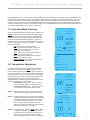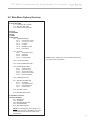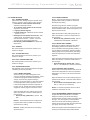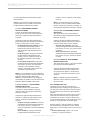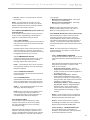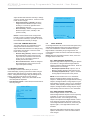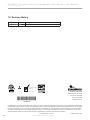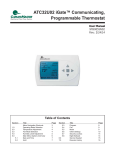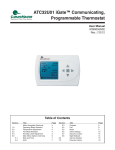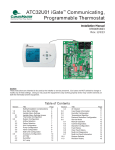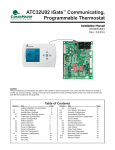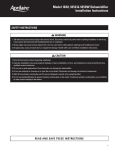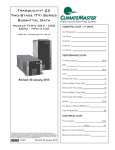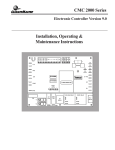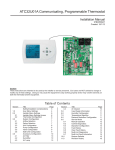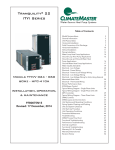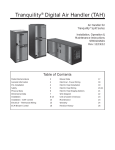Download ClimateMaster ATC32U01 iGate User manual
Transcript
ATC32U01 iGate™ Communicating, Programmable Thermostat User Manual 97B0055N02 Created: 5/8/12 Table of Contents Section Title Page 1.0 2.0 3.0 4.0 5.0 Temperature Adjustment Operating Mode Selection Fan Mode Selection Humidity Level Adjustment Main Menu Options Overview Date and Time Hold Program 3 3 4 4 5 6 6 8 5.1 5.2 5.3 Section 5.4 5.5 5.6 5.7 5.8 6.0 7.0 Title Page Fan Mode Other Settings Security Lockout Night Setback Service Needed Revision History 8 8 9 12 12 13 14 This page was intentionally left blank. AT C 3 2 U 0 1 C o m m u n i c a t i n g , P r o g r a m m a b l e T h e r m o s t a t - U s e r M a n u a l C r e a t e d : 8 M a y, 2 0 1 2 ClimateMaster’s ATC32U** Communicating, Programmable Thermostat is the perfect compliment to your ClimateMaster Geothermal Heat Pump System and represents a significant advancement in thermostat communicating technology. For homeowners, the ATC32U** provides highly customizable climate control features designed to maximize comfort and reduce the amount of energy consumed by your ClimateMaster Geothermal Heat Pump System. Please read the following instructions carefully to maximize the comfort and cost-saving potential of your ClimateMaster Geothermal Heat Pump System and thanks for choosing ClimateMaster for your home comfort needs. 1.0 Operating Mode Selection 10/13/11 8:27 AM FAN AUTO To set the Operating Mode of your thermostat, navigate to the MODE user option on the Home Screen using the left/right arrow buttons and press the center button. The Operating Mode Menu shows the possible Operating Modes with the currently active Operating Mode highlighted. Use the up/ down arrow buttons to select the desired Mode for use and press the center button to save your selection. The following Modes are available: • Off (default): No equipment operation • Auto: Thermostat automatically controls the equipment to run either heating or cooling depending on the setpoints. • Cool: Thermostat controls cooling equipment depending on Cooling setpoint • Heat: Thermostat controls heating equipment depending on Heating setpoint • Emergency Heat: Thermostat controls auxiliary heat. No compressor operation. RH 41% HUMID ON ° 69 AUTO SETPOINT HEAT 62 COOL 82 RH TEMP MODE FAN MENU OPERATING MODE MENU OFF AUTO COOL HEAT 2.0 Temperature Adjustment EMERGENCY HEAT To adjust the temperature on the thermostat, use the left/ right arrow buttons to select the TEMP user option on the Home Screen and then press the center button or press the up or down arrow key. The Temperature Adjustment Display appears and shows either one (in Heat, Cool, or Emergency Heat modes) or both (in Auto mode) temperature setpoints. Adjust the setpoints using the up/down arrow buttons. Navigate between setpoints using the left/right arrow buttons. Press the center button to save changes. • Heat Setpoint (default 60°F): options: 55°F to Maximum Heating Setpoint Limit (section 5.6.8) • Cool Setpoint (default 80°F): options: Minimum Cooling Setpoint Limit (section 5.6.8) to 95°F CHANGE MODE PREVIOUS NOTE 1: The thermostat must be in any mode other than OFF (section 2) to adjust temperature setpoint(s). NOTE 2: The thermostat forces a 2°F “dead-band” between the Heating and Cooling setpoints. While adjusting the Heating setpoint, the Cooling setpoint may be automatically increased to enforce a 2°F “deadband”. Likewise, while adjusting the Cooling setpoint, the Heating setpoint may be automatically reduced to enforce a 2°F “dead-band”. NOTE 3: In programmable mode, the TEMP option provides the ability to temporarily modify setpoint(s) until the start time of the next program schedule event. While in non-programmable mode, the TEMP option provides the ability to modify the setpoint(s). 10/13/11 SAVE 8:25 AM FAN AUTO RH 41% HUMID ON ° 68 AUTO SETPOINT HEAT 62 COOL 82 RH TEMP MODE FAN MENU HOLD THIS TEMPERATURE UNTIL 5:00 PM HEAT COOL ° 70 74° CHANGE SET TEMP SAVE PREVIOUS 3 AT C 3 2 U 0 1 C o m m u n i c a t i n g , P r o g r a m m a b l e T h e r m o s t a t - U s e r M a n u a l C r e a t e d : 8 M a y, 2 0 1 2 3.0 Fan Mode Selection 10/13/11 To adjust the Fan Mode on your thermostat, use the left/ right arrow buttons to select the FAN user option from the Home Screen and then press the center button. The Fan Menu shows up to 3 possible Fan Operating Modes with the currently active Fan Operating Mode highlighted. Use the up/down arrow buttons to select the desired Fan Mode and press the center button to save your selection. You may choose from the following Fan Modes: • Auto (default): Fan only runs with a call for heating/cooling • Continuous On: Fan runs continuously with or without a call for heating/cooling • Programmed Fan (in Programmable Mode): Fan runs per Program Schedule settings (reference section 5.3). 8:27 AM FAN AUTO RH 40% ° 69 OFF RH TEMP MODE FAN MENU FAN MENU AUTO CONTINUOUS ON PROGRAMMED FAN HEAT 4.0 Humidity Level Adjustment NOTE 1: The thermostat must be configured by installer for humidity control to access the humidity setpoint(s). To adjust the Relative Humidity level on your thermostat, use the left/right arrow buttons to select the RH user option on the Home Screen and then press the center button. The Humidity Control screen shows either one (with Humidification or Dehumidification enabled alone) or both (with BOTH enabled) humidity setpoints. Adjust the setpoints using the up/down arrow buttons. Press the center button to save changes. • Humidification Setpoint (default 40%): options: 10% to 45% (in 5% increments) NOTE: Humidifier must be installed to set humidification setpoint. • Dehumidification Setpoint (default 60%): options: 45% to 80% (in 5% increments) NOTE 2: The thermostat forces a 10% “dead-band” between the Humidification and Dehumidification setpoints. While adjusting the Dehumidification setpoint, the Humidification setpoint may be automatically reduced to enforce a 10% “dead-band”. However, the Dehumidification setpoint will not be automatically increased to enforce a 10% “deadband” while adjusting the Humidification setpoint. The maximum range for the Humidification setpoint may be limited by the Dehumidification setpoint. NOTE 3: If an outdoor sensor is present, the Humidification setpoint will be calculated automatically for optimal comfort. 4 Geothermal Heat Pump Systems SELECT OPTION PREVIOUS 10/12/11 SAVE 5:22 PM FAN AUTO HUMID ON RH 38% ° 70 AUTO SETPOINT HEAT 70 COOL 78 RH TEMP MODE FAN MENU HUMIDITY CONTROL 42% HUMIDITY HUMIDITY SETTING 40% DEHUMID SETTING 60% AT C 3 2 U 0 1 C o m m u n i c a t i n g , P r o g r a m m a b l e T h e r m o s t a t - U s e r M a n u a l C r e a t e d : 8 M a y, 2 0 1 2 5.0 Main Menu Options Overview MENU 5.1 DATE AND TIME 5.1.1 AUTO DAYLIGHT SAVING 5.1.2 SET DATE AND TIME 5.1.3 DISPLAY DATE AND TIME 5.2 5.3 5.4 5.5 5.6 HOLD PROGRAM FAN MODE SETTINGS 5.6.1 SCREEN SETTINGS 5.6.1.1 Fahrenheit or Celsius 5.6.1.2 12 or 24 Hour Clock 5.6.1.3 Language 5.6.1.4 Contrast 5.6.1.5 Backlight On Time 5.6.1.6 Date Display 5.6.2 OFFSETS 5.6.2.1 Temperature Offset 5.6.2.2 Anticipator 5.6.2.3 Differential 5.6.2.4 Humidity Offset 5.6.3 CYCLES PER HOUR NOTE: All menu options may not be present depending on your thermostat’s configuration. 5.6.4 AUTO CHANGEOVER TIME 5.6.5 PROGRAM SETTINGS 5.6.5.1 Smart Recovery 5.6.5.2 Events Per Day 5.6.5.3 Smart Heat Staging 5.6.5.4 Electric Heat Lockout 5.6.5.5 Demand Reduction 5.6.6 INTERMITTENT FAN 5.6.7 SERVICE INFORMATION 5.6.7.1 Fault Status 5.6.7.2 Temperature Status 5.6.7.3 Clear Fault History 5.6.7.4 System Status 5.6.8 SETPOINT LIMITS 5.6.9 DEMAND REDUCTION 5.7 SECURITY LOCKOUT 5.8 NIGHT SETBACK 5.8.1 SETPOINTS 5.8.2 OVERRIDE 5.8.3 DEMAND REDUCTION 5.8.4 FAN OPERATION 5.8.5 DEHUMIDIFICATION NOTE: All of the following menu functions are accessed by scrolling to the MENU user option on the Home Screen and then pressing the center button. 5 AT C 3 2 U 0 1 C o m m u n i c a t i n g , P r o g r a m m a b l e T h e r m o s t a t - U s e r M a n u a l C r e a t e d : 8 M a y, 2 0 1 2 5.0 Main Menu 10/13/11 8:27 AM Access main menu by selecting MENU on the main screen. 5.1 DATE AND TIME The thermostat can be programmed for daylight savings, date and time, and to display date and time on the main screen. 5.1.1 AUTO DAYLIGHT SAVING When enabled, the thermostat automatically adjusts the time for daylight savings time. 5.1.2 SET DATE AND TIME To set the current date and time, use the up/down arrow buttons. Press the center button to save changes. 5.1.3 DISPLAY DATE AND TIME When enabled, the thermostat will display the date and time (section 5.1.2) on the top line of the Main screen. NOTE: When the thermostat is configured for non programmable mode by installer the Display Date and Time setting defaults to NO. FAN AUTO RH 40% ° 69 OFF RH TEMP MODE FAN MENU MAIN MENU SET DATE AND TIME HOLD PROGRAM FAN MODE SETTINGS SECURITY LOCKOUT Section 5.2 and 5.3 will not be displayed if the thermostat is set as “non-programmable” in installer settings (contact your dealer to change). 5.2 HOLD (Temperature) The thermostat can be programmed to hold the temperature and override the program schedule for a set time. The thermostat can accommodate any hold schedule, whether the temperature hold is desired for a few hours or a few weeks. NOTE 1: The thermostat must be in any mode other than OFF (section 2) to set a vacation/permanent hold. NOTE 2: The thermostat must be configured for programmable mode by installer) to access the Hold modes. 5.2.1 VACATION (Hold) This feature can suspend the program schedule by using specified heating/cooling setpoints for extended periods of time. 5.2.1.1 HOLD TEMPERATURE Set the Vacation Hold heating/cooling setpoints. The Vacation Hold Temperature Display Mode shows either one (in Heat, Cool, or Emergency Heat modes) or both (in Auto mode) temperature setpoints. Adjust the setpoints using the up/down arrow buttons. Navigate between setpoints using the left/right arrow buttons. Press the center button to save changes. 6 Geothermal Heat Pump Systems MAIN MENU SET DATE AND TIME HOLD PROGRAM FAN MODE SETTINGS SECURITY LOCKOUT HOLD MENU VACATION PERMANENT SELECT OPTION PREVIOUS AT C 3 2 U 0 1 C o m m u n i c a t i n g , P r o g r a m m a b l e T h e r m o s t a t - U s e r M a n u a l C r e a t e d : 8 M a y, 2 0 1 2 • Heat Setpoint (default current Heat Setpoint): valid range: 55°F to Maximum Heating Setpoint Limit (section 5.6.8) • Cool Setpoint (default current Cool Setpoint): valid range: Minimum Cooling Setpoint Limit (section 5.6.8) to 95°F NOTE: The thermostat forces a 2°F “dead-band” between the Heating and Cooling setpoints. While adjusting the Heating setpoint, the Cooling setpoint may be automatically increased to enforce a 2°F “dead-band”. Likewise, while adjusting the Cooling setpoint, the Heating setpoint may be automatically reduced to enforce a 2°F “dead-band”. HOLD THIS TEMPERATURE UNTIL 5:00 PM HEAT COOL 74 70° ° CHANGE SET TEMP SAVE PREVIOUS 5.2.1.2 HOLD TIME Set the Vacation Hold time period. Adjust the date using the up/down arrow buttons. Press the center button to save changes. • Date (default current Date): in 1 day increments • Time (default current Time): in 10 minute increments 5.2.2 PERMANENT The thermostat can be programmed to hold the temperature and override the program schedule permanently. The Permanent Hold Display Mode shows either one (in Heat, Cool, or Emergency Heat modes) or both (in Auto mode) temperature setpoints. Adjust the setpoints using the up/down arrow buttons. Navigate between setpoints using the left/right arrow buttons. Press the center button to save changes. • Heat Setpoint (default current Heat Setpoint): valid range: 55°F – Maximum Heating Setpoint Limit (section 5.6.8) • Cool Setpoint (default current Cool Setpoint): valid range: Minimum Cooling Setpoint Limit (section 5.6.8) – 95°F HOLD THIS TEMPERATURE UNTIL 5:00 PM HEAT COOL ° 70 74° CHANGE SET TEMP SAVE PREVIOUS NOTE: The thermostat forces a 2°F “dead-band” between the Heating and Cooling setpoints. While adjusting the Heating setpoint, the Cooling setpoint may be automatically increased to enforce a 2°F “dead-band”. Likewise, while adjusting the Cooling setpoint, the Heating setpoint may be automatically reduced to enforce a 2°F “dead-band”. 7 AT C 3 2 U 0 1 C o m m u n i c a t i n g , P r o g r a m m a b l e T h e r m o s t a t - U s e r M a n u a l C r e a t e d : 8 M a y, 2 0 1 2 5.3 PROGRAM The Program Display Mode includes options to copy schedules as well as create/edit schedules for individual days or schedules for groups of days. 5.3.1 CREATE / EDIT SCHEDULE This function allows you to set the time, heat setting, cool setting, and fan operation for each program schedule event of the day. MAIN MENU SET DATE AND TIME HOLD PROGRAM FAN MODE SETTINGS SECURITY LOCKOUT NOTE 1: To adjust the number of program schedule events per day, reference the Program Settings (section 5.6.5.2). PROGRAM MENU Default daily program schedule for 4-event schedule (see NOTE 1): COPY Heat Cool Fan (see NOTE 2) Wake - 6:00A 70ºF 78ºF Auto THURSDAY Leave - 8:00A 62ºF 82ºF Auto SATURDAY Return - 5:00P 70ºF 78ºF Auto EVERY DAY Sleep - 10:00P 62ºF 82ºF Auto WEEKENDS Event Heat Cool Fan (see NOTE 2) Day - 6:00A 70ºF 78ºF Auto Night - 10:00P 62ºF 82ºF Auto Heat Cool Fan (see NOTE 2) Active - 6:00A 70ºF 78ºF Auto Idle - 6:00P 62ºF 82ºF Auto FRIDAY SUNDAY WEEKDAYS MONDAY WAKE HEAT COOL FAN Default daily program schedule for business 2-event schedule (see NOTE 1): Event WEDNESDAY SELECT OPTION PREVIOUS Default daily program schedule for residential 2-event schedule (see NOTE 1): NOTE 2: The Fan Mode (section 3) must be set to Programmed Fan to access the fan operation for each schedule event setting. 5.3.2 COPY Copy can be used to copy one day’s program schedule to another day or multiple other days. Default daily program schedule for 4-event schedule (see NOTE 1): 6:00 A 70 78 AUTO LEAVE 8:00A 62 82 AUTO RETURN 5:00P 70 78 AUTO SLEEP 10:00P 62 82 AUTO SAVE PREVIOUS PROGRAM MENU COPY TUESDAY THURSDAY SATURDAY EVERY DAY WEEKENDS MONDAY WEDNESDAY FRIDAY SUNDAY WEEKDAYS SELECT OPTION PREVIOUS 5.4 FAN (Fan Mode) Refer to Section 3. 5.5 MODE (Operating Mode) Refer to Section 2. 8 MONDAY TUESDAY Event Geothermal Heat Pump Systems AT C 3 2 U 0 1 C o m m u n i c a t i n g , P r o g r a m m a b l e T h e r m o s t a t - U s e r M a n u a l C r e a t e d : 8 M a y, 2 0 1 2 5.6 OTHER SETTINGS 5.6.1 SCREEN SETTINGS Adjust the Screen settings using the up/down arrow buttons. Press the center button to save changes. • Fahrenheit or Celsius (default Fahrenheit): adjusts the temperature scale • 12 or 24 Hour Clock (default 12 Hour Clock): adjusts the clock format • Language (default English) • Contrast (default 4): adjusts the screen contrast - options: 1 to 15 • Backlight On Time (default 30 seconds): After a button press, the backlight stays on for the selected amount of time - options: 30 to 120 seconds, ON (in 30 second increments) • Date Display (default MM/DD/YY): adjusts the date format 5.6.2 OFFSETS Not recommended for user access. Contact your dealer for changes. 5.6.3 CYCLES PER HOUR Not recommended for user access. Contact your dealer for changes. 5.6.4 AUTO CHANGEOVER TIME Not recommended for user access. Contact your dealer for changes. 5.6.5 PROGRAM SETTINGS Set additional system parameters related to program scheduling and system operation. 5.6.5.1 SMART RECOVERY Smart recovery is a feature designed to save energy by gradually adjusting temperatures. When it is time for a program schedule temperature change, smart recovery begins working in advance, turning the system on and off as needed to slowly adjust the indoor temperature so that it reaches the program temperature setpoints at the time you set. Rather than waiting to start the equipment until the program time has occurred. Adjust the Smart Recovery setting using the up/ down arrow buttons. Press the center button to save changes. • Events Per Day (default On): options: ON, OFF 5.6.5.2 EVENTS PER DAY NOTE: The thermostat must be configured for programmable mode by installer to access the Events per Day setting. Events Per Day sets the number of program schedule events for each day. An event is a period of time scheduled with a certain heat setpoint, cool setpoint, and fan mode. Adjust the Events Per Day setting using the up/ down arrow buttons. Press the center button to save changes. • Events Per Day (default 4 events): options: 4-Residential, 2-Residential, 2-Business 5.6.5.3 SMART HEAT STAGING When there is auxiliary heating demand, Smart Heat Staging defines the minimum amount of time to wait before activating auxiliary heating. If you find that the thermostat is operating auxiliary heating equipment too quickly/slowly, this setting allows for adjustment to correct the temperature algorithm. Adjust the Smart Heat Staging setting using the up/ down arrow buttons. Press the center button to save changes. • Smart Heat Staging (default Off): options: OFF, 5 – 120 minutes (in 5 minute increments) 5.6.5.4 ELECTRIC HEAT LOCKOUT Electric heat lockout keeps electric heat turned off if the outdoor temperature is above the specified temperature so as only to use electric heat when necessary. Adjust the Electric Heat Lockout setting using the up/down arrow buttons. Press the center button to save changes. • Electric Heat Lockout (default Off): options: OFF, 5 – 60°F (in 5°F increments) NOTE: An outdoor temperature sensor must be installed for this feature to work. NOTE 1: The thermostat must be configured for programmable mode by installer to access the Smart Recovery setting. 5.6.5.5 PROGRAMMED DEMAND REDUCTION Programmed Demand Reduction is a feature designed to reduce your electric load during preselected time periods in which peak utility rates are high. You can program your thermostat to reduce the electric load by limiting operation or capacity during the high utility rate time period that you specify for each day of the week. NOTE 2: Auxiliary heat will not be used during Smart Recovery. While the Programmed Demand Reduction mode is active, the thermostat outputs will be limited 9 AT C 3 2 U 0 1 C o m m u n i c a t i n g , P r o g r a m m a b l e T h e r m o s t a t - U s e r M a n u a l C r e a t e d : 8 M a y, 2 0 1 2 by the Programmed Demand Reduction option selected below. NOTE: The thermostat must be configured for programmable mode by installer to access the Programmed Demand Reduction settings. 5.6.5.5.1 PROGRAMMED DEMAND REDUCTION MODE Through Programmed Demand Reduction Mode, you can set the unit’s limited operation during the Programmed Demand Reduction schedule. Adjust the Programmed Demand Reduction Mode settings using the up/down arrow buttons. Press the center button to save changes. • No Demand Reduction (default): During the scheduled Programmed Demand Reduction time (section 5.6.5.5.4), the system operates normally based on the setpoints. • No Auxiliary Heat: During the scheduled Programmed Demand Reduction time (section 5.6.5.5.4), auxiliary heat will not be activated, regardless of the heating demand. • No 2nd Stage Compressor: During the scheduled Programmed Demand Reduction time (section 5.6.5.5.4), the compressor is limited to only part load (1st stage) operation and auxiliary heat is turned off, regardless of system demand. NOTE 1: The thermostat must be configured for auxiliary heat by installer to access the Demand Reduction NO AUXILIARY HEAT option. NOTE 2: The thermostat must be configured for Multistage by installer to access the Demand Reduction NO 2nd STAGE COMP option. 5.6.5.5.2 Climadry™ - PROGRAMMED DEMAND REDUCTION This option allows for the customization of Climadry™ (Dehumidification, optional) operation during the Programmed Demand Reduction schedule. Adjust the Programmed Demand Reduction Climadry™ settings using the up/down arrow buttons. Press the center button to save changes. • Suspend Climadry™ (default): During the scheduled Programmed Demand Reduction time (section 5.6.5.5.4), Climadry™ is turned off, regardless of the dehumidification demand. • Allow Climadry: During the scheduled Programmed Demand Reduction time 10 (section 5.6.5.5.4), Climadry™ will operate normally. NOTE: The thermostat must be configured for humidity control by installer and the DXM2 must be configured for Climadry™ operation to access Demand Reduction Climadry™ settings. 5.6.5.5.3 FAN - PROGRAMMED DEMAND REDUCTION This option allows for the customization of fan settings during the Programmed Demand Reduction schedule. Adjust the Programmed Demand Reduction Fan settings using the up/down arrow buttons. Press the center button to save changes. • Auto Fan Only (default): During the scheduled Programmed Demand Reduction time (section 5.6.5.5.4), only auto fan mode is allowed. • Allow Continuous Fan: During the scheduled Programmed Demand Reduction time (section 5.6.5.5.4), the fan will operate normally. 5.6.5.5.4 SCHEDULE - PROGRAMMED DEMAND REDUCTION This option allows setting a 7-day time schedule for Programmed Demand Reduction. Adjust the Programmed Demand Reduction Schedule start and end time settings using the up/down arrow buttons in increments of 10 minutes. Press the center button to save changes. NOTE: To disable Programmed Demand Reduction, set the Start time equal to the End time for that day. 5.6.6 INTERMITTENT FAN Intermittent Fan function allows the fan to run periodically when the heating/cooling equipment is off. Many times this functionality is used to improve the performance of air cleaning or special filtration systems. When the Intermittent Fan function is active, the fan output will be activated for the currently selected Intermittent Fan On Time, and then operate using the selected Intermittent Fan Off and On times until a heating or cooling operation is activated again. After the heating or cooling operation is complete, the intermittent fan operation will resume with the beginning of a new Intermittent Fan On Time on the ¼ hour. • On Time (default Off): options: Off, 5 to 20 minutes (in 5 minute increments) Geothermal Heat Pump Systems AT C 3 2 U 0 1 C o m m u n i c a t i n g , P r o g r a m m a b l e T h e r m o s t a t - U s e r M a n u a l C r e a t e d : 8 M a y, 2 0 1 2 • Off Time: options: 5 to 90 minutes (in 5 minute increments) NOTE: This intermittent fan operation can also improve the performance of air cleaning or special filtration systems that locate the cleaning or filtration media at the return air side of the fan. 5.6.7 SERVICE INFORMATION (System Status and Fault Information) These additional screens help the service personnel to have a better understanding of what problems might be occurring before arriving for service. 5.6.7.1 FAULT STATUS Fault Status mode displays the active fault code as well as the five most recent stored fault codes that occurred on the system. Navigate between system fault codes using the up/ down arrow buttons. Press the center button to view more information about potential reasons why the highlighted fault may have occurred. 5.6.7.2 TEMPERATURE STATUS Temperature Status mode allows the user to view the status of all temperature sensor readings including onboard and remote sensors. NOTE: If a temperature sensor is not connected or a temperature reading is out of the valid range, N/A will be displayed. 5.6.7.3 CLEAR FAULT HISTORY Clear Fault History will clear all fault codes stored in the thermostat. 5.6.7.4 SYSTEM STATUS System Status mode allows the user to view the status of all temperature sensor readings as well as the operational status of the blower and pump. NOTE 1: If any temperature reading is out of the valid range, N/A will be displayed. NOTE 2: If the connected communicating control is not configured for Pump by installer or no valid pump information is communicated by the connected control, N/A will be displayed. 5.6.8 SETPOINT LIMITS Use this option to limit the heating and cooling setpoints. This function is used to avoid setting the cooling temperature too low or the heating temperature too high. Adjust the maximum heating and minimum cooling Setpoint Limits settings using the up/down arrow buttons. Navigate between Setpoint Limits using the left/right arrow buttons. Press the center button to save changes. • Maximum Heating (default 95°F): valid range: 60 to 95°F (in 1°F increments) • Minimum Cooling (default 55°F): valid range: 55 to 80°F (in 1°F increments) NOTE: The thermostat will operate with a fixed Minimum Heating Setpoint value of 55°F and a Maximum Cooling Setpoint value of 95°F. 5.6.9 DEMAND REDUCTION - External Sensor Input Demand Reduction is used to reduce the electric load while peak utility rates are high. While the Demand Reduction mode is active, the thermostat will implement load reduction by limiting operation or capacity. The thermostat outputs will be limited by the Demand Reduction option selected below (section 5.6.9.1). NOTE: The thermostat must be configured for Demand Reduction by installer to access Demand Reduction settings. 5.6.9.1 DEMAND REDUCTION MODE Through Demand Reduction Mode, you can set the unit’s limited operation while Demand Reduction is active. Adjust the Demand Reduction Mode settings using the up/down arrow buttons. Press the center button to save changes. • No Auxiliary Heat (default): While the assigned Demand Reduction input is active, auxiliary heat will not be activated regardless of the heating demand. • No 2nd Stage Compressor: While the assigned Demand Reduction input is active, the compressor is limited to only part load (1st stage) operation and auxiliary heat is turned off regardless of system demand. • No Operation (default – if either setting is not present): While the assigned Demand Reduction input is active, the thermostat outputs will not be activated for heating or cooling regardless of the heating or cooling demand. NOTE 1: The thermostat must be configured for auxiliary heat by installer to access the Demand Reduction NO AUXILIARY HEAT option. NOTE 2: The thermostat must be configured for Multistage by installer to access the Demand Reduction NO 2nd STAGE COMP option. 5.6.9.2 Climadry™ - DEMAND REDUCTION This option allows for the customization of Climadry™ (Dehumidification, optional) operation while Demand Reduction is active. 11 AT C 3 2 U 0 1 C o m m u n i c a t i n g , P r o g r a m m a b l e T h e r m o s t a t - U s e r M a n u a l C r e a t e d : 8 M a y, 2 0 1 2 Adjust the Demand Reduction Climadry™ settings using the up/down arrow buttons. Press the center button to save changes. • Suspend Climadry™ (default): While the assigned Demand Reduction input is active, Climadry™ is turned off, regardless of the dehumidificaiton demand. • Allow Climadry: While the assigned Demand Reduction input is active, Climadry™ will operate normally. SECURITY LOCKOUT TEMP ADJUST ONLY TOTAL KEYPAD LOCKOUT NOTE: The thermostat must be configured for humidity control by installer and the DXM2 must be configured for Climadry™ operation to access Demand Reduction Climadry™ settings. 5.6.9.3 FAN - DEMAND REDUCTION This option allows for the customization of fan settings while Demand Reduction is active. Adjust the Demand Reduction Fan settings using the up/down arrow buttons. Press the center button to save changes. • Auto Fan Only (default): While the assigned Demand Reduction input is active, the fan output will not be activated unless the heat pump is in 1st or 2nd stage operation or auxiliary heat mode is active. • Allow Continuous Fan: While the assigned Demand Reduction input is active, the fan output will operate normally. 5.7 SECURITY LOCKOUT The Security Lockout function allows you to lockout thermostat display, requiring a password to make changes. Adjust the four-digit Security Pin using the up/down arrow buttons. Navigate between digits using the left/right arrow buttons. Press the center button to save changes. • Temp Adjust Only: while locked, thermostat will still allow temperature adjustment • Total Keypad Lockout: while locked, thermostat will not allow any changes MAIN MENU SET DATE AND TIME HOLD PROGRAM FAN MODE SETTINGS SECURITY LOCKOUT SELECT OPTION PREVIOUS SAVE 5.8 NIGHT SETBACK Under Night Setback mode, the thermostat will operate using alternate Night Setback heating and cooling setpoints, fan mode, and humidification and dehumidification setpoints. Night Setback is activated by an input signal at the unit control board to reduce the electric load while the building is unoccupied. NOTE: While the Night Setback mode is active, the screen backlight will be red when ON. 5.8.1 NIGHT SETBACK SETPOINTS Adjust the Night Setback setpoints using the up/down arrow buttons. Navigate between Night Setback setpoints using the left/right arrow buttons. Press the center button to save changes. • Heat Setpoint (default 60°F): options: 55°F to Maximum Heating Setpoint Limit (section 5.6.8) • Cool Setpoint (default 80°F): options: Minimum Cooling Setpoint Limit (section 5.6.8) to 95°F NOTE: The thermostat forces a 2°F “dead-band” between the Night Setback Heating and Cooling setpoints. While adjusting the Night Setback Heating setpoint, the Night Setback Cooling setpoint may be automatically increased to enforce a 2°F “dead-band”. Likewise, while adjusting the Night Setback Cooling setpoint, the Night Setback Heating setpoint may be automatically reduced to enforce a 2°F “dead-band”. 5.8.2 NIGHT SETBACK OVERRIDE While the Night Setback mode is active, the alternate Night Setback setpoints can be temporarily overridden, by using the normal temperature adjustment screen. If the heating and cooling setpoints are adjusted while Night Setback is active, these temporary setpoints will remain active for the current Night Setback Override time, unless they are adjusted again, or the Night Setback mode is deactivated. Adjust the Night Setback Override setting using the up/down arrow buttons. Press the center button to save changes. 12 Geothermal Heat Pump Systems AT C 3 2 U 0 1 C o m m u n i c a t i n g , P r o g r a m m a b l e T h e r m o s t a t - U s e r M a n u a l C r e a t e d : 8 M a y, 2 0 1 2 • Night Setback Override (default 2 hours): options: 1 to 8 hours (in 15 minute increments) activated, regardless of the dehumidification demand. 5.8.3 NIGHT SETBACK DEMAND REDUCTION Through Night Setback Demand Reduction Mode, you can set the unit’s limited operation while Night Setback is active. 5.8.5.1 NIGHT SETBACK HUMIDITY CONTROL If the Night Setback Dehumidification Mode is set to ON, the thermostat will prompt for Night Setback Humidity Setpoints. Adjust the Night Setback Humidity setpoints using the up/down arrow buttons. Press the center button to save changes. • Humidification Setpoint (default 40%): options: 10% to 45% (in 5% increments) • Dehumidification Setpoint (default 60%): options: 45% to 80% (in 5% increments) Adjust the Night Setback Demand Reduction Mode settings using the up/down arrow buttons. Press the center button to save changes. • No Demand Reduction (default): While the Night Setback input and the assigned Demand Reduction input is active, the thermostat outputs will operate normally based on the night setback setpoints. • No Auxiliary Heat: While the Night Setback input and the assigned Demand Reduction input is active, auxiliary heat will not be activated, regardless of the heating demand. • No 2nd Stage Compressor: While the Night Setback input and the assigned Demand Reduction input is active, the second stage heat pump output will not be activated regardless of the heating or cooling demand, and auxiliary heat will not be activated, regardless of the heating demand. NOTE 1: The thermostat must be configured for auxiliary heat to access the Demand Reduction NO AUXILIARY HEAT option. NOTE 2 : The thermostat must be configured for Multistage to access the Demand Reduction NO 2nd STAGE COMP option. 6.0 Service Needed If the unit is not operating or not operating optimally, the thermostat will display ‘Service Needed’ screen. The next screen will display the model and serial number of your ClimateMaster unit, the phone number of your installing contractor, and the fault code and a description of the fault that triggered the Service Needed screen SERVICE NEEDED PRESS ANY BUTTON FOR MORE INFORMATION 5.8.4 NIGHT SETBACK FAN OPERATION This option allows for the customization of fan settings while Night Setback is active. Adjust the Night Setback Fan settings using the up/ down arrow buttons. Press the center button to save changes. • Auto Operation Only (default): While the Night Setback input is active, the fan output will not be activated unless Y1 or W is active. • Fan Same As Occupied: While the Night Setback input is active, the fan output will operate normally. 5.8.5 NIGHT SETBACK DEHUMIDIFICATION This option allows for the customization of humidity control while Night Setback is active. SERVICE NEEDED PHONE CONTRACTOR BRAND NAME MODEL NUMBER SERIAL NUMBER E7 = OVER/UNDER VOLTAGE Adjust the Night Setback Dehumidification settings using the up/down arrow buttons. Press the center button to save changes. • On: While the Night Setback input is active, the dehumidification output will operate normally. • Off (default): While the Night Setback input is active, the dehumidification output will not be 13 AT C 3 2 U 0 1 C o m m u n i c a t i n g , P r o g r a m m a b l e T h e r m o s t a t - U s e r M a n u a l C r e a t e d : 8 M a y, 2 0 1 2 7.0 Revision History Page # 8 May, 12 All Description First Published R AI BR I HE AT P U M P S A TO NE WATER TO IFIED TO ARI A RT S C CE NG WITH LYI MP O IR MANUFACT UR ER Date IS ST AND 3 ARD 1 -1 R O 25 6 ISO 9001:2000 Certified Quality: First & Always 7300 S.W. 44th Street Oklahoma City, OK 73179 Phone: 405-745-6000 *97B0055N02* Fax: 405-745-6058 climatemaster.com 97B0055N02 ClimateMaster works continually to improve its products. As a result, the design and specifications of each product at the time for order may be changed without notice and may not be as described herein. Please contact ClimateMaster’s Customer Service Department at 1-405-745-6000 for specific information on the current design and specifications. Statements and other information contained herein are not express warranties and do not form the basis of any bargain between the parties, but are merely ClimateMaster’s opinion or commendation of its products. The management system governing the manufacture of ClimateMaster’s products is ISO 9001:2000 certified. © ClimateMaster, Inc. 2012 14 Geothermal Heat Pump Systems Created: 8 May, 2012