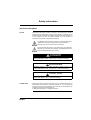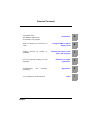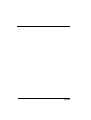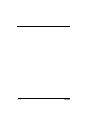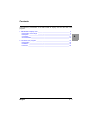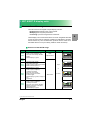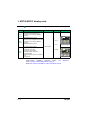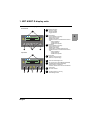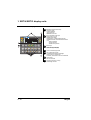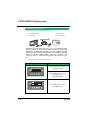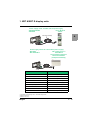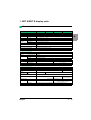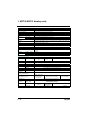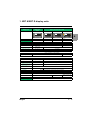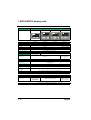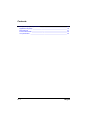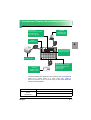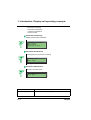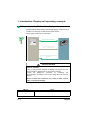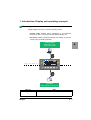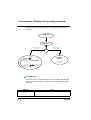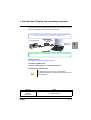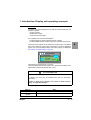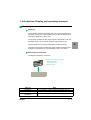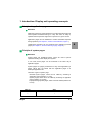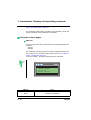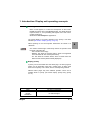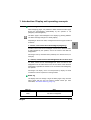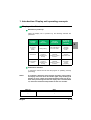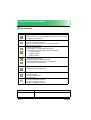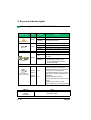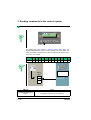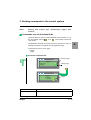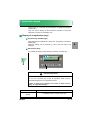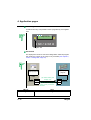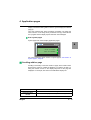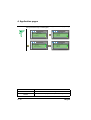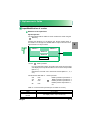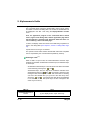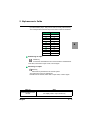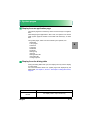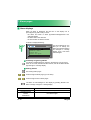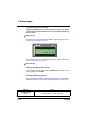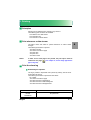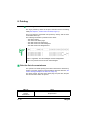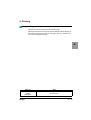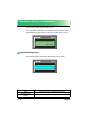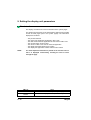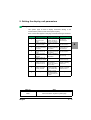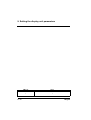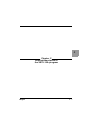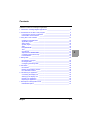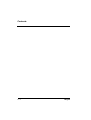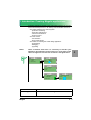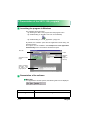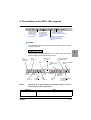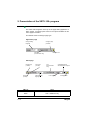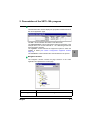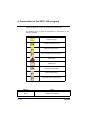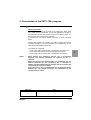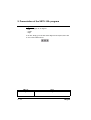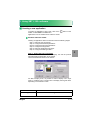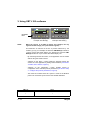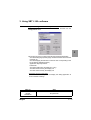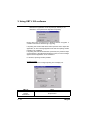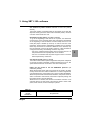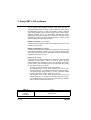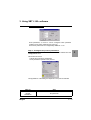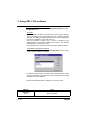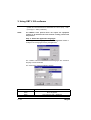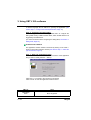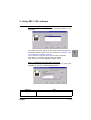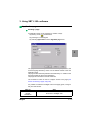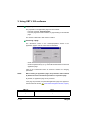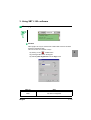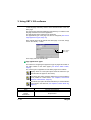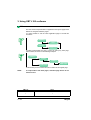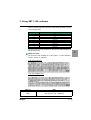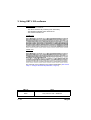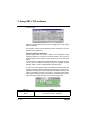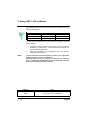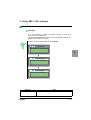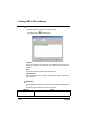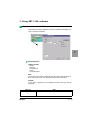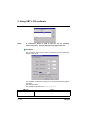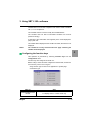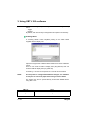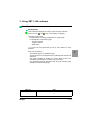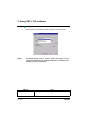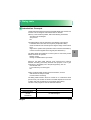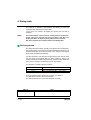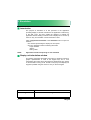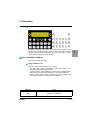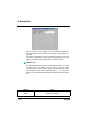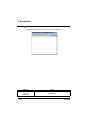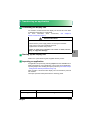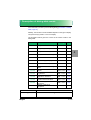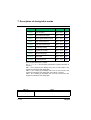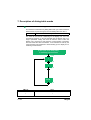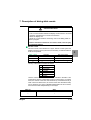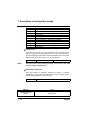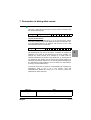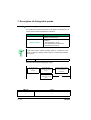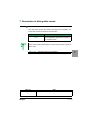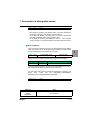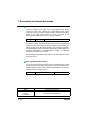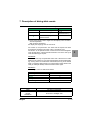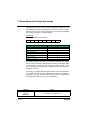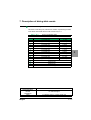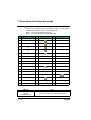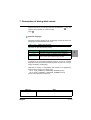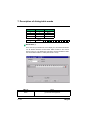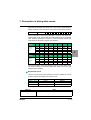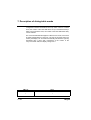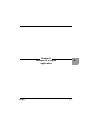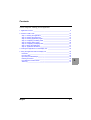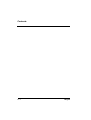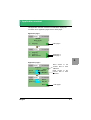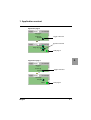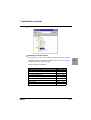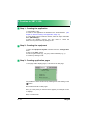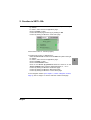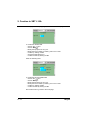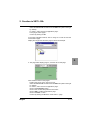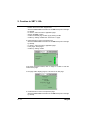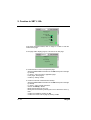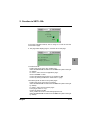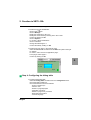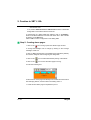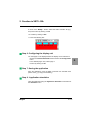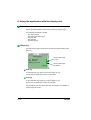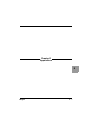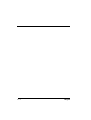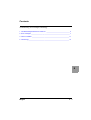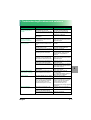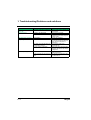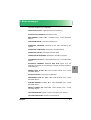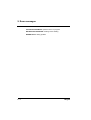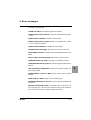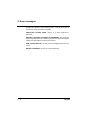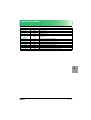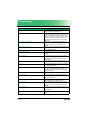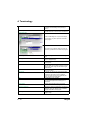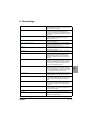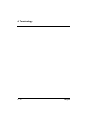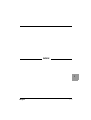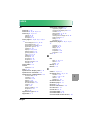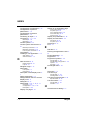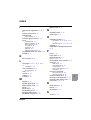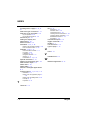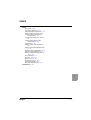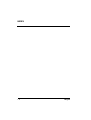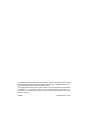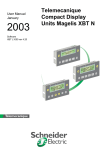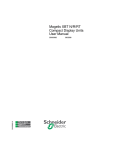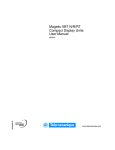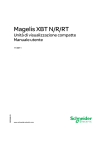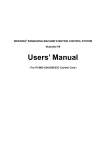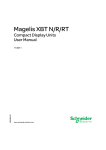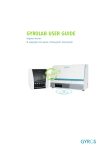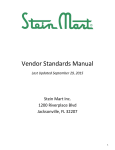Download Schneider Electric Magelis XBT OT User manual
Transcript
User Manual
October
2006
Compact Display
Units
Magelis
XBT N/XBT R
Software
XBT-L1000 ver 4.5
6
5
4
3
•
2
1
0
+/-
9
8
7
6
5
4
3
•
2
1
0
9
8
7
+/-
Safety Information
Important Information
NOTICE
Read these instructions carefully, and look at the equipment to become
familiar with the device before trying to install, operate, or maintain it. The
following special messages may appear throughout this documentation or
on the equipment to warn of potential hazards or to call attention to
information that clarifies or simplifies a procedure.
The addition of this symbol to a Danger or Warning safety label
indicates that an electric hazard exists, which will result in
personal injury if the instructions are not followed
This is the safety alert symbol. It is used to alert you to potential
personal injury hazards. Obey all safety messages that follow this
symbol to avoid possible injury or death.
DANGER
DANGER indicates an imminently hazardous situation, which, if not
avoided, will result in death, serious injury, or equipment damage.
WARNING
WARNING indicates a potentially hazardous situation, which, if not
avoided, can result in death, serious injury, or equipment damage.
CAUTION
CAUTION indicates a potentially hazardous situation, which, if not
avoided, can result in injury or equipment damage.
PLEASE NOTE
Magelis
Electrical equipment should be serviced only by qualified personnel. No
responsibility is assumed by Schneider Electric for any consequences
arising out of the use of this material. This document is not intended as an
instruction manual for untrained persons.
© 2006 Schneider Electric. All Rights Reserved.
Magelis
Conventions
The meaning of the pictograms used in this document is explained
below:
Indicates an example.
Indicates that failure to follow instructions or ignoring these warnings will
cause serious injury to or death of personnel, and/or serious damage to
the equipment.
Indicates that failure to follow a specific instruction may cause minor
injury and/or damage to the equipment.
Indicates information concerning the communication indicator light.
Indicates information concerning indicator lights in general.
Represents a button on the XBT-L100• program toolbar.
Represents a button on the terminal.
A table at the bottom of each page in chapters B and C specifies whether
or not the point discussed in the paragraph is relevant to the display
units.
Example:
XBT ref.
Note
/
/
This table indicates that the point discussed on the page is relevant to all
the display units.
XBT ref.
Note
N200
No alarm pages
This table indicates that the information described on the alarm pages is
not relevant to XBT N200 display units.
Magelis
Magelis
General Contents
Introduction
A
Using the XBT N / XBT R
display units
B
an
Detailed description of the
XBT L100• program
C
You are a beginner: Creating your first
application.
Example of a simple
application.
D
Appendices
E
Index
I
Presentation of the
XBT N/XBT R display units
and the XBT L100• program.
What is a display unit for and how is it
used?
Software functions
application.
Troubleshooting,
terminology.
for
error
creating
messages,
You are looking for a particular word.
Magelis
Magelis
A
Chapter A
Introduction
Magelis
A-1
A-2
Magelis
Contents
Characteristics, presentation of the XBT N/XBT R display units and the XBT L100•
program:
1. XBT N/XBT R display units __________________________________________ 5
Presentation of the range __________________________________________ 5
Description ______________________________________________________ 7
Connection _____________________________________________________ 11
Characteristics __________________________________________________ 15
2. The XBT L100• program ___________________________________________ 19
Presentation ____________________________________________________ 19
Installation _____________________________________________________ 19
Functions ______________________________________________________ 20
Magelis
A-3
A
Contents
A-4
Magelis
A
1. XBT N/XBT R display units
Presentation of the range
The main functions of Magelis compact display units are:
- Displaying data issued by the control system
- Modifying control-system parameters
- Controlling a process using discrete commands
These display units communicate with PLCs via an integrated serial link
in point-to-point mode (or multipoint, multidrop for XBT N401s, NU400s,
R410s and R411s). The communication protocols are the same as for
Schneider Electric PLCs (Uni-Telway, Modbus master and slave).
Overview of the XBT N range
RANGE
CHARACTERISTICS
DISPLAY
XBT
N200
- 5 V DC power supply via the PLC
- Point-to-point mode link only
- Protocols: Uni-Telway, Modbus
master
- Backlit display in green
2X20
alphanumeric
MODE
FRONT PANEL
XBT
N400
XBT
NU400
XBT
N401
XBT
N410
- 24 V DC power supply
- Preloaded application(1)
- Point-to-point, multipoint mode link
- Modbus master protocol
- Backlit display in green
- 24 V DC power supply
- Point-to-point, multipoint,
multidrop mode link
- Protocols: Uni-Telway,
Modbus master and slave
- Indicator lights
- Backlit display in green, orange or
red
- Printer link
- 24 V DC power supply
- Point-to-point, multipoint,
multidrop mode link
- Protocols: Uni-Telway, Modbus
Master (and slave on the XBT
N410(2) product)
- Backlit display in green
Input
or
Control
4X20 matrix
(1) For Tesys model U motor starter
Magelis
A-5
A
1. XBT N/XBT R display units
Overview of the XBT R range
RANGE
XBT
R400
XBT
R410
CHARACTERISTICS
DISPLAY
- 5 V DC power supply via the PLC
- Point-to-point mode link only
- Protocols: Uni-Telway, Modbus
master
- Backlit display in green
- 24 V DC power supply
- Point-to-point, multipoint mode link
- Protocols: Uni-Telway, Modbus
master
- Backlit display in green
MODE
FRONT PANEL
Input
1
2
3
4
5
6
7
8
9
0
+/-
•
1
2
3
4
5
6
7
8
9
0
+/-
•
and
XBT
R411
- 24 V DC power supply
- Point-to-point, multipoint,
multidrop mode link
- Protocols: Uni-Telway,
Modbus master and slave
- Indicator lights
- Backlit display in green, orange or
red
- Printer link
4X20 matrix
Control
Point-to-point, multipoint, multidrop modes: see
section Control-system architectures, Page 15
Mode: see section Presentation of the commands, Page 8
A-6
chapter B,
Magelis
1. XBT N/XBT R display units
Description
The display units include:
On the front panel
A
6
5
4
3
- Backlit LCD screen
2
- Communication indicator light (XBT N401/R411)
3
- "Alarm" indicator light (XBT N401/R411)
4
- Indicator lights that can be controlled by the
PLC (XBT N401/R411)
5
- Link or contextual control keys
6
- Service keys
7
- Function/service keys
(according to XBT N configuration)
8
- Service keys (XBT R)
9
- Function keys (XBT R)
•
2
1
1
0
+/-
9
ESC
8
7
XBT-N200
XBT R4••
5
XBT N•••
XBT-N401
5
8
6
5
4
6
3
5
1
3
0
9
0
•
2
1
•
2
4
+/-
9
+/-
8
7
8
7
9
XBT R411
Magelis
XBT R4••
A-7
1. XBT N/XBT R display units
On the rear panel
XBT N200/400
XBT R400
10
XBT N410/NU400
XBT R410
11
12
10
- RJ45: Serial link + PLC power supply
11
- SubD25 serial link
12
- 3-wire terminal block for 24 V DC power supply
13
- MiniDIN connector for printer
XBT N401
XBT R411
11
13
12
Presentation of the commands
The front panels of the display units feature function keys and/or service
keys.
XBT R display units feature both types, whereas on the XBT N display
units it depends on whether they have been customized for “control”
mode or “input” mode.
The display units have the following user interface:
- XBT N:
- 4 customizable service keys (input mode), which
can be configured as function keys (control mode)
- 2 non-configurable service keys
- 2 link or contextual control keys
- XBT R:
- 4 service keys
- 12 customizable function keys
- 2 non-configurable service keys
- 2 link or contextual control keys
A-8
Magelis
1. XBT N/XBT R display units
XBT N display-unit commands
Control mode
2a
F1
3
F2
F3
1
F4
1
Static function keys:
- Access to a page
- Impulse command
- Toggle command
2a
Control mode:
Link or contextual control keys:
- Change page in a menu
- Display current alarms
- Activate the function associated with a functional
link:
- Impulse command
- Toggle command
- Variable write operation
2b
Input mode:
Link or contextual control keys:
- Change page in a menu
- Display current alarms
- Change digit in a variable field during input
- Activate the function associated with a functional
link:
- Impulse command
- Toggle command
- Variable write operation
7
Input mode
2b
3
Magelis
7
3
Service keys
- Cancel an entry or an action
- Return to the previous page
4
- Clear the selected digit or field
5
- Go up, go down in a page (XBT N40• and NU400)
- Increment/decrement the selected digit
- Select a value in a selection list
- Increment, decrement the value of a variable field
6
- Select a field
- Go to the next field
7
- Confirm a selection or an entry
- Acknowledge an alarm
A-9
A
1. XBT N/XBT R display units
XBT R display-unit commands
1
Dual-label keys (function/numeric):
- Access to a page
- Impulse command
- Toggle command
- Modification of a value
2
Link or contextual control keys:
- Change page in a menu
- Display current alarms
- Change digit in a variable field during input
- Activate the function associated with a functional
link:
- Impulse command
- Toggle command
- Variable write operation
3
Service keys
- Cancel an entry or an action
- Return to the previous page
4
- Clear the selected digit or field
5
- Go up, down within a page
- Increment/decrement the selected digit
- Select a value in a selection list
- Increment, decrement the value of a variable field
6
- Select a field
- Go to the next field
7
- Confirm a selection or an entry
- Acknowledge an alarm
2
3
9
8
7
F7
F8
F9
1
A - 10
6
5
F5
F4
F3
F2
4
3
2
1
F1
F6
0
+/-
•
F10
F11
F12
7
Magelis
1. XBT N/XBT R display units
Connection
Magelis-PC link: Application transfer
Power supply mode: Powered by the PLC
A
Connection via an XBT Z945 cable
XBT N200/N400
XBT R400
+
PC
Port
COM
SubD9
RJ45
XBT Z945 1/2
XBT Z945 2/2
Connection via a USB cable
USB
USB
XBT-Z925
Power supply mode: 24 V DC external power supply
Connection via an XBT Z915 cable
XBT Z915
XBT N410/N401
NU400
XBT R410/R411
+
PC
24V DC
SubD9
SubD25
Connection via a USB cable
24V DC
USB
USB
XBT-Z925
Magelis
A - 11
1. XBT N/XBT R display units
Magelis-PLC link: Running
Power supply mode: powered by the PLC
Twido/Micro
Premium/Nano
XBT N200/N400
XBT R400
Depending on which protocol is used, if "?????" is displayed rather
than any values, or the connection popup remains on screen, this
indicates a communication problem. This may originate from the
cable being used. To resolve this problem, use the XBT Z9780 cable
fitted with the XBT ZN999 adaptor (for more information, see
chapter E, section 1. Troubleshooting/Problems and solutions, Page
5).
RJ45 connector compatibility table
XBT front panel
Cable
XBT L1000 version ≤ V4.30 +
XBT Z978 cable
Without the Telemecanique logo
XBT L1000 version ≥ V4.40 +
XBT Z9780 cable +
XBT ZN999 adaptor
XBT L1000 version ≥ V4.40 +
XBT Z9780 cable
With the Telemecanique logo
A - 12
Magelis
1. XBT N/XBT R display units
Power supply mode: 24 V DC external power supply
Tesys Model U
Altivar
XBT N410/NU400
XBT R410
XBT Z938 (RS485)
A
24V DC
RJ45
SubD25
Power supply mode: 24 V DC external power supply
TSX 17/TSX series 7/
Twido/Micro/
Premium/Nano/Quantum/
Momentum/SCA62
(multipoint/multidrop)
XBT-N401
XBT R410/R411
24V DC
SubD25
PLC
Cable
Advantys
XBT Z988 (RS232)
LU9 GC3
XBT Z938 (RS485)
Momentum
XBT Z9711 (RS/232C)
Quantum/984
XBT Z9710 (RS/232C)
Twido/Micro/Premium/Nano
SCA62 (multipoint)
XBT Z968/Z9680 (RS/485) (1)(2)
XBT Z908 (RS/485) (3)
SCA64
XBT Z908 (RS485)
TSX17
XBT Z958/Z928 (RS/485)
TSX47/67/87
XBT Z948 (RS/485)
(1) XBT Z968: Straight-through cable / XBT-Z9680: Angled cable
(2) Modbus Master only
(3) Modbus Slave only
Magelis
A - 13
1. XBT N/XBT R display units
Magelis-printer link
XBT N401/R411
Printer
24V DC
XBT-Z926
A - 14
Magelis
1. XBT N/XBT R display units
Characteristics
Type of display unit
Environment
Conformity to standards
Product certification
Temperature
Operation
Storage
Relative humidity
Front panel
Degree of
protection
Rear panel
Shock resistance
Vibrations
E.S.D.
Electromagnetic interference
Electrical interference
XBT-N200
XBT-N400
XBT NU400
XBT-N401
IEC 61131-2, IEC 60068-2-6, IEC 60068-2-27, UL 508, CSA C22-2 no. 14
CE, UL, CSA, Class 1 Div 2 T5 (UL and CSA)
0 … +55°C (32°F … 131°F)
-20 … +60°C (-4°F … 140°F)
0 … 85% (without condensation)
IP 65, according to IEC 60529, UL Type 4, 4X
IP 20, according to IEC 60529
According to IEC 60068-2-27; semi-sinusoidal impulse 11 ms, 15 g on 3 axes
According to IEC 60068-2-6, 10 to 57 Hz at 0.075 mm; 57 to 150 Hz 1 g for 3 hours per
axis
According to IEC 61000-4-2, level 3
According to IEC 61000-4-3, 10 V/m
According to IEC 61000-4-4, level 3
Mechanical characteristics
Mounting and fixing
Material
Screen protection
Front frame
Keypad
Electrical characteristics
Power supply
Voltage
Voltage limits
Ripple factor
Operating characteristics
Display unit
Type
Capacity
Signaling
Dialog
No. of pages
application
Transmission medium
(asynchronous serial link)
Downloadable protocols
Real-time clock
Connection
Power supply
Serial link
Printer link
Magelis
Flush-mounted, fixed by 2 spring clips supplied pressure-mounted for panels 1.5 to 6
mm thick
Polyester
Polycarbonate/polybutylene terephthalate alloy
UV autotex polyester
5 V DC via the serial link with the PLC
2 x 20 characters
24 V DC (200 mA max)
18 . . . 30 V DC
5% maximum
Backlit LCD
From 4 x 20 to 1 x 5 characters (large size)
No LEDs
6 LEDs
128
200
RS232/RS485
Modbus master, Uni-Telway
Modbus master
Modbus master and
slave, Uni-Telway
Access to the PLC real-time clock
Removable terminal block
Via the PLC link cable
3 screw terminals (pitch 5.08)
Clamping capacity: 1.5 mm2
RJ45 female connector (RS232/RS485)
25-pin female SubD connector
No printer link
MiniDin
A - 15
A
1. XBT N/XBT R display units
Type of display unit
Environment
Conformity to standards
Product certification
Temperature
Operation
Storage
Relative humidity
Front panel
Degree of
protection
Rear panel
Shock resistance
Vibrations
E.S.D.
Electromagnetic interference
Electrical interference
XBT N410
XBT R400
XBT R410
XBT R411
IEC 61131-2, IEC 60068-2-6, IEC 60068-2-27, UL 508, CSA C22-2 no. 14
CE, UL, CSA, Class 1 Div 2 T5 (UL and CSA)
0 … +55°C (32°F … 131°F)
-20 … +60 °C (-4 °F … 140 °F)
0 … 85% (without condensation)
IP 65, according to IEC 60529, UL Type 4, 4X
IP 20, according to IEC 60529
According to IEC 60068-2-27; semi-sinusoidal impulse 11 ms, 15g on 3 axes
According to IEC 60068-2-6, 10 to 57 Hz at 0.075 mm; 57 to 150 Hz 1 g for 3 hours per
axis
According to IEC 61000-4-2, level 3
According to IEC 61000-4-3, 10 V/m
According to IEC 61000-4-4, level 3
Mechanical characteristics
Mounting and fixing
Material
Screen protection
Front frame
Keypad
Flush-mounted, fixed by 2 spring clips supplied pressure-mounted for panels 1.5 to 6
mm thick
Polyester
Polycarbonate/polybutylene terephthalate alloy
UV autotex polyester
Electrical characteristics
Power supply
Voltage
24 V DC (200 mA
max)
Voltage limits
Ripple factor
Operating characteristics
Display unit
Type
Capacity
Signaling
Dialog
No. of pages
application
Transmission medium
(asynchronous serial link)
Downloadable protocols
Printer link
A - 16
16 LEDs
200
RS232/RS485
Modbus master (and
slave on the XBT
N410(2) product),
Uni-Telway
Power supply
Serial link
24 V DC (200 mA max)
Backlit LCD
From 4 x 20 to 1 x 5 characters (large size)
No LEDs
Real-time clock
Connection
5 V DC via the
serial link with
the PLC
18 . . . 30 V DC
5% maximum
25-pin female SubD
connector
Modbus master, Uni-Telway
Modbus master and
slave, Uni-Telway
Access to the PLC real-time clock
Removable terminal block
3 screw terminals (pitch 5.08)
Clamping capacity: 1.5 mm2
RJ45 female
connector
25-pin female SubD connector
(RS232/RS485)
No printer link
MiniDin
Magelis
1. XBT N/XBT R display units
Display units
Display unit with
alphanumeric
screen
Display units with matrix screen
A
Display unit references
XBT-N200
Display
Type
Color
Backlit LCD
Capacity
Active screen area
Size of characters
Magelis
Green/Orange/Red
1 to 4 lines of 5 to 20 characters
72 x 20 mm
4.34 x 2.95 to 17.36 x 11.8 mm
8 keys, 4 of which can be re-labeled
6 LEDs including 4
for the 4 central keys
No LEDs
8
no
200 application pages
256 alarm pages
40
yes
2
25
128 application pages
Alphanumeric
Latin + Katakana
Latin + Cyrillic + Katakana + Greek + Simplified Chinese
Number of languages only limited by the size of the memory
Communication
Serial link
Programming software
XBT-N401
Backlit LCD 122 x 32 pixels
2 lines of 20
characters
74 x 12 mm
5.55 x 3.2 mm
Signaling
Protocols
XBT NU400
Green
Keypad
Functions
Number of pages
(maximum)
Variables per page
Vertical page scrolling
Number of lines per
page
Representation of
variables
Fonts
Languages
XBT-N400
RS232 C, RS485
Modbus master, Uni-Telway
Modbus master
Modbus master and
slave, Uni-Telway
XBTL1001M, XBTL1003M (using Windows 98SE, 2000 or XP)
A - 17
1. XBT N/XBT R display units
Display units
Display unit references
Display units with matrix screen
XBT N410
Programming software
A - 18
4
5
6
1
2
3
4
5
6
1
2
3
4
5
6
9
0
+/-
•
7
8
9
0
+/-
•
7
8
9
0
+/-
•
8 keys, 4 of which can
be re-labeled
XBT R410
XBT R411
Green/Orange/Red
20 keys, 12 of which can be re-labeled
16 LEDs including
14 for the central
keys
No LEDs
200 application pages
256 alarm pages
40
yes
25
Alphanumeric
Latin + Cyrillic + Katakana + Greek + Simplified Chinese
Number of languages only limited by the size of the memory
Communication
Serial link
Protocols
3
8
Backlit LCD 122 x 32 pixels
Green
1 to 4 lines of 5 to 20 characters
72 x 20 mm
4.34 x 2.95 to 17.36 x 11.8 mm
Signaling
Functions
Number of pages
(maximum)
Variables per page
Vertical page scrolling
Number of lines per
page
Representation of
variables
Fonts
Languages
2
7
XBT R400
Display
Type
Color
Capacity
Active screen area
Size of characters
Keypad
1
RS232 C, RS485
Modbus master (and
slave on the XBT
N410(2) product),
Uni-Telway
Modbus master, Uni-Telway
Modbus master and
slave, Uni-Telway
XBTL1001M, XBTL1003M (using Windows 98SE, 2000 or XP)
Magelis
2. The XBT L100• program
Presentation
XBT L100• is the configuration software for the Magelis range of
operator terminals.
This software runs on computers using Windows 98SE, 2000 and XP
operating systems.
A
Installation
In order to use XBT L100• software, the following minimum configuration
is required:
- PC Pentium II 350 MHz
- 4x CD-ROM minimum
- Microsoft 98SE, 2000 or XP
- 128 MB RAM
- 30 MB of space available on the hard disk
- SVGA video card or better
- Mouse or compatible pointing device
To install the XBT L100• software, insert the CD-ROM in the CD-ROM
drive and follow the on-screen instructions.
If the installation program does not run automatically, select Run from
the Start menu. Then, type “D:\SETUP.EXE” (where D: is your CD-ROM
drive) and press Enter. During installation, you will be asked which
protocols and components you wish to install.
Installation of the Xway driver is launched automatically after installation
of XBT L100•. This driver is used to transfer applications between the PC
and the display unit.
Once installed, this driver can be configured from the Windows control
panel.
The USB drivers are not installed automatically, but are included on the
XBT-L100• installation CD-ROM. These drivers are requested
automatically by Windows when the USB cable is connected to the PC.
They can also be installed by connecting the USB cable.
Magelis
A - 19
2. The XBT L100• program
Functions
The XBT L100• configuration software is used to create applications that
can be used by Magelis display units, in which it will be possible to:
- Create different types of page:
- application pages
- alarm pages
These pages can contain all sorts of variables predefined in XBT
L100•. Different properties can be assigned to them.
- Configure function keys to perform commands on the machine, or call
up application pages
- Import the list of PL7 (Junior/Micro/Pro), Concept and Twidosoft type
PLC symbols, to avoid double entry of variables
XBT L100• also supports the monitoring of applications created with the
software in the design office, without using a display unit or a PLC.
The simulation program is used in conjunction with the computer keys to
test:
- Navigation between pages
- Entering variables
- Displaying variables
- Managing alarms
- Etc.
A - 20
Magelis
B
Chapter B
Using the
XBT N/XBT R display units
Magelis
B-1
B-2
Magelis
Contents
Basic principle of human-machine dialog. What is a display unit for?
1. Introduction: Display unit operating concepts ____________________________ 5
HMI ___________________________________________________________ 5
Dialog between the PLC and the display unit ___________________________ 8
Operating modes _________________________________________________ 9
Organization of Magelis functions ___________________________________ 14
Control-system architectures _______________________________________ 15
Principle of application pages ______________________________________ 17
Principle of system pages _________________________________________ 17
Principle of alarm pages __________________________________________ 18
Display unit self-tests _____________________________________________ 23
2. Keys and indicator lights ___________________________________________ 24
Key functions ___________________________________________________ 24
Indicator-light functions (XBT N401/R411) ____________________________ 26
3. Sending commands to the control system ______________________________ 27
Types of command ______________________________________________ 27
Commands sent via function keys ___________________________________ 28
Commands sent via functional links _________________________________ 29
4. Application pages ________________________________________________ 31
Display of an application page ______________________________________ 31
Scrolling within a page ____________________________________________ 33
5. Alphanumeric fields _______________________________________________ 35
Input/Modification of a value _______________________________________ 35
Exit input on time out _____________________________________________ 38
Input report ____________________________________________________ 38
6. System pages ___________________________________________________ 39
Display from an application page ____________________________________ 39
Display from the dialog table _______________________________________ 39
7. Alarm pages ____________________________________________________ 40
Alarm displays __________________________________________________ 40
Alarm log ______________________________________________________ 41
8. Printing ________________________________________________________ 43
Principles ______________________________________________________
Print alarms as a data stream ______________________________________
Print the alarm log _______________________________________________
Print the list of current alarms ______________________________________
Stop printing ____________________________________________________
Magelis
43
43
43
44
45
B-3
B
Contents
9. Setting the display unit parameters ___________________________________ 46
Application language _____________________________________________
Date and time __________________________________________________
Product references ______________________________________________
Line parameters ________________________________________________
B-4
46
47
48
49
Magelis
B
1. Introduction: Display unit operating concepts
HMI
- Display data
from the control system
- Indicate faults in
the control system
Program
the display unit
with XBT L100•
Communication
status
indicator light
B
- Send commands to
the control system
- Change the page
Communicate
with the printer
Communicate with
the PLC
(Telemecanique,
Modicon, etc)
1
2
3
4
5
6
7
8
9
0
+/-
•
- Modify the PLC parameters
- Acknowledge an alarm
- Send commands to the
control system
- Enter a value
For XBT N display units, depending on the mode chosen, the keypad will
either be in control mode or in input mode (see chapter A,
section Presentation of the commands, Page 8). The button labels are
therefore interchangeable.
XBT ref.
N200/N400/N410
NU400
R400/R410
Magelis
Note
No indicator lights
No printer link
B-5
1. Introduction: Display unit operating concepts
Applications created in XBT L100• can be associated with:
- Production monitoring
- Preventive maintenance
- Corrective maintenance
- Process control
Production monitoring
Display process status messages:
Automatic operation
Start motor
End of lift
Rotation of grip
Preventive maintenance
Counting parts for production monitoring:
Housing: 7555
Unit: 1200
Corrective maintenance
Indication of process faults:
Oil level low
Door open
B-6
XBT ref.
Note
/
/
Magelis
1. Introduction: Display unit operating concepts
Process control
Process control via configurable function keys:
Pressurizing
Start cycle
F1
P
SC
P
SC
B
F4
As indicated on the display-unit screen, pressurizing is monitored by
the P button and start cycle by the SC button.
XBT ref.
Note
N200/N400/N401/N410
NU400
For display units in "control" mode only
Magelis
B-7
1. Introduction: Display unit operating concepts
Dialog between the PLC and the display unit
Human/machine dialog between the Magelis display unit and the PLC
consists of an exchange of data between the 2 devices.
Various types of data can be exchanged.
Data associated with fields
ER
ENT
ESC
Command data sent by
the PLC to the display unit
Status data sent by the display unit
to the PLC
WARNING
LOSS OF CONTROL
- Loss of communication between the display unit and the PLC can
result in partial or complete loss of control of the machine.
- Check the display-unit connection by monitoring the
"Communication monitoring" word in the dialog table via the PLC
program.
Failure to follow this instruction can result in death, serious
injury, or equipment damage.
For more information, see chapter C, section 4. Dialog table, Page 53
B-8
XBT ref.
Note
/
/
Magelis
1. Introduction: Display unit operating concepts
Operating modes
Magelis display units have 2 exclusive operating modes:
- Transfer mode enabling dialog applications to be transferred
between the XBT L100• program and the Magelis display unit.
- Run mode enabling exchanges between the display unit and the
control system (controlling the latter).
Transfer Mode
Magelis/XBT L100•
application transfer
B
Only one mode at a
Run Mode
Dialog with the control system
Magelis
XBT ref.
Note
/
/
B-9
1. Introduction: Display unit operating concepts
On power-up, the display unit automatically detects the exchange mode
(only one mode at a time) depending on the equipment connected on its
serial link.
Power-up
Self-tests
Display unit/PC
connection
PLC/Display unit
connection
OR
Enter
password
Access to
protected objects
Invalid
password
Transfer
mode
Run mode
Display unit/PC
transfer
Objects not
protected
Transfer mode
This is the mode in which the display unit communicates with the XBT
L100• configuration software. It is used to transfer the application in both
directions.
B - 10
XBT ref.
Note
/
/
Magelis
1. Introduction: Display unit operating concepts
Connecting the PC and the display unit using the communication cable
is sufficient to switch the display unit to transfer mode. No other operator
action on the display unit is necessary in this mode.
Export: Loading the human/machine dialog application and the
control system link protocol into the display unit.
E.g.: XBT-N401
E.g.: Serial link
RS232C
PC with
XBT L100•
Import: Transfer of an application from the display unit to the PC.
Cable connection
see chapter A, section Connection, Page 11
Procedure with XBT L100•
Select the Transfer/Export (or Transfer/Import) menu.
Communication indicator light
- Indicator light off: No cable or communication
- Indicator light blinking: Exchanges between the PC and
the display unit
XBT ref.
N200/N400/N410
NU400
R400/R410
Magelis
Note
No indicator lights
B - 11
B
1. Introduction: Display unit operating concepts
Run mode
Run mode is used to control the control system:
- Page display
- Input/Modification of control-system architecture parameter values
- Process control (discrete)
- Viewing and acknowledgment of alarms
Example: Display of an application page
---1 - Display
2 - Control
3 - Maintenance
The operator presses the
Go to the desired
page
Access the page
key to access the desired page.
MAINTENANCE
----OP. DURATIONS
SYSTEM PAGES
(For more information about how system pages are displayed, see
section "6. System pages", Page 39.)
XBT ref.
N200
N400/N410
NU400
B - 12
Note
No management of alarms. No access to the "Menu" page
No access to the "Menu" page in "control" mode
Magelis
1. Introduction: Display unit operating concepts
Protection
To ensure only authorized persons are able to read and write data, it is
possible to protect:
- Access to pages
- Modification of fields
- Control via functional links
If an operator does not have authorization:
- Protected pages no longer appear in the list of pages
- Protected fields behave as if they had been configured as read-only
The password is entered via the "Password" system page. A navigation
link to the "Password" system page is required on one of the application
pages. (For more information about how system pages are displayed,
see section "6. System pages", Page 39).
PASSWORD
---------------: CURRENT
LEVEL
RESET
There are three access levels: A, B and C.
These passwords are defined in XBT L100•. A password consists of four
alphanumeric characters (default value 1111).
WARNING
UNAUTHORIZED ACCESS
A display unit must only be installed and used by authorized
personnel.
Failure to follow this instruction can result in death, serious
injury, or equipment damage.
XBT ref.
N200
N400/N410
NU400
Magelis
Note
No access to the password page
No access to the password page in “control” mode
B - 13
B
1. Introduction: Display unit operating concepts
Organization of Magelis functions
Magelis (or XBT) display units have a certain number of functions.
The flowchart below shows these different functions.
Switch on the display unit
Transfer the XBT L100• application to the display
unit: Transfer mode
Switch to run mode
Display of
application pages
Page display
Input or modification
of process
parameters
Input/Modification
Sending
commands to the
control system
Discrete
command
Default controlsystem
architecture
Display of system
pages
Page display
Password
Processing alarm pages
Alarms
Printing
Access to protected pages, language configuration,
resetting the XBT real-time clock.
XBT ref.
N200
N200/N400/N410
NU400
R400/R410
B - 14
Note
No alarm management
No printer link
Magelis
1. Introduction: Display unit operating concepts
Control-system architectures
Protocols
Communication between the display unit and connected equipment is
achieved by means of a communication protocol, which is selected when
creating the application in XBT L100•.
The protocols available for the range support communication with the
Schneider range of PLCs, specific equipment (speed drives), etc.
B
These protocols are Uni-Telway and Modbus (master and slave).
There are several types of architecture, which enable one display unit to
be linked to several devices or several display units to one device.
Point-to-point connection
One display unit linked to one device.
Modbus, Uni-Telway protocols:
- Modbus master
- Uni-Telway slave
- Modbus slave
ESC
Connected device
XBT ref.
N200/N400
NU400
N200/N400/N410(1)
R400/R410
Magelis
Note
In Uni-Telway, a slave number has a fixed value of 4
Modbus master protocol only
Not compatible with the Modbus slave protocol
B - 15
1. Introduction: Display unit operating concepts
Multipoint connection (XBT N401/N410/NU400/R410/R411)
One display unit linked to several devices (maximum of 15)
Modbus, Uni-Telway protocols:
- Modbus master
- Uni-Telway slave
PLC 1
PLC 2
PLC 3
Other device
Device 1
Device 2
Device 3
Device n
Multidrop connection (XBT N401/N410/R410/R411)
Several display units linked to one device
Modbus, Uni-Telway protocols:
- Modbus slave
- Uni-Telway slave
1
n
2
Connected device
XBT ref.
N200/N400
R400
NU400
NU400
N200/N400/N410(1)
R400/R410
B - 16
Note
Point-to-point only
No multidrop connection
Modbus master protocol only
Not compatible with the Modbus slave protocol
Magelis
1. Introduction: Display unit operating concepts
Principle of application pages
Definition
Application pages are pages designed to provide information about the
control-system architecture being run. They also serve to clarify any
operation that the operator might have to perform in a given context.
Application pages can be interlinked to create authorized sequences
during operation (see chapter C, section Functional links, Page 51).
Unauthorized operators can be prevented from displaying protected
pages (see chapter C, section Protecting a page, Page 28)
Principle of system pages
Definition
System pages are predefined pages, which are used to perform
operations relating to the display unit "system".
In run mode, these pages can be accessed in the same way as
application pages.
System pages are pages processed as if they were application type
pages. Hence they are stored with the application pages in the
developed application file.
There are 3 types of system page:
- Standard system pages, which can be called by accessing an
application page (numbers 1 to 100)
- System pages, which cannot be called by accessing an application
page (numbers 101 to 200)
- Popup/message system pages, which cannot be called (numbers 201
to 300)
Magelis
XBT ref.
Note
/
/
B - 17
B
1. Introduction: Display unit operating concepts
(For more information about how system pages are displayed, see
section "6. System pages", Page 39.)
The advantage of being able to view these pages with XBT L100• is that
system messages can be translated or customized.
Principle of alarm pages
Objective
An alarm page has the same characteristics as an application page with
respect to:
- The text
- The field
The advantage of an alarm page lies in its event-triggered display. Each
alarm page has an associated dialog-table word bit (see chapter C,
section 4. Dialog table, Page 53).
If the bit is at state 1, the page is displayed and the text blinks.
A 31/01 17:35 3/7
CONVEYOR FAULT
Switch off.
Remove the part.
B - 18
XBT ref.
Note
N200
No alarm management
Magelis
1. Introduction: Display unit operating concepts
Advantages in run mode
- When a fault appears, it is often the consequence of other faults.
MAGELIS products, due to their priority system, can display the most
important fault, i.e., that presenting the highest risk to the controlsystem architecture.
- All faults are time-stamped on appearance.
The actual display of an alarm depends on the priority it has been
allocated (see section "Display priority", Page 19).
Alarms pending on the control-system architecture are stored in an
"Alarm list".
- The "Alarm" indicator light continuously informs the operator about
the state of the alarm list:
- Off: The alarm list is empty.
- Blinking: The alarm list contains alarms, which have appeared
since the alarm list was viewed (new alarms).
- On: The alarm list contains alarms, which occurred before the
alarm list was viewed (alarms already displayed).
Display priority
A priority can be associated with each alarm page. An alarm page has
priority over an application page and a system page. An alarm page
does not have priority over a value, which is currently being entered.
Different alarm pages may have different priorities. There are 16
possible levels of priority (the lowest display priority being priority
no. 16).
XBT ref.
N200
N200/N400/N410
NU400
R400/R410
Magelis
Note
No alarm management
No indicator lights
B - 19
B
1. Introduction: Display unit operating concepts
Exception for priority 0
If priority 0 is allocated to an alarm page, when the alarm appears on the
control-system architecture:
- The alarm page is not displayed, but stored in the alarm list, thus the
current display will not be disturbed.
- The alarm indicator light blinks to signal the alarm.
When an alarm is activated, it is stored in the alarm list by the display
unit.
Appearance types
There are several types of appearance for an alarm page.
Alarm pages can be:
- Displayed directly on the screen
- Printed directly (data-stream printing) (1)
- Stored in the list of current alarms
For more information, see chapter C, section Page appearance types,
Page 30.
Storage principle in the alarm list
If the alarms have equal priority, they are stored from the oldest to the
most recent.
If the display unit is available (i.e., not occupied by a higher-priority
display), the oldest alarm is displayed. In a control system it is often the
oldest alarm, which is the most interesting, as the more recent alarms
are often a consequence of the fault signaled by the first alarm (classic
case of bursts of alarms).
If higher-priority alarms appear:
- They are stored at the top of the list.
- If the display unit is available (i.e., not occupied by a higher-priority
display), the highest priority new alarm is displayed.
XBT ref.
N200
N200/N400/N410
NU400
R400/R410
B - 20
Note
No alarm management
(1) No printer link
Magelis
1. Introduction: Display unit operating concepts
Acknowledgment of alarms
When designing pages, it is possible to define whether the alarm page
should be acknowledged systematically by the operator or not
(obligatory acknowledgment).
The alarm page is acknowledged on the display by pressing ENTER.
The alarm message changes to a steady display.
Depending on the choice made, management of these 2 types of alarm is
as follows:
B
1 - Alarms, which must be acknowledged (obligatory)
An alarm, which must be acknowledged, remains in the alarm list until it
is acknowledged by the operator, even if the cause of the fault has
disappeared.
Advantage: Picks up transient faults (instability of a discrete sensor, for
example).
2 – Alarms, which can be acknowledged but do not have to be
An alarm, which can be acknowledged but does not have to be,
disappears from the alarm list as soon as the cause of the fault has
disappeared, regardless of whether or not it has been acknowledged by
the operator.
Advantage: The display unit is not monopolized by displays of faults
considered of minor importance to the application.
Alarm log
The display units can manage a log of the alarm pages. They store the
alarm pages with the text, but without variable values (for more
information, see section Alarm log, Page 41).
Magelis
XBT ref.
Note
N200
No alarm management
B - 21
1. Introduction: Display unit operating concepts
Display principle of alarm pages
Appearance of
an alarm
The ALARM indicator light blinks. The alarm is
stored in the alarm list.
Input
in progress
Yes
End of input or
input aborted
No
Alarm with
higher priority
already
displayed
Yes
Acknowledgment or
disappearance of this alarm
No
The highest priority alarm that is the oldest alarm not appearing
in the list is displayed
XBT ref.
N200
N200/N400/N410
NU400
R400/R410
B - 22
Note
No alarm management
No indicator lights
Magelis
1. Introduction: Display unit operating concepts
Display unit self-tests
Self-test on power-up
When the display unit is powered up, the following self-tests are
performed:
ELEMENT
TESTED
The working
memory
(RAM)
TEST
PRINCIPLE
FAILURE
CRITERION
ACTION IN
EVENT OF
FAILURE
Writing/reading
Value read different
from value written
Operation
impossible:
STOP
The firmware
Checksum
calculation and
checking
Calculated
checksum <> Stored
checksum
Operation
impossible: STOP
The application
memory
Checksum
calculation and
checking
Calculated
checksum <> Stored
checksum
Operation
impossible:
Transfer
compulsory
Continuous self-test
A continuous self-test checks that the program is operating correctly
(watchdog).
NOTE:
Magelis
If a problem is detected, which prevents operation of the product,
the display unit turns off all its indicator lights, stops working and
displays an error number (if the detected fault permits it to do so).
If the same problem appears after the display unit is switched back
on, inform the maintenance department of this error number.
XBT ref.
Note
/
/
B - 23
B
2. Keys and indicator lights
Key functions
Key
Key function
- Enter a page number, a password or a variable-field value.
- Select a field or go to the next field each time MOD is pressed (left
to right and top to bottom).
- Exit the alarm display
- Return to the previous page (1)
- Exit an input without acceptance of the value entered
- Change page in a menu
- Display current alarms
- Change digit in a variable field during input
- Activate the function associated with a functional link:
- impulse command
- toggle command
- writing variables
- Go up/down within a page
- Increment/decrement the selected digit
- Increment/decrement the value of a variable field
- Select a value in a selection list
- Delete the selected digit or field
- Confirm a selection
- Confirm an input
- Acknowledge an alarm
- Access a page
- Execute an impulse command
- Execute a “toggle” command
- Modify a value (XBT R4•• only)
F1
XBT ref.
Note
/
/
(1): Only the last 16 pages are memorized.
B - 24
Magelis
2. Keys and indicator lights
Exception for XBT R display units:
Keys F1 to F12 are dual-label Fx/Nx (function/numeric) keys. They can
act as both function keys and input keys.
They operate as follows:
- If the user is not modifying a value, the keys act as function keys.
- If the user is modifying the value of a field, the keys automatically act
as input keys.
NOTE:
It is impossible to enter a value if a function key has been pressed,
in the same way that it is impossible to leave input mode if the
value of a field is being modified.
XBT ref.
Note
N200/N400/N401/N410
NU400
No dual labeling of keys
Magelis
B - 25
B
2. Keys and indicator lights
Indicator-light functions (XBT N401/R411)
Indicator light
Color
Amber
Status
Meaning
- Off
- No cable or no communication
- Blinking
- Communication OK
- Off
- On
- Blinking
Alarm list:
- Empty
- Alarms already displayed
- New alarms not previously displayed
(Communication)
Red
(Alarms)
Input mode
- Off
- On
Green
- Blinking
(Up/Down)
- Key inactive
- Possibility of going up/down within
a page
- Indicates the possibility:
- Of selecting a value in a list
- Of incrementing/decrementing
the selected digit
Control mode
F1
(Indicator light for
static function keys)
Green
(XBT N)
Amber
(XBT R)
XBT ref.
N200/N400/N410
NU400
R400/R410
B - 26
- Off
- On
These indicator lights are governed by
the control system. Their state is
determined entirely by the application
program of the control system
governing the display unit. As a result,
their role can vary from application to
application:
- Signaling linked to the key
(same type of role as the system LEDs
above)
- Signaling the status or a fault
of the component governed by the key
Note
No indicator lights
Magelis
3. Sending commands to the control system
Types of command
MAGELIS display units are used to send commands to the control
system via function keys or functional links.
Impulse command
The control system is activated by pressing a function key (or functional
link). If the key (or functional link) is released, the action stops.
Motor command
Key
released
pressed
released
ENTER
Bit
0
1
0
ESC
In the control system, the falling edge of the control bit should be
monitored to control an action.
Toggle command
The control system is activated by pressing the function key (or
functional link).. If the function key (or functional link) is pressed again,
the action on the control system stops.
Conveyor forward command
Key
released
pressed
released
pressed
ER
ENT
ESC
Magelis
XBT ref.
Note
/
/
Bit
0
1
1
0
B - 27
B
3. Sending commands to the control system
Commands sent via function keys
On
F1
F2
F3
F4
Function key
The dialog table (see chapter C, section 4. Dialog table, Page 53)
enables dialog between the PLC and the display unit. In this table, one
word is reserved to supply the PLC with the status of the function keys
in the form of a word bit.
Bit 15
to
Bit 12
Bit
11
Bit
10
Bit
9
Bit
8
Bit
7
Bit
6
Bit
5
Bit
4
Bit
3
Bit
2
Bit
1
Bit
0
Reserved
F12
F11
F10
F9
F8
F7
F6
F5
F4
F3
F2
F1
Press F1
Dialog
table
%MW104:X0
1
%MW104:X0
XBT ref.
Note
N200/N400/N401/N410
NU400
For display units in "control" mode only
B - 28
Magelis
3. Sending commands to the control system
The display unit writes to the PLC dialog table.
NOTE:
Pressing both function keys simultaneously triggers both
functions.
Commands sent via functional links
Functional links are used to create additional control functions. To do
this, the operator uses the
and
keys located on each side
of the screen.
The application designer can therefore give the operator the option of
sending commands to equipment from the application page.
Commands may be one of two types:
- Impulse
- Toggle
Functional command link
Change page(1)
Control
---Conveyor
Hopper
Change page
Conveyor
----Startup
On/Off
Toggle(1)
XBT ref.
Note
/
/
(1): Link blinking to indicate that it is active
Magelis
B - 29
B
3. Sending commands to the control system
Representation of command links
x2
Startup
On/Off
Step-by-step
On
Toggle
Impulse(1)
0 = Bit variable associated with link equals 0
1 = Bit variable associated with link equals 1
The operator controls the conveyor step-by-step.
When he releases the button, the conveyor stops.
XBT ref.
N200
N400/N401/N410
NU400
Note
No scrolling
For display units in “input” mode only
(1): Link blinking to signal that the link is active
B - 30
Magelis
4. Application pages
These pages are configured and developed by the application designer
in XBT L100•.
They are used to display all the information required to control the
equipment connected to the display unit.
Display of an application page
On power-up (default page)
When designing the application in XBT L100•, the operator can select a
default page.
When the display unit is powered up, this is the first page to be
displayed.
Via function keys
It is possible to display a page directly by pressing a function key.
On
F1
F2
F3
F4
Function key
WARNING
IMPROPER OPERATION
Do not use a function key to start an operation, which may be
potentially dangerous to an inexperienced user.
Failure to follow this instruction can result in death, serious
injury, or equipment damage.
XBT ref.
Note
N200/N400/N401/N410
NU400
For display units in "control" mode only
Magelis
B - 31
B
4. Application pages
Via a navigation link
As with function keys, it is possible to reach a page directly via navigation
links.
Temperature
F1
F2
F3
F4
Navigation link
Via the PLC
The display is the result of a word in the dialog table in which the program
has written the number of the page to be processed (see chapter C,
section 4. Dialog table, Page 53).
(1) Program
Display page 25
Dialog
table
%MW100
(3) Display
page 25
(2) Table read by the
display unit
25
25
%MW100
(4) Write acknowledgment
"Page to be processed"
H'FFFF'
B - 32
XBT ref.
Note
/
/
Magelis
4. Application pages
The PLC dialog table contains the "Page to be processed" word (1). The
display unit reads the dialog table in the PLC (2) and displays the desired
page (3).
Once the command has been processed, the display unit writes the
value "H’FFFF’" in the "Page to be processed" word (4), which tells the
PLC program that the display request has been acknowledged.
From system pages
System pages are used to display application pages.
B
LIST OF PAGES
LIST OF ALARMS
For more information about access to system pages, see section "6.
System pages", Page 39.
Scrolling within a page
Scrolling is necessary to view the whole of a page, which contains more
lines than the screen is capable of displaying. On display, the first n (n
being the number of lines on the display unit) lines on the page are
displayed. For example, four lines for the XBT N400 display unit.
XBT ref.
N200
N400/N401/N410
NU400
Magelis
Note
No scrolling
For display units in “input” mode only
B - 33
4. Application pages
The other lines can be displayed by scrolling up or down the page using
the up and down keys on the keypad.
XBT ref.
N200
N400/N401/N410
NU400
B - 34
GRADER
Main menu
---1 - Display
Main menu
---1 - Display
2 - Control
---1 - Display
2 - Control
3 - Maintenance
Main menu
---1 - Display
2 - Control
Note
No scrolling
For display units in “input” mode only
Magelis
5. Alphanumeric fields
Input/Modification of a value
Selection of an input field
By the operator
The input field should be visible on screen. Selection is made using the
MOD key:
Pressing the MOD key on the display unit keypad several times in
succession runs through the variable fields in input mode from left to
right and then from top to bottom.
field no. 1
field no. 2
field no. 3
screen area
field no. 4
field
field no.
no. 55
1st time
MOD is pressed:
If no input has been made in any field on the screen since the page
was displayed, the top left-hand field on the screen is the input field
(field no. 1).
Otherwise it is the last one to have been entered (field no. 1, 2, 3
or 4).
We will assume that field no. 1 is the input field.
2nd
time
MOD is pressed: Input field no. 2
3rd
time
MOD is pressed: Input field no. 3
4th
time
MOD is pressed: Input field no. 4
MOD is pressed: Input field no. 1,
5th
time
etc.
Field no. 5 cannot be the input field (it is not visible on screen).
XBT ref.
N200
N400/N401/N410
NU400
Magelis
Note
No scrolling
For display units in “input” mode only
B - 35
B
5. Alphanumeric fields
By the pilot device
The connected device changes a variable field to input mode by writing
its number in a word in the dialog table. The number of variable fields can
be displayed in the XBT L100• using the Display/Number of fields
menu.
First, the application program of the connected device should
ensure, again via the dialog table, that the application page where
the field appears is actually being displayed. Otherwise there is a
risk of selecting a field on another page.
In return, the display writes the number of the field being completed in a
word in the dialog table (see chapter C, section 4. Dialog table, Page
53).
Specific feature of this type of selection:
The operator cannot select another variable field until he has completed
the one requested by the connected device (MOD key inactive).
Entering a value (1)
When a field is in input mode, the whole field blinks and three input
methods are available: accelerated incremental input, thumbwheel input
or direct input.
- Accelerated incremental input: The total value of the field is increased
or decreased by pressing keys
and
.
- Thumbwheel input: First, the digit to be modified is selected and it
starts blinking when keys
and
are pressed. (These keys are
managed in the same way as a "drum". This means that on reaching
one end of the variable field, you go back to the other end). Next,
when keys
and
are pressed, the digit values are displayed
in one direction or the other (these keys are also managed in the
same way as a "drum").
XBT ref.
Note
N200/N400/N401/N410
NU400
(1) For display units in “input” mode only
B - 36
Magelis
5. Alphanumeric fields
- Direct input (XBT R4•• only): keys F1 to F12 are dual-label Fx/Nx
(function/numeric) keys. They can be used to modify values directly.
The correspondence between keys and numeric values is as follows:
Keys
F1
F2
F3
F4
F5
F6
F7
F8
F9
F10
F11
F12
Values
1
2
3
4
5
6
7
8
9
0
+/.
B
Confirming an input
ENTER key
The value entered is transmitted to the connected device. Refreshment
of the field, which was in input mode, is active again.
Canceling an input
ESC key
- No write action is performed to the control system
- The value prior to input is redisplayed
- Refreshment of the field, which was in input mode, is active again.
XBT ref.
Note
N200/N400/N401/N410
NU400
For display units in “input” mode only
Magelis
B - 37
5. Alphanumeric fields
Exit input on time out
If no key is pressed for more than one minute, input mode is abandoned
automatically:
- No write action is performed to the control system
- The value prior to input is redisplayed
- Refreshment of the field, was in input mode, is active again.
Input report
At the end of input, the pilot device is informed of how the input ended:
- Confirmation
- Cancellation
- Time out
by updating the "Report" word in the dialog table (see chapter C,
section 7. Description of dialog-table words, Page 65).
XBT ref.
Note
N200/N400/N401/N410
NU400
For display units in “input” mode only
B - 38
Magelis
6. System pages
Display from an application page
The system pages are accessed by means of function keys or navigation
links.
When designing the application in XBT L100•, the operator can choose
which system pages he wishes to associate with these keys, or these
links.
The system pages, which can be accessed by the operator, are:
- Date/Time
- List of pages
- Password
- Language
- Reference
- Protocols
- Manage log
- View log
- Manage alarm list
- View alarm list
- Configure printer
B
Display from the dialog table
During the dialog table read cycle, the display unit may need to display
a system page.
For more information about how system pages are displayed by the
dialog table, see chapter C, section 7. Description of dialog-table words,
Page 65.
XBT ref.
Note
N200/N400/N401/N410
NU400
For display units in “input” mode only
Magelis
B - 39
7. Alarm pages
Alarm displays
When an alarm is displayed, the first line on the display unit is
preconfigured (by XBT L100•) to show:
- the dates and times of alarm appearance/disappearance and
acknowledgment
- the alarm rank in the alarm list
- the total number of alarms in the list
An alarm is displayed blinking:
Line time-stamped by the
XBT ("A" for Alarm), the
alarm text appears blinking
and changes to a steady
display once it has been
acknowledged.
A 31/01 17:35 3/7
CONVEYOR FAULT
Switch off.
Remove the part.
Possibility of ignoring alarms
If an alarm is displayed during operation, the ESC key can be used to
return to run mode, the alarm is still in the list, and the ALARM indicator
light changes to a steady display.
Viewing alarms
Exit viewing alarm pages.
Scroll through the alarm page (up to 25 lines).
Scroll through the list of alarm pages.
The alarm is acknowledged on the display by pressing ENTER. The
alarm message changes to a steady display.
XBT ref.
N200
N200/N400/N410
NU400
R400/R410
B - 40
Note
No alarm management
No indicator lights
Magelis
7. Alarm pages
A 31/01 17:35 1/7
CONVEYOR FAULT
Switch off.
Remove the jammed part.
A 31/01 17:35 2/7
CONVEYOR FLT1
Change to N°2.
The left and right arrow buttons are used to scroll through the alarm list.
B
Alarm log
Log principles
Alarms are stored one after another. Once the log is full, new alarms
overwrite the oldest alarms.
In this way each alarm event (appearance, acknowledgment,
disappearance see section Appearance types, Page 20) is recorded and
time-stamped.
NOTE:
In order for an alarm page to be stored in the log, the store option
must be enabled for the page
(see chapter C, section Page
appearance types, Page 30).
The following functions can be executed:
- initiated by the PLC:
- print log
- clear log
- initiated by the operator:
- view log
- print log
- clear log
Magelis
XBT ref.
Note
N200
No alarm management
B - 41
7. Alarm pages
NOTE:
On XBT N display units, the log is not saved (when the display unit
is switched off, the log is cleared).
On XBT R display units, the retention period for the log is limited
to twelve hours. Beyond that time there is a possibility that the log
will be cleared.
View the log
The alarm log can be viewed from the “MENU” system page (see section
Principle of system pages, Page 17).
LIST OF ALARMS
ALARMS LOG
Once inside the log, you can browse through the various alarms (see
section Viewing alarms, Page 40).
Clear the log
Clearing initiated by the operator:
In the “MENU” system page select ALARMS LOG and then in the
following page select CLEAR.
Clearing initiated by the PLC:
The log is cleared by means of the log reset command word in the dialog
table (see chapter C, section Clear log/Advanced functions, Page 78).
XBT ref.
Note
N400/N401/N410
NU400
For display units in “input” mode only
B - 42
Magelis
8. Printing
Principles
Printing can be initiated by the operator or by the PLC.
The following print functions are available:
- Print alarms as a data stream
- Print the alarm log
- Print the list of current alarms
Print alarms as a data stream
The alarm name and status is printed whenever an alarm status
changes.
The following information is printed:
- The alarm number
- The name of the alarm page
- The print date
- The print time
- The alarm status
NOTE:
In order for an alarm page to be printed, the print option must be
enabled for the page
(see chapter C, section Page appearance
types, Page 30).
Print the alarm log
Initiated by the operator
The log is printed in sequential order (sorted by status), with the most
recent alarm at the top.
The following information is printed for each alarm:
- Its number
- The name of the alarm page
- The date and time of appearance
- The date and time of acknowledgment
- The date and time of disappearance
XBT ref.
N200/N400/N410
NU400
R400/R410
Magelis
Note
No printer link
B - 43
B
8. Printing
Initiated by the PLC
The log is printed by means of the print command word in the dialog
table (see chapter C, section Print command, Page 77).
The log is printed in sequential order (sorted by status), with the most
recent alarm at the top.
The following information is printed for each alarm:
- The alarm number
- The name of the alarm page
- The date and time of appearance
- The date and time of acknowledgment
- The date and time of disappearance
!---!-----------------------------!-------------------!--!---!---!
!NUM!
ALARM LIST
!DD/MM/YYYY HH:MM:SS!ON!ACK!OFF!
!---!-----------------------------!-------------------!--!---!---!
!002!VAT2:Alarm number 2
!05/03/2004 09:12:05!XX!
!
!
!001!VAT1:Alarm number 1
!05/03/2004 09:10:02! !
!XXX!
!001!VAT1:Alarm number 1
!05/03/2004 09:08:48! !XXX!
!
!001!VAT1:Alarm number 1
!05/03/2004 09:04:57!XX!
!
!
Alarm 1 appeared, was acknowledged and then disappeared.
Alarm 2 is present but has not been acknowledged.
Print the list of current alarms
The operator can initiate printing of the alarms stored in the alarm list by
means of a system page (for more information about the alarm list, see
section Storage principle in the alarm list, Page 20)
The alarm number, the name of the alarm page, the print date, the print
time and the alarm status are printed.
XBT ref.
N200/N400/N410
NU400
R400/R410
B - 44
Note
No printer link
Magelis
8. Printing
Stop printing
This function can be accessed via the system pages.
This request stops the current print job and therefore allows printing to
be continued with the next print job. A long print job (e.g., alarm list, log,
etc.) can be stopped in this way.
B
XBT ref.
N400/N410
NU400
R400/R410
Magelis
Note
No printer link
B - 45
9. Setting the display unit parameters
It is possible to configure certain display unit parameters when the unit
is in run mode, without going into XBT L100•.
The configuration parameters are accessed via the "SYSTEM" system
page (Displaying system pages, see section 6. System pages, Page 39).
APPLICATION LANGUAGE
DATE/TIME
Application language
One of the languages configured by the designer can be chosen.
APPLIC. LANGUAGE
XBT ref.
N200
N400/N401/N410
NU400
B - 46
Note
No access to the " SYSTEM" system page
For display units in “input” mode only
Magelis
9. Setting the display unit parameters
Date and time
This page is used to set the current date and time. It is also possible to
set the date and time display format.
15/10/2001
10:32:16
B
Entering the date and time
The date and time are entered in the same way as a variable
alphanumeric field (see section Entering a value (1), Page 36).
Selecting the display format
The display formats are as follows:
Date formats
DD/MM/YYYY
MM/DD/YYYY
YYYY/MM/DD
Time formats
24:mm:ss
12:mm:ss
The format can be configured using the XBT L100• program, during
display unit configuration (see chapter C, section Step 2 - Configure the
terminal parameters, Page 15).
The time format selected applies to all times and dates processed by the
software, including the dates and times printed and/or displayed in the
log and in the alarm list.
XBT ref.
N200
N400/N401/N410
NU400
Magelis
Note
No access to the " SYSTEM" system page
For display units in “input” mode only
B - 47
9. Setting the display unit parameters
Product references
The display-unit references can be accessed from the system pages.
The display-unit references can be obtained if the designer has provided
access to these pages (link to the system pages). The information
displayed is as follows:
- The product reference
- The name of the application developed in XBT L100•
- The date and time that the application file was saved in XBT L100•
- The communication protocol name
- The version of XBT L100• used to create the application
- The display unit BIOS reference and version
- The display unit application software reference and version
NOTE:
The most important information is placed on the first few lines so
that it is displayed consecutively, avoiding the need to scroll
through the page.
XBT ref.
N200
N400/N401/N410
NU400
B - 48
Note
No access to the "System" system page
For display units in “input” mode only
Magelis
9. Setting the display unit parameters
Line parameters
This system page is used to display information relating to the
communication protocol, such as the speed or parity.
Error counters also appear on this page, and their meaning is as follows:
Counter
1
2
3
4
5
6
7
Number of incorrect
characters received
8
Number of requests
correctly executed
9
Magelis
Modbus
Number of responses
received without a
CRC error by the
master
Number of messages
received with a CRC
error by the master
Number of exception
responses received by
the master
Number of broadcast
requests sent by the
master
Number of requests
still awaiting a
response
Number of ‘PLC not
ready’ responses
received by the master
/
Modbus Slave
Number of messages
received by the
terminal, whether or
not they are relevant
Number of messages
received with a CRC
error
Number of error
messages returned by
the terminal
Number of correct
messages received by
the terminal
Number of broadcast
messages received by
the terminal
Always at 0
Number of messages
not processed
because the terminal
was not ready
Number of messages
received with parity
errors, format errors,
etc.
Number of correct
messages received
and processed by the
terminal
Uni-Telway
Number of messages
sent and not
acknowledged
Number of messages
sent and refused
Number of messages
received and not
acknowledged
Number of messages
sent and refused
Number of messages
sent correctly
Number of messages
received correctly
Number of emitting
frames sent
Number of receiving
frames received
/
XBT ref.
Note
N200
No access to the "System" system page
B - 49
B
9. Setting the display unit parameters
B - 50
XBT ref.
Note
/
/
Magelis
C
Chapter C
Detailed description of
the XBT L100• program
Magelis
C-1
C-2
Magelis
Contents
Software functions for creating an application:
1. Introduction: Creating Magelis applications ______________________________ 5
2. Presentation of the XBT L100• program ________________________________ 6
Launching the program in Windows __________________________________ 6
Presentation of the software ________________________________________ 6
3. Using XBT L100• software _________________________________________ 13
Creating a new application ________________________________________
Application pages _______________________________________________
Alarm pages ____________________________________________________
System pages __________________________________________________
Alias __________________________________________________________
Navigation links _________________________________________________
Text __________________________________________________________
Circular text ____________________________________________________
Alphanumeric variable fields _______________________________________
Configuring the function keys ______________________________________
Functional links _________________________________________________
13
27
29
31
32
33
33
41
43
49
51
4. Dialog table _____________________________________________________ 53
Introduction: Concepts ____________________________________________ 53
Exchanged data _________________________________________________ 54
Configuring the dialog table ________________________________________ 56
5. Simulation ______________________________________________________ 58
Introduction ____________________________________________________ 58
Display-unit simulation window _____________________________________ 58
PLC simulation window ___________________________________________ 59
6. Transferring an application _________________________________________ 63
Connecting the display unit ________________________________________
Starting up the display unit ________________________________________
Importing an application ___________________________________________
Exporting an application __________________________________________
63
63
63
64
7. Description of dialog-table words ____________________________________ 65
Detailed description ______________________________________________ 67
Magelis
C-3
C
Contents
C-4
Magelis
C
1. Introduction: Creating Magelis applications
A Magelis application consists of the entire dialog between the operator
and the automated process. In its entirety, this should take account of:
- The criteria relating to the control system:
- production monitoring
- preventive maintenance
- corrective maintenance
- process control
- The user criteria:
- user interface
- level of intervention
- The criteria for creating the actual dialog application:
- programming
- debugging
- upgrading
NOTE:
These constraints mean that it is necessary to structure your
application. An application should consist of a set of pages, which
can be arranged in a tree structure as shown in the figure below:
.
----1 - Display
2 - Control
3 - Maintenance
SPEED
QUANTITY
Display
----M/min
Amt/hr
Control
---Conveyor
Hopper
Magelis
Maintenance
----OP. DURATIONS
Machine
OPERATING DURATION
---hr
SYSTEM PAGES
Guard
XBT ref.
Note
/
/
hr
C-5
C
2. Presentation of the XBT L100• program
Launching the program in Windows
The software can be launched:
- By selecting the XBT L100• program from the program menu
- By double-clicking on the XBT L100• icon on the desktop:
- By double-clicking on a dialog application (*.dop) icon
By default, the software opens the last application saved during the
previous session.
This option can be modified in the File/Open the Last Application
Automatically menu. The creation window then opens.
Menu bar
Toolbar
Navigation
window
(page tree
structure)
Application window
(page)
Window containing
information about
the fields in the
page displayed
Presentation of the software
Menu bar
If no application has been opened, the following menu bar is displayed:
C-6
XBT ref.
Note
/
/
Magelis
2. Presentation of the XBT L100• program
If an application has been opened, the menu bar is as follows:
Provides access to
the page-creation
functions (see
section Creating a
page, Page 27)
Provides access to
the configuration
functions (see
section Creating a
new application,
Page 13)
Provides access to the
simulation functions (see
section 5. Simulation, Page 58)
Provides access to the transfer
functions (see section 6.
Transferring an application,
Page 63)
Toolbar
If no application has been opened, the primary window toolbar contains
the following buttons:
C
During editing of an application page or an alarm page, the primary
window toolbar contains the following buttons:
New
application
(CTRL+N)
Save
(CTRL+S)
Modify the size
of the text
Cancel
Open
(CTRL+O)
Cut
(CTRL+X)
NOTE:
Magelis
Copy
(CTRL+C)
Paste
(CTRL+V)
Creation/modification
of a variable field
(F9)
Creation
of
an
application page
(F7)
Align
left
Print
(CTRL+P)
Center
Creation/modification
of a link
Creation of an
alarm page
(SHIFT+F7)
Align
right
Creation/modification
of a circular text
(CTRL+F9)
Depending on the type of display unit selected, certain icons on the
toolbar may be inactive (grayed-out).
XBT ref.
Note
/
/
C-7
2. Presentation of the XBT L100• program
Editor toolbar
The editor toolbar appears at the top of the page editor (application or
alarm pages). It provides quick access to the options available for the
active page in the editor.
This toolbar varies according to page type.
Application page
Change editing
language
Configure page
protection
Font
(for information only)
Backlight color
Alarm page
Display page
(Yes/No)
Print page
(Yes/No)
C-8
Save page
(Yes/No)
Change editing
language
Font
(for information
only)
Activate/Deactivate
acknowledgment request
Level of priority
XBT ref.
Note
N200
Latin + Katakana only
Backlight color
Magelis
2. Presentation of the XBT L100• program
Field information window
The field information window displays the properties of fields and links to
the current application page.
The "No." column indicates the number of the field or link.
The "Characteristics" column indicates the field type and length. In the
example above, we can see that field no. 1 is a decimal type field and
seven characters in length.
The "Symbol" column indicates the equipment symbol to which the
variable is linked (see section Configuration equipment window,
Page 20).
The "Comment" column indicates the comment linked to the symbol.
Navigation window
The navigation window contains the page structure of the active
application and specifies the current page.
Magelis
XBT ref.
Note
/
/
C-9
C
2. Presentation of the XBT L100• program
By clicking on the Type dropdown list, the operator can choose to
display the application, alarm or system page tree structure.
The different types of page are represented in the window by the
following symbols:
Symbol
Type of page
Application page
Protected application page
Application-page alias (1)
Protected application-page alias (1)
Alarm page
System page
Protected system page
System-page alias (1)
Protected system-page alias (1)
XBT ref.
Note
N200
No alarm management
(1): Alias see section Alias, Page 32
C - 10
Magelis
2. Presentation of the XBT L100• program
General
Using copy/paste
The copy/paste function can be used on any object (text, fields, links,
etc.), within the same application, or from one application to another, if
the equipment symbols are identical. To paste an object in place of a
field, text or link, the latter must be selected.
A navigation link can only be pasted if the page to which it is linked
exists.
Circular texts copied from an XBT N or XBT R display unit will be
truncated according to the space available in the applications on the
other ranges and pasted as static text.
It is possible to copy/paste:
- From a page with no Chinese text to a page with no Chinese text
- From a page with Chinese text to a page with Chinese text
- From a page with no Chinese text to a page with Chinese text
NOTE:
Magelis
When pasting text containing Chinese into a non-Chinese
language, the Chinese characters are replaced by the "?"
character.
When the Chinese text appears within an enumerated list, the
Chinese characters are also replaced by the "?" character. In
addition, a popup window tells the designer that the content of the
enumerated list has been modified.
In the same way, if text is copied/pasted into an application with a
different font, the pasted characters are represented by the
corresponding character.
XBT ref.
Note
/
/
C - 11
C
2. Presentation of the XBT L100• program
Alignment
Text within a page can be aligned:
- Left
- Center
- Right
To do this, simply go to the line where alignment is required, then click
on one of the toolbar buttons.
C - 12
XBT ref.
Note
/
/
Magelis
3. Using XBT L100• software
Creating a new application
To create an application in XBT L100•, click on the
toolbar or select New in the File menu.
Applications can be created with or without a wizard.
button on the
Creation without a wizard
Creating an application without a wizard involves the following stages:
- Step 1: Select the type of terminal
- Step 2: Configure the terminal parameters
- Step 3: Configure the protocol parameters
- Step 4: Configure the equipment
- Step 5: Select the application languages
- Step 6: Configure the dialogue table
C
Step 1 - Select the type of terminal
An initial window is used to select the display unit and the protocol
associated with the application to be created.
The terminal selection window is as follows:
For XBT N display units, it is possible to select a display unit in input
mode, or a display unit in control mode. The display-unit keypad varies
depending on the selection made.
Magelis
XBT ref.
Note
/
/
C - 13
3. Using XBT L100• software
Modifiable
label
F1
"Input" version display unit
Example: XBT N200(2)
NOTE:
F2
F3
F4
"Control" version display unit
Example: XBT N200(1)
When the version of an XBT N display unit changes, the key
legends should change (see quick reference guide).
This distinction is indicated in the list of product references by the
notation (1) or (2). For example, the reference XBT N200(1) indicates a
“control” version XBT N200 display unit, whereas the reference XBT
N200(2) indicates an “input” version XBT N200 display unit.
- By confirming with the "OK" button, a new application can be created
without using the creation wizard.
- "Clicking" on the “Next >” button guides the designer through the
creation of a new application by linking several windows (see section
"Creation with a wizard", Page 24).
- "Clicking" on the “Parameter...” button enables access to
configuration of the selected protocol parameters (see section "Step
3 - Configure the protocol parameters", Page 19).
- The check box marked “IEC61131 Syntax” is used for the Modbus
protocol to choose the syntax used for the variable addresses.
C - 14
XBT ref.
Note
/
/
Magelis
3. Using XBT L100• software
Step 2 - Configure the terminal parameters
This window appears if Terminal Parameters is selected from the
Configuration menu.
C
This window is used to configure the following terminal parameters:
- The default language (this language will be used when the terminal is
powered up)
- The default page (the selection is made in a list corresponding to the
list of existing application pages)
- Application-import protection
- Passwords
- The printer (XBT N401 and XBT R411 only)
- The date format used by the display unit
- The time format used by the display unit
Application-import configuration
This function is used to protect the display unit dialog application to
avoid unwanted "hacking".
XBT ref.
N200/N400/N410
NU400
R400/R410
Magelis
Note
No printer link
C - 15
3. Using XBT L100• software
It is possible to choose:
- Whether the application can be imported (by default) or not
- Whether or not a password is required for importing
During data input, the password is displayed without encryption. It
consists of four ASCII characters ([0..9]+[A..Z]).
If importing has not been authorized and an operator tries to import the
application, an error message appears at the start of importing and the
transfer is not completed.
If importing has been authorized with a password, the password input
screen appears. If the password entered is incorrect, an error message
appears and the application is not transferred.
In all cases, exporting remains possible.
Configure printer
This function is used to configure printing from a display unit.
XBT ref.
N200/N400/N410
NU400
R400/R410
C - 16
Note
No printer link
Magelis
3. Using XBT L100• software
It is used to configure:
- The number of printer columns: between 10 and 132 (132 by
default).
This is the number of characters that can be printed on one line (this
depends on the type and/or mode of the connected printer). The most
common values are 80 and 132.
- Automatic line skip option: (checked by default)
To go to the beginning of the next line on a printer, two characters
must be sent: CR for Carriage Return (the print head is repositioned
at the beginning of the line without a vertical shift) and LF for Line
Feed (the paper is shifted up one line). In order to use less of the
passband, certain printers automatically generate the LF character
when they receive the CR character. When the box is checked, only
the CR character is sent to the printer. However, if this parameter is
configured incorrectly, the following scenarios may arise:
- The box is checked and the printer does not support auto-LF: All
the printed text will be superimposed on one another.
- The box is unchecked and the printer supports auto-LF: All lines
will be separated by a blank line.
- The transfer speed: (9600 by default)
This is the communication speed configured for the printer. It depends
on the type of printer connected. If random printing errors occur, this
speed must be reduced on the XBT L100• and on the printer.
- Option for the printer to use the XON/XOFF protocol: (not
checked by default)
When the terminal sends data to be printed to the printer, the latter
usually stores them in a buffer of limited size. In order to regulate the
communication flow, some printers use a protocol called XON/XOFF:
When the printer buffer reaches 80% saturation, the printer sends an
XOFF command to the terminal, which then suspends printing until
the printer sends it an XON character.
When the box is checked, this function is activated. If the box is not
checked, there is no flow control. This protocol needs a 3-wire cable
(earth, send channel, receive channel) to operate.
XBT ref.
N200/N400/N410
NU400
R400/R410
Magelis
Note
No printer link
C - 17
C
3. Using XBT L100• software
- Management of Modem signals (not checked by default)
This is another flow-regulation protocol: This time, the flow is
regulated electronically (no longer via the software as in the case of
the XON/XOFF protocol). A cable incorporating 5 wires is required
(earth, send channel, receive channel, ready to send, clear to send).
Although possible, we do not recommend checking both boxes
(XON:XOFF and modem signals) at the same time. Similarly, it is not
advisable to uncheck both boxes at the same time, in order to ensure
that the printer will not become saturated.
- Number of stop bits (1 by default)
Communication parameter configured for the printer. Enter the value
supported by the printer.
- Number of data bits (8 by default)
Communication parameter configured for the printer. Enter the value
supported by the printer. Caution: If you send characters with 7 data
bits, accented characters and/or characters specific to the language
configured may print incorrectly.
- Parity (odd by default)
Communication parameter configured for the printer. Enter the value
supported by the printer. Parity is used to detect physical
communication errors (change of a 1 to 0, and vice versa, on the line).
For this reason, each character sent can be associated with a parity
bit. The role of this bit is as follows:
- No parity has been selected, this bit is not present.
- The selected parity is even, each character sent has an even
number of bits at 1. For example, to send the character 01110011,
you would actually send 011100111. A bit at 1 has been added
because there were originally 5 bits at 1 to be sent.
- The selected parity is odd, each character sent has an odd
number of bits at 1. For example, to send the character 01110011
you would actually send 011100110. A bit at 0 has been added in
order to send an odd number of bits at 1.
XBT ref.
N200/N400/N410
NU400
R400/R410
C - 18
Note
No printer link
Magelis
3. Using XBT L100• software
Password configuration
Three passwords, A, B and C can be configured. Each password
consists of four ASCII characters ([0..9]+[A..Z]).
These three passwords are configured by default as "1111".
Step 3 - Configure the protocol parameters
This window appears when Protocol Parameters is selected from the
Configuration menu.
This window is used to:
- Indicate the protocol line parameters
- Enter parameters specific to the protocol
The appearance of the dialog box depends on the protocol selected.
XBT ref.
N200/N400/N410
NU400
R400/R410
Magelis
Note
No printer link
C - 19
C
3. Using XBT L100• software
Step 4 - Configure the equipment
This window appears after selection of Equipment Symbols from the
Configuration menu.
Principle
A control system consists of several devices, which may be linked to
one or more display units. A device may be a PLC, a computer, a speed
drive, etc. The display unit itself is deemed to be a device, enabling it to
have its own variables, such as date, time, etc.
From the viewpoint of XBT L100•, a device is defined by two
characteristics: the equipment address and symbol. The address
depends solely on the protocol used.
One display unit can communicate with up to fifteen different devices.
Configuration equipment window
Select Equipment Symbols from the Configuration menu to create,
modify or delete equipment symbols.
By default, the list contains one device with a default address, whose
symbol is "MASTER". This equipment cannot be deleted, but its name
and address can be modified.
A symbol is associated with one address only, and vice versa.
C - 20
XBT ref.
Note
N200/N400
R400
Mono-equipment
Magelis
3. Using XBT L100• software
The equipment creation/modification window differs according to the
protocol selected.
Modbus master
Modbus
TWIDO
(4)
ULTIMA
(18)
QUANTUM
(23)
MASTER
(1)
C
Importing PLC symbols
It is possible to associate variables files with equipment, which appears
in the list. These files must have been generated from either PL7,
Concept or Twidosoft PLC programming software.
The "Advanced >>" button calls up a zone at the bottom of the
configuration window where this association can be made.
XBT ref.
Note
N200/N400
R400
Mono-equipment
Magelis
C - 21
3. Using XBT L100• software
The "Add File" button enables the designer to select the variables
symbol file. The extensions for these files are ".SCY" (PL7), ".TXT"
(Concept) or ".TWD" (Twidosoft).
NOTE:
The Modbus slave protocol does not require the equipment
symbols to be declared since the terminal is totally passive with
this protocol.
Step 5 - Select the application languages
Select Application Languages from the Configuration menu to
modify the list of languages used by the application.
The "Delete" button deletes the selected language. The reference
language cannot be deleted.
The "Add" button opens the following window:
XBT ref.
N200/N400
R400
N200
C - 22
Note
Mono-equipment
Only one font: Latin + Katakana
Magelis
3. Using XBT L100• software
This window can be used to add more languages. It contains:
- A font selection list (Latin+Cyrillic, Latin+Katakana, Cyrillic, Greek or
Chinese)
- A zone where the name of the language can be entered
- A list containing the 6 languages available for the system pages
(English, French, Spanish, German, Italian and Chinese).
If the Chinese font has not been selected, Chinese does not appear in
the list of system-page languages.
NOTE:
If the font selected initially was Chinese and the user chooses to
stop using this language, Chinese characters already entered in
the application will be replaced with “?”.
When there are several languages in the application, by default, the
additional language pages are identical to the reference language
pages, unless the reference language is Chinese. In this case, the
Chinese characters are replaced with “?” (static texts, circular texts and
text in enumerated lists) for languages where the Chinese font has not
been used.
Any modification of variable fields or links in a page in the reference
language (first in the list) is systematically carried through to the other
language pages. However, any modification of static text has no effect
on the static text on other application language pages. The same applies
to text in enumerated lists.
Only static text, circular text and text in enumerated lists can be entered
in other language pages. Modification of text in any other language than
the reference language has no effect on other language pages. It is not
possible to delete, modify, move or add a variable field or a link from a
page edited in any other language than the reference language.
A dropdown list in the application primary window toolbar indicates the
name of the current application language. If only one application
language has been configured, this list is inactive. When the selected
language is the reference language, an asterisk ("*") appears after the
language name.
Magelis
XBT ref.
Note
N200
Only one font: Latin + Katakana
C - 23
C
3. Using XBT L100• software
The reference language is the application development language.
A default language can be defined on opening the application (see
section Step 2 - Configure the terminal parameters, Page 15).
Step 6 - Configure the dialog table
Select Dialog Table from the Configuration menu to configure the
dialog table and any additional alarm tables, which enable alarms to be
triggered by several devices.
(For more information about configuring the dialog table, see section 4.
Dialog table, Page 53)
Creation with a wizard
The application creation wizard is accessed by clicking on the "Next >"
button in the terminal selection window (see section "Step 1 - Select the
type of terminal", Page 13).
Step 1 - Enter the application name
This window is used to indicate the name and location of the application
file you wish to create ("Browse..." button).
Click "Next >" to proceed to the next step in the wizard.
Click "Cancel" to close the application creation wizard.
C - 24
XBT ref.
Note
N200/N400
R400
Mono-equipment
Magelis
3. Using XBT L100• software
Step 2 - Configure the equipment
This dialog box is used to specify the equipment relating to the
application.
The "Modify List" button calls up another window where equipment can
be added, modified or deleted. For more information, see section "Step
4 - Configure the equipment", Page 20.
Click "< Previous" to go back to the previous step in the wizard.
Click "Next >" to proceed to the next step in the wizard.
Click "Cancel" to close the application creation wizard.
Step 3 - Configure the application languages
This window is used to specify which languages can be used by the
application (in the case of multilingual applications).
Magelis
XBT ref.
Note
/
/
C - 25
C
3. Using XBT L100• software
This window is divided into two parts:
- The "Default language" part consisting of:
- a display area containing the default language
- a "Modify" button, which opens the "Configure Terminal
Parameters" window, used to modify the default language on
opening
- The "Application languages" part consisting of:
- the list of application languages, with the reference language
followed by the "*" symbol. Example: Français *
- a "Modify" button, which opens the "Select Application Language"
dialog box
The reference language is the application development language.
Step 4 - Configure the display unit and dialog table parameters
The "Parameter Configuration" button is used to open a new dialog box
for configuring the display unit parameters (see section Step 2 Configure the terminal parameters, Page 15).
The "Configuration" button is used to open the dialog table configuration
window. (see section "Step 6 - Configure the dialog table", Page 24)
The "End" button exits wizard mode and terminates application creation.
C - 26
XBT ref.
Note
/
/
Magelis
3. Using XBT L100• software
Application pages
Creating a page
An application page can be created in a number of ways:
- By clicking on the
toolbar button
- By pressing F7 on the keypad
- By selecting Application from the Page/New page menu.
C
The page name offered by default is “PAGE X” (irrespective of the
current language selection), where X is the default number of the new
application page.
The page number offered by default is incremented by 1 in relation to the
last page created for the current application.
The page name is limited to twelve characters.
The "Protection" button is used to configure access to the page (see
section "Protecting a page", Page 28).
It is possible to select the backlight color for the page (green, orange or
red) from this window.
XBT ref.
N200/N400/N410
NU400
R400/R410
Magelis
Note
No choice of backlight color
C - 27
3. Using XBT L100• software
Page properties
The properties of an application page can be accessed:
- From the menu bar, Page/Properties
- From the page tree structure window, by right-clicking on the selected
page
The window is identical to that used for creation.
Protecting a page
The "Protection" button in the creation/properties window of an
application page is used to access the window below.
- Check the first box to protect the page.
- Check the passwords (A, B, C), which will be authorized to access this
application page.
Click on the "Passwords" button to access the window for changing
passwords.
NOTE:
When creating an application page, the protection values offered
by default are those selected for protection of a previous page.
By default, an application page is not protected.
If the page is protected, the protected application page icon appears in
the tree structure window
(see section Navigation window, Page 9).
C - 28
XBT ref.
Note
/
/
Magelis
3. Using XBT L100• software
Alarm pages
A 31/01 17:35 1/7
CONVEYOR FAULT
Switch off.
Remove the jammed part.
Creation
Alarm pages can only be created if the "Alarm table" function has been
selected in the dialog table.
This can be done in a number of ways:
C
- By clicking on the
toolbar button
- By pressing SHIFT+F7 on the keypad
- By selecting New Page/Alarm from the Page menu
Magelis
XBT ref.
Note
N200
No alarm management
C - 29
3. Using XBT L100• software
The page name offered by default is “ALARM X” (irrespective of the
current language selection), where X is the default number of the new
alarm page.
The page number offered by default is incremented by 1 in relation to the
last page created for the current application.
The default page name is limited to 32 characters.
The appearance type of the page can also be configured (see section
Page appearance types, Page 30).
Next, indicate which bit will activate the alarm page. To do this, simply
click on the "Modify..." button.
Already used by
another page
Then simply select the activation bit.
Page appearance types
The buttons for configuring the appearance type of pages are located on
the editor toolbar for the alarm pages (see section Editor toolbar,
Page 8).
The various types of appearance of the alarm pages are as follows:
Display alarm on screen (this option should be selected if you
want the alarm to appear on the screen)
Print alarm (this option should be selected if you want the alarms
to be printed as a data stream, see chapter B, section Print
alarms as a data stream, Page 43).
Save alarm (this option should be selected if you want the alarms
to be stored in the alarm list, see chapter B, section Alarm log,
Page 41).
XBT ref.
N200
N200/N400/N410
NU400
R400/R410
C - 30
Note
No alarm management
No printer link
Magelis
3. Using XBT L100• software
Page properties
Select Page/Properties from the Page menu to access the properties of
an alarm page.
The dialog box is identical to that used for creation.
Alarm acknowledgments
It is possible to define whether the alarm must be acknowledged:
- Acknowledgment not obligatory: The alarm disappears from the list of
alarms once the problem detected has been resolved
- Acknowledgment obligatory: The alarm only disappears from the list
of alarms if the problem detected has been resolved and the alarm
has actually been acknowledged.
To use the obligatory acknowledgment option, first select an alarm page
and click on the
ACK button.
System pages
Page properties
The properties of a system page can be accessed in the same way as
for application pages.
Only the name and protection of system pages can be modified.
Magelis
XBT ref.
Note
N200
No alarm management
C - 31
C
3. Using XBT L100• software
Alias
The tree structure representation of application and system pages uses
aliases for navigation between pages.
It is quite possible to use the same application page in several tree
structures.
PAGE 1
PAGE 2
PAGE 3
PAGE 2 alias
An alias is represented as a page. A page can call up any other page,
itself included, as shown in the following example:
PAGE 1
PAGE 2
PAGE 3
PAGE 1 alias
PAGE 1 alias
An alias always has the same name and number as the original page.
NOTE:
C - 32
It is impossible to link alarm pages, and alarm page aliases do not
therefore exist.
XBT ref.
Note
/
/
Magelis
3. Using XBT L100• software
Navigation links
Navigation links are objects displayed on the screen, which can be used
to navigate between the various application pages, using the
and
keys on the display unit keypad (see section Functional
links, Page 51).
Text
Text can be entered in n different languages (n being limited by the size
of the display-unit memory), and the display unit displays the text
corresponding to the selected language.
Properties
A single-size character is encoded on a rectangle 6 pixels wide and 8
pixels high (5 pixels wide by 7 pixels high for XBT N200s). Its sizing
handle is located on the top left-hand corner of this rectangle.
For the default font, ASCII characters are encoded in a single-size
character (6 x 8) with separation of one pixel at the left and the bottom
(i.e., a rectangle of 5 x 7 pixels).
Size of a single-size character: Default font: 5 x 7 pixels
5 pixels
7 pixels
XBT ref.
N200
N400/N401/N410
NU400
R400/R410/R411
Magelis
Note
One character size: 5 x 7 pixels
10 character sizes: 6 x 8 to 36 x 32 pixels
C - 33
C
3. Using XBT L100• software
Characters can be represented in 10 different sizes extrapolated from
the single-size font (double width, double height, double size, etc.).
Maximum number of characters on the screen according to the size:
Number of characters (HxL)
XBT N40•
XBT N40•
XBT NU400
XBT-N200
XBT NU400
XBT R4••
XBT R4••
(Chinese (1))
Size of characters L x H
compared to single size
Single size
1X1
DoubleH
1X2
Double L
2X1
Double size
2X2
Double L Quadruple H
2X4
Triple L Double H
3X2
Triple L Quadruple H
3X4
Quadruple L Double H
4X2
Quadruple size
4X4
Sextuple L Quadruple H
6X4
2X20
4X20
-
4X20
2 x 20
-
-
4x10
-
-
2x10
2x10
-
1x10
1x10
-
2x6
-
-
1x6
-
-
2x5
2x5
-
1x5
1x5
-
1x3
1x3
Characters are positioned on a grid defined by the number of characters
and the number of lines the display unit can support.
A character has its own set of a parameters. This makes it possible to
have characters with different properties on the same line.
Example for a display unit with 4 lines x 20 characters:
TEXT
TEXT
TEXT
XBT ref.
N200
N400/N401/N410
NU400
R400/R410/R411
Note
One character size: 5 x 7 pixels
10 character sizes: 6 x 8 to 36 x 32 pixels
(1): If the Chinese font has been selected
C - 34
Magelis
3. Using XBT L100• software
For Chinese characters, if the current size is not permitted and the user
enters a Chinese character, the size is automatically updated as shown
in the following table:
Current size
1X1
1X2
2X1
2X2
2X4
3x2
3x4
4X2
4X4
6x4
New size after using a Chinese character
2X2
2X2
2X2
No change
No change
4x2
4x4
No change
No change
No change
At the end of the input in Chinese font, the new size will be retained for
the following inputs.
Character fonts
The character fonts available are "Latin+Cyrillic" or "Latin+Katakana",
"Cyrillic", "Greek" or "Chinese".
"Latin and Cyrillic" font
"Latin and Katakana" font
Magelis
XBT ref.
Note
N200
Only one font: Latin + Katakana
C - 35
C
3. Using XBT L100• software
"Chinese" font
The Chinese font consists of:
- The ASCII character set (containing Latin characters)
- The Katakana extended ASCII character set
- The Chinese character set
"Cyrillic" font
"Greek" font
The character font is selected in the terminal parameters (see section
"Step 2 - Configure the terminal parameters", Page 15).
C - 36
XBT ref.
Note
N200
Only one font: Latin + Katakana
Magelis
3. Using XBT L100• software
Modifiable characters
For all fonts used by XBT N/XBT R display units, the first 96 characters
cannot be edited.
Special characters in the Configuration menu.
C
This window contains a "Spread Through Other Fonts" button, which can
be used to apply the character modification to other fonts in the
application.
Inserting special characters
It is possible to insert a character, which does not exist on the keypad
(special character or without equivalent on the keypad) when entering a
piece of text or values from an enumerated list.
The copy/paste mechanism is used to insert special characters.
XBT ref.
N200
N400/N401/N410
NU400
R400/R410/R411
Magelis
Note
5 modifiable characters
125 modifiable characters
C - 37
3. Using XBT L100• software
Select Insert Characters in the Edit menu to access the following
character table:
Select the desired character and press the Copy button. Then simply
paste the selection.
This function is also useful for displaying all the characters in the font
selected for the application.
Inserting Chinese characters
Chinese writing does not consist of letters, but of ideograms, which
represent an idea or a concept. A word would consist of one or more of
these ideograms and a sentence would consist of one or more of these
words.
A special program, called IME (Input Method Editor), is required, which
can be used to simulate a keyboard using the simplified Chinese
alphabet, which consists of approximately 7000 ideograms.
To enter a word, the designer types it phonetically on the keyboard, and
a data-processing system then finds the best ideogram for this word. If
the data-processing system cannot determine the right ideogram for this
word (for example in the case of homonyms), it suggests all the words,
which might correspond to this pronunciation, and the designer can then
select the most suitable ideogram from the list of suggestions.
C - 38
XBT ref.
Note
N200
Only one font: Latin + Katakana
Magelis
3. Using XBT L100• software
Importing/Exporting text for translation
This function is used to translate a dialog application into several
languages.
Recommended methods:
123-
Enter the monolingual dialog application in the XBT L100•.
Add the desired languages ("Application languages
configuration"). The original texts are copied in each language.
Export the texts ("File\Export Texts") to a new file (for all
languages except Chinese).
C
4-
Check the "System Pages" box. This also enables the user to
translate the display-unit system messages.
The following information is exported (or imported):
- Page names
- Application-page text (application, alarm, system pages)
- Texts contained in the items "circular texts
- Text in enumerated list-type alphanumeric fields
Magelis
XBT ref.
Note
/
/
C - 39
3. Using XBT L100• software
When exporting text, the information is recorded as follows: one column
per language (separator: tab) and one line per text. There are as many
columns as languages.
French
Bonjour
un 2
au revoir
English
Hello
one 2
goodbye
German
Hallo
eins 2
auf wiedersehen
The first column contains the texts in the reference language. They must
not be modified.
5-
6-
NOTE:
C - 40
Translate the texts (columns 2 and next) using the Windows
application you selected (e.g.: Microsoft Excel). Save the file and
quit the Windows application.
Import the translations for all languages other than Chinese
("File\Import translations").
In cases where the reference language is Chinese, it is impossible
to import/export: The menu is grayed-out.
Similarly, Chinese text can neither be exported, nor imported.
Thus, a multilingual English/Chinese/French application will only
be able to import English and French text.
XBT ref.
Note
N200
Only one font: Latin + Katakana
Magelis
3. Using XBT L100• software
Circular text
Principles
It is now possible to display information running to more than
20 characters on a single line.
The circular text option allows the text to be scrolled like a banner at a
speed of 3 characters per second.
Scrolling of the text “WELCOME TO SCHNEIDER”
WELCOME TO SCHNEIDER
C
ELCOME TO SCHNEIDER
LCOME TO SCHNEIDER W
Magelis
XBT ref.
Note
/
/
C - 41
3. Using XBT L100• software
Creation
A circular text can be created in a number of ways:
- By clicking on the
toolbar button
- By pressing SHIFT+F9 on the keypad
Length:
This is the number of characters that are visible on the screen at the
same time. A length of 5 means that only 5 characters will be visible at
one time.
Size:
This field can be used to select the character size.
Circular text:
Enter the scrolling text in this field. The maximum length of this text is
256 characters.
Properties
The properties of a circular text can be viewed by double-clicking above
it.
The dialog box is identical to that used for creation.
C - 42
XBT ref.
Note
/
/
Magelis
3. Using XBT L100• software
Alphanumeric variable fields
These fields are used to display the value of a variable in the display unit
or the connected equipment.
C
Field properties
Display format
- Binary
- Decimal
- Hexadecimal
- ASCII
- Enumerated list
Size:
The content of the fields is displayed with the same character fonts as
static and circular texts. The size options are therefore the same.
Length:
1 to n digits, n depending on the display format and the type of data
displayed.
Magelis
XBT ref.
Note
/
/
C - 43
3. Using XBT L100• software
The "Modify" button calls up the window where certain variable
information can be modified.
NOTE:
If the number of digits in the whole value to be displayed is more
than the number of digits that can be displayed, the alphanumeric
variable field displays an error message.
Variables of associated connected equipment:
Binary
Decimal
Hexadecimal
Enumerated list
ASCII
Word bit
Word
X
X
X
X
X
X
Double
word
X
X
X
Floating
String
X
X
X
Operator access to fields:
The following access options are available:
- Read: Display only.
- Write: Possibility of entering the variable value, without possibility of
reading it. This instance is reserved for certain variables, which
cannot be read.
C - 44
XBT ref.
Note
/
/
Magelis
3. Using XBT L100• software
- Immediate write: Incremental input and adjustment of the variable
value. Adjustment enables the field value to be gradually increased or
decreased without the need to confirm using ENTER.
- Read/write: Display and possibility of modification of the field value.
- Immediate read/write: Display and possibility of incremental input and
adjustment of the variable value. Adjustment enables the field value
to be gradually increased or decreased without the need to confirm
using ENTER.
Protection:
Access to a field can be password-protected. The value represented by
the field cannot be modified by the user unless the corresponding
password has been entered.
NOTE:
If there is no password configured for the field (neither A, B,
nor C), it will only be possible to enter it through the dialog table
("field number to be entered" field).
Limits:
Min/Max limits associated with the variable objects are used to:
- Signal to the operator that the variable value entered by the
connected equipment is not within the defined interval [Min, Max].
- Ensure that the value entered by the operator is within a given
interval.
These limits can be accessed via the "Options" tab.
Constant limits:
The values of constant limits are entered when the application is
designed in XBT L100•. These values cannot be modified in running
mode.
Variable limits:
These are associated with variables for the connected equipment, and
can therefore be modified by this equipment in running mode.
The variables associated with the limits are the same type as the
variable associated with the variable object (words, floating points, etc.).
Magelis
XBT ref.
Note
/
/
C - 45
C
3. Using XBT L100• software
NOTE:
These variables are only read when the request is made to display
the page containing the variable object concerned.
Conversion
The value of the connected equipment variable can be modified using
the following formula:
Y = (A * X) + B where
- A and B: Constants (floating points) entered during configuration with
XBT L100•.
- X: Variable read in the control system.
- Y: Whatever is displayed by the variable object.
This conversion is configured via the "Options" tab.
Display:
Used to specify how the digits representing the value will be placed in
the space reserved for the alphanumeric field.
- For a decimal type field, the following alignment options are offered:
- Left
- Right (default)
- Right with display of non-significant zeros
123
Left alignment:
123
Right alignment:
Non-significant zeros (completed
with leading zeros):
000123
- For other formats, alignment is automatic:
- Binary: Aligned right with the addition of leading zeros
- Hexadecimal: Aligned right with the addition of leading zeros
- Enumerated list: Aligned left with the addition of "space"
characters to the right
- ASCII: Aligned left with the addition of "space" characters to the
right
C - 46
XBT ref.
Note
/
/
Magelis
3. Using XBT L100• software
Enumerated lists
An enumerated list is a list of pairs of values/text. The advantage of this
type of list is that text can be displayed in a variable field according to the
value of a PLC variable.
Text type values in enumerated lists can only be in ASCII. However, text
associated with these ASCII values is written in the language of the
active page, and can therefore be written in Chinese.
Maximum value
64
20
Number of texts per list
Characters per text item
In cases where the selected PLC object equals "BIT", there are only two
possible values: 0 and 1.
Selecting "Enumerated list" as the display type makes the "List..." button
active.
The "General" tab then appears as shown below:
The "Number of values" field is also active and gives the number of
values entered in the list.
The "List..." button is used to open a dialog box, which can be used to
create, modify and delete value/text pairs in the enumerated list
associated with the variable field.
Magelis
XBT ref.
Note
/
/
C - 47
C
3. Using XBT L100• software
NOTE:
A "Characters" button is used to open the tool for selecting
special characters. The font displayed is the application font.
Condition
The "Condition" tab is used to enter a calculation formula conditioning
display of the value.
The condition can include a maximum of 3 comparisons linked by logical
operators:
OR, AND and XOR.
The possible comparisons are: =, <>, >, >=, <, <=
C - 48
XBT ref.
Note
/
/
Magelis
3. Using XBT L100• software
A comparison has a variable on the left and a constant on the right.
Check boxes in front of each comparison are used to create a condition
with 1, 2 or 3 comparisons.
The "Variable" button is used to modify the variable address.
The condition does not take non-activated conditions into account
(check box empty).
A reminder of the combination then appears (in the "Field displayed if"
part) in plain text.
The variable field is displayed if the condition is TRUE, otherwise it is not
displayed.
NOTE:
The conditions are only assessed when the page containing the
variable field is displayed.
C
Configuring the function keys
This operation is performed by selecting Function keys from the
Configuration menu.
Function keys are configured in blocks of 4.
Blocks of keys, which cannot be configured for the terminal, are inactive.
A function key can be one of 2 types:
- "Page access" type: Access to an application or system page
- "Command" type
XBT ref.
Note
N200/N400/N401/N410
NU400
For display units in “control” mode only
Magelis
C - 49
3. Using XBT L100• software
For a command type key, the designer can choose the type of key
action:
- Toggle
- Impulse
By default, each function key is configured as an impulse command key.
Creating labels
A "Creating Labels" button simplifies printing on the blank labels
supplied with the display unit.
All product ranges have a different sheet reference and hence a different
format.
There is one model for XBT N display units (N4_label.dot) and one
model for XBT R display units (R4_label.dot).
An existing "*.doc" file can be opened or a new file can be created.
NOTE:
As each printer is configured with different margins, it is advisable
to test print on a sheet of paper before using a sheet of labels.
The models can also be opened directly in Microsoft WORD without
using XBT L100•.
C - 50
XBT ref.
Note
/
/
Magelis
3. Using XBT L100• software
Functional links
Creating links
Links are objects displayed on screen, which are used to allocate
functions to the
and
keys on the display unit keypad.
There are 2 types of link:
- Navigation links: for calling an application or system page
- Functional links of the following type:
- Impulse command
- Toggle command
- Write value
1 to 2 links can be programmed per line (1 link maximum in each
direction).
A link can be inserted if:
- The selected page is an application page
- The line where the cursor appears does not already have a link in both
directions
- The space available for locating the cursor allows a link to be
embedded (a functional link consists of two characters).
- The application language associated with the page currently being
printed is the reference language
Magelis
XBT ref.
Note
/
/
C - 51
C
3. Using XBT L100• software
Configuration
This operation is performed by double-clicking on a functional link.
NOTE:
C - 52
For XBT N display units in “control” mode, each page can only
contain a maximum of two navigation links (one in each direction)
(vertical scrolling not possible).
XBT ref.
Note
/
/
Magelis
4. Dialog table
Introduction: Concepts
Human/machine dialogue between the Magelis display unit and the PLC
consists of an exchange of data between the two devices.
With any communication problem, define the following information:
- The data to be exchanged
- The protocol
- Etc.
The dialog table is used to perform the main display-unit functions:
- Feed back alarms from the control system (except XBT N200)
- Send commands to the control system using the image of the function
keys
- Signal to the operator that a particular action has been authorized, by
means of LEDs integrated in the keypad (XBT N401/R411)
The dialog table also enables the control system to control the product
almost as well as an operator:
- Display a page
- Change a variable field to input mode.
Moreover, the dialog table performs some functions that could be
deemed secondary (secondary because their purpose is not to give
instructions to the display unit or the pilot equipment), such as:
- Set terminal clock
- Lock certain keys on the keypad
- Etc.
Finally, the dialog table contains service information, such as:
- Authorization to interpret a table
- Communication monitoring
The dialog table located in the PLC consists of "n" consecutive words
(16-bit words). The number of words in the table depends on the choice
of status data and commands to be processed during dialog.
The XBT L100• program is used to make this selection.
XBT ref.
N200
N200/N400/N410
NU400
R400/R410
Magelis
Note
No alarm management
No indicator lights
C - 53
C
4. Dialog table
The display unit reads and writes the table in the PLC.
On power-up or restarting communication, the display unit reads the
command table and writes the status table.
In the event of a problem, the display unit informs the user with a
message.
NOTE:
The "Authorization" word is used as a safety measure for the PLC.
In fact, when this word has the incorrect value in the PLC, the
display unit does not write any dialog table words to the PLC.
Nor will it interpret the command words in the dialog table.
Exchanged data
The dialog table is accessed cyclically in two phases: first a read phase,
then a write phase. A few notorious exceptions should be pointed out, for
example the images of the function keys or the images of the keypad
keys, which are updated immediately.
It is also important to note functions are processed in the order in which
they are stored in the dialog table, for either reading or writing: The
function read first is the first to be processed, and the function written first
is the first to have been processed (except for key images).
The structure of a table is always as follows:
Block 1
Part containing the XBT -> PLC words
Block 2
Part containing the XBT <-> PLC words
Block 3
Part containing the XBT <- PLC words
->, <->, <- : Direction of communication
From the viewpoint of the display unit, on each cycle there is:
1) A read phase: Blocks 2 and 3 are retrieved
2) A write phase: Blocks 1 and 2 are updated if necessary
C - 54
XBT ref.
Note
/
/
Magelis
4. Dialog table
The notion of a block is extremely useful in certain protocols, which
support what is known as optimization: Instead of reading a series of
words in the equipment word by word, they can be read in blocks, which
is much faster.
Command data sent by the PLC to the display unit
This involves the following commands:
- Advanced functions
- Terminal language
- Display an application page
- Display alarm pages
- Lock keys
- Variable field input request
- Control of indicator lights associated with the function keys
- Set real-time clock command
- Write table authorization
- Print instructions
C
Status data sent by the display unit to the PLC
This involves the following states:
- The display-unit status:
- display-unit configuration mode
- confirmation of entries with the
key
- cancellation of an input with the
key
- cancellation of an input after a time-out
- current language
- new time given by the operator
- The number of the page displayed
- The number of the last field entered
- The image of the keypad keys
- The real-time clock status (date and time)
- Communication monitoring
- The number of the last alarm to be acknowledged
- Application checksum
- Terminal advanced status
- Log fill level
Magelis
XBT ref.
Note
/
/
C - 55
4. Dialog table
Common data sent/received
- Page number to be processed
- Field number to be entered
Configuring the dialog table
This operation is performed by selecting Dialog Table from the
Configuration menu.
NOTE:
To use the dialog table, check the "Use dialog table" box
XBT ref.XBT ref.
Note
/
/
C - 56
Magelis
4. Dialog table
To use a dialog table or an alarm table, the designer specifies the symbol
for the equipment in which it will be located, as well as the basic address
from which it starts.
NOTE:
Before starting to program the PLC, check that all the words
needed for operation of the application are included in the dialog
table.
In order for words to be added to the dialog table, the PLC program
controlling the application must be modified.
C
Magelis
XBT ref.
Note
/
/
C - 57
5. Simulation
Introduction
The purpose of simulation is to test operation of the application
(including display of Chinese characters if the application contains any)
in the XBT L100•, and thus enable the designer to validate his
application without needing to transfer it to the display unit or connect up
the PLC. Only one simulation can be launched at a time.
Click on Application Simulation in the Simulation menu to open two
windows:
- One window representing the display unit front panel
- One PLC simulation window containing three tabs:
- Page Variables
- Alarms
- Dialog Table
NOTE:
Application transfer and printing are not simulated.
Display-unit simulation window
This window represents the display front panel. It therefore contains a
graphic representation of each of the keypad keys and a zone
representing the screen where the pages are displayed as they appear
on the terminal in running mode. Access to every key of the display unit
keypad is possible using the mouse or a key on the PC keypad.
C - 58
XBT ref.
Note
/
/
Magelis
5. Simulation
Keypad keys during simulation
Esc
Del
F1
F2
F3
F4
F7
F8
F9
F10
Tab
F5
F11
F6
F12
This window does not have a menu, its size cannot be modified, nor can
it be closed (it is closed at the same time as the PLC simulation window).
Use [Alt] + [6] (numeric keypad) on the front panel, and click on L1000.
The simulation changes to priority display.
PLC simulation window
This window contains four tabs.
"Page Variables" tab
This tab contains a grid consisting of 3 columns:
- The first column called "Equipment" contains the symbol for the
equipment associated with the variable.
- A second column called "Reference" contains the variable address,
and the syntax used therefore depends on the protocol selected.
- A third column called "Value" contains the current variable value
(non-signed decimal and ascending order obligatory).
Magelis
XBT ref.
Note
N200
No alarm management
C - 59
C
5. Simulation
There is one line for each variable used in the page being displayed. If
the same variable is used several times in the page, it only appears once
in the grid.
It is possible to change the value of a variable by entering a new value
in the box corresponding to the average of the PC keypad. Write-only
fields do not appear until the display unit has entered an input.
"Alarms" tab
The grid representing the table of word bits used is similar to that used
to create alarms. In addition, the only active boxes are those
corresponding to the bits on which alarms have been defined. These
boxes display the value of the corresponding bit (- or x), and doubleclicking on one of these boxes simulates the change of state of the alarm
bit.
C - 60
XBT ref.
Note
N200
No alarm management
Magelis
5. Simulation
C
"Dialog Table" tab
The dialog-table simulation window represents the list of words used.
The value of these words can be modified.
Magelis
XBT ref.
Note
N200
No alarm management
C - 61
5. Simulation
“Printer Output” tab
This tab is used to display the print format for the display unit.
XBT ref.
N200/N400/N410
NU400
R400/R410
C - 62
Note
No printer link
Magelis
6. Transferring an application
Connecting the display unit
For transfers, the link between the display unit and the PC uses either
an RS232C serial cable or a USB cable.
For more information about connections, see chapter A,
section Connection, Page 11.
WARNING
ELECTRICAL CONNECTIONS
- Disconnect the power supply before connecting the serial link.
- Only connect one type of serial link at a time.
- Tighten both connector fixing screws.
Failure to follow this instruction can result in death, serious
injury, or equipment damage.
Starting up the display unit
Refer to the quick reference guide supplied with the product.
Importing an application
An application is imported by selecting Import from the Transfer menu.
Data is imported into a new application, not into the current application.
Importing begins with checking the import protection (see section Step 2
- Configure the terminal parameters, Page 15).
Next, the XBT L100•/Connected display unit communication protocols
are checked.
The import operation takes place after the checking phase.
Magelis
XBT ref.
Note
/
/
C - 63
C
6. Transferring an application
Exporting an application
An application is exported by selecting Export from the Transfer menu.
The compatibility of the connected equipment and the transferred
application is checked.
C - 64
XBT ref.
Note
/
/
Magelis
7. Description of dialog-table words
The number of words in the table depends on the choice of status data
and commands you wish to process during dialog (see section 4. Dialog
table, Page 53).
Similarly, the number of words available depends on the type of display
unit (function keys present or not for example).
The description below gives the content of the various words in the
dialog table:
Size
Exchange
Page
1 word
Image of static function keys
XBT -> PLC
C67
1 word
Image of system keys
XBT -> PLC
C67
1 word
Image of numeric keys
XBT -> PLC
C67
1 word
Communication monitoring
XBT -> PLC
C68
4 words
Set PLC clock
XBT -> PLC
C69
1 word
Number of page displayed
XBT -> PLC
C70
1 word
Number of last completed field
XBT -> PLC
C70
1 word
Number of last acknowledged
alarm
XBT -> PLC
C71
1 word
Report
XBT -> PLC
C71
1 word
Log fill level
XBT -> PLC
C72
1 word
Application checksum
XBT -> PLC
C72
1 word
Terminal advanced status
XBT -> PLC
C73
XBT<->PLC
C74
XBT<->PLC
C75
1 word
1 word
Magelis
Functions
Number of page to be
processed
Number of field to be
completed
XBT ref.
Note
/
/
C - 65
C
7. Description of dialog-table words
Size
Functions
Exchange
Page
1 word
Print command
XBT<->PLC
C77
1 word
Write table authorization
XBT <- PLC
C78
1 word
Clear log/Advanced functions
XBT <- PLC
C78
1 word
Static function keys on
XBT <- PLC
C81
1 word
Lock static function keys
XBT <- PLC
C82
1 word
System key locking
XBT <- PLC
C82
1 word
Numeric key locking
XBT <- PLC
C82
1 word
Terminal language
XBT <- PLC
C83
16 words
Alarm table
XBT <- PLC
C84
4 words
Set terminal clock
XBT <- PLC
C85
PLC: programmable logic controller
The "-> ","<->" or "<-" arrows specify the direction in which information is
traveling.
XBT -> PLC: Writing by the display unit of one or more words to the
equipment selected for the dialog table.
XBT <-> PLC: Writing by the display unit of one or more words to the
equipment selected for the dialog table, then writing of a report.
XBT <- PLC: Reading by the display unit of one or more words in the
equipment selected for the dialog table.
C - 66
XBT ref.
Note
/
/
Magelis
7. Description of dialog-table words
Detailed description
Images of static/system/numeric function keys
Bit at 1 = key pressed (impulse command).
Bit at 1 = key press memorized (toggle command).
Bit
Static function
keys
Image of
Bit
0
F1
1
System keys
Image of
Numeric keys
Bit
Image of
0
0
0
F2
1
1
1
2
F3
2
2
2
3
F4
3
3
3
4
F5
4
4
4
5
F6
5
reserved (0)
5
5
6
F7
6
reserved (0)
6
6
7
F8
7
reserved (0)
7
7
8
F9
8
reserved (0)
8
8
9
F10
9
9
9
10
F11
10
reserved (0)
10
+/-
11
F12
11
reserved (0)
11
.
12
reserved (0)
12
reserved (0)
12
13
reserved (0)
13
14
reserved (0)
14
15
reserved (0)
15
13
reserved (0)
reserved (0)
14
reserved (0)
global (1)
15
reserved (0)
C
Reserved (0): (0) specifies that the bit remains at 0
XBT ref.
N200/N400/N401/N410
NU400
R400/R410/R411
Magelis
Note
(1) This bit at 1 means that a key has been pressed.
Management of this bit is independent of key locking.
C - 67
7. Description of dialog-table words
Communication monitoring
This word is incremented every dialog-table write cycle. When it reaches
65535 it does not pass through 0, but immediately takes the value 1.
XBT -> PLC
Communication monitoring
The word can be used as a watchdog for the display unit: If it is not
incremented regularly, it can be assumed that the display unit is no
longer operational. Finally, this word can take the value 0 when the
display unit is powered up and whenever communication is restarted,
but never takes the value 0 thereafter: It can therefore be used by the
synchronization pilot equipment to detect starting up of a display unit or
restarting communication.
0 (first cycle in the dialog table)
or restarting communication
cycle
1
cycle
2
cycle
65535
cycle
C - 68
XBT ref.
Note
/
/
Magelis
7. Description of dialog-table words
WARNING
LOSS OF CONTROL
- Loss of communication between the display unit and the PLC can result
in partial or complete loss of control of the machine.
- Check the display unit
- Check the "Communication monitoring" word in the dialog table via
the PLC program.
Failure to follow this instruction can result in death, serious injury,
or equipment damage.
Set PLC clock
This set of words, each divided into 2 bytes, tells the control system the
display-unit time at each cycle so that, if necessary, its internal real-time
clock can be updated.
XBT -> PLC
XBT -> PLC
XBT -> PLC
XBT -> PLC
Seconds
Hours
Month
Century
Bit
15
Day of the week
Minutes
Day
Year
8
7
0
The day of the week is encoded as follows:
1
2
3
4
5
6
7
Monday
Tuesday
Wednesday
Thursday
Friday
Saturday
Sunday
How the various bytes are entered can be selected in the XBT L100•
configuration software: Either BCD format (in which case if it is fifteen
hours, the content of the Hour field will be 0x15) or Standard format (in
which case if it is fifteen hours, the content of the Hour field will be 0x0F)
can be selected. The choice of BCD/Standard applies to all four words,
and cannot be made independently for each byte.
Magelis
XBT ref.
Note
/
/
C - 69
C
7. Description of dialog-table words
Note that to simplify time-setting management in the pilot equipment, a
status-word bit is assigned to this function.
XBT -> PLC
Bit
Report
15
13
0
Bit 13 changes to 1 in cases where the operator updates the time on the
terminal.
Number of page displayed
This word contains the number of the page displayed on the terminal.
The code of the page displayed follows the same rules as those which
apply to the "Number of page to be processed" word, and in addition the
following rule exists: the "Number of page displayed" word equals
0xFFFF in the following cases:
- When the display unit displays an alarm (1)
- When the display unit is in the processing of changing page
XBT -> PLC
Number of page displayed
Recommended method of displaying a page (see chapter C,
section Number of page to be processed, Page 74)
Number of last completed field
This word contains the number of the last completed field. A field is
considered to have been completed when it has been confirmed with
, or as soon as the associated PLC value has been modified by the
user (as is the case when the field is in immediate-write mode). The field
number is available in XBT L100•, via the Display/Field Numbers
menu.
XBT -> PLC
Number of last completed field
Recommended method of displaying a page (see section Number of
field to be completed, Page 75)
C - 70
XBT ref.
Note
N200
(1) No alarm management
Magelis
7. Description of dialog-table words
Number of last acknowledged alarm (1)
When the user acknowledges an alarm (by pressing the
key on the
display unit), the display unit sends the acknowledgment number to the
equipment, which generated the alarm. This number is valid during one
cycle of the dialog table, then it returns to -1. This alarm number is stored
in a 16-bit word. This number is the significance of the bit associated with
the alarm in its alarm table (see table below).
XBT -> PLC
Number of last acknowledged alarm
Bit no.
F
16
32
...
256
E
15
31
...
255
D
14
30
...
254
C
13
29
...
253
B
12
28
...
252
A
11
27
...
251
9
10
26
...
250
8
9
25
...
249
Bit no.
7
8
24
...
248
6
7
23
...
247
5
6
22
...
246
4
5
21
...
245
3
4
20
...
244
2
3
19
...
243
1
2
18
...
242
0
1
17
...
241
C
Report
This word is used bit by bit. Each bit has a precise meaning (see the
paragraph on the corresponding word for a detailed description of the
function associated with each bit).
XBT -> PLC
Bit
Bit no.
0
1
2
3
4
Magelis
Report
15
0
Bit name
CONFIDENTIAL_MODE
reserved (0)
END_OF_ENTRY_ON_ENTER
END_OF_ENTRY_ON_ESC
END_OF_ENTRY_ON_TIMEOUT
XBT ref.
Note
N200
(1) No alarm management
C - 71
7. Description of dialog-table words
Bit no.
5
6
7
8
9
10
11
12
13
14
15
Bit name
PRINTING_IN_PROGRESS
PRINTING_FAULT
PRINTING_STOPPED
reserved (0)
reserved (0)
reserved (0)
LOW_CURRENT_LANGUAGE_NUMBER
HIGH_CURRENT_LANGUAGE_NUMBER
NEW_TIME_PROVIDED_BY_OPERATOR
reserved (0)
reserved (0)
Log fill level
This word uses 2 bytes. The most-significant byte is reserved and is
written to the value 0 by the terminal on each cycle of the dialog table.
The least-significant byte contains a number between 0 and 100, which
indicates how much of the log is in use as a percentage.
XBT -> PLC
NOTE:
Reserved (0)
Log fill level
The log fill level is zero if the log is empty. The fill level is 100 if and
only if the log is completely full.
Application checksum
This word contains a checksum denoting the version of a dialog
application. It is only found in the dialog table. The PLC can thus monitor
that the dialog application is the correct one.
XBT -> PLC
Application identification
XBT ref.
Note
N200/N400/N410
NU400
No checksum
C - 72
Magelis
7. Description of dialog-table words
Terminal advanced state
This word is used split into two bytes, the first of which is reserved and
the second used bit by bit.
XBT -> PLC
Bit
Reserved equals 0
15
0
0
8
7
0
0
0
C
2
1
B
A
0
Current password level:
These three least-significant bits (0 to 2) in the lower byte contain
information relating to the current display-unit password. Each bit is at 1
if the associated password is selected, and each bit is at 0 if the
associated password is not selected.
XBT -> PLC
Bit
Report
15
0
The advantage of this word is as follows: It enables the display-unit
password to be used as the password for the PLC (enabling, for
example, the whole process to be switched to a certain state, for
example maintenance, by means of the display unit, by entering the ad
hoc password: The display unit can then access pages shared by a
maintenance password, and the PLC can thus know that the display unit
is in maintenance mode, enabling it in turn to switch to a mode where it
is ready to accept modifications).
It should be noted that for reasons of compatibility with existing PLC
applications, there is also a bit in the "Report" word (the
CONFIDENTIAL_MODE bit), which is at 1 as soon as at least one
password has been confirmed.
Magelis
XBT ref.
Note
/
/
C - 73
C
7. Description of dialog-table words
Number of page to be processed
This 16-bit word contains the number of the page to be displayed. The
content of this word should follow the rule below:
Content (N)
1 to 64999
65420 to 65519
Meaning
Display of the application page whose
number is requested (N)
Display of the system page whose
number is:
In signed decimal: (-16-N)
In non-signed decimal: (65520-N)
In hexadecimal: (FFF0-N)
If the control system wishes to display page 45, it writes 45 to this
word. If it wishes to display system page 2, it writes 65520-2=65518
to this word.
XBT<->PLC
Number of page to be processed
Recommended method of displaying a page:
"No. of page to be
processed"
==
0xFFFF
"Displayed page"
<>
<Number of desired
page>
<Number of desired page>
->
"No. of page to be
processed"
Page required displayed
"Displayed page"
==
<Number of desired
page>
C - 74
[ ]
XBT ref.
Note
/
/
Magelis
7. Description of dialog-table words
Number of field to be completed
This 16-bit word contains the number of the field to be completed. The
content of this word should follow the rule below:
Content
1 to 50
Meaning
Change to input mode of the field in the
current application page whose number is
the requested value.
If the control system wishes field 37 to switch to input mode, it writes 37
to this word.
XBT<->PLC
Magelis
C
Number of field to be completed
XBT ref.
Note
/
/
C - 75
7. Description of dialog-table words
Recommended method of controlling a field input:
"No. of field to be
entered"
<>
0xFFFF
Conditions to launch the
input mode (*)
END_OF_ENTRY_ON_ENTER
<No. of desired field>
->
<Number of field to be
completed>
END_OF_ENTRY_ON_ESC
END_OF_ENTRY_ON_TIMEOUT
Input in progress.(*)
END_OF_ENTRY_ON_TIMEOUT
END_OF_ENTRY_ON_ESC
END_OF_ENTRY_ON_ENTER
"No. of last field entered" ==
<No. of desired field>
"No. of field to be
entered"
==
0xFFFF
Input not
complete
[S ]
Input cancelled
[S ]
Input complete
and valid
[S ]
END_OF_ENTRY_ON_ESC
END_OF_ENTRY_ON_ENTER
Input in progress (*)
[ ]
END_OF_ENTRY_ON_TIMEOUT
Reset conditions to
launch the input
mode
(*) Conditions that favor or prevent the execution of the line
Added in order to prevent switching to input mode each time the PLC executes the
line.
C - 76
XBT ref.
Note
/
/
Magelis
7. Description of dialog-table words
XBT -> PLC
Report
Bit
15
4
3
2
0
- Bit 2: END_OF_ENTRY_ON_ENTER: Set to 1 once the operator has
confirmed completion of the field by pressing ENTER.
- Bit 3: END_OF_ENTRY_ON_ESC: Set to 1 once the operator has
cancelled completion of the field by pressing ESC.
- Bit 4: END_OF_ENTRY_ON_TIMEOUT: Set to 1 if the operator
neither confirms nor cancels completion of the field within one minute.
Print command
This 16-bit word is split into two bytes: The most-significant byte defines
which print function to use and the least-significant byte is used to switch
from the parameters to the selected print function.
XBT<->PLC
Print function code
Function data
The list of function codes and parameters supported is as follows:
MSB
0x02
LSB
Any
Function
Print the alarm log
Once the terminal has taken account of the request (this does not mean
that printing has finished), it writes 0xFFFF to this word.
You will notice that there are several bits dedicated to printing in the
status
word:
These
bits
are
PRINTING_IN_PROGRESS,
PRINTING_FAULT AND PRINTING_STOPPED.
XBT -> PLC
Bit
XBT ref.
N200/N400/N410
NU400
R400/R410
Magelis
Report
15
7
6
5
0
Note
No printer link
C - 77
C
7. Description of dialog-table words
Write table authorization
This word consists of two parts: The 8 most-significant bits should
contain the value 0xA5, whereas the 8 least-significant bits should
contain the number of words in the dialog table, in hexadecimal notation
(hence, if the dialog table contains 12 words, the value of the
8 least-significant bits will be 0x0C, for example 16#A50C).
XBT <- PLC
Bit
0xA5
15
No. of words in the dialog table
8
7
0
This word is a safety measure for the pilot device and for the display unit:
Unless this word has the expected value, the display unit will refrain from
writing anything to the pilot device memory, and conversely, will refrain
from interpreting the command words it might find in the dialog table. The
message "INCORRECT AUTHORIZATION TABLE" is displayed
intermittently until the word is correct.
Note that there is no possible validity check for an alarm table not located
in the pilot device.
Clear log/Advanced functions
This 16-bit word is split into two bytes: The most-significant byte is used
to define the function required of the display unit by the pilot device, and
the least-significant byte is used to switch the parameters to the function
called by the most-significant byte.
XBT <- PLC
Bit
XBT ref.
N200
N200/N400/N410
NU400
R400/R410
C - 78
Function code
15
Function data
8
7
0
Note
No alarm management
No choice of backlight color
Magelis
7. Description of dialog-table words
The list of function codes and parameters supported are as follows:
0
Function
Clear the alarm log
1
Forces the backlight color
2
Forces the display unit
password level
Parameter
0xFF
0 to 4
(XBT N401/R411)
0 to 7
In cases where the pilot device might send the display unit a command:
- That is unspecified
- With incorrect parameters
the display unit simply ignores the command.
For function 0, the pilot device can check that the request has been
recognized by examining the value of the “Log fill level” word.
For function 2, the pilot device has a check to ensure acknowledgment
of its request via the “Terminal advanced status” word in the write cycle
of the DT following its request.
Function 0:
This function has only one parameter value: 0xFF. When the PLC writes
0x00FF to the “Clear log” word, the terminal clears the associated alarm
log. As long as the PLC retains the value 0x00FF, the log is not cleared
again. To repeat a clear instruction, a neutral value must be written to the
word (for example 0x0000) and then 0x00FF written again.
Function 1:
The backlight colors are defined as follows:
Color
Unchanged
Red
Green
Orange
No backlight
XBT ref.
N200
N200/N400/N410
NU400
R400/R410
Magelis
Function parameters (LSB)
0
1
2
3
4
Note
No alarm management
No choice of backlight color
C - 79
C
7. Description of dialog-table words
If the dialog table has not imposed a backlight color (because this
function has never been called since the application started) or if the
dialog table has asked for the backlight color not to be forced (by writing
the value 0x0100 to the "Advanced functions" word) then the backlight
color is that imposed by the page displayed.
Function 2:
The password is defined as follows:
0
0
0
0
0
7
C
B
A
0
Password
Unchanged/Reinitialization
A selected
B selected
B+A selected
C selected
C+A selected
C+B selected
C+B+A selected
Function parameters (LSB)
0
1
2
3
4
5
6
7
If the dialog table has not imposed a password (because this function
has never been called since the application started) or if the dialog table
is not imposing a password (by writing the value 0x0200 to the
“Advanced functions” word) then the password level is that defined by
the display unit user.
Conversely, if the dialog table has asked at least once for the password
to be either A+B (via the value 0x0203) then whatever the password
requested by the user, the password level will be A+B, that imposed by
the dialog table (same logic as for other passwords).
XBT ref.
N200/N400/N410
NU400
R400/R410
C - 80
Note
No choice of backlight color
Magelis
7. Description of dialog-table words
Static function keys on
This word is used bit by bit, with each bit number i representing the state
of the diode associated with the static function key Fi+1.
XBT <- PLC
Bit
0
1
2
3
4
5
6
7
8
9
10
11
12
13
14
15
XBT ref.
N200/N400/N410
NU400
R400/R410
N401
Magelis
Control of indicator lights
Role
(1) On/Off (0)
(1) On/Off (0)
(1) On/Off (0)
(1) On/Off (0)
(1) On/Off (0)
(1) On/Off (0)
(1) On/Off (0)
(1) On/Off (0)
(1) On/Off (0)
(1) On/Off (0)
(1) On/Off (0)
(1) On/Off (0)
reserved (0)
reserved (0)
reserved (0)
reserved (0)
Control Mode
F1 key
F2 key
F3 key
F4 key
F5 key
F6 key
F7 key
F8 key
F9 key
F10 key
F11 key
F12 key
Note
No indicator lights
For display units in “control” mode only
C - 81
C
7. Description of dialog-table words
Locking static/system/numeric function keys
Each key on the display unit can be locked by the PLC. The dialog table
enables dialog between the PLC and the display unit.
Bit at 1 = key pressed (impulse command).
Bit at 1 = key press memorized (toggle command).
Bit
SFK
Locking of
Bit
0
F1
1
Bit
Numeric keys
Locking of
0
0
0
F2
1
1
1
2
F3
2
2
2
3
F4
3
3
3
4
F5
4
4
4
5
F6
5
reserved (0)
5
5
6
F7
6
reserved (0)
6
6
7
F8
7
reserved (0)
7
7
8
F9
8
reserved (0)
8
8
9
F10
9
9
9
10
F11
10
reserved (0)
10
.
11
F12
11
reserved (0)
11
+/-
12
reserved (0)
12
reserved (0)
12
13
reserved (0)
13
14
reserved (0)
14
15
reserved (0)
XBT ref.
N200/N400/N401/N410
NU400
R400/R410/R411
C - 82
15
System keys
Locking of
reserved (0)
global
(1)
13
reserved (0)
14
reserved (0)
15
reserved (0)
Note
(1) This bit is used to lock the whole keypad
Magelis
7. Description of dialog-table words
When a key is locked, it can no longer have any effect at application
program level: Thus, for example, if the user has locked the
key, the
operator will not be able to confirm an input
using
.
Terminal language
This word forces the display unit to use language number N, where N is
a language number defined in XBT L100•.
XBT <- PLC
Display-unit language
This word can take the following values:
Value
0
1 to N
Other values
Effect
The dialog table does not force any language
Language number, as defined in the application
No effect: The display unit remains in the state it
was in before this command was applied
As long as this word equals 0x0000, any request to change the language
on the part of the user will be accepted. However, as soon as a correct
language number is imposed via the dialog table, the user can no longer
modify the display unit language.
Note that for reasons of compatibility with existing PLC applications,
there are also two bits in the report word:
- Bit 11: LOW_CURRENT_LANGUAGE_NUMBER (LCLN)
- Bit 12: HIGH_CURRENT_LANGUAGE_NUMBER (HCLN)
serving a dual purpose with this byte.
Magelis
XBT ref.
Note
/
/
C - 83
C
7. Description of dialog-table words
These bits can be combined as follows:
HNLC
0
0
1
1
LNLC
0
1
0
1
XBT -> PLC
Report
Bit
Language
No. 1
No. 2
No. 3
Other
15
12 11
0
Alarm table (1)
There can be up to 256 alarms on the display unit, and these 256 alarms
can be divided between several alarm tables located in the various
devices (up to 15). The distribution granularity of these 256 alarms within
the various alarm tables is 16 bits (the size of a word).
C - 84
XBT ref.
Note
N200
(1) No alarm management
Magelis
7. Description of dialog-table words
Depending on the type of display unit, more or fewer alarms may be
permitted. Nevertheless, the structure of a word used to signal alarms is
always as follows: One 16-bit word, where each bit represents an alarm.
XBT <- PLC
Alarm
When several alarm words are positioned in a device, the alarms are
numbered bit by bit, starting with the least-significant bit in the lowest
order address (bearing the number 1) and ascending towards the
most-significant bit and the highest-order address:
No.
of bit
F
E
D
C
B
A
9
8
Alarm
Page
No.
#16
#32
...
#256
#15
#31
...
#255
#14
#30
...
#254
#13
#29
...
#253
#12
#28
...
#252
#11
#27
...
#251
#10
#26
...
#250
#9
#25
...
#249
No.
of bit
7
6
5
4
3
2
1
0
Alarm
Page
No.
#8
#24
...
#248
#7
#23
...
#247
#6
#22
...
#246
#5
#21
...
#245
#4
#20
...
#244
#3
#19
...
#243
#2
#18
...
#242
#1
#17
...
#241
When several alarm words are defined in a given device, these words
are always located in consecutive addresses: There cannot be a gap
between alarm numbers.
Set terminal clock
This set of 16-bit words, each divided into 2 bytes, enables the control
system to update the display unit real-time clock.
XBT <- PLC
XBT <- PLC
XBT <- PLC
XBT <- PLC
Magelis
Seconds
Hours
Month
Century
Day of the week
Minutes
Day
Year
XBT ref.
Note
/
/
C - 85
C
7. Description of dialog-table words
How the various bytes are entered can be selected in the XBT L100•
configuration software: Either BCD format (in which case if it is fifteen
hours, the content of the Hour field will be 0x15) or Standard format (in
which case if it is fifteen hours, the content of the Hour field will be 0x0F)
can be selected.
The choice of BCD/Standard applies to all these four words, and cannot
be made independently for each byte. The “Day of the week” field is not
used by the display unit: The latter automatically calculates the right day
associated with a given date. Irrespective of the content of the
“Day of the week” field, the display unit ignores it.
C - 86
XBT ref.
Note
/
/
Magelis
Chapter D
Example of a simple
application
Magelis
D
D-1
When creating the example, you are guided through the process, the
objective being to create your first application quickly.
Chapters B and C will tell you everything you need to know about the
various actions.
D-2
Magelis
Contents
You are a beginner. Creating your first application:
1. Application content ________________________________________________ 5
2. Creation in XBT L100• _____________________________________________ 10
Step 1: Creating the application _____________________________________
Step 2: Creating the equipment _____________________________________
Step 3: Creating application pages __________________________________
Step 4: Configuring the dialog table __________________________________
Step 5: Creating alarm pages ______________________________________
Step 6: Configuring the display unit __________________________________
Step 7: Saving the application ______________________________________
Step 8: Application simulation ______________________________________
10
10
10
19
20
21
21
21
3. Loading the application into the display unit ____________________________ 22
4. Using the application with the display unit ______________________________ 23
Reminder ______________________________________________________
Input principle __________________________________________________
Input using the arrow keys _________________________________________
Deleting characters ______________________________________________
Print alarms as a data stream ______________________________________
Alarm log ______________________________________________________
Magelis
23
23
23
23
24
24
D-3
D
Contents
D-4
Magelis
D
1. Application content
This application has been created for the XBT N401 display unit.
It includes seven application pages and two alarm pages.
Application page 1
GRADER
Main menu
----1 - Display
Calls page 2
x2
----1 - Display
2 - Control
3 - Maintenance
Calls page 3
Calls page 4
D
Application page 2
Read access to the
numeric field of word
%MW100
Display
----Speed
Quantity
M/min
Amt/hr
Read access to the
numeric field of word
%MW101
x2
Display
Speed
Quantity----SPEED
QUANTITY
Magelis
M/min
Amt/hr
M/min
Amt/hr
Menu
Calls page 1
D-5
1. Application content
Application page 3
Control
---Conveyor
Hopper
Calls page 5
Calls page 6
x2
Conveyor
Hopper
Menu
Calls page 1
Application page 4
Maintenance
----Op. duration
Log Alarms
Calls page 7
Calls system page "8: Log”
x3
Log Display
Alarms
----Manage printer
SPEED
QUANTITY
D-6
M/min
Amt/hr
Menu
Calls system page
"30 Printer”
Calls page 1
Magelis
1. Application content
Application page 5
Conveyor
----Startup
On/Off
Toggle command
x3
Impulse command
On/Off
Step-by-step
On
Back
Calls page 3
D
Application page 6
Hopper
---Startup
On/Off
Toggle command
x2
Display
Startup
----On/Off
SPEED
M/min
QUANTITY
Amt/hr
Back
Magelis
Calls page 3
D-7
1. Application content
Application page 7
Operating duration
---Machine
hr
Guard
hr
Read/Write access to the
numeric field of word
%MW200
Read/Write access to the
numeric field of word
%MW201
x2
Machine
Guard
hr
hr
Back
Calls page 4
Alarm page 1
Change guard
hopper
Page displayed when bit
0 of word %MW510 is at
1.
Alarm page 2
MOTOR MALFUNCTION
D-8
Page displayed when bit
4 of word %MW510 is at
1.
Magelis
1. Application content
Page structure
Structuring the dialog table
(see chapter C, section 7. Description of dialog-table words, Page 65)
The dialog table is configured with XBT L100• (see section Step 6 Configure the dialog table, Page 24)
The list of words is as follows:
Word
Image of system keys
Set PLC clock
Number of page displayed
Application checksum
Number of page to be processed
Write table authorization
Terminal language
Alarm table
Set terminal clock
Magelis
Exchange
XBT -> PLC
XBT -> PLC
XBT -> PLC
XBT -> PLC
XBT<->PLC
XBT<->PLC
XBT <- PLC
XBT <- PLC
XBT <- PLC
D-9
D
2. Creation in XBT L100•
Step 1: Creating the application
1. Launch XBT L100•.
2. Create a new application as described in the documentation. (see
chapter C, section Creating a new application, Page 13)
3. In the display unit type selection window, select an input mode XBT
N401 (XBT N401(2)).
4. Select the Modbus protocol (you also need to check the
IEC61131 box) and confirm by clicking on OK.
Step 2: Creating the equipment
1. Select the Equipment Symbol command from the Configuration
menu.
2. Click on the Add... button.
3. Enter a symbol name (e.g., API_PLC) and an address (e.g., 2).
4. Confirm by clicking on OK.
Step 3: Creating application pages
1. The page editor displays page 1, enter the text for this page:
GRADER
Main menu
---1 - Display
2 - Control
3 - Maintenance
-----------It is possible to center certain lines by selecting them and clicking on the
button.
Now create the links to other pages.
First, go to the place you wish the link to appear (for example on line
"1 Display".
Next, to create a link:
D - 10
Magelis
2. Creation in XBT L100•
- Select the Insert Link command from the Edit menu (link on the right
by default).
- In "Action", select "Access to application page".
- Click on the New... button.
- Confirm the default page number (2) by clicking on OK.
- Confirm by clicking on OK in the "Insert Link" page.
GRADER
Main menu
---1 - Display
2 - Control
3 - Maintenance
-----------Do the same on line "2 - Control" (Page 3).
To create a link on line "3 - Maintenance":
- Select the Insert Link command from the Edit menu (link on the right
by default).
- In "Action", select "Access to application page".
- Click on the New... button.
- Click on the Protection button.
- Click on the Access by password check box and then on the
Access enabled A box. Keep the default password, i.e., "1111".
- Confirm by clicking on OK in the "Protection" page.
- Confirm by clicking on OK in the "New Page" page.
- Confirm by clicking on OK in the " Insert Link 3" page.
In the navigation window (see chapter C, section Navigation window,
Page 9), click on "Page 2" in order to enter the content of this page.
Magelis
D - 11
D
2. Creation in XBT L100•
2. The page editor displays page 2, enter the text for this page:
Display
----Speed
To create the variable field:
- Click on the
icon.
- Click on Modify...
- Modify the equipment in API_PLC.
- Modify the word number by entering 100 in the "i" field.
- Confirm by clicking on OK.
- Change the field length to 3.
- Confirm the field by clicking on OK.
Enter the following lines:
Display
----Speed
Quantity
M/min
Amt/hr
Menu
To create the second variable field:
- Click on the
icon.
- Click on Modify...
- Modify the equipment in API_PLC.
- Modify the word number by entering 101 in the "i" field.
- Confirm by clicking on OK.
- Confirm the field by clicking on OK.
Now create a link to go back to the main page.
D - 12
Magelis
2. Creation in XBT L100•
To create the link:
- Select the Insert Link command from the Edit menu (link on the right
by default).
- In "Action", select "Access to application page".
- In the pages, select page 1.
- Confirm by clicking on OK.
In the page navigation window, click on "Page 3" in order to enter the
content of this page.
Display the "Page Tree Structure" page to follow the example.
D
3. The page editor displays page 3, enter the text for this page:
Control
---Conveyor
Hopper
Menu
Now create the links to other pages.
- Position the cursor on the "Conveyor" line.
- Select the Insert Link command from the Edit menu (link on the right
by default).
- In "Action", select "Access to application page".
- Click on the Protection button.
- Click on the "Access with password" check box.
- Click on OK to confirm the protection page.
- Click on the New... button.
- Confirm by clicking on OK in the "Insert Link L1" page.
Magelis
D - 13
2. Creation in XBT L100•
- Confirm the default page number (5) by clicking on OK.
- Position the cursor on the "Hopper" line.
- Select the Insert Link command from the Edit menu (link on the right
by default).
- In "Action", select "Access to application page".
- Click on the New... button.
- Confirm the default page number (6) by clicking on OK.
- Confirm by clicking on OK in the "Insert Link L2" page.
To create the link to return to the main menu:
- Select the Insert Link command from the Edit menu (link on the right
by default).
- In "Action", select "Access to application page".
- In the pages, select page 1.
- Confirm by clicking on OK.
Control
---Conveyor
Hopper
Menu
In the page navigation window, click on "Page 5" in order to enter the
content of this page.
4. The page editor displays page 5, enter the text for this page:
Conveyor
----Startup
On/Off
Step-by-step
On
----Back
To create the link to return to the previous page:
- Select the Insert Link command from the Edit menu (link on the right
by default).
D - 14
Magelis
2. Creation in XBT L100•
- In "Action", select "Access to application page".
- In the pages, select page 3.
- Confirm by clicking on OK.
Conveyor
----Startup
On/Off
Step-by-step
On
----Back
This page includes functional command links (see chapter B, section
Commands sent via functional links, Page 29).
To create a functional command link for startup:
- Select the Insert Link command from the Edit menu (link on the right
by default).
- In "Action", select "Toggle command".
- Click on the Modify... button.
- Modify the equipment in API_PLC.
- Modify the word number by entering 10 in the "i" field and 10 in the "j"
field.
- Confirm the variable by clicking on OK.
- Confirm the "Insert Link L2" page by clicking on OK.
To create a functional command link for step-by-step mode:
- Select the Insert Link command from the Edit menu (link on the right
by default).
- In "Action", select "Impulse command".
- Click on the Modify... button.
- Modify the equipment in API_PLC.
- Modify the word number by entering 15 in the "i" field and 15 in the "j"
field.
- Confirm the variable by clicking on OK
- Confirm the "Insert Link L3" page by clicking on OK.
Magelis
D - 15
D
2. Creation in XBT L100•
Conveyor
----Startup
On/Off
Step-by-step
On
----Back
In the page navigation window, click on "Page 6" in order to enter the
content of this page.
5. The page editor displays page 6, enter the text for this page:
Hopper
---Startup
On/Off
Back
To create the link to return to the previous page:
- Select the Insert Link command from the Edit menu (link on the right
by default).
- In "Action", select "Access to application page".
- In the pages, select page 3.
- Confirm by clicking on OK.
To create a functional command link for startup:
- Select the Insert Link command from the Edit menu (link on the right
by default).
- In "Action", select "Toggle command".
- Click on the Modify... button.
- Modify the equipment in API_PLC.
- Modify the word number by entering 50 in the "i" field and 10 in the "j"
field.
- Confirm the variable by clicking on OK.
- Confirm the "Insert Link L2" page by clicking on OK.
D - 16
Magelis
2. Creation in XBT L100•
Hopper
---Startup
On/Off
Back
In the page navigation window, click on "Page 4" in order to enter the
content of this page.
6. The page editor displays page 4, enter the text for this page:
Maintenance
----Op. duration
Log Alarms
Manage printer
D
Menu
To create the links:
- Position the cursor on the "Op. duration" line.
- Select the Insert Link command from the Edit menu (link on the right
by default).
- In "Action", select "Access to application page".
- Click on the New... button.
- Confirm the default page number (7) by clicking on OK.
- Confirm by clicking on OK in the "Insert Link L1" page.
The following links are links to the system pages:
- Position the cursor on the line "Log Alarms".
- Select the Insert Link command from the Edit menu (link on the right
by default).
- In "Action", select "Access system page".
- In the pages, select “8: Log”.
- Confirm by clicking on OK.
- Then, position the cursor on the "Manage printer" line.
- Select the Insert Link command from the Edit menu (link on the right
by default).
Magelis
D - 17
2. Creation in XBT L100•
- In "Action", select "Access system page".
- In the pages, select "30: Printer”.
- Confirm by clicking on OK.
To create the link to return to the main menu:
- Select the Insert Link command from the Edit menu (link on the right
by default).
- In "Action", select "Access to application page".
- In the pages, select page 1.
- Confirm by clicking on OK.
Maintenance
----Op. duration
Log Alarms
Manage printer
Menu
In the page navigation window, click on "Page 7" in order to enter the
content of this page.
7. The page editor displays page 7, enter the text for this page:
OPERATING DURATION
---Machine
hr
Guard
hr
Back
To create the first variable field:
- Click on the
icon.
- Click on Modify...
- Modify the equipment in API_PLC.
- Modify the word number by entering 200 in the "i" field.
- Confirm by clicking on OK.
- Click on Options.
- In "Access", select "Read/Write".
- Click on "General".
- Change the field length to 7.
D - 18
Magelis
2. Creation in XBT L100•
- Confirm the field by clicking on OK.
To create the second variable field:
- Click on the
icon.
- Click on Modify....
- Modify the equipment in API_PLC.
- Modify the word number by entering 201 in the "i" field.
- Confirm by clicking on OK.
- Click on Options.
- In "Access", select "Read/Write".
- Click on "General".
- Change the field length to 7.
- Confirm the field by clicking on OK.
To create the link to return to the previous page:
- Select the Insert Link command from the Edit menu (link on the right
by default).
- In "Action", select "Access to application page".
- In the pages, select page 4.
- Confirm by clicking on OK.
D
OPERATING DURATION
---Machine
hr
Guard
hr
Back
Step 4: Configuring the dialog table
To configure the dialog table
- Select the Dialog table command from the Configuration menu.
- Check the "Dialog table" box.
- Check that these functions are selected:
- Image of system keys
- Set PLC clock
- Number of page displayed
- Application checksum
- Number of page to be processed
- Write table authorization
- Terminal language
Magelis
D - 19
2. Creation in XBT L100•
- Alarm table
- Set terminal clock
If not, use the Delete Function or Add Function buttons to define the
dialog table in accordance with the above list.
To declare the PLC dialog-table start address, click on the Modify...
button in the "Base address" zone and enter 500 in the "i" field. Confirm
by clicking on the OK button.
Click on OK to confirm configuration of the dialog table.
Step 5: Creating alarm pages
1. Click on the
icon to bring up the "New Alarm Page" window.
2. Change the backlight color to orange by clicking on the "Orange"
"backlight" check box.
3. Click on OK to link the page to bit %MW510:X0 (selected by default).
This word is assigned when configuring the dialog table.
4. Click on the
icon to enable data stream printing of the alarms.
5. Click on the
icon to store the alarm page in the log.
6. Enter the following text:
Change guard
hopper
As the first line on this page has already been created and reserved for
time-stamping alarms, enter the alarm text starting at line 2.
7. Create another alarm page as explained in point 1.
D - 20
Magelis
2. Creation in XBT L100•
8. Change the backlight color to red.
9. Click on the Modify... button. Select the alarm activation bit (e.g.,
bit 4) and confirm by clicking on OK.
10. Confirm by clicking on OK.
11. Enter the following text:
MOTOR MALFUNCTION
Step 6: Configuring the display unit
You wish page 2 to be displayed when the display unit is switched on:
- Click on the Terminal Parameters command from the Configuration
menu.
- In the "Default page" zone, select page 2.
- Confirm by clicking on OK.
Step 7: Saving the application
Save the application using the Save command from the File menu
(name: N401_2_m.dop (m for Modbus)).
Step 8: Application simulation
Verify the application using the Application Simulation command from
the Simulation menu.
Magelis
D - 21
D
3. Loading the application into the display unit
The steps to load an application into a display unit are:
1. Check that the display unit is powered off.
2. Connect the PC to the terminal (see chapter A, section Connection,
Page 11).
3. Power up the display unit.
4. Select the Export command from the Transfer menu to transfer the
application to the display unit (see chapter C, section 6. Transferring an
application, Page 63).
D
Magelis
D - 22
4. Using the application with the display unit
Reminder
A page consists of text and fields. A field can correspond to values,
which need to be read (read mode), entered (write mode) or both (read/
write mode), either by the operator, or by the PLC.
Display
----SPEED
QUANTITY
M/min
Amt/hr
Field
Text
Input principle
In input mode, the MOD key is used for entry. All the digits in the selected
field blink.
Input using the arrow keys
- Go to the digit to be input using the arrow keys. Once either key has
been pressed, only the selected digit blinks.
- Increment/Decrement the value of the selected digit using the arrow
keys.
- Go to the next digit using the arrow keys.
- Confirm the input globally with Enter.
Deleting characters
The DEL key deletes the digit or clears the selected field.
Magelis
D - 23
D
4. Using the application with the display unit
Print alarms as a data stream
Alarms are printed directly whenever they appear or change status.
The following information is printed:
- The alarm number
- The name of the alarm page
- The print date
- The print time
- The alarm status
Alarm log
The maintenance page can be used to access the function relating to the
alarm log.
Maintenance
----Op. duration
Log Alarms
Manage printer
Link to system page
"8: Log"
Menu
Link to system page
"30: Printer"
View log
To view the alarm log, simply go to system page "8: Log".
The log can be viewed from a menu on this page.
Print log
To print the alarm log, simply go to system page “8: Log”.
The log can be printed from a menu on this page.
It is possible to stop the current print job. This function is available on
system page “30: Printer”.
D - 24
Magelis
Chapter E
Appendices
E
Magelis
E-1
E-2
Magelis
Contents
Troubleshooting, error messages, terminology
1. Troubleshooting/Problems and solutions _______________________________ 5
2. Error messages ___________________________________________________ 7
3. Internal variables _________________________________________________ 11
4. Terminology _____________________________________________________ 12
E
Magelis
E-3
Contents
E-4
Magelis
E
1. Troubleshooting/Problems and solutions
Fault
Cause
"Cannot read dialog table"
message displayed on
terminal
The equipment declared for the
dialog table does not exist
No memory allocation for the dialog
table has been declared in the PLC
"Incorrect terminal type in
.dop file" message
displayed on terminal
"?????" displayed rather
than any values
The equipment is not connected to
the terminal
The application has been exported
to a terminal on which it was not
designed to run
No memory allocation for this
variable has been declared in the
PLC
The equipment declared for the
variable does not exist
The equipment is not connected to
the terminal
The field is an enumerated list
containing Chinese characters
The terminal type selected in the
application is not compatible with
the terminal on which it is running.
The equipment is connected to the
terminal via an XBT Z978 cable
The equipment is connected to the
terminal via an XBT Z9780 cable
"Incorrect dialog table
authorization" message
Product "dead"
"Cannot read/write
variable" message
Magelis
The XBT L100• program is not the
latest version
The value of the authorization word
stored in the PLC is not correct
XBT N401/NU400: No 24 V power
supply
XBT N200/400: No power supply via
the PC mouse port. "Dialog table"
forces the backlight to remain off.
No power supply via the PLC
communication port in run mode.
The equipment declared for the
variable does not exist
The variable does not have a valid
address in the declared device
The equipment is not connected to
the terminal
Remedy
Modify the list of equipment and
check the declared addresses
Allocate memory space for the
dialog table in the PLC (e.g.,
%MW100 to %MW125)
Check the connection
Modify the terminal type in the
XBT L100• program and export the
application again
Allocate memory space for the
variable
Modify the list of equipment and
check the declared addresses
Check the connection
Check that the field is not an
enumerated list, which has been
copied from an application in
Chinese
Modify the terminal type in the
XBT L100• program and export the
application again
Check the connection. Try using an
XBT Z9780 cable
Check the connection. Try using an
XBT Z978 cable (equivalent to an
XBT Z9780 cable equipped with an
XBT ZN999 adaptor).
Install the latest version of the
XBT L100• program
Using XBT L100•, check the
expected value
(…\Configuration\Dialog Table) and
its location in the equipment
Check the power supply
Check whether the PC mouse port
has been activated (see PC Control
Panel), check the PLC program.
Check whether the cable is
connected to the PLC port.
Check that power is being supplied
to the PLC.
Check the addresses declared for
the equipment
Check the variable address
Check the connection
E-5
E
1. Troubleshooting/Problems and solutions
Fault
Cause
Import impossible
XBT--> PC
Inoperative keys
Application protected by password
"No application" message
No printing
No application
No connection
Locking by the dialog table
Incorrect terminal configuration
The cable connecting the printer to
the terminal is incorrect
Incorrect printer configuration
Abnormal printing
Every other line is printed
Lines are printing one on top of the
other.
E-6
Remedy
Ask the creator of the application for
the password
Check the PLC program
Check that the terminal
configuration is correct for "input" or
"control" mode
Transfer an application
Connect the cable and check that it
is connected correctly at both ends.
Then check that the printer is
switched on.
Check that the cable is the
appropriate type
Refer to the printer manual to check
that the configuration saved by the
terminal is the same as the current
configuration
The terminal is configured as LF
rather than auto-LF
The terminal is configured as autoLF rather than LF
Magelis
2. Error messages
System messages generated by the XBT (single-language system
messages: English), non-configurable.
APPLICATION FAULT: Application error (inconsistency).
AUTOTEST IN PROGRESS: Autotests running.
BIOS ERROR # x CS:x IP:x: Fatal BIOS error, consult Schneider
Electric.
CHECKSUM FAILED: Firmware checking error.
DOWNLOAD ABORTED: Download to the XBT canceled by the
operator.
DOWNLOAD COMPLETED: Download to the XBT finished.
DOWNLOAD FAILED: Download to the XBT failed.
DOWNLOAD IN PROGRESS: Download to the XBT in progress.
FPU ERROR # function x: Fatal math libraries error, consult Schneider
Electric.
INCORRECT TERMINAL TYPE IN .DOP FILE: Export error, the
application is exported to a terminal type X when it had been created for
a terminal type Y.
KERNEL TRAP #x ES:x IP:x: Fatal real-time kernel error, consult
Schneider Electric.
NO APPLICATION: Product has no application.
PROCESSOR TRAP # x CS:x
Schneider Electric.
IP:x: Fatal terminal error, consult
RUNTIME ERROR # x CS:x IP:x: Fatal RUNTIME error, consult
Schneider Electric.
SWITCH POWER OFF CS:x IP:x: Fatal terminal error, consult
Schneider Electric.
UPLOAD ABORTED: Upload to the PC canceled by the operator.
UPLOAD COMPLETED: Upload to the PC finished.
Magelis
E-7
E
2. Error messages
UPLOAD FAILED: Download to the PC failed.
UPLOAD IN PROGRESS: Upload to the PC in progress.
WAITING FOR TRANSFER: Awaiting remote loading.
WIRING FAULT: Wiring problem.
E-8
Magelis
2. Error messages
XBT system messages (6 languages), which can be translated by XBT
L100• in the system pages.
ALARM LIST EMPTY: No alarms logged in the terminal.
CANNOT READ DIALOG TABLE: Connection problems between XBT
<-> PLC.
CANNOT READ VARIABLE: Variable cannot be read.
CANNOT WRITE DIALOG TABLE:Writing to a protected zone or XBT
<-> PLC connection problems.
CANNOT WRITE VARIABLE: Variable cannot be written.
CONNECTION IN PROGRESS: XBT is trying to connect to the PLC.
DATE FORMAT INVALID: The date cannot be displayed because of its
format.
DIALOG TABLE AUTHORIZATION:Authorization word is incorrect.
LANGUAGE DOES NOT EXIST: Language not entered in the XBT.
LANGUAGE IMPOSED BY THE PLC: Current language determined by
the PLC.
LOG CLEARING IN PROGRESS: Following an operator request, the
log is being cleared.
OVERFLOW MIN <= VALUE <= MAX: Input of a value, which is outside
the limits.
PAGE DOES NOT EXIST:Call-up of a non-existent page.
PASSWORD IMPOSED BY THE PLC: Current password determined
by the PLC.
PRINTING STOPPED BY USER: The operator sent a request to stop
the current print job: The next job in the print buffer will be printed as
soon as the end of the line in the first print job is reached.
Magelis
E-9
E
2. Error messages
PRINT RECOGNISED: The print request sent by the operator has been
accepted and placed in the processing buffer: it will be processed as
soon as the current print job is completed.
PROTECTED ACCESS PAGE: Call-up of a page protected by
password.
REFUSED: PRINTING IS ALREADY IN PROGRESS: The same print
request was sent twice in succession by the operator before the first print
request could be fulfilled. The request is rejected.
TIME FORMAT INVALID: The time cannot be displayed because of its
format.
WRONG PASSWORD: Input of an incorrect password.
E - 10
Magelis
3. Internal variables
Variable
Type
%MW50000
%MW50001
%MW50002
%MW50003
%MW50010
to
%MW50056
%MW50057
%MW50058
%MW50059
%MW50060
%MW10028
%MW10033
%MW10034
%MW10035
String
String
Word
Word
Date in ASCII
Time in ASCII
Seconds (0 to 59)
Minutes (0 to 59)
Description
Word
Free word
Word
Word
Word
Word
Word
String
String
Word
Quick increment from 0 to 65535
Quick decrement from 65535 to 0
Increment from 0 to 9 every 2 seconds
Decrement from 9 to 0 every 2 seconds
Value of the programmed language
Password level in progress
Password input in progress
Reset current password value (=0 for Reset).
E
Magelis
E - 11
4. Terminology
Term used
Definition
Alarm page
Page of information, which can be displayed at the
request of the control system by acting on the
Boolean variable associated with it.
Alarm table (AT)
Part of the dialog table completed by a control
system. This word list associates a word bit with an
alarm. The alarm table enables a device to signal
alarms to the terminal, and to know in return when
the operator has acknowledged each alarm. The
alarm table for the pilot device is a subset of the
dialog table.
Alphanumeric display units
These are only capable of displaying characters
(with a font resolution usually 5x7 pixels). The
characters are physically separated from one
another.
Alphanumeric terminals
These are equipped with alphanumeric display units
or matrix display units used in character mode only.
API
French translation of PLC.
Application language
An application can be created in several languages,
and each of these languages is an application
language.
Application page
Defined by the developer, this can be displayed by
the operator or by the control system. It contains
static text and possibly static graphics, variable
fields and links.
AT
Acronym for Alarm Table (see the entry for this
word)
Bitmap
Image with fixed dimensions, which can be handled
by a Windows application.
Button
Windows object used to perform the action
described by its name (or symbol). A button is
enabled by clicking the mouse or pressing Enter
when it is selected.
Combo box
Windows object consisting of an edit field and a list
box
Command table
Part of the dialog table completed by the control
system. This word list contains all the instructions
passed to the terminal.
Configuration software
Tool used to develop an operator dialog application
and also transfer it to a target terminal.
Control system
Designates all the components of an automated
installation: The control system (usually a PLC)
controls the sensors, the actuators and the HMI
terminal.
Current language
Language selected in the document bar; this is the
language in which the developer is currently making
modifications.
Daughter Page
Application page, which can be called by a Mother
Page.
E - 12
Magelis
4. Terminology
Default language
Application language used when the XBT is
powered up.
Dialog application
Set of data, necessary and sufficient to describe the
behavior of a terminal during operation. XBT L100•
is the only tool, which can be used to create this
type of application for Schneider Electric terminals.
Dialog box (DB)
Particular type of window containing controls, which
enable data to be exchanged with the developer.
Dialog table (DT)
Word list containing the necessary information for a
control system to access the terminal's humanmachine-dialog functions. It consists of 3 parts
called command table, alarm table and status table.
Document
Set of data forming a dialog application in the XBT
L100• program. This term is used for compatibility
with the architecture recommended by Microsoft ©.
DT
Acronym for Dialog Table (see the entry for this
word)
Edit field
Windows object used to enter a character string
from the keypad.
Equipment
Any device (usually a PLC) communicating with the
terminal.
Firmware
This is the terminal on-board software. It comprises
mainly the BIOS and the loader used to
communicate with XBT L100•.
Folio Page
A Daughter Page but not a Mother Page. A page
alias can be both Folio and Mother.
Installer
(Or tuning engineer) This is one of the users of the
terminal in a control system.
Link
Object contained in a page used to access
application pages or system pages (navigation
links) or to perform command functions (command
links).
List box
Windows object usually containing a scroll bar, used
to select an item from a list.
Loader
Part of terminal firmware responsible for handling
communication with XBT L100• to transfer a dialog
application in one direction or the other. Its role is
also to store application data, sent by XBT L100•, in
the terminal memory.
Loading
Action of reading a mass memory into the PC
memory in order to use the data it contains.
Magelis
Generic trade name for all Schneider Electric
operator terminals.
Matrix display units
These consist of a "continuous" matrix of pixels,
enabling the display of characters in different fonts
and sizes, and also basic graphics. The technology
and resolution of these display units is however too
low for them to be considered true "graphic" display
units.
Menu
Heading located in the menu bar, selected in order
to access a list of menu entries.
Magelis
E - 13
E
4. Terminology
Menu bar
Zone located at the top of a Windows window
containing several headings corresponding to
menus.
Menu entry
Heading indicating a software function and selected
to enable access to it. Also known as "Command".
Modal dialog box
While a modal dialog box is open, the developer
cannot perform any other operations in the XBT
L100• program.
Modeless dialog box
The presence of a modeless dialog box does not
prevent any operations in the XBT L100• program.
Mother Page
Application page, which has at least one Daughter
Page.
Node page
Application page, which has a Mother Page and at
least one Daughter Page.
Operator
Person who uses a terminal in run mode within a
control system.
Page
Can be displayed on the terminal. It may be larger
than the display unit. Scrolling is used to move the
visible screen area. Pages can be different types,
as listed below.
Page editor
Part of a document window used to edit the content
of any type of page.
Pilot device
A terminal can communicate with several control
system-devices. Of these, only one is able to send
commands to the terminal, and is capable of
knowing its status; this device is called the pilot
device. It contains the dialog table.
PLC
Programmable Logic Controller
Protocol
Enables communication between the terminal and
the connected equipment in several types of
architecture.
Radio button
Windows object usually used in a group and
supporting the selection of a single option.
Reference language
Language in which the manufacturer constructs his
application pages. By default, it is the installation
language of the XBT L100• program.
Root Page
A page, which can be a Mother Page but not a
Daughter Page.
E - 14
Magelis
4. Terminology
Run mode
Operating mode in which the terminal is
communicating with one or more connected devices
and is running an application.
Screen
Designates a terminal display unit. As a page can
sometimes be bigger than the display unit, by
extension the term screen also designates a subset
of the page, this subset being the same size as the
display unit.
Service keys
Keys on the keypad necessary for certain terminal
functions (scrolling, selecting fields, data input,
requesting a menu, etc.).
Shortcut menu
Quick method of displaying commands linked to a
specific work situation.
Static function keys (SFK)
Keys used to access pages or perform command
operations; their action stays the same regardless
of the dialog-application context.
Status bar
Zone located at the bottom of a Windows window,
used to indicate the state of the application or active
element to the developer.
Status table
Part of the dialog table completed by the terminal.
This word list represents the terminal status.
Terminal
Component consisting of on-board software
capable of functions designed for inclusion in a
dialog application to ensure a human-machine
interface is suitable for the process into which it is
integrated.
Thumbwheel input
Rudimentary input mode based on the same
principle as mechanical thumbwheels: selection of
the digit to be modified by means of the horizontal
arrow key(s), then selection of the digit value by
means of the vertical arrow key(s).
Toolbar
Zone of a Windows window usually located
underneath the menu bar and containing buttons,
which can be activated by the mouse. The function
associated with each button can also be accessed
from the keypad (usually by a menu entry).
Transfer mode
Operating mode in which the target terminal and the
PC running XBT L100• can communicate to transfer
a dialog application in one direction or the other.
Tree structure
Structure representing the application pages and
the links between them. By extension, this window
is used to represent the structure of all types of
page.
User
Operator who uses a terminal in run mode on site.
This is the generic term used to designate any of
the 3 profiles defined above: Developer, Installer,
Operator.
Variable field
Area on a terminal display unit configured to display
an item depending on the value of an object in the
connected control system.
Windows application
Program, which runs in the Windows environment.
WYSIWYG
(What You See Is What You Get) Representation of
a physical element on the PC screen, which
simulates its true appearance.
Magelis
E - 15
E
4. Terminology
E - 16
Magelis
INDEX
I
Magelis
I-1
I-2
Magelis
INDEX
A
Application example
Alarm bit C - 30
Alarm list B - 19, B - 20,
Alarm log B - 21, B - 41
D-5
Application pages D - 10
Configuring the display unit D - 21
Creation D - 10
Dialog table D - 9, D - 19
Equipment D - 10
Loading into the display unit D - 22
Page structure D - 9
Saving D - 21
Simulation D - 21
Application pages A - 20, C - 27, E -
B - 21
Clearing B - 42
Display B - 42
Principles B - 41
Alarm pages A - 20, B - 40, C - 29, E
- 12
Acknowledgment B - 21, B - 40
Acknowledgments C - 31
Advantages in run mode B - 19
Appearance types B - 20
Creation C - 29
Display B - 22, B - 40
Display priority B - 19
Ignoring alarms B - 40
Log B - 21, B - 41
Objective B - 18
Principle B - 18
Principles B - 18
Properties C - 31
Storage principle B - 20
Viewing B - 40
Alarm table E - 12
12
AT
B
Bar
Menu C - 6, E - 14
Status E - 15
Tool E - 15
Bitmap E - 12
Alarms
Objective B - 18
Alias C - 32
Alphanumeric display units E - 12
Alphanumeric terminals E - 12
Alphanumeric variable fields C - 43
Access to fields C - 44
Condition C - 48
Conversion C - 46
Display C - 46
Display format C - 43
Enumerated lists C - 47
Length C - 43
Limits C - 45
Number of digits C - 44
Properties C - 43
Size C - 43
Appearance types B - 20
Application
Magelis
C-5
Creation C - 27
Definition B - 17
Display B - 31
Principle B - 17
Properties C - 28
Protection C - 28
E - 12
Button
E - 12
C
Cable A - 15, B - 11
Character font C - 33,
C - 35
Chinese C - 36
Cyrillic C - 35, C - 36
Greek C - 36
Katakana C - 35
Characteristics A - 15
Childless page E - 13
Chinese C - 36
Chinese characters C - 38
Circular text C - 41
Combo box E - 12
Command data C - 55
Command table E - 12
Common data sent/received
I
C - 56
I-3
INDEX
Configuration of equipment
Configuration of protocol
parameters C - 19
Configuration of terminal
parameters C - 15
Confirming an input B - 37
Connection A - 11, C - 63
Display of an application page
C - 20
From system pages B - 33
On power-up B - 31
Via a navigation link B - 32
Via function keys B - 31
Via the PLC B - 32
Display unit parameters C - 26
Display unit self-tests
Multidrop B - 16
Multipoint B - 16
Control system E - 12
Control-system architectures
B-
15
DT
Edit field E - 13
Entering the application name
C - 13
Enumerated lists C - 47
Equipment E - 13
Equipment symbols C - 20
D
Configuration C - 25
Configuration of equipment C - 20
Import C - 21
Principle C - 20
Exchanged data C - 54
Date and time
B - 47
Display format B - 47
Input B - 47
Daughter Page E - 12
F
Description
Front panel A - 7
Rear panel A - 8
Firmware E - 13
Function keys
A-
Configuration C - 49
Creating labels C - 50
7
Dialog application E - 13
Dialog between the PLC and the
display unit B - 8
Dialog Box E - 13
Dialog table C - 26, C - 53, E - 13
Concepts C - 53
Configuration C - 24, C - 56
Description C - 65
Display of a page B - 32
I-4
C-
24
With wizard C - 24
Without wizard C - 13
Description of the display units
E - 13
E
Multidrop connection B - 16
Multipoint connection B - 16
Point-to-point connection B - 15
Copy/paste C - 11
Creating a new application
B - 23
Continuous B - 23
On power-up B - 23
Document E - 13
Functional command link
B - 29
Representation B - 30
Functional links C - 51
Configuration C - 52
Creation C - 51
H
Human/machine dialog
B-5
Magelis
INDEX
I
Mother Page
C - 15, C -
Importing an application
N
63
Impulse command
Indicator light
Navigation links C - 33
Node Page E - 14
B - 27
O
Communication B - 11
Indicator-light functions
Input
B - 26
Operating modes
B-9
Run mode B - 9, B - 12, B - 17, E 15
Transfer mode B - 9, B - 10, E - 15
Operator E - 14
Cancellation B - 37
Deleting characters D - 23
Exit on time out B - 38
Of a value B - 36
Principle D - 23
Report B - 38
Using the arrow keys D - 23
Input/Modification of a value
Installer E - 13
Organization of Magelis functions
B - 14
B - 35
P
Page E - 14
Page editor E - 14
Pilot equipment E - 14
PLC E - 12, E - 14
Presentation of the software
Printing B - 43
K
Key functions
B - 24
L
Language
B - 46, C - 22, C - 25, E -
Translation C - 39
B - 49
Error counters B - 49
Link E - 13
Line parameters
Process commands
Via function keys B - 28
Via functional links B - 29
Product references B - 48
List-box E - 13
Loader E - 13
Loading E - 13
Protecting the application C - 19
Protecting the display unit B - 13
Protocols B - 15, E - 14
M
Magelis
C-6
Alarm log B - 43
As a data stream B - 43
Configuration C - 16
Lists of current alarms B - 44
Principles B - 43
12
Magelis E - 13
Magelis application C - 5
Matrix display units E - 13
Menu E - 13
Menu entry E - 14
Modal dialog box E - 14
Modeless dialog box E - 14
Modifiable characters C - 37
E - 14
R
Radio button E - 14
Range A - 5
Root Page E - 14
S
Screen
E - 15
I-5
I
INDEX
Scrolling within a page
B - 33, B -
Text
C - 33
Alignment C - 12
Character size C - 33
Import/export text C - 39
Inserting Chinese characters C - 38
Inserting special characters C - 37
Modifiable characters C - 37
Properties C - 33
Thumbwheel input E - 15
34
Select the type of terminal C - 13
Selection of an input field B - 35
By the operator B - 35
By the pilot equipment B - 36
Service keys E - 15
Setting the display unit
parameters B - 46
Shortcut menu E - 15
Simulation A - 20, C - 58
Display-unit simulation window C - 58
PLC simulation window C - 59
Software A - 20, E - 12
Field information window C - 9
Functions A - 20
Installation A - 19
Navigation window C - 9
Opening C - 6
Presentation A - 19, C - 6
Special characters C - 37
Starting up the display unit C - 63
Static function keys E - 15
Status data C - 55
Status table E - 15
Structure of Magelis applications
Toggle command B - 27
Toolbar C - 7
Tree structure E - 15
Type of page C - 10
U
User
E - 15
V
Variable field
E - 15
W
Windows application
E - 15
B-5
B - 17, B - 39, C - 31
Definition B - 17
Display from an application page B 39
Display from the dialog table B - 39
Principle B - 17
Properties C - 31
System pages
T
Terminal
I-6
E - 15
Magelis
INDEX
Word
Alarm table C - 84
Application checksum C - 72
Clear log/Advanced functions C - 78
Communication monitoring C - 68
Images of static/system/numeric
function keys C - 67
Light up static function key LEDs C 81
Locking static/system/numeric
function keys C - 82
Log fill level C - 72
Number of field to be completed C 75
Number of last acknowledged alarm
C - 71
Number of last completed field C - 70
Number of page displayed C - 70
Number of page to be processed C 70, C - 74
Print command C - 77
Report B - 38, C - 71
Set PLC clock C - 69
Set terminal clock C - 85
Terminal language C - 83
Write table authorization C - 78
WYSIWYG E - 15
I
Magelis
I-7
INDEX
I-8
Magelis
The appearance, operation and use of the products, hardware and equipment described
in this document may be changed or modified at any time. Their description can under no
circumstances be deemed to be contractual in nature.
© Copyright Telemecanique 2006. This document may not be reproduced. It is forbidden
to reproduce or copy any part of this document using photographic, electronic or any
other means, or to transcribe it in whole or part to a format which could be read by an
electronic machine.
10/2006
W916810290111 A06