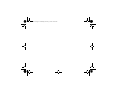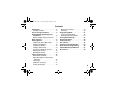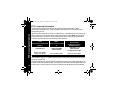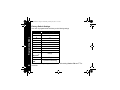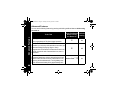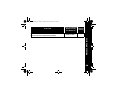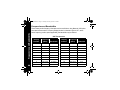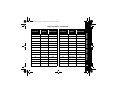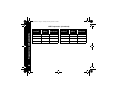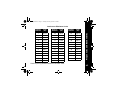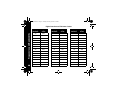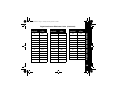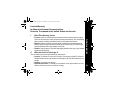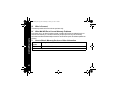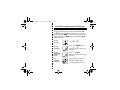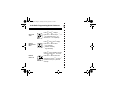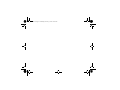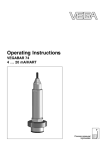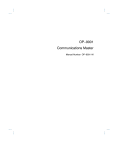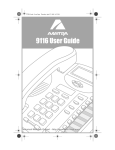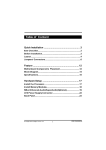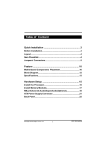Download Motorola TWO WAY RADIO User guide
Transcript
MOTOROLA, the Stylized M Logo, and Radius are registered in the Use Patent & Trademark Office. All other product or service names are the proper of their respecitive owners. © Motorola, Inc. 2004. All rights reserved. Printed in the U.S.A. *6881096C37* VL50 6881096C37-O Two-Way Radio User Guide CP50fcc.fm Page 6 Wednesday, February 11, 2004 10:09 AM VL50TOC.fm Page 1 Tuesday, February 24, 2004 4:43 PM Contents Introduction . . . . . . . . . . . . . . . . . . . . . . . 2 Package Contents . . . . . . . . . . . . . . . . . 2 FCC Licensing Information . . . . . . . . . . 4 Product Safety and RF Exposure Compliance. . . . . . . . . . . . . . . . . . . . . . 6 Battery Charger Safety Instructions . . . . 7 Radio Controls . . . . . . . . . . . . . . . . . . . . 8 Getting Started . . . . . . . . . . . . . . . . . . . . 9 Installing the Swivel Belt Holster . . . . . . 9 Installing the Batteries . . . . . . . . . . . . . 10 Charging the Battery . . . . . . . . . . . . . . 10 Charging Status LEDs . . . . . . . . . . . . . 13 Turning Your Radio On and Off . . . . . . 14 Adjusting the Volume . . . . . . . . . . . . . . 15 Reading the Display. . . . . . . . . . . . . . . 15 Talking and Receiving . . . . . . . . . . . . . 16 Basic Radio Operation . . . . . . . . . . . . . 16 Signal Strength and Channel Busy Indicators. . . . . . . . . . . . . . . . . . . . . . 16 Talk Range. . . . . . . . . . . . . . . . . . . . . . 17 Handsfree Use (VOX) . . . . . . . . . . . . . 17 Locking the Keypad . . . . . . . . . . . . . . . 19 Monitoring a Channel. . . . . . . . . . . . . . 19 Scanning . . . . . . . . . . . . . . . . . . . . . . . 20 Programming Mode . . . . . . . . . . . . . . . 21 Factory Default Settings . . . . . . . . . . . 22 Entering Programming Mode. . . . . . . . 23 Cloning Radio Settings . . . . . . . . . . . . 27 Advanced Features. . . . . . . . . . . . . . . . 28 Troubleshooting . . . . . . . . . . . . . . . . . . 30 Use and Care. . . . . . . . . . . . . . . . . . . . . 33 Frequencies and Bandwidths . . . . . . . 34 Spirit GT Series Programming . . . . . . 40 Limited Warranty for Motorola . . . . . . 41 Accessories. . . . . . . . . . . . . . . . . . . . . . 48 1 VL50intro.fm Page 2 Thursday, February 26, 2004 3:28 PM Introduction Introduction 2 Thank you for purchasing a Motorola VL50 Radio. Your radio is a product of Motorola’s 75 plus years of experience as a world leader in designing and manufacturing communications equipment. The VL50 radio provides cost-effective communications for businesses such as retail stores, restaurants, hotels, and schools. Motorola professional two-way radios are the perfect communications solution for all of today’s fast-paced industries. Please read this guide carefully so you know how to properly operate the radio before use. Package Contents • • • • • • • • VL50 Radio Swivel Belt Holster Lithium-Ion Battery AAA Battery Tray Drop-In Charger with Transformer User's Guide Accessory Brochure Warranty Card VL50intro.fm Page 3 Tuesday, February 24, 2004 4:44 PM Introduction For product-related questions, please call: 1-800-927-2744 in the USA 1-888-390-6456 TTY (Text Telephone) 3 VL50fcc.fm Page 4 Wednesday, February 25, 2004 11:45 AM FCC Licensing Information FCC Licensing Information 4 The Motorola VL50 two-way radio operates on radio frequencies that are regulated by the Federal Communications Commission (FCC). In order to transmit on these frequencies, you are required to have a license issued by the FCC. Application is made available on FCC Forms 601, schedules D and H, and remittance form 159. If ordering the forms by mail, phone, or from the FCC website, please request document number 000601, which includes all forms and instructions. If using the FCC Fax-on-Demand system, use the 7-digit order numbers listed below. To obtain the required forms, please use the following contact information: By Phone or Web Faxed Mailed or for questions contact the Fax-On-Demand call the FCC forms hotline regarding FCC license system at: at: contact the FCC at: 1-888-CALL-FCC 1-800-418-FORM 1-202-418-0177 1-888-225-5322 1-800-418-3676 or: http://www.fcc.gov Request forms 3060001, Request document 000601 Request document 000601 3060003, and 3060006 Before filling out your application, you must decide which frequency(ies) you can operate on. See Frequencies and Bandwidths on page 34. For questions on determining your radio frequency, please call Motorola Product Services at 1-800-927-2744. Changes or modifications not expressly approved by Motorola may void the user’s authority granted by the FCC to operate this radio and should not be made. To comply with FCC requirements, transmitter adjustments should be made only by or under the supervision of a person certified as technically qualified to perform transmitter VL50fcc.fm Page 5 Tuesday, February 24, 2004 4:44 PM FCC Licensing Information maintenance and repairs in the private land mobile and fixed services as certified by an organization representative of the user of those services. Replacement of any transmitter component (crystal, semiconductor, etc.) not authorized by the FCC equipment authorization for this radio could violate FCC rules. Note: Use of this radio outside the country where it was intended to be distributed is subject to government regulations and may be prohibited. 5 VL50safety.fm Page 6 Tuesday, February 24, 2004 4:44 PM Product Safety and RF Exposure Compliance Product Safety and RF Exposure Compliance 6 ! Before using this product, read the operating instructions for safe usage contained in the Product Safety and RF Exposure booklet enclosed with your radio. Caution ATTENTION! This radio is restricted to occupational use only to satisfy FCC RF energy exposure requirements. Before using this product, read the RF energy awareness information and operating instructions in the Product Safety and RF Exposure booklet enclosed with your radio (Motorola Publication part number 6881095C98) to ensure compliance with RF energy exposure limits. For a list of Motorola-approved antennas, batteries, and other accessories, visit the following web site which lists approved accessories: http://www.motorola.com/cgiss/index.shtml. Battery Charger Safety Instructions Save these Instructions 1. Do not expose the charger to rain or snow. 2. Do not operate or disassemble the charger if it has received a sharp blow, or has been dropped or damaged in any way. 3. Never alter the AC cord or plug provided with the unit. If the plug will not fit the outlet, have the proper outlet installed by a qualified electrician. An improper condition can result in a risk of electric shock. 4. To reduce the risk of damage to the cord or plug, pull the plug rather than the cord when disconnecting the charger from the AC receptacle. 5. To reduce the risk of electric shock, unplug the charger from the outlet before attempting any maintenance or cleaning. 6. Use of an attachment not recommended or sold by Motorola may result in a risk of fire, electric shock, or personal injury. 7. Make sure the cord is located so it will not be stepped on, tripped over, or subjected to damage or stress. 8. An extension cord should not be used unless absolutely necessary. Use of an improper extension cord could result in a risk of fire and/or electric shock. If an extension cord must be used, make sure that: • The pins on the plug of the extension cord are the same number, size, and shape as those on the plug of the charger. • The extension cord is properly wired and in good electrical condition. • The cord size is 18 AWG for lengths up to 100 feet, and 16 AWG for lengths up to 150 feet. 9. The supply cord of this charger cannot be replaced. If the cord is damaged, call the Motorola Accessories and Aftermarket Division at 1-800-422-4210 in the USA or 1-888-390-6456 TTY (Text Telephone). Product Safety and RF Exposure Compliance VL50safety.fm Page 7 Tuesday, February 24, 2004 4:44 PM 7 VL50getstart.fm Page 8 Wednesday, February 25, 2004 1:44 PM Radio Controls Microphone Radio Controls Use P to: Turn radio on/off Adjust radio volume Use B to: Transmit call tone Accessory Jack Use Push to Talk to: Talk Exit a menu Use [ and ] to: Change channels Change menu settings Use T to: Monitor the frequency Scan channels Speaker Use S to: Lock the keypad Scroll through menus 8 020976o VL50getstart.fm Page 9 Wednesday, February 25, 2004 1:44 PM Getting Started 1. Slide the bottom of the radio into the holster until it snaps into place. 2. To remove, push the tab on the holster and pull the radio away from the holster. Note: In case of loss, please contact your point-of-sale or call 1-800-422-4210 to request replacement part number HCLN4013. HCLN4013 Swivel Belt Holster 0310 Getting Started Installing the Swivel Belt Holster 9 VL50getstart.fm Page 10 Wednesday, February 25, 2004 1:44 PM Installing the Batteries Getting Started Your radio uses a rechargeable Lithium-Ion (Li-Ion) battery or 3 AAA alkaline batteries with the 56564 AAA Battery Tray. 10 Li-Ion Battery 1. If the battery door is already in place, push down on the recess on the door and slide it off the radio. 2. Insert the battery, printed arrows first, into the battery compartment and press down to secure firmly in place. 3. Slide and snap the battery door into place. AAA Alkaline Batteries 1. If the battery door is already in place, push down on the recess on the door and slide it off the radio. 2. Insert 3 AAA batteries into the battery tray as shown by the markings inside the tray. 3. Insert the battery tray into the battery compartment and press down to secure firmly in place. 4. Slide and snap the battery door into place. 5. Press S until A or n flashes (this menu does not appear if using a Motorola Li-Ion battery). 6. Press [ or ] to select A for alkaline batteries, or n for rechargeable AAA cells. VL50getstart.fm Page 11 Wednesday, February 25, 2004 1:44 PM Charging the Battery Using the Drop-in Charger 1. Place the charger on a flat surface. 2. Insert the plug of the power cord into the jack on the charger. 3. Plug the cord into an AC outlet. 4. Turn the radio off. If the radio is on while charging, it will take longer to fully charge. 5. Insert the radio (with battery installed) into the front charging pocket. Note: The radio will fit in the charger with the holster on. Getting Started Use only the charger supplied with the radio, or other VL50 radio power accessories. For optimum battery life, do not charge the battery for prolonged periods after it is fully charged. Charging the battery over the weekend is acceptable. The drop-in charger will also sequentially charge a spare 56557 Li-Ion battery. The spare battery will not begin to charge until the radio battery is fully charged. Both batteries will charge in approximately 2–6 hours. 11 VL50getstart.fm Page 12 Thursday, February 26, 2004 2:53 PM Using the 56531 Multi-Unit Charger Getting Started The Multi-Unit Charger (MUC) allows drop-in charging of up to 6 radios or batteries. Batteries can be charged inside the radios or removed and placed in the MUC separately. Each of the 6 charging pockets can hold a radio or battery, but not both. 12 1. 2. 3. 4. 5. Place the charger on a flat surface. Insert the power cord plug into the jack on the MUC. Plug the cord into an AC outlet. Turn the radio off. Insert the radio or battery into the charging pocket. Battery charging pocket Radio charging pocket VL50getstart.fm Page 13 Wednesday, February 25, 2004 1:44 PM Charging Status LEDs On the drop-in charger, the radio and battery charging pockets have their own LEDs. On the MUC, each of the 6 charging pockets has an LED. The LEDs are grouped into pairs to show which charging pockets are paired (for cloning, see page 27). Battery Meter The battery meter in the upper left corner of the display (see page 15) shows how much battery power is remaining. Battery Type 3 Bars 2 Bars 1 Bar Flashing d b c m 100%–85% 85%–25% 25%–10% Final 10% AAA Alkaline 100%–75% 75%–40% 40%–10% Final 10% Li-Ion Getting Started The LED is solid red when the battery is charging, and solid green when charging is complete. Battery Life Based on 5% transmit, 5% receive, 90% standby (standard duty cycle): Li-Ion – 12 Hours AAA Alkaline – 10 Hours Note: For optimal battery life, high-capacity alkaline batteries are recommended. 13 VL50getstart.fm Page 14 Wednesday, February 25, 2004 1:44 PM Turning Your Radio On and Off See page 8 for a basic radio diagram. Turn P clockwise to turn the radio on, and counterclockwise to turn the radio off. When the radio is on, the transmit light on the top of the radio flashes every 3 seconds. Getting Started When you turn the radio on, the radio chirps and the display briefly shows all features and display segments. 14 The radio then displays the current channel (larger number in the center) and the frequency assigned to that channel (on the right indicated by l). The Interference Eliminator Code displays briefly (indicated by y, then the current channel remains displayed. VL50getstart.fm Page 15 Wednesday, February 25, 2004 1:44 PM Adjusting the Volume Turn P clockwise to increase the volume, and counterclockwise to decrease the volume. Note: Do not hold the radio too close to your ear when adjusting the volume. Signal Strength and Channel Busy Indicator Battery Meter Channel Interference Eliminator Code Indicator Programming Mode VibraCall® Alert Indicator Frequency and Interference Eliminator Code Keypad Lock Frequency Indicator Getting Started Reading the Display Microphone Gain and VOX Scan 15 VL50operation.fm Page 16 Tuesday, February 24, 2004 4:46 PM Talking and Receiving Basic Radio Operation Talking and Receiving 1. Press and hold T to check for channel activity. If you hear static, the channel is clear to use. Do not transmit if someone is speaking on the channel. Press T again to stop monitoring. 2. To talk, press and hold Push to Talk and speak into the microphone. Hold the radio 2 to 3 inches away from your mouth. 3. To listen, release Push to Talk. The transmit LED on the top of the radio is red when transmitting. Signal Strength and Channel Busy Indicators When there is activity on a frequency, the radio displays w and the transmit light flashes at a faster rate of once per second. When there is activity on the same frequency and code as your radio (your radio is receiving), the radio displays w and a signal strength from 1 (weakest) to 6 (strongest). This can help determine when a radio is moving out of range. Note: Obstacles that block the signal path may affect the strength of the incoming signal. 16 VL50operation.fm Page 17 Tuesday, February 24, 2004 4:46 PM Industrial Multi-Level Outdoor Inside steel/concrete industrial buildings Inside multi-level buildings Flat ground with no obstructions Up to 200,000 sq. ft. Up to 15 floors Up to 5 miles Handsfree Use (VOX) The VL50 radio can operate handsfree when used with compatible voice activation (VOX) accessories. A short delay occurs between the time when you start talking and when the radio transmits. Talking and Receiving Talk Range 17 Talking and Receiving VL50operation.fm Page 18 Tuesday, February 24, 2004 4:46 PM 18 With Compatible VOX Accessories 1. Turn the radio off. 2. Open the accessory cover. 3. Plug the audio accessory firmly into the accessory jack. 4. Turn the radio on. The radio displays g. If g is flashing and you are setting up the VOX accessory for the first time, set the VOX sensitivity level (see page 19). 5. Lower the radio volume BEFORE placing the accessory in or near your ear. 6. To transmit, speak into the accessory microphone. To receive, stop talking. To disable VOX operation, press Push to Talk or remove the audio accessory. Note: To order accessories, call 1-800-422-4210, or contact your point of purchase. Setting the VOX Sensitivity You can adjust the sensitivity of your radio’s accessory or microphone during VOX operation to suit different operating environments. These menus appear only when the VOX feature is in use, which is indicated by g. 1. Press S until g displays. The radio displays H when you are setting the external VOX (with audio accessory). 2. Press [ or ] to select the sensitivity level: 0 = Off 1 = Low 2 = Medium 3 = High Locking the Keypad You can lock the keypad to avoid accidentally changing your radio settings. 1. Press and hold S for 3 seconds. 2. To unlock, press and hold S for 3 seconds. Monitoring a Channel Monitoring allows you to check for activity on a channel. 1. Press and hold T. If the channel is clear to use, you will hear static and w and 0 will display. 2. Press T again to stop monitoring. External VOX 020995o Talking and Receiving VL50operation.fm Page 19 Tuesday, February 24, 2004 4:46 PM 19 VL50operation.fm Page 20 Tuesday, February 24, 2004 4:46 PM Talking and Receiving Scanning 20 You can scan up to 4 channels and frequencies. When the radio detects activity, it stops scanning and locks in on the active channel. This allows you to talk and listen to the person transmitting without changing channels. 1. To start scanning, briefly press T. The scan icon h displays and the radio begins to scan the channels. When the radio detects activity, it stops on that channel and displays w and the channel number. 2. To talk to the person transmitting without switching channels, press Push to Talk within 5 seconds. If no transmission occurs within 5 seconds, scanning resumes. 3. To stop scanning, briefly press T. If you press Push to Talk while the radio is scanning, the radio transmits on the channel you were on before you started scanning. Skipping and Removing Channels While Scanning Scan has two temporary features to make it easier to use. • Scan advance If the radio stops scanning on a channel you do not want to listen to, press ] to resume scanning for the next active channel. • Nuisance delete Press and hold [ to temporarily remove a channel from the scan list. The channel return the next time you use the scan feature. VL50operation.fm Page 21 Tuesday, February 24, 2004 4:46 PM Programming mode allows you to change the following settings on your radio: • Channel • Frequency • Interference eliminator code • Call tones • Microphone gain • Scan list • Available channels Notes: • To talk with someone on your two-way radio, the channel, frequency, and interference eliminator code must be the same on both radios. • You cannot enter programming mode while a VOX accessory is plugged into the radio. Programming Mode Programming Mode 21 VL50operation.fm Page 22 Wednesday, February 25, 2004 11:54 AM Factory Default Settings Programming Mode Your radio is programmed at the factory to the following settings: Channel 1 2 3 4 5 6 7 8 Code Call Tone/ VibraCall® VOX Microphone Gain Frequency 1 2 3 4 5 6 7 8 1 Off (0) Off (0) 2 (medium sensitivity) To restore the factory settings, turn the radio on while holding Push to Talk and S for 22 3 seconds. VL50operation.fm Page 23 Tuesday, February 24, 2004 4:46 PM Press and hold Push to Talk and T for 3 seconds while turning the radio on. The radio beeps and displays k, the channel number flashes, and the frequency (indicated by l) and code (indicated by y) display alternately. Note: If you press and release the Push to Talk button when programming, you will return to the front of the Programming Mode. Selecting a Channel 1. In programming mode, press S until the channel number flashes and the frequency and code display alternately (this is the first setting after you enter programming mode). 2. Press [ or ] to select the channel. 3. Press and hold Push to Talk to exit programming mode, or press S to continue programming. Programming the Frequency 1. In programming mode, press S until l displays and the frequency number flashes. 2. Press [ or ] to select the frequency. 3. Press and hold Push to Talk to exit programming mode, or press S to continue programming. Note: See page 34 for information on frequencies for communicating with other business radios. If you are matching your VL50 radio to an existing Spirit GT radio, see page 40. Programming Mode Entering Programming Mode 23 Programming Mode VL50operation.fm Page 24 Tuesday, February 24, 2004 4:46 PM Programming the Interference Eliminator Code The interference eliminator code helps minimize interference by providing code combinations that filter out static, noise, and unwanted messages. 1. In programming mode, press S until y displays and the code number flashes. 2. Press [ or ] to select the code (see page 37). 3. Press and hold Push to Talk to exit programming mode, or press S to continue programming. Programming the Available Channels If you need fewer channels, you can reduce the number of available channels. 1. In programming mode, press S until = displays and the channel number flashes. 2. Press [ or ] to select the number of channels you want available. 3. Press and hold Push to Talk to exit programming mode, or press S to continue programming. Note: The radio retains settings for channels made unavailable. Programming Call Tones and VibraCall® Your radio can transmit call tones to other radios in your group so you can alert them that you are about to talk. Your radio is programmed at the factory with call tones turned off (set to 0), but you can change this setting to choose a distinctive call tone. 24 The VibraCall® feature is an additional call tone option that makes the VL50 radio vibrate briefly when it receives if you have not transmitted or received in the last 30 seconds. Select call tone 8 to turn VibraCall® on. i displays on the radio when VibraCall® is on. 1. In programming mode, press S until E displays. 2. Press [ or ] to hear and select the call tone. Select call tone 8 for VibraCall®. 3. Press and hold Push to Talk to exit programming mode, or press S to continue programming. To transmit your call tone, press B on the side of the radio. Programming Mode VL50operation.fm Page 25 Thursday, February 26, 2004 3:29 PM 25 Programming Mode VL50operation.fm Page 26 Tuesday, February 24, 2004 4:46 PM 26 Programming Microphone Gain You can adjust the microphone sensitivity to suit different users or operating environments. 1. In programming mode, press S until g and ? display. 2. Press [ or ] to select the sensitivity level: 3 = High sensitivity, for quiet environments 2 = Medium sensitivity (default) 1 = Low sensitivity, for loud environments 3. Press and hold Push to Talk to exit programming mode, or press S to continue programming. Editing the Scan List For faster scanning and to avoid hearing unwanted transmissions, you can edit the scan list to skip channels. 1. In programming mode, press S until h displays and the channel number and Y or n flash. 2. Press [ or ] to select the channel you want to remove from the scan list. 3. Press T to display either Y to include the channel or n to exclude the channel. 4. Press and hold Push to Talk to exit programming mode, or press S to continue programming. VL50operation.fm Page 27 Thursday, February 26, 2004 2:51 PM Cloning Radio Settings Cloning Radio Settings You can copy VL50 radio settings from one radio (the source) to a second radio using the 56531 Multi-Unit Charger (MUC) optional accessory. See the MUC User's Guide for more information. You can clone only one radio at a time. A multi-channel radio can clone to a single-channel radio, but only the first channel is cloned. The MUC does not have to be plugged in for cloning, but both radios require charged batteries. 1. On the source radio, press and hold Push to Talk and T for 3 seconds while turning the radio on. The radio beeps and displays k. 2. Place the source radio in one of the charging pockets. 3. Turn the target radio on and place it in the charging pocket that is paired with the pocket containing the source radio. There are Paired 3 paired charging pockets as indicated by the 3 pairs of charging pockets status LEDs. 4. Press and hold T on the source radio. The source radio transmits its settings to the target radio. If cloning was successful, P or Pass displays on the source radio and the target radio displays all feature icons. If cloning was not successful, F or Fail displays on the source radio. 5. Turn the target radio off and back on again to use. LEDs 031102o 6. To clone another radio, repeat steps 3 and 4. 7. To exit programming mode on the source radio, press and hold Push to Talk until k no longer appears. 27 VL50operation.fm Page 28 Tuesday, February 24, 2004 4:46 PM Advanced Features You can set the following features by pressing and holding additional buttons while turning the radio on. Press This Button While Turning the Radio On Default Setting Turn Keypad Tones On/Off Turns keypad beeps off for silent keypad operation. [ On Turn End-of-Transmission Tone On/Off If enabled, your two-way radio transmits a tone when you finish transmitting (like saying Roger or Over). If keypad tones are off and end-of-transmission tone is on, you will not hear the end-of-transmission tone, but it is transmitted. ] Off Push to Talk T [ On Advanced Features To Do This 28 Turn Battery Save Mode On/Off Decreases attack time, which is the brief period of time between when the radio receives a transmission on its frequency and broadcasts audio. Turning battery save mode off decreases battery life by approximately 20%. To Do This Restore Factory Defaults Returns radio to its original factory settings. Press This Button While Turning the Radio On Default Setting Push to Talk S --- Advanced Features VL50operation.fm Page 29 Tuesday, February 24, 2004 4:46 PM 29 VL50operation.fm Page 30 Tuesday, February 24, 2004 4:46 PM Troubleshooting Troubleshooting Symptom Try This: No Power Recharge or replace Li-Ion battery. Reposition or replace Alkaline batteries. Message not transmitted Make sure Push to Talk is completely pressed while transmitting. Recharge, replace, and/or reposition batteries. Verify the transmit light is illuminated while speaking. Verify Channel, Frequency, and Code settings are correct. Hearing other Frequency may be in use. Change on all radios if possible (see noises or conversation on page 23 and 24). a channel Poor audio quality 30 Bandwidth does not match. For optimal audio quality when communicating with VL50 radios, the bandwidth of other radios should be set to 12.5 kHz, if possible. Symptom Try This: Limited talk range Steel and/or concrete structures, heavy foliage, buildings, or vehicles decrease range (see page 17). Check for clear line of sight to improve range. Wearing radio close to body such as in a pocket or on a belt decreases range. Change location of radio. Message not received Confirm radios have the same channel, frequency, and interference eliminator code settings (see page 21). Recharge, replace, and/or reposition batteries. Move to another location. Obstructions and operating indoors or in vehicles may decrease range. Verify radio is not in scan mode. Heavy static or interference Radios are too close. They must be at least 5 feet apart. Radios are too far apart or obstacles are interfering with transmission. Keypad locked Unlock by holding S for 3 seconds. Low batteries Recharge or replace batteries. Extreme operating temperatures affect battery life. Troubleshooting VL50operation.fm Page 31 Tuesday, February 24, 2004 4:46 PM 31 Troubleshooting VL50operation.fm Page 32 Tuesday, February 24, 2004 4:46 PM 32 Symptom Try This: Charger light does not come on Reinsert radio and/or battery. Clean battery and/or charger contacts. Verify that the charging pin on the transformer is inserted correctly into the drop-in charger. AAA cells installed in radio. Remove and replace with Li-Ion battery. Low battery meter reading although new batteries are installed Verify radio is set to the correct battery type (see page 10). Verify high-capacity alkaline batteries are used for optimal battery life. Cannot activate VOX Feature not set and on (see page 18). Sensitivity set to 0 (see page 19). Verify that accessory allows VOX operation. Cannot enter k mode Unplug audio accessories and retry. VL50operation.fm Page 33 Tuesday, February 24, 2004 4:46 PM Use and Care Use a soft damp cloth to clean the exterior. Do not immerse in water. Do not use alcohol or cleaning solutions. If the radio is submerged in water... Turn radio off and remove batteries. Dry with soft cloth. Use and Care XXX Do not use radio until completely dry. 33 VL50operation.fm Page 34 Tuesday, February 24, 2004 4:46 PM Frequencies and Bandwidths Frequencies and Bandwidths 34 These charts provide frequency information and are useful when using Motorola VL50 radios with other business radios. Frequency Display Number is identical to Spirit M, GT, and SSeries frequency position (where applicable), but bandwidth may be different. UHF Frequencies Display Number Frequency (MHz) Bandwidth Display Number Frequency (MHz) Bandwidth 1 464.5000 12.5/25.0 11 462.6750 12.5/25.0 2 464.5500 12.5/25.0 12 464.3250 12.5/25.0 3 467.7625 12.5/25.0 13 464.8250 12.5/25.0 4 467.8125 12.5/25.0 14 469.2625 12.5/25.0 5 467.8500 12.5/25.0 15 469.5000 12.5/25.0 6 467.8750 12.5/25.0 16 469.5500 12.5/25.0 7 467.9000 12.5/25.0 17 462.7625 12.5 8 467.9250 12.5/25.0 18 462.7875 12.5 9 462.5750 12.5/25.0 19 462.8125 12.5 10 462.6250 12.5/25.0 20 462.8375 12.5 VL50operation.fm Page 35 Tuesday, February 24, 2004 4:46 PM UHF Frequencies (Continued) Frequency (MHz) Bandwidth Display Number Frequency (MHz) Bandwidth 21 462.8625 12.5 35 461.2875 12.5 22 462.8875 12.5 36 461.3125 12.5 23 462.9125 12.5 37 461.3375 12.5 24 464.4875 12.5 38 461.3625 12.5 25 461.0375 12.5 39 462.7625 12.5 26 461.0625 12.5 40 462.7875 12.5 27 461.0875 12.5 41 462.8125 12.5 28 461.1125 12.5 42 462.8375 12.5 29 461.1375 12.5 43 462.8625 12.5 30 461.1625 12.5 44 462.8875 12.5 31 461.1875 12.5 45 462.9125 12.5 32 461.2125 12.5 46 464.4875 12.5 33 461.2375 12.5 47 464.5125 12.5 34 461.2625 12.5 48 464.5375 12.5 Frequencies and Bandwidths Display Number 35 VL50operation.fm Page 36 Tuesday, February 24, 2004 4:46 PM UHF Frequencies (Continued) Frequencies and Bandwidths Display Number 36 Frequency (MHz) Bandwidth Display Number Frequency (MHz) Bandwidth 49 464.5625 12.5 53 466.1125 12.5 50 466.0375 12.5 54 466.1375 12.5 51 466.0625 12.5 55 466.1625 12.5 52 466.0875 12.5 56 466.1875 12.5 VL50operation.fm Page 37 Tuesday, February 24, 2004 4:46 PM Display Number Code (Hz) Display Number Code (Hz) Display Number Code (Hz) 1 67.0 14 107.2 27 167.9 2 71.9 15 110.9 28 173.8 3 74.4 16 114.8 29 179.9 4 77.0 17 118.8 30 186.2 5 79.7 18 123.0 31 192.8 6 82.5 19 127.3 32 203.5 7 85.4 20 131.8 33 210.7 8 88.5 21 136.5 34 218.1 9 91.5 22 141.3 35 225.7 10 94.8 23 146.2 36 233.6 11 97.4 24 151.4 37 241.8 12 100.0 25 156.7 38 250.3 13 103.5 26 162.2 Frequencies and Bandwidths Interference Eliminator Codes Carrier Squelch (0) disables interference eliminator codes. 37 VL50operation.fm Page 38 Tuesday, February 24, 2004 4:46 PM Frequencies and Bandwidths Digital Interference Eliminator Codes 38 Display Number Digital Code Display Number Digital Code Display Number Digital Code 39 023 54 115 69 223 40 025 55 116 70 226 41 026 56 125 71 243 42 031 57 131 72 244 43 032 58 132 73 245 44 043 59 134 74 251 45 047 60 143 75 261 46 051 61 152 76 263 47 054 62 155 77 265 48 065 63 156 78 271 49 071 64 162 79 306 50 072 65 165 80 311 51 073 66 172 81 315 52 074 67 174 82 331 53 114 68 205 83 343 VL50operation.fm Page 39 Tuesday, February 24, 2004 4:46 PM Display Number Digital Code Display Number Digital Code Display Number Digital Code 84 346 97 465 110 632 85 351 98 466 111 654 86 364 99 503 112 662 87 365 100 506 113 664 88 371 101 516 114 703 89 411 102 532 115 712 90 412 103 546 116 723 91 413 104 565 117 731 92 423 105 606 118 732 93 431 106 612 119 734 94 432 107 624 120 743 95 445 108 627 121 754 96 464 109 631 Frequencies and Bandwidths Digital Interference Eliminator Codes (Continued) 39 VL50operation.fm Page 40 Tuesday, February 24, 2004 4:46 PM Spirit GT Series Programming Spirit GT Series Programming 40 The VL50 radio platform is designed to replace the Spirit GT Series radio. The first eight frequencies and 38 interference eliminator codes of VL50 radio are compatible with Spirit GT Series. To program your VL50 radio to talk with a Spirit GT Series, verify or change your Spirit GT settings as follows. To verify the frequency and code: 1. Press the Menu button 3 times. The channel number and frequency display. 2. Press Menu again. The interference eliminator code displays. To change the frequency: 1. Enter programming mode by pressing and holding Push to Talk for approximately 5 seconds while turning the radio on, then release Push to Talk. 2. Use the Scroll button to select one the eight frequencies. To change the interference eliminator code: 1. Enter programming mode by pressing and holding Push to Talk for approximately 5 seconds while turning the radio on, then release Push to Talk. 2. Press the Menu button. The code number flashes. 3. Use the Scroll button to select the code. To exit programming mode on a Spirit GT Series radio, press Push to Talk or the radio will exit programming mode after five seconds. VL50warranty.fm Page 41 Wednesday, February 25, 2004 1:48 PM Limited Warranty for Motorola Personal Communications Products Purchased in the United States and Canada Warranty What This Warranty Covers • Products. Defects in materials and workmanship in wireless cellular telephones, pagers, and/or two-way radios, and certain accessories that are sold with them, such as the battery, battery charger, and holster manufactured and/or sold by Motorola (Products). • Batteries. Defects in materials and workmanship in batteries that are manufactured by Motorola and/or sold with Products are covered by this warranty only if the fully-charged capacity falls below 80% of rated capacity or they leak. • Software. Physical defects in the media that tangibly embodies each copy of any software supplied with the Products. II. What the Period of Coverage Is From the date the Products are purchased by the first end-user: • Products. The warranty is for one year. Exception: The warranty for Spirit GT Series and Talkabout Series two-way radio accessories (including the Spirit GT Series batteries) is for 90 days. • Software. The warranty is for 90 days. • Repairs/Replacements. The warranty is for the balance of the original warranty or for 90 days from the date you receive it, whichever is longer. Limited Warranty I. 41 VL50warranty.fm Page 42 Wednesday, February 25, 2004 1:48 PM III. Who is Covered This warranty extends to the first end-user purchaser only. Limited Warranty IV. 42 What We Will Do to Correct Warranty Problems At no charge to you, we have the option to repair or replace the Products or software that do not conform to the warranty, or to refund the Products’ purchase price. We may use functionally equivalent reconditioned/refurbished/pre-owned or new Products or parts. No software updates are provided. V. How to Obtain Warranty Service or Other Information USA/ Two-Way Radios 1-800-927-2744 Canada TTY TTY 1-888-390-6456 For Accessories, please call 1-800-422-4210. You will receive instructions on how to ship the Products to Motorola. You must ship the Products to us with freight, duties and insurance prepaid. Along with the Products you must include: (a) a copy of your receipt, bill of sale or other comparable proof of purchase; (b) a written description of the problem; (c) the name of your service provider (if this Product requires subscription service); (d) the name and location of the installation facility (if applicable) and, most importantly; (e) your address and telephone number. If requested, you must also return all detachable parts such as antennas, batteries and chargers. RETAIN YOUR ORIGINAL PROOF OF PURCHASE. We will ship repaired or replacement Products at our expense for the freight and insurance, but at your expense for any duties. If additional information is needed, please contact us at the telephone number listed above. VI. What This Warranty Does Not Cover • Products that are operated in combination with ancillary or peripheral equipment or software not furnished by Motorola for use with the Products (“ancillary equipment”), or any damage to the Products or ancillary equipment as a result of such use. Among other things, “ancillary equipment” includes batteries, chargers, adaptors, and power supplies not manufactured or supplied by Motorola. Any of these voids the warranty. • Someone other than Motorola (or its authorized service centers) tests, adjusts, installs, maintains, alters, modifies, or services the Products in any way. Any of these voids the warranty. Limited Warranty VL50warranty.fm Page 43 Wednesday, February 25, 2004 1:48 PM 43 Limited Warranty VL50warranty.fm Page 44 Wednesday, February 25, 2004 1:48 PM 44 • Rechargeable batteries that: (a) are charged by other than the Motorola-approved battery charger specified for charging such batteries; (b) have any broken seals or show evidence of tampering; (c) are used in equipment other than the Product for which they are specified; or (d) are charged and stored at temperatures greater than 60 degrees centigrade. Any of these voids the warranty. • Products that have: (a) serial numbers or date tags that have been removed, altered, or obliterated; (b) board serial numbers that do not match each other, or board serial numbers that do not match the housing; or (c) nonconforming or non-Motorola housings or parts. Any of these voids the warranty. • Defects or damage that result from: (a) use of the Products in a manner that is not normal or customary; (b) improper operation or misuse; (c) accident or neglect such as dropping the Products onto hard surfaces; (d) contact with water, rain, extreme humidity, or heavy perspiration; (e) contact with sand, dirt or the like; or (f) contact with extreme heat, or spills of food or liquid. • Physical damage to the surface of the Products, including scratches, cracks, or other damage to a display screen, lens, or other externally exposed parts. • Failure of Products that is due primarily to any communication service or signal you may subscribe to or use with the Products. • Coil cords that are stretched or that have any broken modular tabs. • Products that are leased. VL50warranty.fm Page 45 Wednesday, February 25, 2004 1:48 PM Flat-rate repair rates may apply to Products not covered by this warranty. To obtain information about Products needing repairs that are not covered by this warranty, please call the telephone number previously listed. We will provide information on repair availability, rates, methods of payment, where to send the Products, etc. This is Motorola’s complete warranty for the Products, and states your exclusive remedies. This warranty is given in lieu of all other express warranties. Implied warranties, including without limitation, the implied warranties of merchantability and fitness for a particular purpose, are given only if specifically required by applicable law. Otherwise, they are specifically excluded. No warranty is made as to coverage, availability, or grade of service provided by the Products, whether through a service provider or otherwise. No warranty is made that the software will meet your requirements or will work in combination with any hardware or applications software products provided by third parties, that the operation of the software products will be uninterrupted or error free, or that all defects in the software products will be corrected. In no event shall Motorola be liable, whether in contract or tort (including negligence) for damages in excess of the purchase price of the Product, or for any indirect, incidental, special or consequential damages of any kind, or loss of revenue or profits, loss of business, loss of information or data, or other financial loss arising out of or in connection with the ability or inability to use the Products, to the full extent these damages may be disclaimed by law. Limited Warranty VII. Some Other Limitations 45 VL50warranty.fm Page 46 Wednesday, February 25, 2004 1:48 PM Limited Warranty VIII. Patent and Software Provisions 46 At Motorola’s expense, we will defend you, and pay costs and damages that may be finally awarded against you, to the extent that a lawsuit is based on a claim that the Products directly infringe a United States patent. Our obligation is conditioned on: (a) you notifying us promptly in writing when you receive notice of the claim; (b) you giving us sole control of the defense of the suit and all negotiations for its settlement or compromise; and (c) should the Products become, or in Motorola's opinion be likely to become, the subject of a claim of infringement of a United States patent, you permit us, at our option and expense, either to: procure for you the right to continue using the Products; replace or modify them so that they become non-infringing; or grant you a credit for such Products, as depreciated, and accept their return. The depreciation will be an equal amount per year over the lifetime of the Products, as established by Motorola. Motorola will have no liability to you with respect to any claim of patent infringement that is based upon the combination of the Products or parts furnished under this limited warranty with ancillary equipment, as defined in VI., above. This is Motorola’s entire liability with respect to infringement of patents by the Products. Laws in the United States and other countries preserve for Motorola and other third party software providers certain exclusive rights for copyrighted software, such as the exclusive rights to reproduce in copies and distribute copies of such software. The software may be copied into, used in and redistributed with only those Products that are associated with such software. No other use, including without limitation, disassembly or reverse engineering of such software or exercise of exclusive rights in such software is permitted. Some states and other jurisdictions do not allow the exclusion or limitation of incidental or consequential damages, or limitation on the length of an implied warranty, so the above limitations or exclusions may not apply to you. This warranty gives you specific legal rights, and you may also have other rights, which vary from jurisdiction to jurisdiction. Limited Warranty VL50warranty.fm Page 47 Wednesday, February 25, 2004 1:48 PM 47 VL50warranty.fm Page 48 Thursday, February 26, 2004 2:53 PM Accessories Audio Accessories Accessories 56517 56518 BDN6774 BDN6773 HMN8435 HMN9051 Earpiece with In-line PTT Microphone Earpiece with Boom Microphone Earpiece with Microphone Headset with Swivel Boom Microphone Earbud with PTT Microphone Remote Speaker Microphone Carry Accessories HCLN4013 56519 Swivel Belt Holster Leather Carry Case Chargers 56553 56531 Charger Multi-Unit Charger Batteries 56557 56564 Packaged Battery AAA Battery Tray Kit Replacement Parts 1585883F01 48 Battery Cover This product is not intended for field repair. There are no user servicable parts. VL50qr.fm Page 49 Tuesday, February 24, 2004 4:47 PM VL50 Radio Programming Quick Reference To enter programming mode, press and hold Push to Talk and Qfor 3 seconds while turning the radio on. The radio beeps and displays k, the channel number flashes, and the frequency (indicated by l) and code (indicated by y) display alternately. Set the Channel Set the Frequency Set the Interference Eliminator Code Set Available Channels Press [ or ]. Press S until l displays. Press [ or frequency. ] to change the Press S until y displays.Press [or ] to change the code. Press S until = displays. Press [ or ] to select number of available channels. VL50qr.fm Page 50 Tuesday, February 24, 2004 4:47 PM VL50 Radio Programming Quick Reference Press S until E display.s Set a Call Tone Press [ or ] to select1, 2, or 3 for audible call tones, 4 for VibraCall, or 0 for off (default). Press S until g and ? display. Set the Microphone Gain Press [ or ] to select: 1 Low sensitivity 2 Medium sensitivity 3 High sensitivity Press S until h displays and the channel number and Y or n flash. Edit the Scan List Press [ or ] to select the channel, then press T to select Y (include channel) or n (exclude channel). CP50fcc.fm Page 6 Wednesday, February 11, 2004 10:09 AM MOTOROLA, the Stylized M Logo, and Radius are registered in the Use Patent & Trademark Office. All other product or service names are the proper of their respecitive owners. © Motorola, Inc. 2004. All rights reserved. Printed in the U.S.A. *6881096C37* 6881096C37-O VL50 Commercial Series Two-Way Radio User Guide