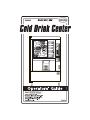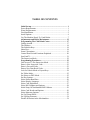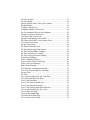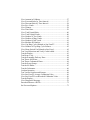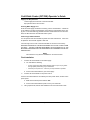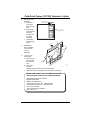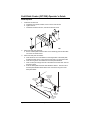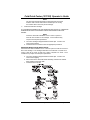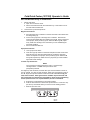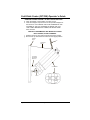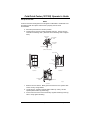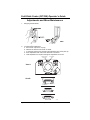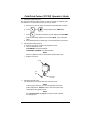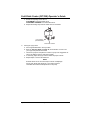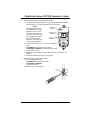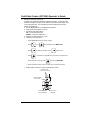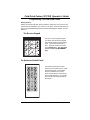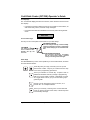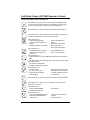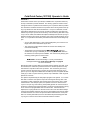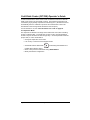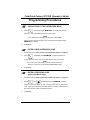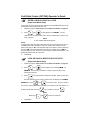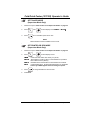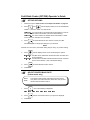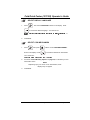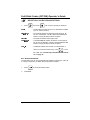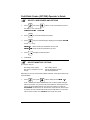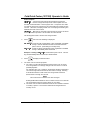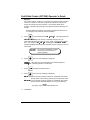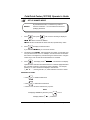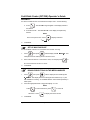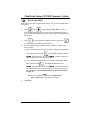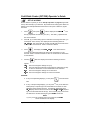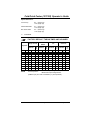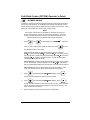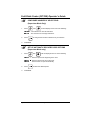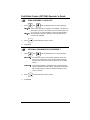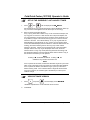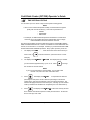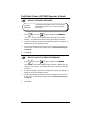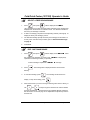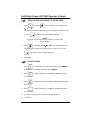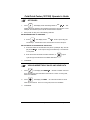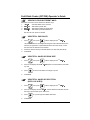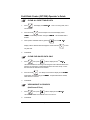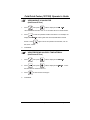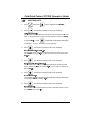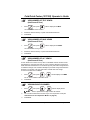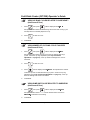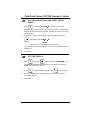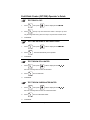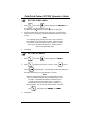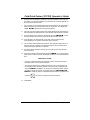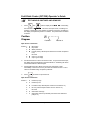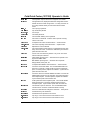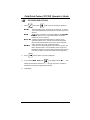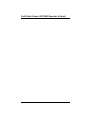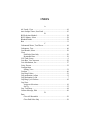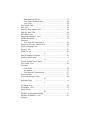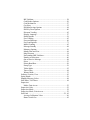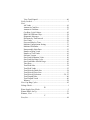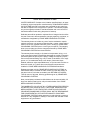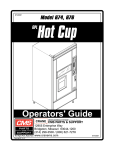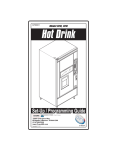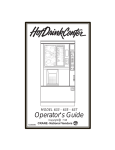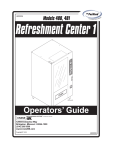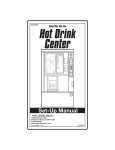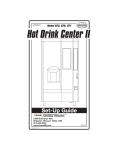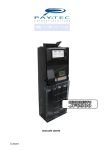Download Crane Merchandising Systems 328 Operating instructions
Transcript
This machine has been engineered to our own rigid safety and performance standards. It has been designed to comply with sanitation and health guidelines recommended by the Automatic Merchandising Health-Industry Council (AMHIC) and it conforms with all other NAMA safety recommendations. This machine has been manufactured in accordance with the safety standards of both Underwriter’s Laboratories and the Canadian Standards Association. To maintain this degree of safety and to continue to achieve the level of performance built into this machine, it is important that installation and maintenance be performed so as to not alter the original construction or wiring and that replacement parts are as specified in the Parts Manual. Your investment in this equipment will be protected by using this Operatos’s Guide and the Parts Manual in your operation, service and maintenance work. By following prescribed procedures, machine performance and safety will be preserved. Crane Merchandising Systems Parts and Support Parts: 1-800-621-7278 Service:1-800-628-8363 TABLE OF CONTENTS Initial Set-up .................................................................................. 1 Power Requirements ....................................................................... 1 Water Requirements........................................................................ 1 Final Installation ............................................................................. 2 Install Options................................................................................. 4 Get The Machine Ready To Vend Drinks ...................................... 7 Adjustments and Minor Maintenance ...................................... 12 Programming The Cold Drink Center...................................... 17 Getting Around ............................................................................. 17 The Displays ................................................................................. 18 The Function Keys........................................................................ 18 Other Keys .................................................................................... 18 Some Conventions: ....................................................................... 19 Control Panel Switch Functions Explained .................................. 20 SureVend™................................................................................... 21 The Supervisor Mode.................................................................... 22 Programming Procedures .......................................................... 23 Gain Access To The Supervisor Mode ..........................................23 Enter A New Supervisor Code.......................................................23 Enter A Freevend Code..................................................................23 Enter a New Data Recall Code ......................................................24 Lock Or Unlock Mode or Payout Keys .........................................24 Set Talker Mode.............................................................................25 Set Printer or DEX Mode...............................................................25 Set Dex Options .............................................................................26 Select Printer Baud Rate ................................................................26 Select Display Language................................................................27 Select Coin Mechanism .................................................................27 Select Bill Validator and Options ..................................................28 Initial Setup Of NonStandard Bill Validator .................................29 Select Card Reader and Options ....................................................30 Select Monetary Options ...............................................................30 Set Up Winner Mode .....................................................................33 Set Up Mug Discount ....................................................................34 Disable Selections in the Merchandiser.........................................34 Set Up Cup Sizes ...........................................................................35 Set Up A Drink ..............................................................................36 Factory Default Throw Times and Volumes .................................37 Blended Drinks ..............................................................................38 Configure Pump Type....................................................................39 Configure Number of Selections ...................................................40 Set Up Automatic Delivery Door Options.....................................40 Assign Cup Sizes to Selections......................................................41 Turn SureVend™ On or Off ..........................................................42 Optional or Mandatory SureVend™..............................................42 Set Up the SureVend™ Anti-Jackpot Timer .................................43 View Software Version..................................................................43 Set the Time of Day .......................................................................44 Set Month, Date, and Year.............................................................44 Set Daylight Savings Time Options...............................................44 Set Time-of-Day Inhibit Vending..................................................45 Set Time-of-Day Free Vending .....................................................45 Set Time-of-Day Discount Vending ..............................................45 Time Interval Editing.....................................................................46 Select a Standby Message..............................................................48 Select an Out-of-Service Message .................................................48 Select a Freevend Message ............................................................49 Edit Custom Message ....................................................................49 View Machine Configuration Setting ............................................51 View Cup Sizes Assigned to Selections ........................................52 Payout Coins ..................................................................................52 Set Prices........................................................................................53 View Nonresettable Sales and Vend Data .....................................53 View Data Four Different Ways ....................................................54 View Total Paid Sales....................................................................54 View Total Sales By Drink Size ....................................................54 View Total Sales By Selection ......................................................54 View Total Sales By Individual Selection .....................................55 View Total Paid Sales By Price Line.............................................55 View Total Paid Vends ..................................................................55 Clear All Resettable Data...............................................................56 Clear Paid Sales Data Only............................................................56 View Amount in Coin Box ............................................................56 View Amount in Validator ............................................................57 View Freevend Sales by Time Interval..........................................57 View Discount Sales by Time Interval ..........................................58 View Free Vends............................................................................58 View Winners ................................................................................58 View Time Data.............................................................................59 View Total Unpaid Sales ...............................................................60 View Total Unpaid Vends .............................................................60 View Number of Test Vends .........................................................61 View Number of Mug Vends.........................................................61 View Number Of Alt Vends ..........................................................61 View Machine ID Number.............................................................61 View Cup Ring Cycles Related to SureVend™ ............................62 View Number of Cup Ring Cycle Failures....................................62 View Home Switch Use Related to SureVend ..............................62 Test Vend Selections and Verify Credit Added.............................63 Test the Display .............................................................................63 Test Drop a Cup.............................................................................64 Test the Automatic Delivery Door.................................................64 Test Throw Still Water ..................................................................64 Test Throw Carbonated Water.......................................................64 Test the Syrup Pumps ....................................................................65 Test the Ice Maker .........................................................................65 Test the Carbonator........................................................................66 Coolsan Operation .........................................................................66 Test Various Switches and Sensors ...............................................68 View SureVend™ Average Calibration Value..............................69 View SureVend™ Last Recorded Calibration Value ....................69 Test the Display .............................................................................70 View Diagnostic Messages ............................................................70 Download Data to a PDCD............................................................72 Set Freevend Options.....................................................................73 Cold Drink Center (327/328) Operator’s Guide Initial Set-up Power Requirements This merchandiser requires power as shown in the following table. NOTE: Each merchandiser should have its own electrical circuit. Power Requirements Country Volts Frequency (Hz) Current (Amps) U.S., Mexico, and Canada 115 60 20 International 230 50 13 - 16 This merchandiser is supplied with a service cord for the country of use and is terminated in a grounding type plug. The wall receptacle used for this merchandiser must be properly polarized, grounded, and of the correct voltage. Operating the merchandiser from a source of low voltage will VOID YOUR WARRANTY. Each merchandiser should have its own electrical circuit and that circuit should be protected with a circuit breaker or fuse conforming to local regulations. Voltage Check - Place the leads of a voltmeter across the LINE (LIVE) and NEUTRAL terminals of the wall receptacle. The voltmeter should indicate 110-130 volts ac for 120 volt, 60 Hz locations, or 220-240 volts ac for 230 volt, 50 Hz locations. Polarity Check - Place the leads of a voltmeter across the LINE (LIVE) and GROUND terminals of the wall receptacle. The voltmeter should indicate 110-130 volts ac for 120 volt, 60 Hz locations, or 220-240 volts ac for 230 volt, 50 Hz locations. Noise Potential Check - Place the leads of a voltmeter across the NEUTRAL and GROUND terminals of the wall receptacle. The voltmeter should indicate 0 volts ac. A measurement greater than 1.5-2.0 volts ac could result in problems for the merchandiser's electronic circuitry caused by electrical noise. Any deviation from these requirements could result in unreliable performance from your merchandiser. Water Requirements If your location has chemically softened water, one of the following steps is advised: • Have a non-softened supply line run to the merchandiser • Contact your local water filter supplier for information and suggestions Well water can also be used in the Cold Drink Center. However, you should have it checked for levels of carbonates and alkalies. Contact your water filter supplier if these values are relatively high. Water Pressure Minimum water pressure: 20 psi (138.0 KPa) at 1/2 gallon/minute Maximum water pressure: 80 psi (522.0 KPa) at 1/2 gallon/minute 3280020 Page 1 August, 2003 Cold Drink Center (327/328) Operator’s Guide Supply Line Requirements Locate supply line at the rear of the merchandiser. Equip the line with a shut-off valve. Flushing Water Supply Line Flush the water supply line before connecting it to the merchandiser. A minimum of five gallons is usually required before connecting the merchandiser to the supply line. To avoid introducing possible water line contaminants into the merchandiser, DO NOT flush the merchandiser water system. Positioning The Merchandiser You can position this merchandiser anywhere in a bank of machines. It can even be placed on the end flush against a side wall. Leave enough room in front of the merchandiser for the door to move freely. BE SURE THE REAR OF THE MERCHANDISER IS AT LEAST 6" AWAY FROM THE WALL. THIS WILL ENSURE WARM MOIST AIR IS VENTED OUT OF THE MACHINE'S INTERIOR AND THE REFRIGERATOR CONDENSER FAN IS NOT OBSTRUCTED. NOTE This machine is only rated for installation in an indoor location. Final Installation 1. Connect the merchandiser to the water supply: a. You will need the following: • A coil of copper tubing with outside diameter of 3/8 inch (9.5 mm) or greater. The appropriate plastic tubing may be substituted. • A 3/8 inch (9.5 mm) flare nut. A 3/8 inch (9.5 mm) male flare is provided. b. Connect the merchandiser to your water supply. 2. Connect the merchandiser to the power source: Power to the merchandiser is controlled by the main power switch, located on the power panel. a. Make sure the main power switch is OFF. b. Connect the merchandiser’s power cord to your wall outlet. 3. Using a spirit level, level the merchandiser front to back and side to side. August, 2003 Page 2 3280020 Cold Drink Center (327/328) Operator’s Guide 4. Set up the menu assembly: a. Swivel the cup turrets away from the door. b. Remove the thumb screws as shown, and slide out the menu assembly. c. Install selection inserts as shown. SELECTION INSERT INSERT AS SHOWN DISPLAY ASSEMBLY VIEW A DOOR VIE W A 5. Reinstall the menu assembly in the reverse order of assembly. 6. SL Load the coin mechanism: a. Open the cabinet door and THUMB the monetary SCREW door. b. Insert coins into their respective tubes until each tube has been filled. c. Inspect the tubes for shingled coins and correct if necessary. ID E 327p0001 BRAND NAME LABELS FOR COLD DRINK SELECTIONS ARE AVAILABLE FROM THE FOLLOWING SOURCES: National Beverage Screen Printers 609 East Main Street Williston, SC 29853-5272 Outside South Carolina call: 1-800-325-9021 Inside South Carolina call: 1-803-266-5272 Fax: 1-803- 266-5301 The suggested style is: NBS-57 Size: .81 x 2.62 3280020 Page 3 August, 2003 Cold Drink Center (327/328) Operator’s Guide Install Options 1. Install the coin box lock: a. Install the lock cylinder, washer, and nut in the order shown. b. Tighten the nut. c. Install the lock bar as shown, and secure with the screw. 2. Mount the base plate brackets: a. Secure a base plate bracket at each of the remaining pairs of holes with two of the hex head screws. 3. Mount the base plate and slides: a. Insert the short arm of the slides into the hinged tabs of the base plate. Position the slide so the notch near the short arm is on the bottom side. b. Insert the long arms of the slides into the base plate brackets. c. Insert a cotter pin through the hole in the back end of each slide. Secure the pins in place. d. Push the base plate toward the merchandiser cabinet. The front tab of the base plate bracket should seat in the notch in the long arm of the base plate slides. BASE PLATE MOUNTING BRACKET LEFT HAND BASE PLATE SLIDE COTTER PIN HEX HEAD SCREW RIGHT HAND BASE PLATE SLIDE August, 2003 Page 4 3280020 Cold Drink Center (327/328) Operator’s Guide NOTE The mounting brackets are subject to damage when moving the machine with a fork lift. Remove the brackets prior to moving the machine with a fork lift to prevent damage. 4. Install the water filter cartridge: IF YOUR MERCHANDISER HAS THE WATER FILTER OPTION, IT CANNOT BE OPERATED WITHOUT A PROPERLY INSTALLED WATER FILTER CARTRIDGE. NOTE Check the water filter installation record. There is a place to write the vend number on the cartridge. Local conditions may require more frequent replacement. a. Your filter cartridge is shipped inside the waste pail. Locate it and remove the wrapping. b. Install the filter in accordance with the appropriate procedure: EVERPURE WATER FILTER INSTALLATION Check the water filter installation record. There is a place to write the vend number on the cartridge. The cartridge is effective for a maximum of 10,000 18 oz. vends, 11,000 16 oz. vends, 15,000 12 oz. vends, or 20,000 9 oz. vends. Local conditions may require more frequent replacement. a. Your filter cartridge is shipped inside the waste pail. Locate it and remove the wrapping. b. Gain access to the water filter head assembly, located at the cabinet back wall above the water bath. c. Install the filter as shown. 3280020 Page 5 August, 2003 Cold Drink Center (327/328) Operator’s Guide HYDROLIFE FILTER INSTALLATION a. Place the filter inside the canister. Be sure the o-ring is seated in the canister just below the threads. b. Screw the canister and filter assembly onto the filter head until it comes to a stop. c. Open the water valve on the inlet line by rotating the handle to the vertical position as shown. HYDROLIFE FILTER REMOVAL a. Close the valve on the inlet line by rotating the handle into the horizontal position as shown. b. Relieve water pressure by performing two or three water throws (See "Test Throw Still Water" on page 64). c. Unscrew the filter and canister assembly from the filter head. Remove the filter from the canister. August, 2003 Page 6 3280020 Cold Drink Center (327/328) Operator’s Guide Get The Machine Ready To Vend Drinks 1. Fill the water bath: a. Open the convenience valve. b. Fill the water bath level with the carbonator top, or until water runs out the water bath overflow tube. 2. Load and set up cold drink products: Bag-in-box machines: a. Place the bag-in-box containers on the left hand side of the cabinet with the fittings facing up. b. Connect the syrup lines to the bag-in-box containers. Note that the syrup lines are marked with the numbers 1 through 8. These correspond to the pumps, which provide syrup for selections A through H, respectively. Make sure the bag-in-box containers you have installed agree with these markings. c. Place connectors inside box. Syrup tank machines: a. Load syrup into the tanks. b. Insert the syrup dip tubes into the tanks and place the lids on the tanks. Note that the syrup lines are marked with the numbers 1 through 8. These correspond to the pumps, which provide syrup for selections A through H, respectively. Make sure the syrup tanks you have installed agree with these markings. Load the cup mechanism: NOTE Use cups that have been designed for use in a cold beverage vending machine. Do NOT use cups made of clear (transparent) material. For single cup size machines, the same size cups must be loaded in turrets 1A, 1B, 2A, and 2B. For dual cup size machines, small cups are loaded in turrets 1A and 1B; large size cups are loaded in turrets 2A and 2B. The size of cup you load, and its location, must agree with the available cup mechanisms and the cup size that you select during programming. Refer to the programming section (and the section on cup mechanisms) for more information. a. Support the cup mechanism in the upright position. b. Push the latch forward to release the cup mechanism. Continue to support the cup mechanism while you lower it into the loading position. c. Remove the turret cover. 3280020 Page 7 August, 2003 Cold Drink Center (327/328) Operator’s Guide OBSERVE PROPER HYGIENE - DO NOT TOUCH THE CUPS! d. Open the bottom of the wrapper on a stack of cups. e. Insert the wrapped cups into the turret and pull the wrapper out. DO NOT FILL CUPS ABOVE THE LEVEL MARKED ON THE OUTSIDE OF THE CUP TURRETS OR ABOVE THE “FILL LINE” LABEL INSIDE EACH TURRET, OR MOTOR JAMS WILL OCCUR. USE ONLY THE SAME SIZE AND BRAND OF CUPS IN EACH TURRET; DO NOT INTERMIX! f. Replace the turret cover after the turrets have been loaded. g. Be sure the cup mechanism is locked into the upright position. CABINET DOOR LID RETAINING STRAP PS CU E AD ER LO H CUP MECH MOUNTING BRACKET CUP TURRET LATCH CUPS TOP VIEW August, 2003 Page 8 3280020 Cold Drink Center (327/328) Operator’s Guide Set up the CO 2 tank: NOTE A full CO2 tank can be dangerous if it is dropped or mishandled. Handle with care and keep the tank lid in place until the tank is properly secured in the merchandiser. a. Place the power switch in the OFF position. b. Install a full CO2 tank on the merchandiser as shown. Secure the CO2 tank with the retaining chain. (Note the various retaining chain configurations.) ADJUSTMENT SCREW CO2 CYLINDER VALVE ADJUSTMENT LOCK NUT CO2 HOSE (REAR OF TANK SHOWN) SYRUP TANKS RETAINING CHAIN CO2 CYLINDER RETAINING CHAIN CO2 CYLINDER LOCATION 1 LOCATION 1 ˜ RETAINING CHAIN CO2 CYLINDER 327p0008 LOCATION 2 c. Remove the CO2 tank lid. Briefly open and close the CO2 cylinder valve to blow out any foreign matter. d. Locate the CO2 regulator and flat plastic washer (in a box), and the tapered plastic washer (in plastic bag). e. Connect the CO2 hose from the secondary regulator tee fitting to the regulator. Firmly tighten the fitting. 3280020 Page 9 August, 2003 Cold Drink Center (327/328) Operator’s Guide NOTE Not using a wrench on the tank side may damage the CO 2 tank, resulting in personal injury. f. Using two wrenches, tighten the line to the regulator. g. Insert the flat washer into the regulator nut. h. Using two wrenches, connect the regulator to the tank outlet and tighten in place. i. Open CO2 tank valve. j. Adjust the CO2 regulator so that the gauge reads 60 PSI (4.10 bar). k. The secondary regulator is located behind the monetary panel on the right side of the cabinet. Adjust the secondary regulator to 40 PSI (2.76 bar). l. Lock the adjustment screw in place. m. Remove the water bath cover and actuate the pressure relief valve located on top of the carbonator tank for 3 to 5 seconds. n. Check for gas leaks along the CO2 line. August, 2003 Page 10 3280020 Cold Drink Center (327/328) Operator’s Guide BRIX Is the ratio of syrup to water in a cold drink machine. Also, to BRIX the machine is to set up that ratio. 1. Prime the Syrup System: Before trying to brix the machine: Operate each syrup valve (increase flow) to flush any air or water out of the tubing, pump, or syrup system. This residual air and water is left in the system from factory leak testing and machine setup. If air passes through the syrup valve, syrup cannot, and the drink will be weak. a. Place a cup in the cup delivery compartment. b. Perform a syrup test throw. Refer to "Set Up A Drink" on page 36. Measure the amount of syrup you get. c. Repeat step b until 1.7 oz (50 ml) of syrup (the proper amount of syrup for the 12 oz cup) is dispensed. d. Repeat steps a through c for all the remaining selections in the machine. e. Remove and discard the cup. 2. Test for Gas Leaks Now that the pumps are primed, they will not pulse until syrup is called for. Test the lines for gas leaks as follows: a. Close the CO 2 cylinder valve. b. Observe the high pressure gauge. If the reading on the gauge decreases, there is a leak in the system. c. Locate the source of the leak and repair it. 3. Purge the Carbonator of Air When a merchandiser is first put into service, air may be present in the carbonator. This air will not mix with the water, nor will it be absorbed into the water. As pressure builds up in the carbonator, the air will be trapped in the top of the carbonator and will prevent RELIEF VALVE SCREWDRIVER the carbonator from filling with water. The water pump will no longer be able to pump against this high pressure, and it will stop and display a `^o_=ibsbi diagnostic message. Purge the carbonator of any trapped air by lifting up on the pressure relief valve WATER BATH handle as shown. Once 316P0103 CARBONATOR this condition is corrected, it will not happen again as long as the merchandiser is properly serviced. 3280020 Page 11 August, 2003 Cold Drink Center (327/328) Operator’s Guide Adjustments and Minor Maintenance 1. Emptying the bill stacker: 2. Cup mechanism adjustment. a. Place seven cups in the cup ring. b. Observe the clearance as shown in view B. c. If necessary adjust by first loosening the adjustment arm screw (view A). d. Move adjustment arm until correct clearance is achieved. e. Hold adjustment arm in place and tighten adjustment arm screw. LOOSEN SCREW MOVE ARM ADJUSTMENT ARM View A VIEW FROM BENEATH View B CUP CAM CUP CAM CORRECT ADJUSTMENT This clearance is just large enough to allow cup ejection This side is snug against cam ADJUSTED TOO TIGHT ADJUSTED TOO LOOSE 327p0015 August, 2003 Page 12 3280020 Cold Drink Center (327/328) Operator’s Guide 3. Testing the water pump flow The water pump should require between 13 and 21 seconds to completely refill the carbonator. To check the water flow, proceed as follows: a. Place a cup in the cup station and make sure the waste pail is in place. until the display shows: `^o_=qbpq. b. Press , then c. Press . The water pump starts, and the display shows bjmqvfkd= while the carbonator dispenses, then shows cfii=uu as the carbonator refills. d. After adjusting the flow, repeat step c until the desired time is achieved. 4. Adjusting the water pump flow: a. Remove the cap nut to expose the adjustment screw. b. Turn the adjustment screw: CLOCKWISE to decrease refill time. COUNTERCLOCKWISE to increase refill time. NOTE Failure to replace the cap nut will cause the water pump to leak. c. Replace the cap nut. WATER PUMP CAP NUT ADJUSTING SCREW 5. Adjusting the water valve: The water valves are located under the water bath cover. NOTE To prevent personal injury, only turn the adjusting screw when making adjustments. DO NOT loosen or remove the limit screw located above the adjusting screw. NOTE See "Set Up A Drink" on page 36, for the procedure and table for setting throws. 3280020 Page 13 August, 2003 Cold Drink Center (327/328) Operator’s Guide a. Rotate the adjusting screw 1/8 turn: CLOCKWISE to decrease water throw. COUNTERCLOCKWISE to increase water throw. b. Repeat the testing steps until the water throw is as desired. LIMIT SCREW (SEE WARNING) ADJUSTING SCREW 6. Testing the syrup throw: a. Place a graduated flask in the cup station. b. Refer to "Set Up A Drink" on page 36, for information on how to set your syrup and perform test throws. c. Test throw syrup and compare the volume of syrup to the suggested volume in the table for the cup size being vended. d. If necessary, adjust the syrup valve to obtain the proper volume. e. Repeat steps c and d for all selections. NOTE Software times do not control the output volume of diaphragm pumps; they simply start the motor. The output volume is controlled with a mechanical adjustment in the pump. August, 2003 Page 14 3280020 Cold Drink Center (327/328) Operator’s Guide 7. Adjusting the Syrup Throw (DIAPHRAGM PUMP): a. Locate the adjusting block within the syrup pump. Momentarily activate the prime switch to put the adjusting block into clear view. NOTE When adjusting the crank arm adjuster screw, loosen the limit screw ¼ turn only. Loosening the limit screw more than ¼ turn may allow the adjuster screw to shift when the limit screw is tightened. This will result in an inaccurate adjustment. PRIMING SWITCH ADJUSTING SCREW LOCK SCREW b. Loosen the limit screw ¼ turn, then turn the adjuster screw: CLOCKWISE to decrease the syrup throw. COUNTERCLOCKWISE to increase the syrup throw. c. Tighten the limit screw. d. Repeat the test and adjustment procedure until the syrup throw is as desired. e. Repeat the above steps for each syrup pump. 8. Adjusting the Syrup Throw (CO2 PUMP) a. Turn the adjustment screw: CLOCKWISE to decrease the volume. COUNTERCLOCKWISE to increase the volume. b. Repeat step a for each pump. ADJUSTING SCREW VALVE 3280020 Page 15 August, 2003 Cold Drink Center (327/328) Operator’s Guide 9. Setting the icemaker water level: A proper level should be maintained within the icemaker. To determine the water level, a label is located on the icemaker that indicates the proper level in the melt-down tube. The icemaker water level is dependent upon the feeder cup water level. a. Set the MAIN SWITCH to the OFF (down) position. b. Remove the water feeder cup cover. c. Adjust the float shaft bushing: UP - to raise the water level. DOWN - to lower the water level. d. Replace the water feeder cup cover. e. Check the new water level: • Set the MAIN SWITCH to the ON (up) position. • Press , then • Press to dispense still water; press • Press . The feeder cup will refill after you leave the carbonator test. until the display shows `^o_=qbpq. to return to `^o_=qbpq. When the feeder cup is full, press • f. again to stop. When the water flow stops, check the water level in the melt-down tube. Repeat steps a through e until the water level is correct. WATER LEVEL SWITCH ACTUATOR ˜ WATER FEEDER FLOAT SHAFT 1¼ WATER FEEDER FLOAT ASSEMBLY August, 2003 Page 16 FLOAT SHAFT BUSHING 3280020 Cold Drink Center (327/328) Operator’s Guide Programming The Cold Drink Center Getting Around Getting around the Cold Drink Center software is pretty easy once you know the features that are available to you, and how to use them. The three main parts you will use are the SERVICE KEYPAD, the SELECTION SWITCH PANEL, and the DISPLAY. The Service Keypad For most of your programming jobs, you will be using the service keypad, conveniently located on the monetary panel. The service keypad has 16 keys. The three columns on the left are the MODE keys. The right hand column contains the MOVEMENT keys. The Selection Switch Panel The selection switch panel is also located on the monetary panel. Unlike the service keypad, it is accessible when the cabinet door is closed. These are the keys the customer will use to make selections. You can also use these keys during programming procedures. 3280020 Page 17 August, 2003 Cold Drink Center (327/328) Operator’s Guide The Displays The 10-character display performs two functions, and is referred to in this book as "the display": • It shows the customer's selection and how much credit is in the machine, as well as the ready, service, and time of day messages. • It provides information and feedback to the service person during maintenance. DISPLAY The Function Keys The keys on the control panel can be used for up to three things: THE NUMBER You might be asked to enter a numerical value. Pressing this key will enter a "5". THE PRIMARY PURPOSE This is the main job of the key. From the standby message, it will allow you to enter a programming mode. In this example, you can view stored sales data. THE SECONDARY PURPOSE This is the key's "second job". For example, this key can be used to delete a character when you are editing custom messages. Other Keys The MOVEMENT keys on the control panel let you move inside a mode, and back and forth between modes. These keys are your "legs", which let you move up and down the list of tasks. They let you continue from one step to the next in programming procedures. This is your "activate" or "choose" key. It "opens a door" to additional information and lets you begin a programming task once you are inside of a mode. Sometimes, it is used as a toggle switch to show you your choices during a programming task. This key can be used before running a function, or to choose “ALL” in a multiple selection. This is your "end" key. Pressing it one or more times will move you back to the start of the mode, or all the way back to the standby message. August, 2003 Page 18 3280020 Cold Drink Center (327/328) Operator’s Guide Some Conventions: All programming procedures assume that you are starting with the standby message showing in the display. If not, just press until you get there. Each programming procedure is highlighted by a pointing hand: so it will stand out. Definitions and helpful information will appear in shadow boxes: Helpful Hint When you see the word CONTINUE at the end of a function, it means to press until you return to the standby message. 3280020 Page 19 August, 2003 Cold Drink Center (327/328) Operator’s Guide Control Panel Switch Functions Explained Press this button to put your machine into the Price Setting mode. You can see maximum and minimum machine prices, and change prices for entire machine, entire tray, or individual selection. Press this button to set up how the Free Vend mode will operate. Press this button to view the software version number, machine and accessory configuration, and active selection status. Press this button to: • Select display language • Select coin mechanism and options • Select bill validator and options • Select card reader and options • Select monetary options • Set winner feature • Set mug discount option Press this button to: • Clear resettable data • View total sales and vends by • View or set machine ID whole machine, selection, or drink size Press this button to: • Download data into your portable data collection device (PDCD), OR • Set printer baud rate, depending upon which device you are using Press this button to: • Set machine configuration • Set which selections are active Press this button to: • Set time of day • Set day, month, year • Select display messages • Edit messages • Set message scrolling speed • Set up time of day intervals for inhibit, freevend, and discount vending Press this button to pay one or more coins from the coin mechanism. Press this button to see any fault or condition that may place the machine out of service Press this button to: • Perform TEST VENDS • Test machine functions Press this button to: • Enter the SUPERVISOR mode • Change the SUPERVISOR access code August, 2003 Page 20 • Test displays • Lock and unlock access to functions • Set free vend code 3280020 Cold Drink Center (327/328) Operator’s Guide SureVend™ SureVend™ ensures that a cup is always available in the cup station before any money is collected or product delivered. The sensing system is a beam of infrared light across the cup station that is broken by the cup when it falls into position. The SureVend™ software monitors the cup station sensor during the time the cup ring is cycled and for three seconds afterward. If a cup is not detected, the software will first determine if a second cup ring with the same size cups exists and will then try to drop a cup from the second ring. If the second ring also fails to drop a cup or is not usable, the software will repeat the attempt from the first cup ring to attempt to clear any jams in the cup delivery area. Each ring will be tried up to two times. If a cup is still not detected by the infrared sensor then several things happen: • Any ring that failed twice in a row is placed temporarily out-of-service for a length of time that is determined by the user, • The customer's credit is either restored for another vend attempt or is returned automatically, • Three beeps sound and the message SELECT ANOTHER SIZE flashes (if another size cup ring is available), or the message INSERT MUG flashes in the event that no other cups are available. The customer may always get a refund by pressing the coin return button. NOTE INSERT MUG is the default message. You may customize this message if desired (see "Edit Custom Message" on page 49 for more information). Special rules exist to protect both the customer and the operator from loss. First and foremost, the customer is protected because no drink is spoiled nor money lost because a cup fails to fall to the cup station. The customer is given every chance to get his original choice of cup size by trying at least twice per ring to eject a cup. If two rings are available with the same cup size, the system will alternately try to vend a cup from each ring until the cup is delivered or both rings are placed out-of-service. The operator is protected by the anti-jackpot program of the system. It is conceivable that a customer could prevent cups from reaching the sensing area of the cup station in order to steal the cups and then get a refund for the vend. Under the SureVend™ Anti-Jackpot system, the operator can lose no more than two cups in a row per ring. Then that ring is temporarily placed out-of-service both to protect the customer and to discourage theft. The amount of time that the cup ring is out-of-service is programmable from 0 to 99 minutes. After the time has elapsed, the cup ring will return to service but the count of the two failures is kept. If the previous problem was theft, then the next vend attempt from that ring will be successful and the count of the two previous failures will be erased. If the problem is an actual system failure, then the third failure will permanently place that cup ring out of service until a service technician visits the machine. 3280020 Page 21 August, 2003 Cold Drink Center (327/328) Operator’s Guide An induced SureVend™ failure cannot cause an alternate vend from a selected small cup to a large cup at the small cup price. This protects the operator from customers trying to get large cup drinks at a small cup price. (SureVend™ will not automatically switch to a different cup size in mid-vend because it cannot be ensured that correct change will be returned for the new price.) To turn SureVend™ off, see "Turn SureVend™ On or Off" on page 42. The Supervisor Mode The supervisor is allowed to do things that a normal user cannot, like controlling access to certain modes. The supervisor can lock out any of the programming modes to anyone who does not have the right "key". Once a supervisor enters the proper code, he or she will be able to: • Change the supervisor access code • Lock out any or all of the service keypad modes • Set whether data is cleared with or after being downloaded into a portable data collection device • Grant or deny access to data items during DATA RECALL • Modify the machine configuration August, 2003 Page 22 3280020 Cold Drink Center (327/328) Operator’s Guide Programming Procedures GAIN ACCESS TO THE SUPERVISOR MODE 1. . The display shows: ENTER CODE. You must enter the four- Press digit supervisor code within 6 seconds to gain access. NOTE A new machine has a factory-set supervisor code of 0000. When you have entered the right code, you will hear two beeps and see UNLOCKED in the display. 2. CONTINUE. ENTER A NEW SUPERVISOR CODE 1. Follow the steps in "Gain Access To The Supervisor Mode" on page 23. 2. Press . The display shows SUPER XXXX. The X's represent the current supervisor code. Use the number keys to enter a new code. NOTE If you enter a new code, be sure to keep a written record of it. There is no other way to access the SUPERVISOR mode. 3. CONTINUE. ENTER A FREEVEND CODE (Supervisor Mode Only) 1. Follow the steps in "Gain Access To The Supervisor Mode" on page 23. 2. Press , then until the display shows FREE XXXX. The X's represent the current freevend code. Use the number keys to enter a new code. If the code is anything other than "0000", it must be entered after the key lock is turned in order to enable free vends. 3. CONTINUE. 3280020 Page 23 August, 2003 Cold Drink Center (327/328) Operator’s Guide ENTER A NEW DATA RECALL CODE (Supervisor Mode Only) If the proper non-zero code is entered, sales and non-resettable sales data can be viewed without opening the machine’s door. 1. Follow the steps in "Gain Access To The Supervisor Mode" on page 23 2. Press until the display shows NR XXXX. The X's , then represent the currently entered code. Use the number keys to enter a new code, if desired. NOTE A code of 0000 disables this feature. Usage: In ready mode, enter the 4-digit code. When the correct code is entered, the nonresettable sales total is displayed. Press # to view the total number of vends. Enter a letter key (ex. B) to view the sales total for that product. Press a letter key and 0 (ex. 0B) to view the sales total for that product, regular size cup (1 B will show the large cup total). Press # to cycle through the complete selection list. The display will remain active for 9 seconds. 3. CONTINUE. LOCK OR UNLOCK MODE OR PAYOUT KEYS (Supervisor Mode Only) 1. Follow the steps in "Gain Access To The Supervisor Mode" on page 23. 2. Press until the display shows either # LOCKED or # , then UNLOCKED. To see if a key is locked or unlocked, press that key on the maintenance keypad. 3. Press to change between locked and unlocked. When anyone other than the supervisor tries to enter a locked mode, the display shows LOCKED. EXAMPLES: Press , then to lock the function. Now, non-supervi- sors cannot view any sales data. If you want non-supervisors to view data but not key unlocked, but do lock be able to clear data, leave the . NOTE Mode keys 4. and cannot be locked out: CONTINUE. August, 2003 Page 24 3280020 Cold Drink Center (327/328) Operator’s Guide SET TALKER MODE (Supervisor Mode Only) 1. Follow the steps in "Gain Access To The Supervisor Mode" on page 23. 2. Press , then 3. Press to turn the talker option ON or OFF. until the display shows TALK ON or TALK OFF. NOTE Talker hardware must be installed for this to work. SET PRINTER OR DEX MODE (Supervisor Mode Only) 1. Follow the steps in "Gain Access To The Supervisor Mode" on page 23. 2. Press , then until the display shows: PRINTER - means that data will be sent directly to a printer, DEX ONLY - data remains in memory after it is downloaded into a portable data collection device (PDCD), DEX+CLR - resettable data is cleared after it is downloaded into a PDCD. DEX NR - a special DEX option. All sales data will become non-resettable. Consult your DEX supplier before choosing this option. 3. Press 4. CONTINUE. 3280020 to change between the three choices. Page 25 August, 2003 Cold Drink Center (327/328) Operator’s Guide SET DEX OPTIONS 1. Follow the steps in "Gain Access To The Supervisor Mode" on page 23. 2. Press , then until the display shows one of two resettable bill validator totals transmitted to the DEX device: CA 304 = N.C. - the value of bills in the stacker will be transmitted in a cash format. For example: 200 for two dollars. (This is the default setting.) CA 304 = N.O. - the value of bills in the stacker will be transmitted in a dollar count format. For example: 2 for two dollars. 3. Press to switch between the two choices. Consult your DEX handheld supplier for the proper settings for your machine. NOTE If the bill count is incorrect, the CA304 setting may be wrong. Try another setting. 4. Press until the display shows one of the following two options: LAST.VND.ON - the DEX device will transmit the date and time of the last vend for each selection. LAST.VND.OFF - the DEX device will NOT transmit the date and time of the last vend for each selection. (This is the default setting) 5. Press to switch between the two choices. 6. CONTINUE. SELECT PRINTER BAUD RATE (Printer mode only) BAUD RATE 1. The speed of data transfer, expressed in bits per second. Your printer can receive data at a certain rate, and you must tell the machine what that rate is. Press . One of the following is displayed: BAUD 1200 BAUD 2400 2. Press 3. CONTINUE. August, 2003 BAUD 4800 BAUD 9600 until the correct baud rate for your printer is displayed. Page 26 3280020 Cold Drink Center (327/328) Operator’s Guide SELECT DISPLAY LANGUAGE 1. Press . The current LANGUAGE is shown in the display. Press to choose the desired language. Your choices are: ENGLISH, DEUTSCH, FRANCAIS, ESPANOL, PORTUGUES, SWEDISH, NEDERLANDS, or FINNISH. 2. CONTINUE. SELECT COIN MECHANISM 1. Press , then press shown in the display. Press until the current COIN MECHANISM is to choose the desired coin mechanism. Your choices are: MDB MECH, DUMB MECH, EXEC MECH, or NO MECH 2. Proceed to "Select Monetary Options" on page 30, to customize your coin mechanism choice. NOTE Depending upon your choice of coin mechanisms, some displays may not appear. 3. CONTINUE. 3280020 Page 27 August, 2003 Cold Drink Center (327/328) Operator’s Guide SELECT BILL VALIDATOR AND OPTIONS 1. Press , then press until one of the following is displayed: NO DBV - No bills will be accepted or there is no bill validator installed (you can exit the function). SER.1. 2.5.10.20 - The serial bill validator is selected and will accept $1, $2, $5, $10, and $20 bills. Use BILL SELECTION METHOD below to change the bills that will be accepted. PULSE DBV - The pulse bill validator will accept $1 bills. MDB.1.2.5.10. 20 - A standard MDB bill validator is selected. It will accept $1, $2, $5, $10 and $20 bills. Use BILL SELECTION METHOD below to change the bills that will be accepted. MDB. <*> - An MDB bill validator that accepts non-standard bills or tokens is connected and operating. Press to enter list of bills. See "Initial Setup Of NonStandard Bill Validator" on page 29. BILL SELECTION METHOD: The standard $1, $2, $5, $10 and $20 bills are enabled by pressing the 1, 2, 5, 6, or 7 key(s), respectively, to display which bill(s) will be accepted. 1. Press 2. CONTINUE. August, 2003 to choose the desired option. Page 28 3280020 Cold Drink Center (327/328) Operator’s Guide INITIAL SETUP OF NONSTANDARD BILL VALIDATOR 1. Connect the bill validator, and follow the steps in "Select Bill Validator and Options" on page 28, to select MDB.1.2.5.10.20 in the bill validator selection screens. MDB.=<*> will not be an option yet. Exit the bill validator setup by pressing . Bill information is now collected from the validator. until MDB.=<*> displays. 2. Press , then press 3. Press . 1. 1.00 ON will display. The first number (1.) indicates bill validator channel 1, the 1.00 is the bill denomination, and ON indicates that the validator will accept $1.00 bills. 4. Press to toggle the bill acceptance ON or OFF. 5. Press and and 6. Press to scroll through the list of other denominations to set them to ON or OFF. to move up to the top level screen. NOTE If a denomination does not display in the scroll list of available denominations, check the binary switch settings for the validator. If the binary switch for a given denomination is set to “off”, it will not display in the list of denominations. 7. CONTINUE. 3280020 Page 29 August, 2003 Cold Drink Center (327/328) Operator’s Guide SELECT CARD READER AND OPTIONS 1. Press , then press until the current card reader is shown in the display. Your choices are: NO CARD, DUMB CARD, or MDB CARD. 2. Press to choose the desired card reader. 3. Press until one of the following is displayed (not available if NO CARD is selected above): REVALUE.ON - Allows credit to be transferred onto the card REVALUE.OFF Credit cannot be transferred to the card == J== 4. Press to display the desired choice. 5. CONTINUE. SELECT MONETARY OPTIONS This function lets you: Set change return criteria Set currency acceptance on low change Set overbuy options Set last bill stacking options Set declining balance Depending on the coin mech and bill validator selected, some options below may not be available. 1. Press , then press until the display shows CHANGE X.XX. X.XX represents the largest denomination coin or bill that will be changed without a purchase. Any non-zero value here will return all escrowed coins. (Each coin denomination that the coin mech has a tube for is called an ESCROWED coin because it can be returned.) When the coin return button is pressed, all coins inserted will be returned provided there is a coin mech tube for each of those coins, EXCEPT in the forced vend mode. August, 2003 Page 30 3280020 Cold Drink Center (327/328) Operator’s Guide Some examples: CHANGE 0.00 - Forced vend; NO change returned without a purchase. CHANGE . 25 - Returns change without purchase if all accepted coins are less than .25 denomination or have a payout tube. Acceptance of a dollar coin will not cause a Force Vend if the coin mechanism has a dollar coin payout tube. Otherwise, accepting a dollar coin or accepting and stacking of a dollar bill will cause a Force Vend. CHANGE 1.00 - Bills and non-escrowed coins less than or equal to $1.00 will be changed without purchase. All escrowed coins are returned. Use the keypad to enter a value for the change number. 2. Press until one of the following is displayed: ACC <$$ X.XX -Accept any bill of value $X.XX or less, regardless of available change. Hold the last bill that meets or exceeds maximum price in escrow. (This setting is normally used.) ACC.STK X. XX -Accept any bill of value $X.XX or less, regardless of available change. Immediately stack the last bill. = Example: If setting is ACC.STK 1.00 and maximum price is $1.50. This setting will immediately stack the second $1.00 bill inserted. 3. Press to display the desired choice. 4. The value of "X.XX" has two purposes: a. The value of "X.XX" tells the machine how big a bill or coin to accept even though there is not enough change in the coin mech to cover all possible paybacks. For example, enter 1.00. Therefore, the machine will take a dollar bill or coin even though there is less than $1.00's worth of change. Entering 5.00 tells the machine to take a five even though there is less than $5.00's worth of change, and so forth. NOTE This could cause a customer to be short-changed. Entering 0.00 means that bills or coins not held in escrow or in a tube will only be accepted if there is enough change to cover them. b. The value of "X.XX" tells the machine how much the customer is allowed to overbuy a product. The customer will be short-changed when an overbuy occurs. 3280020 Page 31 August, 2003 Cold Drink Center (327/328) Operator’s Guide Example: For a value of $0.25: if there is no change in the machine and the customer inserts a $1.00 bill, the customer can purchase a product for $0.75 even though the change cannot be paid back. The customer will be shortchanged. Normally a purchase will not be approved unless all change can be paid. Entering 0.00 means that the vend will only be approved when the correct change can be returned (overbuy disabled). 5. until the display shows: LOW.MSG X.XX. The display will show Press USE EXACT CHANGE when the amount of available change in the coin mechanism falls below the value of "X.XX". Enter a value with the number keys. For example, if LOW.MSG 1.00 is displayed, the USE EXACT CHANGE message is displayed when less than a dollar's worth of change is in the coin mechanism. DECLINING BALANCE: 6. Press Once credit is established, multiple vends may occur until the coin return is pressed. until one of the following is displayed: DECLINE.ON - More than one vend is allowed, with a declining balance. DECLINE.OFF - A declining balance is not allowed. 7. Press to display the desired choice. 8. Press until one of the following is displayed: FAIL=CASH - If the customer’s primary selection is unavailable, they will be able to collect a full refund by pressing the change return button. FAIL=CREDIT - If the customer’s primary selection is unavailable, they will be able to make an alternate selection, but not get a full refund. NOTE: This option only available if SureVend is ON. 9. CONTINUE. August, 2003 Page 32 3280020 Cold Drink Center (327/328) Operator’s Guide SET UP WINNER MODE WINNER 1. Press At preselected intervals, a customer may receive a refund for a selection. You can select the interval and qualifying selections. , then press until one of the following is displayed: WINNER OFF Winner function is disabled. WIN XXX Winners are allowed at certain intervals, represented by "XXX". 2. Press to display the desired choice. If you selected WINNER OFF, you can exit the function. 3. The display shows WIN XXX. XXX represents the number of vends that must occur per each winner vend. For example, an interval number of 50 means that a winner can happen any one time during the next 50 vends. Using the number keys, enter an interval number between 10 and 9999. 4. Press . The display shows * - - - - - - - - . The dashes in the display == = represent which selections are allowed winners. Press the appropriate letter key to enable a selection, press the key again to disable it. For example, pressing A, C, and E will cause the display to look like this: *. A - C - E - - - , meaning that all A, C, and E selections can have a winner. = ADVANCED OPTIONS: • Press to enable all selections. • Press to deactivate all selections. • Press 0 or 1 to set winner selections by cup size. NOTE If displaying WINNER by selection, press once to redisplay wildcard ( *. ABC....) selections. = 3280020 Page 33 August, 2003 Cold Drink Center (327/328) Operator’s Guide AN EXAMPLE . . . You want to enable winners on all selections except E and F. Do the following: . The letters A through J appear in the display instead of a. Press the dashes. b. Press "E" and "F". The letters E and F in the display are replaced by dashes. NOTE This is a two-part screen. Press to display selections *.Y Z _ _ _ 8 9. 5. CONTINUE. SET UP MUG DISCOUNT You can establish a discount for customers who use their own mug. 1. Press , then press until the display shows MUG DSC .00. This example shows the existing discount amount is zero. 2. Enter a discount amount. This will be in cents, for example press or 5 to enter a discount amount of 5 cents. 3. CONTINUE. DISABLE SELECTIONS IN THE MERCHANDISER 1. Press , then press until the display shows something like: LK. ABCDEF. This display means that all regular size selections (A - F) are not available for vending. An available selection has its letter replaced by a blank space. 2. Press the appropriate letter to toggle the display on or off. NOTE Press to lock all selections; press selections. Press 3. to unlock all to display the second screen. CONTINUE. August, 2003 Page 34 3280020 Cold Drink Center (327/328) Operator’s Guide SET UP CUP SIZES Make sure the cup sizes you select agree with the cups you have actually loaded during setup. 1. Press then until the display shows X OZ Y. "X" is the currently selected drink size for the cups in turret 2 (normally large cups), "Y" is the currently selected drink size for the cups in turrets 1A and 1B (normally regular cups). 2. Press to cycle through the available #1 cup ring sizes; press to cycle through the available #2 cup ring sizes. 3. Any changes made to the cup sizes must be "locked in". There are two ways to do this: a. If you are keeping some cup sizes the same, or putting the cups in different cup rings, press and hold . The display momentarily shows CLEARING, two beeps sound, then shows FINISHED. This will reassign the old throw times to the new cup ring, if possible. b. If you are loading all different size cups, or want to load all new default times, press and hold . The display momentarily shows CLEARING, two beeps sound, then shows FINISHED. This will reload the factory default times for all cup sizes, clearing any custom throw times you have established. (See"Factory Default Throw Times and Volumes" on page 37.) NOTE Machines with diaphragm pumps (see "Configure Pump Type" on page 39) can only vend one cup size. 4. CONTINUE. 3280020 Page 35 August, 2003 Cold Drink Center (327/328) Operator’s Guide SET UP A DRINK Be sure that the cup sizes you set in "Set Up Cup Sizes" on page 35, agree with the cup sizes actually in your machine. All procedures for setting up the drinks are similar, so this example will demonstrate how to set up the A selection, regular size drink. 1. Press , then press until the display shows SETUP -- *. The * star ( ) represents the selection (A, B, etc.). The dash (-) represents the size of the selection. 2. Press A. (If you were setting up the A selection for the large size drink, you would press 1 first, then A.) The display shows something similar to: CLD. A 12.00. This means that the currently set still water throw time for the A selection is 12.00 seconds. Enter a new time if desired. 3. Press . The display shows CRB. A 12.00. This means that the currently set carbonated water throw time for the A selection is 12.00 seconds. Enter a new time if desired. A value of .00 will lock out carbonation for the selection. 4. Pressing after each display will cause the following screens to appear: SRP. A PCT. A ICE. A ICE. A+ View and change the settings for syrup View and change the settings for percentage of carbonation (0-100). A value of 100 will lock out non-carbonation for the selection. View and change the settings for ice throw time View and change the settings for extra ice throw time OPTIONS: a. At any of the preceding displays, you can press to test throw that item. b. At any of the preceding displays, you can press * or # (on the selection switch panel) to step through a list of that item's throw times for other selections where that item is active. For example, pressing # at the CLD. A display will show the throw time for either CLD. 1A or CLD. B (depending on how the drink sizes are set up). This is a handy way to move from one selection to another without going to the SETUP screen first. NOTE If you try to set up a selection that is not configured, the SETUP screen will remain in the display. August, 2003 Page 36 3280020 Cold Drink Center (327/328) Operator’s Guide Special Selections: Ice and Cup 8-4 (small cup) 1-8-4 (large cup) Carbonated Water 9-3 (small cup) 1-9-3 (large cup) Non-Carb. Water 9-4 (small cup) 1-9-4 (large cup) 5. CONTINUE. FACTORY DEFAULT THROW TIMES AND VOLUMES Cup Size oz mL sec Volume Volume oz mL sec oz g Extra Ice sec Volume oz g Time mL Ice Time oz Time Volume Still and Carb. Water Time Syrup Throw sec 5 148 0.7 21 3.40 3.6 107 5.10 1.5 42 1.85 2.0 57 2.50 7 210 1.0 30 4.80 5.0 150 7.20 1.5 42 1.85 2.0 57 2.50 8 237 1.1 33 5.30 5.7 169 8.10 1.5 42 1.85 2.0 57 2.50 9 270 1.4 40 6.40 6.7 200 9.60 1.5 42 1.85 2.0 57 2.50 10 295 1.5 45 7.20 7.5 222 10.70 2.0 57 2.50 2.0 57 2.50 12 355 1.7 50 8.00 8.4 250 12.00 2.0 57 2.50 3.0 85 3.50 16 473 2.3 69 11.00 11.7 345 16.60 3.0 85 3.50 3.7 105 4.50 18 532 2.7 79 12.60 13.3 395 19.00 3.0 85 3.50 3.7 105 4.50 20 590 3.0 88 14.00 15.0 439 21.00 3.0 85 3.50 3.7 105 4.50 NOTE: For all cup sizes... Carbonation percentage is 100%; Blend mixture percentage is 50%. (milliliters (mL) and cubic centimeters (cc) are equivalent) 3280020 Page 37 August, 2003 Cold Drink Center (327/328) Operator’s Guide BLENDED DRINKS In addition to regular syrup drinks, specialty drinks can be produced by blending two syrups in a single drink. An example of this would be Iced Tea with Lemon. Use the regular tea syrup with the lemonade syrup to make tea with lemon. Other well-known combinations are Lemon Pepsi or Cherry Coke. NOTE These types of drinks are only available on machines using the CO2 pumps, because of the need to control the syrup throw time. The throw volume of a diaphragm pump cannot be controlled electronically, so the needed adjustment is not available with that type of machine. 1. Press , then until the display shows SETUP -- *. Select the drink you want to blend (X, Y, and Z are valid), then press to view the different screens of the recipe. Most screens are similar to normal drink setups, such as cold water (CLD . X), carbonated water (CRB . X), and syrup (SYR . X). The setup screens that you will NOT normally see are the percentage plus ( PCT . X+) and valve selection (MIX . X) screens. On these screens, you will add information needed only for the blended drinks. Percentage plus is where you will select the amount of each syrup you want to use. For example, set percentage plus to .80 (PCT . X .80). This means the syrup will be divided 80% from the first valve, and 20% from the second. Valve selection is how you decide which syrups to mix together. (Obviously, you will need to know which valves dispense which syrups.) 2. Press until something like MIX . 1X V1 displays. Press to change the valve selection for the first syrup in the mix. 3. Press until something like MIX . 1X V2 displays. Press to change the valve selection for the second syrup in the mix. In the examples above, the drink is configured so that 80% comes from syrup valve 1 and 20% comes from syrup valve 2. 4. Set the remaining screens as you would for a normal drink. August, 2003 Page 38 3280020 Cold Drink Center (327/328) Operator’s Guide Spritz Drinks Spritz drinks are special versions of blended drinks that require a slightly different setup. The idea is to dispense a cold water drink with just a hint of flavoring. An example would be water with lemon. You can easily do this with a blended setup by doing the following: 1. Set up all times as you would with a water only drink. 2. Set the MIX . X and MIX . X+ screens to dispense from the same valve. 3. Set the PCT . X+ screen to 50%. 4. Alter the syrup timer so that the total syrup throw is only a fraction of a normal throw (1 or 2 seconds). 5. An alternate technique is to set the first valve to the desired flavor, then set percent plus to 100%. Either way, all the syrup comes from only one valve, and the throw time can be adjusted to taste. CONFIGURE PUMP TYPE (Supervisor Mode Only) 1. Press , then until the display shows one of the following: GAS PUMP - The machine is configured for CO 2 pumps. DIAPH. 50 HZ - The machine is configured for 50 Hz diaphragm pumps. DIAPH. 60 HZ - The machine is configured for 60 Hz diaphragm pumps. NOTE: Machines with diaphragm pumps can only vend one cup size. 2. Press to select the type of pumps in your machine. NOTE If you select GAS PUMP and press , a decimal will display. This setting puts the machine into mug only vending. If the machine will not drop cups, ensure that this setting is not the source of the problem. 3. CONTINUE. 3280020 Page 39 August, 2003 Cold Drink Center (327/328) Operator’s Guide CONFIGURE NUMBER OF SELECTIONS (Supervisor Mode Only) 1. Press , then until the display shows one of the following: SIX SELECT - The machine can vend six selections. EIGHT SEL - The machine can vend eight selections. 2. Press to configure the number of selections in your machine. 3. CONTINUE. SET UP AUTOMATIC DELIVERY DOOR OPTIONS (Supervisor Mode only) 1. Press then until the display shows one of the following: DOOR ON + The door opens at the beginning of the vend. DOOR ON - The door opens at the end of the vend. DOOR OFF The door does not open automatically. 2. Press 3. CONTINUE. August, 2003 to select the desired option. Page 40 3280020 Cold Drink Center (327/328) Operator’s Guide ASSIGN CUP SIZES TO SELECTIONS (Supervisor Mode Only) You can load up to two different sizes of cups in your machine (see "Set Up Cup Sizes" on page 35). You may not always want a certain selection to use all of the cup sizes in your machine. 1. Press , then until the display shows something like this: 0. ABCDEF. This display means that the smaller of the two cup sizes (0) is available for all selections (A - F). 2. Press the appropriate letter to toggle the display on or off. A selection that doesn't vend the displayed size cup has its letter replaced by a blank space. NOTE 3. Press to display all selections; press Press to display remaining selections. to clear all selections. NOTE If you have only one cup size in your machine, you will not see the next display. 4. Press . The display shows something like this: 1. ABCDEF. This display means that the larger of the two cup sizes (1) is available for all selections (A - F). 5. Press the appropriate letter to toggle the display on or off. A selection that doesn't vend the displayed size cup has its letter replaced by a blank space. NOTE 6. Press to display all selections; press Press to display remaining selections. to clear all selections. To vend a cup only, press 1, 2, 3 (large size) or 2, 3 (regular size). 7. CONTINUE. 3280020 Page 41 August, 2003 Cold Drink Center (327/328) Operator’s Guide TURN SUREVEND™ ON OR OFF 1. Press then until the display shows one of the following: SURE.V OFF: None of the SureVend™ functions are available. Use this if the SureVend™ system is not installed, or there is some reason you do not want to use it (for example in a high cup theft situation). SURE.V ON. The SureVend™ system is operative. All of the SureVend™ functions are available. 2. Press to switch between the two choices. 3. CONTINUE. OPTIONAL OR MANDATORY SUREVEND™ 1. Press then until the display shows one of the following: OPT’N SURE.V: The machine reverts to home switch operation of the ring motors if the SureVend™ system cannot operate normally because of an obstruction in the cup station or for any other reason. MUST SURE.V: The vending machine is operational only if the SureVend™ system is determined to be working. Otherwise, the machine will go temporarily out of service until the blockage or other error is corrected. 2. Press 3. CONTINUE. August, 2003 to switch between the two choices. Page 42 3280020 Cold Drink Center (327/328) Operator’s Guide SET UP THE SUREVEND™ ANTI-JACKPOT TIMER 1. Press then until the display shows AJP .TMR XXM. XX represents how many minutes SureVend™ will be disabled for either cup ring. The same value applies to the two timers (one on each ring). 2. Enter a number using either keypad. If any cup ring motor fails to deliver a cup on two consecutive attempts, the cup ring goes out of service. After the time set in step 2 has elapsed, the cup ring goes back in service and is given one more chance to deliver a cup. If cup delivery is again unsuccessful, the ring goes out of service until the machine is serviced. A successful delivery on any cup ring will reset the failed attempts for that particular cup ring. If both cup rings perform three consecutive failed attempts (and the SureVend™ sensor is determined to be working), the entire machine goes into the "mug only" mode until the machine is serviced. If either cup ring performs three consecutive failed attempts with the other cup ring in anti-jackpot timer mode, the entire machine will be in "mug only" mode (assuming SureVend is working) until the preset time elapses (one more attempt will be made to deliver a cup) or the machine is serviced by a route operator. NOTE A setting of 00 will disable this feature. A setting of 99 will disable the ring until the next service call. NOTE If the cup sizes are the same, the machine alternates ring motor cycles until either a cup is detected or both rings reach two consecutive failed attempts. If the cup sizes are different, the selected ring is cycled up to two times before returning credit. If the customer selects a large size drink and that ring is out of service, the customer gets a small drink (if in service) and receives change. VIEW SOFTWARE VERSION 1. Press , and press until the display shows VER XXXXXX. "XXXXXX" represents the current software version number. 2. CONTINUE. 3280020 Page 43 August, 2003 Cold Drink Center (327/328) Operator’s Guide SET THE TIME OF DAY 1. . The display shows TIME HH.MM. "HH.MM" is the time of day Press in 24-hour format. 2. Enter the current time using the number keys. NOTE 9:00 am is entered with a leading zero, like this: 0900; 9:00 pm is entered as 2100. 3. CONTINUE. SET MONTH, DATE, AND YEAR 1. Press , then press until the display shows MM/DD/YY Z. "MM" is the month, “DD” is the date, “YY” is the year. “Z” is the day of the week, starting with “1” for Sunday. 2. Enter the current month, date, and year using the number keys. For example, to enter August 15, 2003 press: 0, 8, 1, 5, 0, 3 NOTE The number representing the day of the week automatically changes based on the month, date, and year you entered. You will not be able to change that number. 3. Press to switch between MM/DD/YY and DD-MM-YY formats 4. CONTINUE. SET DAYLIGHT SAVINGS TIME OPTIONS Your merchandiser can automatically change its internal clock to comply with Daylight Savings Time provided you set it up correctly. 1. Press , then press until the display shows either: DST OFF - Daylight savings time option is off. DST N. AMER - North American Daylight Savings Time is activated. DST UK/EUR - UK and European Daylight Savings Time is activated. DST AUS’LIA - Australian Daylight Savings Time is activated. 2. Press 3. CONTINUE. August, 2003 to select your region. Page 44 3280020 Cold Drink Center (327/328) Operator’s Guide SET TIME-OF-DAY INHIBIT VENDING Vending can be inhibited up to four times a day. , then press until the display shows INHIB - - - -. 1. Press 2. See "Time Interval Editing" on page 46 for an example of how to set up time-of-day inhibited vending. 3. CONTINUE. SET TIME-OF-DAY FREE VENDING , then press until the display shows FREEV - - - -. 1. Press 2. See "Time Interval Editing" on page 46 for an example of how to set up time-of-day free vending. 3. CONTINUE. SET TIME-OF-DAY DISCOUNT VENDING Press 2. See "Time Interval Editing" on page 46 for an example of how to set up time-of-day discount vending. 3. CONTINUE. 3280020 , then press until the display shows DISCT - - - -. 1. Page 45 August, 2003 Cold Drink Center (327/328) Operator’s Guide TIME INTERVAL EDITING You can select up to four times of day for each special vending period. NOTE If two or more of these time periods overlap, the interval with the highest priority will overrule the other(s). This order of precedence is: • INHIBIT • FREEVEND • DISCOUNT For example, if a DISCOUNT time period is scheduled for a certain area before the end of an INHIBIT time period, DISCOUNT does not begin until the INHIBIT interval has ended for that area. The time interval editing procedure is almost the same for the INHIBIT, FREEVEND, and DISCOUNT intervals. There is one difference for the DISCOUNT time interval, so we will use it in our example. Assume you just finished the SET TIMEOF-DAY DISCOUNT VENDING procedure. Step 1 picks up where you left off . . . 1. The display shows DISCT - - - - . Press the number of the time interval you want to edit, or to edit time interval 1 (we'll use interval 1 for this example). 2. The display shows 1.DISCT ON or 1.DISCT OFF This display tells you whether your time interval (represented by 1) is on or off. Press to change the condition of the time interval. NOTE If you turn an interval ON, it must be edited. You can edit a time interval now, then turn it OFF until another time. 3. Press . The display shows 1.DSCT X . "X" represents the discount percentage for this period. Enter a discount percentage of 25 with the number keys. (Discount percentages of from 0 to 99 are permitted.) The machine will apply a 25% discount to each price, rounding up to the nearest nickel (or whatever the smallest coin accepted by the coin mechanism is). 4. Press . The display shows 1.STRT X.XX X.XX is the currently set start K== time. Enter a new start time (24-hour format) for this interval. To enter the time for 3:30 pm, enter 1530. August, 2003 Page 46 3280020 Cold Drink Center (327/328) Operator’s Guide 5. . The display shows 1.STOP X. XX. X.XX is the currently set stop Press === time. Enter a new stop time (24-hour format) for this interval. To enter the time for 6:00 pm, enter 1800. You have now established a 25% discount that starts at 3:30 pm and ends at 6:00 pm. 6. . The display shows 1. @ - - - - - - - . The dashes represent Press the days that this time interval is active. Pressing number keys 1 through 7 switches the days on/off. For example, press "2", "4", and "6". The display now shows 1 @ - M - W - F -. This discount interval is only active on Monday, Wednesday, and Friday. K 7. = = = = Press = . The display shows * - - - - - - - - - . The dashes represent = the selections affected by this time interval. Press the appropriate letter key to enable a selection, press the key again to disable it. For example, pressing A, C, and E will cause the display to look like this: *. A - C - E - - - , meaning that all A, C, and E selections are affected by this interval. Press 8. to turn on all levels; press Limit selections by cup size by pressing 0 or 1 and then pressing the letter to toggle between the 0 and 1, keys of desired selections. Press 9. to turn all levels off. * - - - - - - - - display. press to move back up to the Press . The display shows 1. MESG OFF or 1. MESG X = = K "OFF" means there is no custom message selected, and "X" represents the custom message number set for this interval. Press the number key of the message (1 through 8) you want displayed. To edit this message, press and follow the procedure given in "Edit Custom Message" on page 49. Press 0 to turn the message OFF for this time interval. 10. CONTINUE. 3280020 Page 47 August, 2003 Cold Drink Center (327/328) Operator’s Guide SELECT A STANDBY MESSAGE STANDBY MESSAGE 1. Press The message that displays during normal vending periods when there are no out-of-service faults on the machine. , then press until the display shows STANDBY XX. "XX" represents the current message number selected for the standby message. Two dashes mean that the factory-set message is selected. 2. To select a message, just press the corresponding number (1 through 8). To display the factory-set message, press 0. 3. The selected message (except the factory-set message) can be edited. To do this, press and follow the procedure given in "Edit Custom Message" on page 49. 4. CONTINUE. SELECT AN OUT-OF-SERVICE MESSAGE 1. Press , then press until the display shows SERVICE XX. "XX" represents the current message number selected to display when the machine is out-of-service. Two dashes mean that the factory-set message is selected. 2. To select a message, just press the corresponding number (1 through 8). To display the factory-set message, press 0. 3. The selected message (except the factory-set message) can be edited. To do this, press and follow the procedure given in "Edit Custom Message" on page 49. 4. CONTINUE. August, 2003 Page 48 3280020 Cold Drink Center (327/328) Operator’s Guide SELECT A FREEVEND MESSAGE 1. Press , then press until the display shows FREEV XX. "XX" represents the current message number selected for the message that displays when the machine is in freevend mode. Two dashes indicate that the factory-set message is selected. 2. To select a message, just press the corresponding number (1 through 8). To display the factory-set message, press 0. 3. The selected message (except the factory-set message) can be edited. To do this, press and follow the procedure given in "Edit Custom Message" on page 49 4. CONTINUE. EDIT CUSTOM MESSAGE 1. Press , then press until the display shows EDIT MSG'S. Press the number of the message you want to edit. MESSAGE X is displayed (X represents the message number you pressed). = NOTE Custom message 8 represents the INSERT MUG message. 2. Press . The message text is displayed with the first character flashing. 3. To view the message, press . The message scrolls across the display. To stop the scrolling, press 4. . When the character you want to change is flashing, either enter it directly, or use and to step through the character set until the desired character is displayed. Use the arrow keys to highlight different characters. See the section on the next page for an explanation of special keys and the character set. 3280020 Page 49 August, 2003 Cold Drink Center (327/328) Operator’s Guide SHORTCUT Instead of stepping through the whole character set to enter a letter that is not on your keypad, enter one close to the one you want, then step to it. Example: If you want to enter an L, first press then press , six times. Your L should now be displayed. The End Of Message Character This is the most important character in your message, because it tells the machine when the message is ended. If you don't use this character, your message will be followed by a bunch of zeros. This character can be selected either from the character set or by a direct key entry (see "Edit Custom Message" on page 49). ENTERING YOUR MESSAGE Most of the keys on the control panel have a special purpose to help you create and edit your messages: Inserts an R at the flashing character. Inserts a space at the flashing character. Inserts an S at the flashing character. Deletes the current character and closes up the space. Inserts a T at the flashing character. Deletes the current character and leaves the space. Repeats the letter to the left of the flashing character. Enters the special "end of message" character, which denotes the end of the message. "Pages" through the message, ten characters (one screen) at a time. Steps forward and backward through the message, one character at a time. Steps forward and backward through the character list, one character at a time. August, 2003 Page 50 3280020 Cold Drink Center (327/328) Operator’s Guide 0 A J U 1 B L V ) 2 C M W # 3 D N X P 4 E O Y + 5 F P Z - > 6 G Q (SPACE) / ? 7 H R _ . @ 8 I S $ < O 9 J T Ú ( = VIEW MACHINE CONFIGURATION SETTING 1. Press . The display shows the configured syrup pump type. 2. Press . The display shows the configured number of selections. 3. Press . The display shows the configured automatic vend door setting. 4. Press . The display shows the active selections for the regular size drink (0). Press 5. Press to view the rest of the available selections. . The display shows the active selections for the large size drink (1) - (provided you have two sizes of cups loaded and configured). Press 6. to view the rest of the available selections. CONTINUE. 3280020 Page 51 August, 2003 Cold Drink Center (327/328) Operator’s Guide VIEW CUP SIZES ASSIGNED TO SELECTIONS 1. Press , then press until the display shows something like: 0. - - C - - - G -. This example shows that regular size cups are assigned to selections C and to view the rest of the available selections. G. Press NOTE If you have only one cup size in your machine, you will not see the next display. 2. . The display shows 1. ABC- - FGH. This example shows that Press large size cups are assigned to selections A thru C and F thru H. Press to view the rest of the available selections. 3. CONTINUE. PAYOUT COINS 1. Press . If a dumb mech was selected, the display shows NDQ=123; if an MDB mech was selected the display shows PAY 123. 2. Press . A dumb mech pays out one Nickel; an MDB mech pays a coin from tube 1. 3. Press . A dumb mech pays out one Dime; an MDB mech pays a coin from tube 2. 4. Press . A dumb mech pays out one Quarter; an MDB mech pays a coin from tube 3. 5. To continuously pay out coins, hold down the appropriate key. 6. CONTINUE. August, 2003 Page 52 3280020 Cold Drink Center (327/328) Operator’s Guide SET PRICES 1. Press . The display shows something similar to: ** 2.50 .25. This display shows the maximum and minimum prices set in the machine. In this example, the maximum price is $2.50 and the minimum is $0.25. 2. Enter prices as using one of the following methods: SET ENTIRE MACHINE TO ONE PRICE . . . a. Press . The display shows ** X.XX . Enter a price using the number keys. All selections in the machine are now set to this price. SET THE PRICE OF AN INDIVIDUAL SELECTION: a. Press the number of the selection to be priced. (Example: 1A.) The display shows 1A X.XX . Enter a price using the number keys. The selection is now priced. b. Enter the number and letter of another selection, or to price cycle through and edit the list of available selections. 3. CONTINUE. VIEW NONRESETTABLE SALES AND VEND DATA 1. Press . The display shows NR$ XX. XX. "XX.XX" is a dollar and cents figure showing the total of all sales in the machine. This is a running total, and is not resettable. 2. Press . The display shows NR X. "X" is the total number of vends made by the machine. This is a running total, and is not resettable. 3. CONTINUE. 3280020 Page 53 August, 2003 Cold Drink Center (327/328) Operator’s Guide VIEW DATA FOUR DIFFERENT WAYS Paid sales and vends can be viewed four different ways: 1. 2. 3. 4. **$ XX.XX - Total Paid Sales for the machine 0*$ XX.XX - Total Sales by Drink Size *A$ XX.XX - Total Sales by Selection (both sizes) 1 A$ XX. XX - Total Sales by Individual Selection. See the next four section for details. VIEW TOTAL PAID SALES 1. Press , then press until the display shows **$ XX.XX. "XX.XX" is a dollar and cents figure showing the total of all PAID sales in the machine (as opposed to unpaid sales like winner and free vends). This is the total since the last time it was cleared. 2. If desired, view this data by individual selection or drink size (see below). 3. CONTINUE. VIEW TOTAL SALES BY DRINK SIZE , then press until the display shows **$ XX.XX. 1. Press 2. Press 0. The display will read 0* XX.XX. XX.XX is the total sales for the small cup size. 3. Press to see the total sales of the larger cup size. 4. CONTINUE. VIEW TOTAL SALES BY SELECTION (BOTH CUP SIZES) , then press until the display shows **$ XX.XX. 1. Press 2. Press A. The display will read *A XX.XX. XX.XX will be the total sales, for both the large cup and small cup for selection A, 3. Press 4. CONTINUE. August, 2003 to cycle through all available selections. Page 54 3280020 Cold Drink Center (327/328) Operator’s Guide VIEW TOTAL SALES BY INDIVIDUAL SELECTION , then press until the display shows **$ XX.XX. 1. Press 2. Press 0 and A. The display will read 0A XX.XX. XX.XX will be the total sales, for selection A, small cup. 3. Press . The display will show 0B XX. XX. Press repeatedly to cycle through the total sales of each small cup selection. Continue pressing to view the total sales of each large cup selection. 4. CONTINUE. VIEW TOTAL PAID SALES BY PRICE LINE until the display shows **$ XX.XX. 1. Press , then press 2. Press . The display shows something similar to: .30’ 3430.50. This is an example of a price line for items priced at $0.30. The amount following the apostrophe (‘), is the total dollar amount of the sales for this price. In this example, there was total sales of $3,430.50 for the $0.30 item. 3. Press repeatedly to view all price lines. 4. CONTINUE. VIEW TOTAL PAID VENDS 1. Press , then press until the display shows ** XX. "XX" is the total number of paid vends for the entire machine. 2. If desired, view this data four different ways as above (by entire machine, by cup size, by selection (both cup sizes) or by selection (each cup size). 3. CONTINUE. 3280020 Page 55 August, 2003 Cold Drink Center (327/328) Operator’s Guide CLEAR ALL RESETTABLE DATA 1. . The display shows NR$ XX.XX. This is a running total, and is Press not resettable. 2. Press and hold until two beeps sound and the display shows CLEARING momentarily, and then changes to FINISHED. All resettable data is cleared. 3. Clear specific resettable totals by pressing from the NR$ XX.XX display until the desired sales total appears. Press and hold to clear only that total. 4. CONTINUE. CLEAR PAID SALES DATA ONLY 1. Press , then press until the display shows **$ XX.XX K "XX.XX" is a dollar and cents figure showing the total of all PAID sales in the machine (as opposed to unpaid sales like winner and free vends). This is the total since the last time it was cleared. 2. Press and hold . Two beeps sound and the display shows CLEARING momentarily, and then changes to FINISHED. All paid sales data is cleared; other data is not cleared. 3. CONTINUE. VIEW AMOUNT IN COIN BOX (Not Shown if Zero) 1. Press , then press until the display shows CBX XX.XX. "XX.XX" is the dollar and cents amount in the coin box. 2. CONTINUE. August, 2003 Page 56 3280020 Cold Drink Center (327/328) Operator’s Guide VIEW AMOUNT IN VALIDATOR (Not Shown If Zero) 1. Press , then press until the display shows DBV XX_YY. "XX is the bill denomination and “YY" is the dollar amount in the bill stacker. 2. Press to show the quantities of bills in the stacker. For example, the display shows $01_20, meaning that there are 20 $1dollar bills in the bill again to show the quantities of other bills, such as stacker. Press $5s, $10s, or $20s. 3. CONTINUE. VIEW FREEVEND SALES BY TIME INTERVAL (Not Shown If Zero) 1. Press , then press until the display shows - 0$ XX.XX. 2. Press , then press until the display shows 1.FRV .00. This is the total sales for freevend interval 1. 3. Press 4. CONTINUE. 3280020 to view intervals 2 through 4. Page 57 August, 2003 Cold Drink Center (327/328) Operator’s Guide VIEW DISCOUNT SALES BY TIME INTERVAL (Not Shown If Zero) until the display shows **$ XX.XX 1. Press , then press 2. Press . The display shows 1.DSC .00. This is the total sales for K discount interval 1. 3. Press to view intervals 2 through 4. 4. CONTINUE. VIEW FREE VENDS (Not Shown If Zero) 1. Press , then press until the display shows - 0$ XX. 2. Press , then press until the display shows FRV XX. "XX" is the total machine-wide freevends, shown even if zero. 3. CONTINUE. VIEW WINNERS (Not Shown If Zero) 1. Press , then press until the display shows - 0$ XX.XX. 2. Press , then press until the display shows WIN XX.XX. "XX.XX" is the total machine-wide winners, shown even if zero. 3. CONTINUE. August, 2003 Page 58 3280020 Cold Drink Center (327/328) Operator’s Guide VIEW TIME DATA until the display shows TIME DATA. 1. Press , then press 2. Press . The following message scrolls across the display: MAIN.1 237M 01/30 10.13 This example shows the latest time interval the main (machine) door (1) was open. It was open for 237 minutes, and was opened on January 30 (01/30) at 10:13 am (10.13). Press . If applicable, similar displays will appear for intervals 2, 3, and 4. Otherwise, go to the next step. 3. Press . The following message scrolls across the display: LAST POWER 01/30 13.51 FOR 00. 0.23 This example shows that the last time the machine lost power was on January 30 (01/30) at 1:51pm (13.51) for zero days, zero hours, and 23 minutes (00. 0.23). 4. Press . The following message scrolls across the display: LONGS.T POWER 01/30 10.58 FOR 00. 2.47 This example shows that the longest time the machine was without power was on January 30 (01/30) at 10:58am (10.58) for zero days, 2 hours and 47 minutes (00. 2.47). 5. Press . The following message scrolls across the display: FULL CLEAR 01/30 8.58 This example shows that the last time resettable sales was fully cleared was on January 30 (01/30) at 8:58am (8.58). 6. Press . The following message scrolls across the display: TIME SET 01/30 9.15 This example shows that the last time the time or date was set was on January 30 (01/30) at 9:15 am (9.15). 3280020 Page 59 August, 2003 Cold Drink Center (327/328) Operator’s Guide 7. Press . The following message scrolls across the display: PRICE SET 01/30 9.42 This example shows that the last time prices were set was on January 30 (01/30) at 9:42 am (9.42). 8. Press . The following message scrolls across the display: LAST.VND 01/30 11.00 This example shows that the last vend was made on January 30 (01/30) at 11:00 am (11:00). 9. CONTINUE. VIEW TOTAL UNPAID SALES (Not Shown If Zero) 1. Press , then press until the display shows _0$ XX.XX. "XX.XX" is the total unpaid sales (free vends, winner vends, 100% discounts, zero price vends) for the entire machine. 2. If desired, view this data by tray and individual selection. 3. CONTINUE. VIEW TOTAL UNPAID VENDS (Not Shown If Zero) 1. Press , then press until the display shows _0 XX K "XX" is the total number of unpaid vends for the entire machine. 2. If desired, view this data by cup size and individual selection. 3. CONTINUE. August, 2003 Page 60 3280020 Cold Drink Center (327/328) Operator’s Guide VIEW NUMBER OF TEST VENDS (Not Shown If Zero) 1. Press until the display shows TST X. , then press "X" is the number of test vends. 2. If desired, view this data by cup size and individual selection. 3. CONTINUE. VIEW NUMBER OF MUG VENDS (Not Shown If Zero) 1. Press until the display shows MUG X. , then press "X" is the number of mug vends. 2. If desired, view this data by cup size and individual selection. 3. CONTINUE. VIEW NUMBER OF ALT VENDS (Not Shown If Zero) An ALT VEND occurs when one cup size is unavailable and the machine vends the selection by using the other size cup. If the customer attempts to purchase a small drink when the machine is out of small cups, they will receive a large drink at no additional charge. If the customer attempts to purchase a large drink when the machine is out of large cups, they will receive a small drink and change. To view the number of ALT VENDS, 1. Press , then press or until the display shows ALT X . The “X” is the number of alternate vends. 2. CONTINUE. VIEW MACHINE ID NUMBER 1. Press , then press or until the display shows I.D. XXXXXX . The X's represent the 6-digit machine ID number. 2. You can edit the machine ID number if you are in supervisor mode (see "Gain Access To The Supervisor Mode" on page 23). 3. CONTINUE. 3280020 Page 61 August, 2003 Cold Drink Center (327/328) Operator’s Guide VIEW CUP RING CYCLES RELATED TO SUREVEND™ (Not Shown If Zero) 1. Press until the display shows SV.TOT XX. , then press XX represents the number of vends during which more than one ring cycle was required to successfully dispense a cup. 2. Press to clear the count. 3. CONTINUE. VIEW NUMBER OF CUP RING CYCLE FAILURES (Not Shown If Zero) 1. Press until the display shows SV. FL1 XX. , then press XX represents the number of times a cup was not detected after ring 1 cycled. Check the cup ring adjustment (see "Cup mechanism adjustment." on page 12), or the cup stack for damage if the count is excessive. 2. Press to clear the count. 3. Press until the display shows SV.FL2 XX. XX represents the number of times a cup was not detected after ring 2 cycled. Check the cup ring adjustment (see "Cup mechanism adjustment." on page 12), or the cup stack for damage if the count is excessive. 4. CONTINUE. VIEW HOME SWITCH USE RELATED TO SUREVEND (Not Shown If Zero) 1. Press , then press until the display shows WO.SV XX. XX represents the number of times home switches were used due to OPT’N SURE.V selected but not working. 2. CONTINUE. August, 2003 Page 62 3280020 Cold Drink Center (327/328) Operator’s Guide TEST VEND SELECTIONS AND VERIFY CREDIT ADDED 1. . The display shows TEST .00. You may now test vend Press selections. If you insert money into the machine, the zeros in the display will be replaced with the amount of the credit. After the item vends, your money will be returned. 2. To prevent the machine from dropping cups during test vending, press . The display will show TEST. NC .00. NOTES SureVend™ is not operational during a test vend. You may make one more test vend if you close the door while still in TEST VEND mode. 3. CONTINUE. TEST THE DISPLAY 1. Press , then press until the display shows DSPLY TEST. The "DRINK BEING SERVED" lamp is lighted (if so equipped), and remains lighted until you leave this function. 2. Press 3. Pressing a NUMBER KEY on the control panel causes all segments to display that character. 4. CONTINUE. 3280020 to light all display segments; press Page 63 to turn them off. August, 2003 Cold Drink Center (327/328) Operator’s Guide TEST DROP A CUP until the display shows CUP TEST. 1. Press , then press 2. Press to drop a cup from each turret. Press 1 to drop a cup from only the hinge side turret, press 2 to drop a cup from the lock side turret. 3. CONTINUE. TEST THE AUTOMATIC DELIVERY DOOR until the display shows DOOR TEST. 1. Press , then press 2. Press . The automatic delivery door operates. 3. CONTINUE. TEST THROW STILL WATER 1. Press until the display shows CLD. A .XX. , then press XX is the currently set throw time for still water. 2. Press to throw still water. 3. CONTINUE. TEST THROW CARBONATED WATER 1. Press , then press until the display shows CRB. A .XX. XX is the currently set throw time for carbonated water. 2. Press 3. CONTINUE. August, 2003 to throw carbonated water. Page 64 3280020 Cold Drink Center (327/328) Operator’s Guide TEST THE SYRUP PUMPS 1. Press , then press until the display shows SYRUP TEST for a few moments. The display will then show S. A number after the S. indicates a sold out condition on that pump. 2. Press the number of the syrup pump you want to test. Press the same number again to stop testing. A decimal will display whenever a pump is running. NOTE In a diaphragm pump machine, there are no sold out sensors, so the display only shows the pump number. With gas pumps, the numbers shown also reflect the sold out status. However, status is only updated while dispensing. Soldout status is "frozen" when dispensing stops. 3. CONTINUE. TEST THE ICE MAKER until the display shows ICE TEST. 1. Press , then press 2. Press to dispense ice for about 1 second. Press ice until to throw is pressed again. The time delay (as described below) can be reset by dispensing ice for approximately 7 seconds. NOTE When the merchandiser is idle for an extended period of time, there is a software-controlled delay for replenishing ice to the ice maker. This predetermined delay is initiated from the actuation of the low level hopper switch. The delay is automatically reset during normal vending conditions. For testing purposes, you can manually reset the delay: Press and hold 3. . The display shows CLEARING, then FINISHED. CONTINUE. 3280020 Page 65 August, 2003 Cold Drink Center (327/328) Operator’s Guide TEST THE CARBONATOR This screen serves several functions. One is to test the refill capability of the carbonator pump. The second is to empty the carbonator before storage or shipping. The third function is to dispense still water. until the display shows CARB TEST. 1. Press , then press 2. Press to test the carbonator. The carbonator will dispense until it is empty, then it will refill. As it fills, the display will show the refill time. You can adjust the carbonator pump to set the refill time to 15 - 25 seconds. 3. Press to run non-carbonated water through the dispensing lines. 4. Press to empty the carbonator without refilling. Before doing this, you should turn off water to the machine and dispense still water (see step 2) until the feeder cup is empty. 5. CONTINUE. COOLSAN OPERATION 1. Remove the ice chute from the machine. 2. Empty the waste pail and place it directly under the ice maker door using the hook provided. 3. Press 4. Press and hold the , then press until the display shows COOL SAN. key. The display will briefly show "CLEARING" and three beeps will sound. Release the 5. key. Coolsan will empty the ice maker (approximately 3-5 minutes). The display will flash the "DUMP ICE" message transposed with the time left for the coolsan process to complete. All messages will flash between the current operation notification and the time left in the coolsan process. The operator may remove the pail when all the ice is visually removed from the hopper. August, 2003 Page 66 3280020 Cold Drink Center (327/328) Operator’s Guide 6. Dump the ice and place the pail back in its original position underneath the cup station. It is recommended that you dump the ice so that the pail will not fill during the Coolsan process. 7. For convenience, the machine will wait one minute after the ice is dumped to allow the operator to move the pail under the cup station. The display will read "MOVE PAIL" with the time message transposed. 8. Once the one minute delay expires, the hopper will drain and the feeder cup will be prepared for adding solution. This operation will last about 2 minutes. 9. Once the feeder cup is prepared, the display will read "ADD SOLUT'N". At this time the operator will have one minute to add the Coolsan solution. 10. From this point, the machine will run the rest of the coolsan process automatically and no operator interaction will be required. 11. The ice maker will be washed and drained. This operation will last about 11 minutes. After the ice maker is washed and drained, the ice maker will be rinsed. Rinsing will take about 17 minutes. 12. The last Coolsan operation will clean out the water system. This will take about 4 minutes. 13. At the end of the process the display will show "FINISHED" for 10 seconds and beep 3 times. After 10 seconds, the display will return to the "COOLSAN" list item. ADDITIONAL NOTES: • If power is interrupted during the Coolsan process, the process will automatically continue once power is restored. • The pail may fill during the coolsan process if the ice is not dumped from the ice maker when the pail is replaced. If the pail is full, the process will stop and "PAIL FULL" will display. To continue the Coolsan process, remove the pail and dump its contents. The display will show "PRESS START KEY TO CONTNUE" in a flashing sequence. Replace the pail under the cup station and press the key and the Coolsan process will continue. 14. CONTINUE. 3280020 Page 67 August, 2003 Cold Drink Center (327/328) Operator’s Guide TEST VARIOUS SWITCHES AND SENSORS 1. Press then until the display shows INPUT TEST momentarily, then switches to IN . This is the first input screen, consisting of 8 positions. Depending on the condition of switches or sensors, the dashes in the display are replaced by letters or numbers. The positions are numbered as shown: K= =J=J=J=J=J= J= J= J fkK==J=J=J=J=J=J=J=J Position Diagram Position 1 Position 8 Input Screen 1 Definitions: Position 1: 2: 3: 4: 5: 6: 7: M K P B 1 2 Mug switch Key switch Waste pail switch Ice bath probe (a decimal point means the ice bath compressor is on) Not used Cup ring 1 is empty Cup ring 2 is empty 2. Actuate each switch or sensor to test its function. As you actuate each input, the display element representing that switch blinks on. Releasing the switch causes that element to blink off again. 3. Pressing B cancels any delays and forces the compressor to start immediately if a block of ice is not yet formed to its maximum size. This is useful for troubleshooting compressor problems. 4. Press to switch to input screen #2. Input Screen 2 Definitions: Position 1: e Feeder cup high 2: i Feeder cup low 3: f Ice maker full (a decimal point means the ice maker is on) 4: 5: 6: ` e 7: i August, 2003 No CO2 (a decimal point means the CO 2 valve is on) Not used Carbonator level high Carbonator level low (a decimal point means the carbonator pump is on) Page 68 3280020 Cold Drink Center (327/328) Operator’s Guide On input screen #2, you can press the following letters to perform the indicated operation: A Dispense ice (and turn on the icemaker compressor if the hopper is not full) Force CO2 valve on Dispense carbonated water Dispense still water B C D 5. Actuate each switch or sensor to test its function. As you actuate each input, the display element representing that switch blinks on. Releasing the switch causes that element to blink off again. 6. CONTINUE. VIEW SUREVEND™ AVERAGE CALIBRATION VALUE 1. Press , then press until the display shows CAL.AVE XXX. XXX represents the average sensor calibration value (should be between 50 and 255 for proper sensor operation - i.e. 51 through 254). Although this number could go as low as 20, the SureVend™ system will be inoperative in this condition. 2. CONTINUE. VIEW SUREVEND™ LAST RECORDED CALIBRATION VALUE 1. Press , then press until the display shows CAL.LST XXX. XXX can be any number from 0 to 255, and represents the most recent value read from the sensor. The lower the number, the greater the sensor blockage. A number of 255 means that there is a fatal problem with the SureVend™ interface board. Ensure the SureVend™ interface PCB is properly connected to the main controller PCB. 2. CONTINUE. 3280020 Page 69 August, 2003 Cold Drink Center (327/328) Operator’s Guide TEST THE DISPLAY until the display shows DSPLY TEST. 1. Press , then press 2. Press to light all display segments; press 3. Pressing a NUMBER KEY on the control panel causes all segments to display that character. 4. Pressing a key on the maintenance keypad causes all segments to display that character (found in the upper left hand corner of the key). Please note that the character is displayed along with a leading apostrophe to indicate that the maintenance keypad is being tested. 5. CONTINUE. to turn them off. VIEW DIAGNOSTIC MESSAGES 1. Press . The display shows any of the following diagnostic messages, depending upon any fault(s) present: NO ERRORS KEYPAD XY ROM ERROR RAM ERROR None of the following errors are detected: Key(s) x, y stuck. Error in the programming EPROM. Machine will not operate. One or more of the configuration settings may be incorrect. Check the machine settings (time of day, cup size, pricing, etc). 1. If the problem is corrected, the RAM ERROR message can be cleared by pressing once. NOTE: If the source of the error is not resolved, will clear the error code, but will not resolve the problem. 2. If you cannot find the problem, you can initialize your RAM by performing the following procedure: Press AND HOLD until two beeps sound and the display shows FINISHED. Reconfigure the merchandiser. IMPORTANT NOTE: Initializing RAM will erase all data and settings (price, time, monetary options, messages, etc). Record this information and be ready to reprogram the machine from factory default settings before continuing. August, 2003 Page 70 3280020 Cold Drink Center (327/328) Operator’s Guide KEYSWITCH D+J+WXYZ RING 1, 2 MTR 1A1B2X NO CUPS 1, 2 WASTE PAIL DOOR JAM NO MECH MECH COMM MECH.SENSOR MECH ROM MECH.ACCEPT MECH JAM DEBIT CARD CHECK DBV DBV COMM DBV MOTOR DBV SENSOR DBV JAM DBV STACKR CHK PRICE LOCKS SET NONE READY SV.ERR CUP 1 SV.ERR CUP 2 3280020 The keyswitch input is active and configured as an inhibit. Configuration error; displays the machine configuration screen. NOTE: this is the actual config screen. You may enter the correct config number directly on this screen without further action. The cup ring is jammed. Cup turrets are jammed Out of cups. The waste pail is full. The automatic delivery door is jammed. Coin mech not detected - machine will not operate if configured for coin mech. Incomplete coin mech communications — check harness. Coin mech reporting a bad tube sensor — replace mech. Replace the coin mechanism. Coin mechanism acceptor section is unplugged from the main body of the coin mech. Connect the cable and cycle machine power OFF and then ON. One or more coin tubes are jammed. Pay a coin from each tube until the jam is cleared. Card reader reporting error — machine will not operate if configured for DEBIT ONLY. Bill validator reporting error — machine will not operate. Empty stacker, clear jams, etc. Incomplete bill validator communications — check harness. One of the motors has failed. The unit will disable itself until the error is corrected. Check for bill stuck in the acceptance path. If no bill is present, replace the validator. Cycle machine power OFF and then ON. One of the sensors in the bill validator has failed. The unit will disable itself until the error is corrected. Check for bill stuck in the acceptance path. If no bill is present, replace the validator. Cycle machine power OFF and then ON. A bill is jammed in the acceptance path. The unit will disable itself until the error is corrected. Remove bill stuck in the acceptance path. Cycle machine power OFF and then ON. The stacker is open or removed. The unit will disable itself until the error is corrected. Install the stacker correctly. Price error detected and changed to maximum - check prices. All selection keys are locked out. All selections are reported out of service. Cup ring 1 is out of service due to a SureVend™ error. Cup ring 2 is out of service due to a SureVend™ error. Page 71 August, 2003 Cold Drink Center (327/328) Operator’s Guide SV.ERR PCB SV.ERR SNSR AJP.TMR1 XX AJP.TMR2 XX SureVend™ is ON but not working. The last calibration sample was 255. Check that the SureVend™ PCB is present at J34. SureVend™ is ON but not working. The last calibration sample was ≤50. Check for a blocked sensor or disconnected harness. SureVend™ is active and ring 1 anti-jackpot timer is ON. XX is a value between 1 and 99 in minutes. SureVend™ is active and ring 2 anti-jackpot timer is ON. XX is a value between 1 and 99 in minutes, and represents the amount of time left on the anti-jackpot timer for this cup ring. DOWNLOAD DATA TO A PDCD 1. Connect your portable data collection device (PDCD) in accordance with its operating instructions. 2. Press . The display shows DEX MODE while data is being downloaded into your PDCD. NOTE Depending upon the setting selected in "Set Printer or DEX Mode" on page 25, data may be cleared after the download is complete. 3. If there is a problem with your PDCD or its connection, several beeps sound and the error message ABORT T.O. appears briefly. Check your PDCD, connections, or consult your PDCD user’s manual. 4. CONTINUE. August, 2003 Page 72 3280020 Cold Drink Center (327/328) Operator’s Guide SET FREEVEND OPTIONS 1. Press , then press until one of the following is displayed: FREE OFF - Normal vending mode. No items are on freevend. (A closure on the optional keyswitch input causes the machine to go out of service.) FREE ON All items are on freevend. The credit display shows NO MONEY REQUIRED (A closure on the optional keyswitch causes the machine to go out of service.) FREE W/KEY - All items are freevended while there is a closure on the optional keyswitch input. Normal cash sales are supported when the optional keyswitch input is open. When using this option, leave the key in the horizontal position. FREE ONCE - A closure on the optional keyswitch input causes only the next item to be freevended. Coin mechanism errors are ignored. this state is designed for card or token systems where one item is vended per token. Normal cash sales are also supported. 2. Press until the option you want is displayed. 3. If you selected FREE W/KEY, press . The display shows *ABC... . This display represents the selections which may get free vends. Enable the selections by pressing the appropriate letter key. 4. CONTINUE. 3280020 Page 73 August, 2003 Cold Drink Center (327/328) Operator’s Guide August, 2003 Page 74 3280020 INDEX A Alt Vends, View ...........................................................................61 Anti-Jackpot Timer, SureVend .....................................................43 B Bill Selection Method ................................................................... 28 Bill Validator, Select .....................................................................28 Blended Drinks .............................................................................38 Brix ...............................................................................................11 C Carbonated Water, Test Throw..................................................... 64 Carbonator, Test............................................................................ 66 Card Reader, Select....................................................................... 30 Clear Paid Sales Data Only ..............................................................56 Resettable Data ....................................................................... 56 CO2 Tank, Setup .............................................................................9 Coin Box, View Amount ..............................................................56 Coin Mechanism, Set .................................................................... 27 Coins, Payout .................................................................................52 Configuration Setting, View ..........................................................................51 Coolsan .........................................................................................66 Cup Drop Failure ..........................................................................39 Cup mechanism, Adjust ................................................................12 Cup Mechanism, Load ....................................................................7 Cup Ring Cycle Failures ...............................................................62 Cup Sizes Assign to Selections................................................................ 41 Set Up .....................................................................................35 Cup, Test Drop...............................................................................64 Custom Message, Edit ..................................................................49 D Data Clear All Resettable ................................................................56 Clear Paid Sales Only .............................................................56 Download to a PDCD .............................................................72 View Three Different Ways.................................................... 54 View Time ..............................................................................59 Data Recall Code ..........................................................................24 Date, Set........................................................................................ 44 Delivery Door Options, Set ..........................................................40 Delivery Door, Test ......................................................................64 DEX Mode, Set .............................................................................25 Diagnostic Messages, View ..........................................................70 Disable Selections .........................................................................34 Discount View Sales by Time Interval ..................................................58 Discounts, View by Time Interval ................................................58 Display Language, Set ..................................................................27 Display, Test ................................................................................. 63 Drink, Set up .................................................................................36 E End Of Message Character ...........................................................50 Everpure Water Filter .....................................................................5 F Factory Default Throw Times .......................................................37 Free Vends, View.......................................................................... 58 Freevend Code, Enter .............................................................................23 Set Options ..............................................................................73 View Sales by Time Interval .................................................. 57 Freevend Code ..............................................................................23 FreeVend Message, Select ............................................................49 H Hydrolife Filter ...............................................................................6 I Ice Maker, Test ............................................................................. 65 ID Number, View ..........................................................................61 Initial Set-up ................................................................................... 1 M Machine Configuration Setting..................................................... 51 Machine ID Number, View ...........................................................61 Message Out-of-Service, Select .............................................................48 Mode Key, Lock ...........................................................................24 Monetary Options, Select ............................................................. 30 Month, Day, and Year, Set ............................................................44 Mug Discount, Set Up ..................................................................34 Mug Vends, View Number ...........................................................61 N Nonresettable Sales and Vend Data ..............................................53 Non-Standard Bill Validator .........................................................29 O Options, Automatic Delivery Door ...............................................40 Out-of-Service Message, Select ....................................................48 P Paid Sales Data, Clear ...................................................................56 Paid Vends ....................................................................................55 Payout Coins .................................................................................52 Payout Key, Lock .........................................................................24 PDCD, Download Data .................................................................72 Polarity Check .................................................................................1 Position The Merchandiser ............................................................. 2 Power Requirements .......................................................................1 Price Line ......................................................................................55 Prices, Set ......................................................................................53 Printer Options, Set .............................................................................25 Printer Baud Rate, Set ...................................................................26 Pump Type, Configure ..................................................................39 Pump Type, Set............................................................................. 39 Pumps, Syrup ................................................................................65 R Resettable Data, Clear................................................................... 56 S Sales Paid, View ...............................................................................54 Unpaid, View ..........................................................................60 Selections, Configure ....................................................................40 Selections, Disable ........................................................................34 Set Bill Validator .......................................................................... 28 Card Reader Options ...............................................................30 Coin Mechanism .....................................................................27 Cup Sizes ................................................................................35 Daylight Savings Options .......................................................44 Delivery Door Options ............................................................40 Discount Vending ...................................................................45 Display Language ................................................................... 27 Drink Options .........................................................................36 Free Vending ...........................................................................45 Freevend Message................................................................... 49 FreeVend Options ...................................................................73 Inhibit Vending .......................................................................45 Message Standby ....................................................................48 Monetary Options ...................................................................30 Month, Date and Year .............................................................44 Mug Discount .........................................................................34 Non-standard Bill Validator ....................................................29 Number of Selections ..............................................................40 Out-of-Service Message ..........................................................48 Prices .......................................................................................53 Printer Baud Rate ....................................................................26 Pump Type ..............................................................................39 Talker Mode ............................................................................25 Time of Day ............................................................................44 Winner Mode .......................................................................... 33 Software Version, View.................................................................43 Spritz Drinks .................................................................................39 Standby Message, Select ...............................................................48 Still Water, Test Throw ................................................................ 64 Supervisor Mode, Gain Access .................................................................23 Supervisor Code ............................................................................23 Supervisor Mode........................................................................... 22 Supervisor Mode, Gain Access..................................................... 23 SureVend ................................................................................21, 62 Average Calibration Value .....................................................69 Home Switch Use ...................................................................62 Last Calibration Value ............................................................ 69 SureVend, Anti-Jackpot Timer ..................................................... 43 SureVend, Optional or Mandatory ................................................42 SureVend, Turn On or Off ............................................................42 Syrup Pumps, Test ........................................................................ 65 T Talker Mode, Set........................................................................... 25 Test Automatic Delivery Door ....................................................... 64 Carbonator ..............................................................................66 Display ....................................................................................63 Drop a Cup.............................................................................. 64 Ice Maker ................................................................................ 65 Switches and Sensors ..............................................................68 Syrup Pumps ...........................................................................65 Throw Carbonated Water ........................................................64 Throw Still Water ................................................................... 64 Test Vend Selections ....................................................................63 Test Vends, View Number ............................................................61 Time Data, View ...........................................................................59 Time Interval Editing ....................................................................46 Time of Day, Set ........................................................................... 44 Time-of-Day Discount Vending ...................................................................45 Free Vending........................................................................... 45 Inhibit Vending .......................................................................45 Total Paid Sales ............................................................................54 Total Paid Sales By Price Line .....................................................55 Total Sales by Drink Size .............................................................54 Total Sales by Selection ..........................................................54, 55 U Unpaid Sales, View .......................................................................60 Unpaid Vends, View .....................................................................60 V Validator, View Amount ...............................................................57 Vends View Number of Mug .............................................................61 View Total Paid ......................................................................55 View Total Unpaid ..................................................................60 Verify Credit 6 .................................................................................3 View Alt Vends ................................................................................61 Amount in Coin Box ...............................................................56 Amount in Validator ............................................................... 57 Cup Ring Cycle Failures .........................................................62 Data Four Different Ways .......................................................54 Diagnostic Messages ...............................................................70 Discounts by Time Interval .....................................................58 Free Vends ..............................................................................58 Freevend Sales by Time ..........................................................57 Machine Configuration Setting............................................... 51 Machine ID Number ...............................................................61 Nonresettable Sales Data ........................................................53 Number of Mug Vends ...........................................................61 Number of Test Vends ............................................................61 Software Version .................................................................... 43 SureVend Calibration Value ................................................... 69 SureVend Cup Ring Cycles ....................................................62 SureVend Home Switch Usage ...............................................62 Time Data ............................................................................... 59 Total Paid Sales ......................................................................54 Total Paid Vends .....................................................................55 Total Sales by Drink Size .......................................................54 Total Sales by Price Line ........................................................55 Total Sales by Selection ....................................................54, 55 Total Unpaid Sales ..................................................................60 Total Unpaid Vends ................................................................60 Winners ...................................................................................58 View Cup Ring Cycles .................................................................62 Voltage Check .................................................................................1 W Water Supply Line, Flush ................................................................2 Winner Mode, Set Up ...................................................................33 Winners, View ..............................................................................58 Y Year, Set ........................................................................................44 Terms and Conditions of Sale LIMITED WARRANTY: Subject to the limitation specified herein, all parts included on original equipment manufactured by CRANE MERCHANDISING SYSTEMS and sold to purchaser are warranted for two years from the date of shipment of the equipment in question. This warranty applies only to the original purchaser of the Merchandiser and is null and void if the Merchandiser is sold during the period of warranty. Defective parts will be repaired or replaced free of charge when the defective part is returned, with transportation charges prepaid by purchaser, to a destination designated by CRANE MERCHANDISING SYSTEMS. This warranty does not include any cost of service rendered or repairs made by customer or its agents on Merchandiser, or parts, unless authorization to incur such expense has been given in writing by CRANE MERCHANDISING SYSTEMS prior to incurring such expense. This warranty does not cover labor and service charges performed by CRANE MERCHANDISING SYSTEMS service technicians. This warranty does not apply to A) electrical components, wiring, or circuits or mechanical parts or assemblies damaged as a result of operating the Merchandiser at other than the design voltage and frequency specified on the Electrical Rating Tag, or B) in event of vandalism, fire or negligence, or C) incandescent lamps, neon lamps, fluorescent lamps, ballasts, starters or other expendable items, or D) when seal is broken on electronic boards, or E) when other manufactured components are installed in CRANE MERCHANDISING SYSTEMS Merchandisers. Replacement parts sold by CRANE MERCHANDISING SYSTEMS as After Market shall be covered for three months from the date shown on the parts invoice. Purchaser must obtain prior RETURN AUTHORIZATION for return of all parts, following guidelines given by CRANE MERCHANDISING SYSTEMS. New, unused parts purchased as After Market can be returned within 30 days from date of parts invoice, with prior authorization from CRANE MERCHANDISING SYSTEMS. THIS WARRANTY IS IN LIEU OF ALL OTHER WARRANTIES EXPRESS OR IMPLIED, INCLUDING WITHOUT LIMITATION, WARRANTIES OF MERCHANTABILITY OF FITNESS FOR A PARTICULAR PURPOSE. CRANE MERCHANDISING SYSTEMS SHALL NOT BE RESPONSIBLE FOR CONSEQUENTIAL OR PUNITIVE DAMAGES. CRANE MERCHANDISING SYSTEMS neither assumes nor authorizes any person to assume for it any obligation or liability in connection with the sale of said equipment or any part thereof.