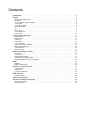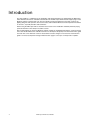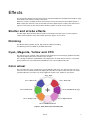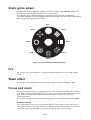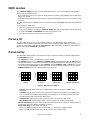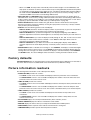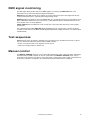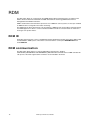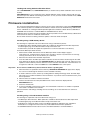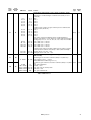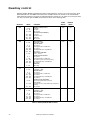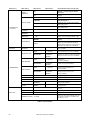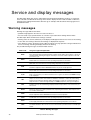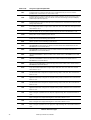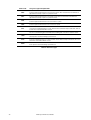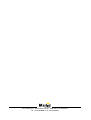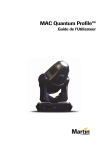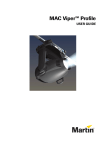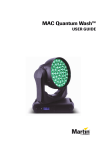Download Martin MAC Viper AirFX User guide
Transcript
MAC Viper™ AirFX USER GUIDE User Documentation update information Any important changes in the MAC Viper AirFX User Guide are listed below. Revision A First version released. Covers firmware version 1.1.0. Revision B Quadray Module user info added to User Guide. Lamp installation changed in Safety and Installation Manual. Covers firmware version 1.4.0 (the update to v.1.4.0 does not involve any changes that affect the product’s user documentation). © 2013 Martin Professional A/S. Information subject to change without notice. Martin Professional A/S and all affiliated companies disclaim liability for any injury, damage, direct or indirect loss, consequential or economic loss or any other loss occasioned by the use of, inability to use or reliance on the information contained in this document. The Martin logo, the Martin name and all other trademarks in this document pertaining to services or products by Martin Professional A/S or its affiliates and subsidiaries are trademarks owned or licensed by Martin Professional A/S or its affiliates or subsidiaries. P/N 35000271, Rev. B Contents Introduction . . . . . . . . . . . . . . . . . . . . . . . . . . . . . . . . . . . . . . . . . . . . . . . . . . . . . . . . . . . . . . . . . . . . . . . . 4 Effects . . . . . . . . . . . . . . . . . . . . . . . . . . . . . . . . . . . . . . . . . . . . . . . . . . . . . . . . . . . . . . . . . . . . . . . . . . . . . 5 Shutter and strobe effects . . . . . . . . . . . . . . . . . . . . . . . . . . . . . . . . . . . . . . . . . . . . . . . . . . . . . . . . . . . . Dimming. . . . . . . . . . . . . . . . . . . . . . . . . . . . . . . . . . . . . . . . . . . . . . . . . . . . . . . . . . . . . . . . . . . . . . . . . . Cyan, Magenta, Yellow and CTO . . . . . . . . . . . . . . . . . . . . . . . . . . . . . . . . . . . . . . . . . . . . . . . . . . . . . . Color wheel . . . . . . . . . . . . . . . . . . . . . . . . . . . . . . . . . . . . . . . . . . . . . . . . . . . . . . . . . . . . . . . . . . . . . . . Aerial effect gobos . . . . . . . . . . . . . . . . . . . . . . . . . . . . . . . . . . . . . . . . . . . . . . . . . . . . . . . . . . . . . . . . . . Static gobo wheel . . . . . . . . . . . . . . . . . . . . . . . . . . . . . . . . . . . . . . . . . . . . . . . . . . . . . . . . . . . . . . . . . . Iris . . . . . . . . . . . . . . . . . . . . . . . . . . . . . . . . . . . . . . . . . . . . . . . . . . . . . . . . . . . . . . . . . . . . . . . . . . . . . . Wash effect . . . . . . . . . . . . . . . . . . . . . . . . . . . . . . . . . . . . . . . . . . . . . . . . . . . . . . . . . . . . . . . . . . . . . . . Focus and zoom . . . . . . . . . . . . . . . . . . . . . . . . . . . . . . . . . . . . . . . . . . . . . . . . . . . . . . . . . . . . . . . . . . . Pan and tilt. . . . . . . . . . . . . . . . . . . . . . . . . . . . . . . . . . . . . . . . . . . . . . . . . . . . . . . . . . . . . . . . . . . . . . . . 5 5 5 5 6 7 7 7 7 8 Control panel operations. . . . . . . . . . . . . . . . . . . . . . . . . . . . . . . . . . . . . . . . . . . . . . . . . . . . . . . . . . . . 9 DMX address . . . . . . . . . . . . . . . . . . . . . . . . . . . . . . . . . . . . . . . . . . . . . . . . . . . . . . . . . . . . . . . . . . . . . DMX modes . . . . . . . . . . . . . . . . . . . . . . . . . . . . . . . . . . . . . . . . . . . . . . . . . . . . . . . . . . . . . . . . . . . . . . Fixture ID . . . . . . . . . . . . . . . . . . . . . . . . . . . . . . . . . . . . . . . . . . . . . . . . . . . . . . . . . . . . . . . . . . . . . . . . Personality . . . . . . . . . . . . . . . . . . . . . . . . . . . . . . . . . . . . . . . . . . . . . . . . . . . . . . . . . . . . . . . . . . . . . . . Factory defaults . . . . . . . . . . . . . . . . . . . . . . . . . . . . . . . . . . . . . . . . . . . . . . . . . . . . . . . . . . . . . . . . . . . Fixture information readouts . . . . . . . . . . . . . . . . . . . . . . . . . . . . . . . . . . . . . . . . . . . . . . . . . . . . . . . . . DMX signal monitoring. . . . . . . . . . . . . . . . . . . . . . . . . . . . . . . . . . . . . . . . . . . . . . . . . . . . . . . . . . . . . . Test sequences . . . . . . . . . . . . . . . . . . . . . . . . . . . . . . . . . . . . . . . . . . . . . . . . . . . . . . . . . . . . . . . . . . . Manual control . . . . . . . . . . . . . . . . . . . . . . . . . . . . . . . . . . . . . . . . . . . . . . . . . . . . . . . . . . . . . . . . . . . . 10 11 11 11 12 12 13 13 13 Adjusting settings via DMX . . . . . . . . . . . . . . . . . . . . . . . . . . . . . . . . . . . . . . . . . . . . . . . . . . . . . . . . 14 Resetting . . . . . . . . . . . . . . . . . . . . . . . . . . . . . . . . . . . . . . . . . . . . . . . . . . . . . . . . . . . . . . . . . . . . . . . . Lamp on / off . . . . . . . . . . . . . . . . . . . . . . . . . . . . . . . . . . . . . . . . . . . . . . . . . . . . . . . . . . . . . . . . . . . . . Illuminating the display . . . . . . . . . . . . . . . . . . . . . . . . . . . . . . . . . . . . . . . . . . . . . . . . . . . . . . . . . . . . . Control menu setting overrides . . . . . . . . . . . . . . . . . . . . . . . . . . . . . . . . . . . . . . . . . . . . . . . . . . . . . . . Changing calibration offsets using DMX . . . . . . . . . . . . . . . . . . . . . . . . . . . . . . . . . . . . . . . . . . . . . . . . 14 14 14 14 15 RDM . . . . . . . . . . . . . . . . . . . . . . . . . . . . . . . . . . . . . . . . . . . . . . . . . . . . . . . . . . . . . . . . . . . . . . . . . . . . . 16 RDM ID . . . . . . . . . . . . . . . . . . . . . . . . . . . . . . . . . . . . . . . . . . . . . . . . . . . . . . . . . . . . . . . . . . . . . . . . . 16 RDM communication . . . . . . . . . . . . . . . . . . . . . . . . . . . . . . . . . . . . . . . . . . . . . . . . . . . . . . . . . . . . . . . 16 Software service functions . . . . . . . . . . . . . . . . . . . . . . . . . . . . . . . . . . . . . . . . . . . . . . . . . . . . . . . . . 17 Service utilities. . . . . . . . . . . . . . . . . . . . . . . . . . . . . . . . . . . . . . . . . . . . . . . . . . . . . . . . . . . . . . . . . . . . 17 Calibration . . . . . . . . . . . . . . . . . . . . . . . . . . . . . . . . . . . . . . . . . . . . . . . . . . . . . . . . . . . . . . . . . . . . . . . 17 Firmware installation . . . . . . . . . . . . . . . . . . . . . . . . . . . . . . . . . . . . . . . . . . . . . . . . . . . . . . . . . . . . . . . 18 DMX protocol . . . . . . . . . . . . . . . . . . . . . . . . . . . . . . . . . . . . . . . . . . . . . . . . . . . . . . . . . . . . . . . . . . . . . 20 Quadray control . . . . . . . . . . . . . . . . . . . . . . . . . . . . . . . . . . . . . . . . . . . . . . . . . . . . . . . . . . . . . . . . . . . 24 Control panel menus . . . . . . . . . . . . . . . . . . . . . . . . . . . . . . . . . . . . . . . . . . . . . . . . . . . . . . . . . . . . . . 27 Service and display messages . . . . . . . . . . . . . . . . . . . . . . . . . . . . . . . . . . . . . . . . . . . . . . . . . . . . . 30 Warning messages . . . . . . . . . . . . . . . . . . . . . . . . . . . . . . . . . . . . . . . . . . . . . . . . . . . . . . . . . . . . . . . . 30 Error messages . . . . . . . . . . . . . . . . . . . . . . . . . . . . . . . . . . . . . . . . . . . . . . . . . . . . . . . . . . . . . . . . . . . 31 Introduction This User Guide is a supplement to the Installation and Safety Manual that is supplied with the MAC Viper AirFX. Both documents are available for download from the MAC Viper AirFX Product Support page on the Martin™ website at www.martin.com. The User Guide contains information that is mainly of interest for lighting designers and operators, whereas the Safety and Installation Manual contains important information for all users, especially installers and technicians. Before using the MAC Viper AirFX, check the latest version of the Installation and Safety Manual, paying particular attention to the Safety Precautions section. We recommend that you check the Martin™ website regularly for updated documentation. A revised version of this User Guide will become available each time we can improve the quality of the information in the guide and each time a new firmware version is released that contains changes or new features. Each time this guide is revised, any important changes will be listed on page 2 so that you can keep track of updates. 4 MAC Viper AirFX User Guide Effects This section gives details of the effects that can be controlled via DMX. See the DMX protocol table on page 20 for details of the channels used to control them. Where fine control is available, the main control channel sets the first 8 bits (the most significant byte or MSB), and the fine channels set the second 8 bits (the least significant byte or LSB) of the 16-bit control signal. In other words, the fine channel works within the position set by the coarse channel. Shutter and strobe effects The MAC Viper AirFX’s dimmer/shutter provides instant blackout and snap open as well as regular or random strobe and pulse effects with variable speed from approx. 2 Hz to 10 Hz. Dimming The dimmer/shutter provides smooth, high-resolution 100 percent fading. Fine dimming control is available in extended 16-bit mode. Cyan, Magenta, Yellow and CTO The amount of cyan, magenta, yellow and CTO (Color Temperature Control Orange) applied to the MAC Viper AirFX’s light output can be varied from zero to 100%. The CTO flags installed as standard allow color temperature to be made warmer from 0 to +145 mireds, giving a reduction in color temperature from 6000 K at zero CTO to 3200 K at full CTO. Color wheel The color wheel has seven color filters that can be applied as split colors or in full-color steps. The color wheel can also be scrolled continuously, applying the color filters in sequence with control of color wheel speed and direction. Color filters can also be applied at random at fast, medium or slow speed: Slot 9 - Open Slot 1 - Blue 101 SP Slot 7 - Red 310 SP Slot 2 - Green 203 SP Slot 6 - Deep Blue SP (Congo) Slot 3 - Orange 311 SP Slot 5 - Magenta 522 SP Slot 4 - Half Minus Green SP Figure 1: Color wheel (seen from lamp side) Effects 5 As standard, the MAC Viper AirFX is supplied with the following color filters installed: • Slot 1 - Blue 101 - P/N 46404500 • Slot 2 - Green 203 SP - P/N 46404510 • Slot 3 - Orange 311 SP - P/N 46404520 • Slot 4 - 1/2 Minus Green SP - P/N 46404541 • Slot 5 - Magenta 522 SP - P/N 46404570 • Slot 6 - Deep Blue SP (Congo) - P/N 46404550 • Slot 7 - Red 310 SP - P/N 46404560 • Slot 8 - Open The color filters are interchangeable, but replacement filters must match the dimensions, construction and quality of the filters supplied as standard. See the MAC Viper AirFX Safety and Installation Guide for gobo replacement instructions. Aerial effect gobos The aerial effect gobo wheel in the MAC Viper AirFX provides 5 rotating gobos plus an open position. The standard gobos that are supplied installed in the fixture are shown in the correct order in Figure 2. Gobos can be selected, indexed (positioned at an angle), rotated continuously, and shaken (bounced). The wheel can also be scrolled continuously or shaken. Gobo indexing, continuous gobo rotation, gobo shake and continuous wheel scrolling are selected on one channel. Depending on what is selected on this first channel, the gobo indexed angle or gobo rotation speed are set on the next channel. If gobo indexing is selected on the first channel, fine control of gobo indexed angle is available on the next control channel in both basic 16-bit and extended 16-bit modes. The gobos are interchangeable, but replacement gobos must match the dimensions, construction and quality of the gobos supplied as standard. The gobos are E-32 size (standard E-size 37.5 mm external diameter, 32 mm image area diameter). See the MAC Viper AirFX Safety and Installation Guide for gobo replacement instructions. Handling, installing and storing the gobos requires special care. See the MAC Viper AirFX Safety and Installation Guide for details. 31 4 43 12 50 05- CG d3 2 o b o, S p li t S , D 3 7 . 5 / 1 1. 2. 3. 4. 5. , hm g la ss 43 12 50 01 - CG , hm o b o , J a w s , D 3 7 .5 / d 3 2 2 gl a ss 25 01 3 -B Go b o, Or g a n ic M o m e n ts, D 3 7. 5 /d 3 2, hm gl as s 43 12 50 08 -C 3 o, M u n c h B a ll, D 3 7 4 .5/d 32 , hm g la ss 43 12 50 10 -C Gob .5/d o, Wav e Away, D37 32, hm 5 Gobo, Split S, D37.5/d32, hm glass........................................................P/N 43125005 Gobo, Jaws, D37.5/d32, hm glass..........................................................P/N 43125001 Gobo, Organic Moments, D37.5/d32, hm glass .....................................P/N 43125013 Gobo, Munch Ball, D37.5/d32, hm glass ................................................P/N 43125008 Gobo, Wave Away, D37.5/d32, hm glass ...............................................P/N 43125010 Figure 2: Aerial effect gobos 6 Gob MAC Viper AirFX User Guide g la ss Static gobo wheel The MAC Viper AirFX is supplied with the gobo wheel shown in Figure 3 (P/N 43950062) installed. The wheel provides seven integrated static gobos plus an open position. The static gobo wheel is interchangeable, but a replacement wheel must match the dimensions, construction and quality of the wheel supplied as standard. See the MAC Viper AirFX Safety and Installation Guide for gobo wheel replacement instructions. Open Gobo 1 Gobo 7 Gobo 2 Gobo 6 Gobo 3 Gobo 5 Gobo 4 Figure 3: Static gobo wheel (seen from lamp side) Iris The iris can be set to a static diameter, or regular and random pulsing effects can be set with variable speed. Wash effect A wash effect can be added to soften the beam using frost filters. The effect is variable 0 - 100%. Focus and zoom The focus system allows sharp or soft projections. Focus range varies with zoom angle. At the narrowest zoom angle, nearest focus is approximately 6 meters (20 feet). As the zoom angle is widened, the nearest focus distance is reduced, down to approximately 2 meters (6.8 ft.), and far focus can be set to approximately infinity. The separate zoom lens varies the focused beam angle from 10° to 44° with the standard lens installed. Zoom/focus linking Focus can be linked to zoom so that it automatically adjusts to match changes in zoom angle. Focus on rotating gobos matches zoom closely, while focus on the gobo animation wheel matches zoom best in the center of the zoom range and slightly less precisely at the two extremes of the zoom range. Effects 7 Linked zoom/focus works within 3 distance ranges (figures are approximate): • Near (5 - 10 meters) • Medium (10 - 20 meters) • Far (20 meters - infinity) To link zoom and focus, select a distance range using the Fixture control/settings DMX channel or FOCUS TRACKING in the control panel PERSONALITY menu. Then adjust focus to obtain the required degree of sharpness. Linking is now enabled and focus will auto-adjust. Pan and tilt Coarse and fine pan and tilt control are available in both basic 16-bit and extended 16-bit modes. Quadray module The Martin Quadray™ Module is available as an accessory for the MAC Viper AirFX. The module only takes a few minutes to install and uninstall (see the Quadray Module Installation Guide supplied with modules and available on the Product Support pages at www.martin.com). When installed, it splits the MAC Viper AirFX beam into four individually controllable rays. Pre-programmed effects are also available. See “Quadray control” on page 24 for details of DMX control of the Quadray Module. 8 MAC Viper AirFX User Guide Control panel operations You can configure individual fixture settings (such as the MAC Viper AirFX’s DMX address), read out data, execute service operations and view error messages using the fixture’s backlit graphic display and control panel. A C B DMX ADDRESS 1 DMX RANGE 1–34 D E Figure 4: Display and control panel When the MAC Viper AirFX is powered on, it first boots and resets, then it displays its DMX address (or its fixture ID number, if one has been set) and any status messages (see page 30) in the display A. The display can be set to automatically rotate to match standing or hanging fixture orientation in the PERSONALITY → DISPLAY menu or the Shortcuts menu (see “Shortcuts” on page 10). Using the control panel • • • • • Click (i.e. press in towards the fixture base once) the jog wheel B to access the menus. Rotate the jog wheel to scroll up and down menus. Click the jog wheel to enter a menu or make a selection. The currently selected item in a menu is indicated by a star . Press the Escape button C to step backwards through the menus. Status LED An LED D next to the jog wheel indicates fixture status depending on the color displayed and DMX status depending on whether the LED flashes or lights constantly: • GREEN: All parameters normal. • AMBER: Warning (service interval exceeded, for example). If ERROR MODE is set to Normal, the warning message will be shown in the display. If ERROR MODE is set to Silent, the display must be activated with the jog wheel to display the warning message. • RED: Error detected. If ERROR MODE is set to Normal, the error message will be shown in the display. If ERROR MODE is set to Silent, the display must be activated with the jog wheel to display the error message. • FLASHING: No DMX signal detected. • CONSTANT: Valid DMX signal detected. If an error has been detected and the LED is red when the fixture is powered off, the LED will continue to flash red slowly. This feature allows easy identification of fixtures that require service intervention even if fixtures are disconnected from power. Battery power The display and control panel are powered by the MAC Viper AirFX’s onboard battery. This gives access to the most important functions in the control panel – including DMX addressing – when the fixture is not connected to AC power. Control panel operations 9 To activate the display when the fixture is not connected to power, press the Escape button. The display extinguishes after 10 seconds with no jog wheel activity and the control panel is de-activated after 1 minute with no jog wheel activity. Press the Escape button again to re-activate.The status LED flashes fixture status slowly when the fixture is not connected to power. The LED draws a minute current that can be sustained for several months without flattening the battery. Shortcuts If you hold the Escape button pressed in for 2 - 3 seconds, a shortcut menu with the most important commands appears. Select a command with the jog wheel and click the jog wheel to activate, or press Escape to cancel. • RESET ALL resets the whole fixture • LAMP ON/OFF strikes or douses the lamp. • ROTATE DISPLAY rotates the MAC Viper AirFX display 180°. Settings stored permanently The following settings are stored permanently in the fixture memory and are not affected by powering the MAC Viper AirFX off and on or by updating the fixture software: • DMX address • DMX Protocol setting • Fixture ID • All personality settings (pan/tilt and pan/tilt limit, linked zoom/focus, lamp cooling, fan clean mode, dimming curve, DMX lamp off, DMX reset, parameter shortcuts, all display settings, error mode) • Factory settings • Fixture info (resettable power-on, lamp-on and lamp strike counters) • All Service settings (adjust, calibration, firmware) These settings can be returned to factory defaults using the control menus or via DMX. Service mode Holding the jog wheel and Escape button pressed in while powering the fixture on puts the fixture into service mode, in which pan and tilt are disabled and a SERV warning appears in the display. Service mode removes the risk of unexpected head movement during lamp adjustment. Cycling power and allowing the fixture to start normally takes it out of service mode. DMX address The DMX address, also known as the start channel, is the first channel used to receive instructions from the controller. For independent control, each fixture must be assigned its own control channels. If you give two MAC Viper AirFXs the same address, they will behave identically. Address sharing can be useful for diagnostic purposes and symmetrical control, particularly when combined with the inverse pan and tilt options. DMX addressing is limited, depending which DMX mode the fixture is in, to make it impossible to set the DMX address so high that you are left without enough control channels for the fixture. DMX address setting To set the fixture’s DMX address: 1. Click the jog wheel to enter the main menu. 2. Click the jog wheel to enter DMX ADDRESS, then rotate the jog wheel to scroll to the desired address and click the jog wheel to save. 3. Press the Escape button to step back to the main menu. 10 MAC Viper AirFX User Guide DMX modes The CONTROL MODE menu lets you set the MAC Viper AirFX to one of the two DMX operating modes, basic 16-bit and extended 16-bit: • Basic 16-bit mode offers coarse control of all effects plus fine control of gobo indexing angle on both gobo wheels, pan and tilt. • Extended 16-bit mode provides all the features of basic 16-bit mode plus fine control of the dimmer, zoom and focus. The MAC Viper AirFX uses 20 DMX channels in basic 16-bit mode and 28 DMX channels in extended 16-bit mode. To set the fixture’s DMX mode: 1. Click the jog wheel to enter the main menu. 2. Rotate the jog wheel to scroll down to CONTROL MODE, then click the jog wheel. Rotate the jog wheel to select either BASIC or EXTENDED, then click the jog wheel to save. 3. Press the Escape button to step back to the main menu. Fixture ID The MAC Viper AirFX lets you set a four-digit ID number to ease identification of the fixtures in an installation. When a fixture is powered on for the first time, it displays its DMX address by default. As soon as you set an ID number other than 0 in FIXTURE ID, the MAC Viper AirFX will display this ID number by default, and indicate FIXTURE ID in the display. Personality DMX % Linear DMX % S-curve Output Output Output Output The MAC Viper AirFX provides several options that let you optimize the fixture for different applications in the PERSONALITY menu: • The PAN/TILT menu lets you swap and/or invert pan and tilt. • The SPEED menu lets you set PAN/TILT to NORMAL, FAST (optimized for speed) or SLOW (optimized for smooth movement – useful for slow movements in long-throw applications). Likewise, you can select an overall speed for all the effects by setting EFFECT speed to NORMAL, FAST or SLOW. You can also set effect speed to FOLLOW P/T, in which effects will always use whatever speed is set for pan and tilt. • DIMMER CURVE provides four dimming options (see Figure 5): DMX % Square law DMX % Inverse square law Figure 5: Dimming curve options - LINEAR – (optically linear) the increase in light intensity appears to be linear as DMX value is increased. - S-CURVE – light intensity control is finer at low levels and high levels and coarser at medium levels. This curve emulates the RMS voltage dimming characteristics of an incandescent lamp such as the tungsten halogen lamp of the Martin™ MAC TW1™. - SQUARE LAW – light intensity control is finer at low levels and coarser at high levels. - INV SQUARE LAW – light intensity control is coarser at low levels and finer at high levels. • FOCUS TRACKING sets focus to automatically switch between the three zoom/focus settings when you use the zoom effect (see “Zoom/focus linking” on page 7). • AUTO LAMP ON gives three lamp strike options: - When set to OFF, the lamp remains off until a “lamp on” command is received via DMX. - When set to ON, the lamp strikes automatically after the fixture is powered on. Control panel operations 11 • • • • - When set to DMX, the lamp strikes automatically when the fixture begins to receive DMX data, and lamp power is shut down 15 minutes after the fixture stops receiving DMX data. Automatic lamp strikes are staggered to prevent all lamps from striking at once. The delay is determined by the fixture address. No matter what the AUTOMATIC LAMP ON setting is, the lamp can be struck by sending a lamp on command via DMX on the Fixture control/settings DMX channel. DMX LAMP OFF and DMX RESET define whether the lamp can be powered off, or whether fixture or individual effects can be reset by sending a DMX command on the Fixture control/settings DMX channel. If either of these settings are set to Off, you can override this setting and cut lamp power or reset effects by applying a special combination of DMX values (see “DMX protocol” on page 20). EFFECT SHORTCUT determines whether the gobo wheels and color wheel take the shortest path between two positions (shortcuts enabled), crossing the open position if necessary, or always avoid the open position (shortcuts disabled). DISPLAY offers the following options for the LCD display: - DISPLAY SLEEP determines whether the display remains on permanently, or goes into sleep mode 2, 5 or 10 minutes after the last movement of the jog wheel or Escape button. - DISPLAY INTENSITY lets you define the brightness of the display backlighting. Select Auto for automatic adjustment to match the ambient light level, or manually set the intensity to a level from 0% to 100%. - DISPLAY ROTATION lets you rotate the display manually through 0°, 90°, 180° or 270° so that it can be read easily no matter how the fixture is oriented. If set to Auto, the MAC Viper AirFX senses its orientation and rotates the display automatically. - DISPLAY CONTRAST lets you define the contrast of the backlit graphic display. Select Auto for automatic adjustment to match display intensity, or manually set the contrast to a level from 0% to 100%. ERROR MODE enables or disables error warnings. If set to NORMAL, the display is activated and lights up if the fixture needs to report an error. If set to SILENT, the fixture does not light the display with error warnings but error messages can still be read when the display is activated manually. In both NORMAL and SILENT modes, the status LED lights amber to indicate a warning and red to indicate an error. Factory defaults FACTORY DEFAULT lets you reload the fixture’s factory default settings. Effect calibration is not affected, so any effects that have been re-calibrated will not be returned to factory calibration settings. Fixture information readouts The following fixture information can be called up in the display: • POWER ON TIME provides two counters: - The TOTAL counter is not user-resettable and displays total hours powered on since manufacture. - The RESETTABLE counter is user-resettable and displays the number of hours the fixture has been powered on since the counter was last reset. • LAMP ON TIME provides two counters: - The TOTAL counter is not user-resettable and displays total hours the lamp has been powered on since manufacture. - The RESETTABLE counter is user-resettable and displays the number of hours the lamp has been powered on since the counter was last reset. This counter is intended to allow you to monitor lamp life. • LAMP STRIKES provides two counters: - The TOTAL counter is not user-resettable and displays the total number of lamp strikes since manufacture. - The RESETTABLE counter is user-resettable and displays the number of lamp strikes since the counter was last reset. • • • • • 12 SW VERSION displays the currently installed firmware (fixture software) version. SERIAL NUMBER displays the fixture’s manufacturer serial number. RDM UID displays the fixture’s factory-set unique ID for identification in RDM systems. FAN SPEEDS provides separate status readouts from the fixture’s cooling fans. TEMPERATURES provides separate PCB temperature readouts. MAC Viper AirFX User Guide DMX signal monitoring The MAC Viper AirFX provides data on the DMX signal it is receiving in the DMX LIVE menu. This information can be useful for troubleshooting control problems. RATE displays the DMX refresh rate in packets per second. Values lower than 10 or higher than 44 may result in erratic performance, especially when using tracking control. QUALITY displays the quality of the received DMX data as a percentage of packets received. Values much below 100 indicate interference, poor connections, or other problems with the serial data link that are the most common cause of control problems. START CODE displays the DMX start code. Packets with a start code other than 0 may cause irregular performance. The remaining options under DMX LIVE display the DMX values in a range from 0 - 255 that are being received on each channel. The DMX channels displayed depend on whether the fixture is in 16-bit or 16-bit extended mode. Test sequences TEST activates effects in sequence, allowing you to test all effects, pan and tilt movement only, or effects only (i.e. without pan and tilt movement) without a DMX controller: • Select a test type and click on the jog wheel to start the test. • Click on the Escape button to stop the test. Manual control The MANUAL CONTROL menu lets you reset the MAC Viper AirFX, strike or douse the lamp, and operate the fixture without a DMX controller. To execute commands in the MANUAL CONTROL menu, select a menu item for the effect that you want to control, then enter a value from 0 to 255 to apply a command. The menu items and values correspond to the commands listed in the DMX protocol on page 20. Control panel operations 13 Adjusting settings via DMX Certain fixture settings and parameters can be adjusted from the DMX controller on the Fixture control/settings DMX channel: channel 20 in basic 16-bit mode or channel 23 in extended 16-bit mode. Commands sent on the Fixture control/settings channel override any settings entered in the fixture’s onboard control menus. To help you avoid accidentally applying a setting that may disrupt a light show, for example, most of the commands must be held for a certain time before they are applied. For example, the command that turns off the display illumination must be held for one second to activate it. The command that resets the fixture must be held for five seconds to activate it. The times required to apply DMX commands on the Fixture control/settings channel are listed for each command on page 23 in the DMX protocol. Resetting Either the entire fixture or individual effects can be reset to their initial positions. Resetting individual effects can allow on-the-fly recovery if an effect loses its correct position, for example, without having to reset the entire fixture. Lamp on / off The lamp can be struck and doused from the DMX controller. A peak of electric current that is many times the operating current is drawn for a fraction of a second when striking a discharge lamp. Striking many lamps at once may cause a voltage drop large enough to prevent lamps from striking or draw enough current to trip electronic circuit breakers. If sending lamp-on commands to multiple fixtures, program a sequence that strikes lamps one at a time. Illuminating the display The fixture’s display panel can be brought out of sleep mode with a DMX command. This makes it possible to read the fixture’s DMX address while the fixture is installed in the rig. After being illuminated in this way, the display will return to sleep mode according to the setting entered in the onboard control menus. Control menu setting overrides The following fixture settings can be adjusted via DMX, overriding the settings entered in the onboard control menus. See under “Control panel menus” on page 27. • Dimming curve • Pan and tilt speed • Effect shortcuts • Zoom/focus linking • Ballast output • Auto blackout (the iris is closed and aerial effects wheel moved to the nearest position between two slots 5 seconds after shutter/dimmer blackout to eliminate stray light) • Calibration offsets 14 MAC Viper AirFX User Guide Changing calibration offsets using DMX The Fixture control/settings DMX channel allows effects to be calibrated by changing their factory default offsets from the DMX controller. 255 +5% 192 +2.5% 128 0 64 -2.5% 0 -5% To set an effect offset: 1. Set the effect to a DMX value from 0 to 255 on its own DMX channel (for example, set Cyan to 192 on channel 4). 2. Send a ‘Store’ command for the effect on the Fixture Adjustment/Calibration channel. The MAC Viper AirFX now reads the value on the effect channel (192 for Cyan in the example above), translates it to an offset value of between -5% and +5% as shown in Figure 6 (+2.5% Cyan offset in the example above) and stores that offset in memory. See ”Fixture control/settings” in the DMX protocol on page 23 for details of the effect offsets that can be set using this method. Effect offsets stored in memory are not affected by powering the fixture off and on or by updating the fixture software. To return all offsets to their factory defaults, send a DMX value from 245 to 249 for 5 seconds on the Fixture control/settings channel or apply LOAD FACTORY SETTINGS in the FACTORY SETTINGS menu in the fixture’s control panel. Adjusting settings via DMX Effect channel DMX value Offset value Figure 6: Offset values 15 RDM The MAC Viper AirFX can communicate using RDM (Remote Device Management) in accordance with ESTA’s American National Standard E1.20-2006: Entertainment Technology RDM Remote Device Management Over DMX512 Networks. RDM is a bi-directional communications protocol for use in DMX512 control systems, it is the open standard for DMX512 device configuration and status monitoring. The RDM protocol allows data packets to be inserted into a DMX512 data stream without affecting existing non-RDM equipment. It allows a console or dedicated RDM controller to send commands to and receive messages from specific fixtures. RDM ID Each MAC Viper AirFX has a factory-set RDM UID (unique identification number) that makes it addressable and identifiable in RDM systems. The number can be found in the control panel INFORMATION menu under RDM UID. RDM communication The MAC Viper AirFX supports a range of RDM PIDs (Parameter IDs). Sending SUPPORTED_PARAMETERS and PARAMETER_DESCRIPTION commands from an RDM controller will call up a list of the PIDs supported in the firmware version installed in the fixture. 16 MAC Viper AirFX User Guide Software service functions Service utilities The control panel SERVICE menu provides utilities for technicians rigging or servicing the fixture: • ERROR LIST displays any error messages that are stored in internal memory. • PT FEEDBACK lets you disable feedback to the fixture software from the pan, tilt and effects positioning systems. If feedback is set to ON and a pan, tilt or effect position error is detected, the shutter closes and the effect resets. This feature can be disabled by setting feedback to OFF. The OFF setting is not saved when the fixture is powered off, and the system will be re-enabled the next time the fixture starts. If a pan/tilt position error occurs and the system cannot correct pan/tilt position within 10 seconds, feedback is automatically disabled. • ADJUST is for use at the factory and by authorized Martin Service technicians only. This menu allows dimmer and wash effect positions to be adjusted after replacement of components, etc. To adjust the default positions of all the MAC Viper AirFX’s effects, use the CALIBRATION menu instead. Important! Do not enter the ADJUST menu without service documentation from Martin. • CALIBRATION lets you set new default positions for calibration purposes, set effects to their factory default positions or overwrite the factory default positions with new values. See ”Calibration” below. • USB lets you updates the firmware (fixture software) using a USB memory device. For a detailed guide to updating the firmware, see ”Installing using a USB memory device” later in this chapter. Calibration The CALIBRATION menu lets you define offsets in software that are relative to the mechanical reset or home positions. This allows you to fine-tune optical alignment and achieve uniform performance between fixtures. Fixtures are adjusted and calibrated at the factory, and further calibration will normally only be necessary if fixtures have been subjected to abnormal shocks during transport or if normal wear and tear has affected alignment after an extended period of use. Calibrating pan and tilt sensors Warning! Be ready for the head to move during pan and tilt calibration. To calibrate pan and tilt: 1. Place the fixture on a stable surface. 2. In the CALIBRATION menu, select PT AT END STOP. 3. Move pan to its end stop position by rotating the yoke clockwise (as seen from above the head looking towards the base) to maximum pan. 4. Move tilt to its end stop by tilting the head to its maximum angle with the front glass pointing towards the base and away from the display/control panel. 5. Be ready for the head to move. Click the jog wheel to register the positions. The fixture will display Saving... and the head will move. 6. Press the Escape button to exit pan/tilt sensor calibration. Be ready for the head to move again. Calibrating effects Calibration can be carried out via DMX (see ”Changing calibration offsets using DMX” on page 15) but the most thorough approach is probably to set multiple fixtures to the same position (e.g. dimmer open 1%) and then calibrate each fixture using its onboard control panel while comparing its light output with a reference fixture.The calibration range available for each effect varies but is approximately 5%. After selecting a calibration value, click on the jog wheel to set the effect to that value. Software service functions 17 Loading and storing default calibration offsets In the CALIBRATION menu, LOAD DEFAULTS lets you load the factory default calibration offsets stored in memory. SAVE DEFAULTS lets you overwrite the factory default calibration offsets stored in memory with any new offsets that you have defined. Overwriting is permanent, so once you have saved new default offsets, LOAD DEFAULTS will reload the new offsets. Firmware installation The currently installed firmware (fixture software) version can be viewed in the control panel INFORMATION menu. Firmware updates are available from the Martin™ website and can be installed using a USB memory stick or a Windows PC running the Martin Uploader application and either a Martin Universal USB Duo™ USB-DMX interface device or a Martin DABS1™ USB-DMX interface device. Calibration data is stored in the relevant modules wherever possible so that a module will stay calibrated if is removed from the fixture or installed in another fixture. Do not switch the fixture off during a firmware update, or firmware will be corrupted. Installing using a USB memory device The following are required in order to install firmware using a USB memory device: • The MAC Viper AirFX ‘.BANK’ firmware update file, available for download from the MAC Viper AirFX Product Support page on the Martin website at http://www.martin.com. • A USB memory stick with the update file copied from a PC into the USB stick’s root directory. To install the MAC Viper AirFX firmware: 1. Download the ‘.BANK’ firmware file from the MAC Viper AirFX Product Support page at www.martin.com, read the firmware release notes carefully to check for any instructions or warnings, and copy the firmware file to the root directory of a USB stick. 2. Disconnect the data link from the MAC Viper AirFX. 3. Insert the USB stick in the MAC Viper AirFX’s USB host socket. The fixture should recognize the USB stick, illuminate the display and show UPDATING FILES in the display while it checks and if necessary updates its internal memory with new firmware versions stored on the USB stick. If the fixture does not recognize the USB stick, scroll to the USB menu under SERVICE in the control panel. Important! Do not remove a USB memory device while the fixture is updating files. 4. When the fixture has updated its internal memory, AVAILABLE FIRMWARE will appear in the display. You can now scroll through the firmware versions available in memory. 5. To install a firmware version, select it by scrolling and then clicking with the jog wheel. The MAC Viper AirFX asks you to confirm installation of the new firmware. If you do not want to install that version, press the Escape button. 6. Allow the fixture to install the firmware and reboot. 7. Remove the USB stick. The newly-installed firmware version will now be displayed in the INFORMATION menu. 8. Reconnect the data link. 9. If you have installed a new firmware version, check the Martin™ website to see whether an updated User Guide is available for this firmware. Fixture information and settings, including zoom-focus linking, are not affected when new software is uploaded. Installing using a PC and hardware interface The following are required in order to install firmware using a PC: • The MAC Viper AirFX firmware ‘.MU3’ update file, available for download from the MAC Viper AirFX Product Support page on the Martin website at http://www.martin.com. • A Windows PC running the latest version of the Martin Uploader™ application (also available for download free of charge from www.martin.com) and loaded with the firmware update file. • A USB-DMX hardware interface device such as the Martin USB Duo™ or Martin DABS1™. 18 MAC Viper AirFX User Guide To install firmware in the MAC Viper AirFX: 1. Download the firmware ‘.MU3’ file from the MAC Viper AirFX support page on the Martin website to the PC. 2. Read the firmware release notes carefully to check for any instructions or warnings. 3. Follow the instructions for an auto upload/upload via DMX in the Martin Uploader application help files and supplied with the hardware interface. Software service functions 19 DMX protocol Applicable when running MAC Viper AirFX firmware version: 1.4.0 Basic 16-bit Mode 16-bit Extended Mode Fade type Default value Snap 30 Dimmer fade (MSB) Closed → open Fade 0 3 Dimmer fade, fine (LSB) Fade 0 3 4 Fade 0 4 5 5 6 DMX Value 2 6 1 2 7 Function 20 - 49 50 - 200 201 - 210 211 - 255 Strobe/shutter Shutter closed (Lamp switches to 800 watt mode after shutter is closed for 10 seconds) Shutter open 8 - 19 20 - 78 Strobe, slow → fast 79 - 82 Shutter open 82 - 100 Random strobe, slow → fast 0 - 65535 0 - 100 0 - 19 1 Percent 0-7 0 - 255 0 - 100 Cyan White → full cyan 0 - 255 0 - 100 Magenta White → full magenta Fade 0 0 - 255 0 - 100 Yellow White → full yellow Fade 0 0 - 100 CTO Open (6000 K) → warm (3200 K) Fade 0 Snap 0 0 - 255 Color Wheel 7 8 0 1 - 14 15 16 - 29 30 31 - 44 45 46 - 59 60 61 - 74 75 76 - 89 90 91 - 104 105 106 - 119 120 0 1-5 6 6 - 11 12 12 - 17 18 18 - 23 23 24 - 29 29 30 - 35 35 36 - 41 41 41 - 46 47 Continuous Scroll Open Open → Slot 1 Slot 1 Slot 1 → Slot 2 Slot 2 Slot 2 → Slot 3 Slot 3 Slot 3 → Slot 4 Slot 4 Slot 4 → Slot 5 Slot 5 Slot 5 → Slot 6 Slot 6 Slot 6 → Slot 7 Slot 7 Slot 7 → Open Open 121 - 125 126 - 130 131 - 135 136 - 140 141 - 145 146 - 150 151 - 155 156 - 160 47 - 49 49 - 51 51 - 53 53 - 55 55 - 57 57 - 59 59 - 61 61 - 63 Stepped Scroll (snap to full color positions) Slot 1 Slot 2 Slot 3 Slot 4 Slot 5 Slot 6 Slot 7 Open 161 - 200 201 - 203 204 - 243 63 - 78 79 80 - 95 Continuous Rotation CW, Fast → Slow Stop, color wheel stops at current position CCW, Slow → Fast 244 - 247 248 - 251 252 - 255 Random color 95 - 96 Fast 97 - 98 Medium 98 - 100 Slow Table 1: DMX Protocol 20 MAC Viper AirFX User Guide Basic 16-bit Mode 16-bit Extended Mode DMX Value Percent Function Fade type Default value Snap 0 Fade 32768 Aerial effects wheel (wheel 1): gobo selection, indexing, shake, rotation 0-4 4-5 5-8 8 - 10 10 - 12 12 - 13 Indexed gobo: set indexed angle on channels 9/10 (16-bit) or 10/11 (16-bit ext.) Open Gobo 1 Gobo 2 Gobo 3 Gobo 4 Gobo 5 14 - 16 16 - 17 18 - 19 20 - 21 21 - 23 Continuous gobo rotation: set gobo rotation speed on channels 9/10 (16-bit) or 10/11 (16-bit ext.) Gobo 1 Gobo 2 Gobo 3 Gobo 4 Gobo 5 60 - 89 90 - 119 120 - 149 150 - 179 180 - 209 23 - 35 35 - 46 47 - 58 59 - 70 70 - 82 Gobo shake centered on indexed position: set indexed angle on channels 9/10 (16-bit) or 10/11 (16-bit ext.). Shake angle increments in following steps: 10°, 15°, 30°, 45°, 60°, 90°, 135°, 180°, 270° and 360° Gobo 1, 360° slow → 10° fast Gobo 2, 360° slow → 10° fast Gobo 3, 360° slow → 10° fast Gobo 4, 360° slow → 10° fast Gobo 5, 360° slow → 10° fast 210 - 232 233 - 255 Continuous gobo wheel scroll with continuous gobo rotation: set gobo rotation speed on channels 9/10 (16-bit) or 10/11 (16-bit extended) 82 - 91 CW gobo wheel scroll, fast → slow 91 - 100 CCW gobo wheel scroll, slow → fast 0-9 10 - 14 15 - 19 20 - 24 25 - 29 30 - 34 8 9 35 - 39 40 - 44 45 - 49 50 - 54 55 - 59 Aerial effects wheel (wheel 1): gobo indexing, rotation (16-bit fine, MSB and LSB) 9 10 0 - 65535 10 11 0 - 600 601 - 32130 32131 - 32895 32896 - 64515 64516 - 65535 0 - 100 0 1 - 49 49 - 50 50 - 99 100 If indexed gobo is selected on channel 8 (16-bit) or 9 (16-bit ext.) Gobo indexing, -197.5° → +197.5° (default DMX value 32768 sets gobo to 0°) If continuous gobo rotation is selected on channel 8 (16-bit) or 9 (16-bit ext.) Stop, gobo indexed at 0° CW, fast → slow Stop, gobo stops at current position CCW, slow → fast Stop, gobo indexed at 90° Table 1: DMX Protocol DMX protocol 21 Basic 16-bit Mode 16-bit Extended Mode DMX Value Percent Fade type Default value Snap 0 Wash effect Open → full wash effect Fade 0 Function Static gobo wheel (wheel 2): wheel scrolling and rotation, random gobo 11 12 12 13 13 14 14 15 16 17 18 19 15 16 17 18 19 20 21 22 0 1 - 14 15 16 - 29 30 31 - 44 45 46 - 59 60 61 - 74 75 76 - 89 90 91 - 104 105 106 - 119 120 0 0-5 6 6 - 11 12 12 - 17 18 18 - 23 23 24 - 29 29 30 - 35 35 36 - 41 41 41 - 46 47 Continuous gobo wheel scrolling Open Open → Gobo 1 Gobo 1 Gobo 1 → Gobo 2 Gobo 2 Gobo 2 → Gobo 3 Gobo 3 Gobo 3 → Gobo 4 Gobo 4 Gobo 4 → Gobo 5 Gobo 5 Gobo 5 → Gobo 6 Gobo 6 Gobo 6 → Gobo 7 Gobo 7 Gobo 7 → Open Open 121 - 125 126 - 130 131 - 135 136 - 140 141 - 145 146 - 150 151 - 155 156 - 160 47 - 49 49 - 51 51 - 53 53 - 55 55 - 57 57 - 59 59 - 61 61 - 63 Stepped gobo wheel scrolling Gobo 1 Gobo 2 Gobo 3 Gobo 4 Gobo 5 Gobo 6 Gobo 7 Open 161 - 200 201 - 203 204 - 243 63 - 78 79 80 - 95 Continuous gobo wheel rotation CW gobo wheel rotation, fast → slow Stop: gobo wheel stops at current position CCW gobo wheel rotation, slow → fast 244 - 247 248 - 251 252 - 255 Random gobo 95 - 96 Fast 97 - 98 Medium 98 - 100 Slow 0 - 255 0 - 100 0 - 255 0 - 100 Iris Open → closed Fade 0 0 - 65535 0 - 100 Zoom, 16-bit (MSB and LSB) Flood → spot Fade 32768 0 - 65535 0 - 100 Focus, 16-bit (MSB and LSB) Infinity → near Fade 32768 0 - 65535 0 - 100 Pan, 16-bit (MSB and LSB) Left → right (32768 = neutral) Fade 32768 0 - 65535 0 - 100 Tilt, 16-bit (MSB and LSB) Up → down (32768 = neutral) Fade 32768 Table 1: DMX Protocol 22 MAC Viper AirFX User Guide Basic 16-bit Mode 16-bit Extended Mode DMX Value 0-9 10 - 14 15 - 19 20 - 24 25 - 29 30 - 34 35 - 39 40 - 44 45 - 49 50 - 54 55 - 59 60 - 64 65 - 69 70 - 74 75 - 79 80 - 84 85 - 89 90 - 94 95 - 99 100 - 104 20 23 - 24 - 28 105 - 109 110 - 114 115 - 119 120 - 124 125 - 126 127 - 128 129 - 130 131 - 132 133 - 134 135 - 139 140 - 144 145 - 149 150 - 154 155 - 159 160 - 164 165 - 169 170 - 174 175 - 179 180 - 184 185 - 189 190 - 194 195 - 199 200 - 204 205 - 209 210 - 219 220 - 224 225 - 229 230 - 234 235 - 239 240 - 244 245 - 249 250 - 255 Percent Function Fixture control/settings (hold for number of seconds indicated to activate) No function (disables calibration) – 5 sec. 0-4 Reset entire fixture – 5 sec. 4-5 Reset dimmer and shutter only – 5 sec. 6-7 Reset color (CMY, CTO and color wheel) only – 5 sec. 8-9 10 - 11 Reset beam (aerial effect gobos, static gobos, iris, wash effect, zoom, focus) only – 5 sec. 12 - 13 Reset pan and tilt only – 5 sec. 14 - 15 No function 16 - 17 Lamp on 18 - 19 Lamp off – 5 sec. 20 - 21 No function 21 - 23 Enable calibration – 5 sec. 23 - 25 Linear dimming curve – 1 sec. (menu override, setting unaffected by power off/on) 25 - 27 Square law dimming curve – 1 sec. (menu override, factory default setting, setting unaffected by power off/on) 28 - 29 Inverse square law dimming curve – 1 sec. (menu override, setting unaffected by power off/on) 29 - 31 S-curve dimming curve– 1 sec. (menu override, setting unaffected by power off/on) 32 - 33 Normal pan and tilt speed – 1 sec. (menu override - setting returns to MENU setting after power on/off) 34 - 35 Fast pan and tilt speed – 1 sec. (default setting, menu override - setting returns to MENU setting after power on/off) 35 - 37 Slow pan and tilt speed – 1 sec. (menu override - setting returns to MENU setting after power on/off) 37 - 39 Effect shortcuts = ON – 1 sec. (default setting, menu override, setting stays at factory default ON at power off/on) 39 - 41 Effect shortcuts = OFF – 1 sec. (menu override, setting returns to factory default ON at power off/on) 41 - 43 Disable zoom/focus linking– 1 sec. 43 - 45 Enable zoom/focus linking, near distance – 1 sec. 45 - 46 Enable zoom/focus linking, medium distance (default setting) – 1 sec. 47 - 48 Enable zoom/focus linking, far distance – 1 sec. 49 Ballast output full, set to 100% (default setting) 50 Ballast output reduced to 90% 50 - 51 Ballast output reduced to 80% 51 - 52 Ballast output reduced to 70% 52 Ballast output reduced to 60% 53 - 54 Auto blackout = ON – 1 sec. 55 - 56 Auto blackout = OFF – 1 sec. (default setting) 57 - 58 No function 59 - 60 Turn on control panel display 61 - 62 Turn off control panel display – 1 sec. 62 - 63 No function 64 - 66 Store pan and tilt calibration – 5 sec. 66 - 68 Store dimmer calibration – 5 sec. 68 - 70 Store cyan calibration – 5 sec. 70 - 72 Store magenta calibration – 5 sec. 72 - 74 Store yellow calibration – 5 sec. 74 - 76 Store CTC calibration – 5 sec. 76 - 78 Store all CMY and CTC calibration – 5 sec. 78 - 80 Store aerial effect gobo wheel (wheel 1) slot index calibration – 5 sec. 80 - 82 Store beamshaper accessory calibration (if fitted) – 5 sec. 82 - 86 No function 86 - 88 Store iris calibration – 5 sec. 88 - 89 Store focus calibration – 5 sec. 90 - 91 Store zoom calibration – 5 sec. 92 - 93 Store pan calibration – 5 sec. 94 - 95 Store tilt calibration – 5 sec. 96 - 97 Reset all calibration values to factory defaults – 5 sec. 98 - 100 No function Fade type Default value Snap 0 Reserved for future use. Table 1: DMX Protocol DMX protocol 23 Quadray control With the Quadray Module installed and the fixture running firmware version 1.2.0 or later and set to 16-bit Extended mode, five extra DMX channels become available after the 28 channels in the standard MAC Viper AirFX. Note that these channels are implemented after channels 24 - 28, which are reserved for future use. These channels give the DMX control functions shown in the following table: Channel Value 29 0 - 40 41 - 80 81 - 100 101 - 130 131 - 180 181 - 183 184 - 255 30 0 - 255 0-2 3 - 126 127 - 129 130 - 253 254 - 255 0 - 255 0-2 3 - 126 127 - 129 130 - 253 254 - 255 0 - 255 31 0 - 255 0-2 3 - 126 127 - 129 130 - 253 254 - 255 0 - 50 51 - 100 101 - 255 32 0 - 255 0-2 3 - 126 127 - 129 130 - 253 254 - 255 Fade Status Default Value Quadray overall control Indexing Rotation No function FX selection (see Table 3) Positions Continuous FX Static FX No function Snap 101 Ray 1 Indexing Indexing 0° - 360° Ray 1 Rotation No rotation Rotating CW Fast CW Slow No rotation Rotating CCW Slow CCW Fast No rotation FX position fade time* 0 sec. - 10 sec. Continuous FX rotation* No rotation Rotating CW Fast CW Slow No rotation (stops at current position) Rotating CCW Slow CCW Fast No rotation Static FX* Min - Max Fade 128 Ray 2 Indexing Indexing 0° - 360° Ray 2 Rotation No rotation Rotating CW Fast CW Slow No rotation Rotating CCW Slow CCW Fast No rotation Continuous FX start times* Synchronized (all fixtures start FX immediately) Random (0 - 6 seconds random offset between fixtures) No function Fade 128 Ray 3 Indexing Indexing 0° - 360° Ray 3 Rotation No rotation Rotating CW Fast CW Slow No rotation Rotating CCW Slow CCW Fast No rotation Fade 128 Function Table 2: Quadray Module DMX channels 24 MAC Viper AirFX User Guide 33 Ray 4 Indexing Indexing 0° - 360° Ray 4 Rotation No rotation Rotating CW Fast CW Slow No rotation Rotating CCW Slow CCW Fast No rotation 0 - 255 0-2 3 - 126 127 - 129 130 - 253 254 - 255 Fade 128 Table 2: Quadray Module DMX channels *These functions become available if you select one of the pre-programmed FX on channel 29. Quadray FX With the Quadray Module installed, you can select the following pre-programmed effects by sending values 101 and above on DMX channel 29. You can then adjust parameters of the effects on channels 30 and 31. DMX value on ch. 29 101 102 103 104 105 106 107 - 109 110 111 112 113 114 115 116 117 - 119 120 121 122 123 - 128 129 130 FX Description Positions Home Out Horizontal V Vertical V Diagonal 1 Diagonal 2 No function 3 ray fan 3 ray top 3 ray bottom 3 ray left 3 ray right Narrow 3 ray left Narrow 3 ray right No function 4 ray fan H 4 ray fan V 4 ray fan 2 No function Random Random 2 Channel 30 adjusts fade time Every ray takes a random position Every ray takes a random position Table 3: Quadray FX DMX protocol 25 Continuous FX 131 132 133 134 135 136 137 138 139 140 Rotate Bounce Pair H Pair V Cross Cross bounce Pair bounce Cross bounce 2 Singles Singles reset 141 142 Singles bounce Juggler 143 144 145 Fold out Fold in Fold in-out 146 147 148 V-chase Fan chase Pair chase 149 150 151 152 153 154 - 159 160 161 - 178 179 180 Ripple Home - Out Home and fan chase Wide single rotation Wide mirror rotation No function ‘Shake It’ No function Random direction Random ray 181 182 Static FX Expand Expand mirror 183 Spread 184 - 255 Channel 30 adjusts speed and direction Channel 31 sets synchronized or random start points All rays rotate All rays 0° to 360°, small pause, then 360° to 0°, small pause 1+4 rotate one way, 2+3 the opposite way 1+2 rotate one way, 3+4 the opposite way 1+3 rotate one way, 2+4 the opposite way 1+3 fade 0°- 360°, 2+4 fade 360° - 0°, pause, then reverse, pause 2+3 fade 0°-360°, 1+4 fade 360° - 0°, pause, then reverse, pause 1+3 fade 30°-330°, 2+4 fade 330° - 30°, pause, then reverse, pause 1 rotates 0°-360°, then 2, then 3, then 4, 1, 2, 3, 4, etc. Same as singles, but one ray fades backwards as the next ray fades forwards 1, 2, 3, 4 forward, pause, 4, 3, 2, 1 backwards, pause All rays start from 180°. then 1 to 0°, then 1 to 180°, 2 to 0°, then 2 to 180°, 3 to 0°, then 3 to 180°, 4 to 0°, then 4 to 180°, 1 to 0° 1 to 180°, then 2 to 180°, then 3, then 4, pause, all to Home All to 180°, pause, then 1 to 0°, 2 to 0°, 3 to 0°, 4 to 0°, pause, 1 to 180°, then 2 to 180°, then 3, then 4, pause, 1 to 0°, 2 to 0°, 3 to 0°, 4 to 0°, pause Alternate horizontal and vertical V shape with small pause Alternate horizontal and vertical fan with small pause 1+2 from 0° - 360°, then 3+4 from 0° to 360°, then 1+2 to 0°, then 3+4 to 0° 1 at 0°, 2 at 45°, 3 at 90° and 4 at 135°, then rotate Alternate Home and Out position: 1+3 go CW, 2+4 go opposite Home, 4 ray fan H, Home, 4 ray fan V All rays start at 180°, 1 rotates 180° to 180°, then 2, then 3, then 4 All rays start at 180°, 1+3 rotate 180° to 180°, then 2+4 All rays move to 180° and shake All rays rotate from Home position, but in random directions All rays assume random positions and directions Channel 30 adjusts amount Home at 0°, then 1-4 move from 0° to 360° Home, then 1+3 move CW from 0° to 360° while 2+4 move CCW from 360° to 0° Home, then 1 moves to 180°, then 2 moves to 180°, then 3 to 180°, then 4 to 180° No function Table 3: Quadray FX 26 MAC Viper AirFX User Guide Control panel menus Applicable when running firmware version 1.4.0. Menu level 1 Menu level 2 Menu level 3 Menu level 4 DMX ADDRESS 1 – XXX DMX address (default address = 1). The DMX address range is limited so that the fixture will always have enough DMX channels within the 512 available. BASIC 16-bit basic DMX mode with 2-channel (coarse and fine) control of aerial effect gobo indexing and speed, pan and tilt EXTENDED 16-bit extended DMX mode: basic mode plus fine control of dimmer, zoom and focus. Five channels are also reserved for future effects. CONTROL MODE FIXTURE ID 0 – 9999 PAN/TILT User-settable fixture ID number 0 PT SWAP ON/OFF DMX pan channel controls tilt, tilt channel controls pan PAN INVERT ON/OFF Reverse DMX pan control: right → left TILT INVERT ON/OFF Reverse DMX tilt control: down → up PAN/TILT SPEED EFFECT DIMMER CURVE PERSONALITY FOCUS TRACKING AUTO LAMP ON DMX LAMP OFF DMX RESET Notes (Default settings in bold print) NORMAL Normal speed pan and tilt FAST Optimize pan/tilt movement for speed SLOW Optimize pan/tilt movement for smoothness FOLLOW P/T Effects speed follows the speed setting applied to pan and tilt via DMX or in control menu NORMAL Normal effects speed FAST Optimize effects movement for speed SLOW Optimize effects movement for smoothness LINEAR Optically linear dimming curve SQUARE LAW Square law dimming curve INV SQ LAW Inverse square law dimming curve S-CURVE S-curve (fixture emulates incandescent lamp voltage linear RMS dimming curve) DISABLED Disables zoom focus linking NEAR Enables zoom focus linking, optimized for short-throw projection (5 - 10 m) MEDIUM Enables zoom focus linking, optimized for medium-throw projection (10 - 20 m) FAR Enables zoom focus linking, optimized for long-throw projection (20+ m) OFF Automatic lamp striking disabled ON Lamp strikes automatically within 90 seconds of fixture being powered on DMX Lamp strikes automatically when the fixture receives a DMX signal ON Lamp can be powered off via DMX OFF Lamp cannot be powered off via DMX (can be overridden: see DMX protocol) ON Fixture can be reset via DMX OFF Fixture cannot be reset via DMX (can be overridden: see DMX protocol) Table 4: Control menus Control panel menus 27 Menu level 1 Menu level 2 EFFECT SHORTCUT Menu level 4 ON Effects take shortest route during changes, crossing open positions if necessary OFF Effects avoid open positions during effects changes Display permanently on 2 MINUTES Display goes into sleep mode 2 minutes after last key press 5 MINUTES Display goes into sleep mode 5 minutes after last key press 10 MINUTES Display goes into sleep mode 10 minutes after last key press DISPLAY INTENSITY 10 ... 100 Set display intensity in % (default = 100) DISPLAY ROTATION NORMAL / ROTATE 180 Display orientation normal or rotated 180° DISPLAY CONTRAST 1 ...100 Adjust contrast of display (default = 90) NORMAL Enable error messages and warnings in display SILENT Disable error messages and warnings in display (the status LED will still light to indicate fixture status if an error has been detected or the fixture has a warning) ERROR MODE FACTORY DEFAULT* LOAD FACTORY SETTINGS ARE YOU SURE? YES/NO Return all settings (except calibrations) to factory defaults TOTAL 0 ... XXX HR Display hours fixture has been powered on since manufacture (not user-resettable) RESETTABLE CLEAR COUNTER? YES/NO Display hours fixture has been powered on since last counter reset (user-resettable) TOTAL 0 ... XXX HR Display hours of lamp use since manufacture (not user-resettable) RESETTABLE CLEAR COUNTER? YES/NO Display hours of lamp use since last counter reset (user-resettable) TOTAL 0 ... XXX HR Display number of times lamp has been struck since manufacture (not user-resettable) RESETTABLE CLEAR COUNTER? YES/NO Display number of times lamp has been struck since last counter reset (user-resettable) POWER ON TIME LAMP ON TIME INFORMATION* LAMP STRIKES DMX LIVE* SW VERSION XX.XX.XX Displays currently active software version SERIAL NUMBER (XX)XXXXXXXXXXXX Displays fixture’s serial number RDM UID 4D50.XXXXXXXX Displays fixture’s unique RDM ID FAN SPEEDS LAMPFAN L ... BASEFAN 4 0 - XXX RPM Displays current speed of all cooling fans (lamp, head and base) TEMPERATURES ZOOM/FOCUS ... POWER XC Displays temperature in °C of all PCBs and of internal PSU RATE 0 - 44 HZ DMX transmission speed in packets per second QUALITY 0 - 100% Percent of packets received START CODE 0 - 255 Value of the DMX start code STROBE/SHUTTER ... FX SYNC Table 4: Control menus 28 Notes (Default settings in bold print) ON DISPLAY SLEEP PERSONALITY (continued) Menu level 3 MAC Viper AirFX User Guide Value received on each DMX channel (values for fine control channels can only be viewed if available in the DMX mode the fixture is set to) Menu level 1 TEST* Menu level 2 Menu level 3 Menu level 4 TEST ALL Run test sequence of all functions. Press Escape button to stop test TEST PAN/TILT Run test sequence of pan and tilt functions. Press Escape button to stop test TEST EFFECTS Run test sequence of all effects. Press Escape button to stop test RESET RESET Click jog wheel to reset fixture LAMP ON/OFF 0 - 255 Set shutter/strobe effect (default = 30) DIMMER 0 - 255 Set dimmer opening DIMMER FINE 0 - 255 Set dimmer opening, fine (LSB) CYAN 0 - 255 Add cyan MAGENTA 0 - 255 Add magenta YELLOW 0 - 255 Add yellow 0 - 255 Adjust color temperature control (add warmth) COLOR WHEEL 0 - 255 Select color filter GOBO W 1 SEL 0 - 255 Select gobo, aerial effect wheel (wheel 1) IRIS 0 - 255 Set iris aperture ZOOM 0 - 255 Set zoom (default = 128) ZOOM FINE 0 - 255 Set zoom, fine (LSB, default = 128) FOCUS 0 - 255 Set focus FOCUS FINE 0 - 255 Set focus, fine (LSB, default = 128) PAN 0 - 255 Set pan angle (default = 128) PAN FINE 0 - 255 Set pan angle, fine (LSB, default = 128) TILT 0 - 255 Set tilt angle (default = 128) TILT FINE 0 - 255 Set tilt angle, fine (LSB, default = 128) CONTROL 0 - 255 Send value on DMX control channel (default = 0) ERROR LIST Empty or up to 20 errors Display any errors in memory ON Enable pan/tilt position feedback systems PT FEEDBACK FAN CLEAN SERVICE Manually strike/douse lamp STROBE CTC MANUAL CONTROL* Notes (Default settings in bold print) CALIBRATION OFF Disable pan/tilt position feedback ON/OFF Activate fan cleaning PT AT END STOP ... TILT Set individual effects to calibration positions (approx. +/- 5% offset available) LOAD DEFAULTS Load factory default calibration settings SAVE DEFAULTS Replace factory default calibration settings with current calibration settings NO DEVICE No USB device present or no firmware on USB device UPDATING FILES Fixture updating internal memory from USB device USB AVAILABLE FIRMWARE VER. 1.0.0 ... VER. X.X.X Select firmware from versions stored in internal memory: select version, then click on jog wheel and confirm your choice to update Table 4: Control menus * Menu available only when the fixture is connected to mains power. All other menus are available in mains- and battery-powered operation. Control panel menus 29 Service and display messages The MAC Viper AirFX gives service and maintenance information by displaying a large 3- or 4-character short code and a smaller full-text message in the fixture’s display. The short code is visible at a distance, allowing easier reading with the fixture still in the rig, for example, while the full-text message gives more detailed information. Warning messages Warning messages indicate that either: • problems might appear in the future if no action is taken, or • the user needs to pay special attention to a function or procedure when working with the fixture. The MAC Viper AirFX communicates warnings as follows: • Warning codes are shown continuously in the display and disappear when the user reacts to the warning. • If more than one warning is detected, all warnings are displayed in sequence. • If the display is inactive, the fixture’s status LED (see Figure 4 on page 9) flashes orange to indicate that there is a warning. Activating the display will show the warning. The possible warning messages are listed in Table 5 below: Short code Long message and explanation BANK BANK NO ACCESS Error unpacking firmware bank during/after software upload. Fixture will continue to operate on existing firmware. Warning message is cleared by a successful software upload or at the next power off/on cycle. BATW BAL TEMP HIGH Ballast PCB sensor detects that normal operating temperature is exceeded.** CMTW CMY TEMP HIGH CMY PCB sensor detects that normal operating temperature is exceeded.** DINA DIMMER ADJUST No dimmer adjustment data in EEPROM. Dimmer may be incorrectly adjusted*. EFTW EFF TEMP HIGH Effects PCB sensor detects that normal operating temperature is exceeded.** GxyM GOBO x-y MISSING Gobo x on gobo wheel y not detected at last reset. If no gobos are detected, an RxER message is also displayed. HOT LAMP HOT Lamp is too hot to restrike. Pan and tilt are disabled for 8 minutes to reduce the risk of falling fragments if the lamp has exploded. Fixture will attempt to restrike at one-minute intervals. If lamp still refuses to strike after eight attempts, an LAER (Lamp Error) message is displayed. INLK INVALID LICENSE KEY Invalid license key entered. Warning is displayed and it is impossible to enter a license key for 10 seconds. NFWR NEW FW REQUIRED Fixture has detected a software problem and is requesting new firmware. There may be some loss of fixture functionality. PANA PAN ADJUST No pan adjustment data in EEPROM. Pan may be incorrectly adjusted.* PTTW PT TEMP HIGH Pan/tilt PCB sensor detects that normal operating temperature is exceeded.** PUTW PSU TEMP HIGH Power supply unit PCB sensor detects that normal operating temperature is exceeded.** SERV SERVICE MODE Pan and tilt disabled to allow service access. Power must be cycled off and on to re-enable pan and tilt. Table 5: Warning messages 30 MAC Viper AirFX User Guide Short code Long message and explanation SHNA SHUTTER ADJUST No shutter adjustment data in EEPROM. Shutter may be incorrectly adjusted*. SL W SAFETY LOOP A safety loop error occurred but is no longer active. Warning message is cleared at the next power off/on cycle. TINA TILT ADJUST No tilt adjustment data in EEPROM. Tilt may be incorrectly adjusted*. UITW UI TEMP HIGH Control panel PCB sensor detects that normal operating temperature is exceeded.** ZFTW ZF TEMP HIGH Zoom/focus PCB sensor detects that normal operating temperature is exceeded.** Table 5: Warning messages * Adjustment should only be carried out by a qualified service technician with Martin™ service documentation. ** High temperature warnings are canceled as soon as temperature returns to normal. If temperature reaches cutoff level, the warning is replaced by a cutoff error message. Error messages Error messages indicate that there is a serious problem. The MAC Viper AirFX communicates errors as follows: • Error messages flash in the display. • If more than one error is detected, the fixture flashes all errors three times each. • Errors are shown in the display regardless of display status: they override an inactive display and any other information that the display might be showing. • If an error is present, the status LED flashes red. The possible error messages are listed in Table 6 below: Short code Long message and explanation APER AW POS ERROR FX wheel position electrical indexing system timeout. ARER AW ROT ERROR FX wheel rotation magnetic indexing system timeout. BATC BAL TEMP CUTOFF Ballast temperature too high. Lamp is shut down, fans set to max. Error message cleared when fixture is reset. C1ER COLORWHEEL 1 ERR Color wheel position magnetic indexing system timeout. CDCM CAL DATA CMY Valid color mixing calibration data not detected in EEPROM. Fixture may be unable to read/write color mixing calibration data to EEPROM. CDEF CAL DATA EFFECT Valid effects calibration data not detected in EEPROM. Fixture may be unable to read/write effects calibration data to EEPROM. CDPT CAL DATA P/T Valid pan/tilt calibration data not detected in EEPROM. Fixture may be unable to read/write pan/tilt calibration data to EEPROM. CDZF CAL DATA Z/F Valid zoom/focus calibration data not detected in EEPROM. Fixture may be unable to read/write zoom/focus calibration data to EEPROM. CECM COM ERR CMY Communication error between main processor and color mixing circuit. Lamp shut down. CEEF COM ERR EFFECT Communication error between main processor and effects circuit. Lamp shut down. Table 6: Error messages Service and display messages 31 Short code Long message and explanation CEPT COM ERR P/T Communication error between main processor and pan/tilt circuit (an error here will also probably block communication to several other areas). CEUI COM ERR UI Communication error between main processor and user interface circuit. Power off/on cycle or firmware upload required to clear error. Check connections and wiring. Control panel/display module may need to be replaced. CEZF COM ERR Z/F Communication error between main processor and zoom/focus circuit. Check connections and wiring. Lamp shut down. CMTC CMY TEMP CUT OFF Color mixing temperature too high. Lamp is shut down, fans set to max. Error message cleared when fixture is reset. COLD FIXTURE COLD PCBs are below -20° C (-4° F). Effect operation may be abnormal or disabled due to cold. CTER CTC ERROR CTC position electrical indexing system timeout. CYER CYAN ERROR Cyan position electrical indexing system timeout. DIER DIMMER ERROR Dimmer position electrical indexing system timeout. EEDF EEPROM UI Valid EEPROM not detected in user interface module. Fixture writes default values into the EEPROM based on the CAN address. EEDF EEPROM Z/F Valid EEPROM not detected in zoom/focus module. Fixture writes default values into the EEPROM based on the CAN address. EEDF EEPROM PAN/TILT Valid pan/tilt EEPROM not detected. Fixture writes default values to EEPROM based on CAN address. EEDF EEPROM EFFECT Valid effects EEPROM not detected in projection module. Fixture writes default values to EEPROM based on CAN address. EEDF EEPROM CMY Valid color mixing EEPROM not detected in projection module. Fixture writes default values to EEPROM based on CAN address. EFTC EFFECT TEMP CUT OFF Projection module temperature too high. Lamp is shut down, fans set to max. Error cleared when fixture is reset. FAN LAMP L FAN ERR Left-hand side lamp cooling fan has stopped running. Lamp is shut down. Error cleared when fixture is reset. FAN LAMP R FAN ERR Right-hand side lamp cooling fan has stopped running. Lamp is shut down. Error cleared when fixture is reset. FAN HEAD L FAN ERR Left-hand side head cooling fan has stopped running. Lamp is shut down. Error cleared when fixture is reset. FAN HEAD R FAN ERR Right-hand side head cooling fan has stopped running. Lamp is shut down. Error cleared when fixture is reset. FAN BASE FAN 1 ERR Base cooling fan 1 (furthest fan to the left) has stopped running. Error cleared when fixture is reset. FAN BASE FAN 2 ERR Base cooling fan 2 has stopped running. Error cleared when fixture is reset. FAN BASE FAN 3 ERR Base cooling fan 3 has stopped running. Error cleared when fixture is reset. FAN BASE FAN 4 ERR Base cooling fan 4 (furthest fan to the right) has stopped running. Error cleared when fixture is reset. Table 6: Error messages 32 MAC Viper AirFX User Guide Short code Long message and explanation FAN HD M FAN ERR Head mid cooling fan has stopped running. Lamp is shut down. Error cleared when fixture is reset. FBEP PAN FBACK ERR Pan position magnetic indexing system timeout. Fixture is unable to correct pan position (but pan movement will often still be possible). FBET TILT FBACK ERR Tilt position magnetic indexing system timeout. Fixture is unable to correct tilt position (but tilt movement will often still be possible). FOER FOCUS ERROR Focus position electrical indexing system timeout. FTER FROST ERROR Wash effect position electrical indexing system timeout. G1ER GOBO W 1 ERR Aerial effect wheel (gobo wheel 1) magnetic position indexing circuit timeout. Lamp strike disabled to protect gobo bearings. G2ER GOBO W 2 ERR Static Gobo wheel (gobo wheel 2) magnetic position indexing circuit timeout. Lamp strike disabled to protect gobo bearings. IRER IRIS ERROR Iris position electrical indexing system timeout. LAER LAMP ERROR The lamp is defective, has exploded, is missing, or the lamp cannot restrike after eight attempts. Pan and tilt are locked. DMX control is disabled. Fixture reset command in control menus is disabled. MAER MAGENTA ERROR Magenta position electrical indexing system timeout. PAER PAN ERROR Pan position electrical indexing system timeout. PSER PAN SENSOR ERROR Fixture unable to retrieve reliable data from pan position sensor. PTCM P/T SENSOR CAL Pan/tilt sensors are not calibrated. PTTC PT TEMP CUT OFF Pan/tilt PCB temperature too high. Thermal cutoff activated. Lamp is shut down, fans set to max. Error cleared when fixture is reset. PUTC PSU TEMP CUT OFF PSU temperature too high. Thermal cutoff activated. Lamp is shut down, fans set to max. Error cleared when fixture is reset. R1ER GOBO W 1 ROT ERR Aerial Effect wheel (gobo wheel 1) rotation magnetic indexing circuit timeout. R2ER GOBO W 2 ROT ERR Static gobo wheel (gobo wheel 2) rotation magnetic indexing circuit timeout. SHUE SHUTTER ERROR Shutter position electrical indexing circuit timeout. SLER SAFETY LOOP Lamp safety loop circuit activated. Lamp temperature circuit breaker has cut lamp power. Circuit breaker resets automatically after lamp temperature has returned to normal operating range. SSTO SYSSTATE TIMEOUT Some part of the system did not startup as expected. This error message is usually followed by other more descriptive messages. Service intervention required. Fixture control possibly disabled, depending on nature of error. TIER TILT ERROR Tilt position electrical indexing circuit timeout. TSER TILT SENSOR ERR Fixture unable to retrieve reliable data from tilt position sensor. UECM UPL ERR CMY Could not upload new firmware to the color mixing system. Error cleared when new firmware is uploaded successfully or power is cycled off and on. Table 6: Error messages Service and display messages 33 Short code Long message and explanation UEEF UPL ERR EFFECT Could not upload new firmware to the projection system. Error cleared when new firmware is uploaded successfully or power is cycled off and on. UEPT UPL ERR PAN/TILT Could not upload new firmware to the pan/tilt system. Error cleared when new firmware is uploaded successfully or power is cycled off and on. UEUI UPL ERR UI Could not upload new firmware to the user interface system. UEZF UPL ERR Z/F Could not upload new firmware to the zoom/focus system. UITC UI TEMP CUT OFF User interface PCB temperature too high. Thermal cutoff activated. Lamp is shut down, fans set to max. Error cleared when fixture is reset. UPLD DMX UPLOAD ERROR An error occurred during upload via DMX. Check cabling and connections, and then restart. YEER YELLOW ERROR Yellow position electrical indexing system timeout. ZFTC ZF TEMP CUT OFF Zoom/focus PCB temperature too high. Thermal cutoff activated. Lamp is shut down, fans set to max. Error cleared when fixture is reset. ZOER ZOOM ERROR Zoom position electrical indexing system timeout. Table 6: Error messages 34 MAC Viper AirFX User Guide www.martin.com • Olof Palmes Allé 18 • 8200 Aarhus N • Denmark Tel: +45 8740 0000 • Fax +45 8740 0010