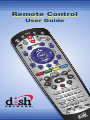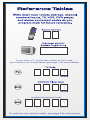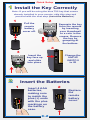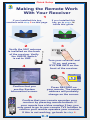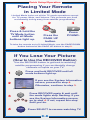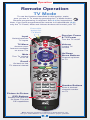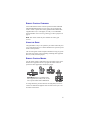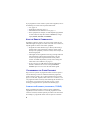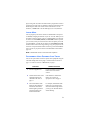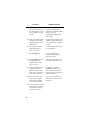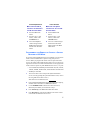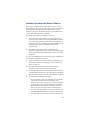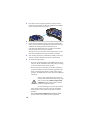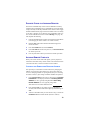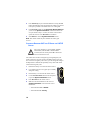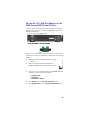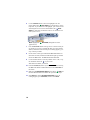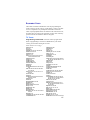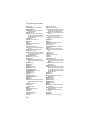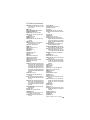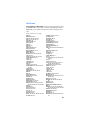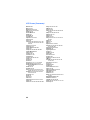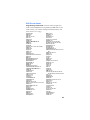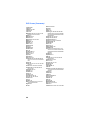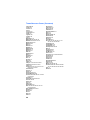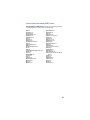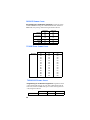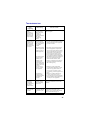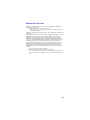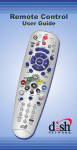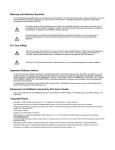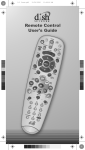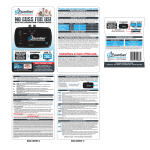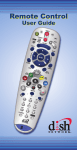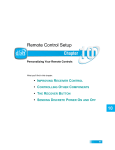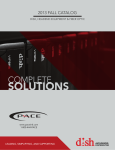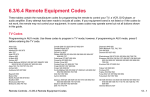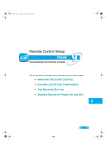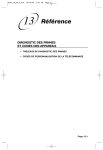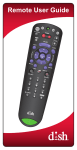Download Philips 27I COLOR TV W-REMOTE CONT-DBX STEREO 27PS55S - User guide
Transcript
Remote Control User Guide If you enter a “1” as the last number of your code, your remote is in Limited Mode (see page 3 for more details). Auxiliary Equipment Code To read out your remote codes, see page 8 for instructions. Learning and System Wizard Refer to page 9 for detailed instructions on Learning SA T TV MEN PO I U MU R C V V E S AU O E M U L X E G A P LL FO CA IN RE U G ID B E R V D K BAS CKIP ER T H E M W TV TE R S O W E V IE V T E C N A C W L E IP K D SW F S U A P E R O C D R P D W F Y A L f e d O TIO N P SI Refer to page 11 for detailed instructions on System Wizard C-1 Quick Setup 1 Install the Key Correctly Note: If you will be using the blue TV2 key that comes already installed in your remote, skip this step and proceed with the next step (Insert the Batteries). 1 2 Pull the remote battery cover off. Separate the key from the remote by inserting your thumbnail or a coin in the crease. Remove the key by grasping at the bottom. 4 3 Insert the key face up and slide into place. 2 Change the UHF/IR SWITCH to IR Insert the Batteries 1 Insert 4 AAA batteries, making sure to match the plus (+) ends with the plus markings on the battery case. C-2 2 Replace the remote battery cover. 3 Quick Setup Making the Remote Work With Your Receiver 1 If you installed this key, continue with step 2 on this page. If you installed this key, go to page 14 inside this guide. 2 3 Verify the UHF antenna is installed on the back of the receiver. Verify the UHF/IR Switch is set to UHF. REMOTE ANTENNA 4 Turn your receiver and TV on, and press SYSTEM INFO on the front of the receiver. 5 RECORD Confirm that you see the System Information screen. Press RECORD on your remote. The remote address will probably change on the screen. 6 Confirm that your remote operates your receiver by pressing remote buttons. If your remote has a blue number 2 key, you may need to go to your remote TV2 location to confirm your remote operates your receiver. If this is not working, go back to step 5. C-3 Quick Setup Program the Remote to Control Your TV To program the remote control to operate a TV, you can enter an Equipment Code (see instructions on page 3). Or, follow the steps below to scan the database of all Equipment Codes. Or teach your remote the commands for your TV (see instructions on page 9). 1 2 Turn your TV on. Press & hold the TV Mode button until all Mode buttons light up. 3 4 Press POWER. Press the UP ARROW on the remote repeatedly (1 press per second) until your TV turns off. 6 5 Press POUND. The TV Mode button will flash three times. Press the POWER button to turn the TV on and try other buttons to make sure the code works. If you want to try another code, start over from step 1. C-4 Quick Setup Programming the Recover Button for TV2 Operation For TV2 Remote Controls on DISH Player-DVR 522, 625, 942 and ViP222, VIP222k, ViP622 DVR, ViP722 DVR, ViP722k DVR Receivers Programming your RECOVER button allows you to easily regain satellite programming if you accidentally change TV channels or inputs. 1 2 Press & hold the TV Mode button until all Mode buttons light up. Press STAR. 3 Enter the channel number you tune your TV to when you watch satellite programming. 4 Press POUND. Use the RECOVER button as described in If You Lose Your Picture on the next page (C-6). C-5 Quick Setup/Operation Placing Your Remote in Limited Mode Limited Mode locks out all the TV mode operations except for TV power, Mute, and Volume. This prevents you from accidentally tuning away from satellite programming. 1 2 Press & hold the TV Mode button until all Mode buttons light up. Press the PAGE UP button. 3 Press POUND. To take the remote out of Limited Mode, use the PAGE DOWN button instead of the PAGE UP button in step 2. If You Lose Your Picture (How to Use the RECOVER Button) Use the RECOVER button to get back to watching satellite programming if you accidentally change channels or inputs on your TV. Press and hold RECOVER until all mode buttons light up. 1 If you see the System Information screen, proceed to step 4. Otherwise, continue to step 3. 2 (Your screen may be different) Press RECOVER again & wait until the mode lights stop flashing. If you see the System Information screen, go to step 4. If not, repeat this step until you do. 3 4 SELECT Press SELECT to resume watching TV. C-6 Operation Remote Operation SAT Mode To use the features described in this section, make sure you are in SAT mode by pressing the SAT Mode button. SAT Note: Some features may not be available depending on your receiver model. Volume & Mute Buttons Control TV volume Programming required (see C-4) Press this button for Input SAT Mode Press once for Input, Press and hold for Recover Receiver Power & TV Power Top button turns the receiver on/off, Bottom button turns the TV on/off Programming required (see C-4) Page Buttons Page up/down in menus Receiver Menu Access receiver features and settings Program Guide Display current and future satellite program listings Themes Search for programs using Themes Browse See what is on other channels while watching TV Recall Go back to last channel viewed Arrows/Select Buttons Info Get info on programs Channel up/down, navigate through menus and select a desired option Search Search for a program Shortcut Keys View Satellite Programming (for future use) Digital Video Recorder (DVR) Buttons Exit out of any menu/ guide and go back to viewing live TV Pause live TV and play or record programming Number Buttons Enter a channel number, or navigate thorough menus Format Format the picture to the desired width to match the program you are viewing System Wizard Press and hold to fix remote control issues and sync data Picture-In-Picture (PIP) Buttons DishHOME Watch two separate programs at once (in Single Mode) Explore interactive TV features C-7 Operation Remote Operation TV Mode To use the features described in this section, make sure you are in TV mode by pressing the TV Mode button. TV Remote programming is required. See C-4 for instructions. Note: If you have programmed the remote in Limited Mode (C-6), only the TV Power, Mute and Volume buttons will control your TV. Press this button for TV Mode Receiver Power & TV Power Input Switch between TV inputs Turn the TV on/off Volume TV Menu Control TV volume Access menu features available on some TVs Up/Down Arrow Buttons Mute Turn TV volume on or off Channel up/down on TV Recall Go back to last TV channel viewed Number Buttons Enter a desired channel number on TV Picture-In-Picture (PIP) Buttons Display PIP features on some TVs with PIP capabilities Note: Remote operation is different on DISH Network TVs. See your DISH Network TV User's Guide for proper operation. C-8 Operation Remote Operation DVD Mode DVD To use the features described in this section, make sure you are in DVD mode by pressing the DVD Mode button. You can use this mode to operate your VCR instead of a DVD player. Remote programming is required. See page 2 for instructions. Press this button for DVD Mode DVD/VCR Power & TV Power Top button turns the DVD player/VCR power on and off, Bottom button turns the TV on and off Input Switch VCR between its TV & VCR mode Up/Down Arrow Buttons Channel up/down on VCR Pause Pause a videotape or DVD Back Rewind a videotape or reverse a DVD FWD Forward a videotape or DVD Stop Stop playing a DVD, stop playing or recording a videotape Play Play a videotape or DVD Record Record on a videotape Number Buttons Enter a channel number for DVD C-9 Table of Contents Quick Setup Learning, System Wizard...................................................... C-1 Install the Key Correctly, UHF/IR Switch............................... C-2 Inserting the Batteries........................................................... C-2 Making the Remote Work with Your Receiver ...................... C-3 Programming the Remote to Control Your TV ...................... C-4 Programming the Recover Button for TV2 Operation........... C-5 Placing Your Remote in Limited Mode.................................. C-6 Operation If You Lose Your Picture ....................................................... C-6 SAT Mode ............................................................................. C-7 TV Mode ............................................................................... C-8 DVD Mode ............................................................................ C-9 Remote Control Overview......................................................... 1 Using the Guide ........................................................................ 1 Remote Control Modes............................................................. 1 How the Remote Communicates .............................................. 2 Programming for Other Equipment........................................... 2 Combination Equipment (for example, TV/DVD) ...................... 2 Limited Mode ............................................................................ 3 Programming Using Equipment Code Tables ........................... 3 Scanning for Equipment Codes ................................................ 5 Switching Between TV and Amplifier Volume Control .............. 6 Programming the Remote to Control a Second Receiver in AUX Mode .................................................................................. 7 Reading Out Codes .................................................................. 8 Learning From Another Device’s Remote................................. 9 Using the System Wizard ........................................................11 Discrete Codes for Learning Remotes.................................... 13 Avoiding Remote Conflicts...................................................... 13 Changing the Remote and Receiver Address ........................ 13 Changing Between UHF and IR Using the UHF/IR Switch..... 14 Equipment Codes ................................................................... 17 Troubleshooting ...................................................................... 31 Limited Warranty..................................................................... 33 Your Remote Control Codes .......................... Inside Back Cover REMOTE CONTROL OVERVIEW Use this full-function remote control to operate the ViP®722k DVR and ViP222k DISH Network receivers. Also, you can program the remote control to operate most of the popular brands of audio/video equipment like a TV, a DVD player (or VCR), or a second DISH Network satellite receiver. See Programming for Other Equipment on page 2. Note: This remote control may have features not used by your receiver. USING THE GUIDE This guide makes it easy to set up and use your remote control. By now you’ve noticed that the cover contains information on quick set up and remote control operation. The rest of the guide contains in-depth information to help you get the most from your remote control, including controlling other equipment like TVs, VCRs, and DVD players. REMOTE CONTROL MODES Use the remote control’s mode buttons to set the remote to the correct mode for the equipment. Be sure to program the remote control to operate the other equipment as described on page 2. Great Idea: Whenever you finish using other equipment (TV, DVD, VCR, etc.) be sure to put the remote back in SAT mode. To change the mode, press the button for the equipment you want to control. The mode button lights for three seconds to show you’ve set the remote to that mode. 1 If you program the remote control to operate other equipment, refer to the following for remote-control operation instructions: • TVs, page C-8. • DVD players and VCRs, page C-9. • Other DISH Network satellite receivers, page C-7. • Stereo equipment (for example, an audio amplifier programmed in AUX mode) uses only these buttons: SELECT (to change inputs), MUTE, VOLUME, and POWER. HOW THE REMOTE COMMUNICATES Depending on how the remote is set up, the remote control may use UHF radio signals, IR signals, or both to control the receiver. However, only IR signals are used to control other equipment. • IR signals travel short distances (up to 40 feet), and cannot go through walls or other solid objects. Point the remote control directly at the equipment you want to control, with no objects to block the signal path. • UHF signals travel long distances and can go through walls and other solid objects. Because these signals travel so far, the receiver may respond to signals from other nearby remote controls. To handle this problem, you may want to change the remote and receiver addresses (see page 13). • If you’re set up to use UHF, make sure that the UHF remote antenna is attached to the receiver’s back panel REMOTE ANTENNA input so it can receive the UHF remote signals. PROGRAMMING FOR OTHER EQUIPMENT Page C-4 shows you how to program the remote control to operate a TV. The following section uses a different method to program the remote control to operate a TV or other equipment (such as a DVD player or VCR, tuner, amplifier, audio receiver or a second TV). You can program the remote control by either following the instructions in Programming Using Equipment Code Tables on page 3, or the Scanning for Equipment Codes procedure described on page 5. COMBINATION EQUIPMENT (FOR EXAMPLE, TV/DVD) When programming the remote control to operate combination equipment, such as a TV/DVD or a TV/VCR, program the remote control in one mode, and then repeat the procedure in the other mode. For example, to program the remote control to operate a TV/DVD 2 player using code 765, follow the instructions to program the remote to operate the TV using code 765, and then repeat the instructions for the DVD using the same code. Put the remote in TV mode to use TV functions, or DVD mode to use the DVD player (or VCR) functions. LIMITED MODE You can program your remote control in Limited Mode to keep from accidentally changing the channel on your TV or VCR. When you use the remote control to operate your TV in Limited Mode, you will only be able to use the POWER, MUTE, and VOLUME buttons to operate your TV. Also, when you use the remote control to operate your VCR in Limited Mode, you will only be able to use the POWER and VCR function buttons. The section Programming Using the Equipment Code Tables has a step that tells the remote control to go into Limited Mode. Also, a quick way to put the remote in Limited Mode is described on page C-6. Note: Limited Mode cannot be used with audio amplifiers. PROGRAMMING USING EQUIPMENT CODE TABLES You can set up the remote control to operate other equipment using the code-table listings that start on page 17 and the modes as shown on page 1. To control a receiver in AUX mode, see page 7. Instructions Additional Information 1 Turn the equipment on. Use the equipment’s front panel buttons or its own remote control. 2 Find the brand name of the equipment listed in the code tables that start on page 17. If the brand isn’t listed in the tables, see Scanning for Equipment Codes on page 5. 3 Press and hold the mode button for the equipment until all the other mode buttons light up, and then release the button. The mode button flashes. For example, hold the TV mode button for a TV until all of the other mode buttons light. When you let go, the TV mode button will be flashing. 3 Instructions 4 For AUX mode only. Press 0 for a second TV, or 1 for a second DVD/VCR, or 2 for a tuner, amplifier, or audio receiver. This step is for programming the kind of equipment that should be programmed in AUX mode. If you’re not programming in AUX mode, skip to step 5. 5 Enter one of the three-digit equipment codes from the table using buttons on the number pad. The three-digit equipment code should be for the brand name of your equipment that you found in step 2. 6 If you want to program Limited Mode, press 1. If not, skip to step 7. See Limited Mode on page 3 for more information. 7 Press POUND (#). If you entered the code correctly, the mode button flashes three times. 8 Press POWER to turn off the equipment. If the equipment does not turn off, go to step 10. If the code you entered works, the equipment should turn off. 9 Turn the equipment back on and try some other buttons to make sure they work. If the code works for other buttons, stop here. For example, sometimes POWER works when other buttons don’t. Note that more than one code may work to turn equipment on or off. 10 If the code doesn’t work, repeat steps 3 through 9 with another equipment code listed in the tables. 11 If you can’t find a code that works, try the instructions that follow for Scanning for Equipment Codes. 4 Additional Information Try every code listed for your brand until one works for your equipment. SCANNING FOR EQUIPMENT CODES Instructions Additional Information 1 Turn the equipment on. Use the equipment’s front panel buttons or its own remote control. 2 Press and hold the mode button until all the other mode buttons light up, and then release the button. The mode button flashes. For example, hold the TV mode button for a TV until all of the other mode buttons light. When you let go, TV will flash. 3 For AUX mode only. Press 0 for a second TV, 1 for a second DVD/VCR, or 2 for a tuner, amplifier, or audio receiver. Then press the STAR (*) button. This step is for programming the kind of equipment that should be programmed in AUX mode. If you’re not programming in AUX mode, skip to step 4. 4 Press POWER. This puts your remote control in its code scanning mode. 5 Press either the UP or DOWN ARROW repeatedly until the equipment turns off. As you press the UP or DOWN ARROW, the remote tries each code in the memory to see if it can turn off your equipment. When the equipment turns off, you have found a code that might work. Note: The mode button for the equipment will flash rapidly eight times when you’ve scanned through all the codes for that equipment. 6 Press POUND (#). The mode button flashes three times if you have entered the code correctly. This stores the code that you found. 5 Instructions Additional Information 7 Turn the equipment back on and try some other buttons to make sure they work. Press POWER to turn the equipment back on. Try some other buttons to make sure they work. Sometimes POWER works when other buttons don’t, and more than one code may work to turn equipment on or off. 8 If necessary, repeat this procedure until you’ve tried all the codes. You may need to repeat the scan to find the best code for your equipment. SWITCHING BETWEEN TV AND AMPLIFIER VOLUME CONTROL When the remote control is set up to operate your TV, the MUTE and VOLUME buttons will adjust your TV volume. To use the remote to adjust the volume of a remote-controllable audio receiver or amplifier instead of adjusting the TV’s volume setting, use the steps in the left column of the table. To switch back to controlling the TV’s volume, use the steps in the right column of the table. Control Amplifier Volume 6 Control TV Volume 1 Press and hold the AUX mode button until all mode buttons are lit, then release it. The AUX mode button will blink. 1 Press and hold the TV mode button until all mode buttons are lit, then release it. The TV mode button will blink. 2 Press the POUND (#) button. 2 Press the POUND (#) button. 3 Press the plus (+) side of the VOLUME button. 3 Press the plus (+) side of the VOLUME button. 4 Press the 0 number button. 4 Press the 0 number button. 5 Press the POUND (#) button. The AUX mode button flashes three times. 5 Press the POUND (#) button. The TV mode button flashes three times. Control Amplifier Volume Control TV Volume VOLUME IN OTHER MODES: MAKE SURE THE REMOTE CONTROLS THE TV’S VOLUME IN OTHER MODES: 6 Press the SAT mode button. 6 Press the SAT mode button. 7 Press the plus (+) and minus (-) sides of the VOLUME button. 7 Press the plus (+) and minus (-) sides of the VOLUME button. 8 Your tuner/amplifier’s volume changes and the AUX mode button lights instead of the TV mode button. 8 Your TV’s volume changes and the TV mode button lights instead of the AUX mode button. MAKE SURE THE REMOTE CONTROLS THE AMPLIFIER ’S PROGRAMMING THE REMOTE TO CONTROL A SECOND RECEIVER IN AUX MODE If you have another DISH Network receiver installed, you can use this remote control in AUX mode to operate it along with your new receiver. When you program the remote control to operate the other receiver, the remote will send IR signals to that receiver, so the line of sight to the second receiver must be unobstructed. You can program the remote control to operate any other DISH Network receiver, except for: • TV2 on DISH 322, DISH Player-DVR models 522, 625, and 942, ViP222, ViP222k, ViP622 DVR, ViP722 DVR or ViP722k DVR • DishPlayer 7100/7200 1 Turn on the other receiver and open the System Information screen. (For help opening the System Information screen, refer to the user guide for the other receiver.) Write down the TV2 address shown: 2 Press and hold the AUX button until all the mode buttons light up, and then release the button. The AUX button flashes. 3 Use the NUMBER PAD on the remote control to enter a 3, followed by the address you wrote down in step 1. 4 Press POUND (#). The AUX button blinks three times. 5 Press RECORD to verify that the address in the remote control now matches the address for the receiver. 7 READING OUT CODES These instructions explain how to check the remote control code you put in the remote control when you set it up. Be sure to write them in the spaces provided on the inside back cover. Instructions 8 Additional Information 1 Press and hold the mode button for the equipment you want the remote control to operate. When all the mode buttons light up, release the button—the selected mode button should now be flashing. For example, hold the TV mode button for a TV until all of the other mode buttons light. When you let go, the TV mode light will flash. 2 Press the POUND (#) button twice. The mode button flashes the number for each digit of the equipment code, with a pause between the groups of flashes. A quick flash is for zero. For example, if the code is 570, the mode button flashes five times, pauses, flashes seven times, pauses, and flashes once quickly. For AUX mode, the first group of flashes tells you what the AUX mode controls, then the following flashes tell you each digit of the equipment code. A quick flash (zero) before the three-digit code is for a TV; one regular flash is for a DVD player or VCR; and two flashes is for a tuner, amplifier, or audio receiver. For example, if the TV code is 570, the AUX mode button flashes once quickly (indicating the AUX equipment is a TV), pauses, flashes five times for the first digit of the code, then pauses, flashes seven times for the second digit of the code, pauses again, and flashes once quickly for the final digit (zero) in the code. For another satellite receiver programmed in AUX mode, the group of flashes tells you the second receiver’s address number. For example, if the AUX mode button is set to control a satellite receiver with address 5, the AUX mode button flashes five times. LEARNING FROM ANOTHER DEVICE’S REMOTE After you have programmed your DISH Network remote to control your equipment (in TV, DVD or AUX modes), you may find not all of the commands used by the equipment’s original remote controls function as you expect. The learning function of your DISH Network remote control can support these commands. The remote control can learn commands in two ways: 1 You can follow the instructions for using equipment codes to program a specific mode, and then learn commands that add new or overwrite existing functions of the remote control’s buttons in this mode. For this type of learning, any button without a learned command keeps the previous command (if any) for that equipment code. 2 Each button on this remote learns a command from the equipment’s original remote control. For this type of learning, any button without a learned command will have no function for that equipment. To “teach” your DISH Network remote control specific commands for your equipment, complete the following: 1 Ensure the DISH Network remote control is programmed to the desired remote address (see Changing the Remote and Receiver Address on page 13). 2 Place both your DISH Network remote and the original equipment’s remote control on a flat, stable surface. 3 On the DISH Network remote, press and hold the mode button for your equipment for about three seconds until all the mode buttons light up, and then release it. Your selected mode button will blink. 4 To start learning commands for this mode: • If you've found a code for that equipment, first program the code using the instructions for Programming Using Equipment Code Tables on page 3 or Scanning for Equipment Codes on page 5. Press and release RECALL, then hold the RECORD button for about three seconds until the mode button is lit again. The button remains lit while learning. • If you have not programmed a code for that equipment, press and hold the RECORD button for about three seconds until the mode button is lit. The button remains lit while learning. 9 5 Point the front of the original equipment’s remote to face the small square (IR window) on the front, left-hand side of DISH’s remote, as shown below and on page C-1. SA T TV I MENU MUT E TV PO W ER V C R H T E M V E S O AU L U X M LL E G A P CA E RE G FO IN U ID V E D B R R E S O W C W IE V N V T A 6 On the DISH Network remote, press the button you want to teach. 7 On the original equipment's remote control, press and hold the button you want learned. If the DISH Network remote learns the command, the mode light blinks off and then back on. If the mode light blinks three times or remains lit, the DISH Network remote did not learn the command. You may need to press the button on the original remote several times for the DISH Network remote to learn the command. 8 After a button has learned a command successfully, repeat step 6 and step 7 until all commands you want have been learned. 9 To end the learning sequence: • Press one of the mode buttons on the DISH Network remote. This saves all the commands for that mode, and exits learning to return to normal remote control operation. • If the remote runs out of memory for learned commands, it saves the commands you have learned for equipment in this mode, exits learning and returns to normal remote control operation. The DISH Network remote cannot learn additional commands. •If the remote control batteries are too low for learning, all the mode buttons blink quickly eight times. Learning ends without saving learned commands, and the remote returns to normal operation. Change the batteries. •To cancel learning, do not press any buttons on either remote control for at least 30 seconds. The DISH Network remote control times out and returns to normal operation. Note that no learned commands are saved if the DISH Network remote control times out before completion. 10 USING THE SYSTEM WIZARD By pressing and holding the 0 (zero) key on the DISH Network remote control for TV1 (or for TV2, if you have set it to IR only, as on page 14), you enter the System Wizard, viewable on TV1 (see page C-1). The System Wizard can help you diagnose certain problems you may be having with your DISH Network remote control, including: • .Remote Is Not Recognized • Adjust Remote Configuration • Resolve Address Conflict. REMOTE IS NOT RECOGNIZED The remote may not be immediately recognized by your receiver. If you select Continue, the wizard tries to configure your receiver and remote control to work together. 11 ADJUST REMOTE CONFIGURATION You may see a screen asking you to adjust the physical configuration of the remote control. Configure the remote key (see page C-2) and the UHF/IR switch (see page 14) as shown on the screen, and then select Continue. RESOLVE ADDRESS CONFLICT You may also see a screen noting that your remote control is not set to the same address as your receiver. Select Continue on this screen and the wizard will attempt to resolve the address conflict between the remote control and the receiver. 12 DISCRETE CODES FOR LEARNING REMOTES Discrete On and Off IR-only remote-control commands are used by installers when programming macro commands into universal remotes. Using an On-only or Off-only command is more effective than a toggle On/Off command when trying to ensure the satellite receiver is reliably in one state or the other. To use discrete power commands, ensure you have set the UHF/IR switch in the remote to IR only, as on page 14) and complete the following: 1 Program the DISH Network remote to the desired remote address (see Changing the Remote and Receiver Address below). 2 Hold the SAT mode button until all mode buttons light, then release the button. 3 Press the POWER button (not TV POWER). 4 Press VOLUME UP for discrete power on, or VOLUME DOWN for discrete power off. 5 Press any other button when you are done to end this procedure. AVOIDING REMOTE CONFLICTS When your remote control sends UHF signals, you may experience interference from other nearby remote controls. The instructions in this section describe how to avoid such remote-control conflicts. CHANGING THE REMOTE AND RECEIVER ADDRESS One quick way to avoid remote-control conflicts is by changing the address on your remote control and receiver. If you notice that your receiver is changing channels or opening menus, but you’re not using the remote control, a quick change of address should fix the problem. 1 Press SYSTEM INFO on the receiver's front panel. The System Information screen displays and shows the Primary Remote Address (for TV1, typically using IR) and the Secondary Remote Address (for TV2, typically using UHF). Write down the TV2 remote address shown: 2 Press and hold SAT on your remote control for about three seconds, until all of the mode buttons light up, and then let go of SAT. 3 Add one to the address that you wrote down in step 1, and use the NUMBER PAD to enter that number (between 1 and 28). 13 4 Press POUND (#). If you entered the address correctly, the SAT button will flash three times. Write down the number you entered in the space provided on the inside back cover of this guide. 5 Press RECORD. Make sure the Secondary Remote Address you see on the System Information screen is the same as the one you entered in step 3. If it isn't, the remote control cannot operate the receiver. Press RECORD a second time. 6 Select Done to close the System Information screen. Note: This remote control may have features not used by your receiver. CHANGING BETWEEN UHF AND IR USING THE UHF/IR SWITCH All receiver models (except the ViP222, ViP222k, ViP622 DVR, ViP722 DVR or ViP722k DVR receivers) must use switch position IR or the remote will not control the receiver. Your remote has a switch to change the type of signaling that your remote control uses. It comes preset to the UHF position, but if you have a clear line of sight to your receiver, you can change the setting to the IR position to eliminate the possibility of any other UHF remote control interfering with yours. 1 Remove the battery cover from the remote control. 2 Use a small screw driver or a paper clip to carefully change the setting. 3 Put the battery cover back on the remote control. 4 Use the SYSTEM INFO button on the front panel to open the System Information screen. 5 Press RECORD on the remote control. 6 Make sure the remote address on the receiver’s System Information screen shows the correct information: • Switch Position UHF—IR/UHF • Switch Position IR—IR only 14 SETTING UP A TV1 UHF PRO REMOTE FOR THE DISH PLAYER-DVR 522 AND 625 ONLY Use these special instructions only if you are going to use the green 1 UHF Pro key to control the TV1 side of a DISH Player-DVR 522 or DISH Player-DVR 625. HOLD FOR RESET When you are finished setting up the remote control, you’ll be able to operate the TV1 side of your DISH Player-DVR 522 or 625 from long distances. 1 Make sure the key is installed as described on pages C-1 and C-2. 2 Make sure the UHF Antenna is attached to the REMOTE ANTENNA input on the back of the receiver. 3 Using the receiver’s front panel buttons, press MENU. Select the following on-screen items in this sequence: a. System Setup. b. Installation. c. TV1 UHF Pro Setup. 4 Select Enable from the TV1 UHF Pro Setup screen. 5 Select System Info to open the System Information screen. 15 6 Use the ARROW buttons to move the highlight to the TV1 remote address (the Rem Addr box as shown below). This is important—if you do not move the highlight, your remote control will change the receiver's TV2 remote address (the Rem Addr box) and cause your Remote Control 1 to control the TV2 side of your receiver. h i i Device Rem Addr 5 TV Ch Out 3 Note: Highlight the graphic above). UHF T Rem Addr (the lighter area in the 7 Press the RECORD button on the green TV1 remote control you are setting up. If you get a warning that tells you to pick another address, continue on to the next step. If no warning appears, go to step 12 of this procedure. 8 On the remote control, press and hold the SAT mode button for about three seconds, until all the mode buttons light up, and then release the SAT button. The SAT mode button will blink. 9 Use the number buttons to enter any number from 1 to 28, except for the address shown for on your screen. Write down the number you entered: 10 Press the POUND (#) button. If you entered the address correctly, the SAT mode button will flash three times. Press RECORD on the remote. 11 Make sure the System Information screen shows UHF and that this address matches the number that you entered in step 9. 12 Select Done to close the System Information screen. If nothing happens, press RECORD, and then select Done. 16 EQUIPMENT CODES These tables contain the manufacturer codes for programming the remote control to operate your TV, a DVD player or VCR, or an audio receiver or amplifier. Every attempt has been made to include all codes. If your equipment brand is not listed or if the codes do not work, the remote may not control your equipment. In some cases codes may operate some but not all buttons shown in this guide. TV CODES Programming in AUX mode: Use these codes to program in TV mode. If programming a second TV in AUX mode on your remote control, press 0 before entering the TV code. Table continues on next page Abex 658 730 Acer 511 Action 662 Admiral 521 572 675 739 834 835 Advent 653 842 912 Adventura 840 Aiko 727 778 Akai 570 573 592 612 627 652 754 795 807 808 906 907 908 Albatron 692 804 Alleron 534 A-Mark 620 804 Ambassador 686 America Action 682 Amtron 657 Anam 682 Anam National 509 541 620 651 657 698 AOC 505 506 519 520 573 582 620 627 653 654 Apex 552 595 743 744 745 757 771 802 815 Archer 620 804 Astar 594 Audiovox 528 565 620 623 624 657 662 682 778 832 Aventura 733 Axion 636 Bang & Olufsen 514 665 Baycraft 536 Belcor 627 773 Bell & Howell 590 675 683 Benq 511 535 Bradford 657 682 Brillian 558 Brockwood 627 Broksonic 682 748 750 752 754 834 899 908 ByD:sign 792 Candle 506 523 525 536 627 654 840 Candle/Citizen 573 Capehart 519 627 Carnivale 627 Carver 761 CCE 528 816 Celebrity 652 795 797 798 807 Celera 744 745 Changhong 744 745 Cineral 697 Circuit City 627 Citizen 506 516 523 524 525 526 590 627 654 657 658 664 680 727 778 Clairtone 698 Clarion 682 Coby 626 633 Colortyme 573 627 654 Colt 660 Commercial Solutions 645 650 Concerto 523 652 654 Contec 682 Contec/Cony 541 655 657 658 662 Craig 536 541 657 662 682 694 Crosley 761 Crown 526 536 657 CTX 804 Curtis Mathes 503 506 516 528 572 573 590 627 641 645 650 654 658 680 683 739 761 830 832 CXC 541 657 662 682 Cytron 903 904 Daewoo 505 524 528 530 531 573 627 630 653 654 658 684 719 727 778 816 832 Daytron 627 654 658 Dell 518 676 772 773 774 Denon 786 DiamondVision 546 643 659 Dimensia 503 645 830 DISH Network 742 763 Dixi 566 620 761 897 Dumont 501 627 711 813 Durabrand 533 627 682 733 834 843 17 TV CODES (CONTINUED) Dwin 572 739 Electroband 652 795 797 798 807 Electrograph 507 Electrohome 573 627 651 652 654 709 728 795 807 Element 591 669 Emerson 528 534 536 541 573 590 618 627 636 642 646 654 655 657 658 662 664 682 683 733 777 816 832 834 846 899 Emprex 597 Envision 506 573 627 654 Epson 708 ESA 733 Fisher 542 590 595 683 802 Fortress 573 Fujitsu 534 602 603 694 Funai 534 541 587 657 662 682 694 733 756 Futuretech 541 657 662 682 694 Gateway 507 511 710 GE 503 508 509 528 543 544 627 645 650 651 654 661 690 728 742 749 779 830 832 857 859 General Electric 627 Gibralter 501 627 711 813 Go Video 696 Goldstar 505 523 545 566 573 627 653 654 655 658 693 720 730 761 897 Gradiente 540 Granada 627 Grand 627 Grunpy 534 657 682 Hallmark 627 654 Harley Davidson 756 Harman/Kardon 561 627 761 Harvard 657 682 Havermy 572 739 Helios 901 Hello Kitty 528 832 Hewlett Packard 712 911 Hinari 534 Hisense 759 Hitachi 523 549 554 555 585 627 638 654 655 658 756 786 788 789 790 791 HP 599 712 721 911 Hyundai 695 iLo 559 596 625 IMA 657 Infinity 566 656 761 897 InFocus 616 Initial 625 Insignia 538 539 751 Inteq 501 711 813 Janeil 840 18 JBL 566 656 761 897 JCB 652 795 797 798 807 JC Penney 503 505 506 508 516 525 543 595 627 631 645 653 654 658 680 690 728 730 802 830 857 Jensen 502 537 556 573 627 653 654 842 912 JVC 508 557 559 642 649 655 676 726 735 736 737 812 817 Kawasho 561 573 627 652 654 795 807 Kaypani 519 KEC 682 Kenwood 506 573 627 654 716 KLH 595 744 745 802 Kloss 561 627 Kloss Novabeam 657 723 724 840 Konka 510 KTV 541 573 627 657 658 662 682 LG 553 627 653 654 693 718 766 773 804 Lloyd’s 627 756 Lloytron 658 Loewe 566 656 761 897 Logik 675 Luce 699 Luxman 523 627 654 LXI 503 566 590 595 627 631 635 645 650 654 656 683 744 761 771 802 830 897 M. Wards 500 505 506 534 543 567 568 795 807 Magnasonic 573 664 Magnavox 506 520 525 536 550 560 566 567 568 573 625 627 646 654 656 723 724 756 761 762 777 818 827 828 829 838 839 887 888 891 892 893 894 897 Magnin 661 Majestic 675 Marantz 506 566 573 604 627 654 656 761 897 Matsushita 689 Maxent 507 581 Media Center 721 Megapower 804 Megatron 627 654 MEI 698 Memorex 529 590 627 648 653 654 675 683 834 MGA 504 505 506 542 571 573 627 653 654 661 728 Midland 501 508 645 650 658 711 730 813 Mintek 625 Minutz 857 Table continues on next page TV CODES (CONTINUED) Mitsubishi 504 505 542 570 571 572 573 613 614 627 653 654 725 728 739 787 799 Mitsui 769 Monivision/Monovision 692 804 Montgomery Ward 675 Motorola 521 572 651 739 835 MTC 505 506 516 523 573 627 653 654 680 Multitech 657 682 Multivision 810 NAD 595 627 631 635 637 654 744 771 802 National 509 NEC 505 506 507 517 523 573 627 651 652 653 654 731 732 Net-TV 517 586 609 801 Nikkai 613 Nikko 627 654 727 778 Norcent 579 Normandic 717 Noshi 681 Novabeam 561 627 NTC 727 778 Nyon 627 Olevia 564 578 580 910 Onwa 541 657 662 682 Optimus 590 637 689 Optonica 521 572 607 739 835 Orion 694 726 834 899 Osaki 687 Panasonic 508 509 512 566 577 619 634 644 647 651 656 662 685 689 700 729 734 761 765 780 784 811 819 820 821 822 823 860 861 862 867 868 869 870 871 872 873 874 875 876 877 878 879 880 881 882 883 884 885 886 889 890895 896 897 900 Panavision 734 811 Penney 595 627 645 650 661 744 771 802 Philco 505 506 525 532 536 568 573 627 651 653 654 655 656 658 723 724 761 Philips 525 527 548 550 563 566 621 625 627 651 655 656 658 690 723 724 747 761 770 782 824 825 826 827 828 839 887 888 891 892 893 894 897 Philips Magnavox 527 550 761 782 826 827 828 Pilot 627 658 Pioneer 547 576 627 637 654 PlasmSync 610 Polaroid 591 627 669 670 671 678 744 745 751 766 773 814 Portland 505 573 627 653 654 658 727 778 Price Club 680 Prima 653 673 674 842 912 Princeton 562 804 Prism 508 Proscan 503 645 650 742 749 830 Proton 513 519 536 585 627 654 655 658 Protron 589 Proview 902 Pulsar 501 627 711 813 Quasar 508 509 651 689 700 784 860 861 862 867 868 869 870 871 872 873 874 875 876 877 878 879 880 881 882 883 884 885 886 889 890 895 896 Radio Shack 503 541 590 627 645 650 662 682 683 756 830 Radio Shack/Realistic 590 607 650 652 654 655 657 658 683 730 830 RCA 503 505 522 627 630 636 641 645 650 651 653 654 661 742 749 776 779 805 830 831 863 864 902 Realistic 503 590 627 645 682 683 830 Rhapsody 701 Runco 501 627 711 813 Sampo 506 507 519 627 654 658 730 746 753 763 Samsung 505 506 516 523 526 566 573 601 627 653 654 655 658 680 707 717 730 738 755 761 794 833 858 897 Samsux 702 Samwon 620 Sansei 697 Sansui 726 754 756 834 899 908 Sanyo 590 611 627 661 683 SBR 566 761 897 Sceptre 677 Schneider 566 761 897 Scimitsu 773 Scotch 627 654 Scott 534 541 627 654 655 657 658 662 682 Sears 503 523 534 541 542 558 590 595 627 631 635 645 650 654 658 683 733 744 756 761 771 802 830 841 846 Seimitsu 627 Semivox 682 Semp 595 771 Sharp 521 572 585 605 607 627 628 629 654 655 658 739 740 803 835 836 898 Sharper Image 703 Sheng Chia 572 739 Shogun 627 Signature 675 Table continues on next page 19 TV CODES (CONTINUED) Silver 573 Simpson 525 Solavox 613 Sony 500 640 652 756 758 781 783 795 796 797 798 806 807 837 844 845 Soundesign 525 534 536 541 627 654 657 662 682 Spectricon 520 620 627 Squareview 694 733 841 846 SSS 505 541 573 627 657 662 682 Starlite 657 682 Studio Experience 692 Supra 523 627 Supre-Macy 840 Supreme 652 795 797 798 807 Susumu 687 SVA 515 901 905 Sylvania 506 525 536 566 568 569 573 618 627 646 654 656 672 679 723 724 733 756 761 764 777 897 Symphonic 632 657 662 679 682 694 733 756 841 846 Syntax 564 Syntax-Brillian 558 564 Tandy 521 572 739 835 Tatung 509 588 651 Technics 508 689 Technol ACE 534 Techview 590 683 Techwood 508 523 573 627 654 Teco 704 Teknika 504 505 512 516 523 524 525 534 536 541 573 644 653 654 655 657 658 662 675 680 682 685 727 761 778 Telecaption 688 Telefunken 794 Tera 513 Thomas 627 756 Thompson 709 Thomson 705 TMK 523 573 627 654 TNCi 501 711 813 Toshiba 516 526 590 595 617 622 631 635 666 680 683 688 744 750 754 768 771 785 793 800 802 847 848 849 850 851 852 854 855 865 866 908 909 Tosonic 698 Totevision 658 Toyomenko 627 Trical 706 Trutech 584 TVS 834 Universal 543 690 857 Universum 687 V Inc. 562 575 Vector Research 506 627 Victor 557 Video Concepts 570 Vidikron 761 Vidtech 505 573 627 653 654 Viewsonic 507 551 562 575 583 600 606 760 796 Viking 840 Viore 907 Vizio 511 535 562 575 593 598 773 Wards 503 534 536 573 595 607 627 645 653 654 656 675 690 715 723 724 761 802 830 857 Waycon 595 744 771 802 Westinghouse 528 562 574 575 795 797 798 807 809 832 856 White Westinghouse 528 816 832 834 Yamaha 505 506 573 627 653 654 York 627 Zenith 501 553 555 615 627 639 675 693 711 748 752 756 766 773 775 778 813 834 853 899 Zonda 620 804 20 VCR CODES Programming in AUX mode: Use these codes to program the VCR in the DVD mode on your remote control. If programming the VCR in AUX mode on your remote control, press 1 before entering the VCR code. Table continues on next page ABS 792 Adventura 588 594 Aiwa 501 588 594 676 678 Akai 513 518 568 682 772 Alienware 792 American High 554 Americast 917 Apex 517 ASA 556 801 Asha 675 Audio Dynamics 592 Audiovox 676 678 Bang & Olufsen 537 794 Beaumark 675 Bell & Howell 581 Broksonic 511 515 516 525 559 Calix 676 678 Candle 534 592 594 675 676 678 Candle/Citizen 675 676 Canon 554 Canon 554 CineVision 529 Colortyme 592 Colt 535 Craig 591 676 678 789 Curtis Mathes 554 585 592 594 605 607 649 Cybernex 675 Cyberpower 792 Daewoo 534 536 559 588 796 DBX 592 Dell 792 DiamondVision 532 Dimensia 585 607 649 Dumont 549 Durabrand 533 Dynatech 588 594 Electrohome 512 676 678 Electrophonic 676 678 Emerson 508 512 518 534 536 554 559 568 588 594 676 678 798 804 ESA 502 Finlandia 549 Finlux 549 556 801 Fisher 549 581 789 Fuji 554 772 Funai 588 594 804 Garrard 588 594 GE 541 554 585 591 605 607 649 675 Go Video 522 524 Goldstar 592 594 676 678 Goodmans 585 Gradiente 588 594 Granada 549 Grundig 556 801 Harley Davidson 588 594 Harman/Kardon 568 592 Headquarter 581 Hewlett Packard/HP 792 Hi-Q 789 Hitachi 536 538 539 540 588 595 597 682 Howard Computers 792 Hush 792 iBuyPower 792 Insignia 507 Instant Replay 554 ITT 675 JC Penney 554 581 591 592 595 676 678 776 JCL 554 Jensen 595 682 776 JVC 503 504 523 526 527 545 561 562 581 592 594 682 795 Kenwood 562 581 592 594 682 Kodak 554 676 678 LG 507 676 678 Linksys 792 Lloyd’s 588 594 Luxor 567 LXI 676 678 M. Wards 512 554 585 591 Magnasonic 536 Magnavox 533 554 556 594 797 798 801 803 804 Magnin 675 676 678 Marantz 554 556 581 585 592 594 801 Marta 676 678 Matsushita 554 Media Center PC/Microsoft 792 MEI 554 Memorex 515 516 533 549 550 554 581 585 588 594 676 678 786 789 MGA 512 567 568 675 MGN Technology 675 Midland 591 Minolta 595 776 Mitsubishi 512 562 567 568 595 607 776 21 VCR CODES (CONTINUED) Motorola 554 MTC 544 594 Multitech 588 591 594 NEC 562 581 592 594 682 Nikko 676 678 Niveus Media 792 Noblex 675 Northgate 792 Olympus 554 Optimus 676 678 786 Optonica 585 Orion 550 Panasonic 554 614 628 770 777 780 781 782 783 784 786 787 788 799 809 810 Penney 675 676 678 Pentax 592 776 Pentex Research 592 594 Philco 554 Philips 554 556 585 801 803 804 Philips Magnavox 801 Pilot 676 678 Pioneer 562 776 Polaroid 517 530 Presidian 804 Proscan 585 605 607 649 Pulsar 533 Quarter 581 Quartz 581 Quasar 554 770 771 772 786 806 Radio Shack 512 594 676 678 Radio Shack/Realistic 554 581 588 676 678 789 Radix 676 678 Randex 676 678 RCA 518 528 541 554 585 591 595 605 607 649 675 773 774 775 776 Realistic 534 549 554 581 585 588 594 676 678 789 Ricavision 792 Ricoh 791 Runco 533 Salora 567 Samsung 506 524 534 591 755 807 Sanky 533 Sansui 515 516 544 550 562 594 682 22 Sanyo 549 581 675 789 SBR 556 801 Scott 534 559 Sears 549 554 581 594 595 676 678 776 789 Sharp 512 585 595 607 918 Shintom 595 772 Shogun 675 Singer 554 791 Sony 500 594 768 772 778 790 791 792 919 Stack 792 Stack 9 792 STS 554 Superscan 531 798 804 Sylvania 519 554 556 567 588 594 756 798 801 804 Symphonic 588 594 804 Systemax 792 Tagar Systems 792 Tandy 581 Tashiko 676 678 Tatung 682 Teac 588 594 682 Technics 554 Teknika 554 588 594 676 678 TMK 675 Toshiba 534 538 542 543 567 769 776 783 792 Totevision 591 676 678 Touch 792 UltimateTV 649 Unitech 675 Vector Research 534 592 Victor 561 562 Video Concepts 534 568 592 Videomagic 676 678 Videosonic 591 Viewsonic 792 Wards 534 554 588 594 595 676 678 776 789 White Westinghouse 588 XR-1000 554 588 594 Yamaha 581 592 594 682 Zenith 500 507 533 594 772 779 791 ZT Group 792 DVD PLAYER CODES Programming in AUX mode: Use these codes to program your remote control in DVD mode. If programming in AUX mode on your remote control, press 1 before entering the listed DVD Player code. Table continues on next page Accurian 602 Advent 572 Aiwa 694 Akai 656 752 815 Alco 765 Allegro 683 Alpine 653 Amphion MediaWorks 586 AMW 586 Anaba 687 Anam 688 Apex 654 655 744 757 835 839 851 Apple 642 Archos 885 Arrgo 833 Aspire 558 Astar 612 Audiologic 698 Audiovox 580 630 765 826 837 Axion 867 B&K 701 Bang & Olufsen 569 580 Bel Canto Design 719 Blaupunkt 835 Blue Parade 719 BOSE 758 811 BOSS 576 Broksonic 656 752 815 California Audio Labs 699 716 Cambridge SoundWorks 870 CAVS 708 CineVision 626 Clarion 696 Classic 695 826 882 Coby 557 634 Criterion 712 Curtis 685 Curtis Mathes 684 CyberHome 833 Cytron 904 Daewoo 626 657 859 Denon 578 697 699 700 716 737 892 Desay 598 DiamondVision 637 641 Disney 617 Dual 871 Durabrand 826 DVD2000 699 716 Eclipse 574 Eltax 685 Emerson 658 Enterprise 824 ESA 570 587 Farenheit 713 Fisher 659 Flex Vision 717 Fun TV 718 Funai 570 617 658 829 Gateway 610 GE 702 703 720 749 816 835 Go Video 610 692 693 822 826 GPX 704 826 882 Gradiente 699 716 Greenhill 835 Grundig 565 577 Harman/Kardon 715 Hitachi 606 660 668 705 706 707 823 860 Hiteker 654 655 744 Honda 721 Honyas 726 iLive 856 iLo 837 Ingelen 876 Initial 835 Insignia 570 673 824 871 Integra 551 779 Irradio 608 Jamo 728 Jaton 738 JBL 715 Jeken 878 Jensen 557 JMB 656 815 JVC 553 603 604 620 621 622 623 625 689 850 861 862 863 872 898 Jwin 742 Karcher 864 Kawasaki 765 Kendo 848 Kenwood 579 699 700 716 737 KLH 765 835 Konka 753 Koss 564 723 745 873 Lasonic 593 Lenoxx 560 826 Lexia 857 Lexicon 743 LG 615 673 824 899 Lifetec 634 Limit 857 Liquid Video 564 LiteOn 602 610 Loewe 746 23 DVD CODES (CONTINUED) LogicLab 857 Logix 852 Lumatron 673 824 Luxman 844 Luxor 848 Magnavox 565 570 577 601 617 650 658 661 672 674 679 854 Malata 747 Marantz 565 577 Memorex 709 Microsoft 703 720 749 816 Mintek 710 Mitsubishi 767 Momitsu 748 NAD 673 824 Nakamichi 596 Nesa 835 Next Base 680 Nexxtech 599 Niro 750 Nissoho Iwai 718 Norcent 634 711 Onkyo 551 672 Oppo 566 Optiview 687 Oritron 564 723 Panasonic 624 627 638 662 663 672 699 714 716 734 737 813 840 841 855 Philco 686 Philips 565 572 577 617 672 764 766 873 874 Pioneer 665 719 812 877 879 880 Polaroid 586 617 635 636 640 647 651 677 851 Polk Audio 565 577 Portland 751 Presidian 617 Prima 759 Princeton 760 Proceed 654 655 744 Proscan 703 720 749 816 Provision 761 Pye 674 Qwestar 723 RCA 616 666 690 703 719 720 749 765 816 835 842 901 Regent 560 Rio 683 24 Rotel 553 850 861 Rowa 555 Saba 762 Sampo 724 Samsung 571 606 643 644 652 667 668 691 699 716 740 741 805 820 821 844 845 849 866 869 875 881 895 896 900 Sansui 656 725 754 815 Sanyo 609 656 659 815 Sensory Science 610 Sharp 573 617 669 727 865 903 Sharper Image 763 Sherwood 870 Shinco 589 Shinsonic 731 Sigma Designs 760 SonicBlue 683 Sony 582 613 618 632 670 671 729 730 731 817 818 827 830 831 832 836 838 843 846 847 858 868 883 884 902 Sungale 597 Superscan 570 SVA 800 Sylvania 570 617 619 631 639 645 658 764 829 Symphonic 617 658 Teac 732 765 Technics 699 716 733 Techwood 664 Terapin 887 Theta Digital 719 TiVo 888 Toshiba 575 583 584 646 648 656 672 735 736 814 815 819 825 828 834 893 894 Tredex 889 Trutech 833 TView 687 Urban Concepts 672 US Logic 681 Venturer 765 Vizio 897 Vocopro 890 Westinghouse 629 Xbox 703 720 749 816 Xwave 891 Yamaha 565 577 699 716 737 739 853 TUNER/AMPLIFIER CODES Programming in AUX mode: Press 2 before entering the code for your tuner/amplifier or other audio device on your remote control. Table continues on next page Accuphase 690 Acoustic Research 703 853 Acurus 691 ADC 652 Adcom 690 Admiral 747 ADS 748 Aiwa 636 667 681 718 720 725 730 839 Akai 740 Alco 659 Alpine 749 Altec Lansing 738 AMC 855 Amphion Media Works 660 Amplifier Technologies 710 AMW 660 Anam 653 Angstrom 692 Anthem 750 Apex 812 Aragon 691 Arcam 726 Atlantic Technology 712 Audio Research 751 Audio Source 693 Audiotronic 685 Audiovox 669 826 B&K 752 Bang & Olufsen 676 Bel Canto Design 690 Biamp 695 Blaupunkt 854 BOSE 639 656 761 Boston Acoustics 713 Brix 744 Brumester 647 California Audio Labs 686 Cambridge SoundWorks 831 Capetronic 652 Carver 685 725 Cary Audio Design 689 Casio 717 CCE 802 Chase Technologies 687 Cinema Sound 696 Clarinette 717 Clarion 753 Classe 697 Classic 819 Coby 811 Counterpoint 754 Craig 856 Creative 723 Criterion 734 Crown 857 Curtis 815 Curtis Mathes 772 Daewoo 727 Dell 729 Delphi 755 Denon 669 670 680 759 760 762 809 Digital Audio Control 688 Durabrand 698 Dynalab 858 EAD 756 Eclipse 665 Elan 699 Emerson 820 ESA 757 Fisher 850 Fosgate 700 Garrard 851 Gateway 743 GE 638 Glory Horse 728 Go Video 742 Goldstar 814 GPX 834 Gradiente 682 Harman/Kardon 640 685 725 Hitachi 850 Honyas 770 iLive 835 Initial 735 Inkel 714 Insignia 825 Integra 650 Jamo 837 JBL 642 Jensen 775 JVC 637 663 786 827 848 Kenwood 658 662 668 774 795 828 829 830 840 KLH 659 Knoll Systems 701 Koss 739 Lasonic 746 25 TUNER/AMPLIFIER CODES (CONTINUED) Left Coast 640 Lenoxx 736 Lexicon 724 LG 836 Linn 685 725 Liquid Video 739 Lloyds 717 Logitech 702 Luxman 704 LXI 716 Magnadyne 776 Magnavox 652 654 685 725 Marantz 640 645 685 725 764 Mark Levinson 705 McIntosh 706 MCS 719 Memorex 777 Midland 707 Mitsubishi 859 Modulaire 717 Motorola 737 NAD 648 Nakamichi 649 NEC 641 Nexxtech 711 Nikko 708 Niro 779 Norcent 731 Nova 780 Omnifi 745 Onkyo 671 785 788 790 791 838 Optimus 635 652 653 772 845 Oritron 739 Panasonic 643 677 678 783 797 799 808 810 817 818 821 Parasound 647 Penney 717 Philco 781 Philips 640 685 725 Philips Magnavox 860 Pioneer 635 652 664 666 767 772 806 813 844 845 Polaroid 679 Polk Audio 640 645 685 764 Proscan 704 853 Proton 654 Pyle 782 Quasar 799 Radio Shack 728 RCA 635 652 653 659 675 703 772 842 845 852 853 RCA & Dimensia 703 853 Realistic 717 Regent 736 Rio 661 Rotel 674 Saba 741 26 Samsung 807 Sansui 685 725 Sanyo 824 850 Schneider 787 Scientific Atlanta 721 Scott 715 Sharp 832 Sharper Image 728 Sherwood 833 Shinsonic 789 Shure 641 Sonic Blue 661 Sony 683 730 765 766 769 771 773 778 784 793 794 803 846 Soundesign 638 Soundmatters 763 Soundstream 709 Stereophonics 635 845 STS 792 Sunfire 658 840 Symphonic 747 Tag McLaren 796 Teac 653 659 Technics 643 672 768 804 805 808 Techwood 798 Thomson 800 Thorens 685 Toshiba 822 Vector Research 801 Venturer 659 Victor 637 827 Wards 635 638 685 725 Yamaha 646 650 651 655 657 663 684 732 733 786 823 841 847 848 849 Yorx 717 Zenith 814 DIGITALVIDEO RECORDER (DVR) CODES Programming in AUX mode: Press 1 before entering the listed code to program your remote control in AUX mode. ABS 792 Alienware 792 Americast 917 Bang & Olufsen 794 BellSouth 917 CyberPower 792 Dell 792 Director 913 Gateway 792 General Instrument 913 GOI 722 Hewlett Packard 792 HNS 521 Howard Computers 792 HP 792 HTS 722 Hughes Network Systems 521 910 Humax 910 Hush 792 iBUYPOWER 792 Jerrold 913 JVC 722 Linksys 792 Media Center PC 792 Microsoft 792 Mind 792 Motorola 913 Niveus Media 792 Northgate 792 Pace 914 Panasonic 907 Philips 521 548 906 910 Pioneer 914 Proscan 916 RCA 521 911 916 ReplayTV 907 912 Samsung 521 Scientific Atlanta 914 Sharp 573 Sonic Blue 907 Sony 510 792 905 908 909 Stack 9 792 Supercable 915 Systemax 792 Tagar Systems 792 TiVo 510 520 548 905 906 908 909 910 911 Toshiba 792 Touch 792 UltimateTV 916 Viewsonic 792 Voodoo 792 Zenith 917 ZT Group 792 27 TV/VCR COMBO CODES Programming for combination equipment: Program the remote control in TV mode using the TV code and then in DVD mode (or in AUX—press 1 before entering the VCR code) using the VCR code. TV Code VCR Code Aiwa 667 501 Bang & Olufsen 665 537 Colt 660 535 GE 661 675 Magnin 661 675 MGA 661 675 Magnavox 888 797 887 797 Panasonic 765 799 Penney 661 675 Philips 887 801 Quasar 870 770 868 770 860 770 860 771 860 806 503 649 661 675 749 775 830 649 RCA 28 Samsung 755 807 Sanyo 661 675 Sylvania 756 519 TV/DVD COMBO CODES Programming for combination equipment: Program the remote control in TV mode using the TV code and then in DVD mode (or AUX—press 1 before entering the DVD code) using the DVD code. TV Code DVD Code Apex 757 757 Audiovox 624 630 Axion 636 867 Broksonic 750 752 Cytron 904 904 Magnavox 839 650 838 679 Panasonic 811 734 Polaroid 671 647 678 677 745 635 830 816 830 749 830 703 Sansui 754 754 Sharp 605 573 RCA Sylvania Toshiba 898 573 764 764 672 645 777 639 733 764 622 815 800 646 908 815 865 814 866 815 750 815 TV/DVD/TUNER COMBO CODES Programming for combination equipment: Program the remote control in TV mode using the TV code, then in DVD mode using the DVD code, and then in AUX mode (press 2 before entering the tuner code) using the tuner code. Panasonic TV Code DVD Code Tuner Code 811 734 678 29 DVD/VCR COMBO CODES Programming for combination equipment: Program the remote control in DVD mode using one of the listed DVD codes, and then in AUX mode, first pressing 1 and then using the listed VCR code. DVD Code VCR Code 693 522 822 524 734 780 734 777 RCA 690 528 Sansui 815 515 Sony 817 778 GoVideo Panasonic TV/VCR/TUNER COMBO CODES Panasonic TV Code VCR Code Tuner Code 873 783 836 874 784 833 875 785 826 876 786 825 877 787 824 878 788 822 879 789 821 880 790 820 881 791 819 882 792 818 883 793 817 884 794 816 885 795 815 889 809 808 TV/DVD/VCR COMBO CODES Programming for combination equipment: Program the remote control in TV mode using the TV code, then in DVD mode using the DVD code, and then in AUX mode (press 1 before entering the VCR code) using the VCR code. DiamondVision 30 TV Code DVD Code VCR Code 659 532 641 TROUBLESHOOTING What’s Happening What’s Wrong What You Can Do While performing a remote control procedure, the remote control stops working. If you don’t press a button for 20-30 seconds in a programming sequence, the remote shuts off its programming function. Start over again. When you press a button on the remote control, the equipment doesn’t do what you expect. • The remote may not be in the mode for the equipment you want to control. • Press the correct mode button to set the remote to the mode for the equipment you want to control. • The remote control needs to be pointed right at the TV (or other equipment). • The remote control uses IR signals to control all equipment except for the receiver (when using UHF). IR signals travel less than 40 feet, and cannot go through walls or other solid objects. You must point the remote control directly at the front of the equipment, with no objects to block the signal path. • If the batteries are missing or dead, put fresh AAA-size batteries in. If the remote has fresh batteries, check whether you put them in the right way. If you didn’t, take them out and put them in the right way. • The remote control may be missing batteries, the batteries in the remote may be inserted the wrong way, or maybe the batteries are weak or dead. • The remote isn’t set up to control the equipment. • No function is assigned in this equipment mode to the button you pressed. • Make sure you set up the remote to control all the equipment you want to use. See Program the Remote to Control Your TV on page C-4 and Programming for Other Equipment on page 2. • Make sure you follow the steps for Learning From Another Device’s Remote on page 9 to teach your DISH Network remote the button function(s) to control your own equipment. The receiver does things even though you didn’t press any remote control buttons. UHF signals from a neighbor’s remote may be controlling your receiver. See Avoiding Remote Conflicts on page 13 for instructions to correct this problem. Your picture is snowy (or blue or black). You have accidentally changed the channel on your TV. Make sure your TV (and VCR, if one is connected) is tuned to the correct channel. Also try using the RECOVER button as described on page C-6. 31 What’s Happening What’s Wrong What You Can Do • The remote control is in the wrong mode. • Make sure the remote control is in the correct mode. For example, if you want to use the satellite receiver, put the remote control in SAT mode (see Remote Control Modes on page 1). • You might be using the wrong remote control (TV1 or TV2). • Make sure you are using the correct remote control (TV1 or TV2) for your locations (multi-room receivers only). • Your batteries are worn out. • The remote control’s UHF/IR switch is in the wrong position • Change the batteries as described on page C-2. • Check the UHF/IR switch setting as described on page 14. For all receivers except for the DISH Player-DVR 942, ViP® 222/222k, ViP622 and ViP722/ 722k DVR: leave the UHF/IR switch in the IR position. When you press the remote control MUTE or VOLUME button, nothing happens. • The remote control may not be set up. • See Programming the Remote to Control Your TV on page C-4 and Programming for Other Equipment on page 2. • Maybe you’re trying to control TV volume, but you set up the remote to control a tuner or amplifier in AUX mode. • Set up the remote control to operate either TV volume or tuner/amplifier volume, whichever you want. See page 6. Your UHF Pro remote control does not work well from far away. You may be experiencing interference from objects near your receiver antenna. • Make sure the UHF antenna is connected to the receiver and not touching anything else. • Vary the tilt angle of the receiver's UHF antenna. Locate the UHF antenna tip away from other electronics equipment or metal surfaces, even if separated by wooden shelving. • Move the receiver to different locations. For best results, place the receiver as high as possible, above all other equipment in your entertainment center. • Place the UHF antenna outside the entertainment center by using a coaxial cable to connect it to the receiver. • Move any nearby off-air antenna away from the UHF remote antenna. Do not place an off-air antenna on your receiver. Your PIP (Picture-InPicture) button isn’t working. • Your receiver doesn’t use PIP. • Your receiver isn’t in Single Mode. • Upgrade to a receiver with this feature. Your remote control isn’t working 32 • Press the MODE button on the front panel (if available). LIMITED WARRANTY This Limited Warranty is a legal document. Keep it in a safe place. Remember to keep your Sales Receipt for warranty service. We will consider any items you return without a copy of the Proof of Purchase to be out of warranty. This warranty extends only to the original user (“you,” “your”) of the DISH Network remote control and is limited to the purchase price of the remote control. EchoStar Technologies L.L.C., formerly known as EchoStar Technologies Corporation, and its affiliated companies (“we,” “our,” “us”) warrant this remote control against defects in materials or workmanship as follows. For one year from the original date of purchase, if we find the remote control is defective subject to the limits of this warranty, we will replace the remote at no charge for parts or labor. We warrant any such work done against defects in materials or workmanship for the remaining part of the original warranty period. This warranty does not cover installation of the DISH Network System; consumer instruction; physical set up or adjustment of any consumer electronic equipment; remote control batteries; signal reception problems; loss of use of the equipment; unused programming charges due to equipment malfunction; cosmetic damage; damage due to lightning, electrical or telephone line surges, fire, flood, or other acts of Nature; accident; misuse; abuse; repair or alteration by other than our factory service; negligence; commercial or institutional use; improper or neglected maintenance; equipment sold AS IS or WITH ALL FAULTS; equipment removal or reinstallation; shipping damage if the equipment was not packed and shipped in the manner we prescribe; nor equipment purchased, serviced, or operated outside the contiguous United States of America. REPLACEMENT AS PROVIDED UNDER THIS WARRANTY IS YOUR EXCLUSIVE REMEDY. WE SHALL NOT BE HELD LIABLE FOR ANY INCIDENTAL OR CONSEQUENTIAL DAMAGES FOR BREACH OF ANY EXPRESSED OR IMPLIED WARRANTY ON THIS DEVICE, NOR FOR ANY INCIDENTAL OR CONSEQUENTIAL DAMAGE RESULTING FROM THE USE OF, OR INABILITY TO USE, THIS DEVICE. UNDER NO CIRCUMSTANCES SHALL OUR LIABILITY, IF ANY, EXCEED THE PURCHASE PRICE PAID FOR THIS DEVICE. EXCEPT TO THE EXTENT PROHIBITED BY APPLICABLE LAW, ANY IMPLIED WARRANTY OF MERCHANTABILITY OR FITNESS FOR A PARTICULAR PURPOSE ON THIS DEVICE IS LIMITED IN DURATION TO THE DURATION OF THIS WARRANTY. WE RESERVE THE RIGHT TO REFUSE TO HONOR THIS WARRANTY IF WE DETERMINE ANY OF THE ABOVE EXCEPTIONS TO HAVE CAUSED THIS DEVICE NOT TO HAVE PERFORMED PROPERLY. THIS WARRANTY SHALL BE VOID IF ANY FACTORY-APPLIED IDENTIFICATION MARK, INCLUDING BUT NOT LIMITED TO SERIAL OR CONDITIONAL ACCESS NUMBERS, HAS BEEN ALTERED OR REMOVED. THIS WARRANTY SHALL ALSO BE VOID IF THE DEVICE HAS BEEN OPENED BY AN UNAUTHORIZED PERSON (with the exception of opening the battery cover). This warranty gives you specific legal rights which may vary from state to state. Some states do not allow the exclusion or limitations of incidental or consequential damages, or allow limitations on the duration of an implied warranty, so those limitations may not apply to you. DISH NETWORK’S EXCHANGE PROGRAMS DISH Network offers two options if you need to replace your remote control; the Advanced Exchange Program and the Post Receipt Exchange Program. 33 Advance Exchange Program The Advanced Exchange Program allows you to have a replacement remote shipped immediately to you. Depending upon where you live, the remote should arrive within 3 to 5 business days. You will not have to return your defective remote to DISH Network using this program. A shipping charge will be applied for shipping the replacement remote. This is a one-time fee based on DISH Network’s competitive bulk shipping rates (additional charges may apply outside the continental U.S.). This fee will be charged to your billing account or valid credit card. Post Receipt Exchange Program The Post Receipt Exchange Program does require that you send DISH Network the defective remote control at your cost to determine if the equipment is covered under warranty. To provide faster service, upon receipt of your equipment you will be shipped a replacement. Your original equipment will not be available for return. If your equipment is not covered under warranty and can be repaired, your billing account or credit card will be charged the standard repair fee for the replacement. If damage to the defective equipment is found, which DISH Network in its sole discretion determines has voided the warranty, or makes the equipment unrepairable, your billing account or credit card will be charged the market price of the replacement. ACCESSORY WARRANTY An accessory is any DISH Network branded equipment, displaying the DISH Network logo, excluding the receiver, Smart Card, cables and hookups, and non-mechanical components. A one-year warranty becomes effective upon the activation of the DISH system or date of purchase, if bought separately. A proof of purchase is required to verify the purchase date. If an accessory has an expired warranty, no exchange will be issued. You may purchase replacement accessories from DISH Network or your local retailer. IF YOU NEED HELP 1. 2. 3. 34 Review this User Guide. See Troubleshooting on page 31. Call the Customer Service Center at 1-800-333-DISH (3474). Have the date of purchase and your customer account number ready. a. If the representative finds you should return the remote control, you’ll get a telephone number to call for a Return Authorization (RA) number. Before shipping any equipment to us, you must get a Return Authorization number. b. You must package returned equipment the right way. Follow the instructions the representative gives you. c. Write the RA number in large, clearly visible characters on the outside of the shipping box used to return the equipment. To avoid confusion and misunderstandings, we will return shipments without an RA number clearly visible on the outside of the box to you at your cost. d. We will: • Check the remote control, including whether it is covered under the warranty. • Replace any remote we find is defective with a new or refurbished remote, if the defective remote is covered under the warranty. We will ship the replacement remote at our expense. • If a defective remote is not covered under the warranty, we will tell you. We may assess you a flat rate charge for a replacement remote, including shipping and insurance. REGULATORY FACTORS This device complies with Part 15 of FCC Rules. Operation is subject to the following two conditions: 1. this device may not cause harmful interference, and 2. this device must accept any interference received, including interference that may cause undesired operation. Changes or modifications to this device may void your authority to operate this equipment. This equipment has been tested and found to comply with the limits for a Class B digital device, pursuant to Part 15 of the FCC Rules. These limits are designed to provide protection against harmful interference in a residential installation. This equipment generates, uses and can radiate radio frequency energy and, if not installed and used in accordance with the instructions, may cause harmful interference to radio communications. However, there is no guarantee that interference will not occur in a particular installation. If this equipment does cause harmful interference to radio or television reception, which can be determined by turning the equipment off and on, the user is encouraged to try to correct the interference by one or more of the following measures: • • • Re-orient or relocate the receiving antenna. Increase the separation between the equipment and receiver. Connect the equipment into an outlet on a circuit different from that to which the receiver is connected.Consult the dealer or an experienced radio/TV technician for help. 35 For all your customer needs, call the Customer Service Center at 1-800-333-DISH(3474) 159263