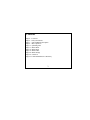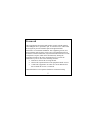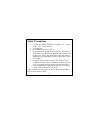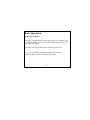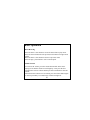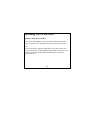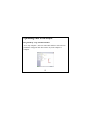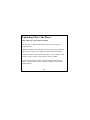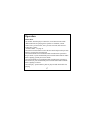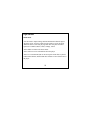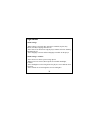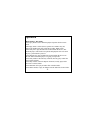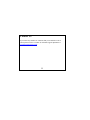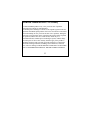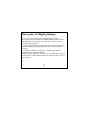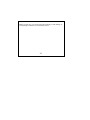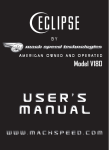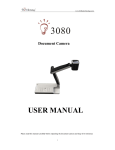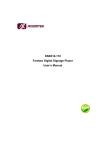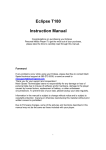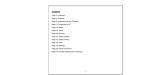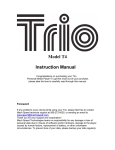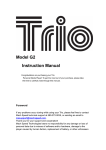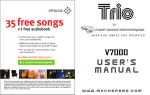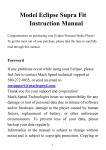Download Eclipse CLD User`s manual
Transcript
CLD MP3 Player User’s Manual Thank you for your purchase of this CLD MP3 player. To better learn how to use this product to its maximum potential, it is recommended that you read the entire user’s manual. 1 Technical Specifications Compatible Formats -Audio formats: MP3, WMA (non encrypted) Battery Information -Charging Time: One hour and 30 minutes -Playback Time: Six hours (depending on function in use and power settings). 2 Contents Page 4: Foreword Page 6: Safety Precautions Page 7: Unit and Button Description Page 8: Basic Operation Page 11: Uploading Files Page 17: Music Mode Page 18: Menu Mode Page 19: Menu Folder Page 20: Menu Settings Page 22: Contact Us Page 23: Limited Manufacturer’s Warranty 3 Foreword Please take note: Mach Speed Technologies is not responsible for loss of personal data or damage to property due to malfunction in hardware or firmware, improper handling of the unit, or improper storage of the unit. Information contained within this manual is subject to change without prior notice. Information contained within this manual is subject to copyright protection. Copying or reproduction of the user’s manual without prior written consent from Mach Speed Technologies is not permitted. 4 Foreword This equipment has been tested and found to comply with the limits for Class B Digital device, pursuant to part 15 of the FCC rules. These limits are designed to provide reasonable protection against harmful interference in a residential installation. This equipment generate, uses and can radiate radio frequency energy and, if not installed and used in accordance with the instructions, may cause harmful interference to radio or telephone reception, which can be determined by turning the equipment off and on, the user in encouraged to try to correct the interference by one or more of the following measures: Reorient or relocate the receiving antenna. Increase the separation between the equipment and the receiver Connect the equipment to an outlet on a circuit different from that to which the receiver is connected. Consult the dealer or an experienced radio/TV technician for help. 5 Safety Precautions Avoid using in extreme temperature conditions (-20ºC / -4ºF or below; +45ºC / +114ºF or above). Avoid dropping. Do not immerse or expose to water Do not disassemble or flash 3rd party firmware. The playback times listed refer to the maximum playback times possible, using the best power savings. The actual playback time may differ as adjustments to screen brightness, power savings modes, volume, etc are made. Parameters such as formats, bitrates, codec, frame rates, and resolutions may affect player's compatibility with the listed files. If you are experiencing issues playing your files on this player, we recommend using a supported conversion tool to reconvert your file to the specifications of the device. Failure to follow these precautions may lead to damaged or inoperable units, and will void the warranty. 6 Unit and Button Description 1. 2. 3. 4. 5. LCD screen Power switch On / Off Play / Pause Menu / Select Volume 6. 7. 8. 9. 7 Next track Previous track Earphone jack USB port Basic Operation Powering On and Off -To power the player on, slide the power switch to the on position. Alternatively, press and hold the play / pause button for 5 seconds if the unit is powered off but the power switch is in the on position. -To power the unit off, slide the power switch to the off position. Alternatively, press and hold the play / pause button until the unit powers off. Note: If the player is powered off by sliding the power switch to the off position while the player is still running, all saved settings such as last song played or time settings will be lost. 8 Basic Operation Recharging the Battery -The player can be charged by connecting the player to a computer using the supplied USB cable or by connecting the supplied USB cable to a 3 rd party USB wall adapter. -The player will charge while either turned on or turned on off. Note: If using 3rd party wall adapters, make sure the voltage is compatible with AC input 120V and 5V DC, 300mA. 9 Basic Operation Menu Browsing -Press the menu / select button to access the menu while in play mode. -Press the next track button or the previous track button to navigate menu options. -Press the menu / select button to return to a previous menu. -Press the play / pause button to select a menu option. Volume Control -To increase the volume, press the volume button while in the music playing screen and the volume icon will light up. Next press the next track button to increase volume and the previous track button to decrease volume. -When the desired volume level is reached, press the volume button again or wait for proximally 3 seconds for the volume icon light off. 10 Uploading Files to the Player -This player can have files uploaded via drag and drop / copy and paste, or by using Window’s Media Player. Window’s Media Player Method -Open Windows Media Player and connect the player to a working USB port. Windows Media player will display a setup screen asking for a name for the MP3 player. 11 Uploading Files to the Player Window’s Media Player Method -Once the MP3 player has been named, select Finish, and Windows Media Player will open to the Sync tab. 12 Uploading Files to the Player Window’s Media Player Method -Drag music to the sync list (on the right of the screen) from the list on the left. Once all desired music you has been added to the player, press Sync, and Window Media Player will load the songs to the player. 13 Uploading Files to the Player Window’s Media Player Method -Once all the songs added are synced to the unit, and Windows Media Player says that is safe to disconnect the player, disconnect the device. Note: 1. To use this feature, Windows Media Player 10 or later must be used. 2. This player does not support DRM encrypted audio or video files such as those downloaded from the Windows Media Player "Overdrive" download service. 14 Uploading Files to the Player Drag and Drop / Copy and Paste Method -Go to “My computer”, and a new removable disk drive with a letter in parenthesis will appear. Disk drive names vary from computer to computer. 15 Uploading Files to the Player Drag and Drop / Copy and Paste Method -Double click, or right click then select open to access the player’s internal memory. -Without closing the removable drive already selected, locate and open where music is stored on the computer (often located in My Music). -If music can not be easily located, click “Start”, select “Search”, select “Pictures, music or video”, then search for *.MP3, *.WMA. -Locate the desired file or folder, and either drag and drop the file or folder, or copy and paste the file or folder to the player’s removable internal memory. 16 Operation Music Mode -By default, when the player is turned on, it will start in music mode -When audio files are playing, these options are available; volume control, next / previous track, next / previous 10 tracks, fast forward / rewind, play / pause. -Volume control – see page 11. -Press the next track button to select the next track and press the previous track key to select the previous track. -Press and hold the next track button while an audio track is paused to skip 10 tracks, or press and hold the previous track button while an audio track is playing go back previous 10 tracks. -Press and hold the next track button while an audio track is playing to fast forward, or press and hold the previous track button while an audio track is playing to rewind. -Press the play / pause button to pause or play an audio track while it is playing. 17 Operation Menu Mode -Use the menu to adjust settings and find information about the player. -Press the menu / select key while in music mode to access the menu. -When the menu is selected, playing audio files will pause and these options are available; Music, Folder, Settings, About. -Select Music to return to the music mode. -Select About to receive information about the player. -Note: It is recommended (but not necessary) that audio files are placed within named folders, and then that these folders are moved from a PC to the player. 18 Operation Menu Folder -When Folder is selected you will be able to see files and folder depending on the option select on Settings > Play mode. Menu Folder – (Play All, Repeat All, Random All) -When selected, this mode will show all music files located inside your player. You will be able to select a song to start playing. (Note: The device will automatically find all the compatible files for you.) Menu Folder – (Play Folder, Rep. Folder, Rand. Folder) - When selected, this mode will show songs and folders. You will be able to navigate though folder and select a song to start playing. (Note: This mode will play only the songs located inside the selected folder, the device will not play songs placed inside the selected folder’s sub-folders.) 19 Operation Menu Settings -When settings is selected, these options are available; EQ Set, Play Mode, LCD Set, Language and Auto off. -Select auto off to choose how long the player remains on before shutting automatically off -Select language to choose different languages available for the player. Menu Settings - LCD Set -Select LCD set to choose power saving options -When LCD set is selected, these options are available: Backlight, Contrast -Select backlight to set how long before the player’s screen darkens when not in use -Select contrast to set how bright the screen’s backlight is. 20 Operation Menu Settings - Play Mode -Select play mode to select different playback options while in music mode. -When play mode is selected, these options are available: Play All, Repeat All, Random All, Play Folder, Rep. Folder, Rand. Folder -Select Play All to play all audio files located within the device, after which the player will switch to stop mode and playback will cease until the play / pause button is pressed. -Select Repeat all to play all audio files located within the device one after the other without the player ever going to stop mode. -Select Play Folder works like Play All mode, but only plays audio files from a selected folder. -Select Rep. Folder works like Repeat All mode, but only plays audio files from a selected folder. -Select Random All to play all audio files in random order. -Select Rand. Folder, to play in random order all audio files from a folder. 21 Contact Us If you notice any mistakes or omissions that you would like to tell us about, please feel free to contact our technical support department at [email protected]. 22 Limited Manufacturer’s Warranty 1. MACH SPEED products carry a one year from date of purchase warranty This warranty is nontransferable. 2. Mach-Speed Technologies warrants to the original registered end-user purchaser that Mach Speed products will be free from defects in materials and workmanship for one year from the date of new purchase. During the warranty period, and upon proof of purchase the product will be repaired or replaced (with the same or a similar model, which may be a refurbished model) at Mach Speed Technologies option, without charge for either parts or labor. This warranty shall not apply if the product is modified, tampered with, misused, physically damaged, or subjected to abnormal working conditions (including, but not limited to, electrical, fire, and water damage).THIS WARRANTY DOES NOT GUARANTEE YOU UNINTERRUPTED SERVICE. REPAIR OR REPLACEMENT. 23 22 AS PROVIDED UNDER THIS LIMITED WARRANTY IS THE EXCLUSIVE REMEDY OF THE PURCHASER To obtain service under this warranty, you must contact our Technical department at (580) 272-0035 to obtain an RMA number. Mach Speed Technologies will only replace or repair product that is sent to us with an authorized RMA number. Return Merchandise Authorization (RMA): 1. Customers will be charged additional for testing and repackaging when returned “bad” items are found to have no problems or defects. 2. Items found to be out-of-warranty or not belonging to Mach Speed Technologies will not be replaced. Instead, they will be returned back to the customer freight-collect. 3. RMA’s will be shipped back to customer via UPS ground delivery. Express shipping will be at additional costs to the customer. 4. All RMA’s must be accompanied with a copy of original receipt or invoice with name, return address and phone number of customer. 24 22 Exchanges: 1. Items will not be cross-shipped for any reason. 2. The original receipt or invoice must accompany all exchanges.3. All exchanges must be shipped freight pre-paid by the customer and include a pre-paid shipping label for shipment back to the customer. Furthermore, the customer is expected to insure all items being shipped back. Mach Speed Technologies is not responsible for any losses or damages for such equipment. 4. All sales are final. Mach Speed Technologies will not accept any returns for credit or refund. 25 Discrepancy & Shipping Damage: 1. For wrong items, missing items, shipping damage, or other discrepancy; customer should report to RMA department on the day in which the items were received. Any claims after one business day of receipt will not be honored. 2. For any shipping damage, customer must file a claim with their carrier immediately. All items are shipped insured, thus must be reported for coverage. 3. Customer is responsible for paying any freight charge caused by refused shipment or unclaimed goods. 4. Mach Speed Technologies will make every reasonable effort to deliver on time however; Mach Speed Technologies will not be liable for late or lost shipments. 26 Consequential Damages and Limitations: 1. Mach Speed Technologies shall not be liable for any failure to perform or delay in performing any of its obligations when such failure or delay is due to circumstances beyond its reasonable control, including, without limitation, any act of God, war, strike, riot, fire, flood, earthquake, lockout, late or non-delivery by suppliers, shortage or unavailability of materials, components or transportation facilities, or any act, refusal to act, regulation, order or intervention of any governmental authority. 2. Under no circumstances shall Mach Speed Technologies be liable for any special, indirect, incidental or consequential damages of any kind or nature whatsoever, including, without limitation; lost goodwill, lost resale profits, loss of data or software, work stoppage or impairment of other goods, and whether arising out of breach of any express or implied warranty, breach of contract, tort (including negligence), strict product 27 liability or otherwise, even if advised of the possibility of such damage or if such damage could have been reasonably foresee 28 SZM-P3035– CLD – MAN – V1.5.3 - 5