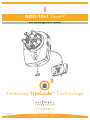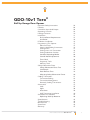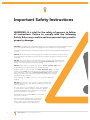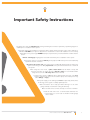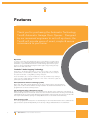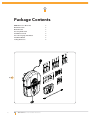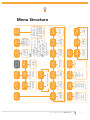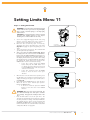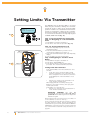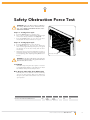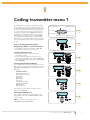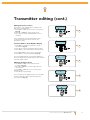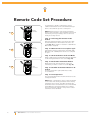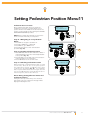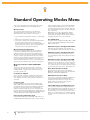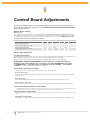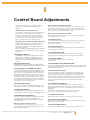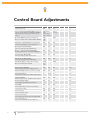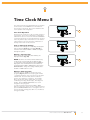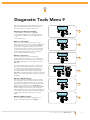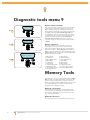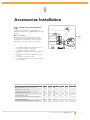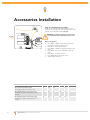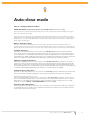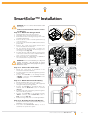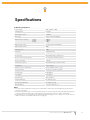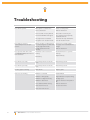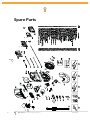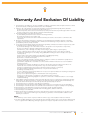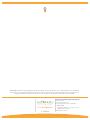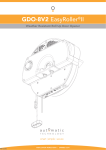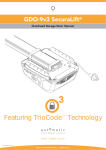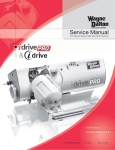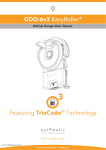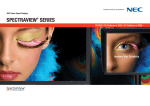Download Automatic Technology GDO-10v1Toro Installation manual
Transcript
GDO-10v1 ToroTM Roll Up Garage Door Opener Featuring TrioCode™ Technology Part number # 13244 (Manual) INSTALLATION INSTRUCTIONS | OWNERS COPY WARNING: It is vital for the safety of persons to follow all instructions. Failure to comply with the installation instructions and the safety warnings may result in serious personal injury and/or property and remote control opener damage. Please save these instructions for future reference. Automatic Technology Australia Pty Ltd to the extent that such may be lawfully excluded hereby expressly disclaims all conditions or warranties, statutory or otherwise which may be implied by laws as conditions or warranties of purchase of an Automatic Technology Australia Pty Ltd Garage Door Opener. Automatic Technology Australia Pty Ltd hereby further expressly excludes all or any liability for any injury, damage, cost, expense or claim whatsoever suffered by any person as a result whether directly or indirectly from failure to install the Automatic Technology Australia Pty Ltd Garage Door Opener in accordance with these installation instructions. 2 GDO-10V1 Toro® Owner Installation Instructions GDO-10v1 Toro® Roll Up Garage Door Opener Important Safety Instructions Features Controllers Input And Output Operating Controls Package Contents Installation Pre-installation Requirements Installation PE Beams Installation Programming The Opener Menu Structure Viewing And Editing Parameters Setting Limits Setting Limits: Via Transmitter Setting Pedestrian Position Standard Operating Modes 04 06 08 09 10 11 11 12 14 15 15 16 17 18 27 28 Control Board Adjustments 30 Time Clock 33 Diagnostic Tools Memory Tools Safety Obstruction Force Safety Obstruction Force Test 35 36 19 19 Load Graph 19 Door Reverse Time 19 Adjusting Safety Obstruction Forces 20 Coding Transmitters Transmitter Editing Transmitter Management Remotely Coding Transmitters Accessories Lock 21 22 24 26 37 37 Light 38 Auto-close 39 Wall Transmitter Installation SmartSolar™ Installation Replacing Back Up Batteries 40 41 42 Specifications Troubleshooting Maintenance Spare Parts Warranty 43 44 45 46 47 Owner Installation Instructions GDO-10V1 Toro® 3 Important Safety Instructions WARNING: It is vital for the safety of persons to follow all instructions. Failure to comply with the following Safety Rules may result in serious personal injury and/or property damage. CAUTION: If your garage has no pedestrian entrance door, an emergency access device should be installed. This accessory allows manual operation of the garage door from outside in case of power failure. Photo Electric Beams must be installed with the automatic opener ensuring additional safety and peace of mind. DO NOT operate the opener unless the garage door is in full view and free from objects such as cars and children/people. Make sure that the door has finished moving before entering or leaving the garage. DO NOT operate the opener when children/persons are near the door. Children must be supervised at all times when the opener is in use. Serious personal injury and/or property damage can result from failure to follow this warning. DO NOT allow children to operate the opener. Serious personal injury and/or property damage can result from failure to follow this warning. Regularly check to make sure that the safety obstruction force is working correctly, and is tested and set as per page 19 of this manual. Failure to follow these instructions could result in serious personal injury and/or property damage. This test must be repeated at regular intervals and the necessary adjustments made as required. Doors requiring over 400N of force to move must have PE Beams installed. DO NOT disengage the door opener to manual operation with children/persons or any other objects including motor vehicles within the doorway. The door opener is not intended for use by young children or infirm persons without adequate supervision. Children should be supervised to ensure that they do not play with the remote transmitters or the opener. Keep hands and loose clothing clear of the door and door opener at all times. The unit should be installed so that it is protected from the elements. It should not be exposed to water or rain. It is not to be immersed in water or sprayed directly by a hose or other device. 4 GDO-10V1 Toro® Owner Installation Instructions Important Safety Instructions The garage door must be well balanced. Sticking or binding doors must be repaired by a qualified garage door installer prior to installation of the opener. Frequently examine the installation, in particular cables, springs and mountings for signs of wear, damage or imbalance. DO NOT use if repair or adjustment is needed since a fault in the installation or an incorrectly balanced door may cause injury. DO NOT attempt to repair the door yourself as hardware is under extreme tension. Remove or disengage all garage door locks and mechanisms prior to installation of the opener. Connect the opener to a properly earthed general purpose 240V mains power outlet installed by a qualified electrical contractor. Disconnect the power cord from mains power and Back Up batteries before making any repairs or removing covers. Only experienced service personnel should remove covers from the opener. When using auto-close mode, a photo electric beam must be fitted correctly and tested for operation at regular intervals. Extreme caution is recommended when using auto-close mode. All safety rules must be followed. In order for the opener to sense an object obstructing the door way, some force must be exerted on the object. As a result the object, door and/or person may suffer damage or injury. If the power supply cord is damaged, it must be replaced by an Automatic Technology service agent or suitably qualified person. Make sure that the door is fully open before driving in or out of the garage and fully closed before leaving the driveway. Make sure that remote controls are kept out of reach of children. Install the wall control unit or wall mounted transmitter in a location where it is out of reach of children and the garage door is visible. Owner Installation Instructions GDO-10V1 Toro® 5 Features Thank you for purchasing the Automatic Technology Toro® Automatic Garage Door Opener. Designed by our renowned engineers to suit roll up doors, the Toro® will provide years of smart, simple & secure convenience to your home. Operation To open or close the door simply press open or close button on a wall control unit, button on a coded TrioCode™ hand held transmitter, optional wall mounted transmitter, or optional wall switch for two seconds. During open and close cycles the door can be stopped by pressing the button again or by pressing the stop button on the wall control unit. TrioCode™ Code Hopping Technology Every time a TrioCode™ transmitter is used a new security code is randomly generated from over 4.29 billion possibilities. This greatly enhances the security of the system and makes “code grabbing” a thing of the past These transmitters also overcome interference issues by simultaneously sending a signal over three slightly different frequencies. Even if two of the three signals are jammed, the system will still work. ALPS (Automatic Limits Positioning System) ALPS does away with manual adjustment of the door’s limits position using mechanical parts, such as cams and microswitches. During installation the hand held transmitter can be programmed to set the door limits positions. ISS (intelligent safety obstruction system) While the door is performing a close cycle, should it hit an obstacle or be restricted in some manner, it will automatically reverse. The amount of force the door should encounter before reversing is automatically adjusted by the doors control system during the initial installation of the automatic door opener. The door will also stop if restricted whilst opening. The Safety Obstruction Force should be checked monthly. Auto Courtesy Light The courtesy light (if connected) comes on automatically for one minute whenever the door is activated. The light can also be operated independently of the door by coding a dedicated button on a transmitter. 6 GDO-10V1 Toro® Owner Installation Instructions SmartSolar™ Compatibility (optional) The opener can be fitted with a SmartSolar™ kit (Part Number 00142) for operation, where mains power access is not available. NOTE: If the door is the only entrance to the garage, a keyed cable release should be fitted external to the garage. Vacation Mode A hand held transmitter can be programmed to lock and unlock all other transmitters that have been programmed into the openers’ memory. The vacation mode can be used when the door is left idle for long periods of time. Pet/Pedestrian Mode The transmitter can be programmed to open the door to an adjustable partial height so that the family pet can enter and exit the garage at any time. You may also wish to open the door to a height suitable only for pedestrian access. Auto-Close Mode The opener can be programmed to automatically close after an open cycle. The auto-close time is adjustable. It is compulsory to install a PE Beams. if this mode is selected, otherwise the door may cause personal injury or damage to property. Photo Electric (PE) Beams The opener has an input to connect a PE Beams for extra safety and use of the auto-close mode. Manual Operation The opener is equipped with a unique patented manual disengaging device. If the power to the opener is disrupted for any reason the door can be put into manual mode by pulling down on the string handle, then releasing. This will allow you to manually open or close the door. When power is restored, by pulling down on the string handle and releasing, the opener is put back into automatic mode. Owner Installation Instructions GDO-10V1 Toro® 7 Controller’s input/outputs 12 13 fig 01 11 01 02 04 10 03 09 08 07 05 01 Light Relay Output N/O, Com, N/C Contact 08 Solar Shunt 02 Lock Relay Output N/O, Com, N/C Contact 09 Standby Battery Shunt 03 Serial Interface Connector 10 Motor Connector 04 Programmer Pg3 Connector 11 10 Amps Slow Blow Fuse 05 12 volts 6 Amp - Hr Batteries 12 24 Volts Ac In Connector 06 Engage/disengagement Handle 13 Position Sensor Connector 07 Standby Battery Charger/Solar Connector 06 8 GDO-10V1 Toro® Owner Installation Instructions Operating Controls 17 16 15 14 14 19 18 20 fig 02 21 22 Terminal Block ( From Left To Right ) 15 Programmer PG-3 Input V+ ( P.E ) PE Beams “ + “ Supply 16 Console Previous Button IN (P.E ) PE Beams Trigger Input 17 Liquid Crystal Display V- (P.E ) PE Beams - Supply 18 Console Next Button OUT <— Receiver’s Auxiliary Output 19 Console Open Button FIRE N/O , N/C Input Terminal 20 Console Stop Button AUX N/O Input Terminal 21 Console Set Button OPN N/O , N/C Input Terminal 22 Console Close Button STP N/O , N/C Input Terminal CLS N/O Input Terminal SWP N/O Input Terminal COM Terminal For Inputs Owner Installation Instructions GDO-10V1 Toro® 9 Package Contents GDO-10v1 Toro™ Drive Unit 1 Wall Control Unit 1 Network Cable 1 Accessory Guide Pack 1 Fork Extension Pack 3 Triocode™ Keyring Transmitters 2 Installation Manual 1 Locking Bar Covers 2 fig 03 10 GDO-10V1 Toro® Owner Installation Instructions Pre-Installation Requirements IMPORTANT SAFETY INSTRUCTIONS FOR INSTALLATION Warning: Incorrect installation can lead to severe injury. Follow ALL installation instructions. NOTE: 185 Planetary chain equipment must be removed from the door prior to installation of GDO-10. 140 Door Operation The door must be in good operating condition. The maximum effort to move the door up or down, from stationary, should not exceed 150 Newtons (15 kg force) at the bottom rail. Lift the door to about halfway. When released, the door should stay in place supported entirely by its springs. Raise and lower the door to check for binding or sticking. fig 04 The door may need to be serviced to meet these requirements – refer to the door manufacturer’s servicing instructions or contact an authorised dealer. Unsuitable Door Types The fitting of an opener to doors with removable mullions and a door incorporating a wicket door is not recommended. 182 127 Position The opener can be installed on either the right- or left hand side of the door (when viewed from inside the garage). The opener is factory set for right hand side installation. This opener must be installed in a dry position that is protected from the weather. Moisture or corrosion damage is not covered by the Warranty. fig 05 Power Supply Properly earthed 3 pin single-phase power is required. WARNING! A portable power generator is not recommended. The opener may appear to malfunction due to spikes, surges and fluctuations in the generated voltage. Side Room For Right Hand Side Installation The minimum side room required from the edge of the door curtain is 140 mm to the inside of the door bracket when opener mounted on the door bracket (Fig. 04). NOTE: Door Axle Diameter must not exceed 35 mm. Owner Installation Instructions GDO-10V1 Toro® 11 Installation Side Room For Left Hand Side Installation The minimum side room required from the edge of the door curtain is 127 mm to the inside of the door bracket when opener mounted on the door bracket (Fig. 05). Step 2 - Fitting The Opener a. b. Step 1 - Preparation a. b. Check the door’s operation: i. The door must travel smoothly and be easy to operate by hand. ii. Adjust any tight or twisted guides/ tracks iii. Clean the guides if there is any oil or wax present using a suitable white spirit. The only lubricant suitable for use on door guides is silicon spray. DO NOT use WD-40, RP-7, petroleum grease, or similar. Install the locking bar covers if there are locking bar holes in the guides. IMPORTANT NOTE - Do not lock your door with the locking bars after installing the opener. Remove or disable the lock. Security is not affected as the opener has an inbuilt locking facility. Affix the warning labels supplied with this opener in a prominent place where they are clearly visible. Choose the side where the opener will be installed ensuring there is sufficient side room. c. d. Check that the door is still balanced and smooth to operate. If it is not then the door may require servicing (refer to door manufacturer’s instructions). fig 06 Ti gh 12 te n nu ts GDO-10V1 Toro® Owner Installation Instructions c. At the end opposite to where the opener will be fitted, check that the door axle is tightened to the bracket securely. (Fig. 06) Open the door completely and tie safety ropes around the door roll approximately 300 mm from each end. Do not tie the ropes too tight as damage to the curtain may ensue. At the end where the opener is to be fitted, support the door with a safe and suitable lifter. WARNING! Make sure the support is snug under the door, are stable and will not move. d. e. f. At the end where the opener will be fitted use pen to mark the position of the saddle on the door bracket and the position of the door bracket on the wall to assist in reassembling. Remove the bolts and saddle from the door bracket. Remove the door bracket allowing the door to rest on the support NOTE - For minimum side room installations the door may have to be taken down. WARNING! The opener must not be used with a door incorporating a wicket door. WARNING! The door and its springs are under significant tension. Adjustments should only be carried out by experienced persons, as this function can be dangerous if not performed under strict safety procedures. Installation Step 3 - Mounting The Opener If the internal gear does not rotate freely switch the opener to manual by pulling the disengagement handle down (there will be a click), so that the ring gear can be rotated by hand. Slide the opener over the door axle and into the drum of the door (Fig. 07). Ensure the internal gear is pushed in as far as possible (without interfering with the door curtain) and that all of the door drum’s wheel spokes are completely between the opener’s drive forks. Re-attach the door bracket using your reference marks as a guide and tighten the bolts. Ensure that the slots in the mounting bracket of the opener align with the slots in the door bracket, otherwise the door bracket may have to be relocated If the bracket cannot be relocated, the opener may be fitted onto the axle using the opener’s saddle and bolts as follows: Using your reference marks as a guide, i. sit the opener on the door mounting bracket and secure with the opener’s bolts and saddle and tighten firmly (Fig. 08). Adjust the door position (if necessary) ii. on the brackets so that the door feeds smoothly into the guides. Make sure that the centre of the door doesn’t hit the lintel and that the curtain is not pushed forward hard into the guide. Remove the support and safety ropes. a. b. c. d. e. fig 07 IMPORTANT NOTE - If the manual release handle is more than 1.8 metres from floor level when the opener is installed, extend the handle to a height less than 1.8 metres. fig 08 Step 4 - Installing The Wall Mounted Control Unit a. b. c. d. e. f. Remove the face cover from the wall mount control unit. Affix the wall mount control unit at a height of 1.5 meter with in sight of the door but away from moving parts. Make sure this location of wall control unit is out of reach of children and convenient to the customer. Replace the face cover. Connect the network cable from wall control unit to the GDO-10 power head unit and secure with p clips (supplied). Connect the power cord to a suitable power point, but DO NOT SWITCH ON. Secure the power cord away from any moving object (e.g. the door) with the cable clips. With the opener still disengaged, pull the door up and down to make sure it runs freely Tighten Nuts Owner Installation Instructions GDO-10V1 Toro® 13 PE Beams (Optional) R1=5.6K OHM GREEN,BLUE,RED,GOLD .25WATT 5% TOLERENCE RESISTANCE R1 BLACK BLACK BLACK YELLOW fig 09 RED RED RED YELLOW BLACK P.E BEAM V+ IN V− V+ IN V− Step 5 - Fitting Photo Electric (PE) Beams Locate the Photo Electric (PE) Beams in a strategic location in the doorway. Automatic Technology recommend that the sensor is placed 150 mm above the floor level and as close as possible to the door opening. Connect as per the wiring diagram (Fig. 09). Make sure that the sensors are correctly aligned as per the instruction manual supplied with the PE Beams kit. NOTE: The height of the beam installation must be chosen in such a manner that it suits the application and environmental conditions and provide maximum safety protection. WARNING: When using auto-close mode and PE Beams the doorway must be clear of all obstructions and persons at all times. The location of the PE Beams and the manner in which it is installed might not give safety protection at all times. Check to make sure that the height of the sensor and type used offers maximum protection possible. The wiring diagram is for Model PHBE (Order Code 90214 ) and harness kit.( Order code 01901 ) Make sure the beam is aligned correctly. Follow the manual supplied with the PE Beams. 14 GDO-10V1 Toro® Owner Installation Instructions Ped’n position set up procedure. See page 27 Reprofile the door travel see page 20 Menu 10.2 CLR Tx’ers? Travel limit set up procedure. See page 17 Menu 10.1 CLR control? Menu 9.2 Test tx’ers Transmitter testing See page 35 Menu 5 Light times Parameter list 1. On after cycle time 2. On before opn time 3. On before cls time See page 38 Control input status display. See page 35 Menu 4 Lock times Parameter list 1. Open lock time 2. Close lock time 3. Pre-opn lock time 4. Pre-cls lock time. See page 37 Owner Installation Instructions GDO-10V1 Toro® See page 30 Parameter list 1. Open speed voltage 2. Close speed voltage Menu 6 Motor settings Event history display See page 35 Menu 9.3 Display history Set time/date See page 33 Menu 8.1 Set Time/Date Menu 8 Time Clock Modes Menu 7 Operating Modes Menu 9.5 Service counter Periodic service cycle counter See page 36 See page 30 Parameter list 1. CLOSE margin 2. OPEN margin 3.OBST revese time see p 19 Menu 2 Current Trips View/Edit programes See page 33 Menu 8.2 View Programes Cycle and event counter See page 36 Menu 9.6 Counters NOTES 1. Press PREV/NEXT buttons move to Left/Right. 2. Press OPEN/CLOSE buttons to change setting. 3. Press SET button to save changes. 4. Press STOP to return to MENU without saving changes. NOTE: System will automatically return to the main screen after 30 secs if a menu screen is displayed and no buttons are pressed. Code/edit transmitter procedure. See page 21 Menu 1 Code transmitter Memory usage See page 35 Menu 9.4 Memory Usage Menu 11.3 Set pedestrian Menu 11.2 Reprofile Travel Menu 11.1 Setup Limits Memory reset see page 36 Main Screen Door status & information Menu 11 Setup Travel Menu 10 Memory tools Menu 9.1 Test inputs Menu 9 Diagnostics Settings See page 34 Menu 8.3 Settings Firmware Version Info Menu 9.7 Version Info Parameter list 1. STD auto-close 2. PE Beams auto-close 3. Ped’n auto-close 4. PE Ped’n auto-close 5.A/C After CLS Obst 6.A/C After OPN Obst 7.A/C After PWR up See page 39 Menu 3 Auto-close times Menu Structure 15 Viewing and editing parameter View Mode (No cursor) Parameter number in sub menu Parameter name 2: Close Lock Time (sec) 0.5 fig 10 Locating parameters Parameter value Displays next parameter in list Displays previous parameter in list Enter Edit Mode Edit Mode (Cursor shown) Cursor shown 2: Close Lock Time (sec) 0.∆ Decrease value 1. 2. 3. 4. Press NEXT/PREV to navigate to the required menu. Press SET to show sub-menu. Press NEXT/PREV to go to required sub-menu. Press OPEN/CLOSE to change parameter setting. Holding the button down causes the parameter’s value to change rapidly. The longer the button is held the faster the value changes. 5. Press SET to SAVE setting. Reload Default Setting 1. Press NEXT/PREV buttons to display LOAD DEFAULT screen. 2. Press SET to load the default value. Increase value Displays “Load Default?” screen, giving option of loading default value 16 Refer to MENU STRUCTURE on Page 15 or the preceding section for CONTROL BOARD ADJUSTMENTS. Locate the required parameter and note the MENU number. The example used in (Fig. 10) displays “CLOSE LOCK TIME” Changing Setting Returns back to menu fig 11 This section illustrates how to locate, view and adjust parameters. Saves new value Exits back to View Mode GDO-10V1 Toro® Owner Installation Instructions Return To Menu If the parameter’s value is not to be changed, press STOP to return to sub menu. Press STOP again to return to the MAIN SCREEN. Setting Limits Menu 11 Step 6.1 - Setting Travel Limits WARNING! Use caution when operating the manual release with the door open since it may fall rapidly due to weak or broken springs, or an improperly balanced door. CAUTION! Do not disengage the opener to manual operation with children, persons or any objects including motor vehicles within the doorway. a. b. c. d. f. g. i. Secure the engage/disengage handle and string with the accessory supplied in such a manner so that the string is away from the moving parts. Move the door to half way open. If necessary, disengage the opener by pulling the cord down (Fig.12).Re-engage the opener by pulling the cord down. Turn on the power to the opener. The controller will go through a start up sequence . After a short delay the MAIN SCREEN (Fig. 13) will be displayed. If this is the first time the GDO-10 is being used the MAIN SCREEN should enter into limit set mode and blue close led will be flashing. If the display shows that an input is active then rectify the situation before continuing with the procedure for setting the travel limits. Press and hold the CLOSE button - the door should start closing. If the door opens, release the CLOSE » button and press the STOP button once to change the motor’s direction. Press and hold the CLOSE button until close position of the door is reached. If the door overshoots press the OPEN » button to move the door in the open direction. When the door is at the desired close position, press the SET button to record the close limit position. The display will change and green open led will start to flash (Fig. 14) Press and hold the OPEN button to open the door When the door is at the desired open position. Release the OPEN button If the door overshoots press the CLOSE » button to move the door in the CLOSE direction. fig 12 PULL DOWN TO ENGAGE/DISENGAGE To Desired CLOSE Limit, SET fig 13 To Desired OPEN Limit, SET fig 14 WARNING! Once the next step is performed, the door will automatically close and open to calculate force settings. Keep persons and objects clear of the door . Press the SET button to store the open limit. The door will now automatically close and open to calculate the safety obstruction settings. After this, If PE Beams are installed then the opener can be operated with the OPEN or CLOSE button on the wall control unit or from the transmitter else controller will be loaded with “Safety Close Mode” see page 30. Owner Installation Instructions GDO-10V1 Toro® 17 Setting Limits: Via Transmitter The GDO-10v1 has the alternate ability to set travel limits using the transmitter, allowing free movement around the garage to better assess the desired limit positions. In order to use a transmitter it must first have at least one of its buttons coded to the door controller. The function assigned to the transmitter’s buttons is of no concern here as the buttons are temporally assigned to OPEN, CLOSE and SET (Fig. 16). MENU 1 Code Transmitter fig 15 PR E S S Step 7. Code A Transmitter For Limit Setting Step 7.1. Navigating to “code transmitter” menu 1. Press NEXT to navigate to the Menu 1 2. Press SET to enter code set procedure (Fig. 15). Step 7.2. Storing Transmitter Code Button 1 (Inch Open) Button 2 (Set) 1. Controller will prompt to press one of the transmitter’s button. 2. Press the transmitter button you wish to use to operate the door Opener (e.g. button 1) . 3. Press same transmitter button again as prompted by display. 4. Press set button to store the transmitter. Step 7.3 Navigating To “Set Door Travel Menu” fig 16 Button 4 (Inch Close) 1. Press PREV to navigate to the Menu 11. 2. Press SET to display MENU 11.1. 3. Press SET two times to enter the limit setting procedure. The close blue led will start to flash Setting Limits Via Transmitter Press and hold Button 4 on the transmitter to close the door. If the door opens, release the button 4 and » press the stop button once on the wall control unit to change the motor’s direction, then Press and hold Button 4 on the transmitter to close the door. If the door is closed too far, press Button 1 to “inch” the door towards open. When happy with the close limit position, press Button 2 to store this in memory. The open green led will starts to flash. Press Button 1 to open the door. » If the door is opened too far, press Button 4 to “inch” the door towards close » IMPORTANT WARNING: The door will automatically close and open once next step is performed. Ensure that no persons or objects are in the door’s path. When happy with the open limit position, press Button 2 on the transmitter to store into memory. The door will now automatically close and open to calculate the safety obstruction settings. After this, If PE Beams are installed then the opener can be operated with the OPEN or CLOSE button on the wall control unit or from the transmitter else controller will be loaded with “Safety Close Mode” see page 30. 18 GDO-10V1 Toro® Owner Installation Instructions Safety Obstruction Force Test WARNING! Take care when testing or adjusting the Safety Obstruction Force. Excessive force may cause SERIOUS PERSONAL INJURY and/or PROPERTY DAMAGE. Step 8.1 - Testing Close Cycle a. b. c. Press the OPEN button to open the door. Place a piece of timber approximately 40 mm high on the floor directly under the door (Fig. 17). Press the CLOSE button to close door. The door should strike the object and start to re-open. fig 17 Step 8.2 - Testing Open Cycle a. b. c. Press the CLOSE button to close the door. Press OPEN button to open the door. When the door reaches approximately half open point, grab the bottom rail of the door firmly and the door should stop. If the door does not reverse readily when closing, or stop when opening, the force may be excessive and need adjusting, refer Adjusting Safety Obstruction Forces . Wood (40 mm high) DANGER! If the door fails these tests, put the opener into manual mode, only operate the door by hand and call for service. Load Graph After limit setup every time door opens or close the load graph will be display on the LCD screen. Each bar indicate 10% power used by the door. Door Reverse Time After Close Obstruction Normally after close obstruction the door will fully open to its open position. After close obstruction the open cycle can be reduced from 5 sec to its full open position. Parameter Min Max Default Step Unit Menu No. Reverse Time After Close Obstruction 5.0 Fully Open Fully Open 1 Sec 2.3 Owner Installation Instructions GDO-10V1 Toro® 19 Adjusting Safety Obstruction Forces Adjusting Safety Obstruction Force The Safety Obstruction Force is calculated automatically during setup. Adjusting this is normally only necessitated by environmental conditions such as windy or dusty areas, and areas with extreme temperature changes. Menu 2 Current Trips WARNING: Doors requiring over 400N of force to move must have PE Beams fitted for safety. fig 18 Step 9.1 Force Pressure For Close Cycle. PRESS Navigating To “Current Trips” 1. 2. 3. 4. 5. 6. 1: CLOSE Margin (Amps) 0.5 Press NEXT or PREV to navigate to the Menu 2 current trips. Press SET (Fig. 18) MENU 2.1: CLOSE Margin is displayed (Fig. 19). Press OPEN to increase or CLOSE to decrease value Press SET to save the new value. Test the force again as per “Safety Obstruction Force test” on page 19. Step 9.2 Force Pressure For OPEN Cycle. fig 19 PRESS Navigating To “Current Trips” 1. 2. 3. 4. 5. 6. Step 9.3 To Recalculate Force Margins 2: OPEN Margin (Amps) 0.7 fig 20 a. PRESS b. • 20 Press NEXT to navigate to the Menu 2 current trips. Press SET (Fig. 18) MENU 2.2: OPEN Margin is displayed (Fig. 20) Press OPEN to increase or CLOSE to decrease value Press SET to save the new value. Test the force again as per “Safety Obstruction Force test” on page 19. Reprofiling is a simplified way of re-learning the travel characteristic of a previously setup Limit Switch travel installation. Re-profiling can be used when the travel characteristics of the door change due to mechanical adjustments etc. To initiate a reprofile simply locate “MENU 11.2 Reprofile Travel” and press SET then follow the prompts. The door will start to move and re-calculate force margins. The door can move between the open and close limit positions up to two (2) times (depending on the position of the door and the power up condition). A single beep will be heard once the process is complete. Test the force again as per “Safety Obstruction Force test” on page 19. Parameter Min Max Default Step Unit Menu No. CLOSE MARGIN 0.0 2.0 0.5 0.1 AMPS 2 Open Margin 0.0 2.0 0.7 0.1 AMPS 2 GDO-10V1 Toro® Owner Installation Instructions Coding transmitter menu 1 The GDO-10 can store up to five hundred and eleven (511) transmitters in its memory. Each transmitter can be allocated an alpha-numeric ID label up to eleven (11) characters in length and each button can be assigned to one of several control functions. The settings for a transmitter are represented in (Fig. 21). It shows the transmitter’s store number, ID label or serial number and the functions assigned to each of its four buttons. To toggle between ID/SN display, press UP/DOWN with the cursor on the ID/SN indicator. The procedures below code, delete, replace, edit and copy transmitter records. ID/SN display indicator Store number I.D label/Serial number )$ .AME3. Button 4 function /3#0%$,'46!# fig 21 Button 1 function Button 2 function Button 3 function MENU 1 Code Transmitter Step 10 Coding Transmitter Button fig 22 PR E S S Navigating To Menu 1 “Code Transmitter” 1. Press NEXT to navigate to the Menu 1 (Fig. 22). 2. Press SET to enter code set procedure. Storing Transmitter Code 1. Controller will prompt to press one of the transmitter’s buttons. 2. Press the transmitter button you wish to use to operate the Door Opener (e.g. button 1) (Fig. 23) . 3. Press same transmitter button again as prompted by display (Fig. 24). Press Tx’er Button! List PR E S S fig 23 Selecting Function Of The Button The controller will now show the transmitter’s record, with a cursor on the field for the button being coded (Fig. 25). Use OPEN/CLOSE to select the function for the button. Press Tx’er Again! View PR E S S fig 24 Available functions: OSC (Open/Stop/Close) PED (Pedestrian access) SWP (Swipe) CLS (Close) OPN (Open) STP (Stop) LGT (Courtesy Light) VAC (Vacation Mode) AUX (Auxiliary ) OFF (No action) Press SET to save the settings or STOP to abort without saving (Fig. 26). Returning To Main Screen The “Code Transmitter” menu will now be shown. Press STOP to return to the MAIN SCREEN and test the transmitter. NOTE: To edit the other settings, refer to TRANSMITTER EDIT PROCEDURE. # 1 [No Name] OSC C OFF OFF OFF fig 25 PRESS PRESS # 1 [No Name] OSC C OFF OFF OFF fig 26 PRESS Owner Installation Instructions GDO-10V1 Toro® 21 Transmitter Editing Editing Transmitter Settings MENU 1 Code Transmitter Display Transmitter Record Using one of the methods below, display the required transmitters details. fig 27 PR E S S Navigating To “Edit Transmitter” Menu 1. Press NEXT to navigate to the Menu 1 (Fig. 27) . 2. Press SET to enter the transmitter edit procedure. 3. Press NEXT to enter transmitter list and edit mode. 14 ID A B SMITH OSC PED D LGT VAC fig 28 Editing Button Function Field 1. Press NEXT or PREV to move the cursor to the left or right and between the top and bottom lines to select the desired field. 2. Press OPEN or CLOSE to change the displayed value (Fig. 28). The available functions are shown below. Selecting OFF will prevent the opener responding to that button. PRESS PRESS 14 4 ID A B SMITH OSC PED LGT VAC fig 29 PRESS Available functions OSC (Open/Stop/Close) PED (Pedestrian access) SWP (Swipe) CLS (Close) OPN (Open) STP (Stop) LGT (Courtesy Light) VAC (Vacation Mode) AUX (Auxiliary ) OFF (No action) 3. Press SET to save changes or press NEXT or PREV to move to next field. The example in (Fig. 29) shows that PED is assigned to the transmitter button 2. The transmitter in the example is transmitter number 14 which has the ID label AB Smith. NOTE: If all button functions are set to OFF, when SET is pressed, the opener will prompt to confirm if the transmitter is to be deleted. Press SET to delete or STOP to continue editing. 22 GDO-10V1 Toro® Owner Installation Instructions Transmitter editing (cont.) Editing The Store Location This feature is only available when coding the first button of a new transmitter. 1. Press NEXT or PREV to move cursor over Store No. (Fig. 30) 2. Press UP or DOWN to select new Store No. 3. Press SET to Confirm or NEXT/PREV to move to next field. This is useful when managing transmitters using a scheme which ties the store location to the transmitter’s owner. 14 ID [No Name] OSC C PED LGT VAC PRESS fig 30 MENU 1 Code Transmitter Selection Of ID or Serial Number Display 1. Press NEXT to navigate to the Menu 1 ”Code Transmitter” (Fig.31) . 2. Press SET to enter the transmitter edit procedure. 3. Press NEXT to enter transmitter list and edit mode. fig 31 PR E S S 4. Press NEXT/PREV to move cursor over ID field. 5. Press NEXT to reveal Serial Number (Fig. 32). The serial number display is provided for additional means of identification. The transmitter in this example has serial number 12345. 14 SN 12345 OSC PED LGT VAC PRESS fig 32 Editing A Character Field 1. Press NEXT or PREV to move select character to change. (Fig. 33) 2. Press UP or DOWN to scroll through and select new character. 3. Press NEXT or PREV to move to next character. 4. Repeat step 2. 5. Press SET to record changes. 14 ID B B SMITH 56789 AB CDEFGHIJ The second line of the display shows a list of available characters with the current value indicated at the cursor position (Fig. 34). fig 33 PRESS 14 ID B B SMITH 56789 AB B CDEFGHIJ PRESS Owner Installation Instructions GDO-10V1 Toro® fig 34 23 Transmitter management The GDO-10 provides a transmitter listing facility which enables the user to find a transmitter location within memory. Once located a stored transmitter can be replaced, deleted, edited, copied or, if the location is empty, a new transmitter can be coded. MENU 1 Code Transmitter PRESS fig 35 PRESS Method 1 - Go To The Start Of The List Step 1. Accessing The List Menu 1. Press NEXT to navigate to the Menu 1 (Fig. 35). 2. Press SET to enter the transmitter edit procedure. 3. Press NEXT to enter transmitter list and edit mode. Press Tx’er Button! List PR E S S fig 36 Method 2 - Use Transmitter To Go Direct To List Step 1. Accessing The List Menu 1. 2. 3. 4. Press Tx’er Again View PRESS fig 37 Press NEXT to navigate to the Menu 1 (Fig. 35). Press SET to enter the transmitter edit procedure. Press transmitter once (Fig. 36). Press NEXT to view transmitter parameters (Fig. 37). This method is used for quick navigation if the transmitter is available. NOTE: “VIEW>” will not be shown if the transmitter is not stored. Once the list is displayed it can be sorted by stored number, ID Label or Serial Number. Use NEXT or PREV button to select sorting method. NOTE: When sorting by ID label or S/N, only stored transmitters locations are displayed. Step 2. Navigating The List 12 2 ID B B SMITH OSC PED LGT VAC fig 38 1. Press OPEN or CLOSE buttons to navigate through list (Fig. 38). NOTE: Holding a button down will step through the list faster. PRESS 2. Press SET to display menu of available functions. Selecting An Operation PRESS MENU 1.1 Code TX# Press NEXT or PREV to cycle through four menu options (Fig. 39-42). Press STOP to return to the list. Press SET to execute the menu’s operation. Code Operation (location empty) 14 fig 39 24 GDO-10V1 Toro® Owner Installation Instructions If the code operation is selected on an empty transmitter location, the BASIC CODE TRANSMITTER PROCEDURE will be initiated with the transmitter being saved in the selected location. This is useful when managing transmitters using a scheme which ties the store location to the transmitter’s owner. Transmitter management Code Operation (location used) MENU 1.2 Delete TX# 14 If the code operation is selected for a location that already contains a transmitter, then the BASIC CODE TRANSMITTER PROCEDURE will be initiated and the new transmitter will replace the existing one. Note that the button functions and name of the existing transmitter will be transferred to the new transmitter. This procedure is of great convenience when replacing a lost transmitter. fig 40 Delete Operation The delete operation is used to remove a transmitter from memory along with the name and button function settings. MENU 1.3 Edit TX# 14 Edit Operation fig 41 The edit operation displays the transmitter record for editing purposes. See TRANSMITTER EDIT PROCEDURE for details. Copy Operation The copy operation is used to code multiple transmitters with the same button function as that of the selected transmitter. Once selected an abbreviated code set routine is initiated which repeats steps 2 & 3 of the BASIC CODE TRANSMITTER PROCEDURE for each transmitter to be coded. Coding is terminated by pressing the STOP button. MENU 1.4 Copy TX# 14 fig 42 Exiting The List To exit the transmitter list simply press STOP to return to the Code menu. Owner Installation Instructions GDO-10V1 Toro® 25 Remote Code Set Procedure If a transmitter is already coded into the opener, additional transmitters can be coded without being in direct contact with the opener’s control panel. PRESS Existing transmitter fig 43 NOTE: Only the function of the existing transmitter button can be assigned to new transmitter. Please read instructions prior to proceeding - there is a time-out facility for security reasons. Step 11.1 Selecting The Function To Be Coded Using the existing transmitter, operate the door with the transmitter button which has the function to be coded (Fig. 43) (e.g. Button 1 has been coded with the OSC function assigned). Existing transmitter fig 44 Step 11.2 Wait For Door To Complete Cycle If the button’s function activates the door (PED, SWP, OSC, CLS, STP or OPN) wait for the door to complete its cycle. Step 11.3 Activate Remote Code Set Mode Using a small pin press and hold through the Coding Hole of the existing transmitter for two seconds (Fig. 44). Step 11.4 Code New Transmitter Button PRESS fig 45 Within 10 seconds, press the button on the new transmitter you wish to code for 2 seconds (Fig. 45). New transmitter Step 11.5 Confirm Transmitter Button To Be Coded Press the same button again (within 10 seconds) for confirmation. Step 11.6 Test Operation The new transmitter button should now function as the existing transmitter. NOTE: When a transmitter is remote coded, its ID label is set to that of the existing transmitter. If the existing transmitter does not have an ID label assigned, then the ID label of the new transmitter is set to: R/C Tx ###, where ### is the existing transmitters store number. This ensures that the originator of any remote coded transmitter can be identified. 26 GDO-10V1 Toro® Owner Installation Instructions Setting Pedestrian Position Menu11 Pedestrian Access Position After completing the limit setup procedure the Pedestrian access position is automatically set to a position which is in the middle of the door travel. The position can be manually set by following the SETTING PEDESTRIAN POSITION procedure. MENU 11.3 Set Pedestrian fig 46 NOTE: Before setting the pedestrian access position the door must be in the fully closed position. PR E S S Step 12.1 Navigating To “Set pedestrian Menu” 1. Press PREV to navigate to the Menu 11. 2. Press SET - MENU 11.1 is displayed. 3. Press NEXT to go to MENU 11.3 4. Press SET two times to enter Set Pedestrian procedure (Fig. 46). Step 12.2 Setting pedestrian position 1. Press OPEN button on the wall control unit or button 1 on the transmitter to move door to desired pedestrian access position (Fig. 47). 2. Press SET button on the wall control unit or button 2 on the transmitter to record position . 3. Press STOP button to exit to main screen Step 12.3 Checking Pedestrian Position To Pedestrian Position, SET PR E S S OR PR E S S fig 47 PR E S S Ped’n Access FRI 11:06:44 STD When activated by a transmitter button which is coded as Ped mode, drives the door to the preset position from either above or below. Ped Mode’s active status is indicated on the display (Fig. 48) . If a Ped Mode button is pressed while the door is moving the door will stop. If a Ped Mode button is pressed when the door is in the Ped position, then the door will close. fig 48 Errors During Setting Of Travel Limits And Pedestrian Position. During the above procedure many error checks are preformed. If an error is detected a message will be displayed indicating the error. Owner Installation Instructions GDO-10V1 Toro® 27 Standard Operating Modes Menu This section describes the standard operation of the control board with the factory set default values. Motor Control The controller drives the motor in the direction determined by the control inputs. Once a cycle is started the motor will continue to travel until: 1. The controller is instructed to stop by a control input; or; 2. The motor’s travel limit is reached; or, 3. The motor is obstructed, overloaded or stalls. When the control inputs instruct the control board to change the motor direction, the controller brakes the motor, waits for the door to stop moving and then starts the motor in the opposite direction. Motor Obstruction Detection If the door is obstructed while opening, it will stop. If it is obstructed while closing, the door will stop and then reverse to the open position. Obstruction detection monitors the motor’s speed and compares it to the “normal” speed profile for the motor. If the speed of a motor falls below “normal” then the motor is said to be obstructed. In addition to the normal motor obstruction detection, motor overload and stall detection is provided to protect the door and opener. Motor Speed Control - SOFT START/SOFT STOP The motor’s speed is microprocessor controlled, ramping up speed as the door starts to move, and ramping down as it approaches the travel limits to provide a gentle stop. Lock Release Output The lock release output is configured to pulse for the time set by the controller at the start of each cycle. The output is turned on at the same time the motor is activated. Courtesy Light Courtesy lights can be connected using light relays N/O or N/C output. Normally used as a safety device to illuminate the area and warn pedestrians, the light will turn on each time the door is activated (day or night) and automatically turn off one (1) minute after the cycle has finished. The light timer is adjustable. The light can also be activated and deactivated by pressing a transmitter button assigned the LGT function. Photoelectric (PE) Beams Input (Activated by PE Beams terminal with 2.2k ohms to VP.E Beam) When the PE Beams input is active, the door 28 GDO-10V1 Toro® Owner Installation Instructions is prevented from being closed. If the PE Beams input is triggered while the door is closing, the controller will stop the motor and then open the door. The PE Beams input has no effect while the door is opening. OPN input can also be configured as 2nd PE beam input. The 2nd PE (OPN) input must be active when the PE input is activated in order for P.E triggered auto-close to be activated . Fire (FIRE) Input Fire input can be configured as OPN ,CLS or PED function. Activated by FIRE input terminal with N/O or N/C switch. When Fire Input Is Configured As OPN : Activating the fire input will cause the door to open. Holding the input will prevent from closing. When Fire Input Is Configured As CLS : Activating the fire input will cause the door to close. Holding the input active will prevent from opening. When Fire Input Is Configured As PED: The activation of fire input will opens the door partially to allow pedestrian access but prevent vehicle access. The position the door is driven to is automatically set to halfway during setting of the travel limits, but can be adjusted to suit. GPI ( General Purpose Input) General purpose input can be configured as OSC,Ped or day light saving setup . Activated by GPI input terminal with N/O switch. When GPI Selected As OSC : If the door is moving the activation of GPI input or by transmitter button with OSC function assigned will cause the door to stop. The next trigger will move the door in the opposite direction to that last travelled. When GPI Input Is Configured As Ped : The activation of GPI input or by transmitter button with PED function assigned will opens the door partially to allow pedestrian access but prevent vehicle access. The position the door is driven to is automatically set to halfway during setting of the travel limits, but can be adjusted to suit. Standard Operating Modes When GPI Input Is Configured As Day Light Saving : The GPI input can be used to switch between STD time and DST (daylight savings time). The time selected is the amount of time added to STD time when DST is selected. Options are OFF, 30, 60, 90 or 120 minutes. The GPI input needs to be constantly active to show day light saving time. Open (opn) Input (Activated by OPN terminal with N/O or N/C switch, by transmitter button with OPN function assigned or by OPEN button on console). Activating the OPN input will cause the door to open. Holding the input will prevent from closing. OPN input can also be configured as 2nd P.E Beams input. Stop (STP) Input (Activated by STP terminal with N/O or N/C switch, by transmitter button with STP function assigned or by STOP button on console). Activating the STP input while the door is moving will cause the door to be stopped. If the STP terminal is held it will prevent the door from being moved. Close (CLS) Input (Activated by CLS terminal with N/O switch, by transmitter button with CLS function assigned or by CLOSE button on console). Activating the CLS input will cause the door to close. Holding the input active will prevent opening. Swipe Card (SWP) Input (Activated by SWP terminal with N/O switch or by transmitter button with SWP function assigned). Activating the SWP input will cause the door to be opened. If the terminal input is held it will prevent the door being closed. The swipe input also effects PE Beams TRIGGERED AUTO-CLOSE. Vacation Mode Vacation mode blocks all but one designated remote control transmitter from activating the GDO-10 opener. The mode is activated by pressing a transmitter button with the VAC function assigned until the console displays that vacation mode is enabled (approx. 5 secs). When activated all the transmitter buttons will be ignored. To turn Vacation mode off press a transmitter button with the VAC function assigned. Vacation mode can also be turned on or off manually by editing the VACATION MODE parameter. . Owner Installation Instructions GDO-10V1 Toro® 29 Control Board Adjustments The opener’s standard operation can be altered by editing various parameters. This section describes the parameters and the effect they have. Use the VIEWING AND EDITING PARAMETER PROCEDURE on Page 15 to make changes. Menu 6. Motor Settings Motor speed The maximum speed the motors run at is controlled by the OPEN AND CLOSE SPEED VOLTAGE parameter. The default value is the maximum recommended for normal operation. If however the door move too quickly for a particular installation the voltage can be reduced to make the motors run slower. NOTE: Altering these parameters will cause the travel limits to be cleared. Parameter Min Max Default Step Unit Menu No. OPEN SPEED VOLTAGE Sets the full speed motor voltage ~12.0 ~24 ~22 ~1 Volts 6 CLOSE SPEED VOLTAGE Sets the full speed motor voltage ~12.0 ~24 ~20 ~1 Volts 6 Menu 7. Operating Modes 7.1 Safety Close Mode By enabling this parameter it allows the user to close the door only by holding the close button on the wall control unit or by holding the CLS input active. The door can not be closed by Auto-close or by Transmitters. if the pe beams are not installed the controller will be loaded with safety close mode and A Message ATTENTION! “SAFETY CLOSE MODE has been enabled as no P.E beam has been installed! This means that the door can only be closed by HOLDING the ‘CLS input’ or ‘CLOSE button’. All other means of closing the door are disabled. Press SET to continue. “ will be displayed. Press set button to continue. 7.2 PE Beams Input Response Mode The PE Beams input can be configured to respond in one of three modes. Reverses close cycles In this mode the PE Beams input has no effect when opening but will cause the door to reverse if activated when closing. Close cycles stop In this mode the PE Beams input has no effect when opening but will stop the door when closing. Open and close cycles stop In this mode all cycles are prevented from being completed or initiated when the PE Beams input is active. 7.3 Pe Beams Obstruction Reverse Time Mode Normally after PE Beams obstruction the door will fully open to its open position. After PE Beams close obstruction the doors open cycle can be reduced from 5 sec to its full open position. 7.4 General Purpose Input (GPI) GPI input can be configured as osc ,ped or day light saving setup . Activated by GPI input terminal with N/O switch. When GPI Selected As OSC : If the door is moving the activation of GPI input or by transmitter button with OSC function assigned will 30 GDO-10V1 Toro® Owner Installation Instructions Control Board Adjustments cause the door to stop. The next trigger will move the door in the opposite direction to that last travelled. When GPI Input Is Configured As Ped : The activation of GPI input or by transmitter button with PED function assigned will opens the door partially to allow pedestrian access but prevent vehicle access. The position the door is driven to is automatically set to halfway during setting of the travel limits, but can be adjusted to suit. When GPI Input Is Configured As Day Light Saving The GPI input can be used to switch between STD time and DST (daylight savings time). The time selected is the amount of time added to STD time when DST is Selected. Options are OFF, 30, 60, 90 or 120 minutes. The GPI input needs to be constantly active to show day light saving time. 7.5 PED Input Function If GPI Or Fire Input Is Selected As Ped Then These inputs can be configured to a SWIPE type input for pedestrian access. This provides full functionality with the PE Beams Triggered Pedestrian auto-close function. 7.6 Open Input Polarity The OPN input is normally configured for N/O operation. This parameter allows its operation to be changed to N/C. 7.7 Open Input As 2nd PE Beams Input By selecting this parameter will allow the OPN input to be used as second PE beams input. When the OPN input is active, the door is prevented from being closed. If the OPN input is triggered while the door is closing, the controller will stop the motor and then open the door. The OPN input has no effect while the door is opening. The 2nd PE Beams (OPN) input must be active when the PE Beams input is activated in order for PE Beams triggered auto-close to be activated . 7.8 STOP Input Polarity The STP input is normally configured for N/O operation. This parameter allows its operation to be changed to N/C. 7.9 FIRE Input Polarity The FIRE input is normally configured for N/O operation. This parameter allows its operation to be changed to N/C. 7.10 FIRE Input Configuration Fire input can be configuration as OPN ,CLS (available only if PE Beams are installed )or PED function. Activated by FIRE input terminal with N/O or N/C (if selected) switch. When Fire Input Is Configured As CLS : Activating the fire input will cause the door to close only if PE Beams are installed. Holding the input active will prevent from opening. When Fire Input Is Configured As PED: The activation of fire input will opens the door partially to allow pedestrian access but prevent vehicle access. The position the door is driven to is automatically set to halfway during setting of the travel limits, but can be adjusted to suit. When Fire Input Is Configured As OPN : Activating the fire input will cause the door to open. Holding the input will prevent from closing. 7.11 Remote Code The controller supports the Remote Code Set feature. This parameter can be used to disable the feature for security or transmitter management reasons. 7.12 Activity Reports This parameter enables activity report outputs. Contact Automatic Technology for more details. 7.13 Activity Report ID This parameter sets the ID of the controller that is sent with the activity report. Contact Automatic Technology for more details. 7.14 Vacation Mode Vacation mode can be turned on or off using this parameter. 7.15 Standdby Battery Enable/Disable The controller can be instructed to turn off the battery Back Up facilities so that the control board can be shut down without having to disconnect the battery Back Up system. 7.16 Password Protection The password feature enables all parameters and configuration settings to be protected unless a password is entered. When this feature is turned on the user is requested to enter the desired password to be used. The password protection feature has a timeout that expires after 60 seconds of inactivity. Alternately the user may log out manually by pressing exit when the main screen is displayed. 7.17 Transmitter Grouping The transmitter store number display format can be changed to show a grouped format. When grouping is selected, instead of displaying.The store location as a number between 1 and 511, it is displayed As ##$ where ## is the group number and $ is a character a,b,c,d,e,f,g or h which indicates the group member. 7.18 Fault, Auto Reset When selected the controller will reset any fault automatically. 7.19 Led Low Power Mode When led low power mode selected the controller will turn the led power off to save the power. 7.20 console OSC Buttons console can be locked out by selecting console osc buttons off Owner Installation Instructions GDO-10V1 Toro® 31 Control Board Adjustments 32 Parameter Min Max Safety Close Mode OFF On PE Beams INPUT RESPONSE MODE Sets the P.E response mode. Options are OPEN and CLOSE cycles stop, Close cycles stop or Close cycle reverse Default Step Unit Menu No. On 7.1 OPN & CLS stop CLS to stop CLS to reverse CLS to reverse 7.2 GPI INPUT MODE configure the GPI input. Options are OSC, PED and DAY LIGHT SAVING OSC, PED, DST OSC 7.3 PED INPUT = SWIPE MODE Selects PED input functions as pedestrian access swipe input Off On Off 7.4 OPN INPUT N/C OPERATION Selects operating polarity of OPN input Off On Off 7.5 OPN I/P = 2ND PE BEAMS OPERATION Configure OPN input to take 2ND PE BEAMS Off On Off 7.6 STP INPUT N/C OPERATION Selects operating polarity of STP input Off On Off 7.7 FIRE INPUT N/C OPERATION Selects operating polarity of FIRE input Off On Off 7.8 FIRE INPUT MODE configure the fire input. Options are OPN, CLS and PED OPN, CLS, PED OPN 7.9 REMOTE CODE ENABLED Selects remote transmitter coding function Off On On 7.10 ACTIVITY REPORTS Select report to be output Off 255 Off 1 7.11 ACTIVITY REPORT ID Selects ID for controller, sent with activity report 0 65535 0 1 7.12 VACATION MODE Selects vacation mode - disables remote control Off On Off 7.13 BATTERY/SOLAR MODE Selects Battery Back Up/Solar operation Off On On 7.14 PASSWORD Selects password protection for all changes Off On Off 7.15 Transmitter Grouping Off On Off 7.16 Fault Auto Reset Selects Fault Auto Reset Off On Off 7.17 Led Low Power Mode Selects Saving The Power By Turning LEDs Off Off On Off 7.18 Console OSC Buttons Selects To Lock Out The Console Buttons Off On On 7.19 GDO-10V1 Toro® Owner Installation Instructions Time Clock Menu 8 The opener provides a programmable time clock which can be used to control GDO-10 on a timed basis at various times of the week. This section details the time clock operation and configuration. MENU 8.1 Set Time/Date fig 49 Time Clock Operation The time clock consists of a 7 day clock and storage for 32 programs. The clock is powered by its own battery and therefore does not loose time when the GDO10-V1 is turned off. Each time clock program defines; the time of the day and the days of the week it is to run and the output function to be executed. Any combination of the days of the week can be selected. PRESS 00:00:80 STD --- 00/00/2000 Step 13 Time Clock Settings fig 50 The Time clock settings are accessed by selecting the Time clock menu (MENU 8). Press SET (Fig. 49) to enter the menu and then PREV or NEXT to navigate through the options. Menu 8.1 Set Time/date This is where the current time, date and day are displayed and set (Fig. 50). MENU 8.2 View Programs NOTE: the time is in a 24 hour format and the Day of the week is not automatically set with the date. To change the settings simply press UP or DOWN to display the cursor and then move to the field to be changed using the NEXT / PREV buttons. Then press OPEN/CLOSE to change the setting and then press the SET or STOP buttons to save. fig 51 PRESS Menu 7.2 View Programs Select this menu to display or edit the time clock programs (Fig. 51). When selected program number 1 is displayed and the cursor is shown on the program number field. The other fields shown include the function, time and days of operation. The example Above shows that output 1 will be SET on at 6 pm on Mondays,Tuesdays, Wednesdays, Thursdays and Fridays.. Use the OPEN /CLOSE buttons to scroll though the other programs. To edit a program simply press the NEXT / PREV buttons to move the cursor onto the required field and press the OPEN/CLOSE button to change the value. To save the program settings press SET or to exit without saving press STOP. Owner Installation Instructions GDO-10V1 Toro® 33 Time clock menu 8 The functions available are: Settings RX = Off Under this menu three sub menus are available From the time when program with RX = OFF activate, all the transmitters will be disabled. Run Programs RX = On The programs of the timer can be interrupted by selecting RUN PROGRAM off. From the time when program with RX = ON activate, all coded transmitters will be enabled. Configuration Of Aux I/p Open Door From the time when program with OPEN DOOR activate, the door will open and stays open. Stop Door this feature will let the user to activate the stop function until the next program starts. The door will not open or close while stop is activated. Free Door Release the controls from the timer. Out = On From the time when program with OUT = ON activate, the OUT pin on the terminal block will remain active until next program starts. Out = Off From the time when program with OUT = OFF activate, the OUT pin on the terminal block will remain inactive until next program starts. Out = Rx The coded transmitter will pulse the OUT output pin on the terminal block Note : That the most recent program that applies to an output remains active until a new program takes effect. The program is not just executed at the programmed time but from the programmed. Time until another program takes over. This also means that each output’s state is correctly restored after power failure, vacation mode and output disabling. Note: If a Time clock program does not have a day selected then it can not executed. If a time clock program is taking control of the opener then this status is displayed on the LCD as shown in fig. The MAIN SCREEN and clock status screen flashes alternatively. 34 GDO-10V1 Toro® Owner Installation Instructions Aux input can be configured as osc ,ped or day light saving setup . Activated by AUX input terminal with N/O switch. When Aux Selected As OSC : If the door is moving the activation of AUX input or by transmitter button with OSC function assigned will cause the door to stop. The next trigger will move the door in the opposite direction to that last travelled. When Aux Input Is Configured As Ped : The activation of aux input or by transmitter button with PED function assigned will opens the door partially to allow pedestrian access but prevent vehicle access. The position the door is driven to is automatically set to halfway during setting of the travel limits, but can be adjusted to suit. When Aux Input Is Configured As Day Light Saving : The AUXILIARY input can be used to switch between STD time and DST (daylight savings time). The aux input needs to be constantly active to show day light saving time. Day Light Saving Time Adjustment The time selected is the amount of time added to STD time when DST is Selected by auxiliary input Options are OFF, 30, 60, 90 or 120 minutes. Diagnostic Tools Menu 9 The controller provides several diagnostic tools from within the diagnostics menu (menu 9) this section details the function of each tool and its use. MENU 9 Diagnostics fig 52 Navigating To Diagnostics Menu 1. Press PREV to navigate Menu 9 (Fig. 52). 2. Press SET to display menu of available functions. 3. Press PREV or NEXT to cycle through diagnostic tool. 4. Press SET to select. Menu 9.1 Test Inputs This tool is used to view the state of the control inputs. When selected, a screen is displayed (Fig. 53) which indicates the state of each input. If the name of the input is in upper case then the input is active, conversely is the input is in lower case then the input is inactive. For normal operation all inputs should be inactive. When finished press STOP. The example shows the status as OSC input is active. PRESS I/P: pe fir osc opn stp cls swp fig 53 PRESS TX’ER <-/-> Shows ID/SN Menu 9.2 Test Tx’ers This tool is used to test receiver/transmitter functionality. When selected, a screen is displayed which prompts for a transmitter button to be pressed (Fig. 54) and whether ID or serial numbers are to be displayed. The opener will then beep each time a transmission is received. If the transmitter button is stored in the controller memory and has a function assigned to it, a second screen will be displayed that shows the transmitter details along with the button pressed (Fig. 55). The example shows the case when transmitter number 12 is activated by button 4. Note ID is selected for display. fig 54 14 ID BB SMITH OSC PED LGT>VAC PRESS fig 55 Menu 9.3 Display History The opener keeps a record of the last 64 events that have taken place. The events include the type of drive cycles executed, obstruction detection, various faults, power failures etc. When this tool is selected the screen displays the last event that occurred (Fig. 56). Press NEXT or PREV to view each event. The “EVENT#” field shows the sequence of the events, with (1) being the first and (64) being the last. The example shows that the last event was a close cycle which succeeded in closing the door. When finished viewing the events, press STOP. Close Complete EVENT # 64 fig 56 Used = Free = 1 510 Menu 9.4 Memory Usage fig 57 This tool displays the number of transmitter store location used and the number free (Fig. 57). Owner Installation Instructions GDO-10V1 Toro® 35 Diagnostic tools menu 9 Service Counter (Cycles) 60000 fig 58 1: Open Cycles (Cycles) 500 Menu 9.5 Service Counter The opener provides a periodic service counter which can be set to expire after a number of drive cycles. When expired, the opener will beep three times at the beginning of each drive cycle and a message will be displayed on the MAIN SCREEN (Fig. 58). This tool displays the current value of the service counter and allows the user to set its value using the normal parameter editing techniques (See PARAMETER VIEWING AND EDITING). If the service counter is not to be used it can be set to the maximum number (60,000). Menu 9.6 Counters fig 59 MENU 10 Memomry Tools The opener keeps a count of number of times a particular event occurs. The list of event counters kept is shown below. When this tool is selected the first event counter is shown (Fig. 59). Press NEXT or PREV to step through the list. The example shows the OPEN CYCLE event counter with a value of 500. When finished viewing press STOP. 1: Open Cycles 3: Ped Cycles 5: Open Obstructions 7: Open O/Ls 9: Setup Limits 11: Volt Faults 13: Supply High Faults 15: Amp Trip Faults 17: Drive Memory Faults 19: Direction Faults fig 60 2: Close Cycles 4: Warranty Cycles 6: Close Obstructions 8: Close O/Ls 10: Drive Faults 12: Amp Faults 14: Supply Low Faults 16: Position Sensor faults 18: Position Wrap Faults Memory Tools The Memory Tools accessed from within Menu 10 (Fig. 60) are used to clear the transmitters codes from the openers memory and clear the controller’s memory. Once selected the PREV or NEXT buttons can be used to view the Memory Tool options. To Execute the displayed option simply press SET. Menu 10.1 Clr Control This option will clear the door control memory and reload the factory set defaults for parameters such as the lock time, light time, auto-close times etc. It will also clear the travel limits. Menu 10.2 Clr Tx’ers This option will clear the transmitter storage memory. 36 GDO-10V1 Toro® Owner Installation Instructions Accessories Installation Step 14.1 Fitting Solenoid Or Magnetic Locks Install the lock mechanism on the door as per the manufacturers instructions. See (Fig. 61) for the wiring diagram . LIGHT Menu 4. Lock Times Lock output can be programmed for both hold and pulse mode. The operation of the lock can be programmed to activate prior to the door behave differently on open cycle to that on close cycles. NO fig 61 COM SUITABLE POWER SUPPLY NC NO COM NC LOCK 1. 2. 3. 4. 5. 6. LOCK Press NEXT or PREV on the wall control unit to navigate to the Menu 4 Lock Times. Press SET to select the sub menu. Press NEXT or PREV to navigate through the sub menu. Press OPEN to increase or CLOSE to decrease value Press SET to save the new value. Press STOP button two times to exit and test the locks operation. Parameter Min Max Default Step Unit Menu No. OPEN LOCK TIME Set the time the lock is activated for on open cycles 0.0 Hold 0.0 0.1 Sec 4 CLOSE LOCK TIME Set the time the lock is activated for on close cycles 0.0 Hold 0.0 0.1 Sec 4 PRE-OPEN LOCK TIME Time the lock is activated for prior to opening 0.0 25.5 0.0 0.1 Sec 4 PRE-CLOSE LOCK TIME Time the lock is activated for prior to closing 0.0 25.5 0.0 0.1 Sec 4 Owner Installation Instructions GDO-10V1 Toro® 37 Accessories Installation Step 15.1 Fitting Courtesy Lights An AC or DC courtesy light can be activated via an output on the door opener control board. Connect the light as per the diagram at right. (Fig. 62) WARNING: A qualified electrician must perform the installation where 240V AC power is used. LIGHT NO fig 62 COM NC NO COM NC LOCK SUITABLE POWER SUPPLY Menu 5. Light times 1. LIGHT 2. 3. 4. 5. 6. 7. 38 Press NEXT or PREV on the wall control unit to navigate to the Menu 5 Light Times. Press SET to select the sub menu . Press NEXT or PREV to navigate through the sub menu. Press OPEN to increase or CLOSE to decrease value Press SET to save the new value. Press STOP button two times to exit. Test the light operation. Parameter Min Max Default Step Unit Menu No. ON AFTER CYCLE LIGHT TIME Time light remains on for after a cycle 0 255 60 1 Sec 5 ON BEFORE OPEN CYCLE LIGHT TIME Minimum time light is activated for prior to opening 0 25.5 0 0.1 Sec 5 ON BEFORE CLOSE CYCLE LIGHT TIME Minimum time light is activated for prior to closing 0 25.5 0 0.1 Sec 5 GDO-10V1 Toro® Owner Installation Instructions Auto-close mode Step 16 - Setting Up Auto-Close Mode IMPORTANT NOTICE: the Auto-Close function is not available unless PE Beams are installed. Auto-close mode is a function that automatically closes the door a preset time after the PE Beams recognise that a vehicle has left the garage. The Auto-close timer only starts after the PE Beams path is broken the Auto-close timer has been set. If the PE Beams path is not broken the door will remain open until the path is broken. If the opener incurs a physical obstruction (i.e. not from the PE Beams) while closing the door will re-open and not Auto-close until the PE Beams path is broken again. Menu 3. Auto-Close Times The auto-close modes automatically closes the door after it has been operated. To implement this, the controller starts a timer once the door has reached its desired open position. The timer then counts down and when it expires the controller starts to close the door. Details of the four auto-close modes are outlined below. Standard Auto-Close This mode is selected by entering a non-zero time for the STD Auto-close parameter. When selected the door will auto-close after being fully opened (except when the door has reversed to the open position after a motor obstruction or overload unless A/C after open and/or close Obstruction are selected). Countdown is suspended by: P.E., OPN or SWP input being active. The countdown is aborted if the STP input is activated. If the door is already open and the OPN or the SWP input is activated then the countdown will start. PE Beams Triggered Auto-Close This mode is selected by entering a non-zero time for the “PE Beams Auto-close” parameter. This mode is used to auto-close the door but only after a vehicle have passed through the doorway and triggered the PE Beams input. The swipe input can be used to clear the P.E triggered status so that the PE Beams input must be activated again before the countdown will start. As with the other PE Beams modes the STP input will abort countdown and the OPN and SWP inputs will restart the countdown if the door is OPEN. Pedestrian Access Auto-Close This mode is selected by entering a non-zero time for the “Ped’n A/C” parameter. When selected, the door will auto-close after being opened for pedestrian access unless it was following a reverse from an obstruction. PE Beams triggered pedestrian auto-close This mode is selected by entering a non-zero time for the “P.E. Ped’n A/C” parameter. This mode is the same as the PE Beams triggered auto-close mode but it only operates during pedestrian access. As the SWP input is not available during pedestrian access, the PED input can be configured to act in a SWP mode by setting the “PED I/P = PED SWIPE MODE” parameter to ON. Auto-Close After Obstruction Three parameters are provided to enable the auto-close feature to be activated after obstructions and power up. Normally the auto-close feature is not enabled after obstructions for safety reasons. P.E beams must be used for these features to be activated. Owner Installation Instructions GDO-10V1 Toro® 39 Accessories Installation Parameter Min Max Default Step Unit Menu No. STD AUTO-CLOSE TIME Sets and enables the standard auto-close time 0.0 60.0 0.0 1.0 Sec 3 P.E AUTO-CLOSE TIME Sets and enables the P.E triggered auto-close time 0.0 60.0 0.0 1.0 Sec 3 PEDESTRIAN AUTO-CLOSE TIME Sets and enables the Pedestrian auto-close time 0.0 60.0 0.0 1.0 Sec 3 P.E PEDESTRIAN AUTO-CLOSE TIME Sets and enables the PE Pedestrian auto-close time 0.0 60.0 0.0 1.0 Sec 3 AUTO-CLOSE AFTER CLOSE OBSTRUCTION Enables auto-close feature after close obstructions Off On Off 3 AUTO-CLOSE AFTER OPEN OBSTRUCTION Enables auto-close feature after open obstructions Off On Off 3 AUTO-CLOSE AFTER POWER UP Enables auto-close feature power up Off On Off 3 PE Beams Triggered, Directional Auto-Close This mode is selected by entering a non-zero time for the “P.E. Auto-Close” parameter. Second P.E beam must be installed and connected to OPN input. Sub menu 5 : OPN I/P 2nd P.E in menu 7 Operating modes must be selected “ON” and also sub menu 4: OPN I/P N/C operation in menu 7 Operating modes must be selected “ON”. This mode is used to auto-close the door only after a vehicle have passed through the doorway to exit the premises . The 2nd PE (OPN) input must be active when the PE input is activated in order for P.E triggered auto-close to be activated . This mode is usefull for fire brigade ,ambulance stations etc. Step 17.1 Installing The Wall Mounted Transmitter (Optional) a. b. c. d. fig 63 40 GDO-10V1 Toro® Owner Installation Instructions Remove the face plate from the transmitter. Affix the base plate at a height of 1.5 meter within the sight of the door. Make sure that this position of the transmitter is out of reach of children and convenient to the customer (Fig. 63). Replace the face plate. To code the transmitter, see on page 21. SmartSolar™ Installation WARNING: Do not connect the batteries until after Step 2. 30 Watt Solar Kit Part Number 00142 is Suitable For GDO10-V1 Step 18.1 - Mount The Charger Board 1. 2. 3. 4. 5. 6. 7. 8. 9. Unplug the drive unit from mains power. Disengage motor using manual release cord. Remove the bottom cover by pressing in from sides and sliding downward. Remove the two screws and slide upward the top cover to remove it. Then remove the transformer, EMC board and mains power cable. Remove two screws from battery bracket then remove the batteries and harness Fix the Charger Board Holder on where the transformer is removed from. Fix the charger on to the charger holder (Fig. 64) Feed the two wire cable through the opening, then connect the red wire into solar + and black wire into solar - connector on the control board. Move the shunt from “STBY BATT” to “SOLAR”on the control board in the power head. Fig 64 Fig 65 WARNING: Do not connect battery or solar panel polarity incorrectly - this will result in serious damage to components. During Step 2 the opener will become active. Step 18.2 - Connect The Solar Panel 1. 2. BOARD BOARD BLACK TO CONTR OL R OL ONT TO C RED ttery) 6. Fig 66 Red (From Ba 5. ttery) 4. Black (From Ba 3. Mount the Battery Box close to the opener. Feed the 2-core 18 awg gauge cable (supplied) through the Battery Box’s grommet. Connect the red wire to the Battery Box’s “+” terminal, and the black wire to the “–” terminal (Fig. 67). Feed the other end of the battery cable through the drive unit’s black grommet. Connect the red wire to the Charger Board’s “BAT+” connector, and the black wire to the “– BAT” connector (Fig. 66). Refit the timing cover, main cover and light diffuser. Red (From Solar P anel) Step 18.3 - Mount & Connect The Battery 1. 2. olar Panel) Black (From S 3. Mount the solar panel as described in the SmartSolar™ Instruction Manual Feed the Solar Panel’s cable through black grommet on the chassis. Connect the red wire to the Charger Board’s “SOLAR+” connector, and the black wire to the “–SOLAR” connector. ire W ck ire a l B dW e R Fig 67 Step 18.4 - Re-Setup And Test The Opener 1. 2. Setup travel limits and code transmitters as per the GDO10-V1 instruction manual. Press either the OPEN/CLOSE button, or use a transmitter to operate the opener. Owner Installation Instructions GDO-10V1 Toro® 41 Replacing Back Up Batteries Step 19.1 Replacing Back Up Batteries 1. 2. 3. 4. Fig 68 5. 6. 42 GDO-10V1 Toro® Owner Installation Instructions Unplug the drive unit from mains power. Disengage motor using manual release cord. Remove the bottom cover by pressing in from sides and sliding downward. Remove the two screws and slide upward the top cover to remove it. Remove the battery bracket by undoing the battery bracket screws. Remove the batteries and replace with the same Type. Specifications Technical Specifications Power supply 230V - 240Va.c. 50Hz Standby power 2.6 Watts Geared Motor power 150 Watts Motor type 24Vd.c. Permanent Magnet Maximum door opening: Height: Width: Weight: 5500mm 5100mm 270kg Opener Limits Travel 5.5 turns of Door Drum Wheel Maximum Rated Load 500N Nominal Load 150N Duty Cycle 25 Operations/hr Receiver type UHF Multi-frequency FM Receiver Receiver code storage capacity 511 X 4 button Transmitter Codes Receiver Sensitivity – 103 dB Transmitter frequency UHF Multi-frequency FM Transmitter Coding type Code hopping Number of code combinations Over 4.29 billion random codes Code generation Non-linear encryption algorithm Courtesy light Relay Output Lock Output Relay Output Controller fuse 10 A slow blow Transmitter Battery CR - 2032 (3 Volts) Real Time Clock Battery CR -1220 (1.5 Volts) Back Up Battery 12 Volts 6 Amp Hr x 2 NOTE: 1. The door must be well balanced. A person should be able to lift the door up manually with very little effort in case of an emergency. 2. Intermittent operations may occur in areas which experience very strong winds. Strong wind puts extra pressure on the door and tracks which may in turn trigger the safety obstruction detection system intermittently. 3. If the PE beams are not installed then the controller will automatically goes into “ safety close “ mode . Limited number of features are available in this mode see page 30. Owner Installation Instructions GDO-10V1 Toro® 43 Troubleshooting Symptom Possible cause Remedy Door will not operate Mains power not switched on. Switch on mains power. Door is obstructed. Remove obstruction. Door is locked or motor jammed. Unlock door or remove jam. Door tracks/hardware damaged. Door requires service/repair by qualified technician. The stop function is activated Deactivate the stop switch/timer The opener is in “vacation mode” Turn off “vacation mode”. Adverse weather conditions (wind or cold) causing door to stiffen and become tight in the tracks. Increase force margin setting See page 18 or re-calculate force margin. Possible obstruction in the doorway. Remove obstruction. Transmitter code not stored in memory. Code transmitter in to openers memory. Door starts to close but automatically reverses to open position Door operates from wall control unit (OPEN/CLOSE) button but not from transmitter Replace battery Flat battery. Door will not close fully. Door limits positions need to be reset. Reset limits positions. Door will not open fully. Door limits positions need to be reset. Reset limits positions. Courtesy light not working Globe blown Replace globe Auto-close not working PE Beam not installed Install PE Beam PE Beam or wiring faulty. Repair PE Beam or replace wiring. PE Beam not aligned correctly. Re-align optics. PE Beam is obstructed. Remove obstruction from path of PE. Door obstructed when closing. Remove obstruction. Auto-close time not set. Set auto-close times Auto-close mode not set 44 GDO-10V1 Toro® Owner Installation Instructions Maintenance Maintenance Yearly Whilst your opener does not require any periodic maintenance, the door that it is fitted to does. Your garage door is a large, heavy, moving object and should be tested regularly to ensure it is in good condition. A poorly maintained door could cause fatal or serious injuries or serious damage to property. Automatic Technology suggests you contact your installer to perform an annual door service. To ensure a long and trouble free life for your opener the following is recommended: Monthly • • Disengage the opener and manually operate the door: The door must be smooth to operate by hand. An operating force on the bottom rail should not exceed 150 N (15 kg) force. Each month check that the opener reverses when the door contacts a 40 mm high object placed on the floor (AS3350). CAUTION: Frequently examine door, particularly cables, springs and mountings for signs of wear, damage or imbalance. Do not use if repair or adjustment is needed since a fault in the installation or an incorrectly balanced door may cause injury. (AS3350) Adjustments should only be carried out by experienced persons, as this function can be dangerous if not performed under strict safety procedures. WARNING! Failure to maintain your garage door may void the warranty on your garage door opener. • NOTE: If the door does not operate smoothly, call your installer. Service Record Record any maintenance in the following table to assist in any warranty service. Date Service by Signature Invoice No. Amount Owner Installation Instructions GDO-10V1 Toro® 45 Spare Parts fig 69 46 GDO-10V1 Toro® Owner Installation Instructions Warranty And Exclusion Of Liability 1. This warranty is an addition to any non-excludable conditions or warranties that are implied into this contract by relevant statute, including the Trade Practices Act 1974 (Cwth). 2. Subject to all of the matters set out below, Automatic Technology Australia Pty Ltd (“ATA”) warrants: (a) door opener drive units for twenty four (24) months and (b) all components and accessories for twelve (12) months, from the date of purchase (specified in the sales docket receipt) as free of any defects in material and workmanship. 3. This warranty applies only where the purchaser: (a) immediately notifies ATA or the retailer of the alleged defect; (b) returns the product to the retailer; and (c) presents the relevant sales docket and this warranty document to the retailer to confirm the date of purchase. 4. Except for this warranty, ATA gives no warranties of any kind whatsoever (whether express or implied), in relation to the product, and all warranties of whatsoever kind relating to the product are, to the extent permissible by statute, hereby excluded. 5. To the extent permissible by statute, ATA disclaims any liability of whatsoever nature in respect of any claim or demand for loss or damage which arises out of: (a) accidental damage to or normal wear and tear to the product or to the product’s components; (b) any cost relating to damage resulting from wear and tear; (c) blown fuses, loss or damage caused by electrical surges, power surges or power spikes; (d) loss or damage due to theft, fire, flood, rain, water, lightning, storms or any other acts of God; (e) maximum operating force exceeding *15kg (150N) when moving the door manually to the open or closed position; (f) door surface area and/or weight exceeding 28m2 and 270kg respectively; (g) door not in safe and correct working order and condition; (h) evidence of unauthorised repairs; (i) any cost relating to damage caused by misuse, negligence or failure to maintain the equipment in a proper working order as per clauses (d) through (h); (j) installation, adjustment or use which is not in accordance with the instructions set out in installation instruction manual (k) attempted or complete modification or repairs to the product carried out by a person who is not authorised or has not been trained by ATA to carry out such modification or repairs; (l) faulty or unsuitable wiring of structure to which the product is fixed or connected; (m) radio (including citizen band transmission) or any electrical interference; (n) damage caused by insects; (o) loss or damage to any property whatsoever or any loss or expense whatsoever resulting or arising there from or any consequential loss; (p) any cost or expense arising due to manufacturer recall of any product; (q) any cost or expense due to negligence of the approved service provider; (r) installation of a residential garage door opener in a commercial or industrial situation or a non-single residential dwelling. 6. ATA’s liability under this warranty is limited, at ATA’s absolute option, to replacing or repairing the product which ATA, in its unfettered opinion, considers to be defective either in material and/or workmanship or to credit the dealer with the price at which the product was purchased by the dealer. 7. This warranty does not extend to cover labour for installation. 8. This warranty is limited to Return-to-Base (RTB) repair and does not cover labour for on-site attendance. 9. This warranty is void if the Product is not returned to the manufacturer in original or suitably secure packaging. 10. This warranty is only applicable for repairs to the product carried out within Australia. 11. This warranty does not cover consumable items including globes, batteries and fuses. 12. This warranty is not transferable. 13. Where the Product is retailed by any person other than ATA, except for the warranty set out above, such person has no authority from ATA to give any warranty or guarantee on ATA’s behalf in addition to the warranty set out above. NOTES: 1. This warranty is to be read in conjunction with the owner’s copy of the installation instruction manual. 2. The door should be balanced in such a way that the user manually is able to open or close the door without using force not greater than 150N (15kg ) although a greater force may be required for the start of the movement. Owner Installation Instructions GDO-10V1 Toro® 47 © May 2008 Automatic Technology (Australia) Pty Ltd. All rights reserved. TrioCode™ , Toro TM and SmartSolar TM are trademarks of Automatic Technology (Australia) Pty Ltd. No part of this document may be reproduced without prior permission. In an ongoing commitment to product quality we reserve the right to change specification without notice. E&OE. Automatic Technololgy (Australia) Pty Ltd ABN 11 007 125 368 6-8 Fiveways Boulevard Keysborough, Victoria, 3173, Australia P 1300 133 944 +61 2 9722 5666 (International Enquiries Only) E [email protected] www.ata-aust.com.au GARAGE DOOR OPENERS | GATE OPENERS | REMOTE CONTROL ACCESS SOLUTIONS