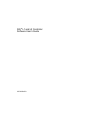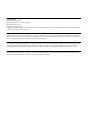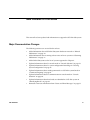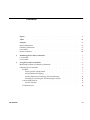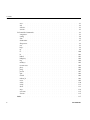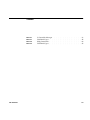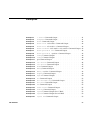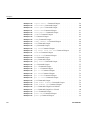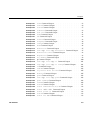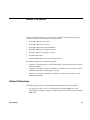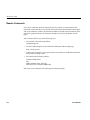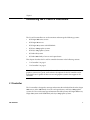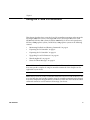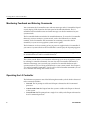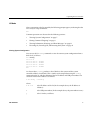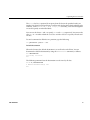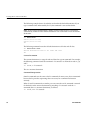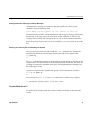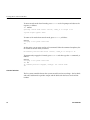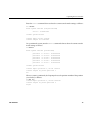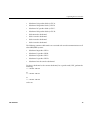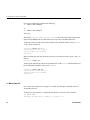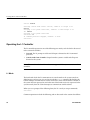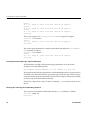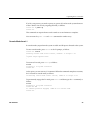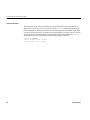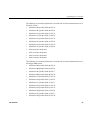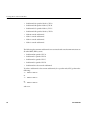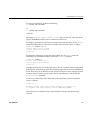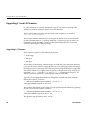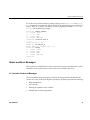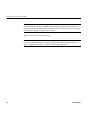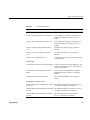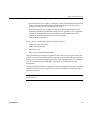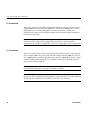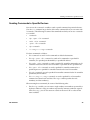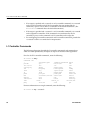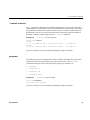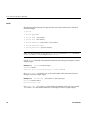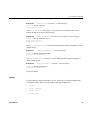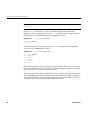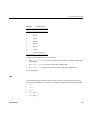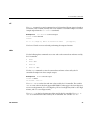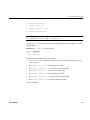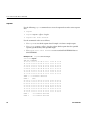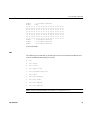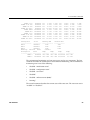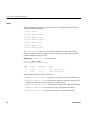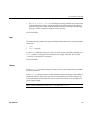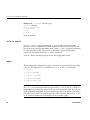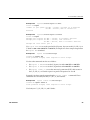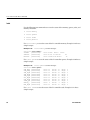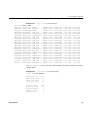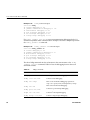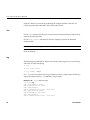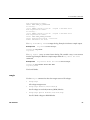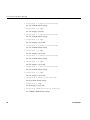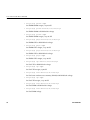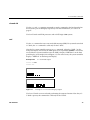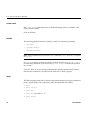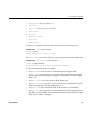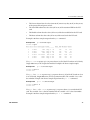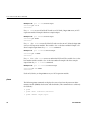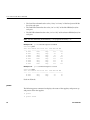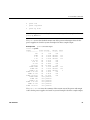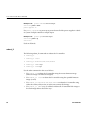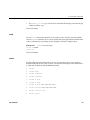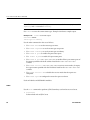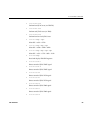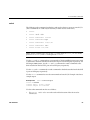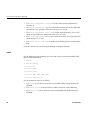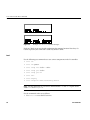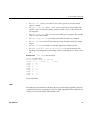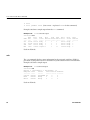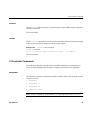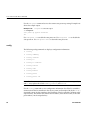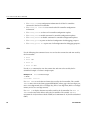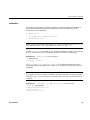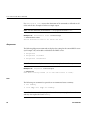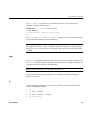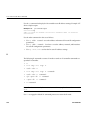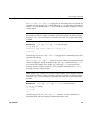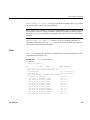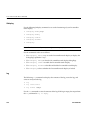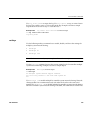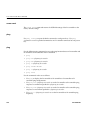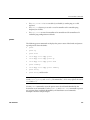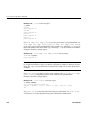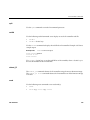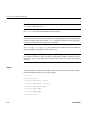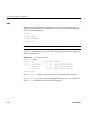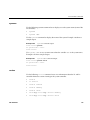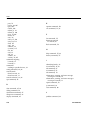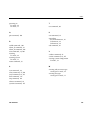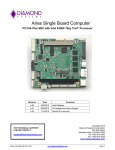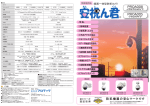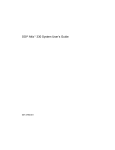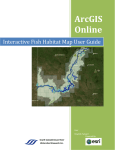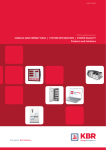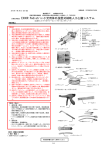Download SGI Origin 3900 User`s guide
Transcript
SGI® L1 and L2 Controller Software User’s Guide 007-3938-003 CONTRIBUTORS Written by Linda Rae Sande Revised by Francisco Razo and Terry Schultz Illustrated by Dan Young Production by Karen Jacobson Engineering contributions by Don Adams, Michael T. Brown, Dick Brownell, Jason Chang, Steve Hein, Jill Heitpas, Nancy Heller, Matt Hoy, Hao Pham, Craig Schultz, and Lisa Steinmetz. COPYRIGHT © 2002, 2003, 2004 Silicon Graphics, Inc. All rights reserved; provided portions may be copyright in third parties, as indicated elsewhere herein. No permission is granted to copy, distribute, or create derivative works from the contents of this electronic documentation in any manner, in whole or in part, without the prior written permission of Silicon Graphics, Inc. LIMITED RIGHTS LEGEND The software described in this document is “commercial computer software” provided with restricted rights (except as to included open/free source) as specified in the FAR 52.227-19 and/or the DFAR 227.7202, or successive sections. Use beyond license provisions is a violation of worldwide intellectual property laws, treaties and conventions. This document is provided with limited rights as defined in 52.227-14. TRADEMARKS AND ATTRIBUTIONS Silicon Graphics, SGI, the SGI logo, Altix, Onyx, and Origin are registered trademarks and Fuei, NUMAflex, NUMAlink, and SGIconsole are trademarks of Silicon Graphics, Inc., in the U.S. and/or other countries worldwide. New Features in This Guide This manual has been updated with information to support the SGI Altix 350 system. Major Documentation Changes The following sections were revised for this release: 007-3938-003 • Added information about SGI Altix 350 system hardware manuals to “Related Publications” on page xix. • Added information about viewing release notes on Linux systems to “Obtaining Publications” on page xx. • Added Altix 350 systems to the list of systems supported in Chapter 1. • Updated information about L1 console mode in “Console Selection” on page 12. • Updated information about L1 system configuration knowledge in “Viewing System Configuration” on page 19. • Updated information about sending commands to a SGI Altix system bricks in “Command Targeting” on page 21. • Updated information about L1 communication in console mode in “Console Selection” on page 24. • Updated information about how bricks are identified in a SGI Altix system in “Identifying Bricks” on page 29. • Removed extraneous information from “Status and Error Messages” on page 31. iii Record of Revision Version Description 001 May 2002 Initial revision. 007-3938-003 002 February 2003 Updated to support the SGI Origin 3900 and SGI Altix 3000 series of servers. 003 May 2004 Updated to support the SGI Altix 350 systems. v Contents Figures . . . . . . . . . . . . . . . . . . . . . . . . . . xi Tables . . . . . . . . . . . . . . . . . . . . . . . . . . xiii Examples . . . . Related Publications . Obtaining Publications Conventions . . . Reader Comments . . . . . . . . . . . . . . . . . . . . . . . . . . . . . . . . . . . . . . . . . . . . . . . . . . . . . . . . . . . . . . . . . . . . . . . . . . . . . . . . . . . . . . . . . . . . . . . . . . . . . . . xv . xix . xx . xxi xxii 1. Introducing the L1 and L2 Controllers . L1 Controller . . . . . . . . L2 Controller . . . . . . . . . . . . . . . . . . . . . . . . . . . . . . . . . . . . . . . . . . . . . . . . . . . . . . . . 1 1 3 2. Using the L1 and L2 Controllers . . . . . . . . . Monitoring Feedback and Entering Commands . . . . . Operating the L2 Controller . . . . . . . . . . . L2 Mode . . . . . . . . . . . . . . . Viewing System Configuration. . . . . . . . Setting Command Targeting . . . . . . . . Viewing Information, Warnings, and Error Messages . Powering On, Powering Off, and Resetting the System . Console Mode from L2 . . . . . . . . . . . Console Selection. . . . . . . . . . . . L1 Mode from L2 . . . . . . . . . . . . . . . . . . . . . . . . . . . . . . . . . . . . . . . . . . . . . . . . . . . . . . . . . . . . . . . . . . . . . . . . . . . . . . . . . . . . . . . . . . . . . . . . . . . . . . . . . . . . . . . . 5 6 6 7 7 8 11 11 11 12 16 007-3938-003 vii Contents 3. viii Operating the L1 Controller . . . . . . . . . . L1 Mode . . . . . . . . . . . . . . Viewing System Configuration . . . . . . . Command Targeting . . . . . . . . . . Viewing Information, Warnings, and Error Messages Powering On, Powering Off, and Resetting the Brick Console Mode from L1 . . . . . . . . . . Console Selection . . . . . . . . . . . Upgrading L1 and L2 Firmware . . . . . . . . . Upgrading L1 Firmware . . . . . . . . . . Upgrading L2 Firmware . . . . . . . . . . Identifying Bricks . . . . . . . . . . . . . Status and Error Messages . . . . . . . . . . L1 Controller Tasks and Messages . . . . . . . L2 Controller Tasks . . . . . . . . . . . . . . . . . . . . . . . . . . . . . . . . . . . . . . . . . . . . . . . . . . . . . . . . . . . . . . . . . . . . . . . . . . . . . . . . . . . . . . . . . . . . . . . . . . . . . . . . . . . . . . . . . . . . . . . . . . . . . . . . . . . . . . . . . . . . . . . . . . . 18 . 18 . 19 . 21 . 22 . 22 . 23 . 24 . 28 . 28 . 29 . 29 . 31 . 31 . 34 L1 and L2 Controller Commands . . Commands for Different Devices. . . L2 Commands . . . . . . . L1 Commands . . . . . . . Sending Commands to Specific Devices . L1 Controller Commands . . . . . * (asterisk character) . . . . . autopower . . . . . . . . brick . . . . . . . . . . config . . . . . . . . . cpu . . . . . . . . . . ctc . . . . . . . . . . cti . . . . . . . . . . date . . . . . . . . . . debug . . . . . . . . . display . . . . . . . . . eeprom . . . . . . . . . env . . . . . . . . . . . . . . . . . . . . . . . . . . . . . . . . . . . . . . . . . . . . . . . . . . . . . . . . . . . . . . . . . . . . . . . . . . . . . . . . . . . . . . . . . . . . . . . . . . . . . . . . . . . . . . . . . . . . . . . . . . . . . . . . . . . . . . . . . . . . . . . . . . . . . . . . . . . . . . . . . . . . . . . . . . . . . 37 . 37 . 38 . 38 . 39 . 40 . 41 . 41 . 42 . 43 . 45 . 46 . 47 . 47 . 48 . 48 . 50 . 51 . . . . . . . . . . . . . . . . . . . . . . . . . . . . . . . . . . . . . . . . . . . . . . . . . . . . . . . . . . . . . . . . . . . . . . . . . . . . . . . . . . . . . . . . . . . . . . . . . . . . . . . . . . . . 007-3938-003 Contents fan . . . . . flash . . . . help . . . . . history . . . . iia, iib, iic, and iid . ioport . . . . istat . . . . . junkbus. . . . l1 . . . . . l1dbg . . . . leds . . . . . link . . . . . log . . . . . margin . . . . network . . . fuel . . . . . nia and nib . . . nmi . . . . . nvram reset . . partdb . . . . pbay . . . . pci . . . . . pimm . . . . port . . . . power . . . . reboot_l1 . . . reset . . . . router . . . . scan . . . . security verify . . select . . . . serial . . . . softreset . . . test . . . . . 007-3938-003 . . . . . . . . . . . . . . . . . . . . . . . . . . . . . . . . . . . . . . . . . . . . . . . . . . . . . . . . . . . . . . . . . . . . . . . . . . . . . . . . . . . . . . . . . . . . . . . . . . . . . . . . . . . . . . . . . . . . . . . . . . . . . . . . . . . . . . . . . . . . . . . . . . . . . . . . . . . . . . . . . . . . . . . . . . . . . . . . . . . . . . . . . . . . . . . . . . . . . . . . . . . . . . . . . . . . . . . . . . . . . . . . . . . . . . . . . . . . . . . . . . . . . . . . . . . . . . . . . . . . . . . . . . . . . . . . . . . . . . . . . . . . . . . . . . . . . . . . . . . . . . . . . . . . . . . . . . . . . . . . . . . . . . . . . . . . . . . . . . . . . . . . . . . . . . . . . . . . . . . . . . . . . . . . . . . . . . . . . . . . . . . . . . . . . . . . . . . . . . . . . . . . . . . . . . . . . . . . . . . . . . . . . . . . . . . . . . . . . . . . . . . . . . . . . . . . . . . . . . . . . . . . . . . . . . . . . . . . . . . . . . . . . . . . . . . . . . . . . . . . . . . . . . . . . . . . . . . . . . . . . . . . . . . . . . . . . . . . . . . . . . . . . . . . . . . . . . . . . . . . . . . . . . . . . . . . . . . . . . . . . . . . . . . . . . . . . . . . . . . . . . . . . . . . . . . . . . . . . . . . . . . . . . . . . . . . . . . . . . . . . . . . . . . . . . . . . . . . . . . . . . . . . . . . . . . . . . . . . . . . . . . . . . . . . . . . . . . . . . . . . . . . . . . . . . . . . . 55 56 57 57 58 58 60 62 63 63 65 66 66 67 71 72 73 73 74 74 74 76 78 79 80 82 83 83 84 86 87 88 89 90 ix Contents uart . . . . . usb . . . . . verbose . . . . version . . . . L2 Controller Commands autopower . . . config . . . . date . . . . . destination . . . dhcpserver . . . env . . . . . help . . . . . ip. . . . . . l1 . . . . . . l2 . . . . . . l2find . . . . l2display . . . log . . . . . multisys . . . . nvram reset . . . pbay . . . . . ping . . . . . power . . . . quit . . . . . rackid . . . . reboot_l2 . . . reset . . . . . select . . . . serial. . . . . shell . . . . . smp . . . . . sysname. . . . version . . . . Index. x . . . . . . . . . . . . . . . . . . . . . . . . . . . . . . . . . . . . . . . . . . . . . . . . . . . . . . . . . . . . . . . . . . . . . . . . . . . . . . . . . . . . . . . . . . . . . . . . . . . . . . . . . . . . . . . . . . . . . . . . . . . . . . . . . . . . . . . . . . . . . . . . . . . . . . . . . . . . . . . . . . . . . . . . . . . . . . . . . . . . . . . . . . . . . . . . . . . . . . . . . . . . . . . . . . . . . . . . . . . . . . . . . . . . . . . . . . . . . . . . . . . . . . . . . . . . . . . . . . . . . . . . . . . . . . . . . . . . . . . . . . . . . . . . . . . . . . . . . . . . . . . . . . . . . . . . . . . . . . . . . . . . . . . . . . . . . . . . . . . . . . . . . . . . . . . . . . . . . . . . . . . . . . . . . . . . . . . . . . . . . . . . . . . . . . . . . . . . . . . . . . . . . . . . . . . . . . . . . . . . . . . . . . . . . . . . . . . . . . . . . . . . . . . . . . . . . . . . . . . . . . . . . . . . . . . . . . . . . . . . . . . . . . . . . . . . . . . . . . . . . . . . . . . . . . . . . . . . . . . . . . . . . . . . . . . . . . . . . . . . . . . . . . . . . . . . . . . . . . . . . . . . . . . . . . . . . . . . . . . . . . . . . . . . . . . . . . . . . . . . . . . . . . . . . . . . . . . . . . . . . . . . . . . . . . . . . . . . . . . . . . . . . . . . . . . . . . . . . . . . . . . . . . 91 . 92 . 93 . 93 . 93 . 93 . 94 . 96 . 97 . 98 . 98 . 99 . 99 100 102 103 104 104 105 106 106 106 107 109 109 109 109 110 113 113 114 115 115 . . . . . . . . . . . . . . . . . . . . 117 007-3938-003 Figures Figure 3-1 Rack Numbering . . . . . . . . Example of nmi Front Panel Display Output . . . . . . . . . . . . . 8 . 73 Figure 3-2 Example of softreset Command Output. . . . . . . . 90 Figure 2-1 007-3938-003 xi Tables Table 2-1 Table 3-1 Table 3-2 Table 3-3 007-3938-003 L1 Controller Messages Valid Brick Types . . . . . . . . . . . . . . . . . . . . . . . . . . . 33 . 45 l1dbg Commands . Valid Brick Types . . . . . . . . . . . . . . . . . . . . . . . . . . 64 . 95 . . xiii Examples Example 3-1 Example 3-2 Example 3-3 Example 3-4 Example 3-5 Example 3-6 Example 3-7 Example 3-8 Example 3-9 Example 3-10 Example 3-11 Example 3-12 Example 3-13 Example 3-14 Example 3-15 Example 3-16 Example 3-17 Example 3-18 Example 3-19 Example 3-20 Example 3-21 Example 3-22 Example 3-23 Example 3-24 Example 3-25 Example 3-26 Example 3-27 007-3938-003 * version Command Output . autopower Command Output . . . . . . . . . . . . . . . . . . . . 41 . 41 brick Command Output . . . . . . . . . . . . brick rack <rack number> Command Output . . . . . . brick slot <slot number> Command Output . . . . . . brick rackslot <rack number> <slot number> Command Output. brick partition none Command Output . . . . . . . brick partition <partition> Command Output . . . . . config Command Output . . . . . . . . . . . . config Command Output . . . . . . . . . . . . cpu Command Output. . . . . . . . . . . . . . ctc version Command Output . . . . . . . . . . cti version Command Output . . . . . . . . . . date Command Output . . . . . . . . . . . . . debug Command Output . . . . . . . . . . . . . debug <switches> Command Output . . . . . . . . . display Command Output . . . . . . . . . . . . eeprom Command Output . . . . . . . . . . . . env Command Output . . . . . . . . . . . . . env altitude high Command Output . . . . . . . . env reset Command Output . . . . . . . . . . . fan Command Output . . . . . . . . . . . . . flash status Command Output . . . . . . . . . . history Command Output . . . . . . . . . . . . ioport Command Output for a C-Brick . . . . . . . . ioport Command Output for an X-Brick . . . . . . . . ioport 600 Command Output . . . . . . . . . . . 42 42 43 43 43 43 44 44 46 46 47 47 48 48 49 50 52 55 55 55 56 58 59 59 59 xv Examples Example 3-28 Example 3-29 Example 3-30 Example 3-31 Example 3-32 Example 3-33 Example 3-34 Example 3-35 Example 3-36 Example 3-37 Example 3-38 Example 3-39 Example 3-40 Example 3-41 Example 3-42 Example 3-43 Example 3-44 Example 3-45 Example 3-46 Example 3-47 Example 3-48 Example 3-49 Example 3-50 Example 3-51 Example 3-52 Example 3-53 Example 3-54 Example 3-55 Example 3-56 Example 3-57 Example 3-58 Example 3-59 Example 3-60 xvi ioport clksrc a Command Output . . . . istat memory Command Output . . . . . istat queues Command Output . . . . . istat tasks Command Output . . . . . istat pmalloc Command Output . . . . . junkbus Command Output . . . . . . . l1 Command Output . . . . . . . . . l1dbg Command Output . . . . . . . . l1dbg junkbus on Command Output . . . leds Command Output . . . . . . . . log Command Output . . . . . . . . . log reset Command Output . . . . . . log insert Start the Test Command Output network Command Output . . . . . . . network usb Command Output . . . . . nmi Command Output . . . . . . . . . pbay Command Output . . . . . . . . pbay version Command Output . . . . . pci Command Output . . . . . . . . . pci d Command Output . . . . . . . . pci 1 u Command Output . . . . . . . pci 1 2 u Command Output . . . . . . pci reset Command Output . . . . . . pci 1 reset Command Output . . . . . pci 1 2 reset Command Output . . . . . pimm Command Output . . . . . . . . pimm clksrc internal Command Output . . pimm clkmode sync Command Output . . . port Command Output for an R-brick . . . . port Command Output for a C-brick . . . . power Command Output . . . . . . . . power check Command Output . . . . . power up Command Output . . . . . . . . . . . . . . . . . . . . . . . . . . . . . . . . . . . . . . . . . . . . . . . . . . . . . . . . . . . . . . . . . . . . . . . . . . . . . . . . . . . . . . . . . . . . . . . . . . . . . . . . . . . . . . . . . . . . . . . . . . . . . . . . . . . . . . . . . . . . 59 . 60 . 60 . 61 . 61 . 62 . 63 . 64 . 64 . 65 . 66 . 67 . 67 . 71 . 71 . 73 . 75 . 75 . 77 . 77 . 77 . 78 . 78 . 78 . 78 . 79 . 79 . 79 . 80 . 80 . 81 . 82 . 82 007-3938-003 Examples Example 3-61 Example 3-62 Example 3-63 Example 3-64 Example 3-65 Example 3-66 Example 3-67 Example 3-68 Example 3-69 Example 3-70 Example 3-71 Example 3-72 Example 3-73 Example 3-74 Example 3-75 Example 3-76 Example 3-77 Example 3-78 Example 3-79 Example 3-80 Example 3-81 Example 3-82 Example 3-83 Example 3-84 Example 3-85 Example 3-86 Example 3-87 Example 3-88 Example 3-89 Example 3-90 Example 3-91 Example 3-92 Example 3-93 007-3938-003 reset Command Output . . . . . . . . . . . . router Command Output . . . . . . . . . . . select Command Output . . . . . . . . . . . softreset Command Output . . . . . . . . . . test intr Command Output . . . . . . . . . . uart Command Output . . . . . . . . . . . . usb Command Output . . . . . . . . . . . . version Command Output . . . . . . . . . . . autopower Command Output . . . . . . . . . . config Command output . . . . . . . . . . . date Command Output . . . . . . . . . . . . destination Command Output . . . . . . . . . rack <rng> slot <rng> destination Command Output . destination reset Command Output . . . . . . . dhcpserver Command Output . . . . . . . . . env summary Command Output . . . . . . . . . ip Command Output . . . . . . . . . . . . . rack <rng> slot <rng> l1 Command Output . . . . rack <rng> slot <rng> l1 config Command Output . . l2 Command Output . . . . . . . . . . . . . l2find Command Output . . . . . . . . . . . log insert Start the Test Command Output . . . . multisys Command Output . . . . . . . . . . power Command Output . . . . . . . . . . . . rack <rng> slot <rng> power Command Output . . . power summary Command Output . . . . . . . . rackid Command Output . . . . . . . . . . . select Command Output . . . . . . . . . . . select subchannel <a|b|c|d> Command Output . . . select <rack>.<slot> Command Output. . . . . . . select filter on Command Output . . . . . . . serial Command Output . . . . . . . . . . . serial set <str> Command Output . . . . . . . . . 83 . 84 . 87 . 89 . 91 . 92 . 92 . 93 . 94 . 95 . 96 . 97 . 97 . 98 . 98 . 99 .100 .101 .101 .102 .103 .105 .105 .108 .108 .108 .109 .111 .112 .112 .112 .113 .113 xvii Examples Example 3-94 Example 3-95 Example 3-96 Example 3-97 Example 3-98 xviii shell Command Output . . . smp Command Output . . . . sysname Command Output . . sysname <str> Command Output version Command Output . . . . . . . . . . . . . . . . . . . . . . . . . . . . . . . . . . . . . . . . . . . . . . . 113 114 115 115 116 007-3938-003 About This Guide This guide describes how to use the L1 and L2 controller commands at your system console to monitor and manage the following systems: • SGI Origin 3000 series of servers • SGI Origin 300 series of servers • SGI Origin 300 systems with NUMAlink • SGI Onyx 3000 series of graphics systems • SGI Onyx 300 series of graphics systems • SGI Altix 350 systems • SGI Altix 3000 family of servers and superclusters The following topics are covered in this guide: • Chapter 1, “Introducing the L1 and L2 Controllers,” describes the function of the L1 and L2 controllers. • Chapter 2, “Using the L1 and L2 Controllers,” describes how to use the L1 and L2 controller to monitor and manage the systems. • Chapter 3, “L1 and L2 Controller Commands,” describes the L1 and L2 system controller commands. Related Publications The following publications contain additional information that may be helpful: • 007-3938-003 SGI Origin 3000 Series Owner’s Guide introduces the Origin 3000 servers and describes how to operate, manage, modify some aspects of, and maintain the Origin 3000 server. xix About This Guide Note: The L1 and L2 controller command information contained in this user’s guide supersedes the L1 and L2 controller command information in SGI Origin 3000 Series Owner’s Guide and other owner’s and user’s guides. • SGI Origin 300 User’s Guide introduces the Origin 300 server and describes how to set up and operate the server. • SGI Origin 300 System with NUMAlink Module User’s Guide introduces the server and describes how to set up and operate the server. • SGI Onyx 3000 Series Graphics System Hardware User’s Guide introduces the Onyx 3000 graphics system and describes how to use and administer the graphics system. • SGI Onyx 300 Graphics System User’s Guide describes the Onyx 300 graphics system and describes how to set up and operate the graphics system. • SGI Altix 3000 User’s Guide provides an overview of the architecture and descriptions of the major components that make up the SGI Altix 3000 computer system. It also describes the standard procedures for powering up and powering down the system, basic troubleshooting information, and it includes important safety and regulatory specifications. • SGI Altix 350 System User’s Guide provides an overview of the Altix 350 system components, and it describes how to set up and operate this system. • SGI Altix 350 Quick Start Guide provides a guide for a knowledgeable user through the installation, setup, and simple configuration of most SGI Altix 350 systems. Obtaining Publications You can obtain SGI documentation in the following ways: xx • See the SGI Technical Publications Library at http://docs.sgi.com. Various formats are available. This library contains the most recent and most comprehensive set of online books, release notes, man pages, and other information. • If it is installed on your SGI system, you can use InfoSearch, an online tool that provides a more limited set of online books, release notes, and man pages. With an IRIX system, select Help from the Toolchest, and then select InfoSearch. Or you can type infosearch on a command line. 007-3938-003 About This Guide Note: InfoSearch is not available on Linux systems. • On IRIX systems, you can view release notes by entering either grelnotes or relnotes at a command line. • On Linux systems, you can view release notes on your system by accessing the README.txt file for the product. This is usually located in the /usr/share/doc/productname directory, although file locations may vary. • You can view man pages by typing man title at a command line. Conventions The following conventions are used throughout this publication: 007-3938-003 Convention Meaning command This fixed-space font denotes literal items such as commands, files, routines, path names, signals, messages, and programming language structures. variable Italic typeface denotes variable entries and words or concepts being defined. user input This bold, fixed-space font denotes literal items that the user enters in interactive sessions. (Output is shown in nonbold, fixed-space font.) [] Brackets enclose optional portions of a command or directive line. ... Ellipses indicate that a preceding element can be repeated. manpage(x) Man page section identifiers appear in parentheses after man page names. GUI element This font denotes the names of graphical user interface (GUI) elements such as windows, screens, dialog boxes, menus, toolbars, icons, buttons, boxes, fields, and lists. xxi About This Guide Reader Comments If you have comments about the technical accuracy, content, or organization of this document, contact SGI. Be sure to include the title and document number of the manual with your comments. (Online, the document number is located in the front matter of the manual. In printed manuals, the document number is located at the bottom of each page.) You can contact SGI in any of the following ways: • Send e-mail to the following address: [email protected] • Use the Feedback option on the Technical Publications Library Web page: http://docs.sgi.com • Contact your customer service representative and ask that an incident be filed in the SGI incident tracking system. • Send mail to the following address: Technical Publications SGI 1500 Crittenden Lane, M/S 535 Mountain View, California 94043-1351 SGI values your comments and will respond to them promptly. xxii 007-3938-003 Chapter 1 1. Introducing the L1 and L2 Controllers The L1 and L2 controllers are used to monitor and manage the following systems: • SGI Origin 3000 series servers • SGI Origin 300 servers • SGI Origin 300 systems with NUMAlink • SGI Onyx 3000 graphics systems • SGI Onyx 300 graphics systems • SGI Altix 350 systems • SGI Altix 3000 family of servers and superclusters This chapter describes the L1 and L2 controller functions in the following sections: • “L1 Controller” on page 1 • “L2 Controller” on page 3 Note: Hardware descriptions for the L1 controller can be found in your server or graphics system user’s guide, and hardware descriptions for the L2 controller can be found in the user’s guides of those servers and graphics systems that support an L2 controller. L1 Controller The L1 controller is designed to manage and monitor the individual bricks in the Origin 3000 servers, Altix 3000 family of servers and superclusters, and Onyx 3000 graphics systems. It is also used to manage and monitor Altix 350 systems, the Origin 300 servers, Origin 300 systems with NUMAlink, and Onyx 300 graphics systems. 007-3938-003 1 1: Introducing the L1 and L2 Controllers You monitor the system with the L1 controller either at the L1 controller’s liquid crystal display (LCD) or at a system console. See Chapter 2, “Using the L1 and L2 Controllers,” for details on using the L1 controller, and see Chapter 3, “L1 and L2 Controller Commands,” for a list of L1 controller commands. The following are some of the functions performed by the L1 controller. (For a list of functions that are specific to a product or component, see your server or graphics system user’s guide. 2 • Drives the L1 controller display. • Reports all failure conditions. • Monitors and controls LEDs. • Monitors the power On/Off switch. • Monitors the reset switch, and the nonmaskable interrupt (NMI) switch. • Monitors and acts on the state of the power, reset, and NMI switches. • Drives the reset, soft reset, and NMI signals to the local node electronics on command from software. • Provides the time of day (TOD). • Reads and reports memory and processor configuration within the node. Reads dual inline memory module (DIMM) and system identification (ID) PROMs. • Reads and writes contents of module identification EEPROMs. • Controls voltage regulator modules (VRMs). • Monitors voltage and reports failures. • Controls and sequences DC power output of voltage regulators. Monitors failures and reports them. Drives DC on and failure LEDs. • Controls voltage margining within the brick or server. • Controls and monitors fan speed and reports the number of the failed fan. • Monitors and reports operating temperature and status of 48 VDC input power and DC power. • Provides a USB hub chip that has six master ports: one port connects internally to the R-brick’s L1 controller, four ports connect to the L1 controllers of four C-bricks (via the NUMAlink3 cable), and a master port connects to the L2 controller. 007-3938-003 L2 Controller • Provides a high-speed serial channel to communicate between the system controller network and the hub ASIC. • Provides a high-speed serial channel to communicate with the L1 controller as a second brick or server. This is implemented as an RS-485 ICMB interface in the NUMAflex cable. • Controls Joint Test Action Group (JTAG) boundary scan. • Logs information in Non-Volatile Random Access Memory (NVRAM). • Provides a USB slave port to communicate with upstream system controllers. • Provides an external high-speed serial console port. • Provides the ability to flash the L1 firmware, which can be updated. • Reports the population of the PCI cards and the power levels of the PCI slots. • Powers on the PCI slots and their associated LEDs. • Monitors the slot power for PCI boards (currently takes no action). • Reports the power levels of the XIO slots. • Controls the termination voltage margins of the XIO cards. L2 Controller The L2 controller is designed to monitor and manage the individual bricks in the Origin 3000 servers, Altix 3000 series servers, and Onyx 3000 graphics systems. It can also be used to monitor and manage Altix 350 systems, the Origin 300 server systems, Origin 300 server systems with NUMAlink, and Onyx 300 graphics systems. Note: The L2 controller monitoring and management functions are only available for systems that include a hardware L2 controller. You monitor the system with the L2 controller at a system console. You can also enter L2 controller commands to manage your system at your system console. See Chapter 2, “Using the L1 and L2 Controllers,” for details on using the L2 controller, and see Chapter 3, “L1 and L2 Controller Commands,” for a list of L2 controller commands you can use to manage and monitor the different systems. 007-3938-003 3 1: Introducing the L1 and L2 Controllers The following are functions performed by the L2 controller. (For a list of functions specific to a product or component, see your server or graphics system user’s guide.) • Controls resource sharing. • Controls the L1 controllers on the server or graphics system. • Maintains controller configuration and topology information between the L1 and hardware L2 controllers. • Routes data between upstream devices and downstream devices. Upstream devices provide control for the system, initiate commands for the downstream devices, and act on the messages that they receive from downstream devices. Downstream devices perform the actions that are specified by the L2 controller commands, send responses to the L2 controller that indicate the status of the commands, and send error messages to the L2 controller. • Allows remote maintenance via a modem. • Enables the entering of commands to toggle between L2, L1, and the console mode. This means you can power on your server with L1 or L2 controller commands, and monitor the power-on activity by changing to the console mode. In a system with more than one hardware L2 controller, all hardware L2 controllers are peers and each propagates configuration information to the other L2 controllers. Each L2 controller monitors its associated L1 controllers and propagates this information to the other L2 controllers. Note: For more details about the L2 controller hardware and using the L2 controller touch display to perform server functions such as powering on and powering off the server or graphics system, see your user’s guide. 4 007-3938-003 Chapter 2 2. Using the L1 and L2 Controllers This chapter describes how to use the L1 and L2 controllers to monitor and manage the SGI Origin 3000 series servers, SGI Origin 300 servers, SGI Origin 300 servers with NUMAlink, SGI Altix 350 systems, SGI Altix 3000 family of servers and superclusters, SGI Onyx 3000 graphics systems, and SGI Onyx 300 graphics systems in the following sections: • “Monitoring Feedback and Entering Commands” on page 6 • “Operating the L2 Controller” on page 6 • “Operating the L1 Controller” on page 18 • “Upgrading L1 and L2 Firmware” on page 28 • “Identifying Bricks” on page 29 • “Status and Error Messages” on page 31 Note: All L2 controller commands can be used with all devices, however, you may find that some specific examples of using L2 controller commands in this chapter are not applicable to your device. Note: Most, but not all, of the L1 controller commands can be used with all devices. You may also find that some specific examples using L1 controller commands in this chapter may show components not applicable to your device, but this does not indicate that these commands cannot be used to monitor and manage your device. 007-3938-003 5 2: Using the L1 and L2 Controllers Monitoring Feedback and Entering Commands You can monitor the L1 controller status and error messages on the L1 controller’s liquid crystal display (LCD) located on the front panel of the individual bricks. The L1 controller and L2 controller status and error messages can also be monitored at your system console. The L2 controller hardware includes L2 controller firmware. To access the L2 controller firmware, you must connect a system console, such as the SGIconsole or a dumb terminal, to the L2 controller. For instructions on connecting a console to the L2 controller, see your server or graphics system owner’s guide. The L2 firmware is always running as long as power is supplied to the L2 controller. If you connect a system console to the L2 controller’s console port, the L2 prompt appears. Note: See “Upgrading L1 and L2 Firmware” on page 28 for instructions to upgrade your L1 controller firmware and L2 controller firmware. The system console allows you to monitor and manage your server or graphics system by entering L1 controller commands. You can also enter L2 controller commands to monitor and manage your system if your system has L2 controller hardware and a system console or if you are using an SGIconsole as your system console. See Chapter 3, “L1 and L2 Controller Commands,” for a list of L1 and L2 controller commands you can use to monitor and manage the various devices. Operating the L2 Controller The L2 firmware operates in one of the following three modes, each of which is discussed in the sections that follow. 6 • L2 mode. The L2 prompt is visible and all input is directed to the L2 command processor. • Console mode from L2. Output from the system is visible and all input is directed to the system. • L1 mode from L2. The prompt from a single L1 is visible, and all input is directed to that L1 command processor. 007-3938-003 Operating the L2 Controller L2 Mode After a connection to the L2 controller, the following prompt appears, indicating that the L2 is ready to accept commands: L2> Common operations are discussed in the following sections: • “Viewing System Configuration” on page 7 • “Setting Command Targeting” on page 8 • “Viewing Information, Warnings, and Error Messages” on page 11 • “Powering On, Powering Off, and Resetting the System” on page 11 Viewing System Configuration You can use the L2 config command to view the current system configuration from a brick level, as follows: L2> config 127.0.0.1: 127.0.0.1:0:0 127.0.0.1:0:1 127.0.0.1:0:2 127.0.0.1:0:3 L2> - 003c01 004c01 002c01 001x01 As shown above, config produces a list of bricks in the system and the system controller address of each brick. This is similar to the output from using the config command on the L1 with the addition of the L2 IP address and USB port number. The structure of the brick’s address is as follows: a.b.c.d:x:y - rrrtss.p where: 007-3938-003 a.b.c.d is the IP address of the L2. (In the example above, the IP address is 127.0.0.1.) x is the USB port number. (In the example above, the port number is zero.) y is the L1 index, as follows: 7 2: Using the L1 and L2 Controllers 0 - local brick (the brick to which the USB cable is attached). Other than 0, the meaning of other values are system/device specific. rrr is the rack number t is the type of brick (C-brick, I-brick, and so on) ss is the slot number p is the partition (not present if the system is not partitioned). A brick is identified by its rack and slot. In the example shown above, 003c01 is a C-brick in rack 3 and unit position 1. Setting Command Targeting If a command is not understood by the L2 system controller, in general it is passed on to the L1 system controllers. The destination determines which L1s receive the command. A destination is a range of racks and slots, specified as follows: rack <rack list> slot <slot list> The <rack list> specifies a list of racks. This can be a list delimited by commas, such that 2,4,7 specifies racks 2, 4, and 7. You can use a dash to specify a range of racks, such that 2-4 specifies racks 2, 3, and 4. Both nomenclatures can be combined, such that 2-4,7 specifies racks 2, 3, 4, and 7. You can specify the <slot list> using the same nomenclature. The slot number, sometimes referred to as a bay number, is the unit position number located on the rack, slightly above where the bottom of the brick sits. Each rack unit position number is located toward the top of the two lines that mark the unit position that the number represents. For example, the rack numbering for a brick located in slot 10 would appear on the left front side of the rack, as shown in Figure 2-1: 10 (The bottom of the brick sits here.) Figure 2-1 8 Rack Numbering 007-3938-003 Operating the L2 Controller The slot <slot list> is optional; if not given, then all slots in the specified rack(s) are implied. You should avoid specifying a rack list and slot list that include multiple racks and slots, such as rack 2-4,7 slot 1-8,11,13. Generally, a rack and slot together are used to specify an individual brick. You can use the aliases r and s to specify rack and slot, respectively. You can use the alias all or * in either or both the <rack list> and the <slot list> to specify all racks and all slots. To send a command to all bricks in a partition, type the following: l2> partition <partition> <cmd> Default Destination When the L2 starts, the default destination is set to all racks and all slots. You can determine the default destination by using the destination command, as follows: L2> destination all racks, all slots L2> The following command sets the destinations to rack 2 and 3, all slots: L2> r 2,3 destination 2 default destination(s) set L2> 007-3938-003 9 2: Using the L1 and L2 Controllers The following example shows what bricks are found in the default destination. If you type a command not understood by the L2, the command is sent to these bricks. Note: In the current implementation, adding a brick to either rack 2 or 3 would not automatically include it in the default destination. You would need to reset the default destination. L2> destination 002c01 (127.0.0.1:0:2) 003c01 (127.0.0.1:0:0) L2> The following command resets the default destination to all racks and all slots: L2> destination reset default destination reset to all racks and slots L2> Current Destination The current destination is a range of racks and slots for a given command. For example, the following command sends the command <L1 command> to all bricks in racks 2, 3, 4, and 7: L2> r 2-4,7 <L1 command> This is a one-time destination. Command Interpretation Some L2 commands are the same as the L1 commands. In many cases, this is intentional because the L2 provides sequencing that is necessary for a command to function correctly. When L1 and L2 commands are similar, you can assure that an L1 command is entered for the bricks in the current destination by preceding <L1 command> with the L1 command (this is a one-time destination), as follows: L2> r 2-4,7 l1 <L1 command> 10 007-3938-003 Operating the L2 Controller Viewing Information, Warnings, and Error Messages All information, warnings, and error messages generated by any of the system controllers are in the following form: 002c01 ERROR: invalid arguments for ‘ver’ command, try “help ver” The general format includes a brick identification and the type of message, followed by the message. A message may be the result of an invalid command, as shown in the example, or the result of tasks running on the L1, such as the environmental monitor. Each L1 has a log of local events. Use the L1 command log to view events on any of the L1s. Powering On, Powering Off, and Resetting the System The system can be powered on and off with the power command. This command is interpreted by the L2, because the bricks must be powered on in a specific order. L2> power up L2> The power command may require several seconds to several minutes to complete. In the example above, all racks and slots in the default destination are affected. Any errors or warnings are reported as described in the prior “Viewing Information, Warnings, and Error Messages” section. To power on or power off a specific brick, specify a current destination, as follows: L2> r 2 s 5 power up L2> You can enter the power down and reset commands in a similar way, as follows: L2> partition <partition number> <power down or reset> Console Mode from L2 In console mode, all output from the system is visible and all input is directed to the system. 007-3938-003 11 2: Using the L1 and L2 Controllers To enter console mode from L2 mode, press Ctrl+D at the L2 prompt and observe the response, as follows: L2> Ctrl+D entering console mode 002c01 console, <CTRL_T> to escape to L2 . <system output appears here> . To return to L2 mode from console mode, press Ctrl+T, as follows: Ctrl+T escaping to L2 system controller L2> At this point, you can enter any L2 or L1 command. When the command completes, the L2 returns to console mode, as follows: Re-entering console mode 002c01 console, <CTRL_T> to escape to L2 To permanently engage the L2 mode, press Ctrl+T and then type the l2 command, as follows: Ctrl+T escaping to L2 system controller L2> l2 L2 command processor engaged, <CTRL_D> for console mode. L2> Console Selection The L2 system controller detects the system console based on two things - the last brick and node/subchannel to produce output and the brick with the lowest rack and slot number. 12 007-3938-003 Operating the L2 Controller Enter the select command alone to show the current console mode settings as follows: L2> select known system consoles (non-partitioned) 007c11 - L2 detected current system console console input: 007c11 console console output: not filtered On a partitioned system, enter the select command alone to show the current console mode settings as follows: L2>select known system consoles (partitioned) partition partition partition partition partition partition 1: 2: 3: 4: 5: 6: 007c11 007c14 007c20 007c27 007c30 007c17 - L2 L2 L2 L2 L2 L2 detected detected detected detected detected detected current system console console input: partition 1, 007c11 console console output: any brick partition 1 L2> When a system is partitioned, the L2 prompt shows the partition number of the partition you selected, as follows: L2>sel p 2 console input: partition 2, 001c24 console0 console output: any brick partition 2 L2:p2> 007-3938-003 13 2: Using the L1 and L2 Controllers The following are common subchannels associated with console communications on an SGI Altix system: • Subchannel 0A specifies Node 0, CPU A. • Subchannel 0C specifies Node 0, CPU B. • Subchannel 1A specifies Node 1, CPU A. • Subchannel 1C specifies Node 1, CPU B. • Subchannel 2A specifies Node 2, CPU A. • Subchannel 2C specifies Node 2, CPU B. • Subchannel 3A specifies Node 3, CPU A. • Subchannel 3C specifies Node 3, CPU B. • Node 0 console subchannel. • Node 1 console subchannel. • Node 2 console subchannel • Node 3 console subchannel The following are common subchannels associated with console communications on an SGI Origin 3900 systems: 14 • Subchannel 0A specifies Node 0, CPU A. • Subchannel 0B specifies Node 0, CPU B. • Subchannel 0C specifies Node 0, CPU C. • Subchannel 0D specifies Node 0, CPU D. • Subchannel 1A specifies Node 1, CPU A. • Subchannel 1B specifies Node 1, CPU B. • Subchannel 1C specifies Node 1, CPU C. • Subchannel 1D specifies Node 1, CPU D. • Subchannel 2A specifies Node 2, CPU A. • Subchannel 2B specifies Node 2, CPU B. • Subchannel 2C specifies Node 2, CPU C. • Subchannel 2D specifies Node 2, CPU D. 007-3938-003 Operating the L2 Controller • Subchannel 3A specifies Node 3, CPU A. • Subchannel 3B specifies Node 3, CPU B. • Subchannel 3C specifies Node 3, CPU C. • Subchannel 3D specifies Node 3, CPU D. • Node 0 console subchannel. • Node 1 console subchannel. • Node 2 console subchannel. • Node 3 console subchannel. The following common subchannels are associated with console communications on all other MIPS/IRIX systems: • Subchannel 0 specifies CPU A. • Subchannel 1 specifies CPU B. • Subchannel 2 specifies CPU C. • Subchannel 3 specifies CPU D. • Subchannel 4 is the console subchannel. To select a subchannel as the current subchannel, for a specific node/CPU, perform the following: L2> select sub 0a or L2> select sub 0c or L2> select sub 2a and so on. 007-3938-003 15 2: Using the L1 and L2 Controllers For console subchannels, perform the following: L2> select sub console0 or L2> select sub console1 and so on. The output console input: 001c05 console0 shows that the L2 will send console input to brick 001c05 and the subchannel to be used is the console0 subchannel. To change system console status from one brick to the attached C-brick, use the select <rack> <slot> command: 001c05-L2> select r 2 s 1 console input: 001c05 console console output: not filtered. 001c05-L2> When selecting the rack and slot for the console, you could also select <rack>.<slot>, as follows: 001c05-L2> select 2.4 To change the subchannel used on the selected brick, use the select command followed by the subchannel number or the word console: 001c05-L2> select sub 0A console input: 001c05 CPU 0A console output: not filtered. 001c05-L2> L1 Mode from L2 In L1 mode, the prompt from a single L1 is visible, and all input is directed to that L1 command processor. To enter L1 mode, type the l1 command and specify a rack and a slot, as follows: L2> r 2 s 1 l1 enterling L1 mode 002c01, <CTRL-T> to escape to L2 16 007-3938-003 Operating the L2 Controller 002c01-L1> To return to L2 mode, press Ctrl+T, as follows: 002c01-L1> Ctrl+T escaping to L2 system controller, <CTRL-T> to send escape to L1 L2> At this point, you can enter any L2 command. When the command completes execution, the L2 returns to L1 mode, as follows: 002c01-L1> To permanently engage the L2 mode, press Ctrl+T and type the l2 command, as follows: 002c01-L1> Ctrl+T escaping to L2 system controller, <CTRL-T> to send escape to L1 L2> l2 L2 command processor engaged, <CTRL-T> for console mode. L2> Note: If you press Ctrl+D while in L1 mode, the L1 goes into console mode. Output from the system console will not be visible because the L2 never shows system console output unless the L2 is in console mode. To return to the L1 prompt at this point, press Ctrl+T twice, followed by the L1 command, to lock the L1 back into L1 mode. 007-3938-003 17 2: Using the L1 and L2 Controllers 003c01> Ctrl+D entering console mode 002c01 console, <CTRL-T> to escape to L1 Ctrl+T escaping to L2 system controller, <CTRL-T> to send escape to L1 L2> Ctrl+T escaping to L1 system controller 003c01-L1> l1 L1 command processor engaged, <CTRL-T> to exit. 003c01-L1> Operating the L1 Controller The L1 controller operates in one of the following two modes, each of which is discussed in the sections that follow: • L1 mode. The L1 prompt is visible and all input is directed to the L1 command processor. • Console mode from L1 mode. Output from the system is visible and all input is directed to the system. Note: The console mode from L1 mode is not supported if the system contains an L2 controller. L1 Mode The brick with which the L1 communicates in console mode is the system console or global master, and you can view and set it with the select command. By default, the C-brick attempts to communicate with its local CPUs when console mode is entered. If the system has been powered on and either one of the bricks received a request to be the system console, then the C-brick attempts to communicate with that brick. When you see a prompt of the following form, the L1 is ready to accept commands. 001c19-L1> Common operations include the following and are discussed in the sections that follow: 18 007-3938-003 Operating the L1 Controller • “Viewing System Configuration” on page 19 • “Command Targeting” on page 21 • “Viewing Information, Warnings, and Error Messages” on page 22 • “Powering On, Powering Off, and Resetting the Brick” on page 22 Viewing System Configuration An L1 has limited knowledge of the system configuration. A C-brick only has information about its attached I/O brick and, if another C-brick is attached to it, information about that C-brick and its attached I/O brick. An I/O brick only has information about its attached C-brick. An R-brick only has information about itself. You can view a brick’s configuration information with the config command, as follows: 003c01-L1> config :0 - 003c01 :1 - 004i01 :2 - 002c01 :3 - 001x01 003c01-L1> Bricks are referenced by their racks and slot or bay locations. These values are stored in nonvolatile memory on the L1. Virtually all system controller communications require that each brick has a valid and unique rack and slot. If a brick is not set with its rack and slot number, it appears in the output of an L2 config command, as shown in the following example: L2> config 137.38.88.82.1.0 ---c-- (no rack/slot set) L2> To set the rack and slot for a brick, address it by its IP address, USB port, and L1 controller index. Note the following example: L2> 137.38.88.82:1:0 brick rack 1 L2> 137.38.88.82:1:0 brick slot 8 L2> 137.38.88.82:1:0 reboot_l1 INFO: closed USB /dev/sgil1_0 INFO: opened USB /dev/sgil1_0 L2>config 007-3938-003 19 2: Using the L1 and L2 Controllers 137.38.88.82:1:0 001c08 L2. The following example shows how to set rack 1, slot 8, for the C-brick with an IP address of 127.0.0.1: L2> config 127.0.0.1: 127.0.0.1:0:0 - ---c-127.0.0.1:0:1 - 001i01 127.0.0.1:0:5 - 001c05 L2> :0:0 brick rack 1 brick rack set to 001. L2> :0:0 brick slot 8 brick slot set to 08. L2> :0:0 reboot_l1 INFO: closed USB /dev/sgil1_0 INFO: opened USB /dev/sgil1_0 L2> L2> config 127.0.0.1: 127.0.0.1:0:0 - 001c05 127.0.0.1:0:1 - 001i01 127.0.0.1:0:5 - 001c08 L2> To set the rack and slot from the L1 prompt, simply use the brick rack and brick slot commands. To set the rack and slot on one of the attached bricks (an attached I/O brick, C-brick, or a C-brick’s I/O brick), use the L1 targeting commands iia, iib or nia, nib, as follows: 20 007-3938-003 Operating the L1 Controller 001c05-L1> config :0 - 001c05 :1 - ---i-:5 - 001c08 :6 - 001p01 001c05-L1> iia brick rack 4 ---i--: brick rack set to 004. 001c05-l1> iia brick slot 1 ---i-brick slot set to 01 001c05-l1> iia reboot_l1 001c05 ERROR: no response from ---i-001c05-L1> config :0 - 001c05 :1 - 004i01 :5 - 001c08 :6 - 001p01 001c05-L1> In the preceding code, the number after the colon symbol (:) indicates the following: 0 = local brick 1 = IIA (II0) 2 = IIB (II1) 5 = NIA (Nl0) 10 = NIB (N11) Only 0 has a valid meaning, other values are arbitrary based on the system type. To obtain a detailed configuration explanation from the L1 perspective, enter the following: 001c05-L1> config verbose Command Targeting All commands affect only the local brick, unless the command is prefixed with an asterisk (*). To target a command to all bricks (including the local brick), prefix the command, as shown in the following example: 003c01-L1> * version 003c01: L1 0.7.37 (Image A), Built 05/24/2001 14:59:42 [P1 support] 007-3938-003 21 2: Using the L1 and L2 Controllers 004i01: L1 0.7.37 (Image A), Built 05/24/2001 14:59:42 [P1 support] 002c01: L1 0.7.37 (Image A), Built 05/24/2001 14:59:42 [P1 support] 001x01: L1 0.7.37 (Image A), Built 05/24/2001 14:59:42 [P1 support] 003c01-L1> The L1 also supports a L1> <rack>.<slot> <command> target. For example, 003c01-L1> 4.1 version 004i01: L1 0.7.37 (Image A), Built 05/24/2001 14:59:42 [P1 support] 003c01-L1> You can also target commands to a single attached brick with either the iia, iib, or nia, nib command, as follows: 003c01-L1> iia version 004i01: L1 0.7.37 (Image A), Built 05/24/2001 14:59:42 [P1 support] 003c01-L1> Viewing Information, Warnings, and Error Messages All information, warnings, and error messages generated by any of the system controllers are in the following form: 002c01 ERROR: invalid arguments for ‘ver’ command, try “help ver” The general format of the message includes a brick identification (this is not present if the command was to the local brick only), type of message, and the message. These messages can be the result of an invalid command (as shown in the example) or from tasks running on the L1, such as the environmental monitor. Each L1 has a log of local events. Use the L1 command log to view the event on any of the L1s. Powering On, Powering Off, and Resetting the Brick You can power on and power off the brick with the power command, as follows: 003c01-L1> power up 003c01-L1> 22 007-3938-003 Operating the L1 Controller If an L2 is not present, you need to power on, power off, and reset the system from one of the C-bricks. You do so by targeting all bricks, as follows: 003c01-L1> * power up 003c01-L1> This command can require from several seconds to several minutes to complete. You can enter the power off and reset commands in similar ways. Console Mode from L1 In console mode, output from the system is visible and all input is directed to the system. To enter console mode, press Ctrl+D at the L1 prompt, as follows: 003c01-L1> Ctrl+D entering console mode 003c01 console, <CTRL-T> to escape to L1 . <system output appears here> . To return to L1 mode, press Ctrl+T, as follows: Ctrl+T escaping to L1 system controller 003c01-L1> At this point, you can enter any L1 command. When the command completes execution, the L1 returns to console mode, as follows: re-entering console mode 003c01 console, <CTRL-T> to escape to L1 To permanently engage the L1 mode, press Ctrl+T and then type the l1 command, as follows: Ctrl+T escaping to L1 system controller 003c01-L1> l1 L1 command processor engaged, <CTRL-D> for console mode. 003c01-L1> 007-3938-003 23 2: Using the L1 and L2 Controllers Console Selection The brick with which the L1 communicates in console mode is the system console or global master, and you can view and set it with the select command. By default, the C-brick attempts to communicate with its local CPUs when it enters console mode. If the system has been powered on and either one of the bricks has a request to be the system console, then the C-brick attempts to communicate with that brick. Enter the select command alone to show the current console mode settings, as follows: 003c01-L1> select console input: 003c01 console console output: not filtered. 24 007-3938-003 Operating the L1 Controller The following are common subchannels associated with console communications on an SGI Altix system: • Subchannel 0A specifies Node 0, CPU A. • Subchannel 0C specifies Node 0, CPU B. • Subchannel 1A specifies Node 1, CPU A. • Subchannel 1C specifies Node 1, CPU B. • Subchannel 2A specifies Node 2, CPU A. • Subchannel 2C specifies Node 2, CPU B. • Subchannel 3A specifies Node 3, CPU A. • Subchannel 3C specifies Node 3, CPU B. • Node 0 console subchannel. • Node 1 console subchannel. • Node 2 console subchannel • Node 3 console subchannel The following are common subchannels associated with console communications on an SGI Origin 3900 systems: 007-3938-003 • Subchannel 0A specifies Node 0, CPU A. • Subchannel 0B specifies Node 0, CPU B. • Subchannel 0C specifies Node 0, CPU C. • Subchannel 0D specifies Node 0, CPU D. • Subchannel 1A specifies Node 1, CPU A. • Subchannel 1B specifies Node 1, CPU B. • Subchannel 1C specifies Node 1, CPU C. • Subchannel 1D specifies Node 1, CPU D. • Subchannel 2A specifies Node 2, CPU A. • Subchannel 2B specifies Node 2, CPU B. • Subchannel 2C specifies Node 2, CPU C. • Subchannel 2D specifies Node 2, CPU D. 25 2: Using the L1 and L2 Controllers • Subchannel 3A specifies Node 3, CPU A. • Subchannel 3B specifies Node 3, CPU B. • Subchannel 3C specifies Node 3, CPU C. • Subchannel 3D specifies Node 3, CPU D. • Node 0 console subchannel. • Node 1 console subchannel. • Node 2 console subchannel. • Node 3 console subchannel. The following five common subchannels are associated with console communications on all other MIPS/IRIX systems: • Subchannel 0 specifies CPU A. • Subchannel 1 specifies CPU B. • Subchannel 2 specifies CPU C. • Subchannel 3 specifies CPU D. • Subchannel 4 is the console subchannel. To select a subchannel as the current subchannel, for a specific node/CPU, perform the following: L1> select sub 0a or L1> select sub 0c or L1> select sub 2a and so on. 26 007-3938-003 Operating the L1 Controller For console subchannels, perform the following: L1> select sub console0 or L1> select sub console1 and so on. The output console input: 003c01 console shows that the L1 will send console input to brick 003c01 and the console subchannel will be used. To change system console status from one brick to the attached C-brick, use the select command, followed by the rack and slot number of the attached C-brick, as follows: 003c01-L1> select r 2 s 1 console input: 002c01 console console output: not filtered. 003c01-L1> To change the subchannel used on the selected brick, use the select command, followed by the subchannel number or the word console, as follows: 003c01-L1> select 2 console input: 002c01 CPU C console output: not filtered. 003c01-L1> During the boot process on a multi-rack system, there is a window of time during which both C-bricks are producing output. This resulting output may be somewhat jumbled at the L1. However, you can filter the console output so that the L1 shows output only from the brick chosen to receive console input. You can turn filtering on and off with the select filter command. If you try to communicate with a brick that is not responding, a time-out condition results, as follows: 003c01-L1> entering console mode 002c01 console, <CTRL-T> to escape to L1 no response from 002c01 bedrock console UART:UART_TIMEOUT When this time-out condition occurs, either the brick is hung or the subchannel is incorrect. 007-3938-003 27 2: Using the L1 and L2 Controllers Upgrading L1 and L2 Firmware L1 and L2 firmware is currently distributed as part of your software package. This collection of software packages contains L1 and L2 firmware. The L1 and L2 firmware binary, and the utilities used to update it, are stored in /usr/cpu/firmware/sysco. The System Controller Software CD is not shipped by default. You can download the System Controller Software 1.x package from http://support.sgi.com/ or order it on CD-ROM (P/N 812-1138-007). Contact you SGI account representative if you need assistance obtaining the software package. Upgrading L1 Firmware The L1 firmware consists of the following three parts: • Boot image • Image A • Image B At boot time, the boot image validates images A and B and, if not instructed otherwise, it executes the newer of the two images. Because the L1 is running one of the two images, the image not in use is the image that will be overwritten when the firmware is upgraded. You need to reboot any L1 update either by power-cycling the brick or by using the L1 command reboot_l1. See the flash and reboot_l1 commands in Chapter 3, “L1 and L2 Controller Commands,” for descriptions of these commands. Typically, you will upgrade the firmware through the network connection from the SGIconsole to the L2, as follows: $> /usr/cpu/firmware/sysco/flashsc --12 10.1.1.1 /usr/cpu/firmware/sysco/l1.bin all This updates all the bricks in the system. You can update individual bricks by replacing all with a rack and slot number, as follows: $> /usr/cpu/firmware/sysco/flashsc --12 10.1.1.1 /usr/cpu/firmware/sysco/l1.bin 1.19 This updates only the brick in rack 1, slot 19. 28 007-3938-003 Identifying Bricks Upgrading L2 Firmware The L2 firmware consists of the following two parts: • Boot image • Kernel image Typically, you will upgrade the firmware through the network connection from the SGIconsole to the L2, as follows: $> /usr/cpu/firmware/sysco/flashsc --12 10.1.1.1 /usr/cpu/firmware/sysco/l2.bin local Once this command has executed, You must power-cycle the L2 to run the new image. To do this, you can use the L2 command reboot_l2. If the L2 update fails, there is no back-up second image as there is with the L1. The L2, however, will not run the kernel image if it is not valid. At this point, the L2 is intelligent enough for you to upgrade it through its console port, as follows: $> /usr/cpu/firmware/sysco/flashsc --l2recover /usr/cpu/firmware/sysco /l2.bin <device> where <device> equals --dev or --serial with the appropriate argument for the option entered. Output will indicate that the firmware image is being erased and then rewritten. The flash image is quite large (almost 2 MB), so updating the flash takes several minutes. You must power-cycle the L2 to run the new image by using the L2 command reboot_l2. Identifying Bricks Bricks are referenced by their racks and slot or bay locations. These values are stored in non-volatile memory on the L1. Virtually all system controller communication requires that each brick have a valid and unique rack and slot. If a brick does not have these, the output of an L2 config command will reflect that as shown in the following example: L2> config 137.38.88.82.1.0 ---c-- (no rack/slot set) L2> 007-3938-003 29 2: Using the L1 and L2 Controllers To set the rack and slot for a brick, address it by its IP address, USB port, and L1 controller index. The following is an example: L2> 137.38.88.82:1:0 brick rack 3 L2> 137.38.88.82:1:0 brick slot 10 L2> 137.38.88.82:1:0 reboot_l1 L2> config 137.38.88.82:1:0 003c10 L2> The following example shows how to set rack 3, slot 1, for the C-brick with the IP address 127.0.0.1: L2> config 127.0.0.1: 127.0.0.1:0:0 - ---c-127.0.0.1:0:1 - 004i01 127.0.0.1:0:5 - 002c01 127.0.0.1:0:6 - 001x01 L2> :0:0 brick rack 3 brick rack set to 003. L2> :0:0 brick slot 1 brick slot set to 01. L2> :0:0 reboot_l1 WARNING: can’t read packet on L1 connection (/dev/sgil1_0), status: IRouter:read failed - read error INFO: closed USB /dev/sgil1_0 INFO: opened USB /dev/sgil1_0 WARNING: last error on L1 connection (/dev/sgil1_0) repeated 64 times L2> L2> config 127.0.0.1: 127.0.0.1:0:0 127.0.0.1:0:1 127.0.0.1:0:5 127.0.0.1:0:6 L2> - 003c01 004i01 002c01 001x01 If the brick is connected to an L2 other than the local L2, you would enter the following: L2><ipaddress>:<USB port>:<L1 index> <command> 30 007-3938-003 Status and Error Messages To set the rack and slot from the L1 prompt, simply use the brick rack and brick slot commands. To set the rack and slot on one of the attached bricks (an attached I/O brick, C-brick, or a C-brick’s I/O brick), use the L1 targeting commands iia, iib, or nia, nib. See the following example. 003c01-L1> config verbose :0 - 003c01 (local) :1 - ---i-- (IIA) :5 - 002c01 (NIA) :6 - 001x01 (IIA NIA) 003c01-L1> iia brick rack 4 ---i--: brick rack set to 004. 003c01-l1> iia reboot_l1 003c01 ERROR: no response from ---i-003c01-L1> config :0 - 003c01 (local :1 - 004i01 (IIA) :5 - 002c01 (NIA) :6 - 001x01 (IIA NIA) 003c01-L1> Status and Error Messages This section lists and describes the status and error messages generated by the L1 and L2 controllers. It also explains how to resolve the errors, if action is necessary. L1 Controller Tasks and Messages The L1 controller front panel display, located on the front panel of individual bricks, consists of a 2-line, 12-character liquid crystal display (LCD) that provides the following: 007-3938-003 • Brick identification • System status • Warning of required service or failure • Identification of failed components 31 2: Using the L1 and L2 Controllers Note: Besides the L1 control display, if you have an L2 controller, you can see the L1 controller messages on the L2 controller touch display located on the front door of the leftmost compute rack (position 001). If you have a system console, you can also see the L1 controller messages on your system console. Table 2-1 lists the L1 controller messages. Note: Note that in Table 2-1, a voltage warning occurs when a supplied level of voltage is below or above the nominal (normal) voltage by 10 percent. A voltage fault occurs when a supplied level is below or above the nominal by 20 percent. 32 007-3938-003 Status and Error Messages Table 2-1 L1 Controller Messages L1 System Controller Message Message Meaning and Action Needed Internal voltage messages: ATTN: x.xV high fault limit reached @ x.xxV 30-second power off sequence for the brick (or system, if no backup is available), server, or module. ATTN: x.xV low fault limit reached @ x.xxV 30-second power off sequence for the brick (or system, if no backup is available), server, or module. ATTN: x.xV high warning limit reached @ x.xxV A higher than nominal voltage condition is detected. ATTN: x.xV low warning limit reached @ x.xxV A lower than nominal voltage condition is detected. ATTN: x.xV level stabilized @ x.xV A monitored voltage level has returned to within acceptable limits. Fan messages: ATTN: FAN # x fault limit reached @ xx RPM A fan has reached its maximum RPM level. The ambient temperature may be too high. Check to see if a fan has failed. ATTN: FAN # x warning limit reached @ xx RPM A fan has increased its RPM level. Check the ambient temperature. Check to see if the fan stabilizes. ATTN: FAN # x stabilized @ xx RPM An increased fan RPM level has returned to normal. Temperature messages: low alt. ATTN: TEMP # advisory temperature reached The ambient temperature at the brick’s, server’s, @ xxC xxF or module’s air inlet has exceeded 30 ˚C. ATTN: TEMP # critical temperature reached @ The ambient temperature at the brick’s, server’s, xxC xxF or module’s air inlet has exceeded 35 ˚C. ATTN: TEMP # fault temperature reached @ xxC xxF 007-3938-003 The ambient temperature at the brick’s or server’s air inlet has exceeded 40 ˚C. 33 2: Using the L1 and L2 Controllers Table 2-1 L1 Controller Messages (continued) L1 System Controller Message Message Meaning and Action Needed Temperature messages: high alt. ATTN: TEMP # advisory temperature reached The ambient temperature at the brick’s, server’s, @ xxC xxF or module’s air inlet has exceeded 27 ˚C. ATTN: TEMP # critical temperature reached @ The ambient temperature at the brick’s, server’s, xxC xxF or module’s air inlet has exceeded 31 ˚C. ATTN: TEMP # fault temperature reached @ xxC xxF The ambient temperature at the brick’s, server’s, or module’s air inlet has exceeded 35 ˚C. Temperature stable message: ATTN: TEMP # stabilized @ xxC/xxF The ambient temperature at the brick’s, server’s, or module’s air inlet has returned to an acceptable level. Power off messages: Auto power down in xx seconds The L1 controller has registered a fault and is shutting down. The message displays every 5 seconds until shutdown. Brick or server appears to have been powered The L1 controller has registered a fault and has down shut down. L2 Controller Tasks The L2 controller performs the following functions: 34 • Controls resource sharing. • Controls L1 controllers. • Resets the system. • Issues non-maskable interrupts (NMIs). • Displays voltage margin information. • Routes data between upstream devices and downstream devices. 007-3938-003 Status and Error Messages Upstream devices (for example, rack display, console, and modem) provide control for the system, initiate commands for the downstream devices, and act on the messages that they receive from downstream devices. Downstream devices (for example, C-bricks, the USB hub of the R-brick, and L1 controllers of the bricks) perform the actions that are specified by the L2 controller commands, send responses to the L2 controller that indicate the status of the commands, and send error messages to the L2 controller. • Allows remote maintenance. You use the L2 controller touch display to do the following: • Power the system on and off. • Monitor voltage margins. • Reset the system • Enter a non-maskable interrupt (NMI). The L2 controller also monitors and generates status and error messages related to the rack chassis items, such as the power bay and other rack items. The L2 controller also displays status and error messages generated by each individual brick’s L1 controller. (See “L1 Controller Tasks and Messages” on page 31 for L1 controller message descriptions.) The L2 controller information is displayed on the L2 controller touch display located in the front door of your server system. (The actual L2 controller is located on the top of your rack enclosure.) Note: If you have a system console, you can also see the L2 controller messages on the system console. 007-3938-003 35 Chapter 3 3. L1 and L2 Controller Commands You can use L1 and L2 controller commands to monitor and manage the SGI Origin 3000 series servers, SGI Origin 300 servers, SGI Origin 300 servers with a NUMAlink module, SGI Altix 350 systems, SGI Altix 3000 family of servers and superclusters, SGI Onyx 3000 graphics systems, and SGI Onyx 300 graphics systems. This chapter consists of the following sections: • “Commands for Different Devices” on page 37 • “Sending Commands to Specific Devices” on page 39 • “L1 Controller Commands” on page 40 • “L2 Controller Commands” on page 93 Note: Online command information is available. To view a list of L1 commands, enter help at the L1 prompt. To view a list of L2 commands, enter help at the L2 prompt. To view information about an individual command, enter help and the command name at the appropriate prompt. Commands for Different Devices This section explains which L1 and L2 controller commands can be used with which devices in the following sections: 007-3938-003 • “L2 Commands” on page 38 • “L1 Commands” on page 38 37 3: L1 and L2 Controller Commands L2 Commands You can use all of the L2 controller commands to monitor and manage all of the devices (Origin 3000 series servers, SGI Altix 3000 series servers, Onyx 3000 graphics systems, Origin 300 servers, and Onyx 300 graphics systems) that include a hardware L2 controller. (You cannot use L2 controller commands with systems that do not include a hardware L2 controller.) Note: Although some of the specific examples of using L2 controller commands in this chapter may show components not applicable to your device, all L2 controller commands in this chapter are applicable to all servers and graphics systems supported. L1 Commands You can use most, but not all, of the L1 controller commands to monitor and manage all devices (Origin 3000 series servers, SGI Altix 350 systems, SGI Altix 3000 series servers, Onyx 3000 graphics systems, Origin 300 servers, and Onyx 300 graphics systems). Each controller command description in “L1 Controller Commands” on page 40, gives the devices each command supports. Note: If you try to use an L1 controller command that is not available for a particular system or brick component, a message will inform you of this. Note: Although some specific examples of using the L1 controller commands in this chapter may show components not applicable to your particular device in the command description, the command will also work for your device if so indicated. 38 007-3938-003 Sending Commands to Specific Devices Sending Commands to Specific Devices You can use the <command> variable to send a specific command to particular devices. (Use the help command to get the list of the many commands that you can enter with <command>.) The following are some of the commands in which you can use <command> as a variable: • <command> • <ip> : <port> : <l1> <command> • <rack> . <slot> <command> • : <port> : <l1> <command> • <ip> <command> • rack <rng> slot <rng> <command> Use these commands as follows: • Use <command> to send L1 or L2 commands to default destinations. • Use <ip> : <port> : <l1> <command> to send an L1 command to a specified L1 controller, to a specified port identified by a specified IP address. • Use <rack> . <slot> <command> to send a specified L1 controller command to an L1 controller located in a brick or server located in a specified slot of a specified rack. • Use : <port> : <l1> <command> to send a specified L1 controller command to a specified port on a specified L1 controller located on the local L2 controller. • Use <ip> <command> to send a specified L2 controller command to the L2 controller specified by the IP address. • Use rack <rng> slot <rng> <command> to send a specified L1 or L2 controller command to selected racks and slots. The <rng> variable specifies the rack number(s) and slot number(s). When entering these commands, be aware of the following rules: • 007-3938-003 For the <rng> variable, you can enter a single number, two numbers separated by a hyphen to indicate a range, or numbers separated by commas to indicate separate items. For <rng>, you can also enter an asterisk or the word “all” to select all the items available. 39 3: L1 and L2 Controller Commands • If no target is specified and <command> is an L2 controller command, it is executed on the local L2 controller only. If the L2 controller does not understand the command, it passes it on to all the L1 controllers in the default destination. (The destination command shows the default destinations.) • If the target is specified and <command> is an L2 controller command, it is executed on the targeted L2 controllers. If the command is not understood by the L2 controller, it passes on the command to all L1 controllers on the target list. • For overlapping L2 controller commands and L1 controller commands, precede the <command> with L1 to override the L2 interpretation. L1 Controller Commands The following subsections describe the L1 controller commands and command sets, which are listed alphabetically. Examples of output are included where applicable. For a list of all L1 controller commands, enter the following: T1-001c01-L1>help Commands are: * autopower|apwr junkbus|jb|bedrock brick partdb cpu nia|ni|ctc nib iia|ii|cti iib iic iid config|cfg debug display|dsp env fan help|hlp history|hist l1dbg link log ioport|ioprt istat l1 leds margin|mgn network pimm port|prt power|pwr reset|rst nmi softreset|softrst select|sel serial eeprom uart usb verbose router|rtr date nvram security fuel flash reboot_l1 version|ver pbay test|tst scan pci For more information on a single command, enter the following: T1-001c01-L1>hlp <command> 40 007-3938-003 L1 Controller Commands * (asterisk character) Use * <command> to broadcast the command specified. For systems with a C-brick, a command that is broadcasted is sent to all of the bricks that are attached to the C-brick that issued the command. For systems that do not have a C-brick, a command that is broadcasted is sent to all systems connected to the system that issued the command. Example 3-1 shows sample output from the * version command. * version Command Output Example 3-1 001c07-L1>* version 001c07: L1 0.7.27 (Image A), Built 04/28/2000 13:06:43 001i21: L1 0.8.xx (Image B), Built 06/13/2000 09:54:32 [P1 support] [P1 support] Used on a C-brick or on server bricks performing the compute function. autopower The following autopower command set enables, disables, and aborts the feature that enables the system to automatically power up if power is lost. The autopower command also displays the current autopower setting (see Example 3-2). • autopower • autopower on • autopower off • autopower abort Example 3-2 autopower Command Output 001c20-L1>autopower auto power on is disabled. Used on a C-brick or on server bricks performing the compute function. 007-3938-003 41 3: L1 and L2 Controller Commands brick The following brick command set provides the status of the brick and sets the brick location and type. • brick • brick type <str> • brick rack <rack number> • brick slot <slot number> • brick rackslot <rack number> <slot number> • brick partition none • brick partition <partition number> Note: For this command set, you can use bay or upos instead of slot, rs instead of rackslot, and part or p in the place of partition. Use the brick command to determine the brick location and type. Example 3-3 shows sample output. Example 3-3 brick Command Output 001c07-L1>brick rack: 001 slot: 07 partition:0type: C source: EEPROM Use brick rack <rack number> to set the rack number where the brick is located. Example 3-4 shows sample output. Example 3-4 brick rack <rack number> Command Output 001c07-L1>brick rack 1 brick rack set to 001. Use brick slot <slot number> to set the brick slot number in the rack. The variable <slot number> is a unit number from 01 to 39. Example 3-5 shows sample output. 42 007-3938-003 L1 Controller Commands Example 3-5 brick slot <slot number> Command Output 001c07-L1>brick slot 07 brick slot set to 07. Use brick rackslot <rack number> <slot number> to set the brick rack and slot number. Example 3-6 shows sample output. Example 3-6 brick rackslot <rack number> <slot number> Command Output 001c07-L1>brick rackslot 01 07 brick rack set to 01 brick slot set to 07 Use brick partition none to clear the brick partition number. Example 3-7 shows sample output. Example 3-7 brick partition none Command Output 001c07-L1>brick partition none brick partition cleared. Use brick partition <partition> to set the brick partition number. Example 3-8 shows sample output. Example 3-8 brick partition <partition> Command Output 001c07-L1>brick partition 1 brick partition set to 1. Used on all bricks. config Use the following config command set to view and reset L1 controller configuration information, and to check network interface (NI) ring configuration. 007-3938-003 • config • config verbose • config reset • config ring 43 3: L1 and L2 Controller Commands Note: For this command set, you can use cfg instead of config and v instead of verbose, Use the config command to view the L1 controller configuration information. Example 3-9 shows sample output from the config command for an Origin 300 server, Origin 300 server with NUMAlink, or Onyx 300 graphics system. Example 3-9 config Command Output 001c20-L1>config 0: - 001c20 Example 3-10 shows sample output from the config command for an Origin 3000 server or an Onyx 3000 graphics system. Example 3-10 config Command Output 003c01-L1>config :0 - 003c01 :1 - 004i01 :2 - 002c01 :3 - 001x01 003c01-L1> Bricks are referenced by their racks and slot or bay locations. These values are stored in non-volatile memory on the L1. Virtually all system controller communications require that each brick has a valid and unique rack and slot. The number that follows the L1 index, after the dash, is the brick identification number (for example, 003c01). The first three digits of the brick identification indicate the rack in which the brick resides. The fourth digit indicates the type of brick (Table 3-1). The last two digits indicate the slot position in which the brick resides. 44 007-3938-003 L1 Controller Commands Valid Brick Types Table 3-1 Type Description c C-brick i I-brick p P-brick r R-brick x X-brick n N-brick g G-brick ? Unknown brick type Use the other commands in this set as follows: • Use config verbose to view an expanded view of the L1 controller configuration information. • Use config reset to reset the L1 controller configuration. • Use config ring to check for network interface (NI) ring configuration. Used on all bricks. cpu Use the following cpu command set to enable, disable, and provide the status of the central processing units in a C-brick or server bricks performing the compute function. 007-3938-003 • cpu • cpu e • cpu d • cpu <exp> e • cpu <exp> d 45 3: L1 and L2 Controller Commands Use the cpu command to view the status of all cpus. Example 3-11 shows a sample output from the cpu command on a C-brick: Example 3-11 cpu Command Output T1-038c01-L1>cpu CPU Present Enabled --- ------- ------0 1 1 1 1 1 2 1 1 3 1 1 Use the other commands in this set as follows: • Use cpu e to enable all cpus, and use the cpu d command to disable all cpus. • Use cpu <exp> e to enable the number of the cpu entered. • Use cpu <exp> d to disable the number of the cpu entered. Used on a C-brick or on server bricks performing the compute function. ctc Use ctc <command> to send a command to a network interface (NI) port (port A). The NI port is found on devices such as a C-brick. Example 3-12 shows sample output from the ctc version command. Example 3-12 ctc version Command Output 003c01-L1>ctc version 002c01: L1 0.7.37 (Image A), Built 05/24/2000 14:59:42 46 [P1 support] 007-3938-003 L1 Controller Commands cti Use cti <command> to send a command to an I/O interface (II) port (port A) found in I/O bricks (such as I-brick, P-brick, and so on) cabled to a C-brick. Example 3-13 shows sample output from the cti version command. Example 3-13 cti version Command Output 003c01-L1>cti version 002c01: L1 0.7.37 (Image A), Built 05/24/2000 14:59:42 [P1 support] Used on a C-brick or on server bricks performing the compute function. date Use the following date command set to view and set the current date and time used by the L1 controller. • date • date <str> • date tz • date tz <str> Use the date command to view the current date and time value used by the L1 controller. Example 3-14 shows sample output. Example 3-14 date Command Output 001r19-L1>date 09/14/4655 22:47:07 Use date <str> to set the date and time value used by the L1 controller. The variable <str> is a time value in the form yyyymmddHHMMSS (where yyyy is the four-digit year, mm is a two-digit month, dd is a two-digit day, HH is a two-digit hour, MM is a two-digit minute, and SS is a two-digit second). Use date tz to display the time zone offset used by the L1 controller. Use date tz <str> to set the time zone offset used by the L1 controller. The variable <str> is a 007-3938-003 47 3: L1 and L2 Controller Commands maximum of +12 (for 12 hours ahead of GMT) and a minimum of -12 (for 12 hours behind GMT). Used on all bricks. debug The following debug command set provides the status of and sets the virtual debug switches. (In systems that include C-bricks, these commands are valid only for C-bricks.) • debug • debug <switches> Use the debug command to determine the current settings for the virtual debug switches. Example 3-15 shows sample output. Example 3-15 debug Command Output 001c07-L1>debug debug switches set to 0x0000. Use debug <switches> to set the virtual debug switches. The variable <switches> is a hexadecimal value for the switches. Example 3-16 shows sample output. Example 3-16 debug <switches> Command Output 001c07-L1>debug 0x0001 debug switches set to 0x0001 Used on a C-brick or on server bricks performing the compute function. display The following display command set displays text on the front panel display and controls the LEDs on the front panel display. 48 • display • display <exp> <command> • display power on • display attention on 007-3938-003 L1 Controller Commands • display failure on • display power off • display attention off • display failure off Note: For this command, you can use dsp instead of display, pwr instead of power, attn instead of attention, and fail for failure. Use the display command to view the front panel display status. Example 3-17 shows sample output. Example 3-17 display Command Output 001c07-L1>display line 1: 001c10 line 2: powered up Use the other commands in this set as follows: • Use display <exp> <command> to write text on the L1 controller display (<exp> value is 1 or 2). • Use display power on to turn on the power LED. • Use display attention on to turn on the attention LED. • Use display failure on to turn on the failure LED. • Use display power off to turn off the power LED. • Use display attention off to turn off the attention LED. • Use display failure off to turn off the failure LED. Used on all bricks. 007-3938-003 49 3: L1 and L2 Controller Commands eeprom Use the following eeprom command set to view the eeprom data and to write eeprom data. • eeprom • eeprom <eeprom> <offset> <length> • eeprom fuel write default Use the commands in this set as follows: • Use eeprom to view brick eeprom data. Example 3-18 shows sample output. • Use eeprom <eeprom> <offset> <length> to show brick eeprom data for specified eeprom, specified offset, and specified length. • Use eeprom fuel write default to write standard Fuel EEPROM data to MAC EEPROM. Example 3-18 eeprom Command Output 001c07-L1>eeprom PWR/LOG (UNKNOWN) 43 20 01 06 00 00 00 d9 00 02 17 41 c1 00 00 00 00 00 84 ff ff ff ff ff ff ff ff ff ff ff ff ff ff 00 09 00 3a 52 21 c9 43 45 4c 45 c4 49 50 33 35 c6 4b 48 4b 35 36 5f 31 36 30 34 5f 30 30 31 00 c2 30 30 04 ff ff ff ff 04 ff ff ff ff c1 00 00 00 00 00 25 ff ff ff PIMM 0 - no hardware detected PIMM 1 - no hardware detected DIMM 0 (SPD) 80 08 07 0c 0a 02 48 00 04 a0 80 0e 04 04 01 02 26 00 00 00 00 00 b0 b0 60 60 00 00 00 00 00 00 00 00 00 00 00 00 00 00 00 00 00 00 ce 00 00 00 00 00 00 00 01 4b 4d 4c 33 33 31 33 42 20 54 2d 47 30 16 02 09 ff ff ff ff ff ff ff ff ff ff ff ff ff ff ff ff ff ff ff DIMM 2 - no hardware detected DIMM 4 - no hardware detected 50 c2 ff ff 53 35 5f ff ff 4e ff ff 54 cc 46 04 ff 41 ff ff 49 30 01 ff ff c2 ff ff 43 33 02 ff ff 4e ff ff 41 30 c2 ff ff 02 50 00 00 4d 20 ff ff 80 3c 00 00 33 42 ff ff 08 50 00 00 20 05 ff ff 08 30 00 00 34 00 ff 64 01 40 00 51 36 14 ff ff 007-3938-003 L1 Controller Commands DIMM 6 DIMM 1 80 08 07 0e 04 04 b0 b0 60 00 00 00 ce 00 00 4c 33 33 19 02 09 ff ff ff DIMM 3 DIMM 5 DIMM 7 - no hardware (SPD) 0c 0a 02 48 00 01 02 26 00 00 60 00 00 00 00 00 00 00 00 00 00 00 00 00 00 31 33 42 20 54 ff ff ff ff ff ff ff ff ff ff - no hardware - no hardware - no hardware detected 04 a0 80 00 00 00 00 00 00 00 00 00 01 4b 4d 2d 47 30 ff ff ff ff ff ff detected detected detected 02 50 00 00 4d 20 ff ff 80 3c 00 00 33 42 ff ff 08 50 00 00 20 05 ff ff 08 30 00 00 34 00 ff 64 01 40 00 51 36 14 ff ff Used on all bricks. env The following env command set provides the status of environmental conditions and turns environmental monitoring on and off. • env • env check • env on|off • env temp on|off • env altitude high|low • env reset • env test warning • env test fault • env test tmpady • env test tmpcrit Note: For this set of commands, you can use rst in place of reset. 007-3938-003 51 3: L1 and L2 Controller Commands Use the commands in this set as follows: • Use env to view the status of the voltage, fan speed, and internal temperature of a brick. The output of the env command is divided into four areas: environmental monitoring and auto start status, voltage status, fan status, and temperature status (see Example 3-19). • Use env check to get a brief environmental status. • Use env on|off to enable or disable environmental monitoring. • Use env temp on|off to turn on or turn off temperature monitoring. • Use env altitude high|low to enable a high altitude (greater than 5000 feet/1524 meters) or low-altitude (less than 5000 feet/1524 meters) temperature limit setting for the environmental monitoring. Example 3-20 shows sample output. • Use env reset to reset all current warnings and faults that are set. Example 3-21 shows sample output. Note: For this command, the mnemonic rst may replace the word reset. • Use env test warning to run the environmental warning test. • Use env test fault to run the environmental fault test. • Use env test tmpadv to run the environmental advisory temperature test. • Use env test tmpcrit to run the environmental critical temperature test. Example 3-19 env Command Output 001c07-L1>env Environmental monitoring is disabled. Description State -------------- ---------DIMM Enabled 2.5V Enabled 1.5V Enabled 3.3V aux Enabled 3.3V L1 Enabled 5V aux Enabled 12V bias Enabled PIMM0 SRAM Enabled PIMM0 CPU Enabled 52 Auto start at L1 boot is disabled. Warning Limits ------------------10% 2.250/ 2.750 10% 2.250/ 2.750 10% 1.350/ 1.650 10% 2.970/ 3.630 10% 2.970/ 3.630 10% 4.500/ 5.500 10% 10.800/ 13.200 10% 2.970/ 3.630 10% 1.710/ 2.090 Fault Limits ------------------20% 2.000/ 3.000 20% 2.000/ 3.000 20% 1.200/ 1.800 20% 2.640/ 3.960 20% 2.640/ 3.960 20% 4.000/ 6.000 20% 9.600/ 14.400 20% 2.640/ 3.960 20% 1.520/ 2.280 Current ------2.509 2.522 1.509 3.337 3.302 4.992 12.188 3.276 1.875 007-3938-003 L1 Controller Commands PIMM0 1.5V PIMM0 3.3V aux PIMM0 5V aux PIMM0 12V bias PIMM1 SRAM PIMM1 CPU PIMM1 1.5V PIMM1 3.3V aux PIMM1 5V aux PIMM1 12V bias Enabled Enabled Enabled Enabled Disabled Disabled Disabled Disabled Disabled Disabled 10% 10% 10% 10% 10% 10% 10% 10% 10% 10% 1.350/ 1.650 2.970/ 3.630 4.500/ 5.500 10.800/ 13.200 2.970/ 3.630 1.710/ 2.090 1.350/ 1.650 2.970/ 3.630 4.500/ 5.500 10.800/ 13.200 20% 20% 20% 20% 20% 20% 20% 20% 20% 20% 1.200/ 1.800 2.640/ 3.960 4.000/ 6.000 9.600/ 14.400 2.640/ 3.960 1.520/ 2.280 1.200/ 1.800 2.640/ 3.960 4.000/ 6.000 9.600/ 14.400 Description State Warning RPM Current RPM --------------------- -------------- ------------FAN 0 Enabled 2160 2421 FAN 1 Enabled 2160 2421 FAN 2 Enabled 2160 2404 Advisory Critical Fault Current Description State Temp Temp Temp -------------- ---------- -------- -------- -------TEMP 3 Enabled 30C/ 86F 35C/ 95F 40C/104F TEMP 5 Disabled 30C/ 86F 35C/ 95F 40C/104F 1.495 3.320 4.914 12.125 12.125 12.125 12.125 12.125 12.125 12.125 Temp --------26c/ 78F 0c/ 32F The environmental monitoring and auto start status area has two statements. The first statement describes the current state of environmental monitoring. The environmental monitoring state is one of the following: • “disabled - initialization error” • “disabled - configuration error” • “disabled - start error” • “disabled” • “disabled - unknown error (0x00)” • “running” The second statement describes the current state of the auto start. The auto start state is “enabled” or “disabled.” 007-3938-003 53 3: L1 and L2 Controller Commands The voltage status contains five columns as follows: • The Description column provides the name of the supply voltage (2.5 V, 3.3 V, 5 V, etc.). • The State column provides the current state of the supply voltage (Enabled, Fault, Warning, Waiting, or Disabled). • The Warning Limits column provides the range of voltages that, when exceeded, causes a supply voltage to be in a Warning state. • The Fault Limits column provides the range of voltages that, when exceeded, causes a supply voltage to be in a Fault state. • The Current column provides the current value of the supply voltage. The fan status contains four columns, as follows: • The Description column provides the name of each fan. • The State column provides the current state of the fan (Warning, Enabled, Waiting, or Disabled). • The Warning RPM column provides the lowest revolutions-per-minute allowed before a fan enters a Warning state. • The Current RPM column provides the current value of the revolutions-per-minute for the fan. The temperature status contains six columns as follows: 54 • The Description column provides the name of a temperature sensor. • The State column provides the current state of the temperature sensor (Fault, Warning, Enabled, or Disabled). • The Advisory Temp column provides the temperature that, when exceeded, causes a temperature advisory state. • The Critical Temp column provides the temperature that, when exceeded, causes a critical temperature state. • The Fault Temp column provides the temperature that, when exceeded, causes the temperature sensor to be in a Fault state. • The Current Temp column provides the current temperature reading from the temperature sensor. 007-3938-003 L1 Controller Commands Example 3-20 env altitude high Command Output 001c07-L1>env altitude high 001c07-L1> Example 3-21 env reset Command Output 001c07-L1>env reset 001c07-L1> Used on all bricks. fan Use the fan command to determine whether the fans are on or off and to read the fan speeds. In the fan command output, the number in parentheses is the counter reading for the fan. The counter reading is a value provided by the fan tachometer. The system controller converts the counter reading into a revolutions-per-minute value. Example 3-22 shows sample output from the fan command for an Origin 3000 server or Onyx 3000 graphics system. Example 3-22 fan Command Output 001c07-L1>fan fan(s) are on. fan 0 rpm 2465 (339) fan 1 rpm 2423 (352) fan 2 rpm 2430 (349) When the temperature of the brick is below 30 ˚C, the fans run at 2400 rpm. If a fan fails and the speed of the fan drops below 2100 rpm, the system controller increases the fan speed for the fans to 4400 rpm. If any two fans drop below 2100 rpm, the system controller shuts down the brick. When the temperature of the brick is between 30 ˚C and 40 ˚C, the fans run at 3400 rpm. If a fan fails and the speed of the fan drops below 3100 rpm, the system controller shuts down the brick. Used on all bricks. 007-3938-003 55 3: L1 and L2 Controller Commands flash The following flash command set provides the status of and updates of the firmware images stored in flash memory. • flash status • flash status verbose • flash default <a|b> • flash default current • flash default new • flash default old • flash default reset Use flash status to view the status of the two firmware images stored in flash memory. Example 3-23 shows sample output. Each image has a checksum value that indicates whether an image is valid. Example 3-23 flash status Command Output 001c07-L1>flash status Flash image A currently booted Image ----A B Status -------default valid Revision ---------0.7.27 0.8.0 Built ----04/28/2000 13:06:43 05/24/2000 10:50:23 Use the other commands in this set as follows: 56 • Use flash status verbose to display an expanded version of the flash status. • Use flash default <a|b> to set firmware image A or firmware image B as the default image that the system controller uses when booting. • Use flash default current to set the current image as the default flash image. • Use flash default new to set the new image as the default flash image. • Use flash default old to set the old image as the default flash image. 007-3938-003 L1 Controller Commands • Use flash default reset to set the firmware image with the latest time-stamp as the default image that the system controller uses when booting. If the selected firmware image is not valid, the flash default commands will return the following message: “cannot set default--image A (or B) is invalid!” Used on all bricks. help The following help command set provides helpful information on the system controller commands. • help • help <command> Use the help command to generate a list of all of the system controller commands. Use help <command> to display more information on a single command. The variable <command> is the name of a command. Used on all bricks. history Use the history command to display a history of the system maintenance port (SMP) network connection. In the history command output, the first number in the history length is the number of commands stored in the history array. The second number in the history length is the maximum number of commands that can be stored in the history array. Example 3-24 shows sample output. Note: For this command, you can use hist in place of history. 007-3938-003 57 3: L1 and L2 Controller Commands Example 3-24 history Command Output 001c07-L1>history History length: 3/20 2: fan speed 4 1: fan 0: env Used on all bricks. iia, iib, iic, and iid Use the iia and iib targeting commands on a system with a C-brick with IP41 processors to send a command to the brick attached on the local II A port or local II B port, respectively. On SGI Origin 3900 systems, use the iic and iid targeting commands to send a command to the brick attached on the local II C port or local II D port, respectively. For more information, see “select” on page 87. Used on C-bricks with IP41 processors and on SGI Origin 3900 systems. ioport The following ioport command set displays and sets the speeds and clock source of the I/O ports. This command set is valid only for C-, I-, N-, P-, PE-, X-, and V-bricks. • ioport • ioport 400|600 • ioport a 400|600 • ioport b 400|600 • ioport clksrc a|b Note: For the ioport command set, the mnemonic ioprt may replace the word ioport. Use ioport to view the speed of the I/O ports in the C-, I-, N-, P-, PE-, X-, V-brick, or Origin 300 server and the clock source for the universal system time (UST). The I/O port speed is 400 MHz or 600 MHz. In the command output, the word Junkbus refers to the hub ASIC in the C-brick. The word XBridge refers to the crosstown ASIC in the I-, P-, PE-, X-, or V-brick. Example 3-25 and Example 3-26 show sample output. 58 007-3938-003 L1 Controller Commands Example 3-25 ioport Command Output for a C-Brick 001c07-L1>ioport Junkbus I/O port speed: 600 MHz - current, attached I/O is detected 400 MHz - default, when no attached I/O detected Example 3-26 ioport Command Output for an X-Brick 001i21-L1>ioport XBridge port A speed: 400 MHz - current, no attached C detected XBridge port B speed: 600 MHz - current, from attached C 400 MHz - default, when no attached C detected XBridge UST clock source: port A Use ioport 400|600 to set the speed of the I/O ports. You can set the I-, P-, PE-, X-, or V-bricks to 400 or 600 (400 MHz or 600 MHz). Example 3-27 shows sample output from the ioport 600 command. Example 3-27 ioport 600 Command Output 001x004-L1>ioport 600 nvram parameter changed, reset required to affect change. Use the other commands in this set as follows: • Use ioport a 400|600 to set the I/O port A to either 400 MHz or 600 MHz. • Use ioport b 400|600 to set the I/O port B to either 400 MHz or 600 MHz. • Use ioport clksrc a|b to set the universal system time (UST) clock source in the I-, P-, PE-, X-, or V-brick to port A or port B. The options are A or B. Example 3-28 shows sample output from the ioport clksrc a command. These commands are valid only for the I-, P-, PE-, X-, and V-bricks. Example 3-28 ioport clksrc a Command Output 001x004-L1>ioport clksrc a nvram parameter changed, reset required to affect change. Used only on C-, I-, P-, PE-, X-, and V-bricks. 007-3938-003 59 3: L1 and L2 Controller Commands istat Use the following istat command set to view the status of the memory, queues, tasks, and memory allocation. • istat memory • istat queues • istat tasks • istat pmalloc Use istat memory to view the status of the L1 controller memory. Example 3-29 shows sample output. Example 3-29 istat memory Command Output 001c07-L1>istat memory SYSMEM [0x30005cf8] SMLPOOL [0x30005cbc] BIGPOOL [0x30005c80] Size: 41656 Avail: 26792 Size: 8704/ 272 Avail: 28 Size: 16640/1040 Avail: 15 Use istat queues to view the status of the L1 controller queues. Example 3-30 shows sample output. Example 3-30 istat queues Command Output 001c07-L1>istat queues CMD_REQQ [0x30008a54] CMD_RSPQ [0x30008a9c] SMP_RQUE [0x3000c8a0] SMP_WQUE [0x3000c8e8] SMP_IQUE [0x3000c930] CTI_WQUE [0x3000f38c] USB_WQUE [0x3000ee7c] SCAN_QUE [0x30002440] FLASH_Q [0x30009c64] BDR_WQUE [0x3000a0c8] Size: Size: Size: Size: Size: Size: Size: Size: Size: Size: 10 10 10 10 10 10 10 20 5 10 Avail: Avail: Avail: Avail: Avail: Avail: Avail: Avail: Avail: Avail: 10 10 10 10 10 10 10 20 5 10 Msgs: Msgs: Msgs: Msgs: Msgs: Msgs: Msgs: Msgs: Msgs: Msgs: 0 0 0 0 0 0 0 0 0 0 Use istat tasks to view the status of the L1 controller tasks. Example 3-31 shows sample output. 60 007-3938-003 L1 Controller Commands Example 3-31 001c07-L1>istat tasks MAIN_TSK [0x300019f8] USB_CNTL [0x30007f38] CMD_ITSK [0x300096e4] SMP_RTSK [0x3000e1c8] SMP_ITSK [0x3000e318] SMP_WTSK [0x3000e270] ENV_PITK [0x3000a9ec] ENV_FITK [0x3000aa94] ENV_TITK [0x3000ab3c] ENV_PMTK [0x3000abe4] ENV_FMTK [0x3000ac8c] ENV_TMTK [0x3000ad34] BDR_RTSK [0x30009f30] BDR_WTSK [0x3000a020] CTI_RTSK [0x3000f23c] CTI_WTSK [0x3000f2e4] USB_RTSK [0x3000edd4] USB_WTSK [0x3000eeec] SCAN_TSK [0x30002398] I2C_HIGH [0x30007154] I2C_LOW [0x30006a2c] FLASH_T [0x30009bbc] istat tasks Command Output (SLEEP ) (DRV_SUSP ) (READY ) (EVT_SUSP ) (QUEUE_SUSP) (QUEUE_SUSP) (SEM_SUSP ) (SEM_SUSP ) (SEM_SUSP ) (SEM_SUSP ) (SEM_SUSP ) (SEM_SUSP ) (DRV_SUSP ) (QUEUE_SUSP) (DRV_SUSP ) (QUEUE_SUSP) (READY ) (QUEUE_SUSP) (QUEUE_SUSP) (SEM_SUSP ) (SEM_SUSP ) (QUEUE_SUSP) STACK: STACK: STACK: STACK: STACK: STACK: STACK: STACK: STACK: STACK: STACK: STACK: STACK: STACK: STACK: STACK: STACK: STACK: STACK: STACK: STACK: STACK: 2048 1536 3072 2048 2048 2048 1024 1024 1024 1024 1024 1024 2048 1024 2048 2048 1800 1500 2048 1500 1500 1024 @ @ @ @ @ @ @ @ @ @ @ @ @ @ @ @ @ @ @ @ @ @ 0x300011f8 0x30007fe0 0x30008ae4 0x3000c9c8 0x3000d9c8 0x3000d1c8 0x3000addc 0x3000b1dc 0x3000b5dc 0x3000b9dc 0x3000bddc 0x3000c1dc 0x30016524 0x30016d34 0x3001717c 0x3001798c 0x300181d4 0x300188ec 0x30001b98 0x300071fc 0x30006ad4 0x300097bc ( 904 ( 288 (1936 ( 800 ( 768 ( 416 ( 276 ( 260 ( 264 ( 260 ( 268 ( 324 (1204 ( 532 ( 892 ( 572 ( 732 ( 480 ( 600 ( 248 ( 396 ( 316 used, used, used, used, used, used, used, used, used, used, used, used, used, used, used, used, used, used, used, used, used, used, 1144 1248 1136 1248 1280 1632 748 764 760 764 756 700 844 492 1156 1476 1068 1020 1448 1252 1104 708 free) free) free) free) free) free) free) free) free) free) free) free) free) free) free) free) free) free) free) free) free) free) Use istat pmalloc to view the status of the memory allocation. Example 3-32 shows sample output. Example 3-32 istat pmalloc Command Output 001c07-L1>istat pmalloc small small small small pool pool pool pool size: avail: used: max: big pool size: big pool avail: big pool used: big pool max: pmalloc calls: 007-3938-003 272 28 3 25 1040 15 0 3 0 61 3: L1 and L2 Controller Commands prealloc calls: 3 history: Used on all bricks. junkbus The following junkbus command set provides the status of and sets the L1 controller-to-junkbus protocol setting. (For systems that include a C-brick, these commands are valid only for the C-brick.) • junkbus • junkbus dump output Note: For the junkbus command set, you can use jbus instead of junkbus, d instead of dump, o for output, i for input, and rst for reset. Use junkbus to determine the current settings for the L1-controller-to-junkbus protocol. Example 3-33 shows sample output for this command. PPP refers to point-to-point protocol. (Use the l1dbg command set to turn debugging on or off.) Example 3-33 junkbus Command Output 001c003-L1>junkbus junkbus protocol is PPP Use junkbus dump output to dump the L1 controller-to-junkbus output capture. Used on a C-brick or on server bricks performing the compute function, R-bricks, and the NUMAlink module. Note that if a C-brick is present, these commands are valid only for the C-brick. 62 007-3938-003 L1 Controller Commands l1 Use the l1 command to engage the L1 controller command processor. Press Ctrl+D to disengage the command processor. Example 3-34 shows sample output. Example 3-34 l1 Command Output 001c003-L1>l1 L1 command processor engaged, <CTRL-D> to exit. Used on all bricks. l1dbg The following l1dbg command set displays and sets the state of communication debugging features. • l1dbg • l1dbg junkbus <on|off> • l1dbg irtr <on|off> • l1dbg env <exp> (1=pwr, 2=fan, 4=tmp, 8=setup) • l1dbg env off • l1dbg port <on|off> • l1dbg i2c <on|off> • l1dbg margin <on|off> • l1dbg pppdump <on|off> • l1dbg promreq <on|off> • l1dbg qsusp <exp> <exp> Use l1dbg to display the state of the communication debugging features. Example 3-35 shows sample output. 007-3938-003 63 3: L1 and L2 Controller Commands Example 3-35 l1dbg Command Output 001c07-L1>l1dbg L1 irouter debugging is off L1 junkbus communication debugging is off L1 environmental debugging is off L1 port interrupt debugging is off L1 i2c interrupt debugging is off L1 voltage margin debugging is off Use l1dbg junkbus <on|off> to turn on communication debugging for the L1 controller-to-junkbus-ASIC communication. Example 3-36 shows sample output from the l1dbg junkbus on command. Example 3-36 l1dbg junkbus on Command Output 001c07-L1>l1dbg junkbus on L1 irouter debugging is off L1 junkbus communication debugging is on L1 environmental debugging is off L1 port interrupt debugging is off L1 i2c interrupt debugging is off L1 voltage margin debugging is off The other l1dbg commands in this set function in the same manner as the l1dbg junkbus <on|off> command. Table 3-2 lists the debugging features that each command controls. Table 3-2 64 l1dbg Commands Command Description l1dbg junkbus <on|off> Controls junkbus ASIC debugging. l1dbg irtr <on|off> Controls irouter debugging. l1dbg env <exp> Turns on environmental debugging. Options for <exp> are 1=power, 2=fan, 4=temperature, 8=setup. l1dbg env off Turns off environmental debugging. l1dbg port <on|off> Controls L1-port interrupt debugging. l1dgb i2c <on|off> Controls I2C interrupt debugging. l1dbg margin <on|off> Controls voltage margin debugging. 007-3938-003 L1 Controller Commands Table 3-2 l1dbg Commands (continued) Command Description l1dbg pppdump <on|off> Controls data dump on junkbus ppp errors. l1dbg promreq <on|off> Controls PROM request debugging. l1dbg qsusp <exp> <exp> Sets queue suspend time req/rsp and evt. Used on all bricks. leds Use the leds command to read the value of the group 0 and group 1 status LEDs. In systems that include a C-brick, this command is only valid for the C-brick. These LEDs connect to I/O expanders that monitor group 0 status LEDs 0 through 15 and group 1 status LEDs 0 through 15. In the output of the leds command, the CPUs correspond to the status LEDs as follows: • CPU A corresponds to I/O expander A_0100001x - group 0 status LEDs 0 through 7. • CPU B corresponds to I/O expander A_0100010x - group 0 status LEDs 8 through 15. • CPU C corresponds to I/O expander A_0100011x - group 1 status LEDs 0 through 7. • CPU D corresponds to I/O expander A_0100100x - group 1 status LEDs 8 through 15. The number next to the CPU letter is a hexadecimal value that represents the value of the status LEDs that connect to the I/O expander (a bit set to 1 indicates the LED is on, a bit set to 0 indicates the LED is off). Example 3-37 shows sample output from the leds command. For systems with C-bricks containing IP41 processors, the output of the leds command matches the numbering of the CPUs. Example 3-37 leds Command Output 001c07-L1>leds CPU A: 0x02 CPU B: 0x02 CPU C: 0x0f CPU D: 0x0f 007-3938-003 65 3: L1 and L2 Controller Commands Used on C-bricks or server bricks performing the compute function. Note that, if a C-brick is present, this command is only valid on the C-brick. link Use the link command to show the error status for the network interface (NI) and I/O interface (II) connector links. Use the link verbose command to show the complete status for the NI and II connector links. Note: For this command, you can use v in the place of verbose. Used on all bricks. log The following log command set displays the contents of the log, clears or resets the log, and writes an entry into the log. • log • log clear|reset • log insert <entry> Use log to view the contents of the log. Example 3-38 shows sample output. If the log is empty, the output from the log command is “log is empty.” Example 3-38 log Command Output 001c07-L1>log USB: registered as remote USB-R: USB:device was reset USB: unregistered USB-R: IRouter:read failed - read error USB: registered as remote USB-R: USB:device was reset USB: unregistered USB-R: IRouter:read failed - read error 66 007-3938-003 L1 Controller Commands USB: registered as remote SMP-R: UART:UART_NO_CONNECTION L1 booting... [L1-0] ALERT: eeprom.c line 367 ; eeprom 0 checksum error. USB: registered as remote L1 booting... [L1-0] ALERT: eeprom.c line 367 ; eeprom 0 checksum error. USB: registered as remote CTI-R: UART:UART_BREAK_RECEIVED CTI-R: IRouter:read failed - read error USB-R: USB:device was reset Use log clear or log reset to empty the log. Example 3-39 shows sample output. Example 3-39 log reset Command Output 001c003-L1>log reset log reset. Use log insert <entry> to write a line in the log. The variable <entry> is text to enter into the log. Example 3-40 shows sample output from the log Start the Test command. Example 3-40 log insert Start the Test Command Output 001c003-L1>log insert Start the Test log entry made. Used on all bricks. margin Use the margin command to show the margin status of all voltages. • margin|mgn All voltages margin status • margin|mgn default|low|norm|high Set all voltages to read-only memery (ROM) defaults • margin|mgn gbrick default|low|norm|high Set all G-brick voltages to ROM defaults 007-3938-003 67 3: L1 and L2 Controller Commands • margin|mgn 1.2 default|low|norm|high Set 1.2V to ROM default voltage • margin|mgn 1.2 <exp> Set 1.2V margin, exp 0..255 • margin|mgn 1.5 default|low|norm|high Set 1.5V to ROM default voltage • margin|mgn 1.5 <exp> Set 1.5V margin, <exp> 0..255 • margin|mgn 1.8 default|low|norm|high Set 1.8V to ROM default voltage • margin|mgn 1.8 <exp> Set 1.8V margin, <exp> 0..255 • margin|mgn 2.5 default|low|norm|high Set 2.5V to ROM default voltage • margin|mgn 2.5 <exp> Set 2.5V margin, <exp> 0..255 • margin|mgn 3.3 default|low|norm|high Set 3.3V to ROM default voltage • margin|mgn 3.3 <exp> Set 3.3V margin, <exp> 0..255 • margin|mgn 5 default|low|norm|high Set 5V to ROM default voltage • margin|mgn 5 <exp> Set 5V margin, <exp> 0..255 • margin|mgn VTERM default|low|norm|high Set VTERM to ROM default voltage 68 007-3938-003 L1 Controller Commands • margin|mgn vid 1.5 default|low|norm|high Set 1.5V to ROM default voltage • margin|mgn vid 1.5 <exp> Set 1.5V margin, <exp> 0..31 • margin|mgn vid 2.5 default|low|norm|high Set 2.5V to ROM default voltage • margin|mgn VCPU default|low|norm|high Set VCPU to ROM default voltage • margin|mgn VCPU <exp> Set VCPU margin, <exp> 0..31 • margin|mgn dimm default|low|norm|high Set dual inline memory module (DIMM) to ROM default voltage • margin|mgn dimm <exp> Set DIMM margin, exp 0..255 • margin|mgn dimm v|voltage str Set DIMM margin based on specified target voltage <exp> • margin|mgn 1.5p0 default|low|norm|high Set processor inline memory module 0 (PIMM0) 1.5V to ROM default voltage • margin|mgn 1.5p0 <exp> Set PIMM0 1.5V margin, <exp> 0..255 • margin|mgn 1.5p1 default|low|norm|high Set PIMM1 1.5V to ROM default voltage • margin|mgn 1.5p1 <exp> Set PIMM1 1.5V margin, <exp> 0..255 • margin|mgn p0sram default|low|norm|high Set PIMM0 SRAM to ROM default voltage 007-3938-003 69 3: L1 and L2 Controller Commands • margin|mgn p0sram <exp> Set PIMM0 SRAM margin, <exp>0..255 • margin|mgn p1sram default|low|norm|high Set PIMM1 SRAM to ROM default voltage • margin|mgn p1sram <exp> Set PIMM1 SRAM margin, <exp> 0..255 • margin|mgn p0cpu default|low|norm|high Set PIMM0 CPU to ROM default voltage • margin|mgn p0cpu <exp> Set PIMM0 CPU margin, <exp> 0..255 • margin|mgn p1cpu default|low|norm|high Set PIMM1 CPU to ROM default voltage • margin|mgn p1cpu <exp> Set PIMM1 CPU margin, <exp> 0..255 • margin|mgn cpu default|low|norm|high Set Fuel CPU to ROM default voltage • margin|mgn cpu <exp> Set Fuel CPU margin, exp 0..255 • margin|mgn sram default|low|norm|high Set Fuel static random-access memory (SRAM) to ROM default voltage • margin|mgn cpu <exp> Set Fuel CPU margin, <exp> 0..255 • margin|mgn sram default|low|norm|high Set Fuel SRAM to ROM default voltage • margin|mgn sram default|low|norm|high Set Fuel SRAM voltage 70 007-3938-003 L1 Controller Commands • margin|mgn 2.5xio default|low|norm|high Set Fuel XIO voltage Used on all bricks. network The following network command set displays and sets the mode of the network communication interface. (For systems that include a C-brick, this command is valid only for C-bricks.) • network • network usb • network 422 • network autodetect|auto on • network autodetect|auto off Use network to view the current mode of the network communication interface. Example 3-41 shows sample output. Example 3-41 network Command Output 001c07-L1>network network interface communication is USB Use network usb to set the network communication interface mode to Universal Serial Bus (USB) and disable autodetection. Use network 422 to set the network communication interface mode to RS-422 protocol and disable autodetection. Example 3-42 shows sample output from the network usb command. Example 3-42 network usb Command Output 001c003-L1>network usb nvram parameter changed, reset required to affect change. Use network autodetect|auto on to turn on the autodetection. Use network autodetect|auto off to turn off the autodetection. 007-3938-003 71 3: L1 and L2 Controller Commands Used on C-brick or on server bricks performing the compute function and I/O bricks. Note that, if a C-brick is present, this command is valid only for the C-brick. fuel Use the fuel command to enable or disable the Silicon Graphics Fuel visual workstation LEDs for debugging purposes. • fuel led red on Turn on red Fuel LED • fuel led red OFF Turn off red Fuel LED • fuel led blue on Turn on blue Fuel LED • fuel led blue off Turn off blue Fuel LED • fuel led red blink start Start blinking red Fuel LED • fuel led red blink stop Stop blinking red Fuel LED • fuel led blue blink start Start blinking blue Fuel LED • fuel led blue blink stop Stop blinking blue Fuel LED Used on the Silicon Graphics Fuel visual workstation for debugging purposes. 72 007-3938-003 L1 Controller Commands nia and nib Use the nia and nib targeting commands to send a command to the brick attached on the local NI A port or NI B port, respectively. For more information, see “select” on page 87. Used on C-bricks with IP41 processors and on SGI Origin 3900 systems. nmi Use the nmi command to issue a non-maskable interrupt (NMI). For systems that include a C-brick, the nmi command is valid only for the C-brick. After the L1 system controller receives an nmi command, it displays “NMI...” on the front panel display and asserts the NMI signal in I/O expander B_0100001x. If no errors occur while the system controller issues the NMI, it displays “NMI done” on the front panel display (see Example 3-43 and Figure 3-1). If an error occurs, the system controller displays “NMI Fail” on the front panel display. nmi Command Output Example 3-43 001c07-L1>nmi 001c07-L1> Figure 3-1 Example of nmi Front Panel Display Output Used on a C-brick or on server bricks performing the compute function. Note that, if a C-brick is present, this command is valid only for the C-brick. 007-3938-003 73 3: L1 and L2 Controller Commands nvram reset The nvram reset command returns the NVRAM settings of the L1 controller to the factory default settings. Used on all bricks. partdb The following partdb command set displays, enables, and disables partitioning. • <partdb> • <partdb enable> • <partdb disable> Note: For this command set, you can use e or on instead of enable and d or off instead of disable. Use partdb to display partition information from the database. Use partdb enable to enable the partition for a system, and use partdb disable to disable the partition for a system. Used on C-brick or on server bricks performing the compute function and I/O bricks. Note that this command is valid only for the C-brick if a C-brick is present. pbay The following pbay command set displays information about the power bay, distributed power supplies (DPSs), DC output ports, and field replaceable units (FRUs): 74 • pbay • pbay version • pbay dps • pbay dps <dps number 1 - 6> • pbay dcport 007-3938-003 L1 Controller Commands • pbay dcport <DC port number 1 - 8> • pbay fru • pbay fru <0 for power bay, 1 - 6 for DPS> • pbay reset • pbay env • pbay env on|off • pbay init • pbay serial Use the pbay command to view the status of the power bay (see Example 3-44). Example 3-44 pbay Command Output 001r28-L1>pbay Total current: 16.5 Amps (+/-11%) Use pbay version to view the firmware version of the power bay (see Example 3-45). Example 3-45 pbay version Command Output 001r28-L1>pbay version PBay FW Version 00.18, Built 09/29/2001 14:00:00 Use the other commands in this set as follows: 007-3938-003 • Use pbay dps to view the status of all distributed power supplies (DPS). • Use pbay dps <powerbay number> to view the status of an individual distributed power supply. The distributed power supplies are identified by a number ranging from 1 to 6. • Use pbay dcport to view the status of all DC output ports. • Use pbay dcport <port number> to view the status for an individual DC port. The ports are identified by a number ranging from 1 to 8. • Use pbay fru to view information about all the power bays and DPS FRUs. • Use pbay fru <powerbay number> to view information about the individual power bay FRUs, use the number 0. To view information about a distributed power supply FRU, use the numbers 1 through 6. 75 3: L1 and L2 Controller Commands • Use pbay reset to reset the power bay and the power supplies. • Use pbay env to view the status of environmental monitoring. • Use pbay env on|off to enable or disable environmental monitoring. • Use pbay init to initialize communication with the power bay. • Use pbay serial to display the power bay ICMB card serial number. Used on C-bricks, I/O-bricks, R-bricks, and graphic bricks. pci The following pci command set displays the status of the PCI cards in an I/O brick, an Origin 300 server, or a PCI expansion module, and powers up, powers down, and resets a PCI card. • pci • pci <u|d> • pci <bus> u|d • pci <bus> <slot> u|d • pci reset • pci <bus> reset • pci <bus> <slot> reset Note: For this command set, the mnemonic rst may replace the word reset. Use the pci command to view the value of the status register for each PCI card. The output of the pci command contains eight columns, as follows: 76 • The Bus column lists the number of the bus for each PCI card. • The Slot column lists the slot value for each PCI card. • The Stat column lists the hexadecimal value of the status register for each PCI card. • The Card Type column lists the card type (7.5 W, 15 W, 25 W, or none) for each slot. 007-3938-003 L1 Controller Commands • The Power column lists the value (error & off, error & on, okay & off, or okay & on) of the power OK and power on bits. • The Attn LED column lists the value (off or on) of the attention LED for the PCI card. • The Enable column lists the value (off or on) of the bus enable bit for the PCI card. • The Reset column lists the value (off or on) of the reset bit for the PCI card. Example 3-46 shows sample output from the pci command. Example 3-46 pci Command Output 001i21-L1>pci Bus Slot Stat Card Type Power Attn LED Enable Reset --- ---- ---- --------- ----------- -------- ------ ----1 1 0x91 15W okay & on off on off 1 2 0x57 none okay & off off off on 1 3 0x91 15W okay & on off on off 1 4 0xff on board N/A & N/A N/A N/A off 2 1 0x57 none okay & off off off on 2 2 0x57 none okay & off off off on Use pci <u|d> to power up (u) or power down (d) all of the PCI cards in an I/O brick, Origin 300 server, or PCI expansion module. Example 3-47 shows sample output. Example 3-47 pci d Command Output 001i21-L1>pci d 001i21-L1> Use pci <bus> <u|d> to power up (u) or power down (d) all of the PCI cards on a bus in an I/O brick, Origin 300 server, or PCI expansion module. The variable <bus> is the bus number. Example 3-48 shows sample output from the pci 1 u command. Example 3-48 pci 1 u Command Output 001i21-L1>pci 1 u 001i21-L1> Use pci <bus> <slot> <u|d> to power up (u) or power down (d) an individual PCI card. The variable <bus> is the bus number and the variable <slot> is the slot number. Example 3-49 shows sample output from the pci 1 2 u command. 007-3938-003 77 3: L1 and L2 Controller Commands Example 3-49 pci 1 2 u Command Output 001i21-L1>pci 1 2 u 001i21-L1> Use pci reset to reset all of the PCI cards in an I/O brick, Origin 300 server, or PCI expansion module. Example 3-50 shows sample output. Example 3-50 pci reset Command Output 001i21-L1>pci reset 001i21-L1> Use pci <bus> reset to reset all of the PCI cards on a bus in an I/O brick, Origin 300 server, or PCI expansion module. The variable <bus> is the bus number. Example 3-51 shows sample output from the pci 1 reset command. Example 3-51 pci 1 reset Command Output 001i21-L1>pci 1 reset 001i21-L1> Use pci <bus> <slot> reset to reset an individual PCI card. The variable <bus> is the bus number and the variable <slot> is the slot number. Example 3-52 shows sample output from the pci 1 2 reset command. Example 3-52 pci 1 2 reset Command Output 001i21-L1>pci 1 2 reset 001i21-L1> Used on I/O bricks, an Origin 300 server, or a PCI expansion module. pimm The following pimm command set displays the state of and sets the processor inline memory module (PIMM) clock source and clock mode. (This command set is valid only for C-bricks.) 78 • pimm • pimm clksrc <external|internal> • pimm clkmode <async|sync> 007-3938-003 L1 Controller Commands Note: For the pimm command set, you can use the mnemonics int and ext instead of the words internal and external. Use pimm to determine the PIMM clock source (internal or external) and the clock mode (synchronous or asynchronous). Example 3-53 shows sample output. Example 3-53 pimm Command Output 001c07-L1>pimm PIMM clock source is external PIMM mode is asynchronous Use pimm clksrc <external|internal> to set the PIMM clock source to external or internal. Example 3-54 shows sample output. Example 3-54 pimm clksrc internal Command Output 001c07-L1>pimm clksrc internal nvram parameter changed, reset required to affect change. Use pimm clkmode <async|sync> to set the PIMM clock mode to asynchronous (async) or synchronous (sync). Example 3-55 shows sample output. Example 3-55 pimm clkmode sync Command Output 001c07-L1>pimm clkmode sync nvram parameter changed, reset required to affect change. Used on C-bricks. port Use the port command to view the value of the status register for each port on a brick. As shown in Example 3-56 and Example 3-57, the output of the port command contains six columns, as follows: 007-3938-003 • The Port column lists the name of each port. • The Stat column lists the hexadecimal value of the status register for each port. • The Remote Pwr column lists the value, “okay” or “none,” of the remote power OK bit (bit 0) for each port. 79 3: L1 and L2 Controller Commands • The Local Pwr column lists the value, “okay” or “none,” of the local power OK bit (bit 1) for each port. • The Link LED column lists the value, “on” or “off,” of the link LED bit (bit 2) for each port. • The SW LED column lists the value, “on” or “off,” of the software LED bit (bit 3) for each port. Note: For this command, the mnemonic prt may replace the word port. Example 3-56 port Command Output for an R-brick 001r19-L1>port Port Stat Remote Pwr Local Pwr Link LED SW LED ---- ---- ---------- ---------- -------- -------A 0x02 none okay off off B 0x0f okay okay on on C 0x0f okay okay on on D 0x02 none okay off off E 0x02 none okay off off F 0x0b okay okay off on G 0x0b okay okay off on H 0x02 none okay off off Example 3-57 port Command Output for a C-brick 001c07-L1>port Port Stat Remote Pwr Local Pwr Link LED SW LED ---- ---- ---------- ---------- -------- -------A 0x0f okay okay on on B 0x0f okay okay on on Used on all bricks. power The following power command set displays the status of the supplies, and powers up and powers down the supplies. 80 • power • power check 007-3938-003 L1 Controller Commands • power vrm • power <up|down> • power up hold Note: For the power command set, the mnemonics pwr, u, and d may replace the words power, up, and down. Use power to view the detailed current state of the power and margin values for the power supplies in a brick or system. Example 3-58 shows sample output. Example 3-58 power Command Output 001c07-L1>power Supply State Voltage -------------- ----- --------48V on N/A DIMM on 2.509V 2.5V on 2.522V 1.5V on 1.509V 3.3V aux NC 3.337V 3.3V L1 NC 3.302V 5V aux NC 4.992V 12V bias NC 12.188V PIMM0 SRAM on 3.276V PIMM0 CPU on 1.875V PIMM0 1.5V NC 1.495V PIMM0 3.3V aux NC 3.320V PIMM0 5V aux NC 4.914V PIMM0 12V bias NC 12.125V PIMM1 SRAM <not present> PIMM1 CPU <not present> PIMM1 1.5V <not present> PIMM1 3.3V aux <not present> PIMM1 5V aux <not present> PIMM1 12V bias <not present> Margin Value ------- ----N/A default 132 default 120 default 110 N/A N/A N/A N/A default 125 default 142 default 3 N/A N/A N/A Use power check to view the summary of the current state of the power and margin values for the power supplies in a brick or system. Example 3-59 shows sample output. 007-3938-003 81 3: L1 and L2 Controller Commands power check Command Output Example 3-59 001c07-L1>power check power appears on Use power <up|down> to power up or power down all of the power supplies in a brick or system. Example 3-60 shows sample output. power up Command Output Example 3-60 001c07-L1>power up 001c07-L1> Used on all bricks. reboot_l1 The following reboot_l1 command set reboots the L1 controller. • reboot_l1 • reboot_l1 <a|b> • reboot_l1 <current|old|new|other> • reboot_l1 addr <exp> • reboot_l1 raw <exp> Use the other commands in this set as follows: 82 • Use reboot_l1 to reboot the L1 controller using the newest firmware image (firmware image A or firmware image B). • Use reboot_l1 <a|b> to reboot the L1 controller using the specified firmware image (A or B). • Use reboot_l1 <current|old|new|other> to reboot the L1 controller using either the current, older, newer, or other (non-current) flash image. • Use reboot_l1 addr <exp> to validate and boot the L1 controller flash image at the flash image address listed for <exp>. 007-3938-003 L1 Controller Commands • Use reboot_l1 raw <exp> to boot the L1 controller flash image at the flash image address listed for <exp>. Used on all bricks. reset Use the reset command to perform a reset of the system. After the system controller receives a reset command, it sets various control and status signals back to their default values, and reboots the operating system. Example 3-61 shows sample output. Example 3-61 reset Command Output 001c07-L1>reset 001c07-L1> Used on all bricks. router Use the following router command set to view and set router types, to set routers in different modes for reasons such as service, and to enable router ports. This command set is valid only for R-bricks and NUMAlink modules: 007-3938-003 • router • router meta • router repeater • router ordinary • router 6 port • router 8 port • router 8 port <str> <str> <str> <str> • router service <str> <str> <str> <str> • router service off • router spare 83 3: L1 and L2 Controller Commands Note: For the router command set, you can use rtr instead of router, rep instead of repeater, and ord instead of ordinary. Use router to view the current router type. Example 3-62 shows sample output. Example 3-62 router Command Output 001r19-L1>router router type is ordinary Use the other commands in this set as follows: • Use router meta to set the router type to meta. • Use router repeater to set the router type to repeater. • Use router ordinary to set the router type to ordinary. • Use router 6 port to enable all 6-port router ports. • Use router 8 port to enable all 8-port router ports. • Use router 8 port <str> <str> <str> <str> to enable all the 8-port router ports of the router specified with the IP address listed for the <str> <str> <str> <str> variable. • Use router service <str> <str> <str> <str> to set into service mode, for repair, the 8-port router specified with the IP address listed for the <str> <str> <str> <str> variable. • Use router service off to disable the service mode after the repairs are completed. • Use router spare to configure the router for spare tear down. Used on R-bricks and NUMAlink modules. scan Use the scan command to perform a JTAG boundary scan hard reset or soft reset. • scan reset Perform hard and soft JTAG reset 84 007-3938-003 L1 Controller Commands • scan reset hard Perform hard JTAG reset (via TRSTN) • scan reset soft Perform soft JTAG reset (via TMS) • scan reset both Perform hard and soft JTAG reset • scan sel <exp> <exp> Select SIC: <addr> <CER> • scan sel <exp> <exp> <exp> Select SIC: <addr> <CER> <MR> • scan sel <exp> <exp> <exp> <exp> Select SIC: <addr> <CER> <MR> <IOR> • scan ids <exp> Read and display IDCODE registers • scan set trst 0 Direct control of JTAG TRST signal • scan set trst 1 Direct control of JTAG TRST signal • scan set tck 0 Direct control of JTAG TCK signal • scan set tck 1 Direct control of JTAG TCK signal • scan set tms 0 Direct control of JTAG TMS signal • scan set tms 1 Direct control of JTAG TMS signal • 007-3938-003 scan set tdi 0 85 3: L1 and L2 Controller Commands Direct control of JTAG TDI signal • scan set tdi 1 Direct control of JTAG TDI signal • scan set psi 0 Direct control of JTAG PSI signal • scan set psi 1 Direct control of JTAG PSI signal • scan get Display state of JTAG TAP signals • scan debug <exp> Set scan debug message level • scan debug Display scan debug message level • scan info Display scan information • scan count Count length of IR and BYPASS registers • scan count <exp> Count length of IR and BYPASS registers Used on all bricks. security verify Use the security verify <3400|3800> command to test the security readiness of SGI Origin 3400 and SGI Origin 3800 servers. Use security verify 3400 to verify the security readiness of the Origin 3400 servers. Use security verify 3800 to test the security readiness of Origin 3800 servers. Used on C-bricks, I/O-bricks, R-bricks, and graphic bricks. 86 007-3938-003 L1 Controller Commands select The following select command set displays and sets the device to serve as console I/O. (These commands are valid only for C-bricks, or other devices with CPUs.) • select • select <rack> <slot> • select subchannel console • select subchannel <exp> • select subchannel <a|b|c|d> • select subchannel <str> • select filter <on|off> Note: For this command set, you can use sel in the place of select, sub or s in the place of subchannel, and con in the place of console. Use the iia and iib commands on a system with a C-brick with IP41 processors to send a command to the brick attached on the local II A port or local II B port, respectively. On SGI Origin 3900 systems, use the iic and iid commands to send a command to the brick attached on the local II C port or local II D port, respectively. Use the nia and nib commands to send a command to the brick attached on the local NI A port or NI B port, respectively. Use the select command to view the current mode of console I/O. Example 3-63 shows sample output. Example 3-63 select Command Output 001c07-L1>select console input: 001c07 console console output: not filtered. Use the other commands in this set as follows: • 007-3938-003 Use select <rack> <slot> to set the rack and slot location of the device to be console I/O. 87 3: L1 and L2 Controller Commands • Use select subchannel console to set the current console subchannel as console I/O. • Use select subchannel <exp> to set the mode of console I/O to the subchannel specified for <exp> (possible values for <exp> are 0, 1, 2, 3, or 4). • Use select subchannel <a|b|c|d> to set the mode of console I/O to a CPU subchannel (possible CPU subchannel values are a, b, c or d). • Use select subchannel <str> to set the mode of console I/O to a specified CPU subchannel (0, 1, 2, 3, or 4). • Use select filter <on|off> to enable (on) or disable (off) the console output filter. Used on C-bricks or on server bricks performing the compute function. serial Use the following serial command set to view and set the system serial number (SSN) that is stored in each brick. • serial • serial verify • serial all • serial dimm • serial clear • serial <str> <str> <str> <str> • serial security on Use the commands in this set as follows: 88 • Use serial to view the secure system serial number (SSN) settings stored in the NVRAM. • Use serial verify to test the brick’s readiness for secure serial numbering. • Use serial all to show the brick serial number (BSN) and the SSN settings in NVRAM. 007-3938-003 L1 Controller Commands • Use serial dimm to show the dual-inline memory module (DIMM) part and serial number. • Use serial clear to clear the SSN. • Use serial <str> <str> <str> <str> to erase and reassign the device’s SSN. The variable <str> <str> <str> <str> is the value of a security key that is provided only to SGI employees. • Use serial security on to enable the SSN security. Used on all bricks. softreset Use the softreset command to issue a software reset. In systems that include a C-brick, the softreset command is valid only for the C-brick. After receiving a softreset command, the system controller displays “Sft rst...” on the front panel display and asserts the soft reset signal in I/O expander B_0100001x. If no errors occur while the system controller issues the soft reset, it displays “Sft rst done” on the front panel display (see Example 3-64 and Figure 3-2). If an error occurs while the system controller issues the soft reset, it displays “Sft rst fail” on the front panel display. Note: For this command, you can use the mnemonic softrst instead of the word softreset. Example 3-64 softreset Command Output 001c07-L1>softreset 001c07-L1> 007-3938-003 89 3: L1 and L2 Controller Commands Figure 3-2 Example of softreset Command Output Used on C-brick or on server bricks performing the compute function. Note that, if a C-brick is present, this command is valid only for the C-brick. test Use the following test command set to test various components in the L1 controller. • test i2c • test i2c <passes> • test ioexp set <index> <value> • test ioexp get <index> • test ioexp get all • test intr • test display • test exception <mem|stack|wdog|fatal> Note: For this command set, you can use the mnemonic tst and exc in place of the words test and exception. Use the commands in this set as follows: • 90 Use test i2c to test the I2C bus once. 007-3938-003 L1 Controller Commands • Use test i2c <passes> to test the I2C bus as many passes as you enter for the <passes> variable. • Use test ioexp set <index> <value> to set a value for an I/O expander. The variable <index> is an I2C bus address and the variable <value> is the value for the I/O expander. • Use test ioexp get <index> to read a value from an I/O expander. The variable <index> is an I2C bus address. • Use test ioexp get all to read the values from all of the I/O expanders. • Use test intr to view the I2C bus interrupt counts. Example 3-65 shows sample output. • Use test display to reset the L1 controller liquid crystal display (LCD). • Use test exception <mem|stack|wdog|fatal> to test the memory fault handling, stack corruption error handling, software watchdog reset, or fatal_error() call. Example 3-65 test intr Command Output 001r19-L1>test intr I2C interrupts, High: 25 Low: 406 DS1780 0, 1: 0 (0x00) 2: 0 (0x00) IOExp 0: 197 IOExp 1: 0 IOExp 2: 0 IOExp 3: 0 IOExp 4: 137 IOExp 5: 0 IOExp 6: 11 IOExp 7: 0 Used on all bricks. uart The following uart command set displays the status of the following UARTs (universal asynchronous receivers/transmitters): CTI, CTC, SMP, and Junkbus. This command also enables you to reset the UART of the Junkbus ASIC. 007-3938-003 91 3: L1 and L2 Controller Commands • uart • uart junkbus reset (You can use r in place of reset for this command) Example 3-66 shows sample output from the uart command. Example 3-66 uart Command Output 001c20-L1>uart UART ---CTI CTC SMP BED Baud Rate ---107142 107142 37500 57692 Read State ----Discon Discon Discon Connect Read Status -----Ready Ready Ready Suspend Read Timeouts -------0 0 0 0 Read Breaks -----0 0 0 0 Read Errors -----0 0 1 13 Write State ----Discon Discon Discon Connect Write Status -----Ready Ready Ready Ready Write Timeouts -------0 0 0 0 Used on all bricks. usb The usb command displays status information for the universal serial bus, (USB) L1 port. SSEs use this port to access L1 controllers in systems that do not have L2 controllers. Example 3-67 shows sample output. Example 3-67 usb Command Output 001c20-L1>usb Device: 0 Disconnects: 2 Bus Resets: 13 Endpoint State Status Stalls Errors Timeouts -------- --------------- ------ -------Control Active Suspended 43 0 0 Read Active Ready 0 0 0 Write Active Ready 0 0 0 Used on all bricks. 92 007-3938-003 L2 Controller Commands verbose Use the verbose command to get a system maintenance port (SMP) prompt and get into character-echo mode. Used on all bricks. version Use the version command to view the version of the firmware that is currently running in the system controller. Example 3-68 shows sample output. version Command Output Example 3-68 001r19-L1>version L1 0.7.27 (Image A), Built 04/28/2002 13:06:43 [P1 support] Used on all bricks. L2 Controller Commands The following subsections describe the L2 controller commands and command sets, which are listed alphabetically. Examples of output are included where applicable. autopower The following autopower command set enables, disables, aborts, and shows the current auto power status. • autopower • autopower on • autopower off • autopower abort Note: For these commands, the mnemonic apwr may replace the word autopower. 007-3938-003 93 3: L1 and L2 Controller Commands Use the autopower command to view the current auto power-up setting. Example 3-69 shows the sample output. autopower Command Output Example 3-69 L2>autopower auto power up appears disabled L2> Use autopower on to enable the auto power on. Use autopower off to disable the auto power on. Use autopower abort to abort the auto power on. config The following config command set displays configuration information. • config • config summary • config verbose • config l2 • config l2 verbose • config rescan • config auto • config manual • config print • config print all Note: For these commands, the mnemonic cfg may replace the word config, and s, v, and re may replace the words summary, verbose, and rescan. Use the config command to view configuration information for all the L1 controllers connected to all the L2 controllers in the server system (see Example 3-70). In the config command output, the first number is the IP address of the L2 controller (127.0.0.1 in the output below). The number that follows the IP address, after the first colon, is the USB port number (1 in the output below). 94 007-3938-003 L2 Controller Commands config Command output Example 3-70 L2>config 127.0.0.1: 127.0.0.1:0:0 127.0.0.1:1:0 127.0.0.1:1:1 127.0.0.1:2:0 - 001r19 001c07 001i21 001c10 The number that follows the USB port number, after the second colon, is the L1 index. Bricks are referenced by their racks and slot or bay locations. These values are stored in non-volatile memory on the L1. Virtually all system controller communications require that each brick have a valid and unique rack and slot For information how how to determine the L1 index value for a brick, see “Viewing System Configuration” on page 19. The number that follows the L1 index, after the dash, is the brick identification number (for example, 001c07). The first three digits of the brick identification number indicate the rack in which the brick resides. The fourth digit indicates the type of brick (see Table 3-3). The last two digits indicate the slot position in which the brick resides. Table 3-3 Valid Brick Types Type Description c C-brick i I-brick p P-brick r R-brick x X-brick ? Unknown brick type Use the other commands in this set as follows: 007-3938-003 • Use config summary to see summary configuration information. • Use config verbose to see more detailed configuration information for all the L1 controllers connected to all the server’s L2 controllers. 95 3: L1 and L2 Controller Commands • Use config l2 to see configuration information for all the L1 controllers connected to the local L2 controller. • Use config l2 verbose to see more detailed L2 controller configuration information. • Use config rescan to force an L1 controller configuration update. • Use config auto to enable automatic L1 controller configuration updates. • Use config manual to disable automatic L1 controller configuration updates. • Use config print to print out the local configuration for debugging purposes. • Use config print all to print out a full configuration for debugging purposes. date Use the following date command set to view and set the current date and time used by the L2 controller. • date • date <str> • date tz • date tz <str> Use the date command to view the current date and time value used by the L2 controller. Example 3-71 shows sample output. Example 3-71 L2>date 09/14/4655 date Command Output 22:47:07 Use date <str> to set the date and time value used by the L2 controller. The variable <str> is a time value in the form yyyymmddHHMMSS (where yyyy is the four-digit year, mm is a two-digit month, dd is a two-digit day, HH is a two-digit hour, MM is a two-digit minute, and SS is a two-digit second). Use date tz to display the time zone offset used by the L2 controller. Use date tz <str> to set the time zone offset used by the L2 controller. The variable <str> is a maximum of +12 (for 12 hours ahead of GMT) and a minimum of -12 (for 12 hours behind GMT). 96 007-3938-003 L2 Controller Commands destination The following destination command set displays the brick identification numbers of bricks that are the destinations of L2 commands, and sets the bricks that are the destinations for L2 commands. • destination • rack <rng> slot <rng> destination • destination reset Note: For these commands, the mnemonic dest may replace the word destination. Also, the mnemonics r and s may replace the words rack and slot. Use the destination command to view the brick identification numbers of the bricks that are the destinations of L2 commands. Example 3-72 shows sample output. Example 3-72 destination Command Output L2>destination all racks, all slots Use rack <rng> slot <rng> destination to set individual bricks that are the destinations for L2 commands. The variable <rng> specifies a rack number(s) and slot number(s). Note: For the <rng> variable, you can enter a single number, or two numbers separated by a hyphen to indicate a range, or numbers separated by commas to indicate separate items. For <rng>, you can also enter an asterisk or the word “all” to select all the items available. Example 3-73 rack <rng> slot <rng> destination Command Output L2>r 1 s 7 destination 1 default destination(s) set L2> destination 001c07 (127.0.0.1:1:0) 007-3938-003 97 3: L1 and L2 Controller Commands Use destination reset to reset the destination of L2 commands to all bricks in all racks and all slots. Example 3-74 shows sample output. Note: For this command, the mnemonic rst may replace the word reset. Example 3-74 destination reset Command Output L2>destination reset default destination reset to all bricks and slots dhcpserver The following dhcpserver command set displays the setting for the current DHCP server (see Example 3-75) and enables and disables the DHCP server. • dhcpserver • dhcpserver on|enable • dhcpserver off|disable Note: For this command, the mnemonic dhcps may replace the word dhcpserver. Example 3-75 dhcpserver Command Output L2>dhcpserver DHCP server startup enabled (if no other DHCP server is found). env The following env command set provides an environmental status summary. • env summary • rack <rng> slot <rng> env summary Note: For this command, r may replace the word rack; s may replace the word slot and may also replace the word summary. 98 007-3938-003 L2 Controller Commands Use env summary to generate an environmental summary of an entire system. Example 3-76 shows sample output. Example 3-76 env summary Command Output L2>env summary all environmental conditions appear normal L2> Use rack <rng> slot <rng> env summary to display an environmental summary for specified rack number(s) and slot number(s). Note: For the <rng> variable, you can enter a single number, or two numbers separated by a hyphen to indicate a range, or numbers separated by commas to indicate separate items. For <rng>, you can also enter an asterisk or the word “all” to select all the items available. help Use the help command to generate a list of all of the system controller commands. Use the help <command> command to display more information on a single command. The variable <command> is the name of a command. Note: For this command, hlp may replace the word help. For information about entering commands, see “Sending Commands to Specific Devices” on page 39. ip Use the following ip command set to set, clear, and show the L2 controller static IP address configuration settings. 007-3938-003 • ip • ip <addr> <netmask> • ip <addr> <netmask> <broadcast> • ip clear|reset 99 3: L1 and L2 Controller Commands Use the ip command to display the L2 controller static IP address settings. Example 3-77 shows sample output. Example 3-77 ip Command Output essc1-001-L2>ip addr: 137.38.88.197 netmask: 255.255.255.0 broadcast addr: 137.38.88.255 essc1-001-L2> Use the other commands in this set as follows: • Use ip <addr> <netmask> to set the address and netmask L2 static IP configuration parameters. • Use ip <addr> <netmask> <broadcast> to set the address, netmask, and broadcast L2 static IP configuration parameters. • Use ip clear|reset to clear the L2 static IP address settings. l1 The following l1 command set enters L1 mode or sends an L1 controller command to a specified L1 controller. • l1 • rack <rng> slot <rng> l1 • <rack>.<slot> l1 • rack <rng> slot <rng> l1 <command> • <rack>.<slot> l1 <command> • <ip>:<port>:<l1> l1 <command> • :<port>:<l1> l1 <command> • l1 <command> Note: For these commands, the mnemonics r and s may replace the words rack and slot. Use l1 to engage the default L1 command processor or enter the l1 mode. 100 007-3938-003 L2 Controller Commands Use rack <rng> slot <rng> l1 to engage the L1 command processor of a brick in a specified rack and slot. The <rng> variable following rack is one or more rack numbers, and the <rng> variable following slot is one or more slot numbers. Example 3-78 shows sample output. Note: For the <rng> variable, you can enter a single number, or two numbers separated by a hyphen to indicate a range, or numbers separated by commas to indicate separate items. For <rng>, you can also enter an asterisk or the word “all” to select all the items available. Example 3-78 rack <rng> slot <rng> l1 Command Output L2>r 1 s 19 l1 entering L1 mode 001r19, <CTRL-T> to escape to L2 001r19-L1> Alternatively, you can use <rack>.<slot> l1 to engage the L1 command processor for a specified rack and slot. Use rack <rng> slot <rng> l1 <command> to send a command to a destination brick without changing the default destination value. The <rng> variable following rack is one or more rack numbers, the variable <rng> following slot, is one or more slot numbers, and the variable <command> is an L1 controller command such as config. Example 3-79 shows sample output. Note: For the <rng> variable, you can enter a single number, or two numbers separated by a hyphen to indicate a range, or numbers separated by commas to indicate separate items. For <rng>, you can also enter an asterisk or the word “all” to select all the items available. Example 3-79 rack <rng> slot <rng> l1 config Command Output L2>r 1 s 7 l1 config :0 - 001c07 :1 - 001i21 L2> Alternatively, you can use <rack>.<slot> l1 <command> to send a command to a destination brick without changing the default destination value. 007-3938-003 101 3: L1 and L2 Controller Commands Use <ip>:<port>:<l1> l1 <command> to send a command to a destination brick that does not yet have a brick identification number assigned to it. The variable <ip> is an IP address, the variable <port> is the port number, the variable <l1> is the L1 controller index number, and the variable <command> is an L1 controller command. Use :<port>:<l1> l1 <command> to send a command to a destination brick that does not yet have a brick identification number assigned to it. The variable <port> is the port number, the variable <l1> is an L1 controller index number, and the variable <command> is an L1 controller command. Use l1 <command> to send a specified L1 controller command to a default destination. l2 Use the following l2 command set to engage and lock a specified L2 command processor or to send a command to specified L2 command processor(s). • l2 • rack <rng> slot <rng> l2 • rack <rng> slot <rng> l2 <command> • <ip> l2 <command> Note: For these commands, the mnemonics r and s may replace the word rack and slot. Use the l2 command to engage and lock the L2 command processor. Example 3-80 shows sample output. Example 3-80 l2 Command Output L2>l2 L2 command processor engaged, <CTRL-D> for console mode. 102 007-3938-003 L2 Controller Commands Use rack <rng> slot <rng> l2 to engage a specified L2 controller. The <rng> variable specifies the rack number(s) and slot number(s). Note: For the <rng> variable, you can enter a single number, or two numbers separated by a hyphen to indicate a range, or numbers separated by commas to indicate separate items. For <rng>, you can also enter an asterisk or the word “all” to select all the items available. Use rack <rng> slot <rng> l2 <command> to send a specified command to a specified L2 controller(s). Use <ip> l2 <command> to send a specified command to an L2 controller specified with its IP address. l2find The l2find command lists all of the L2 controllers that are connected together on the same subnet (see Example 3-81). Example 3-81 l2find Command Output L2>l2find 13 L2's discovered: IP SSN NAME RACK --------------- -------- ---------------- ---[ L2's with System Serial Number NOT set ] 137.38.82.101 000 137.38.82.102 000 [ L2's with different System Serial Numbers ] 137.38.82.156 L1000625 001 137.38.82.51 N1000405 itsys1 111 137.38.82.58 L0000002 klsys2 002 137.38.82.159 L0000138 klsys4 004 137.38.82.162 L0000005 klsys5 005 137.38.82.57 L0000007 klsys7 007 137.38.82.55 L0000123 perch 009 137.38.82.158 L0000018 shrimp 018 137.38.82.50 N0000001 sn2-dbg2 022 137.38.82.52 M0000114 snapper 015 137.38.82.157 L0000119 whale 008 007-3938-003 FIRMWARE -----------L3 controlle L3 controlle 1.8.0 1.7.7 1.7.7 1.7.9 1.7.7 1.8.0 1.7.7 1.7.7 1.7.7 1.7.7 1.7.7 103 3: L1 and L2 Controller Commands l2display Use the following l2display command set to set the functioning of your L2 controller touch display. • l2display debug <exp> • l2display debug • l2display enable • l2display disable • l2display Note: For these commands, l2dsp can replace l2display in your entries. Use the commands in this set as follows: • Use l2display debug <exp> to set the L2 controller touch display to display the debug flags specified in <exp>. • Use l2display debug to show the L2 controller touch display debug flags. • Use l2display enable to enable the L2 controller touch display. • Use l2display disable to disable and lock the L2 controller touch display. • Use l2display to show whether the L2 controller touch display is locked. log The following log command set displays the contents of the log, resets the log, and writes an entry into the log. • log • log clear|reset • log insert <entry> Use the log command to view the contents of the log. If the log is empty, the output from the log command is log is empty. 104 007-3938-003 L2 Controller Commands Use log clear|reset to empty the log. Use log insert <entry> to write a line in the log. The variable <entry> is text to enter in the log. Example 3-82 shows sample output where the text for <entry> is “Start the Test.” Example 3-82 log insert Start the Test Command Output L2>log insert Start the Test log entry made. multisys Use the following multisys command set to enable, disable, and show the settings for multiple system network sharing. • multisys • multisys on • multisys off Note: For these commands, msys can replace the word multisys. Use the multisys command to view the current setting for the L2 controller multiple system network sharing. Example 3-83 shows sample output. Example 3-83 multisys Command Output L2>multisys L2 multiple system network support enabled. L2’s will only connect to L2s with same system SN. L2> Use multisys on to enable multiple L2 controller system network sharing. Network sharing enables L2s to communicate only with other L2s that have the same serial number. Use multisys off to disable multiple L2 controller system network sharing. When L2 controller system network sharing is disabled, L2s communicate with all L2s. 007-3938-003 105 3: L1 and L2 Controller Commands nvram reset The nvram reset command returns the NVRAM settings of the L2 controller to the factory default settings. pbay Use pbay config to report the bricks connected to each power bay. Use pbay <command> to send a specified command to one L1 controller connected to each power bay. ping Use the following ping command set to set the ping function between L2 controller and L2 controllers or L2 controller and L1 controllers. • ping • ping min <frequency in seconds> • ping max <frequency in seconds> • ping l2 <frequency in seconds> • ping sender <1 or 0> • ping l1 <frequency in seconds> • ping reset Use the commands in this set as follows: 106 • Use ping to display the L2 controller to L2 controller or L2 controller to L1 controller ping configurations. • Use ping min <frequency in seconds> to set the L2 controller to L2 controller ping response to a minimum specified in <frequency in seconds>. • Use ping max <frequency in seconds> to set the L2 controller to L2 controller ping response to a maximum specified in <frequency in seconds>. • Use ping l2 <frequency in seconds> to set the L2 controller to L2 controller ping frequency. 007-3938-003 L2 Controller Commands • Use ping sender <1 or 0> to enable (1) or disable (0) sender ping as a valid response. • Use ping l1<frequency in seconds> to set L2 controller to L1 controller ping frequency in seconds. • Use ping reset to reset L2 controller to L2 controller and L2 controller to L1 controller ping configuration to default. power The following power command set displays the power status of the bricks and powers up and powers down the bricks. • power • power up • power down • rack <rng> slot <rng> power • rack <rng> slot <rng> power up • rack <rng> slot <rng> power down • power summary • rack <rng> slot <rng> power summary • power delay • power delay <milliseconds> Note: For the power command set, the mnemonics pwr, u, d, and s may replace the words power, up, down, and summary. The mnemonics r and s may replace the words rack and slot. Use the power command to view the power status of each brick identified by the destination set of commands. Use the power up and power down commands to power up or power down each brick identified by the destination set of commands. Example 3-84 shows sample output. 007-3938-003 107 3: L1 and L2 Controller Commands Example 3-84 L2>power 001i21: power appears 001r19: power appears 001c07: power appears 001c10: power appears power Command Output on on on on Use rack <rng> slot <rng> power to view the power status of a specified brick. Use rack <rng> slot <rng> power up or rack <rng> slot <rng> power down to power up or power down specified bricks. The variable <rng> following rack is one or more rack numbers and the variable <rng> following slot is one or more slot numbers. Example 3-85 shows sample output. Example 3-85 rack <rng> slot <rng> power Command Output L2>r 1 s 19 power power appears on Note: For the <rng> variable, you can enter a single number, or two numbers separated by a hyphen to indicate a range, or numbers separated by commas to indicate separate items. For <rng>, you can also enter an asterisk or the word “all” to select all the items available. Use power summary to display a power status summary. Use rack <rng> slot <rng> power summary to display the power status summary for specified bricks. Example 3-86 shows sample output. Example 3-86 power summary Command Output L2>power summary all 2 bricks appear powered off margin: 1 default, 0 low, 0 normal, 0 high, 0 custom, 0 other L2> Use power delay to show the delay between power commands. Use power delay <milliseconds> to set the delay between power commands in milliseconds. 108 007-3938-003 L2 Controller Commands quit Use the quit command to exit the L2 command processor. rackid Use the following rackid command set to display or set the L2 controller rack ID. • rackid • rackid <decimal exp> Use the rackid command to display the rack ID of an L2 controller. Example 3-87 shows sample output. Example 3-87 rackid Command Output essc1-001-L2>rackid rack ID is 001 essc1-001-L2> Use rackid <decimal exp> to set the rack ID for an L2 controller, where <decimal exp> is the rack ID number for the L2 controller. reboot_l2 The reboot_l2 command reboots the L2 controller using the newest firmware image. The reboot_l2 force command reboots the L2 controller even if the firmware image is invalid. reset Use the following reset command set to reset brick(s). 007-3938-003 • reset • rack <rng> slot <rng> reset 109 3: L1 and L2 Controller Commands Note: For the reset command set, you can use rst in the place reset, r in the place of rack, and s in the place of slot. Use reset to reset the individual default brick or bricks. Caution: If you enter a reset command at the L2 prompt, it will reset all the bricks in your server system, which can create problems for your operating system if the operating system is running when you enter the reset command. So make sure your operating system is shut down before using the reset command. Use rack <rng> slot <rng> reset to reset the bricks specified by the rack number(s) and slot number(s) specified with the variable <rng>. Note: For the <rng> variable, you can enter a single number, or two numbers separated by a hyphen to indicate a range, or numbers separated by commas to indicate separate items. For <rng>, you can also enter an asterisk or the word “all” to select all the items available. select The following select command set displays and sets the brick ID number of the compute brick and subchannel that receives console input. 110 • select • select terse • select subchannel console • select subchannel <a|b|c|d> • select subchannel <exp> • select <exp> <exp> • select <rack>.<slot> • select reset 007-3938-003 L2 Controller Commands • select partition <exp> • select filter on • select filter off Note: For this command set, the mnemonic sel, t, sub (or s), con, part (or p), res may replace the words select, terse, subchannel, console, partition, and reset. Use the select command to view the brick ID number and subchannel that receives console input. Example 3-88 shows sample output. In this example, the brick ID is a C-brick in rack 2, slot 1 (002c01) and the subchannel is the console channel. Example 3-88 select Command Output L2>select console input: 002c01 console console output: not filtered console detection: L2 detected Alternatively, you can use select terse to provide a less detailed display of information identifying the brick ID number and the subchannel that receives the console input. Use select subchannel console to select the current console as the subchannel of the brick that receives the console input. Use select subchannel <a|b|c|d> to select CPU a, b, c, or d of the brick that receives the console input. Alternatively, use select subchannel <exp> to select the subchannel CPU of the brick that receives that console input. In this command, the variable <a|b|c|d> is the subchannel letter (a, b, c, or d CPU) of the brick to receive the console input. Example 3-89 shows sample output. 007-3938-003 111 3: L1 and L2 Controller Commands Example 3-89 select subchannel <a|b|c|d> Command Output L2>select subchannel c console input: 003c01 CPUc console output: not filtered console detection: L2 detected Use select <rack>.<slot> to select the brick (brick ID) that receives console input. The variable <rack> is a rack number and the variable <slot> is a slot number. In Example 3-90, the brick ID is a C-brick in rack 3, slot 1 (003c01). Example 3-90 select <rack>.<slot> Command Output L2>select 3.1 console input: 003c01 console console output: not filtered console detection: L2 detected Alternatively, use select <exp> <exp> to enter the rack and slot of the brick that receives the console input. Use select reset to reset the selection of the brick to receive the console input to the default setting. Use select partition <exp> to select the partition and system console to receive the console input. Use select filter on to turn the console output filter on, and select filter off to turn the console output filter off. Example 3-91 shows sample output. Example 3-91 select filter on Command Output L2>select filter on console input: 003c01 console console output: filtered console detection: L2 detected 112 007-3938-003 L2 Controller Commands serial Use the following serial command set to view and set the L2 controller system serial number. • serial • serial set <str> Use the serial command to view the L2 controller system serial number. Example 3-92 shows sample output. Example 3-92 serial Command Output L2>serial L2 system serial number: not set. Use serial set <str> to set the L2 controller system serial number. The variable <str> is the L2 system serial number. Example 3-93 shows sample output. Example 3-93 serial set <str> Command Output L2>serial set L0000010 L2 system serial number set to L0000010. L2> serial L2 system serial number: L0000010. shell Use the shell command to escape to the L2 operating system. Example 3-94 shows sample output. Example 3-94 shell Command Output L2>shell bash$ rm core bash$ exit exit L2> Note: For this command, you may use the character ! instead of the word shell. 007-3938-003 113 3: L1 and L2 Controller Commands smp The following smp command set displays the status of the system maintenance port (SMP) network connection. These commands are also used to join a specified SMP group or leave a current SMP group. • smp • smp verbose • smp join <exp> • smp leave Note: For this command set, the mnemonic v may replace the word verbose. Use the smp command to view the status of the SMP network connection. Example 3-95 shows a sample output. Example 3-95 smp Command Output essc1-001-L2>smp Session Who ------------------>>> 6 network port 1 modem port 1 modem port Group ----6 1 1 Mode ---L2 L2 L2 Console ----------------------038c01 console (default) 038c01 console (default) 038c01 console (default) essc1-001-L2> Use smp verbose to display an expanded status of the SMP network connection. Use smp join <exp> to join a specified SMP group identified by the <exp> variable. Use the smp leave command to leave the current SMP group. 114 007-3938-003 L2 Controller Commands sysname Use the following sysname command set to display or set the system name (name of the L2 controller). • sysname • sysname <str> Use the sysname command to display the name of the system. Example 3-96 shows a sample output. Example 3-96 sysname Command Output essc1-001-L2>sysname L2 system name : essc1. essc1-001-L2> Use sysname <str> to set a system name where the variable <str> is the system name. Example 3-97 shows sample output. Example 3-97 sysname <str> Command Output essc1-001-L2>sysname essc2 L2 system name : essc2. essc2-001-L2> version Use the following version command set to view information about the L1 and L2 controller firmware versions running in the system controller. 007-3938-003 • version • l1 version • version verbose • version summary • version check • rack <rng> slot <rng> version summary • rack <rng> slot <rng> version check 115 3: L1 and L2 Controller Commands Note: For this command, ver may replace the word version, v may replace verbose, s may replace summary, c may replace check, r may replace rack, and s may replace slot. The version command displays the L2 controller firmware version currently running in the system controller, as shown in Example 3-98. Example 3-98 version Command Output L2>version L2 version 0.4.0 Use the other commands in this set as follows: • Use l1 version to view the L1 controller firmware version currently running in the system controller. • Use version verbose to display the verbose view of the L2 controller firmware version currently running in the system controller. • Use version summary to display a summary of the L1 and L2 controller firmware versions currently running in the system controller. • Use version check to display any L1 and L2 controller firmware version mismatches in the system. • Use rack <rng> slot <rng> version summary to display the L1 and L2 controller firmware versions currently running in the rack(s) and slot(s) that you specify with the <rng> variable following rack and the <rng> variable following slot. • Use rack <rng> slot <rng> version summary to display the L1 and L2 controller firmware versions mismatches in the rack(s) and slot(s) that you specify with the <rng> variable following rack and the <rng> variable following slot. Note: For the <rng> variable, you can enter a single number, or two numbers separated by a hyphen to indicate a range, or numbers separated by commas to indicate separate items. For <rng>, you can also enter an asterisk or the word “all” to select all the items available. 116 007-3938-003 Index Symbols *(asterisk character) command, 41 A autopower command, 41, 93 B brick command, 42 brick identification, 29 C command * (asterisk character), 41 autopower, 41, 93 brick, 42 config, 43, 94 cpu, 45 date, 47, 96 debug, 48 destination, 97 dhcpserver, 98 display, 48 eeprom, 50 env, 51, 98 fan, 55 flash, 56 007-3938-003 help, 57, 99 history, 57 iia, 47, 58 iib, 58 iic, 58 iid, 58 ioport, 58 ip, 99 istat, 60 junkbus, 62 l1, 63, 100 L1 controller commands, 40 l1dbg, 63 l2, 102 L2 controller commands, 93 l2display, 104 l2find, 103 leds, 65 link, 66 log, 66, 104 margin, 67 multisys, 105 network, 71 nextgeni, 72 nia, 46, 73 nib, 73 nmi, 73 nvram reset, 74, 106 partdb, 74 pbay, 74, 106 pci, 76 pimm, 78 ping, 106 117 Index port, 79 power, 80, 107 quit, 109 rackid, 109 reboot_l1, 82 reboot_l2, 109 reset, 83, 109 router, 83 scan, 84 select, 87, 110 serial, 88, 113 shell, 113 smp, 114 softreset, 89 sysname, 115 test, 90 uart, 91 usb, 92 verbose, 93 version, 93, 115 command targeting L1 mode, 21 L2 mode, 8 commands sending to specific devices, 39 config command, 43, 94 console mode from L1 mode, 23 from L2 mode, 11 console selection, 12, 24 cpu command, 45 D date command, 47, 96 debug command, 48 destination command, 97 dhcpserver command, 98 display command, 48 118 E eeprom command, 50 env command, 51, 98 F fan command, 55 firmware upgrade L1 and L2, 28 flash command, 56 H help command, 57, 99 history command, 57 I identifying bricks, 29 iia command, 47, 58 iib command, 58 iic command, 58 iid command, 58 information, warning, and error message viewing in L1 mode, 22 information, warning, and error messages viewing in L2 mode, 11 ioport command, 58 ip command, 99 istat command, 60 J junkbus command, 62 007-3938-003 Index L l1 command, 63, 100 L1 controller commands, 40 commands, devices supported, 38 messages, 31 online list, 37 L1 controller command *(asterisk character), 41 autopower, 41 brick, 42 config, 43 cpu, 45 date, 47 debug, 48 display, 48 eeprom, 50 env, 51 fan, 55 flash, 56 help, 57 history, 57 iia, 47, 58 iib, 58 iic, 58 iid, 58 ioport, 58 istat, 60 junkbus, 62 l1, 63 l1dbg, 63 leds, 65 link, 66 log, 66 margin, 67 network, 71 nextgen, 72 nia, 46, 73 nib, 73 nmi, 73 007-3938-003 nvram reset, 74 partdb, 74 pbay, 74 pci, 76 pimm, 78 port, 79 power, 80 reboot_l1, 82 reset, 83 router, 83 scan, 84 select, 87 serial, 88 softreset, 89 test, 90 uart, 91 usb, 92 verbose, 93 version, 93 L1 firmware upgrading, 28 L1 mode command targeting, 21 from L1 software, 18 from L2 mode, 16 powering off, 22 powering on, 22 resetting the brick, 22 to console mode, 23 viewing information, warning, and error messages, 22 viewing system configuration, 19 L1 software to L1 mode, 18 l1dbg command, 63 l2 command, 102 L2 controller commands, 93 messages, 34 online list, 37 119 Index L2 controller command autopower, 93 config, 94 date, 96 destination, 97 dhcpserver, 98 env, 98 help, 99 ip, 99 l1, 100 l2, 102 l2display, 104 l2find, 103 log, 104 multisys, 105 nvram reset, 106 pbay, 106 ping, 106 power, 107 quit, 109 rackid, 109 reboot_l2, 109 reset, 109 select, 110 serial, 113 shell, 113 smp, 114 sysname, 115 version, 115 L2 firmware upgrading, 28, 29 L2 mode powering off, 11 powering on, 11 resetting system, 11 setting command targeting, 8 to console mode, 11 to L1 mode, 16 viewing information, warning, and error messages, 11 viewing system configuration, 7 120 l2display command, 104 l2find command, 103 leds command, 65 link command, 66 log command, 66, 104 M margin command, 67 messages L1 controller, 31 L2 controller, 34 multisys command, 105 N network command, 71 nextgen command, 72 nia command, 46, 73 nib command, 73 nmi command, 73 nvram reset command, 74, 106 P partdb command, 74 pbay command, 74, 106 pci command, 76 pimm command, 78 ping command, 106 port command, 79 power command, 80, 107 powering off L1 mode, 22 L2 mode, 11 007-3938-003 Index powering on L1 mode, 22 L2 mode, 11 T Q U quit command, 109 uart command, 91 upgrading L1 and L2 firmware, 28 L1 firmware, 28 L2 firmware, 29 usb command, 92 R rackid command, 109 reboot_l1 command, 82 reboot_l2 command, 109 reset command, 83, 109 resetting L1 mode, 22 resetting system L2 mode, 11 router command, 83 test command, 90 V verbose command, 93 version command, 93, 115 viewing system configuration L1 mode, 19 S W scan command, 84 select command, 87, 110 serial command, 88, 113 shell command, 113 smp command, 114 softreset command, 89 sysname command, 115 warning and error messages viewing in L1 mode, 22 warning messages viewing in L2 mode, 11 007-3938-003 121